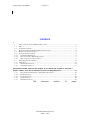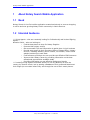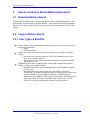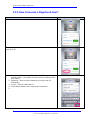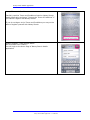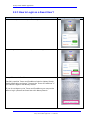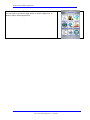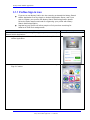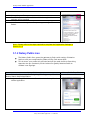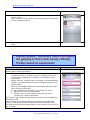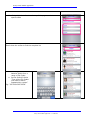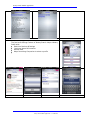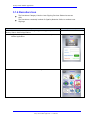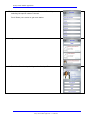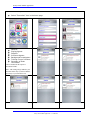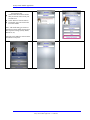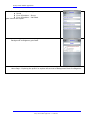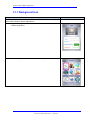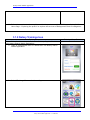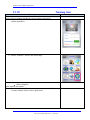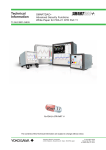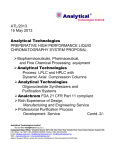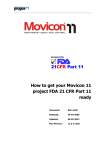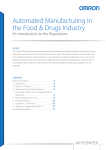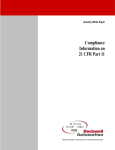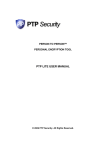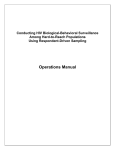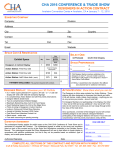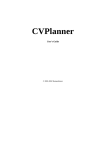Download 2 How to use Notary Search Mobile Application?
Transcript
Document Number: SSS – NotarySearchUserManual – v1 Notary Search Mobile Application User Manual VERSION 1.0 Smart Street Solutions USA Corp <Month> <Year> Notary Search User Manual Version 1.0 Notice © 2012 Smart Street Solutions USA Corp This is a controlled document. Unauthorized access, copying, replication or usage for a purpose other than for which it is intended, are prohibited. All trademarks that appear in the document have been used for identification purposes only and belong to their respective companies. THIS DOCUMENT Purpose The purpose of this document is to provide appropriate guidance to users of Notary Search Mobile Application. Intended Audience This user manual is intended for the users who have downloaded Notary Search Mobile Application for 99 Cents from Apple and Android Stores Smart Street Solutions USA Corp <Month> <Year> Notary Search User Manual Version 1.0 CONTENTS 1 1 1.1 1.2 2 2.1 2.2 2.2.1 2.2.2 2.2.3 3 3.1 3.1.1 3.1.2 ABOUT NOTARY SEARCH MOBILE APPLICATION ............................................................................ 5 NEED ............................................................................................................................................... 5 INTENDED AUDIENCE ...................................................................................................................... 5 HOW TO USE NOTARY SEARCH MOBILE APPLICATION? .................................................................. 6 DOWNLOAD NOTARY SEARCH ........................................................................................................ 6 LOGIN TO NOTARY SEARCH ............................................................................................................ 6 USER TYPES & BENEFITS ............................................................................................................ 6 HOW TO BECOME A REGISTERED USER? ...................................................................................... 7 HOW TO LOGIN AS A GUEST USER? ............................................................................................. 9 EXPLORING NOTARY SEARCH ........................................................................................................11 HOME PAGE....................................................................................................................................11 PROFILES SIGN IN ICON ..............................................................................................................12 NOTARY PUBLIC ICON ................................................................................................................13 EXPLORING MORE: THE NOTARY PUBLIC ICON OPENS THE GATEWAY TO FIND A WIDE VARIETY OF NOTARY PROFILES BASED ON REQUIREMENT. .....................................15 3.1.3 3.1.4 3.1.5 3.1.6 3.1.7 NOTARY PUBLIC HOME PAGE – EXPLORING THE PROFILE ..........................................................18 RECRUITERS ICON ......................................................................................................................23 FAVOURITES ICON ......................................................................................................................26 INSURANCE ICON ........................................................................................................................29 BACKGROUND ICON ...................................................................................................................31 This document contains Smart Street Solutions USA Corp <Month> <Year> 23 pages. Notary Search Mobile Application 1 About Notary Search Mobile Application 1.1 Need Notary Search is the first mobile application created exclusively to serve a whopping 4 million and ever growing Notary Public community in North America. 1.2 Intended Audience ** Hiring Agents - who are constantly looking for Professionally well trained Signing Agents Notaries Public – who are looking to: o Find the best places to shop for Notary Supplies o Promote their notary service o Get some useful Tips and information to assist them in their business o Provide easy access to their Secretary Office of States Office - Notary Division, including address, phone number, fax number, email id and website pertaining to each state o Find Insurance providers who can provide cost effective E&O insurance o Improve their Notary Career by providing information on the best educational opportunities available today o Providing information on cost effective background checks ** Providing Hiring Agents immediate access, to not only Notaries all over the country by location search, but by putting a database of their preferred Notaries at their finger tips no matter where they are through the use of their smart phones. Page 5 of 37 Notary Search Mobile Application – User Manual Notary Search Mobile Application 2 How to use Notary Search Mobile Application? 2.1 Download Notary Search The first and foremost step is to download Notary Search Mobile Application in your Smart Phone or Apple iPad or Android Tablets - from Apple and Android Application Stores for 99 cents. Notary Search can be found in the business section of the App Stores. 2.2 Login to Notary Search 2.2.1 User Types & Benefits Notary Search mobile application accepts two types of users who can access the mobile application o Guest o Registered Users Guest User need not provide any User Id and Password to login to Notary Search. o Guest user will have to Accept to Terms and Conditions every time they login to Notary Search o Guest users will not have some features which the Registered Users will be able to use Registered Users have to register their User Id and Password with Notary Search to login as a Registered User o Registered users will have a dedicated user id and password created for their login o Registered users will have access to a new feature “Favorites” “Favourites” will allow all registered users the opportunity to save their favourite Notaries, Signing Agents, Supplies, Insurance Agents, Background Investigators, Training Course Providers, and Secretary of State information in a folder accessible only to the creator of that folder. The user will have instant access to this information. Page 6 of 37 Notary Search Mobile Application – User Manual Notary Search Mobile Application 2.2.2 How to become a Registered User? Steps Launch Notary Search from your mobile application Select “Register Now” for the first time when you want to create your User ID 1. User Name : Enter a unique User Name (If the user name already exists – the system will ask you to provide another user name) 2. Password : Enter unique Password not longer than 15 Characters 3. E-mail : Enter a valid Email id 4. Press Return Button after entering all the details 5. Page 7 of 37 Notary Search Mobile Application – User Manual Notary Search Snap Shots Notary Search Mobile Application Accept Terms and Conditions Carefully read the Terms and Conditions listed on Notary Search Mobile Application and press “I Accept the Terms & Conditions” if you want to register with Notary Search. If you do not Agree to the Terms and Conditions you may not be able to Register yourself with Notary Search Submit Request : Press Submit Button On successful User Creation : You will login to the Home Page of Notary Search Mobile application Page 8 of 37 Notary Search Mobile Application – User Manual Notary Search Mobile Application 2.2.3 How to Login as a Guest User? Steps Launch Notary Search from your mobile application Select “Login as Guest” whenever you want to Login as Guest Accept Terms and Conditions Carefully read the Terms and Conditions listed on Notary Search Mobile Application and press “I Accept the Terms & Conditions” if you want to register with Notary Search. If you do not Agree to the Terms and Conditions you may not be able to Login yourself as Guest User with Notary Search Page 9 of 37 Notary Search Mobile Application – User Manual Notary Search Snap Shots Notary Search Mobile Application On your Agreement to Terms and Conditions : You will login to the Home Page which is called “Categories” of Notary Search Mobile application Page 10 of 37 Notary Search Mobile Application – User Manual Notary Search Mobile Application 3 Exploring Notary Search This section focuses on helping Notary Search Mobile Application users to understand the different categories available in Notary Search Mobile Application and how to use them effectively. 3.1 Home Page The Home Page is the first screen or the main screen that gets displayed on logging into the Notary Search Application. Home Page The Home Page – is called as “Category” and has the following categories displayed on it: 1. Profiles Sign In 2. Notary Public 3. Recruiters 4. Favourites 5. Background Check 6. Insurance 7. Notary Supplies 8. Trainings 9. Treasury Home Page Snap Shot Page 11 of 37 Notary Search Mobile Application – User Manual Notary Search Mobile Application 3.1.1 Profiles Sign In Icon If you are a new Notary Public who has recently purchased the Notary Search Mobile Application from the Apple or Android Application Stores, and if you wish to register your profile with Notary Search Mobile Application please follow the below steps mentioned for registering your profile with Notary Search Mobile Application. Registering your profile will allow people to find you when searching for Notaries to fulfill their assignments. Profile Sign In Please follow the below steps for registering your profile with Notary Search Mobile Application: 1. Login as a Registered User or a Guest User into Notary Search Mobile Application 2. Select “Profile” button which can be seen as a “Hand Clicking a Sign In” button Page 12 of 37 Notary Search Mobile Application – User Manual Sign In Snap Shot Notary Search Mobile Application 3. Notary Name : Enter your name 4. Email Id : Enter a valid email id to which the registration package will be emailed 5. Description : Leave it blank – you need not fill anything here 6. Send : Submit the registration request by pressing the Send Button Note : Please refer to the steps required to complete the Registration Package in Section 3.1.5 3.1.2 Notary Public Icon The Notary Public Icon opens the gateway to find a wide variety of Notaries Public to suit your need listed by State and Zip Code across USA. This is where your profile will get listed and will be made visible to Recruiting Agencies who are constantly on the lookout for Quality Notaries Public to conduct Loan Signings. Notary Public Please follow the below steps for Navigating / Finding your profile with Notary Search Mobile Application: 1. Login as a Registered User or a Guest User into Notary Search Mobile Application Page 13 of 37 Notary Search Mobile Application – User Manual Notary Public Snap Shot Notary Search Mobile Application 2. Select “Notary Public” Icon on the Home Page 3. Search By Notary Public: Select the “Search By Notary Public” option and type the name, part of the address (Street, City, Zip Code, State) or phone number of the Notaries Public whom you want to find in Notary Search Mobile Application. Note : To find Notaries Public listings for a range of Zip Codes type all the Zip Codes you are looking for separated by a space. Ie Type “08810 07095 08837” if you are looking for a list of Notaries Public in New Jersey – Zip Code Range 08810, 07095 & 08837. You can also provide the County Name in the search criteria to list the Notaries Public in a County. 4. On giving the search parameter – press “Search” button Page 14 of 37 Notary Search Mobile Application – User Manual Notary Search Mobile Application 5. You will find the list of Notary Public Profiles matching the search criteria. Note : How to view the profile of the Notary Public is described on the oncoming sections 6. Note : If you give a invalid search criteria no profiles will be listed Exploring More: The Notary Public Icon opens the gateway to find a wide variety of Notary Profiles based on requirement. Notary Public Please follow the below steps for Navigating / Finding your profile with Notary Search Mobile Application: 1. Executive Profiles Executive Profiles is created to honor the Notary Publics who are providing outstanding contribution to the Notary Public Community. Notary Search’s “Content Panel” consisting of renowned Notary publics - reviews and approves each profiles that qualify for a Notary Public. Some of the standard parameters that qualify a Notary Public into Executive Profiles are : a. Serving Notary Community for more than 15 Years b. Signed more than 10,000 Signings c. However there will be exceptions as well and will be reviewed on a case to case basis. The Content Panel takes the final decision on who can be qualified for Executive Profile Note : Notary Search takes enough precautions to evaluate these profiles. However Notary Search cannot be held responsible if the information provided by a Notary Public is not correct or involves in an act of Fraud. Page 15 of 37 Notary Search Mobile Application – User Manual Notary Public Snap Shot Notary Search Mobile Application Notary Search does not provide any recommendations or guarantee on the individuals listed in Executive Profiles Category. 2. Selecting Executive Profiles option lists all the Notary Publics across USA who have been providing outstanding service to Notary Public Community 3. How to look for a list of Notary Public Performing a Specific Notary Service? We also make it easy for Notary Search user if they are looking for a Notary Public who performs any of the following services: Affidavit Jail Signings Immigration Loan Specialists Power of Attorney Selecting any of these Services will result in the list of Notary Public Performing the services across USA. The list will be displayed in the order of nearest distance from the current location of the device using the Notary Search Application 4. How to look for a list of Notary Public from a particular State in US? Notary Public List across the states in USA can be found by selecting the specific state of interest. Scroll Down your screen to get more states Page 16 of 37 Notary Search Mobile Application – User Manual Notary Search Mobile Application 5. Select Alphabets listed on the top of the page to select a specific state 6. List of Notary Public from Arizona State Scroll down the screen to find the complete list 7. How to get a list of Notaries Public from a range of Zip Codes a. On the Search Criteria “Type all the Zip Codes you want to search separated by a space” Eg : “93720 91362 95831” Page 17 of 37 Notary Search Mobile Application – User Manual Notary Search Mobile Application 8. How to get a list of Notaries Public from a county or range of counties a. On the Search Criteria “Type the County Names you want to search separated by a space” Eg: “Fresno Sacramento” 3.1.3 Notary Public Home Page – Exploring the profile The above section helps you to find a list of Notaries Public to serve your need. This section focuses on exploring about specific details about the Profile of Notary Public. Notary Public – Home Page Please follow the below steps for Navigating / Finding your profile with Notary Search Mobile Application 1. Home Page An exclusive home page is designed for every notary public listed in Notary Search Mobile Application. This is equivalent to creating a website. A Home Page contains the following details of a Notary Public : Home Page Name Address o Address, City, State, Zip o Phone No o Email Id o Website Unique Profile Picture Facilities Distance from current location Customer Profile Reviews Google Map Add To Favourite Note : The distance where the Notary is located from your current location is displayed in miles. Page 18 of 37 Notary Search Mobile Application – User Manual Notary Public Snap Shot Notary Search Mobile Application 2. Facilities The Notary Search Home Page is designed in such a way that it helps the viewers of the profile to quickly understand the facilities a Notary Search have to provide a quality service. Page 19 of 37 Notary Search Mobile Application – User Manual Notary Search Mobile Application 3. Customer Profile A Notary Profile is the platform where a Notary Public gets the opportunity to describe in his own words about him / her. A Notary Profile information is displayed in the following Order: Profile – Describes About the Notary Public Affiliations Business Hours Commission Term Counties Served Insurance Professional Highlights Trainings Page 20 of 37 Notary Search Mobile Application – User Manual Notary Search Mobile Application 4. Reviews & Ratings The Review & Ratings Feature of Notary Search helps a Notary Public with: Real time Reviews & Ratings Reviewer Name &Comments Review Date Helps Recruiting Companies to select a profile Page 21 of 37 Notary Search Mobile Application – User Manual Notary Search Mobile Application 5. Map This feature gives the Google Map of the office location where the Notary Public is available for service 6. Add To Favourite The most appreciated feature of Notary Search Mobile Application is its ability to allow users to Add and Remove users to their Favourite List. The Favourites feature is available only to the Registered Users. Guest Users will not be able to avail this feature. To add someone to your Favourites List – simply select the button Add To Favourite. The Notary Public gets added to the Favourites List. How to access your favourites list will be covered in the Favourites Section Page 22 of 37 Notary Search Mobile Application – User Manual Notary Search Mobile Application 3.1.4 Recruiters Icon The Recruiters Category lists the Loan Signing Services State wise across USA. The Recruiters constantly lookout for Quality Notaries Public to conduct Loan Signings Notary Public Please follow the below steps for Navigating / Finding your profile with Notary Search Mobile Application: 1. Login as a Registered User or a Guest User into Notary Search Mobile Application 2. Select “Recruiters” Icon on the Home Page Page 23 of 37 Notary Search Mobile Application – User Manual Notary Public Snap Shot Notary Search Mobile Application 3. Recruiters List across the states in USA can be found by selecting the specific state of interest. Scroll Down your screen to get more states 4. Eg : List of Recruiters from Texas State 5. Select the Recruiter by clicking on the listed profile Page 24 of 37 Notary Search Mobile Application – User Manual Notary Search Mobile Application 6. Select “Hiring Agents” to view the services provided by a Notary Signing Service Please refer to explanations given for Reviews, Map and Add to Favourite section in 3.1.3 Notary Public Home Page – Exploring the profile Page 25 of 37 Notary Search Mobile Application – User Manual Notary Search Mobile Application 3.1.5 Favourites Icon The most appreciated feature of Notary Search Mobile Application is its ability to allow users to Add and Remove users to their Favourite List. The Favourites feature is available only to the Registered Users. Guest Users will not be able to avail this feature. Favourites” will allow all registered users the opportunity to save their favourite Notaries, Signing Agents, Supplies, Insurance Agents, Background Investigators, Training Course Providers, and Secretary of State information in a folder accessible only to the creator of that folder. The user will have instant access to this information. Favourites Please follow the below steps for Navigating / Finding your profile with Notary Search Mobile Application: 1. Login as a Registered User into Notary Search Mobile Application Note : Favourites Option is not available for Guest Users 2. Add To Favourite To add someone to your Favourites List – simply select the button Add To Favourite from the Profile Home Page. The Notary Public gets added to the Favourites List. Page 26 of 37 Notary Search Mobile Application – User Manual Favourites Snap Shot Notary Search Mobile Application 3. How to access your Favourites List? Select “Favourites” Icon in the home page 4. Favourites lists of Notaries Signing Agents Supplies Insurance Agents Background Investigators Training Course Providers Secretary of State information Can be found from the respective Favourites Folders. Note : The Listing will get added to your favourite folder only if you have added it previously to your Favourites List. Page 27 of 37 Notary Search Mobile Application – User Manual Notary Search Mobile Application 5. How to remove someone from the Favourites List Select Profile in Favourites Folder that you want to remove from your favourites list Select “Remove from Favourites” The Profile gets removed from the Favourites Folder Note : The Profile Only gets removed from the Favourites Folder and not from their respective listings (Notary Public, Recruiters, etc) A Profile can be added or removed to the Favourites List anytime. Page 28 of 37 Notary Search Mobile Application – User Manual Notary Search Mobile Application 3.1.6 Insurance Icon Insurance Please follow the below steps to find a list of E&O Insurance Providers with Notary Search Mobile Application: 1. Login as a Registered User or a Guest User into Notary Search Mobile Application 2. Select “Insurance” Icon on the Home Page Page 29 of 37 Notary Search Mobile Application – User Manual Insurance Snap Shot Notary Search Mobile Application 3. Insurance Providers providing Bonds Error & Omission – Group Error & Omission - Individual gets listed in this option. 4. On selecting any of the above categories – the list of Background investigators gets listed 5. Follow the same instructions as discussed in the previous section “3.1.3 Notary Public Home Page – Exploring the profile” to explore the services of Background Check Investigators. Page 30 of 37 Notary Search Mobile Application – User Manual Notary Search Mobile Application 3.1.7 Background Icon Notary Public Please follow the below steps to find a list of Back Ground Investigator with Notary Search Mobile Application: 6. Login as a Registered User or a Guest User into Notary Search Mobile Application 7. Select “Background” Icon on the Home Page Page 31 of 37 Notary Search Mobile Application – User Manual Background Snap Shot Notary Search Mobile Application 8. Background investigators performing County Criminal Search DMV Search National Criminal / Sex Offender Search Social Trace gets listed in this option. 9. On selecting any of the above categories – the list of Background investigators gets listed 10. Follow the same instructions as discussed in the previous section “3.1.3 Notary Public Home Page – Exploring the profile” to explore the services of Background Check Investigators. Page 32 of 37 Notary Search Mobile Application – User Manual Notary Search Mobile Application 3.1.8 Notary Supplies Icon Notary Supplies Please follow the below steps to find a list of Notary Supplies Providers with Notary Search Mobile Application: 1. Login as a Registered User or a Guest User into Notary Search Mobile Application 2. Select “Supplies” Icon on the Home Page 3. Notary Supplies Notary Stamps Notary Seals Notary Supplies gets listed in this option. 4. On selecting any of the above categories – the list of Notary Supplies Providers gets listed Page 33 of 37 Notary Search Mobile Application – User Manual Notary Supplies Snap Shot Notary Search Mobile Application 5. Follow the same instructions as discussed in the previous section “3.1.3 Notary Public Home Page – Exploring the profile” to explore the services of Background Check Investigators. 3.1.9 Notary Trainings Icon Trainings Please follow the below steps to find a list of Notary Supplies Providers with Notary Search Mobile Application: 1. Login as a Registered User or a Guest User into Notary Search Mobile Application 2. Select “Trainings” Icon on the Home Page Page 34 of 37 Notary Search Mobile Application – User Manual Trainings Snap Shot Notary Search Mobile Application 3. Notary Trainings Notary Supplies gets listed in this option. 4. On selecting any of the above categories – the list of Notary Training Providers gets listed 5. Follow the same instructions as discussed in the previous section “3.1.3 Notary Public Home Page – Exploring the profile” to explore the services of Background Check Investigators. Page 35 of 37 Notary Search Mobile Application – User Manual Notary Search Mobile Application 3.1.10 Treasury Icon Trainings Please follow the below steps to find a list of State Treasury – Notary Public Division details with Notary Search Mobile Application: 1. Login as a Registered User or a Guest User into Notary Search Mobile Application 2. Select “Treasury” Icon on the Home Page 3. Treasury Notary Supplies gets listed in this option. 4. On selecting any of the above categories – the list of State Treasury Notary Public Division gets listed Page 36 of 37 Notary Search Mobile Application – User Manual Trainings Snap Shot Notary Search Mobile Application 5. Follow the same instructions as discussed in the previous section “3.1.3 Notary Public Home Page – Exploring the profile” to explore the services of Background Check Investigators. Page 37 of 37 Notary Search Mobile Application – User Manual