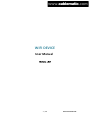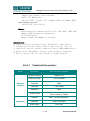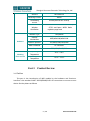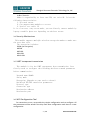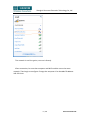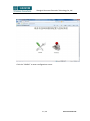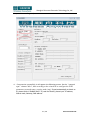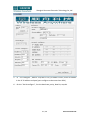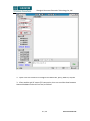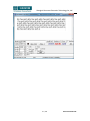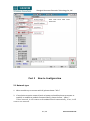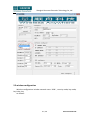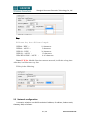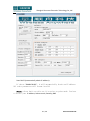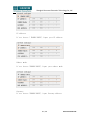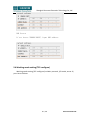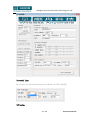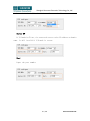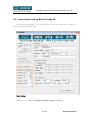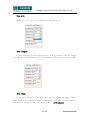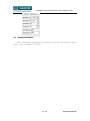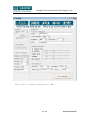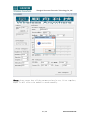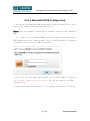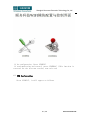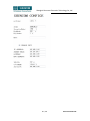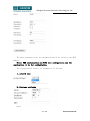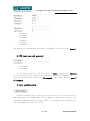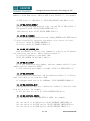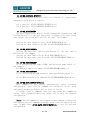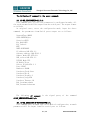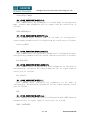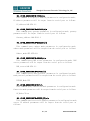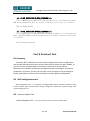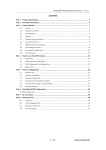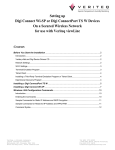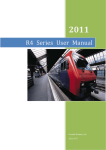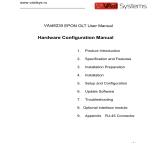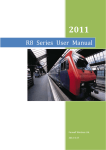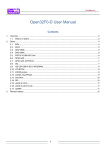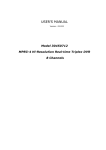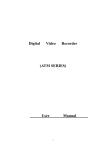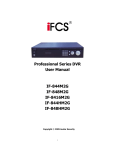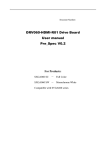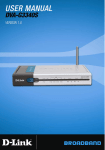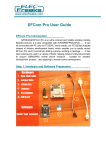Download WIFI DEVICE - Cablematic
Transcript
Shanghai Shuncom Electronic Technology Co.,Ltd. WIFI DEVICE User Manual (Revision 1.3.0) Shanghai Shuncom Electronic Technology Co., Ltd www.shuncom.com 1 / 48 WWW.SHUNCOM.COM Shanghai Shuncom Electronic Technology Co.,Ltd. Renew time: 2012-5-1 Part 1 Product Introduction Wifi is a new generation product of our Shuncom. It is an industrial embedded module which provides UART interface for data transfer based on WIFI wireless network standard. It integrates IEEEE802.11 and TCP/IP protocol. It can easily make the traditional devices access to wireless network, Interface: Interface:RS232/RS485/USB Baud rate:1200—115200bps power supply:DC5V-24V wireless: Compatible IEEE standard 802.11b/g/n IEEE standard 802.11 RF transceiver Unique serialized Mac address Date Rate:1 or 2 Mbps Distance:up to 400M(1300 feet) Working in ISM band 2.400–2.484GHz Can choose 14 channels 2 / 48 WWW.SHUNCOM.COM Shanghai Shuncom Electronic Technology Co.,Ltd. Support 802.1x and 802.1i safety:WEP、WPA-PSK and WPA2-PSK Support two network: Infra and Adhoc Small U.FL SMA Antenna America(FCC)、Canada(IC)、Europe(ETSI)and Japan(ARIB) Radio regulatory approvals Pass Wi-Fi® certification Others: Support multiple network protocols: TCP、UDP、DHCP、ICMP、DNS Support UART transparent transmission PC Configuration Support simple AT command to configure Application: 1. Public utilities and smart energy: Thermostats, smart meters 2. Consumer electronics: remote control, home security, toys, etc. 3. Industrial control: sensors, industrial safety, M2M communication 4. Remote device management: location asset tracking, automotive 5. Retail, health care, etc. the Internet of things industry Part 2 Name Wireless network Hardware Technical Parameters Parameters WIFI wireless module Wireless standard IEEE802.11b Frequency range 2.400–2.484GHz Receiver Sensitivity The typical sensitivity is -91dBm when on 1Mbps Data rate 1 and 2 Mbps Modulation DSSS Transmit Power The typical transmit Power is +10 dBm (but we test it is +7dBm) Interface UART(RS232/RS485/USB) Data rate 1200~115200 bps Power supply DC5V-24V 3 / 48 WWW.SHUNCOM.COM Shanghai Shuncom Electronic Technology Co.,Ltd. Antenna IPEX antenna Receiving Current 160mA Transmitting current 200mA(Peak current 250mA) Wireless Certification Software Working Environment America(FCC) 、Canada(IC) 、Europe (ETSI)and Japan(ARIB)Radio regulatory approvals Network Type Infra/Adhoc Security Mechanisms WEP/WPA-PSK/WPA2-PSK Network protocol TCP/UDP/ICMP/DHCP/DNS URAT command AT command Network protocol TCP/ ICMP/DHCP/DNS Operating Temperature -20C ~ 85C Storage Temperature -40C ~ 125C Part 3 Product Review 3.1 Outline This part is the introduction of WIFI module by the hardware and functions. Interface is the standard UART(RS232/RS485/USB)for convenient to connect to user device See the picture as follows: 4 / 48 WWW.SHUNCOM.COM Shanghai Shuncom Electronic Technology Co.,Ltd. Notes: now this device only have the function of serial port transparent data transmission. The above product is USB interface, if you need is RS485 or RS232, we will give you the corresponding interface as your requirement. 3.2 Antenna This module has an IPX antenna interface. WIFI module can use the following antennas which have passed the related certifications: 5 / 48 WWW.SHUNCOM.COM Shanghai Shuncom Electronic Technology Co.,Ltd. Antenna 3.3 Wireless network choosing Wireless network includes Infra and Adhoc, our WIFI module can support both of them. There are two concepts we need to know: AP, in computer networking, a wireless access point (AP) is a device that allows wireless devices to connect to a wired network using Wi-Fi, or related standards. The AP usually connects to a router (via a wired network) if it's a standalone device, or is part of a router itself. A station (STA) is a device that has the capability to use the 802.11 protocol. For example, a station may be a laptop, a desktop PC, PDA, access point or Wi-Fi phone. Infra Network: Infra is created by AP, lots of STA access into it. AP is the network center, all the communication is transfer by AP. 1. 2. 3. Can expand the communication range by wireless router The IP address can be dynamically allocated by the router's DHCP function Can set WPA2 encryption to protect the data safe in network If you use Shuncom WIFI module, As long as the work area have wireless internet to access, Shuncom WIFI module can access the Internet. In other any place, if you can serve on the internet, you can control the Shuncom WIFI module by network. 6 / 48 WWW.SHUNCOM.COM Shanghai Shuncom Electronic Technology Co.,Ltd. Adhoc Network: Adhoc is organized by at least two STA, not exist AP. It has the following characteristics: 1. Not need router 2. Can support many modules to access 3. Need to set static IP It is a low cost, easy-to-use mode, you can directly connect module by laptop or mobile phone not depending on wireless router. 3.4 Security Mechanisms This module supports multiple wireless encryption modes to make sure the user data safe. The encryption includes: OPEN (no encryption) WEP64 WEP128 WPA-PSK WPA2-PSK 3.5 UART transparent transmission This module is for the UART transparent data transmission. User firstly needs to configure the following wireless network parameters before communication: Network name(Ssid) Safety mode Encryption (depends on your need to choose) Defaulted TCP/UDP connection parameters: Protocol type Connection type Destination address Destination port 3.6 WIFI Configuration Tool For convenient to use, we provide the simple configuration tool to configure. All the parameters will be saved in the chip flash after configuration until there is a new configuration. 7 / 48 WWW.SHUNCOM.COM Shanghai Shuncom Electronic Technology Co.,Ltd. 3.7 AT command configuration Besides WIFI configuration tool, you also can use the AT command to configure. The details please see the back chart of AT command 3.8 TCP/IP Protocol Shuncom WIFI module is embedded a complete TCP/IP protocol which supports TCP/UDP/ICMP/ DHCP/DNS etc. protocols. Part 4 How to use the WIFI module 4.1 Preparation Hardware: Shuncom WIFI module Shuncom WIFI board Serial port wire Software: WIFI configuration tool V1.0 Com Tool: sscom32 Network Assistant Tool 4.2 Web parameters configuration If the laptop supports WIFI, or the mobile phone supports WIFI and ADHOC, you can use the web to do configuration. If not, please see 4.3 to use Serial port tool to configure. If the first time power supply, module will create a point-to –point network by using defaulted parameters. Defaulted SSID: SHUNCOM_hoc, Defaulted IP address: 169.254.1.1 After power supply, laptop begins to search the network, Point-to-point network (SHUNCOM_hoc) will appear in the list of network: 8 / 48 WWW.SHUNCOM.COM Shanghai Shuncom Electronic Technology Co.,Ltd. The network is not Encryption, can use it directly. After connection, be sure that computer and WIFI module are on the same network. Then begin to configure. Change the computer IP to be static IP address: 169.254.1.xxx 9 / 48 WWW.SHUNCOM.COM Shanghai Shuncom Electronic Technology Co.,Ltd. Finish IP configuration, Open the browser to input:“169.254.1.1”,then press “Enter” can see the User login screen, input User name: admin Password: shuncom Click “sure”, can see the Web screen as follows: 10 / 48 WWW.SHUNCOM.COM Shanghai Shuncom Electronic Technology Co.,Ltd. Click the “CONFIG” to enter configuration screen 11 / 48 WWW.SHUNCOM.COM Shanghai Shuncom Electronic Technology Co.,Ltd. All parameters will appear here. About the meaning of parameters, please see the following chapters. Notes: Finish configuration, please click “Save Config”, then power supply again, the configuration will be valid. 4.3 WIFI ConfigurationTool configuration 1、 Wifi module plug into WIFI board, serial port wire connection, power supply, press “CFG”on WIFI board. 2、 Open WIFI configuration tool V1.0 3、 Choose the right Serial port, press “connect”, then appear “connected” (if not appear, press the “CFG” on WIFI board again, meanwhile power supply, then 12 / 48 WWW.SHUNCOM.COM Shanghai Shuncom Electronic Technology Co.,Ltd. press “connect” again .) 4、 If connection successfully, it will appear the following screen. On the“network type”choose “Infra”, then according to the existed AP to configure the WIFI parameters (network name, security mode, key). If need automatically to obtain an IP, please tick the” ENABLE DHCP”. If need the fixed IP, please input “IP address, Subnet mask, Gateway, DNS address” 13 / 48 WWW.SHUNCOM.COM Shanghai Shuncom Electronic Technology Co.,Ltd. 5、 In “TCP configure”, Advice: TCP/UDP is TCP, C/S mode is client, server IP address is the PC IP address and port (port configure to be more than 1024) 6、 On the “Serial configure” , Set the baud rate, parity, data bit, stop bit 14 / 48 WWW.SHUNCOM.COM Shanghai Shuncom Electronic Technology Co.,Ltd. 7. Press “save configre” to save the configuration. 4.4 Begin to test 1、 Using Network Assistant Tool to create a TCP SERVER of monitoring port is 12349, as follows: 15 / 48 WWW.SHUNCOM.COM Shanghai Shuncom Electronic Technology Co.,Ltd. 2、Open Com Tool sscom32 to configure the baud rate, parity, data bit, stop bit 3、After module and PC create TCP connection, then can send the data between Network Assistant Tool and Com Tool, as follows: 16 / 48 WWW.SHUNCOM.COM Shanghai Shuncom Electronic Technology Co.,Ltd. 17 / 48 WWW.SHUNCOM.COM Shanghai Shuncom Electronic Technology Co.,Ltd. 1516 1516 1516 1516 1516 1516 1516 Part 5 How to Configuration 5.1 Network type 1. When module try to connect with AP, please choose “Infra” 2. If need point-to-point network (such as laptop and mobile phone to connect to module, or module to module communication), please choose “ Adhoc”, If have network, it will connect to the existed network automatically, if not, it will create a new network. 18 / 48 WWW.SHUNCOM.COM Shanghai Shuncom Electronic Technology Co.,Ltd. 5.2 wireless configuration Wireless configuration includes network name(SSID), security mode, key mode, key index, key. As follows: 19 / 48 WWW.SHUNCOM.COM Shanghai Shuncom Electronic Technology Co.,Ltd. Network Name: Wifi Network ID: 1 to 32 ASCII characters. Fill a network name in following: 20 / 48 WWW.SHUNCOM.COM Shanghai Shuncom Electronic Technology Co.,Ltd. Security mode: It contains OPEN、WEP64、WEP128、WPA-PSK、WPA2-PSK。 Choose the suitable one as your requirement on the drop-down menu Key mode: You can choose HEX or ASCII under the security mode of WEP64 and WEP128 Key Index: You can choose from 1 to 4 under the security mode of WEP64 and WEP128 21 / 48 WWW.SHUNCOM.COM Shanghai Shuncom Electronic Technology Co.,Ltd. Key: Different key have different length: WEP64(HEX): WEP64(ASCII): WEP128(HEX): WEP128(ASCII): WPA/WPA2-PSK(ASCII): 10 characters 5 characters 26 characters 13 characters 8~63 characters Notes: IF WPA, Module first time connects network, it will take a long time. After that, it will become very fast. Fill key in the following: 5.3 Network configuration It contains: whether use DHCP to obtain IP address, IP address, Subnet mask, Gateway, DNS, as follows: 22 / 48 WWW.SHUNCOM.COM Shanghai Shuncom Electronic Technology Co.,Ltd. Start DHCP (automatically obtain IP address): If choose “ENABLE DHCP”, it will automatically obtain an IP address. All other parameters will become invalid Notes: please don’t use this one if on point-to-point mode. You have to define your IP address, Subnet mask, Gateway, DNS 23 / 48 WWW.SHUNCOM.COM Shanghai Shuncom Electronic Technology Co.,Ltd. IP address: If not choose “ ENABLE DHCP”, Input your IP address Subnet mask: If not choose “ENABLE DHCP”, Input your subnet mask Gateway: If not choose “ENABLE DHCP”, input Gateway address 24 / 48 WWW.SHUNCOM.COM Shanghai Shuncom Electronic Technology Co.,Ltd. DNS Server: If not choose “ENABLE DHCP”, Input DNS address: 5.4 Working mode setting (TCP configure) Working mode setting (TCP configure) includes: protocol, C/S mode, server IP, port. Set as follows: 25 / 48 WWW.SHUNCOM.COM Shanghai Shuncom Electronic Technology Co.,Ltd. Protocol Type: We create the defaulted protocols which are TCP and UDP C/S mode: 26 / 48 WWW.SHUNCOM.COM Shanghai Shuncom Electronic Technology Co.,Ltd. Create Defaulted C/S mode which are Server and client. Server IP: If C/S mode is Client, the connected server can be IP address or domain name. It will invalid if C/S mode is server. Port: Input the port number 27 / 48 WWW.SHUNCOM.COM Shanghai Shuncom Electronic Technology Co.,Ltd. 5.5 Communication setting(Serial Configure) On “Serial Configure” to set baud rate, parity, data bit, stop bit, data length and data time. Baud rate: Baud rate is 1200~115200bps, defaulted setting is 19200bps 28 / 48 WWW.SHUNCOM.COM Shanghai Shuncom Electronic Technology Co.,Ltd. Parity: It contains “none, odd or even”. Defaulted setting is “none” Data bit: Data bit can be 8 or 9, defaulted setting is 8. 29 / 48 WWW.SHUNCOM.COM Shanghai Shuncom Electronic Technology Co.,Ltd. Stop bit: Normally it is “1” or “2”,defaulted setting is “1” Data length: If data length to be the length you set, it will send out. Now the length we support is 0-1023 bytes. It only supports TCP but not supports UDP. Data time: If the data length not reach as the setting length, but data time is more than the setting data time, the data will sent out. It only supports TCP but not supports UDP. The unite time is millisecond. 30 / 48 WWW.SHUNCOM.COM Shanghai Shuncom Electronic Technology Co.,Ltd. 5.6 Submit parameters After finishing configuration, it will be saved in the flash of chip. Press “save configure” to save. 31 / 48 WWW.SHUNCOM.COM Shanghai Shuncom Electronic Technology Co.,Ltd. Press “sure”, it means configuration is OK. 32 / 48 WWW.SHUNCOM.COM Shanghai Shuncom Electronic Technology Co.,Ltd. Notes: pleas assure that all the parameters have be set, if not complete, maybe it will affect the module to work normally. 33 / 48 WWW.SHUNCOM.COM Shanghai Shuncom Electronic Technology Co.,Ltd. Part 6 Embedded WEB Configuration Our module has embedded WEB server which supports remote visit by IE browser for remote configuration and control. Notes:Only after module connecting to network, then can visit embedded WEB. It is easy to enter embedded WEB. Assure the device you used and our WIFI module are on the same network. Input the WIFI module’s IP address in browser, then can visit WEB. As follows: Here input the user name and password to visit WIFI module, First use the username: admin password: shuncom You can set them on the WEB configuration. Input user name and password, it will appear the screen as follows: 34 / 48 WWW.SHUNCOM.COM Shanghai Shuncom Electronic Technology Co.,Ltd. If do configuration, Press “CONFIG”. If need monitoring and control, press “CONTROL” ( This function is reserved for the next new version, now can’t use) 6.1 WEB Configuration Press “CONFIG”, it will appear as follows: 35 / 48 WWW.SHUNCOM.COM Shanghai Shuncom Electronic Technology Co.,Ltd. 36 / 48 WWW.SHUNCOM.COM Shanghai Shuncom Electronic Technology Co.,Ltd. The above parameters are the parameters which are saved in the WIFI module. Notes: WEB configuration and WIFI tool configuration are the application. It is for configuration. The configuration details of parameters as follows: 1、network type 2、Wireless configure SSID: 37 / 48 WWW.SHUNCOM.COM Shanghai Shuncom Electronic Technology Co.,Ltd. SecurityMode: KeyMode: KeyIndex: KEY: The meaning of parameters and how to configure, please see the Part 5. 3. Network Configure ENABLE DHCP: IP ADDRESS: SUBNET MASK: GATEWAY: DNS ADDRESS: The meaning of parameters and how to configure, please see the Part 5. 4、TCP configure TCP/UDP: C/S MODE: Server IP: Port: The meaning of parameters and how to configure, please see the Part 5. 5、Communication configure 38 / 48 WWW.SHUNCOM.COM Shanghai Shuncom Electronic Technology Co.,Ltd. BaudRate: Checkbit: Datebit: Stopbit: DateLen: DataTime: The meaning of parameters and how to configure, please see the Part 5. 6、WEB user name and password Username: Password: If the first time use, the user name is admin, password is shuncom If you change new user name and password, you should remember it. Once you forget them, please use AT command to get them. See the part 7 AT command. 7、Save configuration Finish configuration, please press “save config” to save. After the configuration, it should power off the module, then power on again, the configure parameters will become valid. If not power off and power on, the configuration will not valid. 39 / 48 WWW.SHUNCOM.COM Shanghai Shuncom Electronic Technology Co.,Ltd. Part 7 AT Command For customer to easily use our embedded WIFI module, Shouncom supply simple AT command to configure it. User can configure it by MCU. Entering configuration the Baud rate is 19200 AT commands as follows: 1、AT+SZ_SSID= It is for setting the network name, add the network name behind the “=”. For example if network name is “shuncom”, then the whole AT command is AT+SZ_SSID=SHUNCOM/r/n 2、 AT+SZ_NETWORKTYPE= It is for setting network type, if is infra network, add INFRASTRUCTURE behind “=”. If Adhoc, add ADHOC behind “=”.for example: Infra: AT+SZ_NETWORKTYPE=INFRASTRUCTURE/r/n Adhoc: AT+SZ_NETWORKTYPE=ADHOC/r/n 3、AT+SZ_SECURITY= It is for setting security mode, you can add four modes(including OPEN、 WEP64、WEP128、WPA/WPA2PHASE) behind “=”.For example: OPEN: AT+SZ_SECURITY=OPEN/r/n WEP64: AT+SZ_SECURITY= WEP64/r/n WEP128: AT+SZ_SECURITY= WEP128/r/n WPA-PSK: AT+SZ_SECURITY= WPA/WPA2PHASE/r/n WPA2-PSK: AT+SZ_SECURITY= WPA/WPA2PHASE/r/n Notes: if using AT command to update on the mode of WPA or WPA2, security mode and key should renew at the same time. 4、AT+SZ_WEPINDEX= It is valid only for configuring key format and key index on the mode of WEP64 and WEP128.It is made of two consecutive characters behind “=”. the first character can be “0”、“1”、“2”、“3”respectively means index 1, index 2, index 3,index 4.The second character could be“A”、 “H”,A means that key is ASCII, H means that key is HEX, for example: If index is 1,key is ASCII: AT+SZ_WEPINDEX=0A/r/n 40 / 48 WWW.SHUNCOM.COM Shanghai Shuncom Electronic Technology Co.,Ltd. If index is 3, key is HEX: AT+SZ_WEPINDEX=2H/r/n 5、AT+SZ_SECURITY_KEY= It is for configuring network key. Add network key behind “=” directly, for example: If WEP64,ASCII, password is 12345: AT+SZ_SECURITY_KEY=12345/r/n If WEP64,HEX, password is 12345: AT+SZ_SECURITY_KEY=3132333435/r/n If WPA/WPA2-PSK,password is 123456789: AT+SZ_SECURITY_KEY=123456789/r/n Notes: if using AT command to update on the mode of WPA or WPA2, security mode and key should be renewed at the same time. 6、AT+SZ_DHCP= It is for choosing whether to use the automatic allocation of IP address. Add ENABLE or DISABLE behind “=” Automatic allocation IP address: AT+SZ_DHCP=ENABLE/r/n Not automatic allocation IP address but specified IP address: AT+SZ_DHCP= DISABLE/r/n 7、AT+SZ_IP_DEFAULT= It is valid when not using DHCP. It is for giving shuncom WIFI module a fixed IP address. Add the IP address behind “=”, for example” If the fixed IP is 192.168.1.123: AT+SZ_IP_DEFAULT=192.168.0.123/r/n 8、AT+SZ_MASK_DEFAULT= This command is for giving the shuncom WIFI module a fixed subnet mask when not using DHCP, Add the subnet mask behind “=”, for example” If fixed subnet =255.255.255.0/r/n mask is 255.255.255.0: AT+SZ_MASK_DEFAULT 9、AT+SZ_GATE_DEFAULT= It is valid when not using DHCP. It is for giving the shuncom WIFI module a fixed gateway address. Add the gateway address behind “=”, for example: If fixed gateway address is 192.168.1.1 : AT+SZ_GATE_DEFAULT =192.168.1.1/r/n 10、AT+SZ_DNS_DEFAULT= 41 / 48 WWW.SHUNCOM.COM Shanghai Shuncom Electronic Technology Co.,Ltd. It is valid when not using DHCP. It is for giving the shuncom WIFI module a fixed DNS server. Add the DNS server behind “=”, for example If DNS server is 192.168.1.1:AT+SZ_DNS_DEFAULT=192.168.1.1/r/n 11、AT+SZ_TCPUDP_MODEL= It is for setting work protocol type, can add TCP or UDP behind “=” TCP protocol work: AT+SZ_TCPUDP_MODEL=TCP/r/n UDP protocol work: AT+SZ_TCPUDP_MODEL=UDP/r/n 12、AT+SZ_S_C_MODEL= It is for configuring connection form. Adding SERVER and CLIENT behind “=” which respectively represent the module to be server or client. As server: AT+SZ_S_C_MODEL=SERVER/r/n As client: AT+SZ_S_C_MODEL=CLIENT/r/n 13、AT+SZ_TCP_SERVER_IP= when wifi module as client,this command is valid to set IP address for connecting the server. Add IP address behind “=” If server IP address is 192.168.1.100: AT+SZ_TCP_SERVER_IP=192.168.1.100/r/n 14、AT+SZ_S_C_PORT= It is for connecting port number, add port number behind “=”.port number could be from 0 to 65535 If TCP connected port number is 12345: AT+SZ_S_C_PORT=12345/r/n 15、AT+SZ_BAUDRATE= Configuring serial baud rate, add the baud rate behind “=”, in theory, baud rate could be set from 76 to 20M If configure baud rate to be 19200bps: AT+SZ_BAUDRATE=19200/r/n 16、AT+SZ_UARTDATA_BIT= Configuring serial data bit, add data bit behind “=”.data bit could be 8 bit or 9 bit, for example: If Set the data bit to be 8: AT+SZ_UARTDATA_BIT=8/r/n 17、AT+SZ_UARTDATA_CHECK= Set the parity bit, add ODD,EVEN or NONE, for example: Set the serial to be ODD parity: AT+SZ_UARTDATA_CHECK=ODD/r/n Set the serial to be EVEN parity;AT+SZ_UARTDATA_CHECK=EVEN/r/n Set the serial to be NONE parity: AT+SZ_UARTDATA_CHECK=/r/n 42 / 48 WWW.SHUNCOM.COM Shanghai Shuncom Electronic Technology Co.,Ltd. 18、AT+SZ_UARTDATA_STOPBIT= Configuring serial stop bit, add 1 or 2 behind “=”, respectively represent 1 stop bit or 2 stop bit Set 1 stop bit: AT+SZ_UARTDATA_STOPBIT=1/r/n Set 2 stop bit: AT+SZ_UARTDATA_STOPBIT=2/r/n 19、AT+SZ_DATELENGTH= Set data length on the mode of serial transparent transmission. Add 0 to 256 behind “=”.if the data from serial is bigger or the equal to the data length, the serial will send out the data. For example: Setting the data length to be 0: AT+SZ_DATELENGTH=0/r/n Setting the data length to be 256: AT+SZ_DATELENGTH=256/r/n 20、AT+SZ_DATETIMEOUT= Setting the data time, add any time behind “=”, the unit time is millisecond .for example: Setting the data time to be 0: AT+SZ_DATETIMEOUT=0/r/n Setting the data time to be 5 second: AT+SZ_DATETIMEOUT=5000/r/n 21、AT+SZ_WEBUSERNAME= It is for setting user name of WEB, add new user’s name behind “=”. For example: Set WEB user name to be admin: AT+SZ_WEBUSERNAME=admin/r/n 22、AT+SZ_WEBPASSWORD= It is for setting the WEB password, add new password behind “=” If set WEB password to be shuncom: AT+SZ_WEBPASSWORD=shuncom/r/n 23、AT+SZ_SAVE_CONFIG=SAVE/r/n This command is for saving configuration. After finishing configuration, enter this AT command for saving all of the above configured parameters. Module will be reset by itself. If change a part of commands, make sure that input this command as saving, other parameters which not change will be keep the original configuration. Notes: This AT command not only support single command to change but also support parts of commands to change. After a new configuration each time, it must input AT+SZ_SAVE_CONFIG=SAVE/r/n to save all previous configuration. 43 / 48 WWW.SHUNCOM.COM Shanghai Shuncom Electronic Technology Co.,Ltd. The following AT command is the query command: 24、AT+SZ_CHECKCONFIG=ALL/r/n This command query all the save parameters in configuration mode, all the saved parameters will be output from the serial port. The output format as follows: At original state, enter the configuration mode, input the above command, the parameters from Serial ports output are as follows: NetworkType:ADHOC SSID:SHUNCOM_hoc Security:OPEN Key_Mode:HEX Key_Index:1 KEY: DHCP:DISENABLE IP_address:169.254.1.1 Gateway_address:169.254.1.1 Subnet_mask:255.255.0.0 DNS_server:169.254.1.1 TCPUDP_Mode:TCP SC_Mode:Client Server_IP:169.254.1.1 Port:12345 Baudrate:19200 Uartdata_Check:None Uartdata_Bit:8 Uartdata_Stopbit:1 Uartdata_Long:256 Uartdata_Timeout:10 Web_Username:admin Web_Password:shuncom The following AT command is the signal query of the command AT+SZ_CHECKCONFIG=ALL/r/n 25、AT+SZ_CHECKCONFIG=NETWORKTYPE/r/n This command query network type in the mode of configuration, network parameters will be output from the serial port as follows: 44 / 48 WWW.SHUNCOM.COM Shanghai Shuncom Electronic Technology Co.,Ltd. NetworkType:ADHOC 26、AT+SZ_CHECKCONFIG=SSID/r/n This command query the parameters of network name in configuration mode, network name parameters will be output from the serial port as follows: SSID:SHUNCOM_hoc 27、AT+SZ_CHECKCONFIG=SECURITY/r/n This command query security mode in the mode of configuration, security mode parameters will be output from the serial port as follows: Security:OPEN 28、AT+SZ_CHECKCONFIG=KEY_MODE/r/n This command query encryption key parameters in configuration mode, encryption key parameters will be output from the serial port as follows: Key_Mode:HEX 29、AT+SZ_CHECKCONFIG=KEY_INDEX/r/n This command query encryption key index parameters in the mode of configuration, encryption key index parameters will be output from the serial port as follows: Key_Index:1 30、AT+SZ_CHECKCONFIG=KEY/r/n This command query encryption key parameters in the mode of configuration. Encryption key parameters will be output from the serial port as follows: KEY: 31、AT+SZ_CHECKCONFIG=DHCP/r/n This command query DHCP function in configuration mode, DHCP function parameters will be output from the serial port as follows: DHCP: DISENABLE 45 / 48 WWW.SHUNCOM.COM Shanghai Shuncom Electronic Technology Co.,Ltd. 32、AT+SZ_CHECKCONFIG=IPADD/r/n This command is to query IP address parameters in configuration mode , IP address parameters will be output from the serial port as follows: IP_address:169.254.1.1 33、AT+SZ_CHECKCONFIG=GATEADD/r/n This command query gateway parameters in configuration mode, gateway parameters will be output from the serial port as follows: Gateway_address:169.254.1.1 34、AT+SZ_CHECKCONFIG=MASKADD/r/n This command query subnet mask parameters in configuration mode, subnet mask parameters will be output from the serial port as follows: Subnet_mask:255.255.0.0 35、AT+SZ_CHECKCONFIG=DNSADD/r/n This command query DNS server parameters in configuration mode, DNS server parameters will be output from the serial port as follows: DNS_server:169.254.1.1 36、AT+SZ_CHECKCONFIG=TCPUDP/r/n This command query work protocol parameters in configuration mode, work protocol parameters will be output from the serial port as follows: TCPUDP_Mode:TCP 37、AT+SZ_CHECKCONFIG=SC/r/n This command query connection mode parameters in configuration mode. Connection mode parameters will be output from the serial port as follows: SC_Mode:Client 38、AT+SZ_CHECKCONFIG=SERVER_IP/r/n This command queries sever IP address parameters in configuration mode, server IP address parameters will be output from the serial port as follows: 46 / 48 WWW.SHUNCOM.COM Shanghai Shuncom Electronic Technology Co.,Ltd. Server_IP:169.254.1.8 39、AT+SZ_CHECKCONFIG=SC_PORT/r/n This command query port number parameters in configuration mode, port number parameters will be output from the serial port as follows: Port:12345 40、AT+SZ_CHECKCONFIG=BAUDRATE/r/n This command query baud rate parameters in configuration mode, baud rate parameters will be output from the serial port as follows: Baudrate:19200 41、AT+SZ_CHECKCONFIG=UARTDATA_CHECK/r/n This command query parity parameters in configuration mode, parity parameters will be output from the serial port as follows: Uartdata_Check:None 42、AT+SZ_CHECKCONFIG=UARTDATA_BIT/r/n This command query data bit parameters in configuration mode, data bit parameters will be output from the serial port as follows: Uartdata_Bit:8 43、AT+SZ_CHECKCONFIG=UARTDATA_STOPBIT/r/n This command query stop bit parameters in configuration mode, stop bit parameters will be output from the serial port as follows: Uartdata_Stopbit:1 44、AT+SZ_CHECKCONFIG=UARTDATA_LONG/r/n This command query data length parameters in configuration mode, frame length parameters will be output from the serial port as follows: Uartdata_Long:256 45、AT+SZ_CHECKCONFIG=UARTDATA_TIMEOUT/r/n This command query data timeout parameters in configuration mode, frame timeout parameters will be output from the serial port as follows: Uartdata_Timeout:10 47 / 48 WWW.SHUNCOM.COM Shanghai Shuncom Electronic Technology Co.,Ltd. 46、AT+SZ_CHECKCONFIG=WEB_USERNAME/r/n This command query WEB user name parameters in configuration mode. WEB user parameters will be output from the serial port as follows: Web_Username:admin 47、AT+SZ_CHECKCONFIG=WEB_PASSWORD/r/n This command query embedded WEB password parameter in configuration mode, embedded WEB password parameter will be output from the serial port as follows: Web_Password:shuncom Part 8 Assistant Tool 8.1 Summary Shuncom WIFI module has our own special configuration tool to configuration and remote data connection test. All tools we will be sent with the WIFI module, or you can visit our company web or consult our customer service to obtain. We advice you’d better use Shuncom configuration tools to configure your device parameters. Of course, you also can use your tool or third-party tool to configure. Please read relevant sections of this document carefully before configuration. 8.2 WIFI configuration tool WIFI configuration tool ----It is helpful to configure WIFI module network parameters which include network type, communication setting, configuration parameter, network setting, work mode setting and so on. 8.3 Network Assistant Tool Network Assistant Tool ---- It is for as server center to send and receive data. 48 / 48 WWW.SHUNCOM.COM