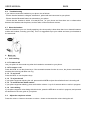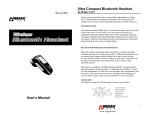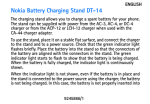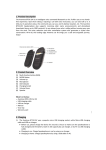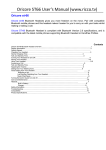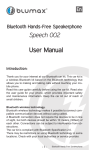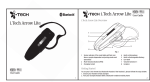Download Contents
Transcript
USER MANUAL BH08 1. Introduction Thank you for purchasing our BH08. Together with Bluetooth mobile phones or other Bluetooth embedded devices, Bluetooth headset BH08 allows you the freedom to make and receive calls while on the move or in the office. You can connect the headset to a compatible phone that supports Bluetooth wireless technology. Please read the user manual to make the best use of this BH08 headset and its many features. Bluetooth wireless technology Bluetooth wireless technology makes it possible to connect compatible communication devices without using cables. A Bluetooth connection does not require the phone and the headset be in line of sight, but both devices should be within 10 meters (30 feet) of each other. Connections can be subjected to interference from obstructions, such as walls or other electronic devices. The headset is compliant with Bluetooth Specification 2.0 supporting Headset profiles 1.1 and Hands-Free profiles 1.5. Check with the manufactures of the other devices to determine their compatibility with this device. There may be restrictions on using Bluetooth technology in some locations. Check with your local authorities or service provider. 2. Get started 2.1 Overview The headset contains the following parts as shown in the figure: (1) Multi Function Button (MFB) (2) Led Indicator (red/blue) (3) Volume up and volume down buttons (4) Microphone (5) Earphone (6) Charging socket Before start using the headset for the first time, you must make full charge to the headset. Note: Parts of the headset are magnetic. Metallic materials may be attracted to the headset. Do not place credit cards or other magnetic storage media near the headset, because information stored on them may be erased. USER MANUAL BH08 2.2 Charger and batteries The Bluetooth headset BH08 can be charged either by charger or by the USB port of computer. Please notice that it is intended to use with the charger that is included in the package. Charge the battery This device has a built-in, rechargeable battery. 1. Connect the charger to a wall outlet or connect the headset to the USB port of computer. The red indicator light is on during charging. If charging does not start, disconnect the charger, plug it again, and retry. Charging the battery fully may take up to 2 hours. 2. When the battery is fully charged, the red indicator light will turn off. Disconnect the charger from the wall outlet and the headset or disconnect the headset from USB charging cable. The fully charged battery has power for up to 4.5 hours of talking time or up to 70 hours of standby time. However, the talking and standby times may vary when used with different mobile phones, usage settings, usage styles, and environments. When the battery is running out of power, the red indicator light starts to flash. 2.3 Switch the headset on or off To switch on, press and hold the MFB for 3 seconds. The blue indicator light starts to flash. To switch off, press and hold the MFB for 4 seconds until the red indicator light flashes. 2.4 1. 2. 3. Pair the headset with a compatible phone make sure your headset is turn off press and hold the MFB for 8 second until the blue and red light flashes alternately Activate the Bluetooth feature on the phone, and set the phone to search for Bluetooth devices. See the user guide of your phone for instructions. 4. Select the headset (BH08) from the list of found devices. 5. Enter the pass code 0000 to pair and connect the headset to your phone. For some phones you may need to make the connection separately after pairing. See the user guide of your phone for details. You only need to pair the headset with your phone once. 6. If the pairing is successful, the headset’s blue light will flash 3 times briefly for the first time follow by a single flash every 7 seconds. The headset’s name appears in the phone menu where you can view the currently paired Bluetooth devices. 2.5 Disconnect the headset from the phone To disconnect the headset from your phone (for example, to connect the phone to another Bluetooth device), do one of the following: ·Switch off the headset. ·Disconnect the headset in the Bluetooth menu of your phone. ·Move the headset more than 10 meters(30 feet) away from the phone. You do not need to delete the pairing with the headset to disconnect it. USER MANUAL BH08 2.6 Troubleshooting If you cannot connect the headset to your phone, do as follows: · Ensure that the headset is charged, switched on, paired with and connected to your phone. · Ensure that the Bluetooth feature is activated on your phone. · Check that the headset is within 10 meter(30 feet ) of your phone and that there are no obstructions between the headset and the phone, such as walls or other electronic devices. 2.7 Ware the headset Ware the headset to your ear. Usually speaking, the voice quality is best when there is no obstacle between mobile and headset, including your body. Thus it is suggested to put your mobile and ware your headset at the same side. 3. Basic use 3.1 Call handling 3.1.1 To make a call Use your phone in the normal way when the headset is connected to your phone. 3.1.2 To answer a call Press the MFB, or use the phone keys. If the automatic answer function is set on, the phone automatically answers the incoming call after one ring. 3.1.3 To end a call Press the MFB, or use the phone keys. 3.1.4 To reject the call If your phone supports rejecting the call, press and hold MFB to reject the call when there is incoming call. 3.1.5 To redial the last dialed number If your phone supports redialing, press and hold the volume + key for 3 seconds while no call is in progress. 3.1.6 Voice dialing If your phone supports voice dialing with this device, press the MFB when no call is in progress, and proceed as described in the user guide of your phone. 3.2 Adjust the earphone volume Press the volume + button to increase or volume – button to decrease the volume during the call. USER MANUAL BH08 4. Battery information Your device is powered by a rechargeable battery. The full performance of a new battery is achieved only after two or three complete charge and discharge cycles. The battery can be charged and discharged hundreds of times, but it will eventually wear out. Recharge your battery only with compatible chargers designated for this device. Unplug the charger from the electrical plug and the device when not in use. Do not leave a fully charged battery connected to a charger, since overcharging may shorten its lifetime. If left unused, a fully charged battery will lose its charge over time. Never use any charger that is damaged. Leaving the device in hot or cold places, such as in a closed car in summer or winter conditions, will reduce the capacity and lifetime of the battery. Always try to keep the battery between 15℃and 25℃(59℉ and 77℉). A device with a hot or cold battery may not work temporarily, even when the battery is fully charged. Battery performance is particularly limited in temperatures well below freezing. Do not dispose of batteries in a fire as they may explode. Batteries may also explode if damaged. Dispose of batteries according to local regulations. Please recycle when possible. Do not dispose as household waste 5. Care and maintenance Your device is a product of superior design and craftsmanship and should be treated with care. The suggestions below will help you protect your warranty coverage. · Keep the device dry. Precipitation, humidity, and all types of liquids or moisture can contain minerals that will corrode electronic circuits. If your device does get wet, allow it to dry completely. · Do not use or store the device in dusty, dirty areas. Its moving parts and electronic components can be damaged. · Do not store the device in hot areas. High temperatures can shorten the life of electronic devices, damage batteries, and warp or melt certain plastics. · Do not store the device in cold areas. When the device returns to its normal temperature, moisture can form inside the device and damage electronic circuit boards. · Do not drop, knock, or shake the device. Rough handling can break internal circuit boards and fine mechanics. · Do not use harsh chemicals, cleaning solvents, or strong detergents to clean the device. All of the above suggestions apply equally to your device, battery, charger, or any enhancement. If any device is not working properly, take it to the nearest authorized service facility.