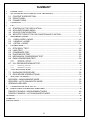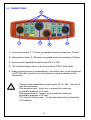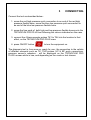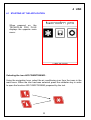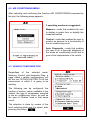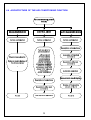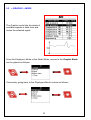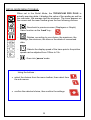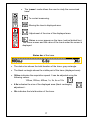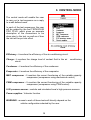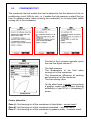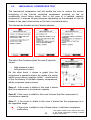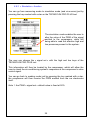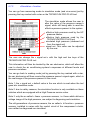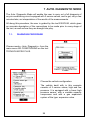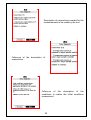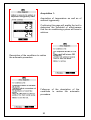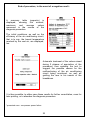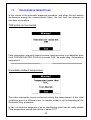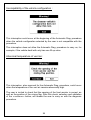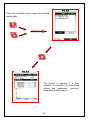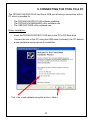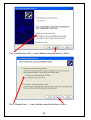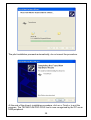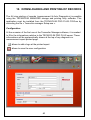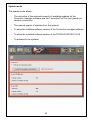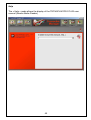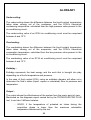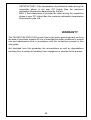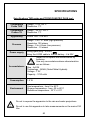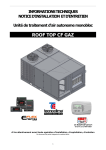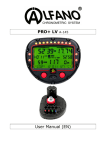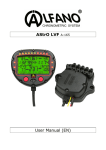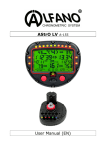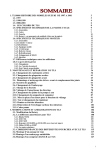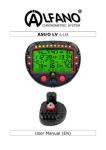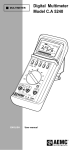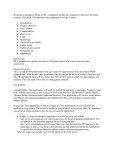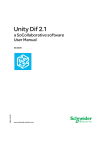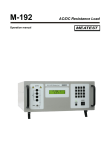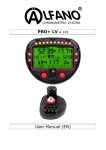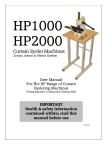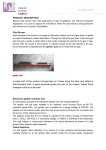Download TECNOCLIM PRO PLUS
Transcript
DIAGNOSTIC TOOL FOR AUTOMOTIVE AIR CONDITIONING CIRCUITS R134a TECNOCLIM PRO PLUS For monitoring and diagnosis help of automotive air conditioning circuits R134a. USER GUIDE Warranty : 2 years parts and labour Document n° 0240247-V1 WARNING : risk danger (see user guide) Warranty : 2 years parts and labour Document n° 0240247-V1 PRECAUTIONS REGARDING THE USE OF THE EXOCLIM INTERFACE AND COOLANT FLUID R134A ¾ This tool has been exclusively designed for professional operators who must know about the principles of refrigeration, cooling systems, gas coolants and the damage that can occur due to devices under pressure. ¾ Read this booklet carefully ¾ This unit may not be used with any coolant different from the one it has been designed for. ¾ Before starting any operation, make sure that the flexible hoses used do not contain non-condensable gases. ¾ Avoid inhaling steam coming from gas coolants. ¾ Use appropriate protection measures, such as eye protection and gloves; direct contact with the coolant may cause blindness and other physical damage to the operator. The coolant’s low boiling temperature (approx. -30 ° C) may cause frostbite. ¾ Do not work near open flames and hot surfaces; coolant gas decomposes at high temperatures and releases toxic and aggressive substances, harmful for the operator and the environment. ¾ Use the tool in areas with suitable ventilation and good air circulation. ¾ Before disconnecting the tool, make sure that all valves are closed. By doing so you will prevent the coolant from dispersing into the atmosphere. ¾ The tool must always be used under the supervision of the operator. ¾ Do not use the interface near explosive gas, steam or dust. ¾ Respect the measurement peaks indicated on the interface. ¾ Check correct operation of the TECNOCLIM PRO PLUS by measuring known values. If in doubt, have the tool checked. 3 SUMMARY 1 INTRODUCTION ....................................................................................................................................................... 5 2 TECNOCLIM PRO PLUS CARRYING CASE - DESCRIPTION ........................................................................ 6 2.1 CONTENT’S DESCRIPTION ....................................................................................... 6 2.2 FRONT PANEL............................................................................................................ 7 2.3 CONNECTIONS .......................................................................................................... 8 3 CONNECTING ........................................................................................................................................................... 9 4 USE ............................................................................................................................................................................. 10 4.1 4.2 4.3 4.4 5 STARTING UP THE APPLICATION .......................................................................... 10 AIR CONDITIONING MENU ...................................................................................... 11 VEHICLE CONFIGURATION .................................................................................... 11 ARCHITECTURE OF THE AIR CONDITIONING FUNCTION.................................... 12 MEASUREMENT MODE ....................................................................................................................................... 13 5.1 « DISPLAYERS » MODE .......................................................................................... 13 5.2 « GRAPHIC » MODE ................................................................................................. 14 5.3 « DETAIL » MODE .................................................................................................... 15 6 CONTROL MODE ................................................................................................................................................... 18 6.1 6.2. 6.3. 6.4. 6.5. 6.6. EFFICIENCY TEST ................................................................................................... 19 LOAD TEST ............................................................................................................... 20 CONDENSER TEST .................................................................................................. 21 EVAPORATOR TEST ................................................................................................ 22 MECHANICAL COMPRESSOR TEST ...................................................................... 23 PWM COMPRESSOR TEST ..................................................................................... 24 6.6.1. 6.6.2. « Measuring » function ............................................................................................................................... 24 « Simulation » function ............................................................................................................................... 25 6.7. 0-5V PRESSURE SENSOR TEST............................................................................. 26 6.7.1. 6.7.2. 7 « Measuring function » ............................................................................................................................... 26 «Simulation » function ................................................................................................................................ 27 AUTO. DIAGNOSTIC MODE ................................................................................................................................ 28 7.1. DIAGNOSIS PROCEDURE ....................................................................................... 28 7.2. PROCEDURE INTERRUPTIONS.............................................................................. 33 8. MANAGING SAVED DATA ................................................................................................................................... 35 RECORDS – MEASUREMENT MODE .............................................................................. 35 RECORDS – AUTO. DIAGNOSTIC MODE ........................................................................ 35 OPENING A RECORD ....................................................................................................... 35 9. CONNECTING THE TOOL TO A PC .................................................................................................................. 37 10. DOWNLOADING AND PRINTING OF RECORDS ........................................................................................... 40 PRINTOUT SAMPLE –MEASUREMENT MODE ............................................................... 46 PRINTOUT SAMPLE – AUTO DIAGNOSTIC MODE ......................................................... 47 GLOSSARY .......................................................................................................................................................................... 48 WARRANTY ........................................................................................................................................................................ 49 SPECIFICATIONS .............................................................................................................................................................. 50 4 1 INTRODUCTION Basic tool for diagnosis of automotive air conditioning systems R134A, TECNOCLIM PRO PLUS offers the possibility to carry out measurements, monitor or automatic diagnostic of any system equipped with 2 fill up valves. 3 operation modes will allow the more or less advanced user to carry out in few minutes a complete diagnosis of the cold loop, to easily monitor the charge, the efficacy of one of the elements of the circuit, or to fine-tune a research for a breakdown thanks to precise readings of physical values, such as pressure, temperature, hygrometry… Completely future-proof, this tool’s software can be updated. Your ROBINAIR® distributor will inform you about its availability and application modes. By doing so, you can make the most of software development and have permanently at your disposal a tool you can rely on for your everyday needs. 5 2 TECNOCLIM PRO PLUS CARRYING CASE DESCRIPTION 2.1 CONTENT’S DESCRIPTION The TECNOCLIM PRO PLUS carrying case contains the following elements : TECNOCLIM PRO PLUS tool : to place under the bonnet, it allows the user to measure and treat the physical values of the air conditioning circuit. It allows as well to record and store measurements data. Communicating with PC using its USB link (Software drivers, records and print outs software supplied) it allows diagnostic report print outs. P12v cable : to be connected to the vehicle’s 12V battery as to power the TECNOCLIM PRO PLUS tool and to reload its internal battery Cable and couplers for R134a service valves: dedicated to the measurement of high and low pressures THR probe : for measuring the temperature and hygrometry of ambient air or vent air. Wireless probe communicating by radio with TECNOCLIM PRO PLUS Set of TK probes : 4 thermocouple probes for measuring the temperature of the coolant fluid by being in contact with the metallic pipes of the air conditioning system. 6 2.2 FRONT PANEL 4 5 6 3 7 2 8 1 1. On / Off button 2. On / Off status led 3. USB communication status Led 4. Quick menu access 5. Up / Left key 6. Return key 7. Down / Right key 8. Escape key 7 2.3 CONNECTIONS 3 1 5 4 2 1. low pressure input 0 / 10 bars (acceptable maximum pressure: 10 bars) 2. high pressure input 0 / 40 bars (acceptable maximum pressure: 40 bars) 3. thermocouple temperature probe inputsTK1 to TK4 4. 12V vehicle’s battery input, to be connected to CRCO_PSA cable 5. linear pressure sensor’s measurement / simulation input, to be connected to HP1000 cable (to which one of the pressure sensor adapter will be connected) - Thermocouple temperature probe inputs TK1 to TK4 : Use only K type thermocouples - Low pressure input : Never not to exceed the maximum acceptable pressure of 10 bars - High pressure input : Never not to exceed the maximum acceptable pressure of 40 bars - 12V vehicle’s battery input : To be connected only to automotive 12V batteries 8 3 CONNECTING Connect the tool as described below : 1. screw the red high pressure quick connection to an end of the red high pressure flexible hose, screw the blue low pressure quick connection to an end of the blue low pressure flexible hose. 2. screw the free ends of both high and low pressure flexible hoses onto the TECNOCLIM PRO PLUS tool following the colours indicated on the case. 3. connect the 4 thermocouple probes TK1 to TK4 into the location to that effect, on the TECNOCLIM PRO PLUS case. 4. press ON/OFF button to turn the equipment on. The diagnosis tool is, from now on, ready for use ; the connection to the vehicle of different elements such as TK, THR probes, HP & BP quick connections, pressure sensor’s adapters… will be displayed on the TECNOCLIM PRO PLUS’s screen while in use, and depending on the mode or test chosen. 9 4 USE 4.1 STARTING UP THE APPLICATION When powered on, the TECNOCLIM PRO PLUS displays the opposite main menu : Selecting the icon AIR CONDITIONING : Using the navigation keys, select the air conditioning icon from the icons in the main menu. When the icon has been selected, press the validation key in order to open the function AIR CONDITIONING proposed by the tool. 10 4.2 AIR CONDITIONING MENU After selecting and confirming the function AIR CONDITIONING proposed by the tool, the following menu appears : 3 operating modes are suggested : Measure : mode that enables the user to display in graph form or digitally the measured values Control : mode that enables the user to monitor an element or a functionality of the air conditioning circuit Auto. Diagnostic : mode that enables the user to do a thorough diagnosis of the whole air conditioning circuit and to give a final interpretation of its results 4.3 VEHICLE CONFIGURATION Regardless of the selected mode, Measure, Control, and Automatic Diag., a page called « vehicle configuration» will tell the tool TECNOCLIM PRO PLUS the environment in which it is going to be working. The following can be configured: the number of service valves available in the vehicle, the type of compressor mounted in the air conditioning circuit, as well as the type of filtration used in that same circuit. The selection is done by means of the tool’s selecting knob and it is saved after pressing the button 11 4.4 ARCHITECTURE OF THE AIR CONDITIONING FUNCTION 12 5 MEASUREMENT MODE The measurement mode enables graph or digital display of several physical values such as : - High and low pressure of the vehicle’s air conditioning circuit Temperature and hygrometry of the ambient air or of the vent air let out by the system Temperatures of coolant fluid circulating the pipes with which the thermocouple clamps TK1 to TK4 are in contact In measurement mode, TECNOCLIM PRO PLUS suggests two types of display : • the displayers mode (default mode) • the detail mode 5.1 « DISPLAYERS » MODE After selection and confirmation of the measurement mode, past the main menu of the AIR CONDITIONING function, the TECNOCLIM PRO PLUS goes by default into Displayers mode: This display mode shows the whole of available data in large digital display boxes. To select a display To show the selected value in Detail mode. The displays are designed in black on white, but they revert to white on black when they are selected. 13 5.2 « GRAPHIC » MODE The Graphic mode lists the whole of available signals in table form and traces the selected signal. From the Displayers Mode or the Detail Mode, access to the Graphic Mode can be gained as follows: Conversely, going back to the Displayers Mode is done as follows: 14 5.3 « DETAIL » MODE This display mode gives detailed information of the selected value in the following way: 1. 2. 3. Instant digital value Maximum, average and Minimum Visualisation of the variation : Trace function 1. 4. 2. 3. 5. The Detail mode has a menu toolbar which allows the user to parameterise the trace function, as well as the saving and storing of the values given: 4. 5. Menu toolbar Visualisation of the time basis TECNOCLIM PRO PLUS uses the calibre directly, thus enabling the most detailed possible display of the trace (3.) : automatic scale 15 DETAIL MODE MENU TOOLBAR : When set in the Detail Mode, the TECNOCLIM PRO PLUS is actually acquiring data: it displays the value of the reading as well as the maximum, the average and the minimum. The trace appears on the screen and the menu toolbar gives the four following choices: - : Goes back to previous screen (Displayers or Graph). Same function as the ‘back’ key : - : Deletes, according to your choice, the maximum, the average, the minimum, the trace or the whole of memorised data. - : Selects the display speed of the trace points: Acquisition speed can be adjusted from 100ms to 10s. - : Goes into ‘pause’ mode. Using the buttons : • select the choices from the menu toolbar, then select from the sub-menus. • confirm the selected choice, then confirm the settings 16 • The ‘pause’ mode allows the user to study the memorised trace: - : To re-start measuring. - : Moving the trace’s displayed area. - : Adjustment of the size of the displayed area. - : Makes a cursor appear on the trace (vertical dotted line). The cursor moves and the value of the trace under the cursor is displayed. Status bar of the trace • The status bar shows the total duration of the trace: grey rectangle. • The black rectangle shows the visible part of the trace (displayed area). • 100ms indicates the acquisition speed. It can be adjusted using the following values: 100ms, 200ms, 400ms, 1s, 2s, 4s or 10s • 6.0s indicates the size of the displayed area (black rectangle), adjustment : • 30s indicates the total duration of the trace. 17 6 CONTROL MODE The control mode will enable the user to carry out a test sequence as a reply to a well defined need. In each of the test sequences, the user will be guided by the tool TECNOCLIM PRO PLUS, which gives an accurate description of the connections to be done prior to the test, as well as of how the test will be put into effect Efficiency : it monitors the efficiency of the air conditioning circuit. Charge : it monitors the charge level of coolant fluid in the air circuit. conditioning Condenser : it monitors the efficiency of the condenser. Evaporator : it monitors the efficiency of the evaporator MEC compressor : It monitors the correct functioning of the variable capacity compressor (compressor using mechanical control) PWM compressor : It monitors the correct functioning of the variable capacity compressor (compressor using PWM control) 0-5V pressure sensor : controls and simulates linear’s high pressure sensors Power supplies : Volmeter function WARNING : access to each of these tests will directly depend on the vehicle configuration selected by the user. 18 6.1 EFFICIENCY TEST The efficiency test, divided up into 5 phases, will enable the user, by measuring the vent air, to determine the efficiency of the air conditioning system under test depending on the initial conditions measured, i.e. temperature and hygrometry of ambient air (outside the vehicle). The last of the 5 screens of this test is shared between a digital display of temperature, hygrometry and theoretical* maximum temperature of vent air, and a graph display showing the development of the vent air temperature. The theoretical* maximum temperature varies depending on the initial conditions (temperature and hygrometry of ambient air). This display in graph form is broken down into 3 zones : Zone A : shows a wrong temperature of vent air Zone B : shows a satisfactory temperature of vent air. Zone C : shows a correct temperature of vent air (below theoretical limit) 19 6.2. LOAD TEST The load test, aimed to determine the correct level of load of coolant fluid in the air conditioning circuit, takes place in 4 stages : The last of the 3 screens gives the user 3 physical values : - High pressure in bars - Temperature of high pressure fluid in degrees Celsius - Value of under-cooling in degrees Celsius On the other hand, it shows in graph form the circuit’s load level, by means of a cursor which moves along a 3 zone graphic model : Zone A : if the cursor is stable in this zone it shows a lack of charge of liquid coolant in the tested circuit. Zone B : if the cursor is stable in this zone it shows an excessively high charge of coolant fluid in the circuit under test. Zone C : if the cursor is stable in this zone it shows a correct charge of the 20 6.3. CONDENSER TEST The condenser test will enable the user to determine that this element of the air conditioning circuit fulfils its role, i.e. it makes the high pressure coolant fluid go from its gaseous state (when entering the condenser) to its liquid state (when coming out of the condenser). The last of the 4 screens opposite, gives the user the digital values of : - The high pressure - The temperature of the fluid when coming out of the condenser. - The temperature difference at entering and coming out of the condenser. - The sub-cooling value On the other hand, a cursor moves along a graphic model called « graph showing availability of gas R134 », comprising 3 zones : Cursor placed in : Zone A : fluid coming out of the condenser in liquid state – correct result Zone B : fluid coming out of the condenser saturated – incorrect result Zone C : fluid coming out of the condenser in gaseous state – incorrect result 21 6.4. EVAPORATOR TEST The evaporator test will enable the user to determine that the evaporator – regulator unit of the air conditioning circuit fulfils its role, that is to say, it makes the liquid coolant go from a « high pressure - liquid » state to a « low pressure – gaseous » state. The last of the 4 screens opposite, gives the user the digital values of : - The low pressure - The fluid temperature when coming out of the evaporator - The temperature difference when entering and coming out of the evaporator - The overheating value On the other hand, a cursor moves along a graphic model called « graph showing availability of gas R134 », comprising 3 zones : Curseur positionné en : Zone A : fluide en sortie d’évaporateur à l’état liquide – résultat incorrect Zone B : fluide en sortie d’évaporateur saturé – résultat incorrect Zone C : fluide en sortie d’évaporateur à l’état gazeux – résultat correct 22 6.5. MECHANICAL COMPRESSOR TEST The mechanical compressor test will enable the user to ensure the correct functioning of the internal controlled compressor mounted on the air conditioning circuit being tested. And in the case of a variable capacity compressor, it ensures its good progress depending on the demand of vent air (thanks to the user’s intervention on the fan’s command button). This test can be divided up into 4 distinct phases: The last of the 4 screens gives the user 2 physical values : - High pressure in bars - Low pressure in bars On the other hand, it shows in graph form the compressor’s operation status, by means of a cursor which moves along a graphic model *, characteristic of the functioning of variable capacity compressors, which comprises various zones : A C B Zone A : if the cursor is stable in this zone it shows that the compressor is at minimum capacity . Zone B : if the cursor is stable in this zone it shows that the compressor is at maximum capacity. Zone C : if the cursor is stable in this zone it shows that the compressor is in the regulation stage. : if the cursor is stable in one of these zones, it indicates compressor malfunction. * this graphic model is only shown in the event 23 of the vehicle configuration needing a variable capacity compressor. 6.6. PWM COMPRESSOR TEST The PWM compressor test enable the user to monitor and to simulate the external controlled compressor mounted on the air conditioning circuit being tested. 6.6.1. « Measuring » function The last of the 3 screens, opposite, allows the user to check the following parameters: - the high and low pressure values measured from the air conditioning system - The frequency of the signal emitted by the vehicle electronics - The PWM of the signal emitted by the vehicle electronics 24 6.6.2. « Simulation » function You can go from measuring mode to simulation mode (and vice-versa) just by pressing the key marked with a star on the TECNOCLIM PRO PLUS tool: The simulation mode enables the user to alter the value of the PWM of the signal emitted to the compressor, while still being able to read the effective high and low pressures present in the system : The user can change the « signal set » with the high and low keys of the TECNOCLIM PRO PLUS tool. This information will then be treated by the compressor, which will allow the user to check the air conditioning system’s responses at the compressor’s valve control signal. You can go back to reading mode just by pressing the key marked with a star, the compressor will then receive the PWM emitted from the car electronics itself. Note 1: the PWM « signal set » default value is fixed at 50%. 25 6.7. 0-5V PRESSURE SENSOR TEST The pressure sensor test will allow the user to check the good functioning of the high pressure sensor of the air conditioning system by comparing the high pressure value, which is deduced from the voltage delivered by the pressure sensor, with the real value of the pressure measured by the TECNOCLIM PRO PLUS tool. On the other hand, the « simulation » function will allow us to send different pressure values to the ECU, thus being able to control the compressor’s high and low cut-offs, its restarts, as well as the engine fans starting / stopping. 6.7.1. « Measuring function » The last of the 3 screens, opposite, allows the user to check the following parameters: - the pressure sensor’s power supplies (+5v and ground) - the signal delivered by the pressure sensor - the deduced high pressure (from the pressure sensor’s signal) - the high pressure measured by the TECNOCLIM PRO PLUS tool via the system’s HP service valve 26 6.7.2. «Simulation » function You can go from measuring mode to simulation mode (and vice-versa) just by pressing the key marked with a star on the TECNOCLIM PRO PLUS tool: The simulation mode allows the user to alter the value of the pressure sensor’s signal, while still being able to read the effective pressure present in the system: - effective high pressure read by the HP pressure sensor - effective high pressure read by the TECNOCLIM PRO PLUS tool - simulated high pressure (deduced out from the signal set) - signal set , this value can be adjusted by the user The user can change the « signal set » with the high and low keys of the TECNOCLIM PRO PLUS tool. This information will then be treated by the car electronics, which will allow the user to check the air conditioning system’s responses at different levels and pressure variations. You can go back to reading mode just by pressing the key marked with a star, the car electronics will then receive the pressure sensor’s signal again, which is the real image of the pressure present in the circuit. Note 1: the « signal set » default value is the one which is read when the tool goes into simulation mode. Note 2: due to safety reasons, the simulation function is only available on those vehicles which are equipped with a High Pressure service valve. Note 3: only the so called « linear » pressure sensors, i.e. those which deliver a voltage image of the high pressure, are subject to diagnosing and simulation. The old generations of pressure sensors, the so called « tri-function » pressure sensors, installed in series with the control circuit of the compressor’s clutch, can neither be diagnosed nor simulated. 27 7 AUTO. DIAGNOSTIC MODE The Auto. Diagnostic Mode will enable the user to carry out a full diagnosis of any air conditioning circuit equipped with 2 service valves, and to get, only a few minutes later, an interpretation of the results of the measurements. All along this procedure, the user is guided by the tool EXOCLIM, which gives an accurate description of the connections to be made prior to every stage of the test, as well as how they are brought into play. 7.1. DIAGNOSIS PROCEDURE Choose mode « Auto. Diagnostic » from the main menu AIR CONDITIONING on the tool TECNOCLIM PRO PLUS. Choose the vehicle configuration: The vehicle dealt with in this example consists of 2 service valves, high and low pressure. It is equipped with a linear high pressure sensor, with a variable capacity compressor and with a gas expansion system of the type: expansion valve 28 Description of connections needed for the measurements to be made by the tool. Follow-up of the description of connections. Follow-up of the description of the conditions to realise the initial conditions measurment 29 Acquisition 1 : Acquisition of temperature as well as of ambient hygrometry. Confirming this page will enable the tool to determine the threshold of effectiveness that the air conditioning system will have to achieve. Description of the conditions to realise the automatic procedure. Follow-up of the description of the conditions to realise the automatic procedure. 30 Acquisition 2 : New acquisition phase. Only temperature measurements and hygrometry of vent air are displayed. A scroll bar, inside the red circle, shows the progress of the test. The user must keep, during the whole test, the conditions required to get started that have been previously described. End of procedure, in the event of a positive result : A summary table (on the right) is displayed, showing the minimal, maximum and average values measured in the course of the diagnosis procedure. The initial conditions, as well as the efficiency of the air conditioning circuit, that is to say, the lowest temperature reached by the vent air, are displayed, too. A last screen then confirms the correct functioning of the air conditioning system. It is then possible, to either save these results for further consultation, even for later printing, or to quit the diagnosis procedure. 31 End of procedure, in the event of a negative result : A summary table (opposite) is displayed, showing the minimal, maximum and average values measured in the course of the diagnosis procedure. The initial conditions, as well as the efficiency of the air conditioning circuit, that is to say, the lowest temperature reached by the vent air, are displayed, too. Automatic treatment of the values raised during 2 phases of acquisition of the procedure, thus enabling the tool to suggest the possible causes for the malfunctioning of the air conditioning circuit being monitored, as well as guiding the user in his search of the breakdown It is then possible, to either save these results for further consultation, even for later printing, or to abandon the diagnosis procedure. *presented case : compressor power failure. 32 7.2. PROCEDURE INTERRUPTIONS In the course of the automatic diagnosis procedure, and when the tool detects incoherence among the measurements taken, the tool itself can interrupt its own boss’s procedure. THR probe not connected Cette interruption intervient lorsque aucune communication n’est détectée entre l’outil TECNOCLIM PRO PLUS et la sonde THR. En mode diag. Automatique uniquement. Unsuitable ambient temperature: This other interruption occurs exclusively during the measurement of the initial conditions prior to a efficiency test (in monitor mode) or at the beginning of the Automatic Diag. procedure. In fact, no control or diagnosis of an air conditioning circuit can be really reliable if the temperature outside the vehicle is below 15°C. 33 Incompatibility of the vehicle configuration : This interruption could occur at the beginning of the Automatic Diag. procedure when the vehicle configuration selected by the user is not compatible with the procedure. This interruption does not allow the Automatic Diag. procedure to carry on, for example, if the vehicle dealt with only has one fill up valve. Abnormal temperature of vent air : This interruption, also reserved for the Automatic Diag. procedure, could occur when the temperature of the vent air remains abnormally high. The user is invited to check that the opening of the front aerator is correct, as well as the position of the mixing flap. After this check, selection and validation of the « continue » button, will enable the user to carry on with the diagnosis procedure. 34 8. MANAGING SAVED DATA The Measurement and Auto Diagnostic modes of the TECNOCLIM PRO PLUS allow the recording of data which will be stored as to be visualized or printed out lately RECORDS – MEASUREMENT MODE The data recording from the measurement mode is possible as soon as the user has activated the “pause” function from the “detail” screen. The recording function of the measurement mode will store simultaneously all inputs data from the TECNOCLIM PRO PLUS tool. The measurement records are named « ACMeas » RECORDS – AUTO. DIAGNOSTIC MODE The data recording from the Auto. Diagnostic mode is possible at the end of the diagnostic procedure by the validation of the icon The recorded data are corresponding to the final measurement table and the possible faults list shown at the end of any diagnostic. The diagnostic records are named « ClimDiag » OPENING A RECORD Use the navigation keys in order to choose the saved data for editing : 35 Press the validation key to open the selected saved data. The record is opened, it is then possible to visualize the memorized values and graphicals : pressure, temperature, hygrometry…. 36 9. CONNECTING THE TOOL TO A PC The TECNOCLIM PRO PLUS tool has a USB port allowing a connection with a PC which is needed for : - The TECNOCLIM PRO PLUS software updating - The TECNOCLIM MANAGER utility software use - The USB CAPTURE utility software use Driver installation : - Insert the TECNOCLIM PRO PLUS disk in the PC’s CD-Rom drive - Connect the tool to the PC using the USB cable (included), the PC detects a new peripheral and propose its installation Tick « No » and validate using the button « Next » 37 Tick « Install from a list…» and validate using the button « Next » Tick « Search from …» and validate using the button « Next » 38 The pilot installation proceeds automatically, do not cancel the procedure. At the end of the driver’s installation procedure, click on « Finish » to quit the program. The TECNOCLIM PRO PLUS tool is now recognized by the PC as an USB peripheral. 39 10. DOWNLOADING AND PRINTING OF RECORDS The A4 size printing of records (measurement & Auto Diagnostics) is possible using the TECNOCLIM MANAGER storage and printing utlity software. This application must be installed from the TECNOCLIM PRO PLUS CD-Rom by executing the file « Tecnoclim manager Setup.exe ». Configuration At the occasion of the first use ot the Tecnoclim Manager software, it is needed to fill-in the informations relative to the TECNOCLIM PRO PLUS owner. These informations will be systematically shown at the top of any diagnostic or measurement report printed page. allows to add a logo at the printed report allows to save the user configuration 40 At the end of the configuration data keyboarding, save the configuration using the button and quit the page using the button Proceed by the same way concerning the update configuration. Main screen The Tecnoclim Manager main screen shows : Diagnostics :allows the data downloading to the PC, storage and printout of any records memorized in the TECNOCLIM PRO PLUS tool. Update : allows the updating of the TECNOCLIM PRO PLUS embedded software and the TECNOCLIM MANAGER PC software USB Capture : utility allowing a dynamic display of the TECNOCLIM PRO PLUS screen to the PC screen Configuration : allows the configuration about the user and the advanced configuration of the tool Help : gives the access to the TECNOCLIM PRO PLUS user manual (pdf files). Quit : closes the Tecnoclim Manager application 41 Diagnostics mode This mode allows the data downloading, storage and printing of the records from the TECNOCLIM PRO PLUS tool. From the records list stored by the Tecnoclim Manager software, it is possible to select and open a record as to visualize, modify, delete or print it out. open a record print out a record delete a record allows the data downloading from the memory of the TECNOCLIM PRO PLUS tool (needs the USB connection between the TECNOCLIM PRO PLUS tool ; the tool must be powered and on its main menu page) 42 Update mode The update mode allows : - The activation of the automatic search of available updates for the Tecnoclim manager software and the Tecnoclim Pro Plus tool (needs an internet connection) - The manual search of updates from the internet - To show the installed software version of the Tecnoclim manager software - To show the installed software version of the TECNOCLIM PRO PLUS - To proceed to the updates 43 USB Capture utility The USB Capture utility allows, when the TECNOCLIM PRO PLUS tool is linked to the PC to display the tool’s screen onto the PC screen. 2 possibilities : - Dynamique display - Screenshots 44 Help The « Help » mode allows the display of the TECNOCLIM PRO PLUS user manual (Needs Adobe Reader) 45 PRINTOUT SAMPLE –MEASUREMENT MODE Page 1 Page 2 46 PRINTOUT SAMPLE – AUTO DIAGNOSTIC MODE 47 GLOSSARY Undercooling: The undercooling shows the difference between the liquid coolant temperature taken when coming out of the condenser, and the R134’s theoretical condensing temperature, calculated from the high pressure value present in the air conditioning circuit. The undercooling value of an R134 air conditioning circuit must be comprised between 4 and 13°C Overheating: The overheating shows the difference between the liquid coolant temperature taken when coming out of the evaporator, and the R134’s theoretical evaporation temperature, calculated from the low pressure value present in the air conditioning circuit. The overheating value of an R134 air conditioning circuit must be comprised between 4 and 13°C Enthalpy : Enthalpy represents the heat energy and the work that is brought into play depending on a fluid’s temperature and pressure. In the case of fluid coolant R134, using an enthalpic diagram will allow us to determine the fluid’s status (liquid, vapour or saturated) from its pressure and temperature. Output : The output shows the effectiveness of the system from the user’s point of view. Mentioned on the diagnosis report carried out by the TECNOCLIM PRO PLUS tool, it can take 3 different estates: - GOOD, if the temperature of pulsated air taken during the acquisition phase is lower than the maximum admissible temperature determined by the tool 48 - SATISFACTORY, if the temperature of pulsated air taken during the acquisition phase is not over 2ºC higher than the maximum admissible temperature determined by the tool - BAD, if the temperature of pulsated air taken during the acquisition phase is over 2ºC higher than the maximum admissible temperature determined by the tool WARRANTY The TECNOCLIM PRO PLUS product has a two years period warranty as from the date of purchase, against all vice of manufacture under conditions of normal use and maintenance and in accordance with the instructions present in this user guide. Are excluded from this guarantee the accumulators as well as degradations resulting from a misuse or handling, from negligence or accident to the product. 49 SPECIFICATIONS Spécifications THR probe and TECNOCLIM PRO PLUS tool : Temperature Probe THR Range: -10 to +50°C Resolution 1°C Temperature Probes TK Range : -30 to +120°C Resolution 1°C Hygrometry Probe THR : 5 to 95% Pressure Power supply Range : 0 to + 31 bars (high pressure) Resolution 100 mbars Range : 0 to +8 bars (low pressure) Resolution : 10 mbars Usong djack plug : 9 à 26V Using the A1000 cable to the car battery : 6 à 23V Never not to replace the accumulators by batteries Use only accumulators whose characteristics are as follows : Accumulateurs Size : AA R6 Technology : Ni-MH (Nickel Métal Hybride) Voltage : 1.2V Capacity : 1700 mAh Consumption 1.5 W Environment Use temperature : from 0 to 50°C Storage temperature : from -20 to 60°C Reference temperature : 23°C +/-2°C Do not to expose the apparatus to the rain and water projections. Do not to use this apparatus to take measurements on the mains 230 Vac. 50