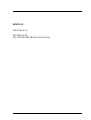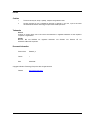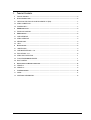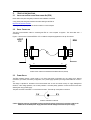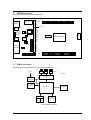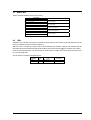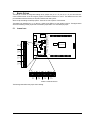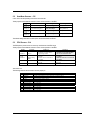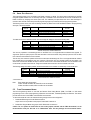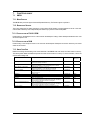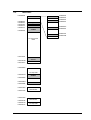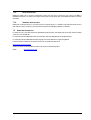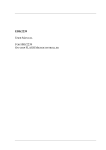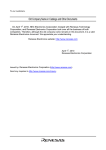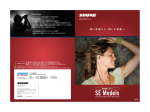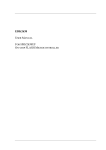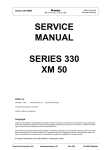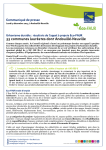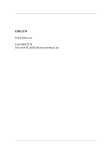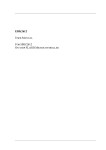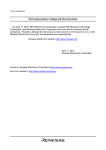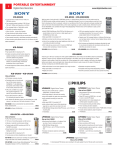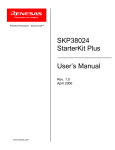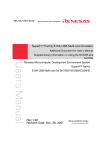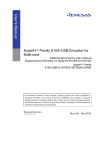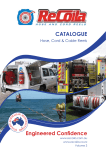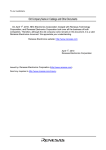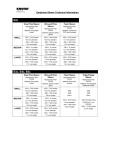Download EDK2628 User Manual - Digi-Key
Transcript
EDK2628 USER MANUAL FOR H8S/2628 ON-CHIP FLASH MICROCONTROLLER Preface Cautions 1. This document may be, wholly or partially, subject to change without notice. 2. All rights reserved. No one is permitted to reproduce or duplicate, in any form, a part or this entire document without Renesas Technology Europe Limited's written permission. Trademarks General All brand or product names used in this manual are trademarks or registered trademarks of their respective companies or organisations. Specific Microsoft, MS and MS-DOS are registered trademarks and Windows and Windows NT are trademarks of Microsoft Corporation. Document Information Product Code: D004673_11 Version: 1 Date: 30/04/2003 Copyright © Renesas Technology Europe Ltd. 2003. All rights reserved. Website: http://www.renesas.com/ 2 1. TABLE OF CONTENTS 1. TABLE OF CONTENTS ............................................................................................................................................. 3 2. START-UP INSTRUCTIONS ....................................................................................................................................... 4 2.1. INSTALLING THE EVALUATION DEVELOPMENT KIT (EDK)........................................................................... 4 2.2. SERIAL CONNECTION ....................................................................................................................................... 4 2.3. POWER SUPPLY ................................................................................................................................................ 4 3. EDK BOARD LAYOUT ............................................................................................................................................ 5 3.1. EDK BLOCK DIAGRAM....................................................................................................................................... 5 4. EDK OPERATION ................................................................................................................................................... 6 4.1. USER INTERFACE.............................................................................................................................................. 6 4.2. SERIAL INTERFACE........................................................................................................................................... 6 4.3. MEMORY MAP .................................................................................................................................................... 8 4.4. LEDS.................................................................................................................................................................... 8 5. BOARD OPTIONS .................................................................................................................................................... 9 5.1. JUMPER LINKS................................................................................................................................................... 9 5.2. USER MODE SETTINGS – CJ5........................................................................................................................ 10 5.3. EDK OPTIONS – CJ4 ........................................................................................................................................ 10 5.4. SERIAL PORT SELECTION.............................................................................................................................. 11 5.5. FLASH PROGRAMMING HEADER .................................................................................................................. 11 5.6. BOOT CONTROL .............................................................................................................................................. 12 6. MICROCONTROLLER HEADER CONNECTIONS ......................................................................................................... 13 6.1. HEADER J1 ....................................................................................................................................................... 13 6.2. HEADER J2 ....................................................................................................................................................... 13 7. CODE DEVELOPMENT ........................................................................................................................................... 14 7.1. HMON ................................................................................................................................................................ 14 7.2. ADDITIONAL INFORMATION ........................................................................................................................... 16 3 2. START-UP INSTRUCTIONS 2.1. INSTALLING THE EVALUATION DEVELOPMENT KIT (EDK) Please refer to the quick start guide provided for initial installation of the EDK. A copy of the quick start guide and other information relating to this EDK at: http://www.eu.renesas.com/tools Installing the EDK requires power and serial connection to a host computer. 2.2. SERIAL CONNECTION The serial communications cable for connecting the EDK to a host computer is supplied. The serial cable has 1:1 connectivity. Figure 2-1 shows how to connect the EDK to a PC or notebook computer equipped with a nine pin D connector. HOST PC EDK 3 2 5 3 2 5 FIGURE 2-1: SERIAL CONNECTION TO PC/NOTEBOOK WITH DB-9 CONNECTOR (SUPPLIED) 2.3. POWER SUPPLY The EDK hardware requires a power supply of +5V. Since total power consumption can vary widely due to external connections, port states, and memory configuration, use a power supply capable of providing at least 500mA at +5V DC ± 5%. The design is specified for evaluation of the microcontroller and so does not include circuitry for supply filtering/noise reduction, under voltage protection, over current protection or reversed polarity protection. Caution should be used when selecting and using a power supply. The power connector on the EDK is a 2.5mm Barrel connector. The center pin is the positive connection. FIGURE 2-2: POWER SUPPLY CONNECTION Caution: Existing customers using E6000 products note that the polarity of this board is opposite to that for the E6000. Use of the E6000 power supply with this board will damage both board and power supply. 4 3. EDK BOARD LAYOUT The diagram shows a general layout of the EDK board. Power BOOT LED Power LED User1 LED User2 LED 9-Way D-Type 5V 3V3 UVcc GND J1 Testpoints RESn FW NMIn ULED1 ULED2 PSCK PTXD PRXD RX232 DTXD DRXD NMI Switch RESET Switch MD4 BOOT Switch XTAL Microprocessor HCAN FLASH Programming RXDISn DCTS DRTS CJ5 MD0 MD1 MD2 MD3 UPM CSn J2 CJ4 FIGURE 3-1: EDK BOARD LAYOUT 3.1. EDK BLOCK DIAGRAM The diagram shows the connectivity of the components on the EDK board. 5V PSU Reset Boot NMI Switches EDK specific Control Logic 5V Supply & 3V3 Regulator RS232 Programming & Comms Microprocessor HCAN Driver LEDs User1 Power & & User2 Boot Header Connectors FIGURE 3-2: EDK BLOCK DIAGRAM 5 4. EDK OPERATION 4.1. USER INTERFACE The EDK provides three buttons for influencing the operation of the board. The purpose of each button is clearly marked next to it. Refer to the board layout for positions (Section 3) 1. Reset Switch This button provides the microcontroller with a timed reset pulse of at least 250mS. 2. Boot Switch This button toggles the operating mode of the microcontroller. A complete description of this function is given in section 5.6. 3. NMI Switch This button provides a de-bounced signal to the microcontroller for each operation of the button. There is no minimum or maximum activation time for this button. 4.2. SERIAL INTERFACE The serial interface on the EDK board has several functions. The serial port on the microcontroller directly supports three wire serial interfaces. Options are provided on the board for the user to write handshaking routines using standard port pins. Other board option links allow users to control the entry and exit from boot mode using the same handshaking signals. Refer to section 5 for details on setting serial interface options. 4.2.1. CONNECTOR PIN DEFINITIONS The EDK RS232 interface conforms to Data Communication Equipment (DCE) format allowing the use of 1-1 cables when connected to Data Terminal Equipment (DTE) such as an IBM PC. The cable used to connect to the EDK will affect the available board options. A fully wired cable can allow handshaking between the microcontroller and the host PC, subject to setting the board options and the availability of suitable host software. Handshaking is not supported as standard on the microcontroller so for normal use a minimal three-wire cable can be used. The minimum connections are unshaded in the following table. EDK DB9 Connector Pin 1 2 3 4 5 6 7 8 9 Signal Host DB9 Connector Pin No Connection EDK Tx Host Rx EDK Rx Host Tx No Connection Ground No Connection * EDK CTS Host RTS * EDK RTS Host CTS No Connection 1 2 3 4 5 6 7 8 9 TABLE 4-1: RS232 INTERFACE CONNECTIONS * These are not connected on the EDK by default. See section 5.4 for more details. 5 4 9 3 8 2 7 1 6 FIGURE 4-1: EDK SERIAL PORT PIN NUMBERING 6 4.2.2. CRYSTAL CHOICE The operating crystal frequency has been chosen to support the fastest operation and provide the most reliable CAN communication. The value of the crystal is 20MHz. The following table shows the baud rates and Baud Rate Register (BRR) setting required for each communication rate using the above default operating speed. It also confirms the resultant baud rate and the bit error rate that can be expected. Baud Rate Register Settings for Serial Communication Rates SMR Setting: Comm. Baud 0 BRR setting Actual Rate 1 ERR (%) BRR setting Actual Rate 2 ERR (%) BRR setting 3 Actual Rate ERR (%) BRR setting Actual Rate ERR (%) 110 invalid invalid invalid invalid invalid invalid invalid invalid invalid 88 110 -0.25 300 invalid invalid invalid invalid invalid invalid 129 300 0.16 32 296 -1.36 1200 invalid invalid invalid 129 1202 0.16 32 1184 -1.36 7 1221 1.73 2400 invalid invalid invalid 64 2404 0.16 15 2441 1.73 3 2441 1.73 4800 129 4808 0.16 32 4735 -1.36 7 4883 1.73 1 4883 1.73 1.73 9600 64 9615 0.16 15 9766 1.73 3 9766 1.73 0 9766 19200 32 18939 -1.36 7 19531 1.73 1 19531 1.73 invalid invalid invalid 38400 15 39063 1.73 3 39063 1.73 0 39063 1.73 invalid invalid invalid 57600 10 56818 -1.36 2 52083 -9.58 invalid invalid invalid invalid invalid invalid 115200 4 125000 8.51 0 156250 35.63 invalid invalid invalid invalid invalid invalid 230400* 2 208333 -9.58 invalid invalid invalid invalid invalid invalid invalid invalid invalid 460800* 0 625000 35.63 invalid invalid invalid invalid invalid invalid invalid invalid invalid TABLE 4-2 CRYSTAL FREQUENCIES FOR RS232 COMMUNICATION * Note: The device used to convert the RS232 serial information to logic signals for the microcontroller is limited to 120kBaud. The rates above this level can only be utilised if the user provides direct logic level communications. The user may replace the HC49/U surface mounted AT cut crystal with another of similar type within the operating frequency of the microcontroller device. Please refer to the hardware manual for the microcontroller for the valid operating range. Alternatively the user may fit an oscillator module – or provide an external clock source. When providing an oscillator module or external source it is highly recommended that the load capacitors for the AT crystal are removed from the PCB. These are physically placed within the PCB outline of the oscillator module for easy location and to ensure they are removed when using this option. When changing the crystal frequency the pre-loaded debugging monitor will not function. In this situation the user is responsible for providing code to evaluate the device away from the default operating speed. 4.2.3. REMOVABLE COMPONENT INFORMATION. This information is provided to allow the replacement of components removed from the board as described in section 4.2.2. Component Load Resistor (X1) Load capacitors (X1) Cct. Ref R4 C1,C2 Value 1MΩ 22Pf Rating 0805 1% 0603 10% 25V Manufacturer Welwyn WCR Series AVX 0603 3 A 220 KAT TABLE 4-3: REMOVABLE COMPONENT INFORMATION Care must be taken not to damage the tracking around these components. Only use soldering equipment designed for surface mount assembly and rework. 7 4.3. MEMORY MAP Table 4-4 illustrates the EDK memory map for mode 7. Section End Section Start Section Allocation H’00000000 H’0001FFFF H’00FFD800 H’00FFEFBF H’00FFF800 H’00FFFF3F H’00FFFF60 H’00FFFFBF H’00FFFFC0 H’00FFFFFF On-Chip ROM On-Chip RAM Internal I/O Registers Internal I/O Registers On-Chip RAM TABLE 4-4: MEMORY MAP (DEFAULT MODE 7) 4.4. LEDS The EDK has four red LEDs. The function of each LED is clearly marked on the silk screen of the PCB. Please refer to the board layout diagram for position information (Section 3). When the board is connected to a power source the Power (PWR) led will illuminate. The Boot mode indication LED will illuminate when the microcontroller has been placed into Boot mode. Please see section 5.6 for more details of this function. There are two LEDs dedicated for user control these are marked USR1 and USR2. Each LED will illuminate when the port pin is in a logical high state. The user LEDs are connected to the following ports: LED Identifier USR1 USR2 Port Pin PB6 PB7 Microcontroller Pin PB6/TIOCA5 PB7/TIOCB5 Pin Functions on Port Pin 39 40 TABLE 4-5: LED PORT CONNECTIONS 8 5. BOARD OPTIONS The EDK has a number of configuration settings set by jumpers CJ4 (A, B, C, D) CJ5 (A, B, C, D) and zero-ohm links. Common EDK functions can be set using the jumpers as described in sections 5.3 and 5.2. The additional zero-ohm links provide additional features that may be required to interface with other systems. All the Jumper link settings are three pin options. There are four sets of options on each header. The headers are numbered from 1 to 12 with pin 1 marked on the PCB by an arrow pointing to the pin. The diagram below shows the numbering of these jumper links and indicates jumpers fitted 1-2 for each three-pin jumper. 5.1. JUMPER LINKS 5V 3V3 UVcc GND Power RESn FW NMIn ULED1 ULED2 PSCK PTXD PRXD RX232 DTXD DRXD NMI Switch 1 1 2 3 Jumper B 1,2,3 4 1 2 3 Jumper C 1,2,3 7 2 1 2 3 Jumper A 1,2,3 BOOT LED Power LED User1 LED User2 LED RESET Switch BOOT Switch XTAL 3 RXDISn DCTS DRTS CJ5 5 9-Way D-Type J1 Microprocessor HCAN MD4 FLASH Programming MD0 MD1 MD2 MD3 UPM 6 CSn J2 8 CJ4 9 10 11 12 1 2 3 Jumper D 1,2,3 1 2 3 1 2 3 Jumper A 1,2,3 4 5 6 1 2 3 Jumper B 1,2,3 7 8 9 10 11 1 2 3 Jumper C 1,2,3 12 1 2 3 Jumper D 1,2,3 FIGURE 5-1: JUMPER CONFIGURATION The following tables define each jumper and its settings. 9 5.2. USER MODE SETTINGS – CJ5 CJ5 is used to set the operating mode of the microcontroller. These jumpers must be fitted at all times to ensure correct operation of the EDK. Jumper CJ 5-A Default 1-2 CJ 5-B Default 1-2 CJ 5-C Default 1-2 CJ 5-D Default 1-2 Function Setting 1-2 Setting 2-3 User Mode Setting Bit 0 MD0 pulled High MD0 pulled Low User Mode Setting Bit 1 MD1 pulled High MD1 pulled Low User Mode Setting Bit 2 MD2 pulled High MD2 pulled Low User Mode Setting Bit 3 MD3 pulled High MD3 pulled Low TABLE 5-1: USER MODE: JUMPER SETTINGS (DEFAULT SETTINGS IN BOLD) The default settings indicated in bold text place the microcontroller into Mode 7. 5.3. EDK OPTIONS – CJ4 The EDK options provide access to commonly used features of the EDK range. These jumpers must be fitted at all times to ensure correct operation of the EDK. Jumper Function CJ 4-C Setting 1-2 Disables the RS232 receive signal to enable the use of the Flash Programming Header Disables the Flash write hardware protection. The flash can be overwritten in User Mode. Not Used Setting 2-3 Enables the RS232 receive signal. The Flash Programming Header* must not be used in this state. Enables the Flash write hardware protection. The flash cannot be overwritten in User Mode. Not Used CJ 4-D Not Used Not Used CJ 4-A Default 2-3 Serial Receive Source CJ 4-B Default 2-3 User Programming Mode TABLE 5-2: BOARD OPTION: JUMPER SETTINGS (DEFAULT SETTINGS IN BOLD) *See section 5.5 The following table lists the connections to each jumper pin. Pin 1 2 3 4 5 6 7 8 9 10 11 12 Net Name UVCC RXDISn No Connection UVCC UPM No Connection No Connection No Connection No Connection No Connection No Connection No Connection Description Microcontroller Supply Voltage Disable Flash Header functions. Pulled low. (Enables RX232) No Connection Microcontroller Supply Voltage CPLD Controlled option to set Flash Write (FW). Pulled low. No Connection No Connection No Connection No Connection No Connection No Connection No Connection 10 5.4. SERIAL PORT SELECTION The programming serial port is connected to the RS232 connector by default. This allows direct programming of the EDK using the supplied software tools. A secondary serial port is available on the microcontroller and can be connected to the RS232 connector by changing some board option links. The additional port option allows the user to write messages or connect to other devices via the serial port while programming support is provided by the Flash programming header. The following surface mount, zero-ohm link settings are fitted by default and connect the RS232 header to the programming serial port of the microcontroller. Zero-ohm Link ID CR20 CR23 CR19 CR22 Default Fitted Fitted Not Fitted Not Fitted Function Transmit data from EDK Receive data to EDK Alternate Transmit data from EDK Alternate Receive data to EDK Microcontroller Port Pin TxD2/PA1 RxD2/PA2 TxD0/P30 RxD0/P31 TABLE 5-3: OPTION LINKS – DEFAULT SETTINGS To enable the use of this alternate port the user must change the settings to those in the following table. Zero-ohm Link ID CR20 CR23 CR19 CR22 Default Not Fitted Not Fitted Fitted Fitted Function Transmit data from EDK Receive data to EDK Alternate Transmit data from EDK Alternate Receive data to EDK Microcontroller Port Pin TxD2/PA1 RxD2/PA2 TxD0/P30 RxD0/P31 TABLE 5-4: OPTION LINKS – ALTERNATE SERIAL PORT The user may implement a handshaking protocol on the EDK. This is not supported with the software tools supplied. To support this option two spare port pins have been allocated on the microcontroller. Using these port pins the CTS and RTS lines of the host serial interface can be controlled. The user may also control the operation of the board via the same handshaking lines. This is not supported with the software tools supplied but may be written by the user. Using the CTS line the user may simulate pressing the boot button, see section:5.6. This will cause the EDK to swap into and out of Boot mode on each low-level activation of CTS. Feedback of the current mode is provided on the RTS line. A high level indicates boot mode and a low level indicates user mode. The following settings are made by default, and ensure that there are no conflicts on unnecessary microcontroller pins. Zero-ohm Link ID CR12 CR7 CR16 CR13 Default Not Fitted Not Fitted Not Fitted Not Fitted Function Mode State out from EDK Change Mode request to EDK Alternate RTS232 – Ready to send – from EDK Alternate CTS232 – Clear to send – to EDK Microcontroller Port Pin N/A (From CPLD*) N/A (From CPLD*) P33 P35/IRQ5n TABLE 5-5: OPTION LINKS – SERIAL PORT CONTROL * See section 5.6 Note: These setting pairs are exclusive: If CR12 and CR7 are fitted; CR16 and CR13 must not be fitted. If CR16 and CR13 are fitted; CR12 and CR7 must not be fitted. 5.5. FLASH PROGRAMMING HEADER The Flash Programming header is used with the Renesas Flash Debug Module (FDM). The FDM is a USB based programming tool for control and programming of Renesas microcontrollers, available separately from Renesas. This header provides direct access for the FDM to control the EDK microcontroller. To utilise this header the user must make the following changes to the board configuration. 1. Disable the RX232 signal from the RS232 transceiver. Jumper link CJ4-A is provided for this purpose. Please refer to section5.3. 2. Disable User Program Mode using jumper CJ4-B. Please refer to section5.3. Caution: Do not operate the board with the user mode jumpers removed and the FDB disconnected, as the microcontroller mode pins will float to an indeterminate state. This may damage the microcontroller device. 11 5.6. BOOT CONTROL The method for placing the microcontroller device in to Boot mode for reprogramming has been incorporated into a complex programmable logic device (CPLD). This is not necessary for most user designs but allows a measure of increased flexibility for the EDK designs. Mode transitions including boot mode transitions only require the reset to be held active while the mode settings are presented. On releasing reset the microcontroller will be in the required mode. The logic design detects a power up event and provides a timed reset pulse to guarantee the reset of the device. At the end of the reset pulse the processor will be placed in user mode and any code in the device will execute. During user mode the NMI button can be pressed at any time. This will provide a single de-bounced NMI interrupt to the device. Pressing the boot button will cause the boot mode controller to reset the device and, during the reset period, present the required mode settings to start the device in boot mode. At the end of the reset period the boot mode settings will have been latched into the device, which will then be ready to accept a boot mode connection via the RS232 interface or the flash programming header. Pressing the boot button during a normal reset will not cause the EDK to enter boot mode. The boot mode settings are fixed at mode 3. The required mode settings are made using a tri-state capable buffer. Note: The boot control device is programmed to support all possible EDK products. For this reason the reset pulse is over 500ms. Repetitive activation of either the Boot or Reset buttons will restart the reset timer and extend the reset period. Pressing the boot button within the 500mS period of a reset will not cause the board to enter boot mode. 5.6.1. CPLD CODE The code is based upon a four state machine providing a guaranteed reset period, which can be extended by holding the relevant control input in the active state. When released the timer will extend the reset for approximately 500mS. The states are split into two functions, one for User mode and one for Boot mode. The first state of each is used to hold the reset line active. When the timer expires then the second state is used to hold the device in the selected mode and wait for an external control signal to either move back into the user reset state or into the boot reset state. 5.6.2. STATE DIAGRAM Boot Mode Controller : Positive Logic (CTS+BootSw) . /Res Waiting Boot /Res . Boot Res Reset Timer /Res ResSw . /Res Res /Res /Res . Reset Clocked Transitions using NE555 (All solid transition lines) Reset (BootSW + ResSw + CTS) . /Res BootWaiting Async FIGURE 5-2: CPLD STATE DIAGRAM 12 6. MICROCONTROLLER HEADER CONNECTIONS The following table lists the connections to each or the headers on the board. 6.1. HEADER J1 J1 Pin No 1 3 5 7 9 11 13 15 17 19 21 23 25 27 29 31 33 35 37 39 41 43 45 47 49 Function VSS XTAL NMI VCL VSS MD1 P30/TxD0 P32/SCK0/IRQ4n P34 P36 PA3/SCK2 PA1/TxD2 PB7/TIOCB5 PB5/YIOCB4 PB3/TIOCD3 VSS VCC PC7/SCS1n PC5/SSI1 PC3/SCSOn PC1/SSI0 PD7 PD5 PD3 PD1 EDK Symbol GND CON_XTAL NMIn NC_J2_07 GND MD1 DTxD P32 P34 P36 PSCK PTxD ULED2 PB5 PB3 GND UVCC PC7 PC5 PC3 PC1 PD7 PD5 PD3 PD1 Device pin 64 62 60 58 56 54 52 50 48 46 44 42 40 38 36 34 32 30 28 26 24 22 20 18 16 Pin No 2 4 6 8 10 12 14 16 18 20 22 24 26 28 30 32 34 36 38 40 42 44 46 48 50 Function EXTAL VCC STBYn RESn MD2 MD0 P31/RxD0 P33 P35/IRQ5n P37 PA2/RxD2 PA0 PB6/TIOCA5 PB4/TIOCA4 PB2/TIOCC3 PB1/TIOCB3 PB0/TIOCA3 PC6/SSCK1 PC4/SSO1 PC2/SSCK0 PC0/SSO0 PD6 PD4 PD2 PD0 EDK Symbol CON_EXTAL UVCC STBYn RESn MD2 MD0 DRxD DRTS DCTS P37 PRxD PA0 ULED1 PB4 PB2 PB1 PB0 PC6 PC4 PC2 PC0 PD6 PD4 PD2 PD0 Device pin 63 61 59 57 55 53 51 49 47 45 43 41 39 37 35 33 31 29 27 25 23 21 19 17 15 6.2. HEADER J2 J2 Pin No 1 3 5 7 9 11 13 15 17 19 21 23 25 27 29 31 33 FWE PF7 PF5 PF3/ADTRGn/IRQ3n PF1 P97/AN15 P95/AN13 P93/AN11 P91/AN9 AVSS AVCC P46/AN6 P44/AN4 P42/AN2 P40/AN0 P11/P09/TIOCB0 P13/P011/TCLKB FW PF7 PF5 PF3 PF1 P97 P95 P93 P91 CON_AVSS CON_AVCC P46 P44 P42 P40 P11 P13 Device pin 66 68 70 72 74 76 78 80 82 84 86 88 90 92 94 96 98 P15 100 36 37 P15/PO13/TIOCB1/T CLKC VCC UVCC 2 38 39 VSS GND 4 40 41 43 45 47 49 HTxD P71/TMCI23 P73/TMO1 P75/TMO3 P77 HTxD P71 P73 P75 P77 6 8 10 12 14 42 44 46 48 50 35 Function EDK Symbol Pin No 2 4 6 8 10 12 14 16 18 20 22 24 26 28 30 32 34 Function EDK Symbol PLLVSS PLLCAP PF6 PF4 PF2 PF0/IRQ2n P96/AN15 P94/AN12 P92/AN10 P90/AN8 VREF P47/AN7 P45/AN5 P43/AN3 P41/AN1 P10/P08/TIOCA0 P12/PO10/TIOCC0/TCL KA P14/PO12/TIOCA1/IRQ 0n P16/PO14/TIOCA2/IRQ 1n P17/PO15/TIOCB2/TCL KD HRxD P70/TMCIO1/TMRIO1 P72/TMO0 P74/TMO2 P76 NC_J2_01 NC_J2_03 PF6 PF4 PF2 PF0 P96 P94 P92 P90 CON_VREF P47 P45 P43 P41 P10 P12 Device pin 65 67 69 71 73 75 77 79 81 83 85 87 89 91 93 95 97 P14 99 P16 1 P17 3 HRxD P70 P72 P74 P76 5 7 9 11 13 13 7. CODE DEVELOPMENT 7.1. HMON 7.1.1. MODE SUPPORT The HMON library is built to support Advanced Expanded Mode only. The Device supports only Mode 7. 7.1.2. BREAKPOINT SUPPORT The monitor utilises the PC Break Controller for code located in ROM, allowing a single breakpoint to be set in the code. Code located in RAM may have multiple breakpoints limited only by the size of the On-Chip RAM. 7.1.2.1.CODE LOCATED IN FLASH / ROM Double clicking in the breakpoint column in the code sets the breakpoint. Adding a further breakpoint elsewhere in the code removes the previous one. 7.1.2.2.CODE LOCATED IN RAM Double clicking in the breakpoint column in the code sets the breakpoint. Breakpoints will remain unless they are double clicked to remove them. 7.1.3. HMON CODE SIZE HMON is built along with the debug code. Certain elements of the HMON code must remain at a fixed location in memory. The following table details the HMON components and their size and location in memory. For more information, refer to the map file when building code. Section Description Start Location Size (H’bytes) RESET_VECTOR HMON Reset Vector (Vector 0) Required for Startup of HMON Trap Vectors (Vector 8, 9, 10, 11) Required by HMON to create Trap Breakpoints in RAM HMON Break Controller (Vector 27) Required by HMON to create Breakpoints in ROM HMON Serial Port Vectors (Vector 80, 81, 82, 83) Used by HMON when EDK is configured to connect to the default serial port. HMON Code HMON Constant Data HMON Uninitialised data FDT User Mode Kernel. This is at a fixed location and must not be moved. Should the kernel need to be moved it must be re-compiled. FDT User Mode Kernel. This is at a fixed location and must not be moved. Should the kernel need to be moved it must be re-compiled. Pointer used by HMON to point to the start of user code. H’ 000000000 4 H’ 00000020 10 H’ 0000006C 4 H’ 00000160 C H’ 00001124 H’ 00003350 H’ 00FFDC32 H’ 00001000 222C 13E 217 124 H’ 0001F600 84C H’ 0000400 4 TRAP_VECTORS HW_BREAK_VECTORS SCI_VECTORS PHMON CHMON BHMON FDTInit FDTUserModeMicroKernel CUser_Vectors 14 7.1.4. MEMORY MAP H'00000000 H'00000400 H'00000403 H'00001000 H'00001123 H'00001124 H'0000348D Vectors RESET Vector TRAP Vectors CUser_Vectors FDTInit PHMON CHMON H'00000000 H'00000003 H'00000020 H'0000002F HW Break Vector H'0000006C H'0000006F SCI Vectors H'00000160 H'0000016B On-Chip FLASH ROM H'0001F600 H'0001FE4B H'0001FFFF FDTUserModeMicr oKernel H'00FFD800 On-Chip RAM H'00FFDC32 BHMON H'00FFDE48 H'00FFEDC0 H'00FFEFBF H'00FFF800 H'00FFFF3F H'00FFFF60 H'00FFFFBF H'00FFFFC0 H'00FFFFFF Stack Internal I/O REGISTERS Internal I/O REGISTERS On-Chip RAM 15 7.1.5. BAUD RATE SETTING HMON has initially set to connect at 57600 Baud. Should the user wish to change this, the value for the BRR in HMONserialconfiguser.c will need to be changed and the project re-built. Please refer to the HMON User Manual for further information. 7.1.6. INTERRUPT MASK SECTIONS HMON has an interrupt priority of 6. The serial port has an interrupt priority of 7. Modules using interrupts should be set to lower than this value (6 or below), so that serial communications and debugging capability is maintained. 7.2. ADDITIONAL INFORMATION For details on how to use High Performance Embedded Workshop (HEW), with HMON, refer to the HEW manual available on the CD or from the web site. For information about the H8S/2628 series microcontrollers refer to the H8S/2628 Series Hardware Manual For information about the H8S/2628 assembly language, refer to the H8S Series Programming Manual Further information available for this product can be found on the Renesas web site at: http://www.eu.renesas.com/tools General information on Renesas Microcontrollers can be found at the following URLs. Global: http://www.renesas.com/ 16