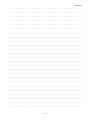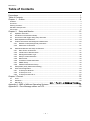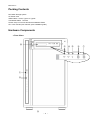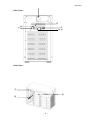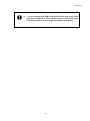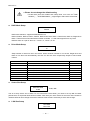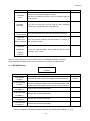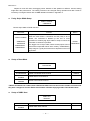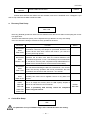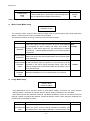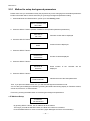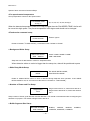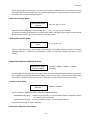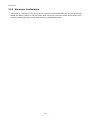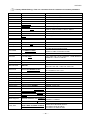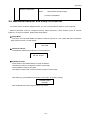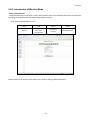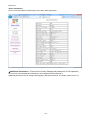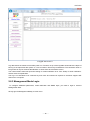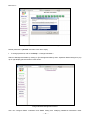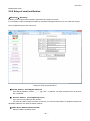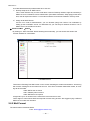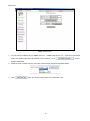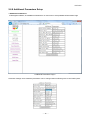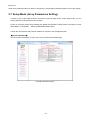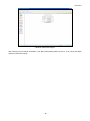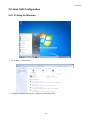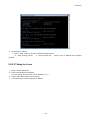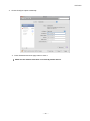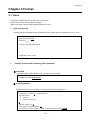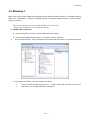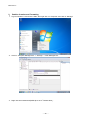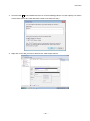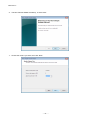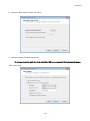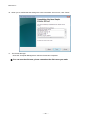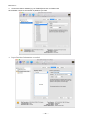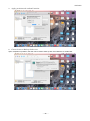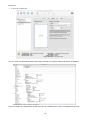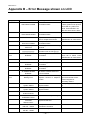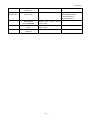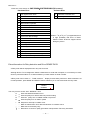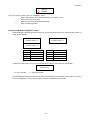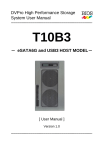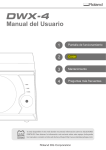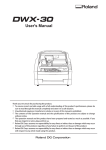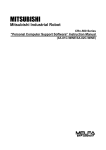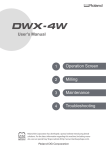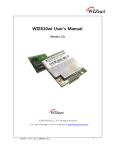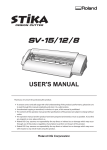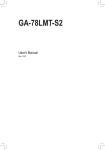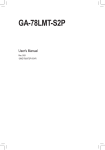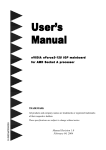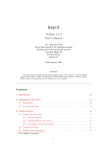Download User Manual - BIOSAP Inc.
Transcript
DVPro High Performance Storage System User Manual ---------------------------------------------------------------------------- DVT10T2 Thunderbolt™ and eSATA6G / USB3 [ User Manual ] Version 1.0 ---------------------------------------------------------------------------- Safety Warning In order to avoid injury oneself, please heed the following instructions. ■ The following indications explain the degree of physical danger possible by ignoring the proper usage directions. WARNING This symbol and waning is used to indicate sections that may result in a serious injury or even death. CAUTION This symbol and caution is used to indicate sections that only pose a risk of minor injury or physical damage. M ■ The various types of warning symbols are listed in the following picture. This symbol means that you should pay extra caution. This symbol indicates something you absolutely must not do. This symbol indicates something you must do. BIOS AP Inc. Precautions This user manual contains features, functions, setup, and warnings, so please read this manual prior to use our product. ・ If any material in this manual is not clear, please contact vender whom you purchased the unit from. ・ The information in this manual is subject to change without prior notice. ・ It is prohibited to reproduce any part of this manual in any form or by any means without prior written permission of the manufacturer and the author. ・ Manufacturer assumes no liability or responsibility for any errors that may appear in this manual. ・ All trademarks stated in this manual belong to the properties of their respective owners. - 1 - DVT10T2 ‥‥‥‥‥‥‥‥‥‥‥‥‥‥‥‥‥‥‥‥‥‥‥‥‥‥‥‥‥‥‥‥‥‥‥‥‥‥‥‥‥‥‥‥‥‥‥‥ ‥‥‥‥‥‥‥‥‥‥‥‥‥‥‥‥‥‥‥‥‥‥‥‥‥‥‥‥‥‥‥‥‥‥‥‥‥‥‥‥‥‥‥‥‥‥‥‥ ‥‥‥‥‥‥‥‥‥‥‥‥‥‥‥‥‥‥‥‥‥‥‥‥‥‥‥‥‥‥‥‥‥‥‥‥‥‥‥‥‥‥‥‥‥‥‥‥ ‥‥‥‥‥‥‥‥‥‥‥‥‥‥‥‥‥‥‥‥‥‥‥‥‥‥‥‥‥‥‥‥‥‥‥‥‥‥‥‥‥‥‥‥‥‥‥‥ ‥‥‥‥‥‥‥‥‥‥‥‥‥‥‥‥‥‥‥‥‥‥‥‥‥‥‥‥‥‥‥‥‥‥‥‥‥‥‥‥‥‥‥‥‥‥‥‥ ‥‥‥‥‥‥‥‥‥‥‥‥‥‥‥‥‥‥‥‥‥‥‥‥‥‥‥‥‥‥‥‥‥‥‥‥‥‥‥‥‥‥‥‥‥‥‥‥ ‥‥‥‥‥‥‥‥‥‥‥‥‥‥‥‥‥‥‥‥‥‥‥‥‥‥‥‥‥‥‥‥‥‥‥‥‥‥‥‥‥‥‥‥‥‥‥‥ ‥‥‥‥‥‥‥‥‥‥‥‥‥‥‥‥‥‥‥‥‥‥‥‥‥‥‥‥‥‥‥‥‥‥‥‥‥‥‥‥‥‥‥‥‥‥‥‥ ‥‥‥‥‥‥‥‥‥‥‥‥‥‥‥‥‥‥‥‥‥‥‥‥‥‥‥‥‥‥‥‥‥‥‥‥‥‥‥‥‥‥‥‥‥‥‥‥ ‥‥‥‥‥‥‥‥‥‥‥‥‥‥‥‥‥‥‥‥‥‥‥‥‥‥‥‥‥‥‥‥‥‥‥‥‥‥‥‥‥‥‥‥‥‥‥‥ ‥‥‥‥‥‥‥‥‥‥‥‥‥‥‥‥‥‥‥‥‥‥‥‥‥‥‥‥‥‥‥‥‥‥‥‥‥‥‥‥‥‥‥‥‥‥‥‥ ‥‥‥‥‥‥‥‥‥‥‥‥‥‥‥‥‥‥‥‥‥‥‥‥‥‥‥‥‥‥‥‥‥‥‥‥‥‥‥‥‥‥‥‥‥‥‥‥ ‥‥‥‥‥‥‥‥‥‥‥‥‥‥‥‥‥‥‥‥‥‥‥‥‥‥‥‥‥‥‥‥‥‥‥‥‥‥‥‥‥‥‥‥‥‥‥‥ ‥‥‥‥‥‥‥‥‥‥‥‥‥‥‥‥‥‥‥‥‥‥‥‥‥‥‥‥‥‥‥‥‥‥‥‥‥‥‥‥‥‥‥‥‥‥‥‥ ‥‥‥‥‥‥‥‥‥‥‥‥‥‥‥‥‥‥‥‥‥‥‥‥‥‥‥‥‥‥‥‥‥‥‥‥‥‥‥‥‥‥‥‥‥‥‥‥ ‥‥‥‥‥‥‥‥‥‥‥‥‥‥‥‥‥‥‥‥‥‥‥‥‥‥‥‥‥‥‥‥‥‥‥‥‥‥‥‥‥‥‥‥‥‥‥‥ ‥‥‥‥‥‥‥‥‥‥‥‥‥‥‥‥‥‥‥‥‥‥‥‥‥‥‥‥‥‥‥‥‥‥‥‥‥‥‥‥‥‥‥‥‥‥‥‥ ‥‥‥‥‥‥‥‥‥‥‥‥‥‥‥‥‥‥‥‥‥‥‥‥‥‥‥‥‥‥‥‥‥‥‥‥‥‥‥‥‥‥‥‥‥‥‥‥ ‥‥‥‥‥‥‥‥‥‥‥‥‥‥‥‥‥‥‥‥‥‥‥‥‥‥‥‥‥‥‥‥‥‥‥‥‥‥‥‥‥‥‥‥‥‥‥‥ ‥‥‥‥‥‥‥‥‥‥‥‥‥‥‥‥‥‥‥‥‥‥‥‥‥‥‥‥‥‥‥‥‥‥‥‥‥‥‥‥‥‥‥‥‥‥‥‥ ‥‥‥‥‥‥‥‥‥‥‥‥‥‥‥‥‥‥‥‥‥‥‥‥‥‥‥‥‥‥‥‥‥‥‥‥‥‥‥‥‥‥‥‥‥‥‥‥ ‥‥‥‥‥‥‥‥‥‥‥‥‥‥‥‥‥‥‥‥‥‥‥‥‥‥‥‥‥‥‥‥‥‥‥‥‥‥‥‥‥‥‥‥‥‥‥‥ ‥‥‥‥‥‥‥‥‥‥‥‥‥‥‥‥‥‥‥‥‥‥‥‥‥‥‥‥‥‥‥‥‥‥‥‥‥‥‥‥‥‥‥‥‥‥‥‥ ‥‥‥‥‥‥‥‥‥‥‥‥‥‥‥‥‥‥‥‥‥‥‥‥‥‥‥‥‥‥‥‥‥‥‥‥‥‥‥‥‥‥‥‥‥‥‥‥ ‥‥‥‥‥‥‥‥‥‥‥‥‥‥‥‥‥‥‥‥‥‥‥‥‥‥‥‥‥‥‥‥‥‥‥‥‥‥‥‥‥‥‥‥‥‥‥‥ - 2 - BIOS AP Inc. Table of Contents Precautions .......................................................................................................................... 1 Table of Contents ................................................................................................................ 3 Chapter 1. Outline ............................................................................................................. 4 Features ......................................................................................................................................................... 4 Functions ........................................................................................................................................................ 4 Packing Contents ........................................................................................................................................... 5 Hardware Components .................................................................................................................................. 5 Connection ..................................................................................................................................................... 8 Chapter 2. 2.1 2.2 2.3 2.4 2.5 2.6 2.7 2.8 Setup and Monitor ......................................................................................... 12 Operation Overview.......................................................................................................................... 12 Introduction of Parameters Setup .................................................................................................... 12 Front Panel LCD Toggle rolling setup flowchart ............................................................................... 13 RAID Operational Parameters ......................................................................................................... 14 Product Information and Background Parameters ........................................................................... 20 2.5.1 Method to setup background parameters .............................................................................. 21 2.5.2 Parameter Confirmation ......................................................................................................... 27 Web-based Monitor and Setup via Ethernet .................................................................................... 30 2.6.1 Main Screen of Web GUI ....................................................................................................... 31 2.6.2 Introduction of Monitor Mode.................................................................................................. 32 2.6.3 Management Mode Login....................................................................................................... 36 2.6.4 Setup of email notification ...................................................................................................... 38 2.6.5 Mail Format............................................................................................................................. 39 2.6.6 Conditions of Mail Notification ................................................................................................ 40 2.6.7 SNMP Setup ........................................................................................................................... 40 2.6.8 Additional Parameters Setup.................................................................................................. 42 Setup Mode (Array Parameters Setting) .......................................................................................... 43 Host LAN Configuration ................................................................................................................... 50 2.8.1 IP Setup for Windows ............................................................................................................. 50 2.8.2 IP Setup for Linux ................................................................................................................... 52 2.8.3 IP Setup for MAC OS X .......................................................................................................... 53 Chapter 3 Format ............................................................................................................... 56 3.1 3.2 3.3 Linux ................................................................................................................................................. 56 Windows 7 ........................................................................................................................................ 58 Mac OS X .................................................................. エラー! ブックマークが定義されていません。 Appendix A - MBR of different Operating Systems ............................................................ 68 Appendix B – Error Message shown on LCD..................................................................... 69 - 3 - DVT10T2 Chapter 1. Outline Features ● Support up to 10 Hot-Swappable SATA HDD (Hard Disk Drive) ● Support different RAID modes including RAID 6, RAID 5, RAID 3, RAID 1, RAID 0, RAID10 ● Alternative host Interface: Thunderbolt 2.0(x2 port) eSATA3 (6Gbps) and USB 3.0 (5Gbps) ● Original FPGA RAID 6 Engine with real time parity generation and high speed DMA switching ● Spot error recovery greatly reduces HDD error and rebuild probability ● Automatic Rebuild at adjustable Rebuild Rate ● LCD and keypad operation for status monitoring and system configuration ● Web GUI status monitoring and system configuration Functions ● Disk volume can possibly be accessed via different interface, Thunderbolt, eSATA or USB3 ● Support two LUNs under eSATA and USB configuration or single LUN for Thunderbolt ● Configurable Write Cache Mode ● Data Read Ahead Size ● Write Retry Mode ● Buffer Segment Size Adjustment ● Multiple Sequential Streams List Size ● Time out Interval for Low Speed Drive Detection ● Drive Ready Waiting Time ● Cache Memory Check Interval ● HDD Patrol Time and Mode <Auxiliary Functions> ● Data Transfer Speed Display on LCD (Each drive and host channel speed) ● Event Display on LCD, Buzzer Alarm ● Fault LED Indication for Drive and Controller ● Email Notification Support ● Web-based Status Monitor ● SNMP notification - 4 - BIOS AP Inc. Packing Contents DVT10B3: Storage system AC Power Cord USB3 Cable: 1 meter, Type A to Type B Thunderbolt Cable: 1.5 meter Screws: 50 pcs of screws and Quick Installation Guide CD : User manual (User manual, quick installation guide) Hardware Components < Front View> ⑧ ③ ① ② ⑨ - 5 - ④ ⑤ ⑥ ⑦ DVT10T2 < Rear View > ⑫ ⑮ ⑩ ⑪ ⑬ ⑭ < Side View > ⑰ ⑱ ⑯ - 6 - BIOS AP Inc. No. ① Name POWER Button Function Explanation Power ON /OFF Switch Blue On: Drive asserted, Flash upon access; Red ON: indicates an error When「RAID-x RECOVERING 0%」shown on LCD, the FAIL LED on means the HDD is under rebuilding ② HDD Access / FAIL Bi-color LED ③ POWER LED Blue:Power ON LED indicator ④ ACCESS LED Green:Controller Access LED indicator ⑤ FAIL LED Red: A controller error LED indicator 1)Parameter Initialization(Power on Initialization) 2)Configure parameters 「See Chapter 2」 3)Stop buzzer alarm(Buzzer stopped immediately by pushing one time) ⑥ MODE Button ⑦ SELECT Button ⑧ LCD Display Message display screen. Show status of the system and parameters while doing configuration ⑨ Power Input AC Inlet (100V-220V auto switching) ⑩ eSATA3 Connector ⑪ USB3 Connector ⑫ Ethernet Port Setup Parameter eSATA 6G host connector USB3 host connector (Type B) RJ45 Fast Ethernet port for Web GUI management ⑬ Thunderbolt Connector Thunderbolt 2 for host or cascade ⑭ Thunderbolt Connector Thunderbolt 2 for host or cascade ⑮ Init Button ⑯ Fan Module Fan 1 ⑰ Fan Module Fan 2 ⑱ Drive Module Reserved rear Button for Initialization Disk Drive module 0 (to 9).Upper left one is number 0, and right is 1 - 7 - DVT10T2 USB3 cannot be enabled while Thunderbolt is enabled(Default) To use USB3 and eSATA, Host should be set to eSATA The right usage of Thunderbolt device allows only one connection to host and the other port is used for cascade Connection < Beginning of configuration> Please go through the quick installation guide to configure the device if necessary. Most of devices should have disk drives inserted and pre-configured with its default setting. The default configuration of the device is Thunderbolt host with full LUN size under RAID 6 protection. < Steps for host connection> 1. Thunderbolt connection (Default) Default host connection is Thunderbolt. While Thunderbolt is enabled, both eSATA and USB3 ports are forced to disable state. (Default operation might be varied per request from vendors) The following Mac models are Thunderbolt 2 capable: MacBook Pro (Retina, Late 2013 and later) Mac Pro (Late 2013) iMac (Retina 5K, 27-inch, Late 2014) Mac mini (Late 2014) Mac Computers (Mac OS® X v10.9.x or above) are certified. Windows 8.1 hosts might be applicable but not certified as our official support. Only one LUN is visible to host for Thunderbolt connection. Any of two Thunderbolt ports can be used as host or cascade. ① Simply connect Thunderbolt cable from host to the Thunderbolt port of storage device. ② Power on the storage device before turning on host system. In case, the device was not properly configured, then an alarm might be turned on. Turn off the device and turn it on again while pressing Mode button. Release the Mode button to see if LCD showed RAID Normal. ③ The pre-configured LUN drive should be identified and popped up on your host Desktop screen for first time without partition. If not, you might need to check if the device Thunderbolt was chosen as the host interface or not. You can also check if any Thunderbolt device was attached on Mac system. Please refer to Chapter 3.3 for volume partition on Mac operating system. ④ To change host configuration, web-based management is recommended. Please read Chapter 2 for necessary instructions. - 8 - BIOS AP Inc. 2. USB3/eSATA dual connection First, please make sure eSATA was configured as Host interface in device parameter. Default is disabled. Please read Chapter 2 about how to change the host configuration. Most of operating systems should work with eSATA and/or USB3 host without having to install any driver. For hosts with UASP supported on USB3, we strongly recommend you to enable it for higher performance. eSATA is supported by OS inbox AHCI driver. Window 8 or later supports UASP on native Intel USB3 port. Mac OS® X v10.7 or later supports UASP on its USB3 ports. USB3 can be enabled or disabled only host mode is set to eSATA. If host mode is set to Thunderbolt, USB3 will be forced to disable state no matter parameter selected. The storage device supports division of the configured disk capacity into single or two LUNs by LUN Mode and LUN Size parameters. The details explanation and configuration can be found on Section 2.3 Case 1: Single LUN connection (default, LUN Mode: Direct no bias, LUN Size: Full) ① Simply connect host eSATA* or USB3 cable (if enabled) from host to the associated port of storage device. (USB3 cable is included but no eSATA cable inside the package) ② Power on the storage device before turning on host system. In case, the device was not properly configured, then an alarm might be turned on. Turn off the device and turn it on again while pressing Mode button. Release the Mode button to see if LCD showed RAID Normal. ③ Host system should be able to detect the disk immediately. Sometimes due to the delay of hard disk initialization, you might need to rescan the device to see if the device shown later. If you still could not find the connected device, you might try to re-insert the eSATA or USB3 cable on device or host. Please refer to Chapter 3 for volume partition on different operating systems. ④ To change host configuration, web-based management is recommended. Please read Chapter 2 for necessary instructions. *eSATA is treated as a SATA disk and can therefore be connected to SAS HBA, too. Case 2: Dual LUNs connection – eSATA and USB 3 (LUN Mode: Swap no bias, LUN Size: 64GB+All) ① Simply connect both eSATA* and USB3 cables from host to the associated port of storage device ② Power on the storage device before turning on host system. In case, the device was not properly configured, then an alarm might be turned on. Turn off the device and turn it on again while pressing Mode button. Release the Mode button to see if LCD showed RAID Normal. ③ Host system should be able to detect two disks immediately, one as ATA device and the other as USB device. If not, be sure to make sure parameter “LUN Mode” set as “Swap no bias”. For example LUN Size is set to “64GB+ALL”, eSATA disk size will be 64GB and the rest of capacity will be mapped to USB3 disk. ④ To change host configuration, web-based management is recommended. Please read Chapter 2 for necessary instructions. - 9 - DVT10T2 Do not connect both USB3 and eSATA to the host at the same time while LUN Mode is set to “Direct no bias”. This would cause disk data corruption even it might not happen immediately. - 10 - BIOS AP Inc. ‥‥‥‥‥‥‥‥‥‥‥‥‥‥‥‥‥‥‥‥‥‥‥‥‥‥‥‥‥‥‥‥‥‥‥‥‥‥‥‥‥‥‥‥‥‥‥‥ ‥‥‥‥‥‥‥‥‥‥‥‥‥‥‥‥‥‥‥‥‥‥‥‥‥‥‥‥‥‥‥‥‥‥‥‥‥‥‥‥‥‥‥‥‥‥‥‥ ‥‥‥‥‥‥‥‥‥‥‥‥‥‥‥‥‥‥‥‥‥‥‥‥‥‥‥‥‥‥‥‥‥‥‥‥‥‥‥‥‥‥‥‥‥‥‥‥ ‥‥‥‥‥‥‥‥‥‥‥‥‥‥‥‥‥‥‥‥‥‥‥‥‥‥‥‥‥‥‥‥‥‥‥‥‥‥‥‥‥‥‥‥‥‥‥‥ ‥‥‥‥‥‥‥‥‥‥‥‥‥‥‥‥‥‥‥‥‥‥‥‥‥‥‥‥‥‥‥‥‥‥‥‥‥‥‥‥‥‥‥‥‥‥‥‥ ‥‥‥‥‥‥‥‥‥‥‥‥‥‥‥‥‥‥‥‥‥‥‥‥‥‥‥‥‥‥‥‥‥‥‥‥‥‥‥‥‥‥‥‥‥‥‥‥ ‥‥‥‥‥‥‥‥‥‥‥‥‥‥‥‥‥‥‥‥‥‥‥‥‥‥‥‥‥‥‥‥‥‥‥‥‥‥‥‥‥‥‥‥‥‥‥‥ ‥‥‥‥‥‥‥‥‥‥‥‥‥‥‥‥‥‥‥‥‥‥‥‥‥‥‥‥‥‥‥‥‥‥‥‥‥‥‥‥‥‥‥‥‥‥‥‥ ‥‥‥‥‥‥‥‥‥‥‥‥‥‥‥‥‥‥‥‥‥‥‥‥‥‥‥‥‥‥‥‥‥‥‥‥‥‥‥‥‥‥‥‥‥‥‥‥ ‥‥‥‥‥‥‥‥‥‥‥‥‥‥‥‥‥‥‥‥‥‥‥‥‥‥‥‥‥‥‥‥‥‥‥‥‥‥‥‥‥‥‥‥‥‥‥‥ ‥‥‥‥‥‥‥‥‥‥‥‥‥‥‥‥‥‥‥‥‥‥‥‥‥‥‥‥‥‥‥‥‥‥‥‥‥‥‥‥‥‥‥‥‥‥‥‥ ‥‥‥‥‥‥‥‥‥‥‥‥‥‥‥‥‥‥‥‥‥‥‥‥‥‥‥‥‥‥‥‥‥‥‥‥‥‥‥‥‥‥‥‥‥‥‥‥ ‥‥‥‥‥‥‥‥‥‥‥‥‥‥‥‥‥‥‥‥‥‥‥‥‥‥‥‥‥‥‥‥‥‥‥‥‥‥‥‥‥‥‥‥‥‥‥‥ ‥‥‥‥‥‥‥‥‥‥‥‥‥‥‥‥‥‥‥‥‥‥‥‥‥‥‥‥‥‥‥‥‥‥‥‥‥‥‥‥‥‥‥‥‥‥‥‥ ‥‥‥‥‥‥‥‥‥‥‥‥‥‥‥‥‥‥‥‥‥‥‥‥‥‥‥‥‥‥‥‥‥‥‥‥‥‥‥‥‥‥‥‥‥‥‥‥ ‥‥‥‥‥‥‥‥‥‥‥‥‥‥‥‥‥‥‥‥‥‥‥‥‥‥‥‥‥‥‥‥‥‥‥‥‥‥‥‥‥‥‥‥‥‥‥‥ ‥‥‥‥‥‥‥‥‥‥‥‥‥‥‥‥‥‥‥‥‥‥‥‥‥‥‥‥‥‥‥‥‥‥‥‥‥‥‥‥‥‥‥‥‥‥‥‥ ‥‥‥‥‥‥‥‥‥‥‥‥‥‥‥‥‥‥‥‥‥‥‥‥‥‥‥‥‥‥‥‥‥‥‥‥‥‥‥‥‥‥‥‥‥‥‥‥ ‥‥‥‥‥‥‥‥‥‥‥‥‥‥‥‥‥‥‥‥‥‥‥‥‥‥‥‥‥‥‥‥‥‥‥‥‥‥‥‥‥‥‥‥‥‥‥‥ ‥‥‥‥‥‥‥‥‥‥‥‥‥‥‥‥‥‥‥‥‥‥‥‥‥‥‥‥‥‥‥‥‥‥‥‥‥‥‥‥‥‥‥‥‥‥‥‥ ‥‥‥‥‥‥‥‥‥‥‥‥‥‥‥‥‥‥‥‥‥‥‥‥‥‥‥‥‥‥‥‥‥‥‥‥‥‥‥‥‥‥‥‥‥‥‥‥ ‥‥‥‥‥‥‥‥‥‥‥‥‥‥‥‥‥‥‥‥‥‥‥‥‥‥‥‥‥‥‥‥‥‥‥‥‥‥‥‥‥‥‥‥‥‥‥‥ ‥‥‥‥‥‥‥‥‥‥‥‥‥‥‥‥‥‥‥‥‥‥‥‥‥‥‥‥‥‥‥‥‥‥‥‥‥‥‥‥‥‥‥‥‥‥‥‥ ‥‥‥‥‥‥‥‥‥‥‥‥‥‥‥‥‥‥‥‥‥‥‥‥‥‥‥‥‥‥‥‥‥‥‥‥‥‥‥‥‥‥‥‥‥‥‥‥ ‥‥‥‥‥‥‥‥‥‥‥‥‥‥‥‥‥‥‥‥‥‥‥‥‥‥‥‥‥‥‥‥‥‥‥‥‥‥‥‥‥‥‥‥‥‥‥‥ - 11 - DVT10T2 Chapter 2. Setup and Monitor 2.1 Operation Overview To simplify the process of setup, DVPro is designed to support all of setup options from front panel LCD and button operation. The default RAID level is RAID6 for highest reliability. To prevent malfunction, parameters cannot be changed at normal Monitor mode. The device needs to be in Parameter Setup mode (Setup mode here after) to change parameters. The device works as its normal state at Monitor mode while any error or status changed being monitored and dynamically reflected to its error indicative functions such as LED light, buzzer alarm etc. Only if you wanted to change parameter setting, should anyone choose to boot up the unit into Setup mode. A device reboot is required for mode change to avoid mis-operate on front panel. Critical parameters include number of drive, disk size, and RAID mode should have been pre-configured with hard drives installed. If not, you will need to properly configure the critical parameters before the device can operate normally. Default parameters, if any, are followed with “*” sign. Front LCD panel acts as a short path for configuring the device yet Web GUI is more convenient and always recommended to be used. 2.2 Introduction of Parameters Setup This section explains the general parameters setup process. To start with new configuration, the system has to be in Setup mode. Use one hand to press and hold both “Mode” and “Select” buttons another hand to turn on the device. The LCD should show message as below indicating the system in Setup mode. (The hold time of Mode and Select buttons is about 2 seconds; also the Init button at rear panel can be used to replace Mode and Select buttons) ARRAY PARAMETERS SETTING! You can then start to modify each parameter under this mode. General usage of Buttons: MODE Button: To rotate among Parameter items SELECT Button: Select the parameter for change ●Enter Parameters Setting mode :MODE Button + SELECT Button + Power On ●Rotate among Setup items :MODE Button ●Setup parameters :SELECT Button After any parameter modified, press both MODE and SELECT button at the same to save the change. New configuration will be effective at next power on. When you successfully save the change of parameters, you will see LCD show - 12 - BIOS AP Inc. POWER DOWN PLEASE! You can then shutdown and turn the device on again. If you power down before saving operation, none of parameters will be changed. ● Saving the change ● Cancel the change ① MODE + SELECT Button (Save) ② Shutdown and power on Power off while doing change If any of Critical Parameters was changed, hold down the Mode button at first power on at the same time for system initialization. (This action will set the device to its normal status and abandon recovery status if any.) After power on, LCD should show its RAID mode and “Normal” status. RAID-6 NORMAL 2.3 Front Panel LCD Toggle rolling setup flowchart ARRAY PARAMETERS SETTING! : Initial Display ↓ Disk Size Setup : Hard Disk Capacity Setup ↓ RAID MODE Setup : RAID Mode Setup ↓ Drive Mode : Number of Drive Setup ↓ SECTOR SIZE Setup : SECTOR size setup ↓ LUN SIZE Setup : LUN size setup ↓ Most of cases, users do not need to change the default setting. Please make sure you understand the function before making any change. LUN MODE Setup : LUN mode setup ↓ Parity STRIPE Size : STRIPE size setup ↓ Host Mode Setup - 13 - :Thunderbolt/eSATA host Enable/Disable DVT10T2 ↓ : USB host Enable/Disable USB3.0 HOST Setup ↓ : Recovery/Rebuild rate setup Recovery Rate Setup ↓ :Cache size setup Cache Size Setup ↓ : Write delay time setup Write Pending Setup ↓ : Write verify setup Write Verify Setup ↓ : Read ahead size setup Read Ahead Setup 2.4 RAID Operational Parameters This section explains each RAID parameter and the associated function of purchased device. Ps. please take a memo if you changed parameters different from its default value. You can follow the method described on「Parameter Confirmation」section to read its value. Disk Size Setup DISK Size xxB This is to specify the capacity of the drive you want to use. The size will be applied to all drives. (Usually the system was configured with exact drive size of inserted disks. You should not change the drive size unless you want to reconfigure and change it.) A bigger drive size than supported listing will be added in future firmware upgrade. Please check with vendor you purchased for new firmware. Parameter Test 1GB Function Set DISK Size as 1GB (Test only) 120GB, 160GB, 250GB, 400GB, 500GB, 750GB, 1TB, 2TB, 3TB, 4TB, Set Disk Size as 5TB, 6TB, 7TB, 8TB CAUTION M - 14 - Memo BIOS AP Inc. ● Please do not change the default setting If actual drive size was smaller than setup value, error such as「ONE DOWN L」,「SYSTEM DOWN L」might happen and buzzer will be fired. RAID Mode Setup RAID MODE RAID-6 RAID mode selection, supported RAID MODEs are RAID 6, RAID 5, RAID 3, RAID 1, RAID 0, RAID 0 Two Drive, RAID 1 Three Drive, RAID 10, Single Drive RAID 1 Three Drive means same data is written to HDD0, 1, 2 and read might be from any drive. RAID10 works as a pair of ‘Drive 0, 1’ ‘Drive 2, 3’, ‘Drive 4, 5’ etc. Drive Mode Setup DRIVE MODE 10 Setup number of drives for use in the device. While minimum number is 3 in the list, Single Drive and RAID 0 Two Drive will automatically use first one and two drive respectively despite of Drive Mode number. Parameter Function DRIVE MODE 3 3 Disks(DATA+PARITY)Mode DRIVE MODE 4 4 Disks(DATA+PARITY)Mode DRIVE MODE 5 DRIVE MODE 6 DRIVE MODE 7 DRIVE MODE 8 DRIVE MODE 9 DRIVE MODE 10 5 Disks(DATA+PARITY)Mode 6 Disks(DATA+PARITY)Mode 7 Disks(DATA+PARITY)Mode 8 Disks(DATA+PARITY)Mode 9 Disks(DATA+PARITY)Mode 10 Disks(DATA+PARITY)Mode Memo Default Sector Size Setup SECTOR SIZE 512B 512B, 4KB This is to setup sector size of disk. For new Advanced Format HDD, you need to set up 4KB for better performance on sequential Write access. Please check with your drive vendor for the sector size. Please be careful that Sector size change will result in data lost. Disk format is necessary if sector size change. LUN Size Setup LUN SIZE Max 2TB - 15 - DVT10T2 Parameter Function Memo LUN SIZE FULL Configure all capacities to Single LUN size. Depend on host operating system, LUN over 2TB size might not be recognized. LUN SIZE MAX 2TB One LUN only and size is set to 2TB as some Operating systems only support less than 2TB LUN size LUN SIZE 1/2 DIVISION Two LUNs each with half of total capacities will be assigned LUN SIZE nd nd 64GB + ALL Set up one LUN as 64GB and the rest of all as 2 LUN (or 2 64GB + Max2TB LUN maximum is 2TB.) LUN SIZE 256GB+ALL 1TB+ALL Set up one LUN as 256GB, 1TB or 2TB and the rest of all nd capacities as 2 LUN 2TB+ALL Note: For LUN mapping to host port, please refer to LUN MODE parameter for details. Under Thunderbolt Enable mode, only first LUN will be mapped to Thunderbolt host. LUN MODE Setup LUN DIRECT No BIAS Parameter LUN DIRECT No BIAS Function Memo LUN Direct :Divided LUNs will be mapped to all enabled hosts Default nd LUN SWAPPED No BIAS LUN DIRECT for MBR(-1) LUN SWAPPED for MBR(-1) LUN DIRECT for MBR(+1) LUN SWAPPED LUN SWAPPED: First host will be mapped to eSATA and 2 LUN will be mapped to USB3. Under Thunderbolt Enable mode, only first LUN will be visible to host even two LUNs configured. ※Please refer to below explanation ※Please refer to below explanation ※Please refer to below explanation ※Please refer to below explanation for MBR(+1) ※Sector management of RAID are different between [NO BIAS] and [for MBR(-1) or (+1)] - 16 - BIOS AP Inc. Depend on host OS used, the begging sector address of disk partition is different. And the setting might affect the performance. The setting should not be changed during operation and disk Format is necessary if changed. Please refer to MBR related information in Appendix A. Parity Stripe Width Setup PARITY STRIPE 2 MB/DRIVE Choose stripe width of RAID-5/6 LUN Parameter PARITY STRIPE 2 MB/DRIVE 1MB/DRIVE 256KB/DRIVE 128KB/DRIVE Function Memo Setup stripe width of each drive channel. When the host issues a command, and the parity is to be written, the command is divided up into two or more operations.A relatively big stripe width is setup to reduce the Default overhead of continuous operation. 2 MB/DRIVE The bigger size of stripe width, faster transfer speed can be achieved for sequential read or write. Usually 「2MB/ DRIVE」 setup will give a good performance but it depends on the host application. Setup of Host Mode Host Mode Thunderbolt2 Parameter Thunderbolt2※ eSATA Host Enabled eSATA Host Disabled Function Enable Thunderbolt Host Channel Memo Default Enable eSATA Host Channel Disable eSATA Host Channel ※While Thunderbol2 is enabled, both eSATA and USB3 hosts will be forced to Disable no matter how they were configured. Choose eSATA Host Disable or Enable implying disable Thunderbolt Hosts. Setup of USB3 Host USB3 Host Disabled Parameter USB3 Host Enabled Function Enable USB3 Host Channel - 17 - Memo DVT10T2 USB3 Host Disabled Disable USB3 Host Channel Default ※When both eSATA3 and USB3 hosts are enabled; make sure LUN MODE set to “Swapped” if you want to map eSATA and USB3 to different LUNs. Recovery Rate Setup RECOVER RATE 5Min. /GB Recovery (Rebuild) operations utilize free time between host data access without interrupting the current host application. Therefore data read/write priority can be adjusted through different recovery rate setting. User can choose the timing to execute recovery operations as below. Parameter Function Memo Recovery request will be processed immediately between host commands. Recovery will always be processed therefore host access will be slow down. Select this mode if you want the recovery have high priority. Continuous host commands will be processed first. Recovery RECOVER operation will be taken care when the interval between host WAIT commands longer than 0.1 sec. The following host command has TIME 0.1 Sec to wait till one recovery task completed except READ/WRITE or READ Cache command which will be executed immediately. This can be used when host access are not concentrated. RECOVER The wait interval following the last host command is 1 sec. On this WAIT mode, the recovery operation will not be processed if the host TIME 1 Sec commands are continuous with less than 1 sec internal. RECOVER Usually this should not be used. WAIT Probably this mode can be applied if there is very little host TIME 10 Sec access. RECOVER WAIT TIME 0 Sec RECOVER RATE 2Min./GB 5Min./GB 10Min./GB 20Min./GB This is to assign the recovery time for 1GB capacity despite of interval to wait between host commands. There is possibility 1GB recovery cannot be completed within assigned interval. Cache Size Setup CACHE SIZE 1GB This parameter is only for DEBUG usage. Users should NOT alter this setting. - 18 - Default 5Min./GB BIOS AP Inc. Parameter Function Memo CACHE SIZE 64MB 1GB 「Cache Buffer Error」will be shown if the selected cache size not matched the installed cache memory Default 1GB 64MB is only for test purpose and should not be used in normal operation. Write Cache Mode setup WRITE ALL PENDING 0.1Sec The controller needs more time than writing to single drive to generate parity while doing RAID-3/5/6 WRITE. Therefore Write Cache is enabled in such situation. This parameter defines the timing of flushing cache contents into disks. Parameter Function Memo Under this setting, the Write operation will not be acknowledged Write as “Completed” till data is written into disks. This means no Through WRITE MODE caching is used during data write. The performance is slower WAITING compared to 「WRITE MODE PENDING」mode. READ speed is not affected. Write command is acknowledged as “Completed” right after data Write Back WRITE MODE written into cache, and cached data starts to be moved into disks BUFFERD at the same time. After caching the first host WRITE, the cache content will only be WRITE MODE flushed into disk if there is more than 0.1 sec host idle or cache PENDING threshold is met. When doing sequential writes, cache will be Default 0.1Sec filled by multiple write command and data can be written once to save total write time. WRITE MODE PENDING Similar to PENDING 0.1 sec, the wait interval is one second. 1 Sec Verify Mode Setup VERIFY WAIT READ aft WRITE Verify Mode allows you to setup the action for ATA WRITE VERIFY command. “No Verify” will take ‘WRITE VERIFY’ command as a simple ‘WRITE’ without waiting verification to be completed. Upon READ request after a WRITE command, “NO READ aft WRITE”, means to use cached content to respond a READ command after WRITE. “READ aft WRITE” means cache data was discarded and controller has to read data from disk Parameter Function VERIFY The Write Verify command cannot be completed at the time data WAITRead aft written into cache. It has to wait till Verification completed. And Write the written data in cache will be discarded. The data will be read - 19 - Memo DVT10T2 from the disk when a read request comes in. The Write Verify command is returned as completion at the time data written into cache. It does not wait till Verification completed. And use the written data in cache for following READ command usage. Write Verify command is treated as Write without verification. And NO VERIFY the written data in cache will be discarded. The data will be read Read aft Write from the disk when a read request comes in. NO VERIFY Write Verify command is treated as Write without verification. And NO READ aft use the written data in cache for following READ command WRITE usage. VERIFY NO READ aft WRT Default Read Ahead Setup READ AHEAD 64 KB This is to set size of data to prefetch into cache for read operation. Parameter Function Do not do read ahead. READ AHEAD You might like to use this setting if read data is frequently 0 KB changed across different directories The read ahead size is 8KB, i.e one page same as buffer READ AHEAD segment size.This might be effective for general random 8 KB operation. READ AHEAD This will read ahead multiple pages following the current one.シー 64 KB This is effective for general sequential read. Compared to 64KB, one more page or 256KB will be prefetched READ AHEAD depend on page size. 256 KB This is effective for sequential access especially video data. READ AHEAD 1MB or multiple page read ahead depend on page size. 1 MB It will be effective if the data size is times of MBs. READ AHEAD 4MB size read ahead. This might be effective if the application 4 MB read directly block data without through file system. 2.5 Memo Default Product Information and Background Parameters IP address of GUI, Fan speed control and other details for the system are called Background parameters on the contrast to RAID operational parameters described in section 2.4 You can change these parameters as described below from LCD operation panel. Web UI is usually recommended for such requirement if accessible. ps)Please take a memo before you apply to change the default setting. Default setting is always recommended unless there is special requirement for the change. - 20 - BIOS AP Inc. 2.5.1 Method to setup background parameters Please make sure you understand exactly the purpose that you are changing from the default parameters. Product information will be shown first while you go through background parameter setting. 1.Press both Mode and Select buttons, power up to enter Setting mode. ARRAY PARAMETERS SETTING! 2.Press the SELECT button (instead of MODE to set up RAID operational parameters) Firm ware is Ver.x.xxx Firmware version will be displayed Vender ID is BIOS Vendor ID will be displayed Product ID is xxxxxxxxxxx Product ID will be displayed Serial No ID Xxxxxxxx Serial number of the controller will be displayed 3.Press the SELECT button 4.Press the SELECT button 5.Press the SELECT button 6.Press the SELECT button End of Fixed Parameter Indicate the end of the fixed parameters. Then, if you press the Mode button now, you will enter Background Parameter mode. You can also get into Background Mode by pressing the Mode button during display on Firmware Version, Vendor ID, Device ID, or Serial Number. From here, pressing the Mode button to roll among the background parameters. ● IP Address Setup IP Address 192.168.50.210 By pushing SELECT button, the IP Address will be increased. The longer you hold the SELECT button, the faster the number is increased. Push the MODE button to move to next field. (Again Management GUI is recommended ) - 21 - DVT10T2 ● Address Mask Setup Address Mask 255.255.255.0 This is to setup IP address mask same as IP setup. ● Parity Mode Setup ENABLE PARITY ENABLE*、DISABLE Enable or Disable Cache memory parity. (Similar to ECC function) ● Maximum negotiable speed of host channels eSATA Host Speed 6Gb/s 3Gb/s, 6Gb/s* It is important to note that the device eSATA speed is not auto-negotiable. Most of eSATA rate of host computer is auto-negotiable, so this parameter has to be equal or smaller than the eSATA rate of host computer. ●NCQ MODE NCQ MODE NO QUEUING NO Priority, NO Queuing, Read Priority*, NO Reorder Set up NCQ (Native Command Queue) support, default is READ Priority. Options are listed as below NO QUEUING *: No Queuing READ PRIORITY : NCQ ON, higher priority for READ command NO REORDER : Queuing ON, command executed as first in first out NO PRIORITY : Queuing ON, command executed as possible re-order without special priority *Native Command Queuing supports usually have dependency on host Operating System and SATA Drive. When any abnormal behavior encountered, please set this parameter to NO Queueing. To support NCQ, host has to set up operating mode of connecting SATA port as AHCI mode. ●AUX PORT MODE AUX PORT MODE 0 0, 1, 2, 3 Definition of SGPIO and Breakout cable usage should not be changed. 0: Each miniSAS supports sideband SGPIO LED control and LCD control via 9 pin connector ● Disk Speed Disk Speed 3Gb/s 3Gb/s - 22 - BIOS AP Inc. Speed of drive channels is fixed as 3Gbps. ●Fan speed control temperature Set up temperature criteria for fan speed control FAN SPEED TEMP 45 deg. C 20, 30, 40, 45*, 50, 55, 60 deg C When the detected temperature (RAID Core chip) is higher than the FAN SPEED TEMP, the fan will be turned into high speed. The pre-set temperature is 45 degree and should not be changed. ●Flush cache command setup Enable FLUSH CACHE Enable / Ignore Enable or Disable「FLUSH CACHE」command function. Default is “Enable” ● Background Write Setup WRITE BACK MAX SIZE 2MB/CH 64KB / 128KB / 256KB / 512KB / 1MB / 2MB /4MB* Setup the size of data stored in cache for Sequential Write When data size written to cache is bigger than the setup size, data will be partitioned to parts ● Write Retry Mode Setup WRITE RETRY MODE NO WRITE RETRY MODE、 WRITE RETRY MODE* Enable or disable RETRY when an error is detected during RAID-3/5 write operation. If NO WRITE RETRY MODE is set, an error will move the DVPro T10 status to「ONE DOWN」. ● Number of Power and Fan Setup Single Power with fan 3*, Dual Power with fan 3 Single Power without fan 3, Dual Power without fan 3 Single Power Fan 3 Setup number of Power good detection and fan detection. This should not be altered unless reconfiguring the hardware on purpose. The default is Single Power with fan 3. ● Buffer Segment Size Setup BUFFER SEGMENT SIZE 64KB/CH - 23 - 8KB/CH, 16KB/CH, 32KB/CH, 64KB/CH, 128KB/CH, 256KB/CH*, 512KB/CH DVT10T2 Set up buffer segment size per drive channel. This is the size of data block for one command. For large sequential data access, the bigger size can give better performance. On the contrast, for random access, the smaller size can give better performance. ● Wait Time of Retry Setup RETRY MAXIMUM TIME 5S 25S, 10S, 5S*, 1S, 0.1S Setup the interval between drive time out and retry.(「1S」,「0.1S」is only for testing) The actual processing time will take 2 or 3 times of the setting. OS might need to setup a longer time out interval because of the longer retry processing on storage system. ● Sequential List Size Setup SEQUENTIAL LIST SIZE 8 8*, 16, 32, 64, 128 This is to setup the number of Sequential access stream. The system maintains a table of recording Sequential streams. It depends on simultaneous number of sequential streams and size of cache memory. ● Sequential Read Ahead Multiplier Setup SEQUENTIAL READ AHEAD 8 TIMES 2 TIMES, 4 TIMES, 8 TIMES*, 16 TIMES, 32 TIMES One time data read size depends on the bigger value between READ Ahead Size parameter and access size multiplies this Sequential Read Ahead TIMES. Cache memory will be quickly consumed if the large size is setup. Usually, the size should be set up small when host performance is low or vice versa. ● Cache Control Setup DPO/FUA BIT ENABLE ENABLE, DISABLE* This is to Enable or Disable the cache control flag of SCSI standard. DPO(Disable Page Out) :Depend on the execution of command, DPO allows to discard the data in the cache by other commands. FUA(Force Unit Access) :During command execution, it forces the drive access. For details, please refer to SCSI-2 standard. ● Slow Drive Detection Time Setup - 24 - BIOS AP Inc. CHECK DRV DELAY TIME 1S NONE, 0.1S, 0.5S, 1S*, 5S This setting decides how long to wait for the drive response.「0.1S」,「0.5S」are for testing This function does not work when the system is under「NONE」or「ONE DOWN」or「SYSTEM DOWN」. If there is a certain process, and it causes data retries within a certain disk or media, or the time needed to write to another drive taking long, then entire performance is slow down.(Transfer speed will suffer.) In this sense, it is an early indication to warn for replacing slow drives. The slow disk channel warning will be displayed on the LCD. ● Power On Standby Time Setup WAIT POWER ON TIME 10S 1S, 5S*, 10S, 15S, 20S Sometimes drives are not immediately accessible to host after power on. For this period specified, the RAID controller will return to host access with such not ready status. (For example, “Not Ready” is responded to “Test Unit Ready” command.) ● Drive Ready Wait Time Setup HDD WAIT READY TIME 1 MIN 1 MIN*, 3 MIN, 5 MIN Set up time to wait for Drive getting Ready. Usually the drive is judged as DOWN if it is not ready after certain period after power on but some high speed and high capacity drive will need a longer period WAIT time to get ready. ● Cache Memory Check Timing Setup CHECK CACHE NORMAL NORMAL*, FAST, NO This setting specifies the speed of the background cache memory check to take place at the system power on initialization. If it is set to “NO”, no cache check will be executed at power on. If you wanted to run performance benchmark right after power on, you can set this to NO for the purpose. ● HDD Patrol Mode Setup AUTO HDD PATROL NO, AUTO* Normally the surface scan of HDD will be executed in background. (Not applicable for RAID-0) NO : No Auto Patrol AUTO : Auto Patrol On The surface scan will start from LBA 0 of the disk between host commands. - 25 - DVT10T2 If there is any failure on read sector, the recovery sector generated by other disks will be written to the disk for recovery. (Rewrite Function) PATROL Mode can be changed during operation. ● Patrol Time Setup 10S, 5S, 3S, 5 DAYS/CYCLE, SYSTEM PATROL 30 DAYS/CYCLE 10 DAYS/CYCLE, 20 DAYS/CYCLE, 30 DAYS/CYCLE* This parameter is to specify the period of doing patrol. You can setup 「10S」,「5S」,「3S」to perform one time patrol or you can setup「5 DAYS/CYCLE」,「10 DAYS/CYCLE」,「20 DAYS/CYCLE」,「30 DAYS/CYCLE」to perform whole capacity patrol. The length of one Patrol depends on this setting and the Buffer Segment Size. Continuing to push MODE button will roll into RAID operational parameters. - 26 - BIOS AP Inc. 2.5.2 Parameter Confirmation Sometimes you will need to read and confirm the setup of current parameters then you can press both MODE and SELECT button on the front at the same time for this. Firmware version will be shown at the beginning and the parameter can be rolled among by pushing MODE button. - 27 - DVT10T2 < Factory Default Setting > This is a convenient form for customer to record all parameters. Parameter Notes Default or Pre-set Firmware Firm ware is Ver. x.xxx Change if firmware is upgraded Vendor ID Vender ID is BIOS Model No Product ID is DVT10T2 Serial No Serial No ID xxxxxxxx IP Address 192.168.50.210 Can be changed by SELECT Button Address Mask 255.255.255.0 Can be changed by SELECT Button RAID Mode RAID MODE RAID-6 SINGLE DRIVE / RAID-1 / RAID-0 2 / RAID-1 3 / RAID-10 / RAID-6 / RAID-0 / RAID-3 / RAID-5 Drive Mode DRIVE MODE 10 3 / 4 / 5 / 6 (7, 8, 9, 10 for 10 drive model) Sector Size NA 512B / 4K Flush Cache Enable FLUSH CACHE Enable / Ignore Host Mode AUX Port Mode Thunderbolt2 0 Thunderbolt2 / eSATA Enable / eSATA Disabled 0/1/2/3 USB3 Host Disabled Enabled / Disabled Disk Speed Disk Speed 3Gb/s 3Gb/s Disk Size DISK size Vary as different models Test1GB/120GB/160GB/250GB/400GB/500GB/750GB/1T B /2TB/3TB/4TB/5TB/6TB/7TB/8TB DIRECT NO BIAS / SWAPPED NO BIAS / DIRECT for MBR / SWAPPED for MBR LUN MODE LUN DIRECT no BIAS Cache Size CACHE SIZE 1GB 64 MB / 1GB LUN Size LUN SIZE FULL FULL / MAX 2TB / 1/2 DIV / 64GB+ALL / 64GB+MAX2TB / 256GB+ALL/ 1TB+ALL/ 2TB+ALL Parity Stripe PARITY STRIPE 2 MB/DRIVE 2 MB / 1 MB / 256 KB / 128 KB Read Ahead READ AHEAD 64 KB 0 KB / 8 KB / 64 KB / 256 KB / 1 MB / 4 MB Recover RATE 5Min./GB TIME 0Sec / TIME 0.1Sec / TIME 1Sec / TIME 10Sec/ 2Min./GB / 5Min./GB / 10Min./GB / 20Min./GB Write Mode WRITE ALL PENDING 0.1Sec WAITING / BUFFERD / PENDING 0.1Sec / 1 Sec / ALL PENDING 0.1Sec / 1Sec Retry Time RETRY MAXIMUM TIME 5S 25S / 10S / 5S / 1S / 0.1S DPO/FUA DPO/FUA BIT Disable ENABLE / DISABLE Check Delay CHECK DRV DELAY TIME 1S NONE / 0.1S / 0.5S / 1S / 5S Power On Wait Wait Ready WAIT POWER ON TIME 5S HDD WAIT READY TIME 1 MIN 1S / 5S / 10S / 15S / 20S 1 MIN / 3 MIN / 5 MIN Sequential Ahead SEQUENTIAL Check Cache Auto Patrol TIMES CHECK CACHE NORMAL AUTO HDD PATROL NORMAL / FAST / NO AUTO / NO Patrol Wait Time SYSTEM PATROL 30 DAYS/CYCLE WAIT 10S / 5S / 3S /5 / 10 / 20 / 30 DAYS/CYCLE Write Retry WRITE RETRY MODE NO WRITE RETRY / WRITE RETRY Back Write Size WRITE BACK MAX SIZE 2MB/CH 64KB / 128KB / 256KB / 512KB / 1MB / 2MB / 4MB Parity ENABLE PARITY ENABLE / DISABALE Buffer Segment BUFFER SEGMENT SIZE 256KB/CH Sequential List SEQUENTIAL LIST SIZE 8 8/ /128KB/CH 16 / 32 / 64/ 256KB/CH / 128 VERIFY WAIT NO READ aft WRITE VERIFY WAIT READ aft WRITE / VERIFY WAIT NO READ aft WRT / / 256KB/CH NO VERIFY READ aft WRITE / NO VERIFY NO READ aft WRT Verify Wait READ AHEAD 8 8 TIMES / 16 TIMES / 32 TIMES / 2 TIMES / 4 TIMES 8KB/CH / 16KB/CH / 32KB/CH / 64KB/CH / 128KB/CH / 256KB/CH / 512KB/CH - 28 - BIOS AP Inc. Quick Overview of From Panel Button Operation DVPro series button operations can be summarized as below Item Operation Force Reset MODE Mute Buzzer MODE Start + POWER ON + MODE SELECT + Power ON Parameter Setup Roll next item After parameter setup MODE Change the setting After parameter setup SELECT Write the setting After parameter setup Cancel the change Power Off during the parameter change During operation MODE + MODE + SELECT SELECT Browse parameters Press MODE to roll to next parameters During operation SELECT Check Error Status + MODE Status Information Cancel RETRY display SELECT cancel During operation, press MODE + SELECT buttons After browsing parameters, press SELECT Performance information Use MODE to check each drive Cache Memory Confirmation Press MODE after performance confirmation Slow Drive Confirmation Press MODE after cache confirmation Press MODE after slow drive confirmation PATROL Mode Change (Auto、Force、No) SELECT MODE MAC Address → IP Address → Address Mask → Gate Way Address : switch among settings + SELECT MODE MODE - 29 - to set the change DVT10T2 Address Confirmation Press after PATROL Mode Change to check each address 2.6 Web-based Monitor and Setup via Ethernet To monitor DVPro via Web management GUI, you can connect Ethernet cable to a host computer. Ethernet parameter must be configured correctly before launching a Web browser (such as Internet Explorer). To setup IP Address, please follow steps below. ● Setup Mode First press and hold both MODE and SELECT buttons at power on. The system will enter Parameters Setup mode as shown on LCD display. ARRAY PARAMETERS SETTING ● Default IP address The default IP address of the product is 192.168.50.210 IP Address 192.168. 50.210 ● IP Address Setup Press SELECT then MODE button to setup IP address. Use SELECT button to change the number of each digit. Press MODE for rolling to next field. Hold SELECT button then number will have number increase faster. After setting up, press MODE and SELECT at the same to save the change POWER DOWN PLEASE! New IP address will not be effective till the unit reboot. - 30 - BIOS AP Inc. 2.6.1 Main Screen of Web GUI With power on and Ethernet connected, launch the Internet browser with preset IP address.「http://<IP Address>」. The Web GUI will be displayed as below for Monitor Mode. The left hand side lists main menu items and the right side displays detail items or information associated with the selected menu item. - 31 - DVT10T2 2.6.2 Introduction of Monitor Mode DVPro Status Monitor: Click [RAID Monitor] on main menu to check the enclosure status. The refreshing interval can be changed by specifying the requested time and apply Change Refresh Interval. Drive status is differentiated by color. Green Red Yellow One Down Normal Recovering Two Down System Down Verifying White No Disk installed Monitor mode can be used to check status only instead of changing RAID parameters. - 32 - BIOS AP Inc. <Basic Parameters> Click on main menu [Basic Parameters] to show basic RAID parameters. <Basic parameter screen> <Additional Parameters > (These can be found in Background parameters of LCD operation ) Click on main menu [Additional Parameters] to show additional RAID parameters. Additional parameters can be changed after logging in Management Mode. For details, please refer to 2.7 - 33 - DVT10T2 <Additional RAID parameters> - 34 - BIOS AP Inc. <Network Parameters> Click on main menu [Network Parameters] to show Network related parameters. <Network related parameters screen> <Logged Data> Click on main menu [Logged Data] to show Log data of the storage - 35 - DVT10T2 <Logged data screen> Log data shows the historic events after power on. First item on top of the log table shows either the lapse of last log or the lapse time after power on. Time is shown in Second by hexadecimal. The checksum value on its right side is only for firmware identification. It varies from each firmware version. The number 0020~0022 has special meaning for email notification error. See “Setup of email notification” section below for explanation. The log is not intended to be examined by end users and should be reported to technical support staff whenever it is required. 2.6.3 Management Mode Login To configure Additional parameters, email notification and SNMP traps, you need to login to secured Management state. Click [Login for Management Mode] on main menu. - 36 - BIOS AP Inc. <Pop window for User Name/Password to enter Management mode> Default password is”passwd” and leave user name empty ▶ To change password, refer to 2.7 Setup <Change Password> Switch to Management Mode by clicking on [To Management Menu] when “Operation Mode Changed” is pop up on right display panel as below screen shown. <Page indicates Management mode> User can configure EMAIL notification and SNMP setting also modifying Additional Parameters under - 37 - DVT10T2 Management mode. 2.6.4 Setup of email notification <Mail Setup> Mail Setup It allows you to change email notification parameters and send a test email. It is necessary to login to Management Mode or Parameter Setting Mode before you can make the change. Click on [Mail Setup] from the main menu. <Page for setup mail parameters> ● Sender Address [email protected] Up to 63byte alphabet, number, “_”, “-“, “@”, and “.” is allowed. Two byte characters such as Chinese are not allowed. ● Receiver Address [email protected] Up to two receiver addresses are allowed. For users who want to have more than 2 receivers, you need to setup aliases on assigned email server. Allowable characters are same as Sender address. ● SMTP Server Address 255.255.255.255 Setup IP Address of SMTP server. - 38 - BIOS AP Inc. IP of 255.255.255.255 will prohibit emails to be sent out. 1)Directly setup the IP to SMTP server This is most effective way to issue email alert. However Gateway address might be necessary if SMPT server is not within the same LAN domain. (See Basic Parameter, Setup page) At the same time, this will expose the DVPro T10 to external network environment resulted in security issue. 2)Assign local SMTP Server If there is no need for authentication, you can forward (relay) from DVPro T10 notification by setting up the local SMPT server. For Windows OS, you can setup IP address of DVPro T10 on SMPT which has the RELAY function. ● Send Test Mail (button) By clicking on “Send Test Mail” button following the email setup, you can send a test email to the receiver address for confirmation. <A failed screen> There will be “Sending Test Mail” shown on the screen indicating the email in transmission. And the log will record a message if the test mail was sent out. If the Send Test Main failed after retried, an error log will be recorded. 0020: SMTP was not found 0021: Gateway was not found 0022: SMTP did not respond It might take up to 10 minutes for the retrial if the mail could not be sent. There might be cases which SMTP did respond but with wrong answer. We suggest trying a different SMTP server under such situation. 2.6.5 Mail Format The mail format is looked like below: From: DVPro@[192.168.50.210] - 39 - DVT10T2 To: [email protected] Subject: Alert from DVPro T10 Alert Condition of BIOS DVProxx-xxx6 Ver.x.xxx Serial Number= xxxxxxxx Alert Reason = Test of Send Mail. 1) From: Mail sender, this machine 2)To: Receiver 3)Subject: 4)Alert Condition of vendor name, device name, and version. 5)Serial Number: the serial number of this device 6)Alert Reason: Cause of this email sent 2.6.6 Conditions of Mail Notification Under below conditions, the mail will be sent: 1)Drive failure 2)Completion of Drive Recovery 3)System Power Off 4)Fan is failed One Drive Down Two Drives Down System Down Recover Finished Power Unit Down Fan Unit Down If the event was remained, the same email will be sent again upon the power recycling. If there are more than two events happened at the same time, only the first one will be sent. 2.6.7 SNMP Setup Click SNMP Setup on Main Menu, and follow below steps to configure SNMP. - 40 - BIOS AP Inc. SNMP Setup screen 1. You can setup IP address of your SNMP server on 「SNMP Trap Server 1/2」. If server is not located within LAN, please input same IP address of your Gateway. Click these IP addressed. 2. Setup the level of status monitor. There are a total of three categories explained below: 3. Click after you choose level to test if it is succeeded or not. - 41 - to save DVT10T2 2.6.8 Additional Parameters Setup < Additional Parameters > In Management Mode, click Additional Parameters on main menu to setup Additional Parameters Page <Additional Parameters Page> Parameter settings under additional parameters can be changed without effecting data on the RAID system. - 42 - BIOS AP Inc. Scroll to the parameter value you wish to change then click [Change Parameters] button to save the change. 2.7 Setup Mode (Array Parameters Setting) A power recycle of the RAID storage is necessary to get into Setup mode. Under Setup mode, you can change all kinds of parameters for the controller. Power on the RAID storage while holding both MODE and SELECT buttons (about 3 seconds) to enter Setup Mode. ( LCD Display: ARRAY PARAMETERS SETTING ) Launch the web browser with preset IP Address to connect to the management GUI. <Critical Parameters> Click on Critical Parameters on main menu to enter Critical Parameters page. <Critical Parameters Page> - 43 - DVT10T2 <Parameter Example: LUN Size> Scroll to the parameter needed to be changed and click Change Parameters button to save it. Reboot the RAID system to make new parameters effective. Press MODE button at first time power on to initialize the RAID after the change.) Warnings Change of any critical parameters will result in whole data loss. After change, it is required to re-create new partition and format the data volume - 44 - BIOS AP Inc. <Basic Parameters> Click [Basic Parameters] on main menu to enter Basic Parameters page. <Basic Parameters Page> Choose the parameter from drag down menu for the change. Press [Change Parameters] button to save it. Then, reboot the RAID system to reflect the change. <Network Parameters> Click on Network Parameters on main menu to change Network Parameters page. - 45 - DVT10T2 <Network Parameters Page> After entering correct network information, click [Save Parameters] button to save it. Then, reboot the RAID system to reflect the change. - 46 - BIOS AP Inc. <Update Firmware> Click on Update Firmware on main menu to update firmware. Browse firmware file and click [Update Firmware] button to start update process. Once firmware update is successfully started, the screen will show “ Flash PROM Write Started …” , and front LCD display will show following message. Depend on browser, the progress bar will be shown such as Chrome. - 47 - DVT10T2 <DVPro T10 LCD Display> Please Wait! Firm Updating Firmware is being updated Power off Now! Firm Update OK Upon completion, LCD message will show “Power off Now….”. Please reboot the system to make new firmware effective. If the update process failed for any reason, the following screen will be shown. <Wrong firmware file or transmission error> <DVPro T10 LCD Display> Error Retry Now! Don’t Power off Error has occurred during the process. Warning!! Do not turn off RAID system at this point. Instead, retry again without rebooting the system. If the process still failed, please contact our support staff. <Change Password> In Setup Mode, click Change Password on main menu to enter Change Password page. This allows you to change the password of “Management Mode”. - 48 - BIOS AP Inc. <Change Password Page> 1)Enter new password in New Password and Confirm Password box. (Max 6 digits) 2)Click Change Password button to save the change Reboot the RAID system for change to take effect. What if I forgot my password? User can setup a new password without inputting an old password. ● Available functions for each Mode with WEB GUI Menu RAID Monitor Basic Parameters Additional Parameters Critical Parameters Network Parameters Mail Setup SNMP Setup Logged Data Update Firmware Login for Management Mode Change Password Monitor Mode Read O O O X O X X O X O X Modify X X X X X X X X X O X Management Mode Read O O O X O O O O X X X Read:You can see the items Modify:You can modify the parameters or executes the operation. - 49 - Modify X X O X X O O X X X X Setup Mode Read X O O O O O O O O X O Modify X O O O O O O X O X O DVT10T2 2.8 Host LAN Configuration 2.8.1 IP Setup for Windows 1.Go to: Start -> Control Panel 2.Navigate to Network and Internet -> Network and Sharing Center - 50 - BIOS AP Inc. 3. Choose Internet Protocol Version 4(TCP/Ipv4) then click Properties button. 4.Set Internet Protocol Properties First, check “use the following IO address”. Considering RAID IP ADDRESS is 192.168.50.210 set as follows: IP address: 192.168.50.XXX (put unused address in place of XXX.) Subnet mask: 255.255.255.0 Then, click OK button. Make sure the IP address used here is not used by another device, or it may not work properly. - 51 - DVT10T2 5.Confirming the change 1.Start -> enter “cmd.exe” to open command prompt window. 2.Enter ipconfig /renew 3.Enter ipconfig /all Check if the IP Address has changed correctly. 2.8.2 IP Setup for Linux 1.Open a Terminal Window. 2.Enter # ifconfig eth0 192.168.50.X (*Put IP that is not used in the current network in “X”.) 3.Enter $ sudo dhclient then press enter key. 4. Enter #ifconfig to confirm changed IP address - 52 - BIOS AP Inc. 2.8.3 IP Setup for MAC OS X 1. Click System Preferences. 2.Click “Network” Icon. - 53 - DVT10T2 3.Choose Configure option to Manually. 4.Enter IP address and click Apply button to save it. ▶ Make sure the address used here is not used by another device. - 54 - BIOS AP Inc. ‥‥‥‥‥‥‥‥‥‥‥‥‥‥‥‥‥‥‥‥‥‥‥‥‥‥‥‥‥‥‥‥‥‥‥‥‥‥‥‥‥‥‥‥‥‥‥‥ ‥‥‥‥‥‥‥‥‥‥‥‥‥‥‥‥‥‥‥‥‥‥‥‥‥‥‥‥‥‥‥‥‥‥‥‥‥‥‥‥‥‥‥‥‥‥‥‥ ‥‥‥‥‥‥‥‥‥‥‥‥‥‥‥‥‥‥‥‥‥‥‥‥‥‥‥‥‥‥‥‥‥‥‥‥‥‥‥‥‥‥‥‥‥‥‥‥ ‥‥‥‥‥‥‥‥‥‥‥‥‥‥‥‥‥‥‥‥‥‥‥‥‥‥‥‥‥‥‥‥‥‥‥‥‥‥‥‥‥‥‥‥‥‥‥‥ ‥‥‥‥‥‥‥‥‥‥‥‥‥‥‥‥‥‥‥‥‥‥‥‥‥‥‥‥‥‥‥‥‥‥‥‥‥‥‥‥‥‥‥‥‥‥‥‥ ‥‥‥‥‥‥‥‥‥‥‥‥‥‥‥‥‥‥‥‥‥‥‥‥‥‥‥‥‥‥‥‥‥‥‥‥‥‥‥‥‥‥‥‥‥‥‥‥ ‥‥‥‥‥‥‥‥‥‥‥‥‥‥‥‥‥‥‥‥‥‥‥‥‥‥‥‥‥‥‥‥‥‥‥‥‥‥‥‥‥‥‥‥‥‥‥‥ ‥‥‥‥‥‥‥‥‥‥‥‥‥‥‥‥‥‥‥‥‥‥‥‥‥‥‥‥‥‥‥‥‥‥‥‥‥‥‥‥‥‥‥‥‥‥‥‥ ‥‥‥‥‥‥‥‥‥‥‥‥‥‥‥‥‥‥‥‥‥‥‥‥‥‥‥‥‥‥‥‥‥‥‥‥‥‥‥‥‥‥‥‥‥‥‥‥ ‥‥‥‥‥‥‥‥‥‥‥‥‥‥‥‥‥‥‥‥‥‥‥‥‥‥‥‥‥‥‥‥‥‥‥‥‥‥‥‥‥‥‥‥‥‥‥‥ ‥‥‥‥‥‥‥‥‥‥‥‥‥‥‥‥‥‥‥‥‥‥‥‥‥‥‥‥‥‥‥‥‥‥‥‥‥‥‥‥‥‥‥‥‥‥‥‥ ‥‥‥‥‥‥‥‥‥‥‥‥‥‥‥‥‥‥‥‥‥‥‥‥‥‥‥‥‥‥‥‥‥‥‥‥‥‥‥‥‥‥‥‥‥‥‥‥ ‥‥‥‥‥‥‥‥‥‥‥‥‥‥‥‥‥‥‥‥‥‥‥‥‥‥‥‥‥‥‥‥‥‥‥‥‥‥‥‥‥‥‥‥‥‥‥‥ ‥‥‥‥‥‥‥‥‥‥‥‥‥‥‥‥‥‥‥‥‥‥‥‥‥‥‥‥‥‥‥‥‥‥‥‥‥‥‥‥‥‥‥‥‥‥‥‥ ‥‥‥‥‥‥‥‥‥‥‥‥‥‥‥‥‥‥‥‥‥‥‥‥‥‥‥‥‥‥‥‥‥‥‥‥‥‥‥‥‥‥‥‥‥‥‥‥ ‥‥‥‥‥‥‥‥‥‥‥‥‥‥‥‥‥‥‥‥‥‥‥‥‥‥‥‥‥‥‥‥‥‥‥‥‥‥‥‥‥‥‥‥‥‥‥‥ ‥‥‥‥‥‥‥‥‥‥‥‥‥‥‥‥‥‥‥‥‥‥‥‥‥‥‥‥‥‥‥‥‥‥‥‥‥‥‥‥‥‥‥‥‥‥‥‥ ‥‥‥‥‥‥‥‥‥‥‥‥‥‥‥‥‥‥‥‥‥‥‥‥‥‥‥‥‥‥‥‥‥‥‥‥‥‥‥‥‥‥‥‥‥‥‥‥ ‥‥‥‥‥‥‥‥‥‥‥‥‥‥‥‥‥‥‥‥‥‥‥‥‥‥‥‥‥‥‥‥‥‥‥‥‥‥‥‥‥‥‥‥‥‥‥‥ ‥‥‥‥‥‥‥‥‥‥‥‥‥‥‥‥‥‥‥‥‥‥‥‥‥‥‥‥‥‥‥‥‥‥‥‥‥‥‥‥‥‥‥‥‥‥‥‥ ‥‥‥‥‥‥‥‥‥‥‥‥‥‥‥‥‥‥‥‥‥‥‥‥‥‥‥‥‥‥‥‥‥‥‥‥‥‥‥‥‥‥‥‥‥‥‥‥ ‥‥‥‥‥‥‥‥‥‥‥‥‥‥‥‥‥‥‥‥‥‥‥‥‥‥‥‥‥‥‥‥‥‥‥‥‥‥‥‥‥‥‥‥‥‥‥‥ ‥‥‥‥‥‥‥‥‥‥‥‥‥‥‥‥‥‥‥‥‥‥‥‥‥‥‥‥‥‥‥‥‥‥‥‥‥‥‥‥‥‥‥‥‥‥‥‥ ‥‥‥‥‥‥‥‥‥‥‥‥‥‥‥‥‥‥‥‥‥‥‥‥‥‥‥‥‥‥‥‥‥‥‥‥‥‥‥‥‥‥‥‥‥‥‥‥ ‥‥‥‥‥‥‥‥‥‥‥‥‥‥‥‥‥‥‥‥‥‥‥‥‥‥‥‥‥‥‥‥‥‥‥‥‥‥‥‥‥‥‥‥‥‥‥ - 55 - DVT10T2 Chapter 3 Format 3.1 Linux The section explains how to use with Linux for reference. Please refer to Linux OS user guide for details. (Note: Only eSATA and/or USB3 LUNs supported on Linux) 1.Login as Superuser Handling a disk is privileged function for Superuser only. Please login as a Superuser or a.k.a. “root”. <Host name> login: root Password: ****** Last login: XXX XXX XX XX:XX:XX … … [root@<Host name> /root]# 2. Partition Creation and formatting (fdisk command) ① start fdisk *Example below is when DVPro T10 is recognized as /dev/sdb [root@sheep /root]# fdisk /dev/sdb ② Creating partition *Example below is when creating one partition takes whole disk spaces Command (m for help): n (n:fdisk command) Command action e extended p primary partition (1-4) p Partition number (1-4): 1 First cylinder (1-182399, default 1): 1 Last cylinder or +size or +sizeM or +sizeK (1-182399, default 182399): 182399 - 56 - BIOS AP Inc. Command (m for help): p (p:fdisk command) Disk /dev/sda: 255 heads, 63 sectors, 120130 cylindersUnits = cylinders of 16065 * 512 bytes Device Boot /dev/sda1 Start 1 End Blocks 182399 Id 1465119936 System 83 Linux Command (m for help): w (w:fdisk command) The partition table has been altered! Calling ioctl( ) to re-read partition table. Syncing disks. WARNING: If you have created or modified any DOS 6.x partitions, please see the fdisk manual page for additional information. 3. Formatting partition created (mke2fs command) [root@sheep /root]# mke2fs /dev/sda1 mke2fs 1.29, 24-Sep-2002 for EXT2 FS 0.5b, 95/08/09 Filesystem label= OS type:Linux Block size=4096 (log=2) Fragment size=4096 (log=2) 183140352 inodes, 366279984 blocks 18313999 blocks (5.00%) reserved for the super user First data block=0 11178 block groups 32768 blocks per group, 32768 fragments per group 16384 inodes per group Superblock backups stored on blocks: 32768, 98304, 163840, 229376, 294912, 819200, 884736, 1605632, 2654208, 4096000, 7962624, 11239424, 20480000, 23887872, 71663616, 78675968, 102400000, 214990848 Writing inode tables: done Writing superblocks and file system accounting information: done [root@sheep /root]# 4. Mounting File system [root@sheep /root]#mount /dev/sdb1 /RAID * “/dev/sdb1” is Device partition you are mounting and “/RAID” is the mount point. - 57 - DVT10T2 3.2 Windows 7 (Note: Only eSATA and/or USB3 LUNs supported across different Windows platform. Thunderbolt might be able to use on Windows 8.1. Official Thunderbolt support on Windows platform depends on future firmware and driver release.) The section explains how to use with Windows 7 for reference. Please refer to Windows 7 user guide for details. 1. Confirm the connection ① Connect and power on DVPro T10 then starts with host computer. ② Press the Start Button and right-click on “Computer”. Click on “Manage”. ③ Go to “Device Manager”. Click on Disk Drives and confirm that the DVPro T10 has been registered. ※ If you did not see DVPro T10 here, please check below Is the host HBA recognized by OS or not? (Please consult with your HBA vendor if not) Was DVPro T10 normally started and connected? - 58 - BIOS AP Inc. 2. Partition Creation and Formatting 1.Log into Windows 7 and click the Start, then right click on “Computer” and click on “Manage” 2. Click on “Computer Management” -> “Storage” -> “Disk Management” 3.Right click Not initialize disk(DISK1)then click「Initialize Disk」. - 59 - DVT10T2 4.Check the disk to be initialized and move on to the formatting.(If DVPro T10 has capacity over 2TB in Volume then choose GPT Disk label here to able to use disk over 2TB.) 5.Right click on the disk you wish to edit and click “New Simple Volume” - 60 - BIOS AP Inc. 6.The New Volume Wizard will load up, so click “Next” 7.Choose the volume you want, then click “Next”. - 61 - DVT10T2 8.Choose the driver letter you wish, click “Next”, 9.Choose the proper formatting settings and To change allocation unit size from default to 16K is recommended for better performance. Click “Next” again. - 62 - BIOS AP Inc. 10.When you’ve verified that the settings are correct and there are no errors, click “Finish”. 11.The format will begin. Close the “Computer Management” after the format has completed. ※ You can use the disk now, please remember the disk name you made - 63 - DVT10T2 3.3 Mac OS® X The section explains how to use with Mac OS X with Thunderbolt connection for reference. Please refer to Mac OS X user guide for details. 1. Confirm the connection Connect Thunderbolt cable between the device and Mac computer. Power on DVPro first and then power on Mac computer. If connection is fine, the disk detection window will be popped up as below. 2. Click on Initialize button to launch Disk Utility for disk partition and initialization - 64 - BIOS AP Inc. 3. Choose the disk to initialize (eg. 16 TB BIOS) and click on Partition tab Click Partition Layout to set number of partitions you want 4. Input Partition Information as needed - 65 - DVT10T2 5. Apply partition and confirm Partition 6. Choose between Backup disk or not Upon completion of partition, the disk can be used to back up with Time Machine or decide later - 66 - BIOS AP Inc. 7. Partition Completion You can check Thunderbolt link status and vendor information on System Report>Hardware>Thunderbolt Here for example, the Upstream link speed of the device is 20Gb/s which means Thunderbolt2 connection. - 67 - DVT10T2 Appendix A - MBR of different Operating Systems Since first LBA of LUN partition is not always aligned with data buffer size, an unaligned LUN might impact the performance of data access. Especially this happens on earlier Windows Operating Systems. In LUN MODE setup parameter; there is different offset option to adjust the alignment at LUN creation. Please refer to below table for different combinations. OS MBR Alignment ○ ○ ○ ○ ○ ○ ○ First LBA 264192 264192 264192 264192 264192 264192 264192 GPT Alignment ○ ○ ○ ○ ○ ○ ○ Win7x64 Win7x86 WS2008R2 VistaSP1x86 VistaSP1x64 WS2008x86 WS2008x64 First LBA 206848 206848 206848 2048 2048 2048 2048 WS2003R2x86 63 × 262178 × WS2003R2x64 63 × 262178 × WinXPx86 63 × N/A × WinXPx64 63 × 262178 × ○: Aligned X : Need Alignment - 68 - Note MBR: GPT: MBR: GPT: MBR: MBR: GPT: MBR(+1) MBR(-2) MBR(+1) MBR(-2) MBR(+1) MBR(+1) MBR(-2) BIOS AP Inc. Appendix B – Error Message shown on LCD Category Drive Error Enclosure Error Controller Error LCD Text RAID-x ONE DRIVE DOWN Meaning One drive down and host accessible status RAID-6 TWO DRIVE DOWN SYSTEM DOWN RAID-10 MULTIPLE DOWN Most Delay Channel x CH x RCV in PTR yyyyyyyyyyyyyyyy FANx STOP NORMAL Two drives down and host accessible status System not reliable anymore due to multiple driver down Multiple drives down and host accessible status X is empty if there is no delay channel Drive x is recovered by rewrite at Patrol scan on LBA yyyyyy.. Fan x stopped and host accessible FANx OVERFLOW Fan x speed is >90,000RPM ALL FAN STOP NORMAL PSx DOWN NORMAL All POWER DOWN NORMAL Dispatch Nesting Error All fans stopped and host accessible Power Supply x failed and host accessible All Power modules failed and host accessible Error occurred at starting dispatch function in dispatch routine Code ROM Error System Halted Work RAM Error System Halted Divide or FPP or Invalid Code Err SYSTEM INTERRUPT Error SYSTEM SBI INT Occur SYSTEM RIE INT:0x000 SYSTEM AE INT:0x000 Flash EPROM check sum error System halted Working area DRAM error System halted A zero denominator error Error not defined specifically System break error Exception error occurred on scheduled command Address exception error - 69 - Notes To know exactly which drive is down, please look up Drive Fault LED on system front panel. Press SELECT can also see which drive is down Same as above Same as above. Press MODE button to mute buzzer Check user manual to know which fan is failed. Press MODE button to mute buzzer Only for redundant PSU Host access is disconnected upon all Controller errors. Contact support for necessary actions. Usually happened on power on DVT10T2 Cache Memory Error SYSTEM TRAP Error Buffer Manager Queue Error Undefined Trap process error Cache Buffer Error 0x####### Buffer Size Error Buffer Manager Link Error Access error while cache buffer check Data inconsistent while cache buffer check Cache buffer manager error Cache buffer manager error - 70 - Host access is disconnected upon all Cache errors. Contact support for necessary actions. BIOS AP Inc. Extra error code shown on ONE DOWN/SYSTEM DOWN (Drive error) Hardware Error Software Error r IDE register read / write U undefined command error A disk dma time out ? no pend in exe auto E chip busy soft error B bad block detected C uncorrectable error detected D data transfer requested E IDE drive busy in start I ID not found M data address mark not found N Disk Time out in write sequence O command aborted p Time out to data shortage R IDE drive ready time out S unable to find track 0 T (dummy)busy time out or so Y disk not present in write Z Not Ready in Command ※When 「S」or「Z」or「z」is appended, there is high possibility that drive is failed. Please contact technical support before taking any action. z other error L capacity error W Disk Not Ready in command begins X disk not present in operation without write Extra information for Retry detection and Drive SENSE DATA A Retry mark will be displayed when retry was occurred. Although DVPro T10 is designed to isolate a failed drive to avoid data corruption, it is necessary to check drive for permanent failure or occasional failure by several retries on Write or Read. A Retry mark can be seen on “RAID-x Normal“ display if retries were performed. While controller is at normal operation, press MODE and SELECT button will allow you to check and clear the retry mark. RAID-6 NORMAL The retry mark is G - P - Q - R - I - : - . - ; ― shown after “NORMAL” case Host write data transmission error Host bus parity error before data out process ending Host bus parity error in middle of data out process Host bus parity error on data in phase Sequencer interrupt on Initiator error Data out transmission error detected abortion of condition check Data write recovered by retry Read error occurred on parity generation read operation. Recovery was taken - 71 - DVT10T2 RAID-6 NORMAL The retry mark is : - . - ! - ? - shown in front of “NORMAL” case. Data in transmission error detected abortion of condition check Data read recovered by retry Data read recovered by Rewrite and Read Retry on Patrol operation How to use MODE and SELECT button While at READ or WRITE operation, if Retry is occurred (Drive access retry), press SELECT button to bring up retry details Read Retry in CH # Err Code = x Write Retry in CH # Err Code = x HRead Retry in CH # Err Code = x CH 0 CH 1 CH 2 CH 3 CH 4 Drive No. 0 Drive No. 1 Drive No. 2 Drive No. 3 Drive No. 4 CH 5 CH 6 CH 7 CH 8 CH 9 Drive No. 5 Drive No. 6 Drive No. 7 Drive No. 8 Drive No. 9 If there is a Drive down error on LCD, press SELECT button to see extra error information. Channel # Occur error x 「#」drive number, 「x」drive fault reason Pressing MODE+SELECT twice will clear retry mark but extra error information will be shown. If same error occurred twice or more, then the drive or host is considered as problematic. - 72 -