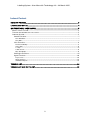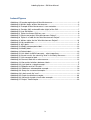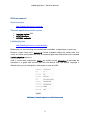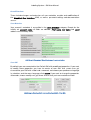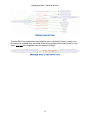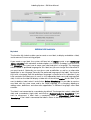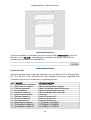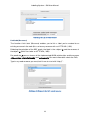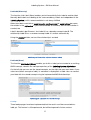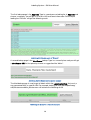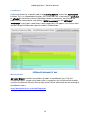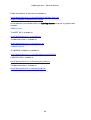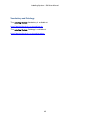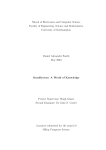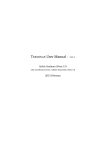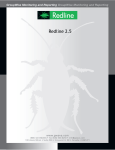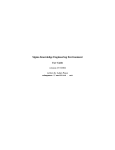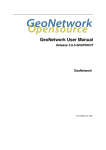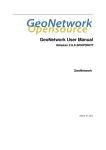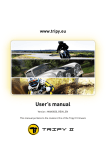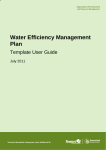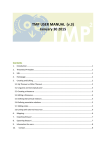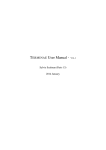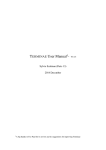Download User Manual v1.3 - The Labeling System
Transcript
A software tool for enriched controlled vocabularies i3mainz - Institut für Raumbezogene Informations- und Messtechnik Hochschule Mainz University of Applied Sciences Leibniz-Institut für Europäische Geschichte Mainz Florian Thiery (i3mainz) – Software Engineer Prof. Dr. Kai-Christian Bruhn (i3mainz) – Concept & Idea Dr. Michael Piotrowski (IEG) – Concept & Idea Giovanni Colavizza (EPFL) – Concept & Idea U SER M ANUAL GRAPHICAL U SER INTERFACE V1.3 – 24 MARCH 2015 Labeling System – User Manual &. Technology v1.3 – 24 March 2015 Index of Content INDEX OF FIGURES................................................................................................................................................ 3 LICENCE AND NOTES........................................................................................................................................... 4 GUI FUNCTIONAL USER MANUAL................................................................................................................... 5 ACCESS TO THE SYSTEM....................................................................................................................................................... 5 THE MAIN APPLICATIONS OF THE SYSTEM...........................................................................................................................5 LABELING SYSTEM...................................................................................................................................................................... 5 Overall Functions............................................................................................................................................................ 7 User Metadata.........................................................................................................................................................................................7 User GUI......................................................................................................................................................................................................7 User Functions................................................................................................................................................................ 9 Create and Modify.................................................................................................................................................................................9 Link Labels...............................................................................................................................................................................................14 Lookup........................................................................................................................................................................................................17 Label Search...........................................................................................................................................................................................19 My Label Graphs..................................................................................................................................................................................19 Ontologist Functions................................................................................................................................................... 21 Agent Functions........................................................................................................................................................... 22 Project Tree............................................................................................................................................................................................22 REST Interface.....................................................................................................................................................................................23 SPARQL Endpoint...............................................................................................................................................................................23 TECHNOLOGY........................................................................................................................................................ 24 VOCABULARY AND ONTOLOGY.................................................................................................................... 25 2 Labeling System – GUI User Manual Index of Figures Abbildung 1: Example registration of Max Mustermann........................................................................5 Abbildung 2: Written triples of Max Mustermann.................................................................................... 6 Abbildung 3: Example of Max Mustermann’s user metadata.............................................................7 Abbildung 4: Creation (left) and modification (right) of the GUI........................................................7 Abbildung 5: User GUI triples............................................................................................................................ 8 Abbildung 6: Triples to connect GUI to a user.......................................................................................... 8 Abbildung 7: Create new project "Max Mustermann Project"............................................................9 Abbildung 8: Triples in a table for the "Max Mustermann Project"..................................................9 Abbildung 9: Written triples for the "Max Mustermann Project".....................................................10 Abbildung 10: My vocabularies......................................................................................................................... 11 Abbildung 11: My Labels...................................................................................................................................... 12 Abbildung 12: Modify autocomplete label.................................................................................................. 12 Abbildung 13: Modify label................................................................................................................................. 13 Abbildung 14: Delete labels............................................................................................................................... 13 Abbildung 15: Link labels to SKOS concepts - select repository....................................................15 Abbildung 16: Search results for substring "Auto" in the Getty thesaurus.................................15 Abbildung 17: Link concept to label............................................................................................................... 16 Abbildung 18: Connect label with a web resource................................................................................. 16 Abbildung 19: Hierarchical relations between labels............................................................................. 17 Abbildung 20: Link label to a stored concept........................................................................................... 17 Abbildung 21: DBpedia result of "Einstein"................................................................................................ 18 Abbildung 22: GeoNames autocomplete example................................................................................ 18 Abbildung 23: Query for a resource example.......................................................................................... 18 Abbildung 24: Label search for "max"......................................................................................................... 19 Abbildung 25: Graph visualization example............................................................................................. 20 Abbildung 26: Hierarchical graph visualisation example...................................................................20 Abbildung 27: Project Tree example............................................................................................................ 22 3 Labeling System – GUI User Manual Licence and Notes This document is licensed under CC BY-SA 4.0. More information at: https://creativecommons.org/licenses/by-sa/4.0 Document version information: - v1.0 (01/04/14): first manual by Florian Thiery (i3mainz) v1.1 (21/05/14): extended with new functions by Florian Thiery (i3mainz) v1.2 (23/07/14): extended and corrected by Anna Aurast (IEG) v1.3 (24/03/15): extended with new functions by Florian Thiery and Thomas Graichen (i3mainz) Labeling System is a prototype. If you find bugs or if you need assistance, contact the author at [email protected]. Have fun with the system! 4 Labeling System – GUI User Manual GUI user manual System access http://labeling.i3mainz.hs-mainz.de The main applications of the system Labeling System GUI REST interface SPARQL endpoint Labeling System http://labeling.i3mainz.hs-mainz.de/client Before you can start creating new vocabularies and labels, a registration is necessary. Choose a login name and a password . Further metadata about the author (title, first name, last name, email) about the user is needed to give more information to the created Labeling System elements. After a successfully registration, triples are written to the triplestore to describe the metadata in a graph and connect you with the default GUI. The default language is German, but you can change this setting later in your own GUI. Abbildung 1: Example registration of Max Mustermann 5 Labeling System – GUI User Manual Abbildung 2: Written triples of Max Mustermann The Labeling System knows four different members/roles: User Ontologist Agent Administrator You are usually in the role of a user (New Member). All agent functions are also available for not registered users and outside the user management system. The administrator is Florian Thiery. The ontologist functions will be described later on, but at the moment they are only available to the administrator. 6 Labeling System – GUI User Manual Overall Functions These include changes and extensions of user metadata, creation and modification of the Graphical User Interface (GUI), as well as password settings and documentation access. User Metadata Your account's metadata is accessible in the user metadata category. Except for the initially set account name , all fields are editable. First name, last name and email address are mandatory fields. Abbildung 3: Example of Max Mustermann’s user metadata User GUI By default you are connected to the Default GUI with predefined properties. If you want to modify these properties you have to create an own GUI. Use create user gui, characterize your GUI with a label and a comment and choose your preference language in selections and the menu language; click create. If you want to change the properties afterwards, choose modify user gui, where all GUIs that you have created are listed. Abbildung 4: Creation (left) and modification (right) of the GUI. 7 Labeling System – GUI User Manual Abbildung 5: User GUI triples The new GUI is not automatically connected to your user profile. Choose change user GUI, where all available GUIs are listed. Choose your preferred GUI and change it. If you select MM GUI , the navigation menu will appear in English. Abbildung 6: Triples to connect GUI to a user 8 Labeling System – GUI User Manual User Functions In User Functions it is possible to create your own projects, vocabularies, labels, modify labels and link them to other concepts or resources in the web. Create and Modify My Projects With the function My Projects you can create a new project, display the triples and delete your other projects. If you create a new project, the system will form lots of triples, create a new Universally Unique Identifier 1 with metadata and descriptions (cf. chapter ‘Ontology’) and write it to the triplestore . First you have to name your project, optionally you can comment your project. You have to tag it with a language, here the preference language is chosen for a first selection. If you have created a new project you can see it in a list ordered by project name and language. A click on the project will display a table with all the related triples for this project. If you want to delete a project, select it and click on Delete Project. It is not possible to create a new project with the same name and in the same language, or to add a second language. After creation, a project's name or comment cannot be changed. Abbildung 7: Create new project "Max Mustermann Project" Abbildung 8: Triples in a table for the "Max Mustermann Project" 1UUID = a cryptic binary random with ~2122 different options that prevents duplicate resources, s. a. http://de.wikipedia.org/wiki/Universally_Unique_Identifier 9 Labeling System – GUI User Manual Abbildung 9: Written triples for the "Max Mustermann Project" My Vocabularies The function My Vocabularies enables you to create a new vocabulary, to display and delete a vocabulary, to publish it and to connect it to an existing project. If you create a new vocabulary, the system will form numerous triples , create a new Universally Unique Identifier 2 with metadata and descriptions (cf. chapter ‘Ontology’) and write it to the triplestore . First you have to name your vocabulary, optionally you can comment your vocabulary. You have to tag it with a language, here the preference language is chosen for a first selection. If you have created a new vocabulary you can see it in a list ordered by vocabulary name and language (left side). A click on the vocabulary will display a table with all the related triples for this vocabulary. If you want to delete a vocabulary, select it and click on Delete Vocabulary. It is not possible to create a new vocabulary with the same name and in the same language, or to add a second language. After creation, a vocabulary's name or comment cannot be changed. The vocabulary is hidden by default and it is not connected to a project. To change that, select a vocabulary (left side) and a project (right side) and click on Connect Vocabulary to Project . If you want to disconnect a vocabulary from a project, click on Disconnect Vocabulary from Project . If you want to publish a vocabulary, click on Publish vocabulary. Now the vocabulary is shown in the REST interface. If you want to hide it, select the vocabulary and click on Hide vocabulary. The Labeling System can export a vocabulary and its labels within all added links as a Concept Scheme and as concepts in one single RDF file by clicking Export RDF. An export as CSV (same style as CSV upload) is possible by clicking Export CSV if at least one label is connected to the vocabulary. 2See Footnote 1. 10 Labeling System – GUI User Manual Abbildung 10: My vocabularies My Labels The function My Labels enables you to create a new label, to display and delete a label, and to connect it to an existing project. If you create a new label, the system will form lots of triples , create a new Universally Unique Identifier 3 with metadata and descriptions (cf. chapter ‘Ontology’) and write it to the triplestore . First you have to name your label and give it a language. The language will be stored as preferred language for this label, but you can change that afterwards if you want to do it. Optionally you can give a note or definition as well as an alternative appellation in one language (normally the preferred language of the label). You have to tag it with a language, here the preference language is chosen for a first selection. If you have created a new label you can see it in a list ordered by label name and language (left side). A click on the label will display a table with all the related triples for this label. If you want to delete a label, select it and click on Delete Vocabulary. It is possible to create a new label with the same name and in the same language, as is changing, deleting or adding notes, definitions and alternative appellations in different languages after label creation. The label is not connected to a vocabulary by default. To change that, select a label (left side) and a vocabulary (right side) and click on Connect Label to Vocabulary. If you want to disconnect a label from a vocabulary, click on Disconnect Label from Vocabulary. If the Label is connected the label is shown in the REST interface. 3 See Footnote 1. 11 Labeling System – GUI User Manual If your label is linked to a concept or resource, a drop down menu is shown below, where you can choose a link and delete it. Abbildung 11: My Labels Modify Label Labeling System is able to modify created labels. You can choose a label by using an autocomplete API looking for substrings (see figure 12). Abbildung 12: Modify autocomplete label By choosing a label, the stored information is loaded. You can modify (change, add or delete) five different types of content by checking the boxes: prefLabel, altLabel, note, definition and prefLang . A label can have at least one preferenced label ( prefLabel ), note, and definition in each supported language. The preference language ( prefLang ) should appear in the preference label languages, otherwise the Labeling System is not working correctly. You can create up to ten alternative labels ( altLabel ) in each language you want and you can use one language several times. Click send changes to store the modifications. 12 Labeling System – GUI User Manual Abbildung 13: Modify label If you want to delete a set of labels you can use the function delete labels . Fill the text box with a set of label IDs, separated with a semicolon. You will get a list of IDs for example after the upload of a label CSV file. Abbildung 14: Delete labels Upload Label CSV Instead of creating every single label separately, you can upload a UTF-8 encoded CSVFile. This file has to be separated with tabs (multiple occurrences separated with semicolon) and consist of 18 elements in a defined structure: no 1 2 3 4 5 6 7 8 9 10 11 12 element vocabularyID (mandatory) prefLabel (mandatory) altLabel (optional) note (optional) definition (optional) prefLang (mandatory) broader (optional) narrower (optional) related (optional) broadMatch (optional) narrowMatch (optional) relatedMatch (optional) structure example vocabulary-UUID label1;language;label2; language label1; alllanguages;label2;alllanguages label1; language;label2; language label1; language;label2; language language Internal-ID;Internal-ID Internal-ID;Internal-ID Internal-ID;Internal-ID HTTPSKOS; HTTPSKOS HTTPSKOS; HTTPSKOS HTTPSKOS; HTTPSKOS 13 Labeling System – GUI User Manual 13 14 15 16 17 18 closeMatch (optional) exactMatch (optional) seeAlso (optional) isDefeniedBy (optional) sameAs (optional) internalID (mandatory) HTTPSKOS; HTTPSKOS HTTPSKOS; HTTPSKOS HTTPaddress;HTTPaddress HTTPaddress;HTTPaddress HTTPaddress;HTTPaddress Internal-ID parsing will be started from line 2, so the first line is provided as header the vocabulary-UUID has to exist do not use a semicolon or tab in the file, because they are reserved as separator allowed languages are {de;en;fr;es;it;pl} all language codes can be found at http://www.iana.org/assignments/languagesubtag-registry/language-subtag-registry prefLabels, altLabels, notes and definition must have a language naming two different labels with the same prefLabel is possible, but a warning will occur prefLang must be used as language in prefLabel the ID in broader / narrower / related has to exist a broader / narrower / related concept to link to has to be imported in the same CSV file HTTPSKOS must contain http:// (https is not allowed) and represent a skos:Concept HTTPaddress must contain http:// (https is not allowed) the internal-ID must be a serial ID with step 1 starting from 1 like 1,2,3,4,5,… An empty as well as a sample EXCEL file and a CSV representation is downloadable via the Labeling System FAQ page: http://labeling.i3mainz.hs-mainz.de/faq#csv-upload. Link Labels Link Label (SPARQL) The function Link Label (SPARQL) enables you to link a label to an existing SKOS concept in a thesaurus on the web that provides access via a SPARQL endpoint. You can explore stored thesauri of other providers and browse through their concepts. Labeling System looks for substrings that are part of a skos:prefLabel . Please mind the licences of other providers. Some thesauri are pre-installed: for example the Getty Thesaurus 4, the Data Culture Thesaurus, 5 and your own Labeling System. If you would like to link another reference thesaurus, please email [email protected]. 4 http://vocab.getty.edu 5http://data.culture.fr/thesaurus 14 Labeling System – GUI User Manual If you are looking for examples, the substring Auto in the Getty thesaurus you will get a lot of results. Abbildung 15: Link labels to SKOS concepts - select repository The SPARQL result from the thesaurus is displayed in a table. The first entry is selected as default. If you want to select a concept and to link it to a label, click on select . You will see the activated concept in the selected value. To get the description of the concept or the concept scheme, click link . At the bottom of your page all your labels will be loaded. Abbildung 16: Search results for substring "Auto" in the Getty thesaurus. To connect a label with a concept you have five (SKOS-) possibilities6: SKOS mapping properties: closeMatch, exactMatch SKOS mapping properties: relatedMatch, narrowMatch, broadMatch For more information on the relations check the FAQ page. Choose one relationship and connect your label to a concept . 6Example of use: http://semanticweb.com/introduction-to-skos_b33086 15 Labeling System – GUI User Manual Abbildung 17: Link concept to label Link Label (Resource) The function Link Label (Resource) enables you to link a label you’ve created to an existing resource in the web (this can be any resource with an HTTP URL / URI). Following the principle of the RDF graph, the label is the subject S, and the resource is the object O (which has to be an HTTP URL / URI). For predicate P you can choose all the implemented SKOS relationships and three more: rdfs:seeAlso, rdfs:isDefinedBy, and owl:sameAs . For more information check the FAQ. Type in any web resource you want, but it have to start with “http://” . Abbildung 18: Connect label with a web resource 16 Labeling System – GUI User Manual Link Label (Hierarchy) The function Link Label (Store) enables you to hierarchically link a label to another label. Normally both labels must belong to the same vocabulary. Labels are independent in the Labeling System, so this recommendation is not always fulfilled. Select two labels and click on send broader, send narrower or send related to create the relation in the triplestore. If you choose broader or narrower, the transitive relation is created, too. Label A broader Label B means, that Label A has a broader concept Label B. The relationship Label B has a narrower concept Label A is written automatically. Using the related relation, no transitive relationship is created. Abbildung 19: Hierarchical relations between labels Link Label (Store) The function Link Label (Store) enables you to link a label you’ve created to an existing SKOS concept, stored in the concept repository of the Labeling System triplestore . On the left side you can see the stored concepts, on the right side your own labels. If you select one (either concept or label), its metadata is displayed in a table. You can connect your label with the stored concept using the implemented SKOS relationships. Abbildung 20: Link label to a stored concept Lookup Three lookup pages have been implemented, but the results can't be connected to a label yet. This feature is still experimental, but will be improved in future versions 17 Labeling System – GUI User Manual The first lookup page is for DBpedia . Type in a word you are looking for in DBpedia and choose a category. You will get as a result a URI and some information. For example looking for “Einstein” will get the following result: Abbildung 21: DBpedia result of "Einstein" A second lookup page is the GeoNames lookup. Type in a name of place and you will get a GeoNames URI for that place by choose a suggestion like “Mainz”. Abbildung 22: GeoNames autocomplete example The third lookup page is used to get all labels within the Labeling System that are in a way connected with an specific URI. For example, looking for http://de.wikipedia.org/ wiki/Mustermann#Max_Mustermann will retrieve the following result: Abbildung 23: Query for a resource example 18 Labeling System – GUI User Manual Label Search If you want to look for a specific label in the Labeling System, choose the label search function. This is a autocomplete function, the system looks for a substring in a prefLabel or altLabel in the whole system or filtered by creator or vocabulary. You can look for labels that are connected to a vocabulary (WITH vocabulary) or not (WITHOUT vocabulary). If you type in some letters some suggestions will appear. Just click on them and you will get all information about the label in a table below. Abbildung 24: Label search for "max" My Label Graphs My Label Graphs visualizes the relations of labels in two different ways. The first visualization type is a graph of all labels within a vocabulary with all hierarchical relations and links to reference thesauri. Please refer to the FAQ for information on the meaning of the different colors: http://labeling.i3mainz.hs-mainz.de/faq#colors 19 Labeling System – GUI User Manual Abbildung 25: Graph visualization example The second visualization shows the inner hierarchy of labels within a vocabulary. The selected label is displayed in the center (black). Broader terms are blue (left side), narrower terms are green (right side), related terms are red (right side). The prefLabel in the prefLang is displayed. The tree is dynamic, clicking on a dot turns the selected term into the new center label and changes the visualization of the connected branches. Abbildung 26: Hierarchical graph visualisation example 20 Labeling System – GUI User Manual Ontologist Functions The Ontologist Functions enable you to import SKOS RDF concepts via file on the local system or via URL to the Labeling System concepts repository in the triple store as well as to upload or to erase SPARQL endpoints of thesauri providers, provided they have SKOS concepts. Supported reference thesauri SPARQL endpoint types and parameter characteristics are explained in the FAQ: http://labeling.i3mainz.hs-mainz.de/faq#sparqlendpoint Information about the requirement of SKOS thesauri and how to import them into the concept repository can be found at: http://labeling.i3mainz.hs-mainz.de/faq#rdfupload 21 Labeling System – GUI User Manual Agent Functions Project Tree The function My Project Tree enables you to visualize the structure of your projects, vocabularies, labels together with their related concepts respectively resources in the web. The Tree can be retrieved via HTTP link by any user of the Labeling System or agent. The Project Tree visualizes projects belonging to a single user. It is a dynamical JavaScript Layout with nodes and edges. Open nodes are blue (left-click to open), closed nodes or nodes without more content are white (both with a light blue frame). Clicking with the right mouse button will spawn an information box. As an example see the starting window of a Project Tree with two projects that are not open but contain data. For every P, V and L the preferred label in its preferred language is displayed. Concepts are shown as HTTP link to the related concept or resource. You can also reshape the Project Tree and vary its height or width in case there is not enough space. It is possible to display the Project Tree of another user, just choose another name and repaint the tree. If you change the size of the image or the user name, the HTTP GET parameters and the design of the tree will change automatically. If you want to export the active view as static HTML page with SVG input, please use Export active view as SVG-HTML page. The meaning of the colours is explained in the FAQ. Abbildung 27: Project Tree example 22 Labeling System – GUI User Manual Public vocabularies in the tree are available at: http://labeling.i3mainz.hs-mainz.de/ProjectTreePublic/tree.jsp? height=700&width=2000&name=example All vocabularies are available within the Labeling System using the “my project tree” function. REST Interface The REST API is available at: http://labeling.i3mainz.hs-mainz.de/rest The documentation is available at: http://labeling.i3mainz.hs-mainz.de/rest-api SPARQL Endpoint The SPARQL endpoint is available at: http://labeling.i3mainz.hs-mainz.de/labelingserver/SPARQL A SPARQL GUI is available at: http://labeling.i3mainz.hs-mainz.de/sparql_label.jsp The documentation is available at: http://labeling.i3mainz.hs-mainz.de/sparql-api 23 Labeling System – GUI User Manual Technology The technical documentation is available at: http://labeling.i3mainz.hs-mainz.de/technology 24 Labeling System – GUI User Manual Vocabulary and Ontology The Labeling System Vocabulary is available at: http://labeling.i3mainz.hs-mainz.de/vocab The Labeling System Ontology is available at: http://labeling.i3mainz.hs-mainz.de/ontology 25