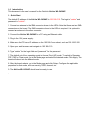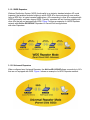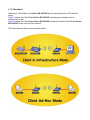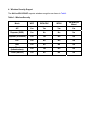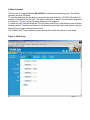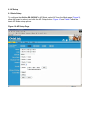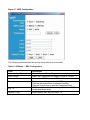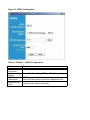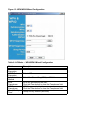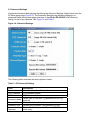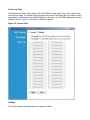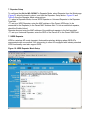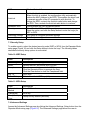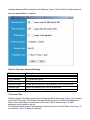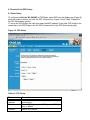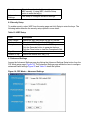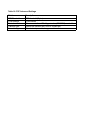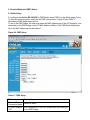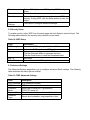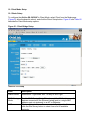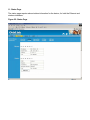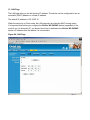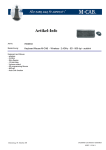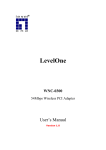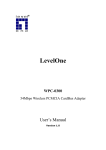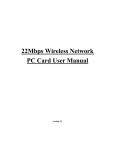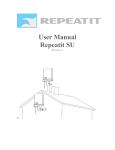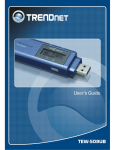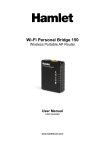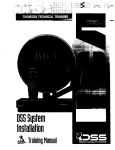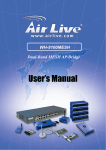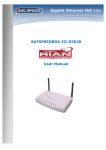Download AirLive WL-5430AP Manual
Transcript
AirLive WL-5430AP Wireless Access Point User’s Guide 1.0 Introduction This document is the user’s manual for the OvisLink AirLive WL-5430AP. 1. Quick Start The default IP address of the AirLive WL-5430AP is 192.168.0.10. The login is “admin” and password is “ovislink”. 1. Connect an antenna to the SMA connector closer to the LEDs. Note that there are two SMA connectors on the board. The SMA connector closer to the LEDs is required. It is optional to connect an antenna to the other connector 2. Connect the AirLive WL-5430AP to a PC using an Ethernet cable. 3. Plug in the 12V power supply. 4. Make sure the PC has a IP address on the 192.168.0.xxx subnet, such as 192.168.0.100. 5. Open your web browser and navigate to 192.168.0.10. 6. Type “admin” for the login field and “password” for the password. 7. The default out-of-box operating mode is Access Point (AP) mode. To switch to Repeater, P2P, PMP or Client mode, go to the Mode page and select the desired mode. Click Apply. The board will reboot into the desired mode. 8. After the board reboots, go to the Mode page and click Setup. Configure the applicable properties for that mode, such as security, SSID, channel, etc. 9. The AirLive WL-5430AP should now be ready to use. ` 3. Operating Modes This section provides an overview of the All-into-1 operating mode. 3.1 Introduction to Operating Modes 3.1.1 Traveler’s AP Mode By default, the out-of-box operational mode is Access Point (AP) Mode (or Traveler’s AP Mode). When the system is reset to the default manufacturing settings, the operating mode reverts to AP Mode. In AP Mode, the system functions as a standard AP, where wireless clients connected to the AP can then connect to other wireless clients or to the wired network. For example, when traveling to a hotel that has high-speed internet access, the user can connect to the Internet through the AP which is connected to an Ethernet cable in the room (see Figure 1). The AirLive WL-5430AP acts only as a ISO Layer 2 bridge and does not act as a DHCP server. Therefore, it does not supply dynamic IP addresses and relies instead on the network to supply them. 3.1.2 Repeater Mode A repeater is placed between an AP and a client to extend the distance between the two WLAN devices.Functioning as a repeater, the AirLive WL-5430AP connects to both a client card as an AP and to another AP. Two repeater modes are available in the All-into-1: • WDS Repeater: WDS Repeaters connect as APs to other APs using the WDS link and MAC address to identify one another. • Universal Repeater: Universal Repeaters connect as child clients to parent APs using the SSID to connect. Figure 2 shows an example of a Repeater network with two AirLive WL-5430AP Repeaters connected to a AirLive WL-5430AP, with each Repeater allowing wireless clients to associate. 3.1.2.1 WDS Repeaters Wireless Distribution System (WDS) functionality is an industry standard wireless AP mode (repeater) that enables wireless bridging in which WDS APs communicate with one another using a WDS link. In typical repeater applications, APs connecting to other APs equipped with WDS functionality must also support WDS. Typically, repeaters will not function properly with other APs that are not equipped with WDS. Figure 3 shows an example of a WDS Repeater network with AirLive WL-5430AP Repeaters in Parent/Child configurations with other Repeaters. 3.1.2.2 Universal Repeaters When configured as a Universal Repeater, the AirLive WL-5430AP allows connectivity to APs that are not equipped with WDS. Figure 4 shows an example of a WDS Repeater network. 3.1.3 Point-to-Point (P2P) Mode Two AirLive WL-5430AP devices, each in Point-to-Point (P2P) Mode, establish a wireless connection between two wired networks, as shown in Figure 5. The two AirLive WL-5430AP devices operating in P2P Mode do not allow client associations. To configure the AirLive WL-5430AP devices to establish a P2P wireless bridge, ensure the following: 1. Enter the MAC address of P2P-2 device in the P2P MAC address field in the P2P-1 device. 2. Enter the MAC address of P2P-1 device in the P2P MAC address field in the P2P-2 device. 3.1.4 Point-to-Multipoint (PMP) Mode An AirLive WL-5430AP device operating in Point-to-Multipoint (PMP) Mode wirelessly connects two or more wired networks, as shown in Figure 6. The root AirLive WL-5430AP device (LAN1) operates in PMP Mode, while the other AirLive WL-5430AP devices (LAN2, LAN3) must operate in P2P Mode. When operating in PMP Mode, the AirLive WL-5430AP device does not allow client associations. The user must enter the MAC addresses (up to six) of each P2P device into the PMP system table of Remote AP MAC addresses. 3.1.5 Client Mode When set to Client Mode, the AirLive WL-5430AP device associates with an AP within its range. Figure 7 shows the Client Mode AirLive WL-5430AP operating as a wireless client in infrastructure mode. Figure 8 shows the Client Mode AirLive WL-5430AP joined with another Client Mode AirLive WL-5430AP device in an Ad-Hoc network. The Client behaves like a normal wireless client. 4. Wireless Security Support The AirLive WL-5430AP supports wireless encryption as shown in Table1. Table 1: Wireless Security Mode WEP WPA-PSK WPA2 WPA/WPA2 Mixed AP Yes Yes Yes Yes Repeater (WDS) Yes No No No Repeater (Universal) Yes Yes No No P2P Yes No No No PMP Yes No No No Client (Infrastructure) Yes Yes No No Client (Ad-Hoc) Yes No No No 5. Mode Selection The first step in using the AirLive WL-5430AP is selecting the operating mode. The default operating mode is AP Mode. To view the web page for the device, open a web browser and enter 192.168.0.10 (default IP address of the device) as the URL. The default username is “admin” and the default password is “password.” Figure 9 shows the page displayed once logged in. To select a mode, click the Mode tab. Click the radio button next to the desired mode and click the Apply button. The device will reboot in the selected mode. After the board reboots, click the Setup button to begin configuring the device. The “What’s This?” button opens a popup window with a brief description of each mode. Figure 9: Mode Page 6. AP Setup 6.1 Basic Setup To configure the AirLive WL-5430AP in AP Mode, select AP from the Mode page (Figure 9), allow the board to reboot, and click the AP: Setup button. Figure 10 and Table 2 show the basic AP Mode setup options. Figure 10:AP Setup Page Table 2: Field Description Mode Selects 802.11g/b mode: 802.11g only, 802.11b only, or Mixed SSID Wireless Network Name When AutoLink is enabled, the configuration utility automatically patches the MAC Address to the SSID. This enables the client card to generate a profile of the AP connected to with AutoLink. To change the SSID, uncheck the AutoLink radio button and change the SSID. Then, recheck the AutoLink radio button to continue. When used with Marvell client cards, Boost Mode enhances throughput an additional 30% at 54 Mbps, and extends the additional throughput at 2x the original 54 Mbps range. The result is a relative throughput improvement of up to 300 feet. Enable/disable the SSID broadcast feature. AutoLink Boost Mode SSID Broadcast Channel Security Advanced Settings Selects the channel Select Disable, WEP, WPA, WPA2, WPA/WPA2 Mixed mode security. Select the option, and click the Setup button. Default: Disable Security. Click Setup to configure advanced settings. Access Filter Click Setup to configure the access filter 6.2 Security Setup To enable security, select the desired security mode (WEP or WPA) from the AP setup page and click Setup to enter the keys. Figure 11: WEP Configuration The following tables describe the security setup options in more detail. Table 3: AP Mode — WEP Configuration Field Authentication Type WEP Length Mode Passphrase Key 1-4 Default Tx key Description Choose Open or Shared Key Select WEP encryption key length: 64 bits or 128 bits. Selects the WEP key format, ASCII or Hex Passphrase used to generate the WEP keys. Click the Generate button to generate the keys. Click the Clear button to clear the Passphrase field. WEP keys. Entered in the format specified by the WEP Length and Mode fields. Select default WEP key from Keys 1-4. Figure 11: WPA Configuration Table 4: AP Mode — WPA Configuration Field WPA Data Encryption Authentication Method WPA Passphrase Group Re-Key Time Description Select AES or TKIP. Select Pre-Shared Key (PSK) or 802.1X. WPA key provided by the user. Click the Clear button to clear the Passphrase field Group Re-Key interval (seconds) Figure 12: WPA2 Configuration Table 5: AP Mode — WPA2 Configuration Field WPA2 Data Encryption Authentication Method WPA2 Passphrase Group Re-Key Time Description Select AES. Select Pre-Shared Key (PSK) or 802.1X. WPA2 key provided by the user. Click the Clear button to clear the Passphrase field Group Re-Key interval (seconds) Figure 13: WPA/WPA2 Mixed Configuration Table 6: AP Mode — WPA/WPA2 Mixed Configuration Field WPA Data Encryption WPA2 Data Encryption Authentication Method WPA Passphrase WPA2 Passphrase Group Re-Key Time Description Select AES or TKIP. Select AES. Select Pre-Shared Key (PSK) or 802.1X. WPA key provided by the user. Click the Clear button to clear the Passphrase field WPA2 key provided by the user. Click the Clear button to clear the Passphrase field Group Re-Key interval (seconds) 6.3 Advanced Settings Access the Advanced Settings page by clicking the Advanced Settings: Setup button from the AP Mode setup page (Figure 10). The Advanced Settings page allows configuration of advanced Radio settings and range extension of the AirLive WL-5430AP in AP Mode by linking it to up to two repeaters. See Figure 14 and Table 7. Figure 14: Advanced Settings The following table describes the setup options in detail. Table 7: AP Advanced Settings Field Beacon Interval RTS Threshold DTIM Interval Protection Mode Transmit Rate Preamble Type Connect Repeater Description Beacon interval (in milliseconds) RTS threshold (Bytes) DTIM interval Allows user to force 802.11g protection (RTS/CTS) mode off. Selects the transmit rate: Auto or a fixed rate Selects short preamble, long preamble, or Auto Enable/Disable the use of a Repeater (WDS Repeater mode only). Repeater MAC Address MAC address for each Repeater. Up to two Repeaters may be connected. 6.3.1 Connect Repeater Up to two Repeaters may be connected. If a Repeater is used with the AP: 1. Go to the Advanced Settings page. 2. Select Enable for the “Connect Repeater” field. 3. Enter the MAC address for each Repeater in the “Repeater MAC Address” field. 6.4 Access Filter Click the Access Filter: Setup button from the AP Mode setup page (Figure 10) to access the Access Filter page. The Access Filter page allows the user to configure the AP to allow or deny association to itself based on the MAC address of the client. Up to 32 MAC addresses can be added to the list. Figure 15 and Table 8 detail the options. Figure 15: Access Filter Settings The following table describes the setup options in detail. Table 8: AP Access Filter Settings Field Description MAC filtering Enables/Disables MAC filtering mode Filter Mode Provides the option to allow or deny clients with MAC addresses listed Filter List Up to 32 MAC addresses can be listed. MAC addresses List of MAC addresses to filter 7. Repeater Setup To configure the AirLive WL-5430AP in Repeater Mode, select Repeater from the Mode page (Figure 9), allow the board to reboot, and click the Repeater: Setup button. Figure 16 and Table 9 show the Repeater Mode setup options. • To select a Repeater Mode, choose WDS Repeater or Universal Repeater in the Repeater Type field. • To set up a WDS Repeater, enter the MAC address of the Parent AP/Router (to be connected to the Repeater) in the Parent MAC Address field. To link an additional repeater, check the Enable Linked Repeater box and enter the MAC address of the additional repeater in the field provided. • To set up a Universal Repeater, enter the SSID of the Parent AP in the Parent SSID field. 7.1 WDS Repeater WDS is a wireless AP mode (repeater) that enables wireless bridging where WDS APs communicate with one another. APs connecting to other APs equipped with industry standard WDS functionality must also support WDS. Figure 16: WDS Repeater Mode Setup 7.2 Universal Repeater Universal Repeaters allow connectivity to APs that are not equipped with WDS. Figure 17: Universal Repeater Mode Setup Table 9: Repeater Setup Field Description Repeater Type Select WDS Repeater or Universal Repeater. Parent SSID Wireless Network Name of parent Repeater. NOTE: Only applies to Universal Repeater mode. Channel Selects the channel Parent MAC Address MAC address of Parent AP/Router to which this Repeater is connected. NOTE: Only applies to WDS Repeater mode. Mode Selects 802.11g/b mode: 802.11g only, 802.11b only, or Mixed SSID Wireless Network Name. Enable/disable the AutoLink feature. When AutoLink is enabled, the configuration utility automatically patches the MAC Address to the SSID. This enables the client card to generate a profile of the AP connected to with AutoLink. To change the SSID, uncheck the AutoLink radio button and change the SSID. Then, recheck the AutoLink radio button to continue. Enable/disable the SSID broadcast feature. Select Disable, WEP, or WPA security. Select the option, and click the Setup button to enter the key(s) for WEP or WPA. Click Setup to configure advanced settings. Click Setup to configure the access filter AutoLink Broadcast SSID Security Advanced Settings Access Filter 7.3 Security Setup To enable security, select the desired security mode (WEP or WPA) from the Repeater Mode setup page (Figure 16) and click the Setup button to enter the keys. The following tables describe the security setup options in more detail. Table 10: WEP Setup Field Description WEP Length Mode Passphrase Selects the WEP key length: 64 bits or 128 bits. Selects the WEP key format, ASCII or Hex Passphrase used to generate the WEP keys. Click the Generate button to generate the keys. Click the Clear button to clear the Passphrase field. WEP keys Selects the default WEP key (1-4) Key 1-4 Default Tx key Table 11: WPA Setup Field Description Authentication Method Passphrase Group Re-Key Time Select PSK mode WPA key Group Re-Key interval (seconds) 7.4 Advanced Settings Access the Advanced Settings page by clicking the Advanced Settings: Setup button from the Repeater Mode setup page (Figure 16). The Advanced Settings page allows the user to configure advanced Radio settings for the Repeater. Figure 18 and Table 12 detail the options. Figure 18: Repeater Mode — Advanced Table 12: Repeater Advanced Settings Field Description Beacon Interval RTS Threshold DTIM Interval Protection Mode Transmit Rate Preamble Type Beacon interval (in milliseconds) RTS threshold (Bytes) DTIM interval Allows user to force 802.11g protection (RTS/CTS) mode off. Selects the transmit rate: Auto or a fixed rate Selects short preamble, long preamble or Auto 7.5 Access Filter Click the Access Filter:Setup button from the Repeater Mode setup page (Figure 16) to access the Access Filter page. The Access Filter page allows the user to configure the Repeater to allow or deny association to itself based on the client’s MAC address. Up to 32 MAC addresses can be added to the list. The Repeater Mode Access Filter webpage is identical to the one for AP Mode. See Figure 15 for reference. Table 13 details the options. Table 13: Repeater Access Filter Settings Field MAC filtering Filter Mode Filter List Description Enables/Disables MAC filtering mode Provides the option either to allow or deny clients with the MAC addresses listed. Up to 32 MAC addresses can be listed. MAC addresses List of MAC addresses to filter 8. Point-to-Point (P2P) Setup 8.1 Basic Setup To configure the AirLive WL-5430AP in P2P Mode, select P2P from the Mode page (Figure 9), allow the board to reboot, and click the P2P: Setup button. Figure 19 and Table 14 describe the P2P Mode setup options. To set up the P2P bridge, the user must enter the MAC address of the other P2P bridge to be connected to this P2P bridge in the AP MAC Address field of the P2P Mode setup page. Figure 19: P2P Setup Table 14: P2P Setup Field Description AP MAC Address Mode MAC address of the P2P bridge that this bridge is connected to Selects 802.11g/b mode: 802.11g only, 802.11b only, or Mixed Selects the channel Channel Security Advanced Settings Selects the option to disable security or to use WEP security. If using WEP, click the Setup button to enter the key(s). Click Setup to configure advanced settings. 8.2 Security Setup To enable security, select WEP from the setup page and click Setup to enter the keys. The following tables describe the security setup options in more detail. Table 15: WEP Setup Field Description WEP Length Mode Passphrase Selects the WEP key length: 64 bits or 128 bits. Selects the WEP key format, ASCII or Hex Passphrase used to generate the WEP keys. Click the Generate button to generate the keys. Click the Clear button to clear the Passphrase field. WEP keys Selects the default WEP key (1-4) Key 1-4 Default Tx key 8.3 Advanced Settings Access the Advanced Settings page by clicking the Advanced Settings:Setup button from the P2P Mode setup page (Figure 19). The Advanced Settings page allows the user to configure advanced Radio settings.Figure 20 and Table 16 detail the options. Figure 19: P2P Mode— Advanced Settings Table 16: P2P Advanced Settings Field Description RTS Threshold DTIM Interval Protection Mode Transmit Rate Preamble Type RTS threshold (Bytes) DTIM interval Allows user to force 802.11g protection (RTS/CTS) mode off. Selects the transmit rate: Auto or a fixed rate Selects short preamble, long preamble or Auto 9. Point-to-Multipoint (PMP) Setup 9.1 Basic Setup To configure the AirLive WL-5430AP in PMP Mode, select PMP from the Mode page (Figure 9), allow the board to reboot, and click the PMP: Setup button. Figure 20 and Table 17 describe the PMP Mode setup options. To set up the PMP bridge, the user must enter the MAC address(es) of the P2P bridge(s) to be connected to this PMP bridge in the AP MAC Address field(s) of the PMP Mode setup page. Up to six MAC addresses can be entered. Figure 20: PMP Setup Table 17: PMP Setup Field Remote AP Connection Mode AP MAC Address (1-6) Description Default is Static. MAC address(es) of the P2P bridges that are connected to this PMP bridge Mode Channel Security Selects 802.11g/b mode: 802.11g only, 802.11b only, or Mixed Selects the channel Selects the option to disable security or to use WEP security. If using WEP, click the Setup button to enter the key(s). Advanced Settings Click Setup to configure advanced settings. 9.2 Security Setup To enable security, select WEP from the setup page and click Setup to enter the keys. The following tables describe the security setup options in more detail. Table 18: WEP Setup Field Description WEP Length Mode Passphrase Selects the WEP key length: 64 bits or 128 bits. Selects the WEP key format, ASCII or Hex Passphrase used to generate the WEP keys. Click the Generate button to generate the keys. Click the Clear button to clear the Passphrase field. WEP keys Selects the default WEP key (1-4) Key 1-4 Default Tx key 9.3 Advanced Settings The Advanced Settings page allows you to configure advanced Radio settings. The following table describes the setup options in detail. Table 19: PMP Advanced Settings Field Description RTS Threshold DTIM Interval Protection Mode Transmit Rate Preamble Type RTS threshold (in bytes) DTIM interval Allows user to force 802.11g protection (RTS/CTS) mode off. Selects the transmit rate: Auto or a fixed rate Selects short preamble, long preamble or Auto 10. Client Mode Setup 10.1 Basic Setup To configure the AirLive WL-5430AP in Client Mode, select Client from the Mode page (Figure 9), allow the board to reboot, and click the Client: Setup button. Figure 21 and Table 20 describe the Client Mode setup options. Figure 21: Client Bridge Setup Table 20: AP Setup Field Description Station Mode Selects 802.11g/b mode: 802.11b only or 802.11g/b MAC Cloning Mode Enable MAC Cloning Mode. This clones all the MAC addresses of devices connected to the Ethernet (wired) port to a single MAC address sent out wirelessly to an AP or Repeater Wireless Network Name. You can enter it directly in this field or click the Site Survey button to select from a list of available networks. SSID Table 20: AP Setup (Continued) Field Operation Mode Channel Security Preamble Type Transmit Rate Description Selects Ad-Hoc or Infrastructure mode Selects the channel (Ad-Hoc network only) Selects the option to disable security or to use WEP or WPA security. If using WEP or WPA, click the Setup button to enter the key(s). Selects short or long preamble Selects the transmit rate: a fixed rate or Auto 10.2 MAC Cloning To enable MAC cloning mode, go to the MAC Cloning field on the LAN page and select Enabled. MAC cloning clones all the MAC addresses of the devices connected to the Ethernet (wired) port to a single MAC address sent out wirelessly to an AP or Repeater. 10.3 Client Mode — Site Survey Clicking the Site Survey button brings up the Site Survey page, which displays the available Access Points and Ad-Hoc networks in the neighborhood. The user then selects the AP or Ad-Hoc network to join. Figure 22 and Table 21 describe the options. Figure 22: Client Mode — Site Survey Table 21: Client Mode — Site Survey Field SiteSurvey table Scan Join Close Description Lists the available Access Points and Ad-Hoc networks. To select a wireless network to join, click its radio button. Start the Site Survey Scan process. Select a wireless network. Click the Join button to associate the client bridge with the selected AP/node or Ad-Hoc network. Close the Site Survey page. 11. Status Page The status page reports relevant status information for the device, for both the Ethernet and wireless interfaces. Figure 22: Status Page 12. Admin Page The admin page lets you upgrade the device’s firmware or change the password. Figure 23: Admin Pag 12.1 Firmware Upgrade To upgrade the firmware, click the Browse button and select the image file. Click Apply to upgrade. 12.2 Update Password To change the password, enter the new password in the New Password and Reconfirm Password fields and click Apply. 13. LAN Page The LAN page lets you set the device’s IP address. The device can be configured to use an automatic (DHCP) address or a fixed IP address. The default IP address is 192.168.0.10. When the device is in Client mode, the LAN page also provides the MAC cloning option. It is important that before you configure the AirLive WL-5430AP device (regardless of the mode it is in) to Automatic IP, you should know how to determine the AirLive WL-5430AP device’s IP address from the device it is connected to. Figure 24: LAN Page