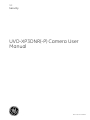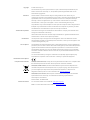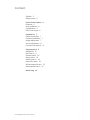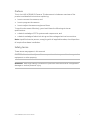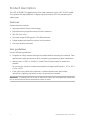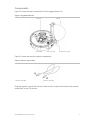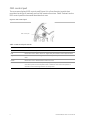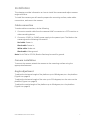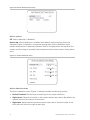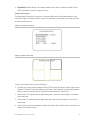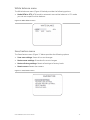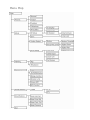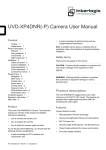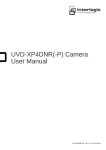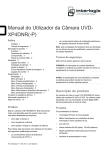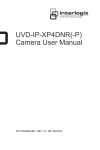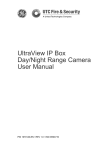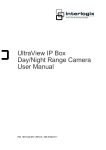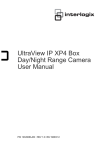Download UVD-XP3DNR(-P) Camera User Manual
Transcript
GE Security UVD-XP3DNR(-P) Camera User Manual REV 01.00 • ISS 02SEP09 Copyright © 2009 GE Security, Inc. This document may not be copied in whole or in part or otherwise reproduced without prior written consent from GE Security, Inc., except where specifically permitted under US and international copyright law. Disclaimer The information in this document is subject to change without notice. GE Security, Inc. (“GE Security”) assumes no responsibility for inaccuracies or omissions and specifically disclaims any liabilities, losses, or risks, personal or otherwise, incurred as a consequence, directly or indirectly, of the use or application of any of the contents of this document. For the latest documentation, contact your local supplier or visit us online at www.gesecurity.com. This publication may contain examples of screen captures and reports used in daily operations. Examples may include fictitious names of individuals and companies. Any similarity to names and addresses of actual businesses or persons is entirely coincidental. Trademarks and patents GE and the GE monogram are trademarks of General Electric Company. The UltraView name and logo are trademarks of GE Security. Other trade names used in this document may be trademarks or registered trademarks of the manufacturers or vendors of the respective products. Intended use Use this product only for the purpose it was designed for; refer to the data sheet and user documentation for details. For the latest product information, contact your local supplier or visit us online at www.gesecurity.com. FCC compliance This equipment has been tested and found to comply with the limits for a Class A digital device, pursuant to part 15 of the FCC Rules. These limits are designed to provide reasonable protection against harmful interference when the equipment is operated in a commercial environment. This equipment generates, uses, and can radiate radio frequency energy and, if not installed and used in accordance with the instruction manual, may cause harmful interference to radio communications. You are cautioned that any changes or modifications not expressly approved by the party responsible for compliance could void the user ’s authority to operate the equipment. Certification and compliance European Union directives 1999/5/EC (R&TTE directive): Hereby, GE Security declares that this device is in compliance with the essential requirements and other relevant provisions of Directive 1999/5/EC. 2002/96/EC (WEEE directive): Products marked with this symbol cannot be disposed of as unsorted municipal waste in the European Union. For proper recycling, return this product to your local supplier upon the purchase of equivalent new equipment, or dispose of it at designated collection points. For more information see: www.recyclethis.info. 2004/108/EC (EMC directive): Non-European manufacturers must designate an authorized representative in the Community. Our authorized manufacturing representative is: GE Security B.V., Kelvinstraat 7, 6003 DH Weert, The Netherlands. Contact information For contact information see our Web site: www.gesecurity.com EMEA: For contact information see our Web site: www.gesecurity.eu Content Preface 3 Safety terms 3 Product description 4 Features 4 User guidelines 4 Components 5 OSD control pad 6 Installation 7 Cable connection 7 Camera installation 7 Angle adjustment 7 Focus adjustment 8 Connect the monitor 8 Programming 9 Navigation 9 Main menu 9 Presets menu 10 Setup menu 10 Viewing menu 14 Exposure menu 14 White balance menu 15 Save/restore menu 15 Menu Map 16 UVD-XP3DNR(-P) Camera User Manual i Preface This is the UVD-XP3DNR(-P) Camera. This document includes an overview of the product and detailed instructions explaining: • how to connect the camera; and • how to program the camera. • how to adjust the camera angle and focus To use this document effectively, you should have the following minimum qualifications: • a basic knowledge of CCTV systems and components; and • a basic knowledge of electrical wiring and low-voltage electrical connections. Note: A qualified service person, complying with all applicable codes, should perform all required hardware installation. Safety terms These terms may appear in this manual: CAUTION: Cautions identify conditions or practices that may result in damage to the equipment or other property. WARNING: Warnings identify conditions or practices that could result in equipment damage or serious personal injury. UVD-XP3DNR(-P) Camera User Manual 3 Product description The UVD-XP3DNR(-P) (rugged dome) color video cameras is a 24 VAC/12 VDC model. The cameras are equipped with a digital signal processor (DSP) for processing the video signal. Features Camera features include: • Next-generation XPosure technology. • Improved low-light performance and color balance. • 540 TVL lines color. • Dynamic range 95 dB (typical), 120 dB (maximum). • Preset modes optimized for various environments. • Onscreen display interface. User guidelines Use the following guidelines: • Program as many camera settings as possible before mounting the camera. Take appropriate safety precautions while completing programming after installation. • Always use a 12 VDC or 24 VAC UL listed Class 2 power supply to power the camera. Do not use the camera outside the temperature range specifications: -57 to 122°F (-50 to +50°C). • If the light source where the camera is installed experiences rapid, widevariations in lighting, the camera may not operate as intended. WARNING: To reduce the risk of fire or electronic shock, do not expose the camera to rain or moisture and do not remove the cover or back. 4 UVD-XP3DNR(-P) Camera User Manual Components Figure 1 shows the main components of the rugged dome unit. Figure 1: Rugged dom2e unit Lens body Camera body Bubble OSD control pad Video monitor output Figure 3 shows the monitor output components. Figure 2: Monitor output cable A. Monitor output BNC B. Monitor output RCA Plug the monitor output RCA into the video monitor output and connect the monitor output BNC to the TV monitor. UVD-XP3DNR(-P) Camera User Manual 5 OSD control pad The onscreen display (OSD) control pad (Figure 4) is a five-direction joystick that provides the ability to manually control the camera functions. Table 1 below lists the OSD control pad functions and describes their use. Figure 3: OSD control pad OSD control pad Table 1: OSD control pad controls 6 Pad directions Description Up Moves the cursor upward to select an item Left Moves the cursor left to select or adjust the parameters of the selected item. Right Moves the cursor to the right to select or adjust the parameters of the selected item. Down Moves the cursor downward to select an item. Enter Press the center of the control pad to display the Setup menu. If the selected item has its own menu, press the control pad to enter a submenu. Press the control pad for 2 seconds to save all settings and exit the Setup menu. UVD-XP3DNR(-P) Camera User Manual Installation This chapter provides information on how to install the camera and adjust camera angle and focus. To install the camera you will need to prepare the mounting surface, make cable connections, and mount the camera. Cable connection To make cable connections, do the following: 1. Connect a coaxial cable from the camera’s BNC connector to a CCTV monitor or video recording device. 2. Connect a 12 VDC or 24 VAC power supply to the power input. The label on the camera gives the following information: Red cable. Power in. Black cable. Power in. White cable. Video out. Black cable. Video ground. Note: For AC24V or DC12V, Black or Red may be used for ground. Camera installation To mount the camera, attach the camera to the mounting surface using the appropriate fasteners. Angle adjustment To adjust the horizontal angle of the platform up to 180 degrees, turn the platform (Figure 4 on page 8). To adjust the horizontal angle of the rotor up to 350 degrees, turn the rotor on the platform (Figure 4 on page 8). To adjust the vertical angle of the platform up to 90 degrees, turn the platform (Figure 4 on page 8). UVD-XP3DNR(-P) Camera User Manual 7 Figure 4: Camera adjustment Platform horizontal adjustment Platform vertical adjustment Rotor horizontal adjustment Focus adjustment To adjust the camera zoom and focus, see Figure 6 and do the following: 1. Loosen the zoom ring thumbscrew. 2. Turn the zoom ring to set the desired zoom. 3. Tighten the zoom ring thumbscrew. 4. Loosen the focus ring thumbscrew. 5. Turn the focus ring to set the desired focus. 6. Tighten the focus ring thumbscrew. Figure 5: Zoom and focus adjustment Zoom ring thumbscrew for VA2 and focus ring for VA9 lens Focus ring thumbscrew for VA2 and zooming ring for VA9 lens Connect the monitor Program the cameras by attaching a standard video monitor to the system. To connect the monitor, do the following: 1. Plug the monitor output cable (Figure 2 on page 5) to the video monitor output connector (Figure 1 on page 5). 2. Connect the BNC cable to the video monitor. 3. Press Enter (see OSD control pad on page 9) to display the Setup menu. 8 UVD-XP3DNR(-P) Camera User Manual Programming This chapter describes how to navigate the programming menus to adjust the camera settings. Navigation To access and navigate the menus, press and hold the center of the OSD control pad (Figure 4 on page 7). Press Up or Down on the control pad to move between items, and press Enter (center of the control pad) to select the item. Press Right or Left on the control pad to select the different options available for the item. You can return to the previous menu from any of the menus (except the Main menu) by selecting the Previous page option. Main menu The Main menu (Figure 7) provides the following options: • “Presets menu” en page 10. • “Setup menu” en page 10. • “Viewing menu” en page 14. • “Exposure menu” en page 14. • “White balance menu” en page 15. • “Save/restore menu” en page 15. • Exit menu (exits the menu system). There is a menu map provided on the back page of the manual. Figure 6: Main menu UVD-XP3DNR(-P) Camera User Manual 9 Presets menu The Presets menu options include: Normal. This is the camera default preset for general lighting conditions out of the box. This mode supports 14 bits of dynamic range and gives priority to rendering the highlights in the scene. Indoor. This preset supports 16 bits of dynamic range and gives priority to rendering the shadows in the scene. Outdoor. This preset offers the highest dynamic range of 17 bits and gives priority to rendering the highlights in the scene. Flickerless. This mode uses line lock to eliminate phase roll under fluorescent lights. It must be used with a 24 VAC power supply. NTSC50Hz. This mode uses a DC iris lens to reduce phase roll under fluorescent lights. This mode will not function correctly with a manual iris lens. Setup menu The Setup menu (Figure 8) provides the following options: • “Camera ID setup menu” più sotto. • “Sync menu” en page 11. • “Motion detection setup” en page 11. • WDR setup (safe area, center spot, lower 1/3, or full screen). Figure 7: Setup menu Camera ID setup menu The Camera ID setup menu (Figure 9) provides the following options: • ID display (off or on). • Camera ID. Press Right to move the cursor to edit the camera ID. Press Up or Down to select the ID. When complete, press Up or Down to leave the editing field. • ID position (up-left, up-center, up-right, down-left, or down-left). 10 UVD-XP3DNR(-P) Camera User Manual Figure 8: Camera ID setup Sync menu The SYNC option in Setup menu (Figure 8 on page 19) provides the following INT or LL (LINE LOCK) options: INT. Internal sync. Used with DC power input to reduce the phase roll of fluorescent lights. LL. Line lock. Used to sync video for AC power input so that the sync matches the frequency of the power input to eliminate the roll caused by fluorescent lights. (Figure 10) Figure 9: LineLock menu Motion detection setup The Motion detection setup display (Figure 10 on page 12) provides the following options: • “Motion options” en page 12. • “Setup motion zone” en page 13 UVD-XP3DNR(-P) Camera User Manual 11 Figure 10: Motion detection zone setup Motion options Off. Motion detection is disabled. Motion det. Motion detection is enabled, with default motion settings. Enter the submenu (Figure 11 below) to change the settings (see “Motion detection menu” below). When motion is detected, the word “Alarm” is displayed on the top left of the screen, and the image is zoomed, tilted, and panned to the area setup in Setup alarm zone. Figure 11: Motion detection menu Motion detection menu The Motion detection menu (Figure 11 above) provides the following options: • Motion Threshold. Set the level of sensitivity of the motion detection. • Digital zoom. Determine how far in the camera zooms upon alarm. By default, the camera zooms to the center of the screen. • Digital pan. Adjust where the camera zooms upon alarm. Move the slider to the left to pan left, and to the right to pan right. 12 UVD-XP3DNR(-P) Camera User Manual • Digital tilt. Adjust where the camera zooms upon alarm. Move the slider to the left to tilt down, and to the right to tilt up. Setup motion zone The camera will monitor for motion in the area defined in the boxes defined in this submenu (Figure 12 below). When motion is detected in this area, the camera issues an alarm and zooms in. Figure 12: Motion zone setup Figure 13: Alarm zone setup To set up the alarm zone, do the following: 1. Choose one of the options Adjust Zone 1/2/3/4 from the Setup Motion Zone menu (Figure 12 above). The selected zone will have a thick border and be highlighted in white. Press the arrow keys to change the selected zone (Figure 14). 2. Press Enter. The selected zone becomes green. Press the arrow keys to increase the zone area. 3. Press Enter. The selected zone becomes red. Press the arrow keys to shrink the zone area. 4. Press Enter for a few moments to leave the Alarm Zone Setup menu and return to Motion Zone Setup menu. UVD-XP3DNR(-P) Camera User Manual 13 Viewing menu The Viewing menu (Figure 14 below) provides the following options: • Flip. (OFF, HORIZ, VERT, BOTH) Turn horizontal flip off or on. • Resolution. (HIGH, NORMAL) High or normal. The High option over-sharpens the image for higher resolution. Figure 14: Viewing menu Exposure menu The Exposure menu (Figure 15 below) provides the following options: • AGC (medium, high, custom, or low). The camera automatically adjusts the image quality in low light conditions. • AE preferences (highlights or shadows). • Range control (low, normal, high, or custom). • Shutter limit (x2, x4, x8, x16, x32, or off). A fast shutter speed captures clear images of fast action. • Frame RPT (OFF/ON). • B/W Control (OFF/ON). Figure 15: Exposure menu 14 UVD-XP3DNR(-P) Camera User Manual White balance menu The White balance menu (Figure 16 below) provides the following options: • Mode (ATW or PTL). ATW mode is automatic trace white balance. In PTL mode you can set a specific white balance. Figure 16: White balance menu Save/restore menu The Save/restore menu (Figure 17 below provides the following options: • Save user settings. Saves all current changes. • Restore user settings. Discards all current changes. • Restore factory settings. Resets all settings to factory levels. • Reset camera. Resets the camera. Figure 17: Save/restore menu UVD-XP3DNR(-P) Camera User Manual 15 Menu Map