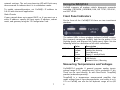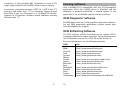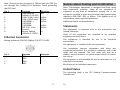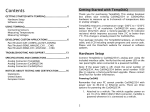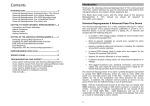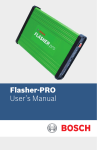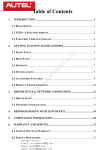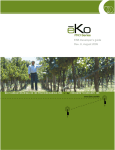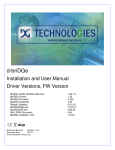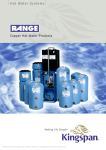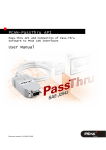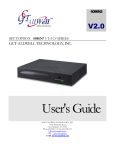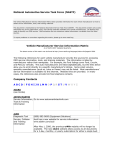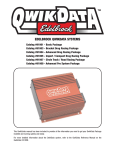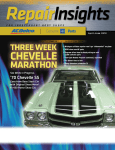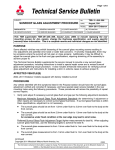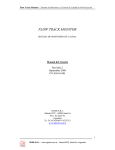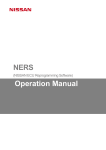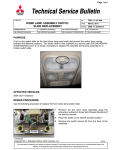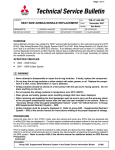Download DrewTech: CarDAQ2534 User Manual
Transcript
Contents INTRODUCTION .................................................................................. 2 Who uses the J2534 API? How to use a PassThru device GETTING STARTED WITH CARDAQ2534 ................................ 4 Hardware Setup Software setup USING CARDAQ2534 ........................................................................ 8 Front Panel Indicators Measuring Temperatures and Voltages EXISTING SOFTWARE......................................................................10 OEM Diagnostic Software OEM Reflashing Software DrewTech Examples Sourceforge SAE J1699 Implementation DEVELOPING CUSTOM APPLICATIONS ..................................12 Using C, C++ under Windows Using Linux, and Other Environments Using LabVIEW TROUBLESHOOTING AND SUPPORT .......................................13 SPECIFICATIONS AND CONNECTORS .....................................15 Isolated RS-232 Connector Analog Connector Vehicle Connector Ethernet Connector NOTICES ABOUT TESTING AND CERTIFICATION..............18 Statements United States European Union Introduction In 1994, the EPA mandated that all light-duty vehicles have a standard connector for On-Board Diagnostics (OBD). The SAE (Society of Automotive Engineers) created the OBD standard, also known as 'J1962'. This standard specifies the size, position and design of the OBD connector. Anyone can plug a device (called a scan tool) into the connector to monitor the car's emissions and review any recent emission-related faults. A computer in the car called the Engine Control Unit (ECU) controls the fuel injection, spark plugs and (indirectly) the car's emissions. The software running on the ECU is called 'firmware' because it's more difficult to change than normal software. One ECU can be used in many different car models with only slight changes to the ECU firmware. In fact, one car model can comply with emission laws in different countries just by modifying the firmware. Upgraded firmware can fix bugs and tighten emissions output long after a car leaves the factory. The EPA quickly realized that a car's emissions are only as good as the firmware on the ECU. Until now, only auto dealers were able to upgrade the ECU firmware with tools that sometimes cost as much as the car itself. Starting with model year 2004, the EPA wants anyone (including auto repair shops and car enthusiasts) to be able to upgrade their car "for a reasonable cost." To accomplish this, they asked SAE to create the J2534 API. Who uses the J2534 API? The EPA requires car manufacturers to release software that updates the firmware on their cars. The application must run on Windows and use the J2534 API to talk to the car. Anyone can buy this software, even individual car enthusiasts. The software must be sold “for a reasonable price”. 2 The combination of “reasonable price” ECU upgrade software and competition among J2534 device manufacturers will create new markets. We predict that car repair shops and some car enthusiasts will find it profitable to charge for ECU upgrades. Imagine pulling into Midas or Jiffy Lube and learning, "Your car manufacturer recommends new ECU firmware. It will cost a few dollars, but it will help your engine run cleaner." By purchasing the upgrade, consumers will be helping to cleanup the environment. How to use a PassThru device A PassThru device plugs into a car's OBD connector on one side, and a computer on the other side. These devices are not made by car manufacturers, but by any company that sees an opportunity. Under the hood, the device must speak a myriad of different vehicle protocols (ISO9141, J1850VPW/PWM, CAN, etc.) used by the different manufacturers. Each protocol has different voltage and timing requirements, so this is no trivial task. Fortunately, each device comes with a software driver that implements the J2534 API. Since the driver invisibly handles communication to the device, application software writers don't have to worry about the connection details or low-level car protocols. Getting Started with CarDAQ2534 Thank you for choosing CarDAQ2534! This multi-protocol “PassThru” network adapter lets your PC communicate and perform ECU reprogramming on any modern vehicle diagnostic bus. It also provides 6 general purpose analog inputs for measuring temperature or voltage. Your package includes: the CarDAQ2534 hardware, a serial cable, an Ethernet cable, and a CD including drivers, sample programs, and source code. The J1962 vehicle interface cable is not included, and can be ordered separately. Hardware Setup CarDAQ provides two host interfaces: serial and Ethernet. Although both interfaces are optically isolated from vehicle power surges, we strongly recommend Ethernet. It is approximately 100x faster than serial, and is much easier to configure. Powering CarDAQ Your PC cannot power CarDAQ2534 over its RS-232 or Ethernet ports. There are three options for powering the CarDAQ2534: 1. Attached to a vehicle: The vehicle supplies power on pin 16 of its OBD-II (SAE J1962) connector. CarDAQ is powered whenever it is connected to a vehicle. 2. Signal breakout box: Using the DrewTech J1962 to banana jack adapter, apply between +6 to +15 VDC at the Vbatt (pin 16) terminal. Use ChGnd (pin 4) for reference. 3. Custom harness: Using the CarDAQ connector kit (available upon request), build a custom wiring harness. Refer to pin diagrams in the CarDAQ2534 manual for details. 3 4 Connecting CarDAQ to a PC There are several options for connecting CarDAQ to your PC: Then, run cardaq_setup.exe on your installation CD and select the proper CarDAQ discovery algorithm: Automatic: Search Ethernet and COM1-COM4 for one or more CarDAQs. Present a selection dialog box if more than one has been detected. (Default) Standalone Laptop Ethernet Connection Plug the CarDAQ’s Ethernet cable directly into your Ethernet port. The included cable is a crossover type, intended to connect directly to a computer. Name: Search Ethernet and COM1-COM4, but only for a single CarDAQ with this host name. LAN Ethernet Connection If you want to connect CarDAQ to a LAN, you must “uncrossover” the Ethernet wires. DrewTech sells a kit (P/N CD2534-ENET-Wall) with the adapter necessary for connecting to an Ethernet hub, switch, or wall plate. Serial Connection Plug the CarDAQ’s serial cable into your PC. Make sure all programs are disabled which might interfere with the serial port including: Microsoft ActiveSync, Palm Desktop, etc. Note: Although the CarDAQ DLL (v6.00+) supports COM1COM16, it will only auto-detect on COM1-COM4. Many users have reported success with USB-to-Serial interfaces. This may be an option if you are unable to use Ethernet, and your PC has no serial port. Fixed IP: Search only this IP address for a single CarDAQ. COM: Search only this COM port for a single CarDAQ. This setting permits COM1-COM16. Since searching the serial ports is relatively slow, the fixed IP and COM settings are ideal for algorithms like J1699 which repeatedly call PassThruConnect. These settings eliminate the slow search of COM1-COM4 by checking a single location. Setting CarDAQ’s Network IP Address (Ethernet Only) We strongly recommend CarDAQ’s auto configure mode, since it is relatively easy to forget a static IP address setting. Run cardaq_setup.exe on your installation CD, and make any changes on the IP Configuration tab. Auto configure mode (Default) Software setup Although you have received our latest software on CD, we periodically release updates to increase performance and correct problems. Please check the download section of our website for details. On most LANs, CarDAQ can obtain its IP address, subnet mask, and gateway automatically using DHCP. Ask your network administrator if this service is available on your network. Note: A race condition exists for multiple CarDAQs using DHCP on a LAN. When multiple units are powered-on simultaneously, Unit B might steal the DHCP address response intended for Unit A. To avoid this (rare) LAN problem, power-on CarDAQs sequentially. Installing CarDAQ’s Driver Software Run J2534install.exe on the installation CD. This installs the CarDAQ driver on your PC, and registers the CarDAQ as an available vehicle network interface. 5 When disconnected from the LAN, CarDAQ will start an internal mini-DHCP server to auto-configure the laptop’s 6 network settings. The red error/warning LED will flash every three seconds to indicate that it is in standalone mode. To enable autoconfiguration, set CarDAQ’s IP address to 0.0.0.0 with the tester application. Static IP mode If your network does not support DHCP, or if you must use a static IP address: specify the host name, IP address, subnet mask, and gateway using the “IP Configuration” tab. Using CarDAQ2534 CarDAQ supports all modern vehicle diagnostic protocols including: J1850VPW, J1850PWM, CAN, ISO 15765, ISO 9141, and ISO 14230. Front Panel Indicators On the front of the CarDAQ2534 there are two translucent windows. The colored LEDs in these windows indicate CarDAQ’s status. On a properly connected CarDAQ, look for the power (1 Hz flashing green) and Ethernet link (solid green) lights. See the following table for a definition of all other indications: Vehicle Ethernet Color Green Yellow Red Green Green Yellow Red Description Host/PC Interface Activity Vehicle Bus Activity Error/Warning Power (1 second flash) Link Connected LAN Activity Network Error / Warning Measuring Temperatures and Voltages CarDAQ2534 provides 6 general purpose analog inputs: voltage range 0-27V, sampling rate 2 kHz, resolution 12 bit. These can be used directly, or with DrewTech’s TempDAQ product (ordered separately). 7 TempDAQ is a temperature compensated amplifier that reads voltage from K-type thermocouples, and scales it to 027V so CarDAQ can use the full dynamic range of its A/D 8 subsystem. It also provides BNC connectors to pass 0-27v range signals directly into CarDAQ, without any re-scaling. It measures a temperature range -200OC to +1250OC with 2OC accuracy and better than 1OC of resolution. Please contact DrewTech if you are interested in a CarDAQ2534 factoryupgrade (0.1% tolerance resistors) which improves accuracy to better than 1OC. Existing Software Your CarDAQ2534 is compatible with any J2534-compliant application. Once the CarDAQ driver is installed, and the hardware is properly connected, it should appear in the application’s list of available vehicle network interfaces. OEM Diagnostic Software CarDAQ works with any J2534-compliant diagnostic software. For any OEM proprietary applications, please contact your internal helpdesk for support. OEM Reflashing Software The EPA requires vehicle manufacturers to release J2534compliant software to update firmware. The application must run on Windows and use the J2534 API to talk to the car. For more information, see the following websites: OEM Audi BMW Chrysler Ford General Motors Honda Jaguar Mercedes Benz Mitsubishi Porsche Saab Toyota Volkswagen 9 10 Site http://erwin.audi.de/erWinAudi http://www.bmwtechinfo.com/ http://www.techauthority.com/ http://www.motorcraft.com/ http://www.gmtechinfo.com/ http://www.serviceexpress.honda.com/ http://www.jaguartechinfo.com/ http://www.startekinfo.com/ http://www.mitsubishitechinfo.com/ http://techinfo.porsche.com/ http://www.saabtechinfo.com/ http://techinfo.toyota.com/ http://www.erwin.volkswagen.de/erWinVW DrewTech Examples Developing Custom Applications The CarDAQ tester application can be used to configure, test, and update the firmware of CarDAQ2534. It allows the user to connect to a vehicle network, monitor traffic, and send messages. Unlike conventional scantools or code readers, CarDAQ2534 is a fully programmable device. With your own custom software, you can perform initialization sequences, read and write messages, apply filters, send periodic messages, and assert ECU reprogramming signals. The bridge application can be used to convert messages between the various protocols, or transmit the analog inputs across a vehicle network. Sourceforge SAE J1699 Implementation This project is an Open-Source (GPL) implementation of the SAE J1699 test specification. SAE J1699 is an SAE standard for testing cars for compliance with CARB/EPA OBD II mandates, built upon the J2534 Pass-Thru device API. CarDAQ is fully compliant with the SAE J2534 API. This standard set of functions allows a software application to discover and use any vendor’s PassThru hardware as the vehicle network interface. Using C, C++ under Windows User applications are expected to parse the Windows registry to discover which hardware devices are installed, and which protocols are supported by each device. Please refer to the Programmer’s Reference manual for a list and description of available functions in the J2534 API, and refer to the installation CD for source code of example programs. Using Linux, and Other Environments Platforms without a registry (Linux, Labview-RT, etc.) can still use PassThru functions. Statically link to the CarDAQ DLL or Linux shared library; there is no standard method for automatic J2534 DLL discovery on non-Windows platforms. Using LabVIEW DrewTech offers a complete set of LabVIEW VIs, with native datatypes and context-sensitive help. A Labview-RT driver is available separately, upon request. 11 12 Troubleshooting and Support DrewTech is available 9:00am to 5:30pm eastern standard time, Monday through Friday, to answer any questions. Please email [email protected] if you need assistance. the serial cable to your PC, and use the tester application to reset the IP address configuration over RS-232 serial. Since it is relatively easy to forget a fixed IP address setting, we recommend using DHCP whenever possible. If you cannot communicate with CarDAQ2534 Ask the following questions: Does CarDAQ have power, and is the green power LED flashing once per second? Is the battery or power supply voltage between 6VDC and 15VDC, with correct polarity? Could any firewall or PDA software be interfering with the Ethernet or serial ports? Are you attempting to connect to a LAN without the wall kit? Is the green Ethernet link LED on? If these issues have been addressed, verified, and you are still having trouble, please email [email protected]. Updating CarDAQ’s Drivers and Firmware Your CarDAQ contains field-upgradeable firmware. Updates are regularly released which: include new features, improve performance, and correct problems. Please visit DrewTech’s download page at: http://www.drewtech.com/downloads Apply power to CarDAQ. Run J2534install.exe, similar to a new installation, to install the new J2534 DLL on the PC. Then, run cardaq_setup.exe to reprogram CarDAQ with the new firmware. Resetting a CarDAQ Configured for an Unknown Fixed-IP Address If you have previously configured CarDAQ for fixed-IP mode, but do not remember what address was configured: connect 13 14 Specifications and Connectors CarDAQ 2534 (Rev. J) Specifications: Name Input Voltage Range Supply Current Operating Temperature Storage Temperature Operating Humidity Storage Humidity Vibration Shock Value 6VDC to 15VDC 320mA @ 6VDC, 200mA @12VDC, 170mA @15VDC -40C to +80C ambient -65C to +100C ambient 95%RH @ 40C for 24 hours (waterproof option available) 95%RH @65C for 24 hours 4g at 55Hz for 10 minutes 30g (1/2 sine, 11msec duration) CarDAQ utilizes Switchcraft’s EN3 weather-tight series for all external connections. Pin 1 is indicated by a small bump inside the male connector at the “11 o’clock” position. The remaining pins are in a counter-clockwise pattern, with the last pin in the center for the six and eight pin connectors. All images in this section were obtained from Switchcraft’s product data sheet. The connector pin-outs (also found on the bottom label of CarDAQ) follow: Isolated RS-232 Connector Mating connector: EN3C6F (DigiKey P/N SC1162-ND) Pin # 1 2 3 4 5 6 Function Ground CTS (input) RX (input) RTS (output) TX (output) No Connect Direction In In Out Out Analog Connector Mating connector: EN3C8F (DigiKey P/N SC1164-ND) The 12-bit analog inputs are setup for an input range of 0 to 27.5VDC and electrically protected against reverse voltage and over voltage conditions. Pin # 1 2 3 4 5 6 7 8 Function Channel 1 Channel 2 Channel 3 Channel 4 Channel 5 Channel 6 Battery Voltage Ground Direction In In In In In In Out Vehicle Connector Mating connector: EN3C8F (DigiKey P/N SC1164-ND) The RS-232 port is electrically isolated from the vehicle by over 1500V. 15 16 Note: Drawing current in excess of 200ma from the FEPS line will damage the CarDAQ-2534 hardware. Avoid grounding the FEPS line! Pin # 1 2 3 4 5 6 7 8 Function Programming Voltage (5-20 VDC) CAN+ (CAN-C only) CAN- (CAN-C only) J1850PWM+ / J1850VPW J1850PWMISO 9141 K-line Ground Battery Voltage (200mA @ 12VDC) Direction Out In/Out In/Out In/Out Notices about Testing and Certification Drew Technologies equipment is designed and built using best commercial practices. None of our equipment is subjected to any kind of compliance testing nor is the equipment certified to meet any particular requirements with regards to EMI, EMC, ESD, or others. This applies to all of our products unless specified otherwise. Additional details are provided here. Statements In/Out In/Out Our equipment is marketed only to the automotive and related industries. In Users of our equipment are intended to be qualified engineers and technicians. Ethernet Connector Our equipment environment. Mating connector: EN3C4F (Digikey P/N SC1158-ND) is intended for use in an industrial Our equipment is intended to be test equipment. Pin # 1 2 3 4 Function TXD+ TXDRXD+ RXD- Our equipment requires integration with other test equipment to function. At a minimum a computer and a 'unit under test' are required. The 'unit under test' may be a module, several modules, an entire motor vehicle, or similar test set-up. Direction Our equipment is not intended for use by consumers or in a consumer environment. We do not sell to individual consumers. United States The governing body is the FCC (Federal Communications Commission). 17 18 Point #1 Point #1 The controlling law is Title 47, Code of Federal Regulations, Part 15 "Radio Frequency Devices". The governing Directive is: EMC Directive (89/336/EEC including all amendments). We do not test our equipment to meet this directive. (See Point #3, below.) We state that our equipment is classified as a: "Class A Digital Device." We cite 47 CFR, Part 15, Subpart A, section 15.3 "Definitions", paragraph (h): "Class A digital device. A digital device that is marketed for use in a commercial, industrial or business environment, exclusive of a device which is marketed for use by the general public or is intended to be used in the home." Additionally, our equipment is considered an un-intentional radiator. We state that our equipment is exempt from the certification requirements of Part 15. We cite 47 CFR, Part 15, Subpart B, section 15.103 "Exempted Devices", paragraph (c): "A digital device used exclusively as industrial, commercial, or medical test equipment." We do not test our equipment to meet any requirements of 47 CFR Part 15. Point #2 The governing Directive is: Low Voltage Directive (73/23/EEC including all amendments). We do not test our equipment to meet this directive. (See Point #3, below.) Point #3 Our equipment can only be sold and exported to EU customers under very narrow terms. Our equipment has no intrinsic function (it requires other equipment with which to work). Our equipment is considered a component of a larger equipment item or system. The customer is responsible for integrating our equipment into their equipment or system. The customer is responsible for all subsequent testing and certification of the resulting equipment or system. All questions should be addressed to: Engineering Dept., Drew Technologies, Inc. Point #2 The controlling law is Title 47, Code of Federal Regulations, Part 18 "Industrial, Scientific, and Medical Equipment". We cite 47 CFR, Part 18, Subpart A, section 18.115 "Elimination and investigation of harmful interference". The user assumes responsibility for eliminating the source of harmful interference. European Union The governing body is the European Community (and its various bodies). 19 20