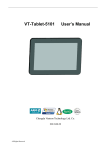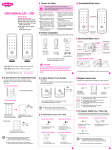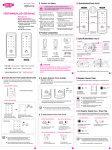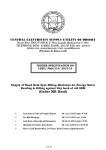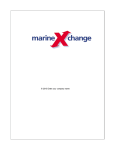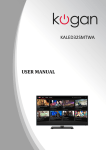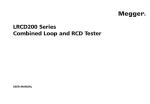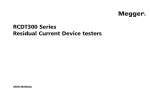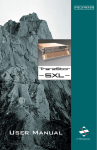Transcript
正面 SECURITY INFORMATION Android sm@rt TV kit 2 PLACEMENT ● Do not place the unit on an unstable cart, stand, tripod, bracket, table, or shelf. ● Do not expose the unit to direct sunlight and other sources of heat. ● Do not handle liquids near or on the unit. ● Never spill liquid of any kind into the unit ● Do not put the unit near appliances The manual contains important security information and tutorials about the product. ● For better experience in playing media from your USB storage, please note that: 1.To ensure the good compatibility, please make sure to use mobile HDD/SSD from WD/Seagate/Hitachi/Intel; 2.To ensure a flow experience in media playing, please identify the correct media format or use 3rd party media player. 6 INTERFACE INSTALL INFORMATION Do not put heavy objects on top of the unit. POWER SUPPLY ● Make sure the USB power supply can offer 5V/at least 1.5A. If not, please use a 5V/at least 1.5A output AC adapter instead. ● Please unplug power supply and aerial plug when the weather is thunder-storm or lightning. ● Please unplug power supply, when there is nobody at home or didn’t use over a long period of time. ● Please keep power cord from physical or mechanical damage. ● Please use exclusive power cord, don’t modify or lengthen it. ● Please check and ensure AC source is connected with the ground. Attention: QUICK INSTALL GUIDE 3 SAFETY WARNING Before using the product, please read this manual throughly. EN 反面 7 8 Use with Air-mouse The Air Mouse has two sides: 4 SAFETY WARNING TEMPERATURE ● Do not place the unit near or over a radiator or a heater register. ● If your unit is suddenly moved from a cold to a warm place, unplug the power cord for at least two hours until moisture removed. MHL/Power(5V) 9 Rolling to page up&down 5 4 7 6 •Right: Micro MICRO SD Card slot: Support up to 32GB. HDMI Adaptor •Special Condition 9 10 11 12 14 4 5 6 7 8 9 10 13 15 •Back: (NO ENOUGH ROOM FOR THE PRODUCT AROUND THE TV'S HDMI INPUT INTERFACE): Connect the product to TV's input interface needs to add another HDMI extended cable as above. 1 2 3 8 16 USB2.0 interface: Input standard USB device(as USB flash memory, wireless mouse/ keypad and so on. 20 19 17 18 SETUP PAGE MHL (Mobile High-definition Link) Usage MHL enables both HDMI out and Power support to Smart TV Kit. If network is not connected, setup the date and time; You can use a wireless mouse to operate the Android Dongle easily: Type Features Video (Upper to 1080P) avi files Audio mp3 •Cannot start up: Please check after connected to power supply. Please check if the signal light is on. Please change another 5V power supply to try again. •Messy code Please check if you have chosen the correct language. •Usage: Through MHL CES function. Consumer can use TV Remote to do basic control of Smart TV Kit. • Install from U-disk/MICRO SD card •Cannot download resource Please check if internal memory or Micro SD card is full. Please check if the product is connected to the Internet. *Attention: When you need to play media files •Cannot connect to the Internet from your USB flash drive or mobile HDD, please Please make sure Wi-Fi function is turned on. make sure that your power supply is over 5V/1.5A. Please use a PC or a mobile phone to check For more stable experience, 5V/2A is better. whether the Wi-Fi can connect to Internet. Setup settings •Menu Key: Call out the Browser’s menu, include forward, edit bookmark, refresh etc. •Back key: Back to the last page •Search key : Call out the search bar for searching or input new web address. •PG +/ PG-: You can use the keys to browse up/ down the web page. •Double click: Double click will zoom in/out the webpage comfortably. 18 OS Android 4.1 CPU ARM Dual Core Cortex A9 Frequency Up to 1.6GHz Memory 1GB DDR3 Flash Built-in 4GB NAND Flash 1xUSB 2.0 port(Support USB Hub) 1Xmicro USB port(For Power Supply& Support MHL) Micro MICRO SD slot(Support up to 32GB) 1xI/R input 1XHDMI 1.4a output(Support up to 1080p) Built-in WIFI Support Wireless: 802.11 b/g/n I/O Networking Wi-Fi • Install from Browser You will use the following key: 17 General Outline MHL Adjust screen size, using the arrow buttons ///to move the edge of picture until it fits the screen well. Plug the USB receiver to the USB 2.0 terminal. 1. Left click:Confirm. 2. Right click:Back(Set function in settings). 3. Middle click:Open menu(Set function in settings). If you want to skip this wizard, press “HOME” key. 4. MouseWheel:Roll over, Page up&down. If you have finished this wizard once, it will not auto-open when system booted. User can find this wizard app in Application List. The following table shows the codec or format the product can play (more detail at general outline): Plug the MHL Link cable to "USB/MHL " port located at side . connect to MHL/HDMI port on TV. •Noise No extra power supply needed for Smart TV Kit. Please check if the audio file is broken, you can try some other files. Please leave the product far from your mobile phone. Configuration Result; Features Power Mute Media buttons Zoomin/out Search Mouseon/off Settings Back Directions&Confirm Volume Pageup/down Home Menu Numerickey Browser Filebrowser Taskmanager Notification Delete Recenttask Enter , Press OK button to select the desired “Music” in the file list, it will playing. Press button to return to the previous menu. 16 FAQ MHL •Connection diagram: Set up the correct Area and Time Zone; Keypad side 1.Plug the USB dongle into the USB 2.0 port; 2.Press and hold "1" and "9", the remote light will flicker a few times. 3. When the remote light stops flashing, the pairing is successful. 2 When the Android Box is first powered up, Welcome Page will be shown. It will help you to configure the device. If choose ‘Wi-Fi’, select a Wi-Fi Access Point; How to pair the air-mouse remote: 3 10 Installing Wizard WELCOME PAGE Select network type; Normal function side 1 Adaptor Select Language; NOTE: The remote control is only for reference. No 1 2 3 4 5 6 7 8 9 10 11 12 13 14 15 16 17 18 19 20 It will update the ten most used app icons in recent time. You can: 2.4GHz USB receiver Insert the product into TV's HDMI input interface. •Left: Connect the product's micro USB port to TV's Signal light: (Green light during power on, Red light during USB port/Adaptor via USB supply line for power stand by) Micro USB interface: Power supply (5V/at least supply. 1.5A)&MHL supported 2.5mm interface: I/R remote control (*ATTENTION:Make sure the USB/Adaptor power receiver; supply can offer 5V/1.5A.If not, please use a 5V/at least 1.5A output AC adapter instead!) Often used apps: User Manual 14 SETTINGS 1.Open the “File Browser”. 2.Choose your U-disk or any other mass storage’s folder. 3.Find your application, and press it. 4.Press the install button. 5.You can find the application in “All Apps” after installation. Music player: List at most 6 link-windows of recommended apps. USB Power supply cable All Apps: Click to enter app list SOFTWARES ● Some softwares for smart phones or unique CPU solutions may not suit for this product. ● Some softwares need unique peripherals to support, like G-sensor, may not suit for this product. Middle Click to open menu •Normal Condition DESCRIPTION Recommendation: Right Click to back Adaptor EXAMPLE Click to set area information HDMI extented cable 13 APPLICATIONS Enter , Press OK button to select the desired “Video” in the file list, it will playing. If press OK again, the menu will display ‘Play or pause,Stop, Fast Reverse,Fast forword ect’. Press button to return to the previous menu. Weather&Time: Product 12 BROWSER The “Music” and “Video” are the media player for local storage. You can play the media on the USB flash memory, MICRO SD-CARD etc. 15 Video player: PRODUCT & ACCESSORIES BATTERY ● Please dispose used battery correctly. ● Please don’t let kid touch battery, in case of dangerous don’t throw HDMI 11 MEDIA PLAYER MAIN LAUNCHER LAUNCHER INTRODUCTION • Surfing the Internet via Wi-Fi • Communicate with your friends via SNS applications • Enjoy movie, music and photo via media player applications VENTILATION ● Keep the ventilation openings clear. ● Ensure that the unit has enough space for ventilation around. Left Click Usb Android Dongle is based on Android OS. You can use it: HUMIDITY ● Do not expose machine in rain, damp or place near water. ● Ensure the indoor is dry and cool. Use with Mouse 5 FEATURES 1.Open the Browser. 2.Press search key and input your website address. 3.Download an APK file if there is a link for download this file (*Before download, for a large file you must have your MICRO SD card in the card slot). 4.You can find the file in Downloads or your MICRO SD card folder. 5.Install it use “File manager”. Brief description Wi-Fi ON/OFF Scan Add Network Advanced setting Display Output mode: ● 1080p ● 720p Set your display overscan ratio, Set font size Apps Downloaded Running Storage INTERNAL STORAGE SD CARD USB STORAGE Language & input Language & input KEYBOARD&INPUT METHODS MOUSE/TRACK PAD • Install from ApkInstaller On SD card All NAND FLASH BACKUP&RESTORE Backup&reset Back up my date Backup account Automatic restore PERSONAL DATA Factory data reset Local device System updates Online Upgrade Auto Upgrade Automatic date&time Select time zone Use 24-hour format Date & time Choose date format Status Model number Android version Kernel version About device Build number Legal information Remove Applications 1. Enter SETTINGS 2. Enter "Apps" 3. Find the application you want to remove in tab "All" 4. Enter the icon and press "Uninstall" 5. Press "OK" to confirm uninstall 19 20 ENGLISH, CHINESE simplified, CHINESE traditional and etc. Aspect Ratio : 16:9 Display Specs Resolution: 720P; 1080P Language Feature QIG(Quick Installation Guide ) Screen keyboard or support USB keyboard, wireless keyboard and mouse Video, music, picture player File Browser Email(support POP, IMAP, Exchange) Support kinds of third-party softwares Support Adobe Flash 3 1 2 3 4 5 对折 1 再扇形折 规格:286mm×206mm-80g道林纸-双面单黑印刷 单位:mm 比 例:1:1 注:标注尺寸为制造尺寸。 TOLERANCES (UNLESS OTHERWISE STATED) DECIMALS ANGLES 0.5 3 + 0.2 >3 6 + 0.3 >6 20 + 0.4 >20 30 + 0.5 >30 + 0.6 60 >60 90 + 0.7 >90 120 + 0.8 >120 + 1.2 400 文件图号 D68-A08-F15202 (mm) 本页内容 D68-EN说明书 >400 设计 +2 版 本号 审核 批准 页码 V1.0