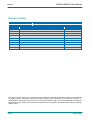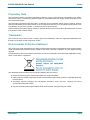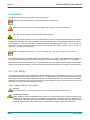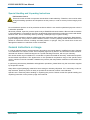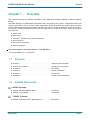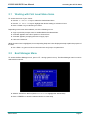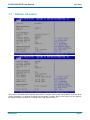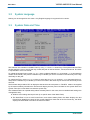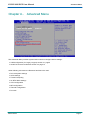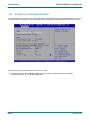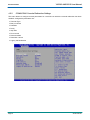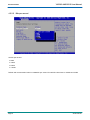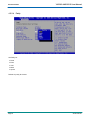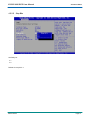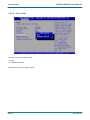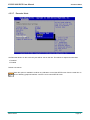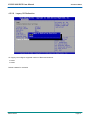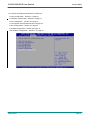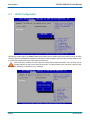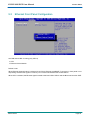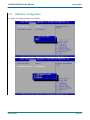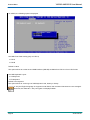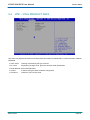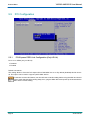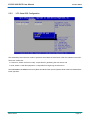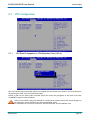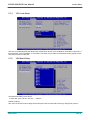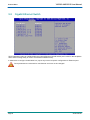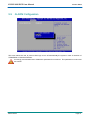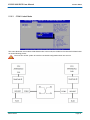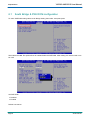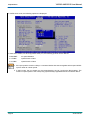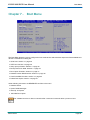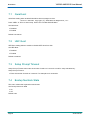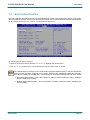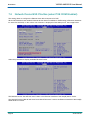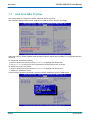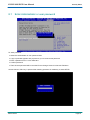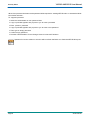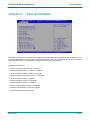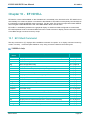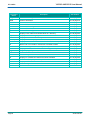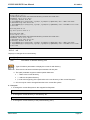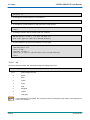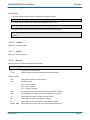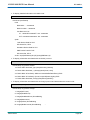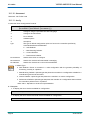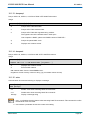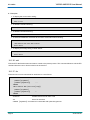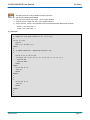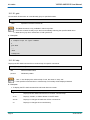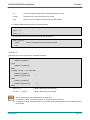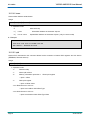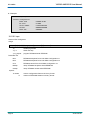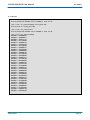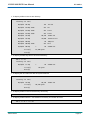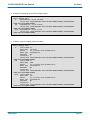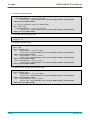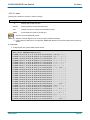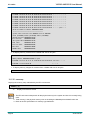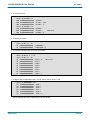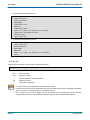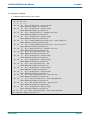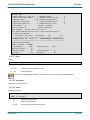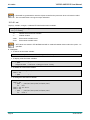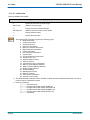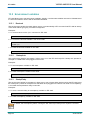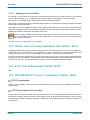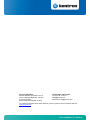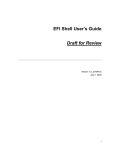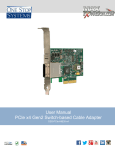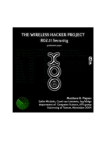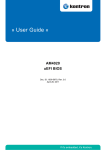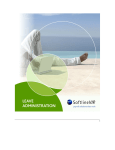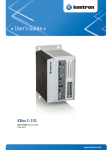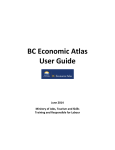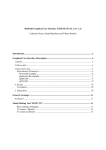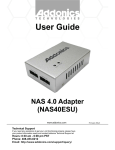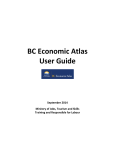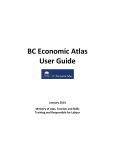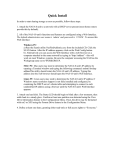Download VX6060
Transcript
VX6060 Photo du Produit AMI BIOS User Reference Manual SD.DT.F69-4e - January 2012 If it's embedded, it's Kontron. VX6060 AMI BIOS User Manual Preface Revision History Publication Title: VX6060 AMI BIOS User Manual Doc. ID: SD.DT.F69-4e Rev. Brief Description of Changes Date of Issue 4e New ID 12010 01-2012 3e New ID 11186 07-2011 2e New ID 11159 06-2011 1e Updates to support VX6060 board revision B 03-2011 0e Initial Version 11-2010 Copyright © 2012 Kontron AG. All rights reserved. All data is for information purposes only and not guaranteed for legal purposes. Information has been carefully checked and is believed to be accurate; however, no responsibility is assumed for inaccuracies. Kontron and the Kontron logo and all other trademarks or registered trademarks are the property of their respective owners and are recognized. Specifications are subject to change without notice. Page i SD.DT.F69-4e VX6060 AMI BIOS User Manual Preface Proprietary Note This document contains information proprietary to Kontron. It may not be copied or transmitted by any means, disclosed to others, or stored in any retrieval system or media without the prior written consent of Kontron or one of its authorized agents. The information contained in this document is, to the best of our knowledge, entirely correct. However, Kontron cannot accept liability for any inaccuracies or the consequences thereof, or for any liability arising from the use or application of any circuit, product, or example shown in this document. Kontron reserves the right to change, modify, or improve this document or the product described herein, as seen fit by Kontron without further notice. Trademarks This document may include names, company logos and trademarks, which are registered trademarks and, therefore, proprietary to their respective owners. Environmental Protection Statement This product has been manufactured to satisfy environmental protection requirements where possible. Many of the components used (structural parts, printed circuit boards, connectors, batteries, etc.) are capable of being recycled. Final disposition of this product after its service life must be accomplished in accordance with applicable country, state, or local laws or regulations. The Waste Electrical and Electronic Equipment (WEEE) Directive aims to: > reduce waste arising from electrical and electronic equipment (EEE) > make producers of EEE responsible for the environmental impact of their products, especially when they become waste > encourage separate collection and subsequent treatment, reuse, recovery, recycling and sound environmental disposal of EEE > improve the environmental performance of all those involved during the lifecycle of EEE SD.DT.F69-4e Page ii Preface VX6060 AMI BIOS User Manual Conventions This guide uses several types of notice: Note, Caution, ESD. Note: this notice calls attention to important features or instructions. Caution: this notice alert you to system damage, loss of data, or risk of personal injury. ESD: This banner indicates an Electrostatic Sensitive Device. All numbers are expressed in decimal, except addresses and memory or register data, which are expressed in hexadecimal. The prefix `0x' shows a hexadecimal number, following the `C' programming language convention. The multipliers `k', `M' and `G' have their conventional scientific and engineering meanings of *103, *106 and *109 respectively. The only exception to this is in the description of the size of memory areas, when `K', `M' and `G' mean *210, *220 and *230 respectively. When describing transfer rates, `k' `M' and `G' mean *103, *106 and *109 not *2 10 *2 20 and *2 30. In PowerPC terminology, multiple bit fields are numbered from 0 to n, where 0 is the MSB and n is the LSB. PCI and CompactPCI terminology follows the more familiar convention that bit 0 is the LSB and n is the MSB. Signal names ending with an asterisk (*) or a hash (#) denote active low signals; all other signals are active high. Signal names follow the PICMG 2.0 R3.0 CompactPCI Specification and the PCI Local Bus 2.3 Specification. For Your Safety Your new Kontron product was developed and tested carefully to provide all features necessary to ensure its compliance with electrical safety requirements. It was also designed for a long fault-free life. However, the life expectancy of your product can be drastically reduced by improper treatment during unpacking and installation. Therefore, in the interest of your own safety and of the correct operation of your new Kontron product, you are requested to conform with the following guidelines. High Voltage Safety Instructions Warning! All operations on this device must be carried out by sufficiently skilled personnel only. Caution, Electric Shock! Before installing a not hot-swappable Kontron product into a system always ensure that your mains power is switched off. This applies also to the installation of piggybacks. Serious electrical shock hazards can exist during all installation, repair and maintenance operations with this product. Therefore, always unplug the power cable and any other cables which provide external voltages before performing work. Page iii SD.DT.F69-4e VX6060 AMI BIOS User Manual Preface Special Handling and Unpacking Instructions ESD Sensitive Device! Electronic boards and their components are sensitive to static electricity. Therefore, care must be taken during all handling operations and inspections of this product, in order to ensure product integrity at all times Do not handle this product out of its protective enclosure while it is not used for operational purposes unless it is otherwise protected. Whenever possible, unpack or pack this product only at EOS/ESD safe work stations. Where a safe work station is not guaranteed, it is important for the user to be electrically discharged before touching the product with his/her hands or tools. This is most easily done by touching a metal part of your system housing. It is particularly important to observe standard anti-static precautions when changing piggybacks, ROM devices, jumper settings etc. If the product contains batteries for RTC or memory backup, ensure that the board is not placed on conductive surfaces, including anti-static plastics or sponges. They can cause short circuits and damage the batteries or conductive circuits on the board. General Instructions on Usage In order to maintain Kontron’s product warranty, this product must not be altered or modified in any way. Changes or modifications to the device, which are not explicitly approved by Kontron and described in this manual or received from Kontron’s Technical Support as a special handling instruction, will void your warranty. This device should only be installed in or connected to systems that fulfill all necessary technical and specific environmental requirements. This applies also to the operational temperature range of the specific board version, which must not be exceeded. If batteries are present, their temperature restrictions must be taken into account. In performing all necessary installation and application operations, please follow only the instructions supplied by the present manual. Keep all the original packaging material for future storage or warranty shipments. If it is necessary to store or ship the board, please re-pack it as nearly as possible in the manner in which it was delivered. Special care is necessary when handling or unpacking the product. Please consult the special handling and unpacking instruction on the previous page of this manual. SD.DT.F69-4e Page iv VX6060 AMI BIOS User Manual Table Of Contents Table Of Contents Chapter 1 - Overview . . . . . . . . . . . . . . . . . . . . . . . . . . . . . . . . . . . . . . . . . . . . . . . . . . . . . . . . . . . . 1 1.1 Structure . . . . . . . . . . . . . . . . . . . . . . . . . . . . . . . . . . . . . . . . . . . . . . . . . . . . . . . . . . . . . . . . . . . . . . . . 1 1.2 Related Documents . . . . . . . . . . . . . . . . . . . . . . . . . . . . . . . . . . . . . . . . . . . . . . . . . . . . . . . . . . . . . . . 1 Chapter 2 - Accessing the SETUP Menu . . . . . . . . . . . . . . . . . . . . . . . . . . . . . . . . . . . . . . . . . . . 2 2.1 Working with First Level Menu Items . . . . . . . . . . . . . . . . . . . . . . . . . . . . . . . . . . . . . . . . . . . . . . . . 3 2.2 Boot Manager Menu . . . . . . . . . . . . . . . . . . . . . . . . . . . . . . . . . . . . . . . . . . . . . . . . . . . . . . . . . . . . . . 3 Chapter 3 - Main Menu . . . . . . . . . . . . . . . . . . . . . . . . . . . . . . . . . . . . . . . . . . . . . . . . . . . . . . . . . . 4 3.1 Platform Information . . . . . . . . . . . . . . . . . . . . . . . . . . . . . . . . . . . . . . . . . . . . . . . . . . . . . . . . . . . . . . 5 3.2 System Language . . . . . . . . . . . . . . . . . . . . . . . . . . . . . . . . . . . . . . . . . . . . . . . . . . . . . . . . . . . . . . . . 6 3.3 System Date and Time . . . . . . . . . . . . . . . . . . . . . . . . . . . . . . . . . . . . . . . . . . . . . . . . . . . . . . . . . . . . 6 Chapter 4 - Advanced Menu . . . . . . . . . . . . . . . . . . . . . . . . . . . . . . . . . . . . . . . . . . . . . . . . . . . . . . 7 4.1 USB Configuration . . . . . . . . . . . . . . . . . . . . . . . . . . . . . . . . . . . . . . . . . . . . . . . . . . . . . . . . . . . . . . . . 4.1.1 Legacy USB Support . . . . . . . . . . . . . . . . . . . . . . . . . . . . . . . . . . . . . . . . . . . . . . . . . . . . . . . . . . 8 9 4.2 Serial Port Console Redirection . . . . . . . . . . . . . . . . . . . . . . . . . . . . . . . . . . . . . . . . . . . . . . . . . . . . 4.2.1 COM0/COM1 Console Redirection . . . . . . . . . . . . . . . . . . . . . . . . . . . . . . . . . . . . . . . . . . . . . . 4.2.2 COM0/COM1 Console Redirection Settings . . . . . . . . . . . . . . . . . . . . . . . . . . . . . . . . . . . . . . . 4.2.2.1 Terminal Type . . . . . . . . . . . . . . . . . . . . . . . . . . . . . . . . . . . . . . . . . . . . . . . . . . . . . 4.2.2.2 Bits per second . . . . . . . . . . . . . . . . . . . . . . . . . . . . . . . . . . . . . . . . . . . . . . . . . . . . 4.2.2.3 Data Bits . . . . . . . . . . . . . . . . . . . . . . . . . . . . . . . . . . . . . . . . . . . . . . . . . . . . . . . . . 4.2.2.4 Parity . . . . . . . . . . . . . . . . . . . . . . . . . . . . . . . . . . . . . . . . . . . . . . . . . . . . . . . . . . . . 4.2.2.5 Stop Bits . . . . . . . . . . . . . . . . . . . . . . . . . . . . . . . . . . . . . . . . . . . . . . . . . . . . . . . . . . 4.2.2.6 Flow Control . . . . . . . . . . . . . . . . . . . . . . . . . . . . . . . . . . . . . . . . . . . . . . . . . . . . . . 4.2.2.7 Recorder Mode . . . . . . . . . . . . . . . . . . . . . . . . . . . . . . . . . . . . . . . . . . . . . . . . . . . . 4.2.2.8 Resolution . . . . . . . . . . . . . . . . . . . . . . . . . . . . . . . . . . . . . . . . . . . . . . . . . . . . . . . . 4.2.2.9 Legacy OS Redirection . . . . . . . . . . . . . . . . . . . . . . . . . . . . . . . . . . . . . . . . . . . . . 10 11 12 13 14 15 16 17 18 19 20 21 Chapter 5 - Kontron Menu . . . . . . . . . . . . . . . . . . . . . . . . . . . . . . . . . . . . . . . . . . . . . . . . . . . . . . . 22 5.1 UUID Configuration . . . . . . . . . . . . . . . . . . . . . . . . . . . . . . . . . . . . . . . . . . . . . . . . . . . . . . . . . . . . . . . 24 5.2 Ethernet Front Panel Configuration . . . . . . . . . . . . . . . . . . . . . . . . . . . . . . . . . . . . . . . . . . . . . . . . . 25 5.3 USB Misc Configuration . . . . . . . . . . . . . . . . . . . . . . . . . . . . . . . . . . . . . . . . . . . . . . . . . . . . . . . . . . . 27 5.4 VPD – VITAL PRODUCT DATA . . . . . . . . . . . . . . . . . . . . . . . . . . . . . . . . . . . . . . . . . . . . . . . . . . . . 29 5.5 PCI Configuration . . . . . . . . . . . . . . . . . . . . . . . . . . . . . . . . . . . . . . . . . . . . . . . . . . . . . . . . . . . . . . . . 5.5.1 PCI-Express PEG0 Link Configuration (Only LRU-A) . . . . . . . . . . . . . . . . . . . . . . . . . . . . . . . 5.5.2 LPC Serial IRQ Configuration . . . . . . . . . . . . . . . . . . . . . . . . . . . . . . . . . . . . . . . . . . . . . . . . . . . 30 30 31 5.6 32 Page v CPU Configuration . . . . . . . . . . . . . . . . . . . . . . . . . . . . . . . . . . . . . . . . . . . . . . . . . . . . . . . . . . . . . . . SD.DT.F69-4e VX6060 AMI BIOS User Manual Table Of Contents 5.7 VPX Configuration . . . . . . . . . . . . . . . . . . . . . . . . . . . . . . . . . . . . . . . . . . . . . . . . . . . . . . . . . . . . . . . . 5.7.1 VPX Reset Propagation to VPX Backplane (Only LRU-A) . . . . . . . . . . . . . . . . . . . . . . . . . . . 5.7.2 VPX SYSRESET Input . . . . . . . . . . . . . . . . . . . . . . . . . . . . . . . . . . . . . . . . . . . . . . . . . . . . . . . . . 5.7.3 VPX Switch NT Mode . . . . . . . . . . . . . . . . . . . . . . . . . . . . . . . . . . . . . . . . . . . . . . . . . . . . . . . . . . 5.7.4 VPX Local Reset . . . . . . . . . . . . . . . . . . . . . . . . . . . . . . . . . . . . . . . . . . . . . . . . . . . . . . . . . . . . . . 5.7.5 VPX Board Delay . . . . . . . . . . . . . . . . . . . . . . . . . . . . . . . . . . . . . . . . . . . . . . . . . . . . . . . . . . . . . 33 33 34 34 35 35 5.8 Gigabit Ethernet Switch . . . . . . . . . . . . . . . . . . . . . . . . . . . . . . . . . . . . . . . . . . . . . . . . . . . . . . . . . . . 36 5.9 ALARM Configuration . . . . . . . . . . . . . . . . . . . . . . . . . . . . . . . . . . . . . . . . . . . . . . . . . . . . . . . . . . . . . 37 5.10 Serial Configuration . . . . . . . . . . . . . . . . . . . . . . . . . . . . . . . . . . . . . . . . . . . . . . . . . . . . . . . . . . . . . . . 5.10.1 COM0 Mode . . . . . . . . . . . . . . . . . . . . . . . . . . . . . . . . . . . . . . . . . . . . . . . . . . . . . . . . . . . . . . . . . 5.10.2 COM1 Mode . . . . . . . . . . . . . . . . . . . . . . . . . . . . . . . . . . . . . . . . . . . . . . . . . . . . . . . . . . . . . . . . . 5.10.3 COM1 Linked Mode . . . . . . . . . . . . . . . . . . . . . . . . . . . . . . . . . . . . . . . . . . . . . . . . . . . . . . . . . . . 38 38 38 39 5.11 Board Misc Configuration . . . . . . . . . . . . . . . . . . . . . . . . . . . . . . . . . . . . . . . . . . . . . . . . . . . . . . . . . . 40 Chapter 6 - Chipset Menu . . . . . . . . . . . . . . . . . . . . . . . . . . . . . . . . . . . . . . . . . . . . . . . . . . . . . . . . 41 6.1 South Bridge & PXE ROM configuration . . . . . . . . . . . . . . . . . . . . . . . . . . . . . . . . . . . . . . . . . . . . . 42 6.2 South Bridge & SATA Configuration . . . . . . . . . . . . . . . . . . . . . . . . . . . . . . . . . . . . . . . . . . . . . . . . . 43 Chapter 7 - Boot Menu . . . . . . . . . . . . . . . . . . . . . . . . . . . . . . . . . . . . . . . . . . . . . . . . . . . . . . . . . . 45 7.1 Quiet boot . . . . . . . . . . . . . . . . . . . . . . . . . . . . . . . . . . . . . . . . . . . . . . . . . . . . . . . . . . . . . . . . . . . . . . . 46 7.2 UEFI boot . . . . . . . . . . . . . . . . . . . . . . . . . . . . . . . . . . . . . . . . . . . . . . . . . . . . . . . . . . . . . . . . . . . . . . . 46 7.3 Setup Prompt Timeout . . . . . . . . . . . . . . . . . . . . . . . . . . . . . . . . . . . . . . . . . . . . . . . . . . . . . . . . . . . . 46 7.4 Bootup Numlock State . . . . . . . . . . . . . . . . . . . . . . . . . . . . . . . . . . . . . . . . . . . . . . . . . . . . . . . . . . . . 46 7.5 Boot Option Priorities . . . . . . . . . . . . . . . . . . . . . . . . . . . . . . . . . . . . . . . . . . . . . . . . . . . . . . . . . . . . . 47 7.6 Network Device BSS Priorities (when PXE ROM Enabled) . . . . . . . . . . . . . . . . . . . . . . . . . . . . . 48 7.7 Hard Drive BBS Priorities . . . . . . . . . . . . . . . . . . . . . . . . . . . . . . . . . . . . . . . . . . . . . . . . . . . . . . . . . . 50 7.8 Delete Boot Option . . . . . . . . . . . . . . . . . . . . . . . . . . . . . . . . . . . . . . . . . . . . . . . . . . . . . . . . . . . . . . . 51 Chapter 8 8.1 Security Menu . . . . . . . . . . . . . . . . . . . . . . . . . . . . . . . . . . . . . . . . . . . . . . . . . . . . . . . Enter Administrator or user password . . . . . . . . . . . . . . . . . . . . . . . . . . . . . . . . . . . . . . . . . . . . . . . Chapter 9 - Save & Exit Menu . . . . . . . . . . . . . . . . . . . . . . . . . . . . . . . . . . . . . . . . . . . . . . . . . . . . 52 53 55 9.1 Option with Exit or reset . . . . . . . . . . . . . . . . . . . . . . . . . . . . . . . . . . . . . . . . . . . . . . . . . . . . . . . . . . . 56 9.2 Option to Save Discard Restore SETUP . . . . . . . . . . . . . . . . . . . . . . . . . . . . . . . . . . . . . . . . . . . . . 56 9.3 Saving a user configuration . . . . . . . . . . . . . . . . . . . . . . . . . . . . . . . . . . . . . . . . . . . . . . . . . . . . . . . . 56 9.4 Boot Override . . . . . . . . . . . . . . . . . . . . . . . . . . . . . . . . . . . . . . . . . . . . . . . . . . . . . . . . . . . . . . . . . . . . 56 Chapter 10 - EFI SHELL . . . . . . . . . . . . . . . . . . . . . . . . . . . . . . . . . . . . . . . . . . . . . . . . . . . . . . . . . . 10.1 EFI Shell Command . . . . . . . . . . . . . . . . . . . . . . . . . . . . . . . . . . . . . . . . . . . . . . . . . . . . . . . . . . . . . . 10.1.1 alias . . . . . . . . . . . . . . . . . . . . . . . . . . . . . . . . . . . . . . . . . . . . . . . . . . . . . . . . . . . . . . . . . . . . . . . . SD.DT.F69-4e 57 57 59 Page vi Table Of Contents 10.1.2 10.1.3 10.1.4 10.1.5 10.1.6 10.1.7 10.1.8 10.1.9 10.1.10 10.1.11 10.1.12 10.1.13 10.1.14 10.1.15 10.1.16 10.1.17 10.1.18 10.1.19 10.1.20 10.1.21 10.1.22 10.1.23 10.1.24 10.1.25 10.1.26 10.1.27 10.1.28 10.1.29 10.1.30 10.1.31 10.1.32 10.1.33 10.1.34 10.1.35 10.1.36 10.1.37 10.1.38 10.1.39 10.1.40 10.1.41 10.1.42 10.1.43 VX6060 AMI BIOS User Manual amlview . . . . . . . . . . . . . . . . . . . . . . . . . . . . . . . . . . . . . . . . . . . . . . . . . . . . . . . . . . . . . . . . . . . . . . bcfg . . . . . . . . . . . . . . . . . . . . . . . . . . . . . . . . . . . . . . . . . . . . . . . . . . . . . . . . . . . . . . . . . . . . . . . . . cd . . . . . . . . . . . . . . . . . . . . . . . . . . . . . . . . . . . . . . . . . . . . . . . . . . . . . . . . . . . . . . . . . . . . . . . . . . . cls . . . . . . . . . . . . . . . . . . . . . . . . . . . . . . . . . . . . . . . . . . . . . . . . . . . . . . . . . . . . . . . . . . . . . . . . . . connect . . . . . . . . . . . . . . . . . . . . . . . . . . . . . . . . . . . . . . . . . . . . . . . . . . . . . . . . . . . . . . . . . . . . . . cpuutil . . . . . . . . . . . . . . . . . . . . . . . . . . . . . . . . . . . . . . . . . . . . . . . . . . . . . . . . . . . . . . . . . . . . . . . devices . . . . . . . . . . . . . . . . . . . . . . . . . . . . . . . . . . . . . . . . . . . . . . . . . . . . . . . . . . . . . . . . . . . . . . dh . . . . . . . . . . . . . . . . . . . . . . . . . . . . . . . . . . . . . . . . . . . . . . . . . . . . . . . . . . . . . . . . . . . . . . . . . . . disconnect . . . . . . . . . . . . . . . . . . . . . . . . . . . . . . . . . . . . . . . . . . . . . . . . . . . . . . . . . . . . . . . . . . . drvcfg . . . . . . . . . . . . . . . . . . . . . . . . . . . . . . . . . . . . . . . . . . . . . . . . . . . . . . . . . . . . . . . . . . . . . . . drivers . . . . . . . . . . . . . . . . . . . . . . . . . . . . . . . . . . . . . . . . . . . . . . . . . . . . . . . . . . . . . . . . . . . . . . . dumpacpi . . . . . . . . . . . . . . . . . . . . . . . . . . . . . . . . . . . . . . . . . . . . . . . . . . . . . . . . . . . . . . . . . . . . dumpaml . . . . . . . . . . . . . . . . . . . . . . . . . . . . . . . . . . . . . . . . . . . . . . . . . . . . . . . . . . . . . . . . . . . . . echo . . . . . . . . . . . . . . . . . . . . . . . . . . . . . . . . . . . . . . . . . . . . . . . . . . . . . . . . . . . . . . . . . . . . . . . . exit . . . . . . . . . . . . . . . . . . . . . . . . . . . . . . . . . . . . . . . . . . . . . . . . . . . . . . . . . . . . . . . . . . . . . . . . . . for . . . . . . . . . . . . . . . . . . . . . . . . . . . . . . . . . . . . . . . . . . . . . . . . . . . . . . . . . . . . . . . . . . . . . . . . . . goto . . . . . . . . . . . . . . . . . . . . . . . . . . . . . . . . . . . . . . . . . . . . . . . . . . . . . . . . . . . . . . . . . . . . . . . . . help . . . . . . . . . . . . . . . . . . . . . . . . . . . . . . . . . . . . . . . . . . . . . . . . . . . . . . . . . . . . . . . . . . . . . . . . . if . . . . . . . . . . . . . . . . . . . . . . . . . . . . . . . . . . . . . . . . . . . . . . . . . . . . . . . . . . . . . . . . . . . . . . . . . . . . ifconfig . . . . . . . . . . . . . . . . . . . . . . . . . . . . . . . . . . . . . . . . . . . . . . . . . . . . . . . . . . . . . . . . . . . . . . kdiag . . . . . . . . . . . . . . . . . . . . . . . . . . . . . . . . . . . . . . . . . . . . . . . . . . . . . . . . . . . . . . . . . . . . . . . . kflash . . . . . . . . . . . . . . . . . . . . . . . . . . . . . . . . . . . . . . . . . . . . . . . . . . . . . . . . . . . . . . . . . . . . . . . . kmac . . . . . . . . . . . . . . . . . . . . . . . . . . . . . . . . . . . . . . . . . . . . . . . . . . . . . . . . . . . . . . . . . . . . . . . . kpld . . . . . . . . . . . . . . . . . . . . . . . . . . . . . . . . . . . . . . . . . . . . . . . . . . . . . . . . . . . . . . . . . . . . . . . . . kuuid . . . . . . . . . . . . . . . . . . . . . . . . . . . . . . . . . . . . . . . . . . . . . . . . . . . . . . . . . . . . . . . . . . . . . . . . kvpd . . . . . . . . . . . . . . . . . . . . . . . . . . . . . . . . . . . . . . . . . . . . . . . . . . . . . . . . . . . . . . . . . . . . . . . . . kvpx . . . . . . . . . . . . . . . . . . . . . . . . . . . . . . . . . . . . . . . . . . . . . . . . . . . . . . . . . . . . . . . . . . . . . . . . . ls . . . . . . . . . . . . . . . . . . . . . . . . . . . . . . . . . . . . . . . . . . . . . . . . . . . . . . . . . . . . . . . . . . . . . . . . . . . map . . . . . . . . . . . . . . . . . . . . . . . . . . . . . . . . . . . . . . . . . . . . . . . . . . . . . . . . . . . . . . . . . . . . . . . . . mem . . . . . . . . . . . . . . . . . . . . . . . . . . . . . . . . . . . . . . . . . . . . . . . . . . . . . . . . . . . . . . . . . . . . . . . . memmap . . . . . . . . . . . . . . . . . . . . . . . . . . . . . . . . . . . . . . . . . . . . . . . . . . . . . . . . . . . . . . . . . . . . mm . . . . . . . . . . . . . . . . . . . . . . . . . . . . . . . . . . . . . . . . . . . . . . . . . . . . . . . . . . . . . . . . . . . . . . . . . mv . . . . . . . . . . . . . . . . . . . . . . . . . . . . . . . . . . . . . . . . . . . . . . . . . . . . . . . . . . . . . . . . . . . . . . . . . . pause . . . . . . . . . . . . . . . . . . . . . . . . . . . . . . . . . . . . . . . . . . . . . . . . . . . . . . . . . . . . . . . . . . . . . . . pci . . . . . . . . . . . . . . . . . . . . . . . . . . . . . . . . . . . . . . . . . . . . . . . . . . . . . . . . . . . . . . . . . . . . . . . . . . ping . . . . . . . . . . . . . . . . . . . . . . . . . . . . . . . . . . . . . . . . . . . . . . . . . . . . . . . . . . . . . . . . . . . . . . . . . reconnect . . . . . . . . . . . . . . . . . . . . . . . . . . . . . . . . . . . . . . . . . . . . . . . . . . . . . . . . . . . . . . . . . . . . reset . . . . . . . . . . . . . . . . . . . . . . . . . . . . . . . . . . . . . . . . . . . . . . . . . . . . . . . . . . . . . . . . . . . . . . . . set . . . . . . . . . . . . . . . . . . . . . . . . . . . . . . . . . . . . . . . . . . . . . . . . . . . . . . . . . . . . . . . . . . . . . . . . . shift . . . . . . . . . . . . . . . . . . . . . . . . . . . . . . . . . . . . . . . . . . . . . . . . . . . . . . . . . . . . . . . . . . . . . . . . smbiosview . . . . . . . . . . . . . . . . . . . . . . . . . . . . . . . . . . . . . . . . . . . . . . . . . . . . . . . . . . . . . . . . . . smbutil . . . . . . . . . . . . . . . . . . . . . . . . . . . . . . . . . . . . . . . . . . . . . . . . . . . . . . . . . . . . . . . . . . . . . . 60 60 61 62 63 63 63 64 66 66 68 69 69 69 70 70 72 72 73 74 75 75 76 76 77 77 78 80 82 85 86 87 90 91 92 95 95 95 96 97 98 99 10.2 Environment variables . . . . . . . . . . . . . . . . . . . . . . . . . . . . . . . . . . . . . . . . . . . . . . . . . . . . . . . . . . . . . 10.2.1 Bootcmd . . . . . . . . . . . . . . . . . . . . . . . . . . . . . . . . . . . . . . . . . . . . . . . . . . . . . . . . . . . . . . . . . . . . . 10.2.2 StartupAuto . . . . . . . . . . . . . . . . . . . . . . . . . . . . . . . . . . . . . . . . . . . . . . . . . . . . . . . . . . . . . . . . . . 10.2.3 StartupDelay . . . . . . . . . . . . . . . . . . . . . . . . . . . . . . . . . . . . . . . . . . . . . . . . . . . . . . . . . . . . . . . . . 100 100 100 100 Page vii SD.DT.F69-4e VX6060 AMI BIOS User Manual Table Of Contents Chapter 11 - BIOS Versions Description . . . . . . . . . . . . . . . . . . . . . . . . . . . . . . . . . . . . . . . . . . . . 101 11.1 Recommendations and Known Limitations . . . . . . . . . . . . . . . . . . . . . . . . . . . . . . . . . . . . . . . . . . . 101 11.2 Known Problems Table . . . . . . . . . . . . . . . . . . . . . . . . . . . . . . . . . . . . . . . . . . . . . . . . . . . . . . . . . . . . 102 11.3 BIOS ID12010 Release Notes . . . . . . . . . . . . . . . . . . . . . . . . . . . . . . . . . . . . . . . . . . . . . . . . . . . . . . 11.3.1 Watchdog under BIOS . . . . . . . . . . . . . . . . . . . . . . . . . . . . . . . . . . . . . . . . . . . . . . . . . . . . . . . . . 11.3.2 Azerty USB Keyboard Support . . . . . . . . . . . . . . . . . . . . . . . . . . . . . . . . . . . . . . . . . . . . . . . . . . 11.3.3 Support of New PXE Version . . . . . . . . . . . . . . . . . . . . . . . . . . . . . . . . . . . . . . . . . . . . . . . . . . . 104 104 104 104 Chapter 12 - Use Cases . . . . . . . . . . . . . . . . . . . . . . . . . . . . . . . . . . . . . . . . . . . . . . . . . . . . . . . . . . 105 12.1 DEPLOY: How to Deploy VX6060 - BIOS . . . . . . . . . . . . . . . . . . . . . . . . . . . . . . . . . . . . . . . . . . . . 12.1.1 Cloning a Board: . . . . . . . . . . . . . . . . . . . . . . . . . . . . . . . . . . . . . . . . . . . . . . . . . . . . . . . . . . . . . . 12.1.2 Managing a Pool of VX6060: . . . . . . . . . . . . . . . . . . . . . . . . . . . . . . . . . . . . . . . . . . . . . . . . . . . 105 105 106 12.2 DEVEL: How to Develop Applications with VX6060 - BIOS . . . . . . . . . . . . . . . . . . . . . . . . . . . . . 106 12.3 EVAL: How to Benchmark VX6060 - BIOS . . . . . . . . . . . . . . . . . . . . . . . . . . . . . . . . . . . . . . . . . . . 106 12.4 TROUBLESHOOT: How to Troubleshoot VX6060 - BIOS . . . . . . . . . . . . . . . . . . . . . . . . . . . . . . 106 Appendix A - How to Update and Restore BIOS . . . . . . . . . . . . . . . . . . . . . . . . . . . . . . . . . . . . . . . 107 A.1 Update BIOS from UEFI Shell using USB Device . . . . . . . . . . . . . . . . . . . . . . . . . . . . . . . . . . . . . 107 A.2 Restore or Update BIOS from Rescue BIOS . . . . . . . . . . . . . . . . . . . . . . . . . . . . . . . . . . . . . . . . . 108 A.3 Record BIOS Image ROM and Setting from UEFI Shell Using USB Device . . . . . . . . . . . . . . . 108 SD.DT.F69-4e Page viii VX6060 AMI BIOS User Manual Chapter 1 - Overview Overview This manual introduces the SETUP, EFI-SHELL of the AMI BIOS firmware available on Kontron VX6060 boards. The BIOS SETUP is a ROM-based configuration utility that displays the system's configuration status and provides users with a tool to set their system parameters. These parameters are stored in the non-volatile System Flash which saves this information even when the power is turned off. When the system is turned on, the system is configured with the last saved values. Using easy-to-use pull down menus, users can configure such items as: > Date & Time > USB routing > Serial Port, Terminal Type, Console redirection > CPU Frequency > Boot method and priority > Security password This manual applies to the release ID12010 of the AMI BIOS * * Enter SETUP/MAIN menu to get BIOS ID 1.1 Structure > Chapter 2 . . . . . . . . . . . . . . . . . . . . . . . . . . . . . . . . . . . . . . . . . "Accessing SETUP Menu" > Chapter 3 to Chapter 9 . . . . . . . . . . . . . . . . . . . . . . . . . . . . . "Sampling of menu items" > Chapter 10 . . . . . . . . . . . . . . . . . . . . . . . . . . . . . . . . . . . . . . . . "EFI-SHELL" > Chapter 11 . . . . . . . . . . . . . . . . . . . . . . . . . . . . . . . . . . . . . . . . "Known Limitations" > Chapter 12 . . . . . . . . . . . . . . . . . . . . . . . . . . . . . . . . . . . . . . . . "Use Cases" > Appendix A . . . . . . . . . . . . . . . . . . . . . . . . . . . . . . . . . . . . . . . "How To Update the BIOS" 1.2 Related Documents VX6060 Hardware > VX6060 Hardware Release Notes . . . . . . . . . . . . . . . . . . . CA.DT.A77 > VX6060 User's Guide . . . . . . . . . . . . . . . . . . . . . . . . . . . . . CA.DT.A76 VX6060 Software > VX6060 - Release Notes for BSP Fedora 12 . . . . . . . . . . SD.DT.F72 SD.DT.F69-4e Page 1 Accessing the SETUP Menu Chapter 2 - VX6060 AMI BIOS User Manual Accessing the SETUP Menu To access the SETUP MENU, press: <F2> during system boot when the message below is displayed : A screen similar to the one shown below will appear: The SETUP displays the system's current configuration settings. The top of the screen has a menu bar with various items (i.e., Main, Advanced, Kontron, etc.). The menu bar items are linked to submenus. Any submenu includes various items to configure the system or to perform specified tasks. For example, the Main menu contains a list of items such as setting the date and time or displaying the AMI BIOS version and ID ... To get the SETUP menu from COM0 serial line configure your terminal to 115200 baud. COM0 is available either via the front panel or via the backplane connector of the VX6060 board. Following chapter details the items that are available on Kontron VX6060. Some of them are for future implementation, so are marked as reserved and should not be used. The following chapters provide a sampling of menu items: > > > > > > > Page 2 Chapter 3 “Main Menu" . . . . . . . . . . . . . . . . . . . . . . . . . . . . . . . . . . . . . . . . . . . . . . . . . . . . . . . . page 4 Chapter 4 “Advanced Menu" . . . . . . . . . . . . . . . . . . . . . . . . . . . . . . . . . . . . . . . . . . . . . . . . . . . page 7 Chapter 5 “Kontron Menu" . . . . . . . . . . . . . . . . . . . . . . . . . . . . . . . . . . . . . . . . . . . . . . . . . . . . page 22 Chapter 6 “Chipset Menu" . . . . . . . . . . . . . . . . . . . . . . . . . . . . . . . . . . . . . . . . . . . . . . . . . . . . page 41 Chapter 7 “Boot Menu" . . . . . . . . . . . . . . . . . . . . . . . . . . . . . . . . . . . . . . . . . . . . . . . . . . . . . . . page 45 Chapter 8 “Security Menu" . . . . . . . . . . . . . . . . . . . . . . . . . . . . . . . . . . . . . . . . . . . . . . . . . . . . page 52 Chapter 9 “Save & Exit Menu" . . . . . . . . . . . . . . . . . . . . . . . . . . . . . . . . . . . . . . . . . . . . . . . . . page 55 SD.DT.F69-4e VX6060 AMI BIOS User Manual 2.1 Accessing the SETUP Menu Working with First Level Menu Items To access the menu of your choice: > Use the < → > or < ← > keys to select the desired item Menu > Use the < ↑ > or < ↓ > keys to highlight the desired setting or submenu in item > Press < Enter > key to validate your choice. Depending on the menu item selected, one of the following occurs: > A pop-up window prompts users to enable/disable the selected item. > A window appears with a list of options to choose from. > A window appears prompting the user to supply input. > Links to the submenu. While the menu item is highlighted, its corresponding Help text is also displayed to help explain the purpose of the item. > Use < ESC > to get out of the current menu item and jump to its parent item 2.2 Boot Manager Menu To access the Boot Manager menu, press < F7 > during system boot up. The Boot Manager menu is used to select the boot device. > Select a device from the list (Use the <↑> or <↓> to highlight the desired item) > Press < ENTER > to boot the selected device or enter setup SD.DT.F69-4e Page 3 VX6060 AMI BIOS User Manual Main Menu Chapter 3 - Main Menu The Main Menu provides general system information and is the first accessible menu page. Three submenus or settings, described below, are available in the main menu: > Platform Information, section 3.1 page 5 > System Language, section 3.2 page 6 > System Date Time, section 3.3 page 6 Page 4 SD.DT.F69-4e VX6060 AMI BIOS User Manual 3.1 Main Menu Platform Information The platform information Menu displays the processor, graphic, memory and PCH (Platform Controller Hub) specific information. In particular the Board ID field allows to identify the core CPU side (A or B). Platform information displays all content by scrolling down using the arrow key <↓>. SD.DT.F69-4e Page 5 Main Menu 3.2 VX6060 AMI BIOS User Manual System Language Nothing can be changed into this menu. Only English language is supported in this version. 3.3 System Date and Time The submenu is accessible on the Main menu by using <↓> and <↑> arrows keys. The System Date and Time window allows the user to specify the day, month,and year as well as the hour, minute, and second. The clock is represented in a 24-hour format. To update the System Date, use the <+> or <-> keys to select the Month (<+> to increase / <-> to decrease the number of the month), and press the <Enter> key to validate your choice. Proceed in the same way for the day and finally for the year. To update the Time, use the <+> or <->keys to select the Hour (<+> to increase / <-> to decrease the hour), and press the <Enter> key to validate your choice. Proceed in the same way for the minutes and finally for the seconds. The firmware always reads a RTC to display the date and time at each power-on. This RTC needs to be supplied by the external battery otherwise the firmware will display the last power ON date for the System Date and System Time (the current date is recorded at power ON). The VX6060 boards can operate safely without a battery fitted. In this case, the non-volatile board settings are managed this way: > All BIOS user settings are kept forever (in a specific area of the BIOS Flash) > The Date/Time is lost at each Power-Down, and without battery fitted, the BIOS displays the last Power-Down Date/Time instead of the current Date/Time. Note that at the first Power-Up, the BIOS displays the Build Date of the BIOS in Date/Time fields. Page 6 SD.DT.F69-4e VX6060 AMI BIOS User Manual Chapter 4 - Advanced Menu Advanced Menu The Advanced Menu provides system-level controls to configure device settings: 4 USB Configuration (for Legacy support) Section 4.1 page 8 4 Serial Port Console redirection Section 4.2 page 10 Other following submenus are Reserved and Not to be used: 4 PCI Subsystem Settings 4 ACPI Settings 4 Trusted Computing 4 S5 RTC Wake Settings 4 CPU Configuration 4 ME Configuration 4 Thermal Configuration 4 Port 80h SD.DT.F69-4e Page 7 Advanced Menu 4.1 VX6060 AMI BIOS User Manual USB Configuration This menu can be used to enable/disable the Legacy USB Support (such as DOS legacy environment) . It can be used to avoid booting on an USB device when an USB device is connected. This is the only option that is not reserved into the menu. Other following options are Reserved and Not to be used: 4 EHCI Hand-off 4 USB transfer time-out [20 sec] 4 Device reset time-out [20 sec] 4 Device power-up delay [Auto] Page 8 SD.DT.F69-4e VX6060 AMI BIOS User Manual 4.1.1 Advanced Menu Legacy USB Support Select menu Legacy Usb Support to change it. There is three options to choose from: 4 Enabled 4 Disabled 4 Auto AUTO option disable Legacy Support if no USB device is connected. Disabled option will keep USB device available for EFI application. SD.DT.F69-4e Page 9 Advanced Menu 4.2 VX6060 AMI BIOS User Manual Serial Port Console Redirection The BIOS console can be redirect on serial COM0 and/or serial COM1 with the Console Redirection menus. Also the characteristics of COM0 or COM1 serial line can be modified with Console Redirection Settings menus Other following options are Reserved and Not to be Used: 4 Serial Port for Out-of-Band Management/Windows Emergency Management Services (EMS) Console Redirection & Out-of-Band Mgmt Port Page 10 SD.DT.F69-4e VX6060 AMI BIOS User Manual 4.2.1 Advanced Menu COM0/COM1 Console Redirection User has the option to enable/disable serial Console Redirection on COM0 or on COM1. For CPU-A and CPU-B, COM0 is a serial line available on front panel of VX6060 and COM1 is available on backplane. To have SETUP display and EFI shell visible on a serial line it is necessary to enable the Console redirection on it. COM0 Console Redirection is enabled by default and COM1 is disable by default. COM1 serial Line can also be linked between CPU-A and CPU-B by means of an internal logic programming. Then COM1 Console Redirection could be enabled on CPU-B when an Operating System on CPU-A want to control the SETUP or EFI Shell of CPU-B. In the case of user would like to display PXE messages on serial COM1 instead of serial COM0, serial COM0 redirection must be disabled because only one serial port is selected by PXE. SD.DT.F69-4e Page 11 Advanced Menu 4.2.2 VX6060 AMI BIOS User Manual COM0/COM1 Console Redirection Settings This menu allows to configure several parameters for a serial line on which the console redirection has been enabled. Configurable parameters are: 4 Terminal Type 4 Bits per second 4 Data Bits 4 Parity 4 Stop Bits 4 Flow Control 4 Recorder Mode 4 Resolution 100x31 4 Legacy OS Redirection Page 12 SD.DT.F69-4e VX6060 AMI BIOS User Manual Advanced Menu 4.2.2.1 Terminal Type Set Terminal Type: 4 VT100 ASCII Char set 4 VT100+ Extends VT100 to support colours, functions keys 4 VT-UTF8 Uses UTF8 encoding to map Unicode onto 1 or more 4 ASCII Extended ASCII char set Default is VT100+ SD.DT.F69-4e Page 13 Advanced Menu VX6060 AMI BIOS User Manual 4.2.2.2 Bits per second Set bits per second 4 9600 4 19200 4 57600 4 115200 Default and recommended value is 115200 bits per second for serial line baud rate on COM0 and COM1 Page 14 SD.DT.F69-4e VX6060 AMI BIOS User Manual 4.2.2.3 Advanced Menu Data Bits Set Data bit number for serial line COM0 or COM1 4 7 4 8 Default value is 8 SD.DT.F69-4e Page 15 Advanced Menu VX6060 AMI BIOS User Manual 4.2.2.4 Parity Set Parity bit 4 None 4 Even 4 Odd 4 Mark 4 Space Default for parity bit is None Page 16 SD.DT.F69-4e VX6060 AMI BIOS User Manual Advanced Menu 4.2.2.5 Stop Bits Set Parity bit 4 1 4 2 Default for stop bit is 1 SD.DT.F69-4e Page 17 Advanced Menu VX6060 AMI BIOS User Manual 4.2.2.6 Flow Control Set Flow Control or modem signals 4 None 4 Hardware RTS/CTS Default for Flow Control setting is None Page 18 SD.DT.F69-4e VX6060 AMI BIOS User Manual Advanced Menu 4.2.2.7 Recorder Mode Set Recorder Mode. On this mode only text will be sent on the line. This allows to capture terminal data. 4 Disabled 4 Enabled Default is Disabled When this option is enabled it could be very delicate to control the SETUP menu from the serial line. In case of difficulty graphical interface could be use to control SETUP menu. SD.DT.F69-4e Page 19 Advanced Menu VX6060 AMI BIOS User Manual 4.2.2.8 Resolution Set Resolution. This enable or disable the extended Terminal Resolution 4 Disabled 4 Enabled Default is Disabled Page 20 SD.DT.F69-4e VX6060 AMI BIOS User Manual Advanced Menu 4.2.2.9 Legacy OS Redirection On Legacy OS configure supported number of Rows and Columns. 4 80x24 4 80x25 Default is 80x24 for resolution SD.DT.F69-4e Page 21 VX6060 AMI BIOS User Manual Kontron Menu Chapter 5 - Kontron Menu The Kontron Menu provides system-level controls to configure specific VX6060 hardware design. For CPU-A, the different parameters are described in following sections: 4 UUID Configuration - Section 5.1 page 24 4 Ethernet Front Panel Configuration - Section 5.2 page 25 4 USB Misc Configuration - Section 5.3 page 27 4 VPD (Vital Product Data) - Section 5.4 page 29 4 PCI Configuration - Section 5.5 page 30 4 CPU Configuration - Section 5.6 page 32 4 VPX Configuration - Section 5.7 page 33 4 Ethernet Central Switch - Section 5.8 page 36 4 ALARM Configuration - Section 5.9 page 37 4 Serial Configuration - Section 5.10 page 38 4 Board Misc Configuration - Section 5.11 page 40 Page 22 SD.DT.F69-4e VX6060 AMI BIOS User Manual Kontron Menu For CPU-B, the different parameters are limited to: 4 UUID Configuration - Section 5.1 page 24 4 USB Misc Configuration - Section 5.3 page 27 4 PCI Configuration - Section 5.5 page 30 4 CPU Specific Configuration Section 5.6 page 32 4 VPX Configuration - Section 5.7 page 33 4 ALARM Configuration - Section 5.9 page 37 4 Board Misc Configuration - Section 5.11 page 40 SD.DT.F69-4e Page 23 Kontron Menu 5.1 VX6060 AMI BIOS User Manual UUID Configuration The BIOS provides UUID to fill SMBIOS table and for PXE protocol. Default value of the UUID is set as an ASCII number equal to the Geographical Address of the board on the backplane. This submenu provides ability to user to modify the default value of the UUID (see picture above). Once the UUID is modified, it must be equal to exactly sixteen ASCII characters. If not, an Error pop-up message appears on the screen (see picture below). To cancel entering of a new UUID, type ESC key then enter key to close the pop-up message. Page 24 SD.DT.F69-4e VX6060 AMI BIOS User Manual 5.2 Kontron Menu Ethernet Front Panel Configuration Set LAN switch LRU-A routing (only LRU-A) 4 CPU 4 Ethernet Central Switch Default is CPU When Ethernet Central Switch is selected, then LRU-A Ethernet 1000BASE-T connector in front panel is not responding: the Ethernet signal is routed to port 3 of the onboard Ethernet Central Switch. When CPU is selected, the Ethernet signal is routed to the local CPU of LRU-A and the BIOS can boot from PXE. SD.DT.F69-4e Page 25 Kontron Menu VX6060 AMI BIOS User Manual Set LAN switch LRU-B routing (only LRU-A) 4 Front Panel 4 VPX Rear Panel Default is Front Panel. When Front Panel is selected, the Ethernet signal from the port 6 of the onboard Ethernet Central Switch is routed to front panel. When VPX Rear Panel is selected, the Ethernet signal from the port 6 of the onboard Ethernet Central Switch is routed to VPX backplane P1 on Rear Panel. Refer to document CA.DT.A76 (VX6060 User's Guide) for more information about onboard Ethernet Central Switch. Page 26 SD.DT.F69-4e VX6060 AMI BIOS User Manual 5.3 Kontron Menu USB Misc Configuration On CPU-A, the following options are displayed: SD.DT.F69-4e Page 27 Kontron Menu VX6060 AMI BIOS User Manual On CPU-B, the following option is displayed: Set USB Front Panel routing (only on LRU-A) 4 LRU-A 4 LRU-B Default is LRU-A This option allows to set the second USB interface (USB-AB) available from LRU-A or from LRU-B side Set USB Keyboard Layout 4 US Keyboard 4 FR Keyboard Default is US Keyboard This option allows to set the type of USB keyboard used, Qwerty or Azerty. As only the English language is supported under BIOS, then accented characters are not managed. Moreover, the characters ° £ ¤ μ and § are not displayed either. Page 28 SD.DT.F69-4e VX6060 AMI BIOS User Manual 5.4 Kontron Menu VPD – VITAL PRODUCT DATA This menu only displays the Vital Product Data (VPD) information for VX6060 LRU-A. VPD are stored in VX6060 EEPROM. 4 Order Code: Ordering code defining the type of Board 4 EC Level: Engineering Change Level, gives the hardware level identification 4 Serial Number: Board Serial Number 4 Variant: A define coding the exact hardware configuration 4 Checksum: Checksum value of VPD area SD.DT.F69-4e Page 29 Kontron Menu 5.5 5.5.1 VX6060 AMI BIOS User Manual PCI Configuration PCI-Express PEG0 Link Configuration (Only LRU-A) Force x4 on PEG0 (only on LRU-A) 4 Disabled 4 Enabled Default is Disabled This setting allows to force the PCI express link to PMC/XMC bus to x4. By default (disabled) this link size is x8. This option can be used to support specific XMC device. To take into account this feature, user should have to set this setting before using the XMC and should have to save changes before exiting Setup; then, plug the XMC device and power-up the board with the XMC and the correct setting. Page 30 SD.DT.F69-4e VX6060 AMI BIOS User Manual 5.5.2 Kontron Menu LPC Serial IRQ Configuration The serial IRQ protocol has two modes of operation which affect the start frame of the LPC interface in the PCH. These two modes are: 4 Continuous, where the PCH is solely responsible for generating the start frame; and 4 Quiet, where a serial IRQ peripheral is responsible for beginning the start frame. The Quiet Mode is the default mode set by BIOS and allows lower power operation while Continuous Mode allows faster operation. SD.DT.F69-4e Page 31 Kontron Menu 5.6 VX6060 AMI BIOS User Manual CPU Configuration Set the CPU configuration. This option allows to configure the CPU frequency mode. The TURBO mode allows the CPU to boost its frequency between 2 and 3 GHz according to the CPU load and temperature. Other mode will force the CPU frequency to the indicated value. 4 TURBO 4 2000 MHz 4 1866 MHz 4 1733 MHz 4 1600 MHz 4 1466 MHz 4 1333 MHz 4 1200 MHz Default is TURBO Page 32 SD.DT.F69-4e VX6060 AMI BIOS User Manual 5.7 5.7.1 Kontron Menu VPX Configuration VPX Reset Propagation to VPX Backplane (Only LRU-A) The VPX Resets Output parameter allows to propagate the local resets of the board to the VPX backplane disregarding the state of the VPX SYSCON# signal. Default is that only the VPX system controller board can control the propagation of the reset to the VPX SYSRESET# signal on VPX backplane. Caution must be taken using this parameter in a multi-boards system because ALL boards plugged on VPX backplane can be affected by the VPX SYSRESET# signal. This parameter can be used in conjunction with the parameter VPX SYSRESET Input. SD.DT.F69-4e Page 33 Kontron Menu 5.7.2 VX6060 AMI BIOS User Manual VPX SYSRESET Input The VPX SYSRESET Input parameter allows to propagate or not the VPX SYSRESET# signal from the VPX backplane to the board. If this parameter is set to [Disabled], VPX backplane reset has no effect on the board. In a multi-boards configuration system, this parameter can be used in conjunction with the VPX Resets Output parameter. 5.7.3 VPX Switch NT Mode The VPX Switch NT mode allows to set the VPX switch fabric devices in NT (Non-Transparent) mode disregarding the state of the VPX SYSCON# signal. Default is that VPX system controller board use Transparent mode for VPX switch fabric devices; in this case, the EEPROM device connected to VPX switch devices is not accessible from BIOS. Enabling this parameter allows BIOS to access to the EEPROM device even if the board is system controller on a VPX multi-boards system. Page 34 SD.DT.F69-4e VX6060 AMI BIOS User Manual 5.7.4 Kontron Menu VPX Local Reset The VPX Local Reset parameter allows VPX switch fabric devices to be enabled for VPX fabric connection. If this parameter is set to disabled, no VPX fabric connection are possible and the board will not appear in VPX discovery mecanism under OS. 5.7.5 VPX Board Delay Set VPX Board delay (only LRU-A) 4 Value are: none, 100 ms, 200 ms, .., 1000 ms Default is 200 ms. This value should be tuned to delay the PCI-Express reset for VPX fabric discovery during boot process. SD.DT.F69-4e Page 35 Kontron Menu 5.8 VX6060 AMI BIOS User Manual Gigabit Ethernet Switch Those parameters allow to enable/disable the onboard Ethernet Central Switch ports routed on the backplane and to have trunking ability in order to avoid external Ethernet loop. It allows also to configure VLAN tables in a proper way to have a specific configuration for Ethernet ports. Those parameters are reserved for manufacturer and must not be changed! Page 36 SD.DT.F69-4e VX6060 AMI BIOS User Manual 5.9 Kontron Menu ALARM Configuration This menu allows the user to prevent cPLD logic to turn off automatically the system in case of assertion of THRMTRIP# or PROCHOT# alerts. It is strongly recommended not to disable this parameter for normal use. This parameter must be used with caution. SD.DT.F69-4e Page 37 Kontron Menu VX6060 AMI BIOS User Manual 5.10 Serial Configuration 5.10.1 COM0 Mode This menu allows the user to select the mode for the COM0 serial port: the supported mode are EIA-232 and EIA-422/485. User must turn off the system to have the new Serial configuration taken into account. 5.10.2 COM1 Mode This menu allows the user to select the mode for the COM1 serial port: the supported mode are EIA-232 and EIA-422/485. User must turn off the system to have the new Serial configuration taken into account. Page 38 SD.DT.F69-4e VX6060 AMI BIOS User Manual 5.10.3 Kontron Menu COM1 Linked Mode This menu allows the user to select COM1 linked mode: in this mode, the COM1 for CPU-A and CPU-B are linked as shown following picture: User must turn off the system to have the new Serial configuration taken into account. SD.DT.F69-4e Page 39 Kontron Menu VX6060 AMI BIOS User Manual 5.11 Board Misc Configuration The WatchDog option allows to disable (default setting) or enable the CPLD Watchdog Timer and define the timeout value. If enabled, the timer will be started at device boot time. Only the Reset mode is handled. The WatchDog setting is kept even after a timeout has occurred. Page 40 SD.DT.F69-4e VX6060 AMI BIOS User Manual Chapter 6 - Chipset Menu Chipset Menu The Chipset Menu provides system-level controls to configure device settings: 4 South Bridge Configuration Section 6.1 page 42 In particular South Bridge menu will be used to enable the Pre-boot Execution Environment (PXE) ROM Other following submenus are RESERVED and Not to be used: 4 Enable CRID 4 North Bridge Configuration SD.DT.F69-4e Page 41 Chipset Menu 6.1 VX6060 AMI BIOS User Manual South Bridge & PXE ROM configuration To reach PXE ROM setting select South Bridge Setting then select Ibexpeak Option Then select PXE ROM. This option allows to enable/disable the PXE ROM. Other setting are reserved and not to be used. Set PXE ROM 4 Disabled 4 Enabled Default is Disabled Page 42 SD.DT.F69-4e VX6060 AMI BIOS User Manual 6.2 Chipset Menu South Bridge & SATA Configuration Select South Bridge Configuration and then SATA Configuration. The default SATA configuration is the following: By default, the SATA controllers are enabled and the SATA mode is IDE. SD.DT.F69-4e Page 43 VX6060 AMI BIOS User Manual Chipset Menu In SATA AHCI mode, the following options are displayed: In both SATA modes, for each supported SATA port, the following speeds can be defined: 4 NO LIMIT: no speed limitation 4 1.5 Gb/s: speed forced to Gen1 4 3.0 Gb/s: speed forced to Gen2 1. If the port speed is forced to 3 Gbps, a connected device that cannot negotiate at that speed will link up even when at a lower speed. 2. In AHCI mode, the port speed may be renegotiated by the OS, ignoring the BIOS setting. The maximum speed (Gen2 in this case) being systematically negotiated with the connected device. Page 44 SD.DT.F69-4e VX6060 AMI BIOS User Manual Chapter 7 - Boot Menu Boot Menu The Boot Menu allows the user to configure the boot mode and to select the boot sequence of the available boot devices. Possible Boot setting are: 4 Quiet boot: Section 7.1 page 46 4 UEFI boot: Section 7.2 page 46 4 Setup prompt timeout: Section 7.3 page 46 4 Bootup NumLock State: Section 7.4 page 46 4 Boot Option Priorities: Section 7.5 page 47 4 Network Device BBS Priorities: Section 7.6 page 48 4 Hard Drive BBS Priorities: Section 7.7 page 50 4 Delete Boot Option: Section 7.8 page 51 Other following submenus are RESERVED and Not to be used ! 4 GateA20 Active 4 Option ROM Messages 4 Interrupt 19 Capture 4 Add New Boot Option The VX6060 boot time is about 5 seconds after a reset and 8 seconds after a power on boot. SD.DT.F69-4e Page 45 VX6060 AMI BIOS User Manual Boot Menu 7.1 Quiet boot Quiet Boot setting when enabled hides BIOS boot messages such as: Version 2.00.1204. Copyright (C) 2010 American Megatrends, Inc. Press <DEL> or <F2> to enter setup. Press <F7> for BBS POPUP Menu. Set Quiet boot 4 Disabled 4 Enabled Default is Disabled 7.2 UEFI boot UEFI Boot setting allows to enable or disable UEFI boot from disk Set UEFI Boot 4 Disabled 4 Enabled Default is Enabled 7.3 Setup Prompt Timeout Setup Prompt Timeout menu sets the number of tenths of a second to wait for setup activation key. Setup Prompt Timeout 4 Enter the number of tenths of a second. For example 60 for 6 seconds. 7.4 Bootup Numlock State This menu selects the keyboard numlock state Set Bootup NumLock State 4 On 4 Off Default is On Page 46 SD.DT.F69-4e VX6060 AMI BIOS User Manual 7.5 Boot Menu Boot Option Priorities This menu specifies the boot sequence from the available boot devices. The first devices in the list is the primary device that will be boot first. If the boot is rejected (for example unsuccessful PXE boot) then the second device will be used for boot and so on. Here is a example of boot device list: To change the boot device ordering 4 Select a device from the list (Use the <↑> or <↓> to highlight the desired item) 4 Use <+> or <-> control keys to move up/down the selected device item in the list The possible family boot device can be SATA-USB or Gigabyte Ethernet (Gbe). In the boot device item list only one item per family will appears. If more than one device are available for booting (for example 2 SATA disk or 3 Ethernets for PXE) then 2 new submenus can appear below the item list. So it can be: 4 Hard Drive BBS Priorities → This is the submenu for setting a SATA or USB boot order or deleting a SATA & USB boot possibility. 4 Network Device BSS Priorities → This is the submenu for setting a Gbe boot order or deleting a Gbe boot possibility SD.DT.F69-4e Page 47 Boot Menu 7.6 VX6060 AMI BIOS User Manual Network Device BSS Priorities (when PXE ROM Enabled) The setting allows to configure the Ethernet boot device sequence for PXE. When PXE ROM has been enabled, Ethernet devices become available for PXE booting (3 Ethernets interfaces for each LRU-A/LRU-B). In this case a new submenu is displayed in Boot Setup menu. See image below: Select this parameter to display available Ethernet Device. The Network Device "IBA GE Slot 00C8" refers to the Ethernet Interface of the Intel(R) 82577 device. The Network Devices "IBA GE Slot 0700" and "IBA GE Slot 0701" refer to the Ethernet Interface of the Intel(R) 82580 Dual Port device. Page 48 SD.DT.F69-4e VX6060 AMI BIOS User Manual Boot Menu The numeric value in the above example 0700 or 0701 may change depending on the PCI/PCI-Express devices connected to the board. To change the PXE boot device ordering 4 Select a device from the list (Use the <↑> or <↓> to highlight the desired item) 4 Use <+> or <-> control keys to move up/down the selected device item in the list To disable one of the PXE boot device 4 Select a device from the list (Use the <↑> or <↓> to highlight the desired item) 4 <Enter> to validate the choice A new submenu appears (see image). Select Disabled to disable the PXE device When a PXE boot device is disabled this does not disable the PXE OpROm loading for the concerned boot device. So this following message will appear 3 times in any case when PXE ROM is enabled for South Bridge: Initializing Intel(R) Boot Agent GE v1.3.53 PXE 2.1 Build 089 (WfM 2.0) Press <Ctrl>+<S> to enter the Setup Menu.. SD.DT.F69-4e Page 49 Boot Menu 7.7 VX6060 AMI BIOS User Manual Hard Drive BBS Priorities The setting allows to configure the SATA, USB boot device sequence. This submenu appears when several SATA disk or USB device are present. See image: Select this menu to see the available SATA & USB boot device and be able to disable it or to reorganize the boot sequence. To change the boot device ordering 4 Select a device from the list (Use the <↑> or <↓> to highlight the desired item 4 Use <+> or <-> control keys to move up/down the selected device item in the list To disable one of the boot device 4 Select a device from the list (Use the <↑> or <↓> to highlight the desired item 4 <Enter> to validate the choice A new submenu appears (see image), select Disabled to disable the SATA or USB device Page 50 SD.DT.F69-4e VX6060 AMI BIOS User Manual 7.8 Boot Menu Delete Boot Option The setting allows to delete a boot device from the available boot device list. In particular Built-In EFI shell can be deleted. To delete a boot device like EFI Shell 4 Select a device from the list (Use the <↑> or <↓> to highlight the desired item) 4 <Enter> to validate the choice SD.DT.F69-4e Page 51 VX6060 AMI BIOS User Manual Security Menu Chapter 8 - Security Menu The security Menu allows the user to set a password for SETUP or boot access. If ONLY the Administrator's password is set, then this only limits access to Setup and is only asked for when entering Setup. If ONLY the User's password is set, then this is a power on password and must be entered both to boot or enter Setup. In Setup, the User will have Administrator rights. A HDD Security Configure submenu can appears when a SATA disk is connected. This submenu is RESERVED and Not To Be Used Page 52 SD.DT.F69-4e VX6060 AMI BIOS User Manual 8.1 Security Menu Enter Administrator or user password To enter password: 4 Select the administrator or user password item 4 A pop-up window appears and proposes to you to create a new password 4 Enter a password from 1 to 20 characters 4 Confirm password 4 Then the new password will be recorded if save change is launch in Save & Exit Menu. At next reboot if <F2> key is pressed then entering password is mandatory to enter SETUP SD.DT.F69-4e Page 53 Security Menu VX6060 AMI BIOS User Manual When User password has been set the password will be required to entering SETUP and to to execute the BIOS boot device selection . To suppress password 4 Select the administrator or user password item 4 A pop-up window appears and propose to you to enter a password 4 Enter previous password 4 A pop-up window appears and propose to you to enter a new password 4 Then type an empty password 4 Confirm empty password 4 Password will be deleted if save change is launch in Save & Exit Menu. If password is lost the solution to unlock it will be to flash the BIOS or to flash the SETUP BIOS part. Page 54 SD.DT.F69-4e VX6060 AMI BIOS User Manual Chapter 9 - Save & Exit Menu Save & Exit Menu This Menu is used to save a new SETUP configuration, discard changes, restore default SETUP values, record a customized SETUP and override the boot device sequence. This menu does not appear as the first window when entering SETUP. It is necessary to navigate from the main menu to find it. Available submenus are: 4 Save Changes and Exit: section 9.1 page 56 4 Discard Changes and Exit: section 9.1 page 56 4 Save Changes and Reset: section 9.1 page 56 4 Discard Changes and Reset: section 9.1 page 56 4 Save Changes: section 9.2 page 56 4 Discard Changes: section 9.2 page 56 4 Restore Defaults: section 9.2 page 56 4 Save as User Defaults: section 9.3 page 56 4 Restore User Defaults: section 9.3 page 56 4 Boot Override: section 9.4 page 56 SD.DT.F69-4e Page 55 Save & Exit Menu 9.1 VX6060 AMI BIOS User Manual Option with Exit or reset With one of the following options the user can choose to save or record the changes in SETUP and to reset or exit SETUP. Reset will perform a complete board reset while Exit will execute the Boot Device Selection for booting. To apply SETUP parameter modifications a reset is mandatory. Select desired item and <Enter> 4 Save Changes and Exit 4 Discard Changes and Exit 4 Saving the changes and reset 4 Save Changes and Reset 9.2 Option to Save Discard Restore SETUP SETUP modification can simply be Saved or Discarded without exiting BIOS SETUP. Also manufacturing default SETUP parameters can be restored with Restore Defaults menu. Select desired item and <Enter> 4 Save Changes 4 Discard Changes 4 Restore Defaults 9.3 Saving a user configuration Current SETUP configuration can be saved as user configuration and can be restored the same way the default configuration. Select desired item and <Enter> 4 Save as User Defaults 4 Restore User Defaults 9.4 Boot Override Current sequence of boot devices can be overriden by this menu. 4 Select a device from the list (Use the <↑> or <↓> to highlight the desired item 4 <Enter> to immediately Boot on this device Page 56 SD.DT.F69-4e VX6060 AMI BIOS User Manual EFI SHELL Chapter 10 - EFI SHELL EFI Shell is a boot shell available on the VX6060 that is accessible in the boot device list. EFI Shell is boot automatically if no other boot device is connected to the VX6060. If EFI shell is not the primary boot device then it is necessary to enter the SETUP menu to access it. For this, enter <F2> during boot process to enter SETUP. Then navigate to Save & Exit Menu and select UEFI shell in Boot override menu. EFI SHELL is available by default on the graphical display or serial line COM0 configured at 115200 baud EFI shell implement a set of command utilities and can be used to access or display various resources, to flash a new BIOS image or execute a start-up script. 10.1 EFI Shell Command The Help command or (?) displays all the available command. Use option -b to display command screen by screen. Use help + command (like VX6060-A> help help) to have the detail a command syntax VX6060-A> help Command Name Description See Section ? Displays the EFI Shell command list or verbose command help 10.1.19 page 72 alias Displays, creates, or deletes EFI Shell aliases 10.1.1 page 59 amlview AML view utility 10.1.2 page 60 bcfg Boot configuration utility 10.1.3 page 60 cd Displays or changes the current directory 10.1.4 page 61 cls Clears standard output and optionally changes background color 10.1.5 page 62 connect Connects one or more EFI drivers to a device 10.1.6 page 63 cpuutil CPU information utility 10.1.7 page 63 devices Displays the list of devices managed by EFI drivers 10.1.8 page 63 dh Displays EFI handle information 10.1.9 page 64 disconnect Disconnects one or more EFI drivers from a device 10.1.10 page 66 drvcfg Invokes the Driver Configuration Protocol 10.1.11 page 66 drivers Displays the EFI driver list 10.1.12 page 68 dumpacpi Print ACPI Tables 10.1.13 page 69 dumpaml Print AML dump 10.1.14 page 69 echo Controls batch file command echoing or displays a message 10.1.15 page 69 exit Exits the EFI Shell environment 10.1.16 page 70 for Executes commands for each item in a set of items 10.1.17 page 70 goto Forces batch file execution to jump to specified location 10.1.18 page 72 help Displays the EFI Shell command list or verbose command help 10.1.19 page 72 if Executes commands in specified conditions 10.1.20 page 73 ifconfig UEFI network modification utility 10.1.21 page 74 SD.DT.F69-4e Page 57 VX6060 AMI BIOS User Manual EFI SHELL Command Name Description See Section kdiag Perform board diagnostics - Available ONLY if ordered. 10.1.22 page 75 kflash Kontron SPI flasher 10.1.23 page 75 kmac Kontron MAC Address viewer 10.1.24 page 76 kpld Kontron PLD Commands 10.1.25 page 76 kuuid Kontron UUID Configurator 10.1.26 page 73 kvpd Kontron VPD Information 10.1.27 page 77 kvpx Kontron VPX Configurator 10.1.28 page 78 ls Displays a list of files and subdirectories in a directory 10.1.29 page 80 map Displays or defines mappings 10.1.30 page 82 mem Displays the contents of memory 10.1.31 page 85 memmap Displays the memory map 10.1.32 page 86 mm Displays or modifies MEM/MMIO/IO/PCI/PCIE address space 10.1.33 page 87 mv Moves one or more files or directories to another location 10.1.34 page 90 pause Prints a message and waits for keyboard input 10.1.35 page 91 pci Displays PCI device list or PCI function configuration space 10.1.36 page 92 ping Target IP ping utility 10.1.37 page 95 reconnect Reconnects one or more EFI drivers to a device 10.1.38 page 95 reset Resets the system 10.1.39 page 95 set Displays or modifies EFI Shell environment variables 10.1.40 page 96 shift Shifts batch file input parameter positions 10.1.41 page 97 smbiosview Displays SMBIOS information 10.1.42 page 98 smbutil SM bus utility 10.1.43 page 99 Page 58 SD.DT.F69-4e VX6060 AMI BIOS User Manual 10.1.1 EFI SHELL alias Displays, creates, or deletes aliases in the EFI Shell environment. ALIAS [-d|-v] [sname] [value] -d Deletes an alias -v Volatile variable sname Alias name value Original name 3. 'sname' should not be an internal EFI Shell command. 4. 'value' can be an internal EFI Shell command, a script, or an EFI application. However, any other values are also acceptable. 5. ALIAS values are stored in EFI NVRAM and will be retained between boots unless the '-v' option is specified. 6. ALIAS will not add a nonvolatile alias when a volatile alias of the same name already exists, or vice versa. > Examples: 4 To display all aliases in the EFI Shell environment: Shell> alias md : mkdir rd : rm 4 To create an alias in the EFI Shell environment: Shell> alias myguid guid Shell> alias md : mkdir rd : rm myguid : guid 4 To delete an alias in the EFI Shell environment: Shell> Shell> md rd alias -d myguid alias : mkdir : rm 4 To add a volatile alias in the current EFI environment, which has a star * at the line head. This volatile alias will disappear at next boot. Shell> alias -v fs0 floppy Shell> alias md : mkdir rd : rm * fs0 : floppy SD.DT.F69-4e Page 59 VX6060 AMI BIOS User Manual EFI SHELL 10.1.2 amlview View ACPI1.0b, ACPI2.0, or ACPI3.0 AML in EFI Shell Environment. usage: AMLView [<AML file>] Also AmlView propose its own shell syntax fs0:\> AmlView Welcome to AmlView on EFI Shell (Version 0.01) DefinitionBlock (”Dsdt.aml”, ”DSDT”, 1, ”ALASKA”, ”A M I”, 0) AmlView > help EXEC <NodeName> : Print the result of the method node. CAT <NodeName> : Print the node content. LS [-R] [<NodeName>] : List the node name. (-R means recursive) CD : Change current node dir. [<NodeName>] : Quit Current Command Prompt. QUIT : Print Help Information. HELP (NodeName format - [\]AAAA[.BBBB[...]]) 10.1.3 bcfg bcfg is an utility for boot configuration. bcfg driver|boot [dump [-v]][add # file ”desc”][rm #] [mv # #] driver boot dump -v add addp addh rm mv selects boot driver list selects boot option list dumps selected list dumps verbose (includes load options) add 'file' with 'desc' at position # add 'file' with 'desc' at position #.Use hard drive path add 'handle' with 'desc' at position #.Use Handle remove # move # to # > Example: The following example shows the ability to change boot device order without entering in BIOS setup. Page 60 SD.DT.F69-4e VX6060 AMI BIOS User Manual EFI SHELL Shell> bcfg boot dump The boot option list is: 01.VenMedia(5023B95C-DB26-429B-A648-BD47664C8012)/C57AD6B7-0515-40A8-9D21551652854E37 ”Built-in EFI Shell” 02. BBS-Net() ”Network Card” OPT 03. Acpi(PNP0A03,0)/Pci(1D|0)/Usb(1, 0)/Usb(2, 0)/HD(Part1,SigBB2FF4E4) ”UEFI: SMART eUSB 874D” 04. BBS-Harddrive() ”Hard Drive” OPT 05. Acpi(PNP0A03,0)/Pci(1D|0)/Usb(1, 0)/Usb(1, 0)/HD(Part1,Sig00A94D6E) ”UEFI: CHIPSBNKv3.3.8.8 5.00” 06. Not Found Shell> bcfg boot mv 4 2 bcfg: boot option 4 moved to 2 Shell> bcfg boot dump The boot option list is: 01.VenMedia(5023B95C-DB26-429B-A648-BD47664C8012)/C57AD6B7-0515-40A8-9D21551652854E37 ”Built-in EFI Shell” 02. BBS-Harddrive() ”Hard Drive” OPT 03. BBS-Net() ”Network Card” OPT 04. Acpi(PNP0A03,0)/Pci(1D|0)/Usb(1, 0)/Usb(2, 0)/HD(Part1,SigBB2FF4E4) ”UEFI: SMART eUSB 874D” 05. Acpi(PNP0A03,0)/Pci(1D|0)/Usb(1, 0)/Usb(1, 0)/HD(Part1,Sig00A94D6E) ”UEFI: CHIPSBNKv3.3.8.8 5.00” 06. Not Found 10.1.4 cd Displays or changes the current directory. CD [path] The relative or absolute directory path path 1. Type CD without parameters to display the current fs and directory. 2. There must be at least one blank space between CD and path. 3. The 'path' parameter supports certain special characters: 4 '.' refers to the current directory. 4 '..' refers to the parent directory. 4 '\' used at the beginning of the path refers to the root directory of the current filesystem. 4. CD can only be used to change directories in the current file system. > Examples: 4 To change the current filesystem to the mapped fs0 filesystem: Shell> fs0: 4 To change the current directory to subdirectory 'efi': fs0:\> cd efi 4 To change the current directory to the parent directory (fs0:\): SD.DT.F69-4e Page 61 VX6060 AMI BIOS User Manual EFI SHELL fs0:\efi\> cd .. 4 To change the current directory to 'fs0:\efi\tools': fs0:\> cd efi\tools 4 To change the current directory to the root of the current fs (fs0): fs0:\efi\tools\> cd \ fs0:\> 4 To change volumes with cd will not work!! For example: fs0:\efi\tools\> cd fs1:\ !!!! will not work !!!! must first type fs1: then cd to desired directory 4 To move between volumes and maintain the current path. fs0:\> cd \efi\tools fs0:\efi\tools\> fs1: fs1:\> cd tmp fs1:\tmp> cp fs0:*.* . copies all of files in fs0:\efi\tools into fs1:\tmp directory fs0:\> 10.1.5 cls Clears the standard output and optionally changes the background color. CLS [color] color New background color 0 Black 1 Blue 2 Green 3 Cyan 4 Red 5 Magenta 6 Yellow 7 Light gray 1. If no parameters are specified, this command clears the standard output device. The background color is not changed. Page 62 SD.DT.F69-4e VX6060 AMI BIOS User Manual EFI SHELL > Examples: 4 To clear standard output without changing the background color: fs0:\> cls 4 To clear standard output and change the background color to cyan: fs0:\> cls 3 4 To clear standard output and change the background to the default color: fs0:\> cls 0 fs0:\> 10.1.6 connect Reserved - Not To be Used 10.1.7 cpuutil Reserved - Not To Be Used 10.1.8 devices Displays the list of devices managed by EFI drivers. DEVICES [-b] [-l XXX] -b Display one screen at a time l XXX Display devices using the specified ISO 639-2 language Display Format: CTRL The handle number of the EFI device TYPE The device type: [R] Root Controller [B] Bus Controller [D] Device Controller CFG A managing driver supports the Driver Configuration Protocol DIAG A managing driver supports the Driver Diagnostics Protocol #P The number of parent controllers for this device #D The number of drivers managing the device #C The number of child controllers produced by this device DEVICE NAME The name of the device from the Component Name Protocol SD.DT.F69-4e Page 63 VX6060 AMI BIOS User Manual EFI SHELL 10.1.9 dh Displays EFI handle information. DH [-l lang] [handle | -p prot_id] [-d] [-v] handle Handle number in hexadecimal format -p Protocol ID -d Display EFI Driver Model related information -l Display information in the specified ISO 639-2 language -v Display verbose information 1. When neither 'handle' nor 'prot_id' is specified, a list of all the device handles in the EFI environment is displayed. 2. The '-d' option displays EFI Driver Model related information including parent handles, child handles, all drivers installed on the handle, etc. 3. The '-v' option displays verbose information for the specified handle including all the protocols on the handle and their details. 4. If the '-p' option is specified, all handles containing the specified protocol will be displayed. Otherwise, the 'handle' parameter has to be specified for display. In this case, the '-d' option will be enabled automatically if the '-v' option is not specified. > Examples: 4 To display all handles one screen at a time: Shell> dh -b Handle dump 1: Image(DXE Core) 2: FwVol FwFileSys FwVolBlk DevPath(MemMap(11:1B50000-1D4FFC8)) 3: Image(Ebc) 4: DevPath(MemMap(11:1CA0000-1CB0000)) 5: Image(WinNtThunk) 6: WinNtThunk DevPath(..76F3-11D4-BCEA-0080C73C8881)) 7: Image(WinNtBusDriver) DriverBinding ... Page 64 SD.DT.F69-4e VX6060 AMI BIOS User Manual EFI SHELL 4 To display detailed information for handle 0x30: Shell> dh 30 Handle 30 (01AF5308) IsaIo ROM Size......: 00000000 ROM Location..: 00000000 ISA Resource List : IO : 000003F8-000003FF Attr : 00000000 INT : 00000004-00000000 Attr : 00000000 dpath PNP Device Path for PnP HID A0341D0, UID 0 Hardware Device Path for PCI PNP Device Path for PnP HID 50141D0, UID 0 AsStr: 'Acpi(PNP0A03,0)/Pci(1F|0)/Acpi(PNP0501,0)' 4 To display all handles associated with the 'diskio' protocol: Shell> dh -p diskio Handle dump by protocol 'Diskio' 15: DiskIo BlkIo DevPath(..i(3|1)/Ata(Secondary,Master)) 16: DiskIo BlkIo DevPath(..,1)/PCI(0|0)/Scsi(Pun0,Lun0)) 44: DiskIo BlkIo fs DevPath(..ABD0-01C0-507B-9E5F8078F531)) ESP 45: DiskIo BlkIo fs DevPath(..i(Pun0,Lun0)/HD(Part4,SigG0)) ESP 17: DiskIo BlkIo DevPath(..PCI(3|1)/Ata(Primary,Master)) 4 To display all handles associated with the 'Image' protocol and break when the screen is full: Shell> dh -p Image -b Handle dump by protocol 'image' 1: Image(DXE Core) 5: Image(WinNtThunk) 7: Image(WinNtBusDriver) DriverBinding 8: Image(Metronome) A: Image(IsaBus) DriverBinding B: Image(WinNtConsole) DriverBinding SD.DT.F69-4e ... Page 65 VX6060 AMI BIOS User Manual EFI SHELL 10.1.10 disconnect Reserved - Not To Be Used 10.1.11 drvcfg Invokes the Driver Configuration Protocol. DRVCFG [-l XXX] [-c] [-f Type|-v|-s] [DriverHandle [DeviceHandle [ChildHandle]]] -l Configure using the specified ISO 639-2 language -c Configure all child devices -f Force defaults -v Validate options -s Set options Type The type of default configuration options to force on the controller specified by ControllerHandle and ChildHandle: 0 - Safe Defaults. 1 - Manufacturing Defaults. 2 - Custom Defaults. 3 - Performance Defaults. DriverHandle Handle of the driver to configure DeviceHandle Handle of a device that DriverHandle is managing ChildHandle Handle of a device that is a child of DeviceHandle 1. Default Type. 0. Safe Defaults. Places a controller in a safe configuration with the greatest probability of functioning correctly in a platform. 1. Manufacturing Defaults. Optional type that places the controller in a configuration suitable for a manufacturing and test environment. 2. Custom Defaults. Optional type that places the controller in a custom configuration. 3. Performance Defaults. Optional type that places the controller in a configuration that maximizes the controller's performance in a platform. Other Value - Depends on the driver's implementation. > Examples: 4 To display the list of devices available for configuration: Shell> drvcfg 4 To display the list of devices and child devices available for configuration: Shell> drvcfg -c Page 66 SD.DT.F69-4e VX6060 AMI BIOS User Manual EFI SHELL 4 To force defaults on all devices: Shell> drvcfg -f 0 4 To force defaults on all devices managed by driver 0x17: Shell> drvcfg -f 0 17 4 To force defaults on device 0x28 which is managed by driver 0x17: Shell> drvcfg -f 0 17 28 4 To force defaults on all child devices of device 0x28 which is managed by driver 0x17: Shell> drvcfg -f 0 17 28 -c 4 To force defaults on child device 0x30 of device 0x28 which is managed by driver 0x17: Shell> drvcfg -f 0 17 28 30 4 To validate options on all devices: Shell> drvcfg -v 4 To validate options on all devices managed by driver 0x17: Shell> drvcfg -v 17 4 To validate options on device 0x28 which is managed by driver 0x17: Shell> drvcfg -v 17 28 4 To validate options on all child devices of device 0x28 which are managed by driver 0x17: Shell> drvcfg -v 17 28 -c 4 To validate options on child device 0x30 of device 0x28 which is managed by driver 0x17: Shell> drvcfg -v 17 28 30 4 To set options on device 0x28 which is managed by driver 0x17: Shell> drvcfg -s 17 28 4 To set options on child device 0x30 of device 0x28 which is managed by driver 0x17: Shell> drvcfg -s 17 28 30 4 To set options on device 0x28 which is managed by driver 0x17, in English: Shell> drvcfg -s 17 28 -l eng 4 To set options on device 0x28 which is managed by driver 0x17, in Spanish: Shell> drvcfg -s 17 28 -l spa SD.DT.F69-4e Page 67 VX6060 AMI BIOS User Manual EFI SHELL 10.1.12 drivers Displays the EFI driver list. DRIVERS [-l XXX] Display drivers using the specified ISO 639-2 language -l Display Format: DRV Handle number of the EFI driver TYPE Driver type: [B] - Bus Driver [D] - Device Driver CFG Driver supports the Driver Configuration Protocol DIAG Driver supports the Driver Diagnostics Protocol #D Number of devices managed by the driver #C Number of child devices produced by the driver DRIVER NAME Name of the driver from the Component Name Protocol IMAGE NAME File path from which the driver was loaded > Examples: 4 To display the list: D R V == 39 3A 3B 3C 3D 3E 42 43 44 45 48 49 4C 55 56 57 58 59 5F Shell> drivers T D Y C I P F A VERSION E G G ======== = = = == 00000010 D - - 1 00000010 D - - 1 00000010 B - - 1 00000010 ? - - 00000010 B - - 1 00000010 ? - - 00000010 D - - 1 00000010 ? - - 00000010 D - - 1 00000010 D - - 1 00000010 ? - - 00000010 ? - - 00000010 B - - 1 00000010 D X X 1 00000010 ? - - 00000010 ? - - 00000010 D - - 1 00000010 B - - 1 00000010 D - - 1 Page 68 #D #C DRIVER NAME IMAGE NAME = ================================== =================== Platform Console Management Driver ConPlatform Platform Console Management Driver ConPlatform 1 Console Splitter Drive ConSplitter Console Splitter Driver ConSplitter 1 Console Splitter Driver ConSplitter Console Splitter Driver ConSplitter UGA Console Driver GraphicsConsole Serial Terminal Driver Terminal Generic Disk I/O Driver DiskIo FAT File System Driver Fat ISA Bus Driver IsaBus ISA Serial Driver IsaSerial 1 PCI Bus Driver PciBus Windows Block I/O Driver WinNtBlockIo Windows Text Console Driver WinNtConsole Windows Serial I/O Driver WinNtSerialIo Windows Simple File System Driver WinNtSimpleFileSystem 3 Windows Bus Driver WinNtBusDriver Windows Universal Graphics Adapter WinNtUga SD.DT.F69-4e VX6060 AMI BIOS User Manual EFI SHELL 10.1.13 dumpacpi Dumps ACPI1.0b, ACPI2.0, or ACPI3.0 Table in EFI Shell Environment. Usage: DumpACPI [-d] [-v] [-p] [-b] -d Dumps ACPI Table Raw Data. -v Dumps ACPI Table Verbose Data. -s Dumps ACPI Table with signature being <SIGN>. The signature should be defined value in ACPI spec. One exception is RSDP, please use RSDP instead of 'RSD PTR '. -p Dumps the parsed AML Code. -b Displays one screen at a time. 10.1.14 dumpaml Dumps ACPI1.0b, ACPI2.0, or ACPI3.0 AML in EFI Shell Environment. Usage: DumpAML [-b] <AML file> DumpAML <AML file> -e <AML Method Name> [<Argument>...] -b Displays one screen at a time. -e Execute AML method. <AML Method Name> format: \AAAA.BBBB.CCCC. <Argument> format: memory content in string. (eg. 34120000 means 0x1234) 10.1.15 echo Controls batch file command echoing or displays a message. ECHO [-on|-off] ECHO [message] -on Enable echo when executing batch file commands -off Disable echo when executing batch file commands message Display a message string 1. Echo -off disables the echo feature when executing batch file commands. This command is not like the MS-DOS echo command. 2. Echo without a parameter shows the current echo setting. SD.DT.F69-4e Page 69 VX6060 AMI BIOS User Manual EFI SHELL > Examples: 4 To display the current echo setting: fs0:\> echo Echo is off 4 To enable command echoing: fs0:\> echo -on 4 To disable command echoing: fs0:\> echo -off 4 To execute HelloWorld.nsh batch file and echo commands when executing: fs0:\> HelloWorld.nsh +HelloWorld.nsh> echo Hello World Hello World 4 To display a message string of 'Hello World': fs0:\> echo Hello World Hello World 10.1.16 exit Exits the EFI Shell environment and returns control to the parent process. This command allows to exit the EFI shell and boot the next or first boot device in the boot list. 10.1.17 for Executes one or more commands for each item in a set of items. FOR %indexvar IN set command [arguments] [command [arguments]] ... ENDFOR FOR %indexvar RUN (start end[ step]) command [arguments] [command [arguments]] ... ENDFOR %indexvar Variable name used to index a set set Set to be searched command [arguments] Command to be executed with optional arguments Page 70 SD.DT.F69-4e VX6060 AMI BIOS User Manual 1. 2. 3. 4. 5. EFI SHELL The FOR command is only available in batch script files. FOR shall be matched with ENDFOR. Start and end can be any integer. Up to 6 digits allowed. Step can be any integer but zero. Up to 6 digits allowed. step is optional, if step is not specified, step will be automatically determined as below: if start <= end, then step = 1 if start > end, then step = -1 > Examples: # # Sample for loop type contents of all *.txt files # for %a in *.txt type %a echo ===== %a done ===== endfor # # To repeat operations, supporting multiple loop: # for %a in 1 2 3 4 5 6 7 8 9 for %b in a b c d e f g h i j k l m n o p q r s t u v w x y z alias %a a%a alias %b %b%a endfor endfor for %a run (1 3) echo %a endfor Output: 1 2 3 for %a run (3 1) echo %a endfor Output: 3 2 1 SD.DT.F69-4e Page 71 VX6060 AMI BIOS User Manual EFI SHELL 10.1.18 goto Forces batch file execution to unconditionally jump to specified location. GOTO label label Specifies a location in batch file 1. The GOTO command is only available in batch script files. 2. Execution of batch file will jump to the line immediately following the specified label name. 3. GOTO cannot jump from outside into a FOR cycle block. > Examples: # # Example script for ”goto” command # goto Done ... :Done cleanup.nsh 10.1.19 help Displays the EFI Shell command list or verbose help for specific commands. HELP [cmd | pattern] cmd Shell command name pattern Wildmatch pattern 1. 'cmd -?' also displays the verbose help of cmd, the same as 'help cmd'. 2. If the specified command has no verbose help, its line help will be displayed instead. > Examples: 4 To display the EFI Shell command list and break after one screen: Shell> help -b ? Displays the EFI Shell command list or verbose command help alias Displays, creates, or deletes aliases in the EFI Shell attrib Displays or changes the attributes of files or directories cd Displays or changes the current directory Page 72 SD.DT.F69-4e VX6060 AMI BIOS User Manual EFI SHELL cls Clears the standard output with an optional background color connect Connects one or more EFI drivers to a device copy Copies one or more files or directories to another location ... 4 To display help information for the ls shell command: Shell> help ls Shell> ? ls Shell> ls -? 4 To display the list of commands starting with the character 'p' Shell> help p* pause Prints a message and waits for keyboard input pci 10.1.20 if Executes one or more commands in specified conditions. IF [NOT] EXIST file THEN command [arguments] [ELSE command [arguments]] ENDIF IF [NOT] string1 == string2 THEN command [arguments] [command [arguments]] ... [ELSE command [arguments] [command [arguments]] ...] ENDIF EXIST file TRUE if file exists in the directory string1 == string2 TRUE if the two stings are same 1. The IF command is only available in batch script files. 2. If condition is TRUE, commands between IF and ELSE will be executed. 3. If condition is FALSE but keyword 'NOT' is not prefixed, commands between ELSE and ENDIF will also be executed. SD.DT.F69-4e Page 73 EFI SHELL VX6060 AMI BIOS User Manual > Examples: # # Example script for ”if” command # if exist fs0:\myscript.sc then myscript myarg1 myarg2 endif if %myvar% == runboth then myscript1 myscript2 endif 10.1.21 ifconfig IfConfig © Intel Corporation 2006 Modify the default IP address of UEFI network stack 4 To list the current address: IfConfig -l [Name] Show the configuration for all or the interface 4 To set the default address use: IfConfig -s <Name> dhcp [perment] Use the EFI_DHCP4_PROTOCOL to request address dynamically IfConfig -s <Name> <static> <IP> <Mask> <Gateway> [perment] Use the static IP4 address configuration perment is optional. If present, the configuration survives the network stack reload. Otherwise, it is for this time only 4 To clear the current address: IfConfig -c [Name] Clear the configuration for all or the interface although the configure is cleared, the network stack will fall back to the DHCP as default 4 Other: IfConfig -? Show this help message Page 74 SD.DT.F69-4e VX6060 AMI BIOS User Manual EFI SHELL > Example: IfConfig -s eth0 dhcp IfConfig -l eth0 IfConfig -s eth0 static 192.168.0.5 255.255.255.0 192.168.0.1 perment User have to enable “Network stack” in Advanced menu to have this command available. 10.1.22 kdiag This command is fully described in document SD.DT.F78 “VX6060 PBIT User's Guide”. 10.1.23 kflash Kontron SPI flasher Usage: kflash [ -p|-i|-v|-s|-h|-? ] [-f] [-r] [-e] [-sp] [file] 4 Operation mode -p program flash -i show information string and check CRC -v verify flashed image -s save current ROM image to file -c clone flash content to second flash (Only in RESCUE mode) -h Show this help 4 Options -f force write 4 Expert options: Not recommended for standard use -r raw image mode (.bin, .rom) -e erase all flash without preserving Ethernet area -sp setup preserve NVRAM settings SD.DT.F69-4e Page 75 VX6060 AMI BIOS User Manual EFI SHELL 10.1.24 kmac Kontron MAC Address writer/viewer Usage: kmac [ -h | -r] [-w value] 4 Operation mode Show this help -h Show MAC Address of the 82577 chipset -r | --read -w | --write value Update MAC Address of the 82577 chipset (only in rescue mode) > Example VX6060-A> kmac -r Read data from flash at 0x2000 size 0x6 MAC Address = 00:00:DE:40:36:F0 10.1.25 kpld Kontron PLD Commands: this command allows basics accesses to internal PLD registers and I2C device (EEPROM, Thermal sensors) Usage: kpld [ -h|-? ] 4 Operation mode -h Show this help -v Show cpld revision -m Memory information protection -r : Read cpld register -> kpld -r Offset -w Write cpld register -> kpld -w Offset Value -i2cr Read Access to I2C bus -> kpld -i2cr busNum Add Offset Type -i2cw Write Access to I2C bus -> kpld -i2cw busNum Add Offset Type Data Page 76 SD.DT.F69-4e VX6060 AMI BIOS User Manual EFI SHELL 10.1.26 kuuid Kontron UUID configurator: this command allows user to change the default UUID value of the board and overcome the value set on the setup (See §5.1). Usage: kuuid [ -a|-r|-p|-h ] 4 Operation mode -a | --ascii : Store UUID in ASCII format -r | --raw : Store UUID in RAW format -p | --print : Print UUID -h | --help : Show this help > Example: VX6060-A> kuuid -r Enter UUID[15-8]:0000000000000000 Enter UUID[7-0]:0000000000000000 Current UUID: 0000000000000001 New UUID: 00000000000000000000000000000000 Is this correct ? [n] No (re-enter UUID) [y] Yes [q] Exit no change y VX6060-A> kuuid -p Current UUID (RAW) : 00000000-0000-0000-0000000000000000 VX6060-A> reset It is mandatory to perform a reset at the end of the process to update UUID in SMBIOS table. 10.1.27 kvpd Kontron VPD Information: display Vital Product Information Usage: kvpd [ -p|-m|-h ] 4 Operation mode -p Display VPD information -m Modify or enter VPD information (Rescue Only) -h Show this help SD.DT.F69-4e Page 77 VX6060 AMI BIOS User Manual EFI SHELL > Example VX6060-A> kvpd -p Current configuration: Order Code : VX6060-SA-00 EC Level Serial Number : ec1000 : 12345678912345 Variant : 009AD0E7845000 Check Sum : 6BA260A7 10.1.28 kvpx Kontron VPX Configurator Usage: kvpx [-b|-h|-?] [-plx_eeprom [parameter]] [filename] -b: enable page break -h|-?: Show this help -plx_eeprom: program PEX8609 Serial EEPROM Parameter list: BPx1: PEX8609 backplane PCIe Link Width Configuration x1 BPx4: PEX8609 backplane PCIe Link Width Configuration x4 CTx4: PEX8609 central PCIe Link Width Configuration x4 BPdump: dump PEX8609 backplane Serial EEPROM CTdump: dump PEX8609 central Serial EEPROM Options: filename: or Page 78 custom configuration filename in binary format content of EEPROM filename in binary format SD.DT.F69-4e VX6060 AMI BIOS User Manual EFI SHELL > Example: VX6060-A> kvpx -plx_eeprom BPx1 Writing Backplane PEX8609 serial EEPROM in mode 4x1 OK fs0:\> kvpx -plx_eeprom BPdump config_BP1x.dmp Writing data to config_BP1x.dmp fs0:\> kvpx -plx_eeprom BPx4 Writing Backplane PEX8609 serial EEPROM in mode 1x4 OK fs0:\> kvpx -plx_eeprom BPdump @0x0000 = 0x0084005A @0x0004 = 0x00800077 @0x0008 = 0x00773134 @0x000C = 0x31340000 @0x0010 = 0x00080435 @0x0014 = 0x0436FC00 @0x0018 = 0xFFE00008 @0x001C = 0x00080437 @0x0020 = 0x0438C000 @0x0024 = 0x00000000 @0x0028 = 0x0000070F @0x002C = 0x43100400 @0x0030 = 0x04000000 @0x0034 = 0x00004311 @0x0038 = 0x43120400 @0x003C = 0x04000000 @0x0040 = 0x00084361 @0x0044 = 0x4362FC00 @0x0048 = 0xFFE00008 @0x004C = 0x00084363 @0x0050 = 0x4364C000 @0x0054 = 0x00000000 @0x0058 = 0x00004365 @0x005C = 0x040B8000 @0x0060 = 0x91001059 @0x0064 = 0x0000431A @0x0068 = 0xC03A1000 @0x006C = 0xFC000008 @0x0070 = 0x0000C30F @0x0074 = 0xC36D0400 @0x0078 = 0x00000001 @0x007C = 0x1059C00B @0x0080 = 0x008F9100 @0x0084 = 0x00149C80 SD.DT.F69-4e Page 79 VX6060 AMI BIOS User Manual EFI SHELL 10.1.29 ls Displays a list of files and subdirectories in a directory. LS [-b] [-r] [-a[attrib]] [file] -b Display one screen at a time -r Display recursively (including subdirectories) -a Display files with attributes of type attrib attrib File attribute list: a Archive s System h Hidden r Read-only d Directory Name of file or directory (wildcards are permitted) file 1. Files and directories with the system and hidden attributes are not displayed unless the 's' and 'h' attributes are specified. > Examples: 4 To hide files by adding the hidden and system attributes: fs0:\> attrib +h +s *.efi ASH fs0:\IsaBus.efi ASH fs0:\IsaSerial.efi 4 To display all files in the current directory: fs0:\> ls Directory of: fs0:\ 06/18/01 09:32p 153 for.nsh 06/18/01 01:02p <DIR> 512 efi 06/18/01 01:02p <DIR> 512 test1 06/18/01 01:02p <DIR> 512 test2 06/18/01 08:04p 06/18/01 08:05p <DIR> 01/28/01 08:24p 3 File(s) 29 512 r 29 temp.txt test readme.txt 211 bytes 4 Dir(s) Page 80 SD.DT.F69-4e VX6060 AMI BIOS User Manual EFI SHELL 4 To display all files in the current directory: fs0:\> ls -a Directory of: fs0:\ 06/18/01 09:32p 153 for.nsh 06/18/01 01:02p <DIR> 512 efi 06/18/01 01:02p <DIR> 512 test1 06/18/01 01:02p <DIR> 512 test2 06/18/01 10:59p 28,739 IsaBus.efi 06/18/01 10:59p 32,838 IsaSerial.efi 06/18/01 08:04p 29 06/18/01 08:05p <DIR> 01/28/01 08:24p 5 File(s) 512 r 29 temp.txt test readme.txt 61,788 bytes 4 Dir(s) 4 To display all read-only files in the current directory: fs0:\> ls -ar Directory of: fs0:\ 06/18/01 11:14p 1 File(s) r 29 readme.txt 29 bytes 0 Dir(s) 4 To display the file 'isabus.efi' with the system attribute: fs0:\> ls -as isabus.efi Directory of: fs0:\ 06/18/01 10:59p 1 File(s) 28,739 IsaBus.efi 28,739 bytes 0 Dir(s) 4 To display all files in the fs0:\efi directory recursively: fs0:\> ls -r -a efi 4 To display all files with the '*.efi' extension recursively one screen at a time: fs0:\> ls -b -r -a *.efi SD.DT.F69-4e Page 81 VX6060 AMI BIOS User Manual EFI SHELL 10.1.30 map Displays or defines mappings between user defined names and device handles. MAP [-d <sname>] MAP [[-r][-v][-c][-f][-t <type[,type...]>][sname]] MAP [sname handle | mapname] -d Delete a mapping -r Reset to default mappings -v Display verbose mapping information sname User defined mapping name (wildcards are permitted) handle The number of handle, which is same as dumped from 'dh' command -c Display the consistent mapping name -f Display the normal mapping name(not consistent mapping) -t Display the device mapping name according to the device type: fp Floppy hd Hard Disk cd CD-ROM Types can be combined by putting a comma between two types. Spaces are not allowed between types. mapname Mapped name for the device followed by a postfix ':' 1. The consistent mapping is persistent across the mapping reset and the system reboot. 2. Only characters and numbers are allowed inside of sname. 3. Redirection is not allowed when running map because we do not know the file system before mapping is done. 4. Output redirection is not supported for 'map -r' usage. > Examples: 4 To reset the mapping table to the default mappings: shell> map -r Device mapping table f4 UnknownDevice - Alias fs0 blk0 Device Path VenHw(58C518B1-76F3-11D4-BCEA-0080C73C8881)/VenHw(0C95A92F -A006-11D4-BCFA-0080C73C8881) fs0: UnknownDevice - Alias f4 blk0 Device Path VenHw(58C518B1-76F3-11D4-BCEA-0080C73C8881)/VenHw(0C95A92F -A006-11D4-BCFA-0080C73C8881) blk0: UnknownDevice - Alias f4 fs0 Device Path VenHw(58C518B1-76F3-11D4-BCEA-0080C73C8881)/VenHw(0C95A92F -A006-11D4-BCFA-0080C73C8881) Page 82 SD.DT.F69-4e VX6060 AMI BIOS User Manual EFI SHELL 4 To display all mappings in the device mapping table: Shell> map Device mapping table f4 :UnknownDevice - Alias fs0 blk0 Device Path VenHw(58C518B1-76F3-11D4-BCEA-0080C73C8881)/VenHw(0C95A92F -A006-11D4-BCFA-0080C73C8881) fs0 :UnknownDevice - Alias f4 blk0 Device Path VenHw(58C518B1-76F3-11D4-BCEA-0080C73C8881)/VenHw(0C95A92F -A006-11D4-BCFA-0080C73C8881) blk0 :UnknownDevice - Alias f4 fs0 Device Path VenHw(58C518B1-76F3-11D4-BCEA-0080C73C8881)/VenHw(0C95A92F -A006-11D4-BCFA-0080C73C8881) 4 To display verbose mapping table information: Shell> map -v Device mapping table f4 Consist Name f4 Other Name fs0 blk0 Handle 5F: Fs DiskIo BlkIo WinNtDriverIo Media Type UnknownDevice Removable NO Current Dir \ Device Path VenHw(58C518B1-76F3-11D4-BCEA-0080C73C8881)/VenHw(0C95A92F -A006-11D4-BCFA-0080C73C8881) fs0 Consist Name f4 Other Name blk0 Handle 5F: Fs DiskIo BlkIo WinNtDriverIo Media Type UnknownDevice Removable NO Current Dir \ Device Path VenHw(58C518B1-76F3-11D4-BCEA-0080C73C8881)/VenHw(0C95A92F -A006-11D4-BCFA-0080C73C8881) blk0 Consist Name f4 Other Name fs0 Handle 5F: Fs DiskIo BlkIo WinNtDriverIo Media Type UnknownDevice Removable NO Current Dir \ Device Path VenHw(58C518B1-76F3-11D4-BCEA-0080C73C8881)/VenHw(0C95A92F -A006-11D4-BCFA-0080C73C8881) SD.DT.F69-4e Page 83 EFI SHELL VX6060 AMI BIOS User Manual 4 To assign fs0 another name: Shell> map floppy fs0: floppy:UnknownDevice - Alias f4 fs0 blk0 Device Path VenHw(58C518B1-76F3-11D4-BCEA-0080C73C8881)/VenHw(0C95A92F -A006-11D4-BCFA-0080C73C8881) * To display information about the mapped name: Shell> map floppy floppy:UnknownDevice - Alias f4 fs0 blk0 Device Path VenHw(58C518B1-76F3-11D4-BCEA-0080C73C8881)/VenHw(0C95A92F -A006-11D4-BCFA-0080C73C8881) 4 To operate with the mapped name: Shell> floppy: floppy:\> ls 4 To delete a mapped name: Shell> map -d floppy Shell> map Device mapping table f4 :UnknownDevice - Alias fs0 blk0 Device Path VenHw(58C518B1-76F3-11D4-BCEA-0080C73C8881)/VenHw(0C95A92F -A006-11D4-BCFA-0080C73C8881) fs0 :UnknownDevice - Alias f4 blk0 Device Path VenHw(58C518B1-76F3-11D4-BCEA-0080C73C8881)/VenHw(0C95A92F -A006-11D4-BCFA-0080C73C8881) blk0 :UnknownDevice - Alias f4 fs0 Device Path VenHw(58C518B1-76F3-11D4-BCEA-0080C73C8881)/VenHw(0C95A92F -A006-11D4-BCFA-0080C73C8881) 4 To display all the mapped names starting with 'f': Shell> map f* Device mapping table f4 :UnknownDevice - Alias fs0 blk0 Device Path VenHw(58C518B1-76F3-11D4-BCEA-0080C73C8881)/VenHw(0C95A92F -A006-11D4-BCFA-0080C73C8881) fs0 :UnknownDevice - Alias f4 blk0 Device Path VenHw(58C518B1-76F3-11D4-BCEA-0080C73C8881)/VenHw(0C95A92F -A006-11D4-BCFA-0080C73C8881) Page 84 SD.DT.F69-4e VX6060 AMI BIOS User Manual EFI SHELL 10.1.31 mem Displays the contents of system or device memory. MEM [-b] [Address] [Size] [-MMIO] Display one screen at a time -b address Starting address in hexadecimal format size Number of bytes to display in hexadecimal format -MMIO Forces address cycles to the PCI bus 1. All units are in hexadecimal format. 2. Address must be aligned on an even processor address boundary. 3. If the 'address' parameter is not specified, DMEM will display the all system table pointer entries by default. > Examples: 4 To display the EFI system table pointer entries: fs0:\> mem Memory Address 000000003FF7D808 200 Bytes 3FF7D808: 49 42 49 20 53 59 53 54-02 00 01 3FF7D818: 5C 3E 6A FE 00 00 00 00-88 2E 1B 3FF7D828: 26 00 0C 00 00 00 00 00-88 D3 1A 3FF7D838: A8 CE 1A 3F 00 00 00 00-88 F2 1A 3FF7D848: 28 EE 1A 3F 00 00 00 00-08 DD 1A 3FF7D858: A8 EB 1A 3F 00 00 00 00-18 C3 3F 3FF7D868: 00 4B 3F 3F 00 00 00 00-06 00 00 3FF7D878: 08 DA F7 3F 00 00 00 00-70 74 61 3FF7D888: 00 00 00 00 00 00 00 00-00 00 00 3FF7D898: 00 00 00 00 00 00 00 00-00 00 00 3FF7D8A8: 00 00 00 00 00 00 00 00-00 00 00 3FF7D8B8: 00 00 00 00 00 00 00 00-00 00 00 3FF7D8C8: 00 00 00 00 00 00 00 00-00 00 00 3FF7D8D8: 00 00 00 00 00 00 00 00-00 00 00 00 3F 3F 3F 3F 3F 00 6C 00 00 00 00 00 00 78 00 00 00 00 00 00 88 00 00 00 00 00 00 00 00 00 00 00 00 00 00 00 00 00 00 00 00 00 00 00 00 00 00 00 00 00 00 00 00 00 00 00 00 00 00 00 00 00 00 00 00 00 00 00 00 *IBI SYST....x...* *\>j........?....* *&..........?....* *...?.......?....* *(..?.......?....* *...?..........* *.K............* *...?....ptal....* *................* *................* *................* *................* *................* *................* 3FF7D8E8: 3FF7D8F8: 3FF7D908: 3FF7D918: 3FF7D928: 3FF7D938: 3FF7D948: 3FF7D958: 3FF7D968: 3FF7D978: 00 30 60 3F 3F 00 3F 00 00 6C 00 88 00 00 00 00 00 00 00 88 00 00 00 00 00 00 00 00 00 00 00 00 00 00 00 00 00 00 00 00 00 00 00 00 00 00 00 00 00 00 *................* *........ph.0....* *evnt.......`....* *.o.?..........* *........@..?....* *...?............* *........@.....* *Po.?............* *................* *........ptal....* SD.DT.F69-4e 00 00 65 18 10 10 00 50 00 00 00 00 76 6F 00 80 00 6F 00 00 00 00 6E 1A 00 13 00 1A 00 00 00 00 74 3F 00 3F 00 3F 00 00 00 00 00 00 00 00 00 00 00 00 00 00 00 00 00 00 00 00 00 00 00 00 00 00 00 00 00 00 00 00 00-00 00-70 00-02 00-10 00-40 00-00 00-40 00-00 00-00 00-70 00 68 02 E0 C0 00 7D 00 00 74 00 06 00 3F 12 00 3F 00 00 61 Page 85 VX6060 AMI BIOS User Manual EFI SHELL 3FF7D988: 00 00 00 00 00 00 00 00-00 00 00 00 00 00 00 00 3FF7D998: 00 00 00 00 00 00 00 00-00 00 00 00 00 00 00 00 3FF7D9A8: 00 00 00 00 00 00 00 00-00 00 00 00 00 00 00 00 3FF7D9B8: 00 00 00 00 00 00 00 00-00 00 00 00 00 00 00 00 3FF7D9C8: 00 00 00 00 00 00 00 00-00 00 00 00 00 00 00 00 3FF7D9D8: 00 00 00 00 00 00 00 00-00 00 00 00 00 00 00 00 3FF7D9E8: 00 00 00 00 00 00 00 00-00 00 00 00 00 00 00 00 3FF7D9F8: 00 00 00 00 00 00 00 00-70 68 06 30 A0 00 00 00 Valid EFI Header at Address 000000003FF7D808 -------------------------------------------System: Table Structure size 00000078 revision 00010002 ConIn (3F1AD388) ConOut (3F1AF288) StdErr (3F1ADD08) Runtime Services 000000003F3FC318 Boot Services 000000003F3F4B00 SAL System Table 000000003FF22760 ACPI Table 000000003FFD9FC0 ACPI 2.0 Table MPS Table SMBIOS Table *................* *................* *................* *................* *................* *................* *................* *........ph.0....* 00000000000E2000 000000003FFD0000 00000000000F0020 4 To display memory contents from 1af3088 with size of 16 bytes: Shell> mem 1af3088 16 Memory Address 0000000001AF3088 16 Bytes 01AF3088: 49 42 49 20 53 59 53 54-00 00 02 00 18 00 00 00 *IBI SYST........* 01AF3098: FF 9E D7 9B 00 00 *......* 4 To display memory mapped IO contents from 1af3088 with size of 16 bytes: Shell> mem 1af3088 16 -MMIO 10.1.32 memmap Displays the memory map maintained by the EFI environment. MEMMAP [-b] -b Display one screen at a time 1. The EFI environment keeps track all the physical memory in the system and how it is currently being used. 2. Total memory is the physical memory size not including the MemMapIO and MemPortIO size 3. Refer to the EFI specification for memory type definitions. Page 86 SD.DT.F69-4e VX6060 AMI BIOS User Manual EFI SHELL > Examples: 4 To display the system memory map: fs0:\> memmap Type Start End # Pages Attributes available 0000000000750000-0000000001841FFF 00000000000010F2 LoaderCode 0000000001842000-00000000018A3FFF 0000000000000062 available 00000000018A4000-00000000018C1FFF 000000000000001E LoaderData 00000000018C2000-00000000018CAFFF 0000000000000009 BS_code 00000000018CB000-0000000001905FFF 000000000000003B BS_data 0000000001906000-00000000019C9FFF 00000000000000C4 RT_data 0000000001B2B000-0000000001B2BFFF 0000000000000001 BS_data 0000000001B2C000-0000000001B4FFFF 0000000000000024 reserved 0000000001B50000-0000000001D4FFFF 0000000000000200 reserved : 512 Pages (2,097,152) LoaderCode: 98 Pages (401,408) LoaderData: 32 Pages (131,072) BS_code : 335 Pages (1,372,160) BS_data : 267 Pages (1,093,632) RT_data : 19 Pages (77,824) available : 4,369 Pages (17,895,424) Total Memory: 20 MB (20,971,520) Bytes 0000000000000009 0000000000000009 0000000000000009 0000000000000009 0000000000000009 0000000000000009 8000000000000009 0000000000000009 0000000000000009 ... 10.1.33 mm Displays or modifies MEM/MMIO/IO/PCI/PCIE address space. MM Address [Value] [-w 1|2|4|8] [-MEM | -MMIO | -IO | -PCI | -PCIE] [-n] Address Value -MEM -MMIO -IO -PCI -PCIE SD.DT.F69-4e Starting address The value to write Memory Address type Memory Mapped IO Address type IO Address type PCI Configuration Space Address type: Address format: 0x000000ssbbddffrr ss Segment bb Bus dd Device ff Function rr Register PCIE Configuration Space Address type: Address format: 0x00000ssbbddffrrr ss Segment bb Bus dd Device ff Function rrr Register Page 87 VX6060 AMI BIOS User Manual EFI SHELL -w -n Unit size accessed in bytes: 1 1 byte 2 2 bytes 4 4 bytes 8 8 bytes Non-interactive mode 1. If the address type parameter is not specified, address type defaults to the 'MEM' type. 2. If the 'Value' parameter is specified, the '-n' option will be used automatically. In this case, this command will write the value to the specified address in non-interactive mode. If the 'Value' parameter is not specified, only the current contents in the address are displayed. 3. If the '-w' option is not specified, unit size defaults to 1 byte. 4. If the PCI address type is specified, the 'Address' parameter should follow the PCI Configuration Space Address format above. The 'PCI' command can be used to determine the address for a specified device. It is listed in the PCI configuration space dump information, in the following format: "[EFI 0x000000ssbbddffxx]". 5. If the PCIE address type is specified, the 'Address' parameter should follow the PCIE Configuration Space Address format above. 6. In interactive mode, type a hex value to modify, 'q' or '.' to exit. If the '-n' option is specified, it will run in non-interactive mode which supports batch file operation without user intervention. 7. Not all PCI configuration register locations are writable. 8. MM will only write the specified value. Read-modify-write operations are not supported. 9. The 'Address' parameter should be aligned on a boundary of the specified width. 10.Not all addresses are safe to access. Access to any improper address can bring unexpected results. > Examples: 4 To display or modify memory: Address 0x1b07288, default width=1 fs0:\> mm 1b07288 MEM 0x0000000001B07288 : 0x6D MEM 0x0000000001B07289 : 0x6D MEM 0x0000000001B0728A : 0x61 MEM 0x0000000001B0728B : 0x70 fs0:\> mm 1b07288 MEM 0x0000000001B07288 : 0x6D MEM 0x0000000001B07289 : 0x6D MEM 0x0000000001B0728A : 0x80 MEM 0x0000000001B0728B : 0x70 Page 88 byte: > > > 80 > q > > > > q *Modified SD.DT.F69-4e VX6060 AMI BIOS User Manual EFI SHELL 4 To modify memory: Address 0x1b07288, width = 2 bytes: Shell> mm 1b07288 -w 2 MEM 0x0000000001B07288 : 0x6D6D > MEM 0x0000000001B0728A : 0x7061 > 55aa MEM 0x0000000001B0728C : 0x358C > q Shell> mm 1b07288 -w 2 MEM 0x0000000001B07288 : 0x6D6D > MEM 0x0000000001B0728A : 0x55AA > *Modified MEM 0x0000000001B0728C : 0x358C > q 4 To display IO space: Address 80h, width = 4 bytes: Shell> mm 80 -w 4 -IO IO 0x0000000000000080 : 0x000000FE > IO 0x0000000000000084 : 0x00FF5E6D > q 4 To modify IO space using non-interactive mode: Shell> mm 80 52 -w 1 -IO Shell> mm 80 -w 1 -IO IO 0x0000000000000080 : IO 0x0000000000000081 : IO 0x0000000000000082 : IO 0x0000000000000083 : IO 0x0000000000000084 : IO 0x0000000000000085 : IO 0x0000000000000086 : IO 0x0000000000000087 : 0x52 0xFF 0x00 0x00 0x6D 0x5E 0xFF 0x00 > FE > > > > > > > q *Modified 4 To display PCI configuration space, ss=00, bb=00, dd=00, ff=00, rr=00: Shell> mm 0000000000 -PCI PCI 0x0000000000000000 : PCI 0x0000000000000001 : PCI 0x0000000000000002 : PCI 0x0000000000000003 : PCI 0x0000000000000004 : PCI 0x0000000000000005 : 0x86 0x80 0x30 0x11 0x06 0x00 > > > > > > q These contents can also be displayed by 'PCI 00 00 00'. SD.DT.F69-4e Page 89 VX6060 AMI BIOS User Manual EFI SHELL 4 To display PCIE configuration space, ss=00, bb=06, dd=00, ff=00, rrr=000: Shell> mm 00060000000 -PCIE PCIE 0x0000000060000000 : 0xAB PCIE 0x0000000060000001 : 0x11 PCIE 0x0000000060000002 : 0x61 PCIE 0x0000000060000003 : 0x43 PCIE 0x0000000060000004 : 0x00 > > > > > q 10.1.34 mv Moves one or more files or directories to another location. MV src [src...] [dst] src Source file/directory name (wildcards are permitted) dst Destination file/directory name (wildcards not permitted) 1. If the 'dst' parameter is not specified, the current directory is assumed to be the destination. 2. If there is more than one argument in the command line, the last one will be taken as 'dst' unconditionally. If there is more than one source file or directory to move, the 'dst' should be an existing directory. 3. Attempting to move a read-only file or directory is not allowed. 4. Moving a directory that contains read-only file(s) is allowed. 5. You cannot move a directory into itself or its subdirectories. 6. You cannot move a directory if the current directory is itself or its subdirectory. 7. Redirecting output to a file under a directory to be moved is not allowed. 8. If an error occurs, the remaining files or directories will still be moved. > Examples: 4 To rename a file: fs0:\> mv IsaBus.efi Bus.efi moving fs0:\IsaBus.efi -> \Bus.efi - [ok] 4 To move a directory to the current directory: fs0:\> mkdir test1\temp fs0:\> mv test1\temp moving fs0:\test1\temp -> \.\temp - [ok] Page 90 SD.DT.F69-4e VX6060 AMI BIOS User Manual EFI SHELL 4 To rename a directory: fs0:\> mv efi efi1.1 moving fs0:\efi -> \efi1.1 - [ok] 4 To move multiple directories at a time: fs0:\> mv test1 test2 test moving fs0:\test1 -> \test\test1 - [ok] moving fs0:\test2 -> \test\test2 - [ok] 4 Moving a read-only directory will result a failure: fs0:\test> attrib +r temp1 DA R fs0:\test\temp1 fs0:\test> mv temp1 temp2 moving fs0:\test\temp1 -> \test\temp2 - [error] - Write Protected 10.1.35 pause Prints a message and waits for keyboard input. PAUSE [-q] Do not display notification message -q 1. The PAUSE command is only available in batch script files. 2. The prompt message is "Enter 'q' to quit, any other key to continue". > Examples: 4 To pause the system after displaying the date and time: fs0:\> type pause.nsh File: fs0:\pause.nsh, Size 204 # # Example script for 'pause' command # echo pause.nsh begin.. date time pause echo pause.nsh done. SD.DT.F69-4e Page 91 VX6060 AMI BIOS User Manual EFI SHELL 4 To execute the script with echo on: +pause.nsh> echo pause.nsh begin.. pause.nsh begin.. +pause.nsh> date 06/19/2001 +pause.nsh> time 00:51:45 +pause.nsh> pause Enter 'q' to quit, any other key to continue: +pause.nsh> echo pause.nsh done. pause.nsh done. fs0:\> pause.nsh 4 To execute the script with echo off: fs0:\> echo -off fs0:\> pause.nsh pause.nsh begin.. 06/19/2001 00:52:50 Enter 'q' to quit, any other key to continue: q fs0:\> 10.1.36 pci Displays PCI device list or PCI function configuration space. PCI [Bus Dev [Func] [-s Seg] [-i]] Bus Bus number Dev Device number Func Function number -s Optional segment number specified Seg Segment number -i Information interpreted 1. If no parameters are specified all PCI devices will be listed. 2. If the Bus and Device number parameters are specified while the Function or Segment parameters are not, Function or Segment will be set as default value 0. 3. The '-i' option can be used to display verbose information for the specified PCI device. The PCI configuration space for the specified device will be dumped with a detailed interpretation. Page 92 SD.DT.F69-4e VX6060 AMI BIOS User Manual EFI SHELL > Examples on VX6060: 4 To display all PCI devices in the system: VX6060-A> pci Seg Bus Dev Func --- --- --- ---00 00 00 00 ==> Bridge Device - Host/PCI bridge Vendor 8086 Device 0044 Prog Interface 0 00 00 01 00 ==> Bridge Device - PCI/PCI bridge Vendor 8086 Device 0045 Prog Interface 0 00 00 02 00 ==> Display Controller - VGA/8514 controller Vendor 8086 Device 0046 Prog Interface 0 00 00 06 00 ==> Bridge Device - PCI/PCI bridge Vendor 8086 Device 0047 Prog Interface 0 00 00 16 00 ==> Simple Communications Controllers - Other communicati Vendor 8086 Device 3B64 Prog Interface 0 00 00 16 03 ==> Simple Communications Controllers - Serial controller Vendor 8086 Device 3B67 Prog Interface 2 00 00 19 00 ==> Network Controller - Ethernet controller 00 00 00 00 00 00 00 00 00 00 00 00 00 00 00 00 00 00 00 02 00 02 Vendor 8086 Device 10EA Prog Interface 0 1A 00 ==> Serial Bus Controllers - USB Vendor 8086 Device 3B3C Prog Interface 20 1C 00 ==> Bridge Device - PCI/PCI bridge Vendor 8086 Device 3B42 Prog Interface 0 1C 04 ==> Bridge Device - PCI/PCI bridge Vendor 8086 Device 3B4A Prog Interface 0 1D 00 ==> Serial Bus Controllers - USB Vendor 8086 Device 3B34 Prog Interface 20 1E 00 ==> Bridge Device - PCI/PCI bridge Vendor 8086 Device 2448 Prog Interface 1 1F 00 ==> Bridge Device - PCI/ISA bridge Vendor 8086 Device 3B07 Prog Interface 0 1F 02 ==> Mass Storage Controller - IDE controller Vendor 8086 Device 3B2E Prog Interface 8F 1F 03 ==> Serial Bus Controllers - System Management Bus Vendor 8086 Device 3B30 Prog Interface 0 1F 05 ==> Mass Storage Controller - IDE controller Vendor 8086 Device 3B2D Prog Interface 85 00 00 ==> Bridge Device - PCI/PCI bridge Vendor 10B5 Device 8609 Prog Interface 0 00 01 ==> Base System Peripherals - Other system peripheral Vendor 10B5 Device 8609 Prog Interface 0 SD.DT.F69-4e Page 93 VX6060 AMI BIOS User Manual EFI SHELL 00 03 00 03 00 03 00 03 00 07 00 07 00 08 00 09 00 09 01 00 ==> Bridge Device - Other bridge type Vendor 05 Vendor 07 Vendor 09 Vendor 00 Vendor 00 Vendor 10B5 Device 8609 Prog Interface 0 00 ==> Bridge Device - PCI/PCI bridge 10B5 Device 8609 Prog Interface 0 00 ==> Bridge Device - PCI/PCI bridge 10B5 Device 8609 Prog Interface 0 00 ==> Bridge Device - PCI/PCI bridge 10B5 Device 8609 Prog Interface 0 00 ==> Bridge Device - PCI/PCI bridge 10B5 Device 8609 Prog Interface 0 01 ==> Base System Peripherals - Other system peripheral 10B5 Device 8609 Prog Interface 0 01 Vendor 00 Vendor 00 Vendor 00 ==> Bridge Device - Other bridge type 10B5 Device 8609 Prog Interface 0 00 ==> Network Controller - Ethernet controller 8086 Device 1510 Prog Interface 0 01 ==> Network Controller - Ethernet controller 8086 Device 1510 Prog Interface 0 VX6060-A> 4 To display the configuration space of Bus 0, Device 16, Function 0: VX6060-A> pci 00 16 00 -i PCI Segment 00 Bus 00 Device 16 Func 00000000: 86 80 64 3B 06 00 10 00-06 00000010: 04 70 E2 F7 00 00 00 00-00 00000020: 00 00 00 00 00 00 00 00-00 00000030: 00 00 00 00 50 00 00 00-00 00000040: 55 02 00 00 20 00 01 80-00 00000050: 01 8C 03 C8 08 00 00 00-00 00000060: 00 00 00 00 00 00 00 00-00 00000070: 00 00 00 00 00 00 00 00-00 00000080: 00 00 00 00 00 00 00 00-00 00000090: 00 00 00 00 00 00 00 00-00 000000A0: 00 00 00 00 00 00 00 00-00 000000B0: 00 00 00 00 00 00 00 00-00 000000C0: 25 77 6F 6B 2A D2 9A 6A-23 000000D0: D8 29 7B 3E F5 3B B0 79-AB 00 00 00 00 00 00 00 00 00 00 00 00 00 C3 F8 [EFI 800000000000000000160000] 80 07 00 00 80 00 *..d;............* 00 00 00 00 00 00 *.p..............* 00 00 86 80 64 3B *..............d;* 00 00 0B 01 00 00 *....P...........* 00 60 00 00 00 00 *U... ......`....* 00 00 00 00 00 00 *................* 00 00 00 00 00 00 *................* 00 00 00 00 00 00 *................* 00 00 05 00 80 00 *................* 00 00 00 00 00 00 *................* 00 00 00 00 00 00 *................* 00 00 02 00 00 C0 *................* D1 F7 32 75 85 A4 *%wok*..j#...2u..* 69 A9 B9 0B EA 5D *.).>.;.y..i....]* 000000E0: 00 00 00 00 00 00 00 00-00 00 00 00 00 00 00 00 *................* 000000F0: 00 00 00 00 00 00 00 00-00 00 00 00 00 00 00 00 *................* Vendor ID(0): 8086 Device ID(2): 3B64 Command(4): 0006 (00)I/O space access enabled: 0 (01)Memory space access enabled: 1 (02)Behave as bus master: 1 (03)Monitor special cycle enabled: 0 (04)Mem Write & Invalidate enabled: 0 (05)Palette snooping is enabled: 0 (06)Assert PERR# when parity error: 0 (07)Do address/data stepping: 0 (08)SERR# driver enabled: 0 (09)Fast back-to-back transact...: 0 Page 94 SD.DT.F69-4e VX6060 AMI BIOS User Manual EFI SHELL Status(6): 0010 (04)New Capabilities linked list: 1 (05)66MHz Capable: (07)Fast Back-to-Back Capable: 0 (08)Master Data Parity Error: (09)DEVSEL timing: Fast (11)Signaled Target Abort: (12)Received Target Abort: 0 (13)Received Master Abort: (14)Signaled System Error: 0 (15)Detected Parity Error: Revision ID(8): 06 BIST(0F): Incapable Cache Line Size(C): 00 Latency Timer(D): 00 Header Type(0E): 80, Multi-function, PCI device Class: Simple Communications Controllers - Other communication device Base Address Registers(10): Start_Address Type Space Prefetchable? Size Limit -------------------------------------------------------------------------00000000F7E27000 Mem 64 bits No 0000000000000010 00000000F7E2700F -------------------------------------------------------------------------Expansion ROM Disabled(30) Cardbus CIS ptr(28): Sub VendorID(2C): Capabilities Ptr(34): Interrupt Line(3C): Min_Gnt(3E): 00000000 8086 50 0B 00 Subsystem ID(2E): Interrupt Pin(3D): Max_Lat(3F): 0 0 0 0 0 3B64 01 00 10.1.37 ping Usage: Ping [-n count] [-l size] TargetIp Options: -n count Number of echo requests to send. -l size Send buffer size. User have to enable “Network stack” in Advanced menu to have this command available. 10.1.38 reconnect Reserved - Not To Be Used 10.1.39 reset Resets the system. RESET [-w [string]] RESET [-s [string]] -w Performs a warm reset -s Performs a shutdown string String to be passed to reset service SD.DT.F69-4e Page 95 VX6060 AMI BIOS User Manual EFI SHELL 1. Reset will be guaranteed to reset the chipset as well as the processor when cold reset is called. 2. This command does not support output redirection. 10.1.40 set Displays, creates, changes, or deletes EFI Shell environment variables. SET [-v] [sname [value]] SET [-d <sname>] -d Deletes the environment variable -v Volatile variable sname Environment variable name value Environment variable value 1. SET values are stored in EFI NVRAM and will be retained between boots unless the option -v is specified. > Examples: 4 To add an environment variable: Shell> set DiagnosticPath fs0:\efi\diag;fs1:\efi\diag 4 To display all environment variables: Shell> set * path : . diagnosticPath : fs0:\efi1.1\diag;fs1:\efi1.1\diag 4 To delete an environment variable: Shell> set -d diagnosticpath Shell> set * path : . 4 To change an environment variable: fs0:\> set src efi fs0:\> set * path : .;fs0:\efi\tools;fs0:\efi\boot;fs0:\ src : efi fs0:\> set src efi1.1 fs0:\> set * path : .;fs0:\efi\tools;fs0:\efi\boot;fs0:\ src : efi1.1 Page 96 SD.DT.F69-4e VX6060 AMI BIOS User Manual EFI SHELL 4 To append an environment variable: Shell> set * path : . Shell> set path %path%;fs0:\efi\tools;fs0:\efi\boot;fs0:\ Shell> set * path : .;fs0:\efi\tools;fs0:\efi\boot;fs0:\ 4 To set a volatile variable that will disappear at the next boot: Shell> set -v EFI_SOURCE c:\project\EFI1.1 Shell> set * path : .;fs0:\efi\tools;fs0:\efi\boot;fs0:\ * EFI_SOURCE : c:\project\EFI1.1 10.1.41 shift Shifts batch file input parameter positions. SHIFT 1. The SHIFT command is only available in batch script files. 2. Each time the SHIFT command is executed the parameters are shifted one position higher, giving you access to more than ten parameters. > Examples: 4 To execute a batch file named MySript.nsh: fs0:\> MyScript.nsh X1 X2 X3 X4 X5 X6 X7 X8 X9 X10 The parameters available when MyScript.nsh initially begins execution will be set as follows: %1 %2 %3 %4 %5 %6 %7 %8 %9 = = = = = = = = = X1 X2 X3 X4 X5 X6 X7 X8 X9 4 To shift the parameters one position inside the batch file: shift The parameters available in MyScript.nsh are changed as follows: %1 %2 %3 %4 %5 %6 %7 %8 %9 = = = = = = = = = X2 X3 X4 X5 X6 X7 X8 X9 X10 SD.DT.F69-4e Page 97 VX6060 AMI BIOS User Manual EFI SHELL 10.1.42 smbiosview Displays SMBIOS information. SMBIOSVIEW [-t SmbiosType]|[-h SmbiosHandle]|[-s]|[-a] -t Display all structures of SmbiosType SmbiosType SMBIOS structure type -h Display structure of SmbiosHandle SmbiosHandle SMBIOS structure unique 16-bit handle -s Display statistics table -a Display all information 1. The SmbiosType parameter supports the following types: 0 - BIOS Information 1 - System Information 3 - System Enclosure 4 - Processor Information 5 - Memory Controller Information 6 - Memory Module Information 7 - Cache Information 8 - Port Connector Information 9 - System Slots 10 - On Board Devices Information 15 - System Event Log 16 - Physical Memory Array 17 - Memory Device 18 - 32-bit Memory Error Information 19 - Memory Array Mapped Address 20 - Memory Device Mapped Address 21 - Built-in Pointing Device 22 - Portable Battery 34 - Management Device 37 - Memory Channel 38 - IPMI Device Information 39 - System Power Supply 2. The SmbiosHandle parameter can be specified in either decimal or hexadecimal format. Use the '0x' prefix format for hexadecimal values. 3. Internal commands: :q -------- quit smbiosview :0 -------- Change smbiosview display NONE info :1 -------- Change smbiosview display OUTLINE info :2 -------- Change smbiosview display NORMAL info :3 -------- Change smbiosview display DETAIL info /? -------- Show help Page 98 SD.DT.F69-4e VX6060 AMI BIOS User Manual EFI SHELL 10.1.43 smbutil EFI SMBUS Utility . NOT RECOMMENDED Usage: smbutil /rspd [/pec] smbutil /rdbyte Address Length Command [/pec] smbutil /rdword Address Length Command [/pec] smbutil /rdblock Address Length Command [/pec] smbutil /wtbyte Address Length Command /o Filename [/pec] smbutil /wtword Address Length Command /o FileName [/pec] smbutil /wtblock Address Length Command /o FileName [/pec] smbutil /testrw Address Length Command /o TestFileName [/pec] Address, Length, Command in HEX Address is the device address on SMBUS Length is the amount of data to transfer Command is the offset to reach into the device wbyte wword wblock will change and the EEPROM contents of the device. They are not RECOMMENDED and can cause a malfunction of the board. testrw can corrupt the EEPROM contents of the device and can cause a malfunction of the board. SD.DT.F69-4e Page 99 VX6060 AMI BIOS User Manual EFI SHELL 10.2 Environment variables EFI shell allows user to set environment variables. Actually, 3 environment variables are used on VX6060 board to control the behavior of EFI shell as described hereafter. 10.2.1 Bootcmd The environment variable "bootcmd" allows user to run automatically a EFI command into EFI shell at startup of EFI shell without typing any command on keyboard. Examples: a. To set bootcmd to run the "pci" command on EFI shell: VX6060-A> set bootcmd ”pci” b. To check if the bootcmd variable is set on EFI shell: VX6060-A> set bootcmd: pci c. To clear the bootcmd variable on EFI shell: VX6060-A> set -d bootcmd 10.2.2 StartupAuto The environment variable "StartupAuto" allows user to run the EFI shell script file "startup.nsh" present for example on a USB Flash drive plugged on the board. Examples: a. To set StartupAuto variable on EFI shell: VX6060-A> set StartupAuto 1 b. To clear StartupAuto variable on EFI shell: VX6060-A> set -d StartupAuto 10.2.3 StartupDelay The environment variable "StartupDelay" allows user to set a timeout delay before running the EFI shell script file "startup.nsh" present for example on a USB Flash drive plugged on the board. The value of "StartupDelay" is a number that represents a delay in seconds. Examples: a. To set a 2 seconds delay in StartupDelay variable on EFI shell: VX6060-A> set StartupDelay 2 b. To clear StartupDelay variable on EFI shell: VX6060-A> set -d StartupDelay by default, the StartupDelay before running the EFI shell script startup.nsh is equal to 5 seconds. Page 100 SD.DT.F69-4e VX6060 AMI BIOS User Manual BIOS Versions Description Chapter 11 - BIOS Versions Description 11.1 Recommendations and Known Limitations 1. Reserved Setup Settings All the settings that are not described in this documentation are reserved and should not be changed. Changing any of these settings may cause system dysfunction or failure. 2. After BIOS Upgrades It is recommended to turn the system off and do a fresh Cold Boot after upgrading the BIOS with the EFI shell “kflash” command or another utility. If not, malfunction can be observed during next boot. 3. Display Port Hot Plug The BIOS does not support hot plug for Display Port. The user has to plug the Display Port device before swit ching the board on. 4. ACPI Warnings under Linux OS Some ACPI warnings are logged under the Linux Fedora operating system using the “dmesg” utility. Those messages are not errors and should be ignored. 5. PCI-Express Advanced Error Reporting (AER) are not supported Currently, the BIOS does not implement AER for the PCIe switch PEX8609 devices in the ACPI tables, and so, operating systems cannot retrieve this information. 6. ACPI Configuration for PMC/XMC slots are not implemented Currently, the BIOS does not support the PCI-Express slot naming in the ACPI tables. The ACPI specification version 3.0b defines the _SUN method to attribute a Slot Number to the PCI slots. Also, refer to the PCI Firmware Specification v3.0 ECR Slot naming 03/28/2010 to add specific name to _DSM function 7 in the ACPI tables. 7. USB Limitation on LRU-B Sometimes, it has been observed under the EFI shell that some USB sticks are not correctly recognized with the “map -r” command. This is due to a hardware limitation and, in this case, unplugging and plugging again the USB device can solve this issue. 8. “kflash” Command Limitation The “-sp” option of the “kflash” command is used to preserve the BIOS parameters. However the boot devices order is not preserved by this option. SD.DT.F69-4e Page 101 VX6060 AMI BIOS User Manual BIOS Versions Description 11.2 Known Problems Table The following table lists the BIOS VX6060 relative known problems. How to use the table: 1. Get the BIOS ID associated to your board. Refer to Chapter 3 “Main Menu” page 4 of this document. 2. Check for a specific item in the table rows: 2.1. A “x" (cross) in the BIOS ID column indicates this item applies to this BIOS release (problem is not solved). 2.2. No “x" (cross) in the BIOS ID column indicates this item does not apply to this release (problem is fixed). 3. A full description associated to a specific problem is available in the next section. BIOS ID Item Description <12010 1 CPU shutdown at low temperature - CRP #3970 X 2 Problem with PCI IRQ on PEG port - CRP #3967 X 3 Error on kmac utility swap SPI flash - CRP #3975 X 4 SATA speed for Gen1/Gen2 – CRP #3916 X 12010 Detailed description of the problems Item # 1 CPU shutdown at low temperature - CRP #3970 Description: After a cold boot at -45°C the following message appears under Linux: “Critical temperature reached (255 C), shutting down.” Workaround: Under Linux, add the boot option "thermal.crt= -1" in the grub.conf file. ----------------------------------------------------------------------------------------------------------------------------------------------- Item # 2 Problem with PCI IRQ on PEG port - CRP #3967 Description: The PCI interrupts are not received by the device drivers. The interrupt lines programmed in the PCI headers are wrong. Workaround: In the device driver software, force the IRQ line of the PCI headers to the correct value. ----------------------------------------------------------------------------------------------------------------------------------------------- Page 102 SD.DT.F69-4e VX6060 AMI BIOS User Manual Item # 3 BIOS Versions Description Error on kmac utility swap SPI flash - CRP #3975 Description: The “kmac -w” command allows to program the 2 SPI flashes with a new MAC address for the Intel 82579 (Hanksville) Ethernet interface. The command does not restore the flash ChipSelect selection at the end of the process and so, the board boots from the wrong SPI flash next time. Workaround: Repeat the command a second time to select the correct SPI flash at next reboot. ----------------------------------------------------------------------------------------------------------------------------------------------- Item # 4 SATA speed for Gen1/Gen2 – CRP #3916 Description: Some hard disk devices are not correctly recognized by BIOS due to bad quality of signals on the VPX backplane. BIOS has to implement a setup option to select the SATA speed between GEN1/GEN2 in order to work-around this limitation in case of the HDD has no mean to select the speed itself, for example with SSD devices. Workaround: In AHCI mode, usually operating system re-negociate the SATA speed based on the capabilities registers. It is possible to force the SATA speed by using the libata.force option at the kernel command line to boot Linux. SD.DT.F69-4e Page 103 BIOS Versions Description VX6060 AMI BIOS User Manual 11.3 BIOS ID12010 Release Notes The identified or the fixed problems relative to this release are described in the section 11.2 “Known Problems Table” above. The following lists the evolutions or enhancements relative to this release: 11.3.1 Watchdog under BIOS The CPLD Watchdog function can be enabled with a configurable timeout value to control the OS boot. The option is accessible in the Kontron/Board Misc Configuration menu under the BIOS Setup. The watchdog timer is disabled by default. Only the Reset mode is handled. The watchdog setting is kept even after a timeout has occurred. 11.3.2 Azerty USB Keyboard Support The USB French keyboard is now supported. The option is accessible in the Kontron/USB Misc Configuration menu under the BIOS Setup. The US keyboard is set by default. As only the English language is supported under BIOS, then accented characters are not managed. Moreover, the characters ° £ ¤ μ and § are not displayed either. 11.3.3 Support of New PXE Version The Legacy Option ROMs for the i82577 (Hanksville) and the i82580 (Barton Hills) have been updated. They fix a potential problem with the EEPROM reset. Page 104 SD.DT.F69-4e VX6060 AMI BIOS User Manual Use Cases Chapter 12 - Use Cases This chapter gives some advise for following pratical cases: > DEPLOY : How to deploy VX6060 - BIOS, section 12.1 page 105 > DEVEL: How to develop applications with VX6060 - BIOS, section 12.2 page 106 > EVAL: How to benchmark VX6060 - BIOS, section 12.3 page 106 > TROUBLESHOOT: How to troubleshoot VX6060 - BIOS, section 12.4 page 106 12.1 DEPLOY: How to Deploy VX6060 - BIOS Deploying with VX6060 boards usually requires to handle the following tasks: > Cloning a board, > Managing a pool of deployed boards. 12.1.1 Cloning a Board: To be able to replace a VX6060 with another one in a system, cloning allows to duplicate VX6060 settings in the new board prior to replacement. This is how to proceed with VX6060: > On Original VX6060 Duplicate the hardware settings. (see VX6060 Users Documentation: chapter Configuration) Duplicating BIOS settings: BIOS and BIOS settings are stored for each CPU (A or B) in the BIOS FLASH device itself. See Annex C of this document to know how to clone a BIOS ROM image . This operation must be repeat for CPU-A and CPU-B BIOS to obtain 2 BIOS image & setting. > New VX6060 Check the Board EC level to insure the BIOS + Settings you are going to install are compatible with the hardware evolution. See Annex A on how to program the new BIOS + settings for CPU A and CPU B (beware: settings are differents for A and B) Boot the board and set the Date Time to the correct date/time Now the new board is a functional clone ot the initial VX6060 Once the system has been qualified, it may be a good idea to save the image of the BIOS + Settings for later use. In the case of removable storage like USB FLASH mezzanine or HDD fitted on the board, refer to VX6060 User's Guide (CA.DT.A76) for details of removal and fitting operations. For large programs, Kontron can contribute with high level software to automate this cloning task. Contact [email protected] for details. SD.DT.F69-4e Page 105 VX6060 AMI BIOS User Manual Use Cases 12.1.2 Managing a Pool of VX6060: To manage a pool of boards, the main task is to identify and track board using serial number, EC Level, BIOS version, MAC addresses, etc... possibly without having to take the system apart to look at its labels. See chapter 2.2 of VX6060 User's Guide about the board identifcation labels. See section 5.4 page 29 on VPD into SETUP Kontron Menu in this document on where to retrieve the board SN and EC level using the BIOS See VPDTool in the Linux BSP document on how to get this information from a Linux OS running on the board. The BIOS information is also transmitted from the BIOS to the OS using software table in memory, use the DMIDECODE CMD to retrieve this information from Linux. Kontron maintains a database of all boards sold to customers. This includes customer, program, system and any information you may wish to have maintained by us, allowing to retrieve an exact board pool status, whenever needed. Contact [email protected] for details. 12.2 DEVEL: How to Develop Applications with VX6060 - BIOS Developing applications requires numerous trials and errors, and sometimes power cycle. As the VX6060 is a small system on its own, here are some suggestions on how to organize your software development with VX6060. The final choice is yours, and depends on a large part of your laboratory infrastructure. In case of no laboratory infrastructure, you may wish to use CPU A on Linux as the server, and CPU B as the target. In this case, no software is needed on the PC. Development happens on CPU A, CPU B launches a PXE boot from CPU A Linux. See the development use case in Linux VX6060 BSP guide for details. 12.3 EVAL: How to Benchmark VX6060 - BIOS TBD 12.4 TROUBLESHOOT: How to Troubleshoot VX6060 - BIOS SETUP not accessible If setup is not accessible, make sure that the board operational in rescue mode (see VX6060 User'sGuide for Rescue Boot). SETUP accessible but OS not booting If setup can be accessed, then enter setup (see chapter 2 page 2 ”Accessing the Setup Menu”) and check if the boot device is visible in the boot device list. See chapter 7 page 45 “Boot Method and Priority” in this document Eventually restore default manufacturing setup configuration. See chapter 9 page 55 “Save and Exit Menu” to restore setup. Page 106 SD.DT.F69-4e VX6060 AMI BIOS User Manual How to Update and Restore BIOS Appendix A - How to Update and Restore BIOS A.1 Update BIOS from UEFI Shell using USB Device This section details the update of the AMI BIOS Firmware on a VX6060 board. An USB key with the BIOS image to flash will be used. Operating Mode > Copy the BIOS image under the USB device > Boot VX6060 on UEFI shell. If necessary enter BIOS SETUP with F2 in boot sequence. Then navigate to Save & Exit Menu and select UEFI shell in Boot override menu and boot under UEFI shell. Plug the USB device on the concerned USB interface (CPU-A or CPU-B) > Enter command map -r > fs0: file system must become visible, then Enter fs0: > Eventually use cd command to reach a directory where the Bios image is stored. Use ls to display file list If BIOS image is named VX6060_IDYYXXX.bin then flash the BIOS entering command VX6060-A(B)> kflash -p -r VX6060_IDYYXXX.bin Do not turn off nor reset the board until the end of the command. This prevent the system to boot at next power on. > Wait about 1 minutes and 30 seconds and check if message “image are equal” is displayed. If not, do again the flash update. When upgrade is finished without any errors, then turn off the system and do a fresh cold start in order to boot with the new BIOS. The serial console displays a toolbar [======] during Flash process to show the progression of the Flash update while the graphical screen not. SD.DT.F69-4e Page 107 VX6060 AMI BIOS User Manual How to Update and Restore BIOS A.2 Restore or Update BIOS from Rescue BIOS A rescue BIOS is available on any VX6060 CPU. It is possible to boot on rescue BIOS and update the main BIOS with the rescue BIOS. When board is powered off, set micro switch SW2A or SW2B function 1 to ON. Then Boot on Rescue BIOS and EFI-Shell. If necessary enter BIOS SETUP with F2 in boot sequence and then navigate to Save & Exit Menu and select UEFI shell in Boot override menu. Check if EFI-Shell prompt is VX6060-A-RESCUE or VX6060-B-RESCUE > Enter command: VX6060-A(B)-RESCUE> kflash -c Do not power down the board during update process. This behavior will prevent the board to boot. > Wait about 1 minutes and 30 seconds the command end. The BIOS is restored. Power off the board, set micro switch SW2A or SW2B function 1 to Off then boot on Main BIOS. A.3 Record BIOS Image ROM and Setting from UEFI Shell Using USB Device This section details the record of the AMI BIOS Firmware and its setting of a VX6060 board. An USB key will be used to store the BIOS image Operating Mode > Boot VX6060 on UEFI shell. If necessary enter BIOS SETUP with F2 in boot sequence. Then navigate to Save & Exit Menu and select UEFI shell in Boot override menu and boot under UEFI shell. Plug the USB device on the concerned USB interface (CPU-A or CPU-B) > Enter command map -r > fs0: file system must become visible, then Enter fs0: > Eventually use cd command to reach a directory where the Bios image is stored. Use ls to display file list If BIOS image is named VX6060_CLONE-A(B).bin then copy the BIOS image entering command VX6060-A(B)> kflash -s VX6060_CLONE-A(B).bin > Wait 20 seconds. When finished without error then the BIOS ROM image is stored onto the USB device. Page 108 SD.DT.F69-4e MAILING ADDRESS Kontron Modular Computers S.A.S. 150 rue Marcelin Berthelot - BP 244 ZI TOULON EST 83078 TOULON CEDEX - France TELEPHONE AND E-MAIL +33 (0) 4 98 16 34 00 [email protected] [email protected] For further information about other Kontron products, please visit our Internet web site: www.kontron.com. If it's embedded, it's Kontron.