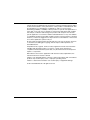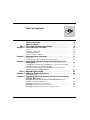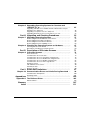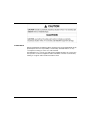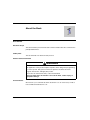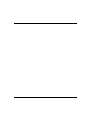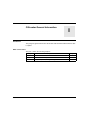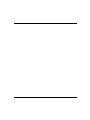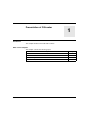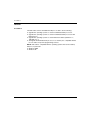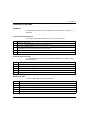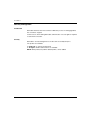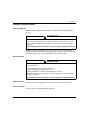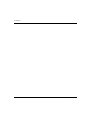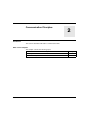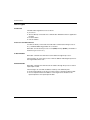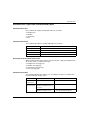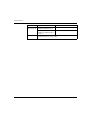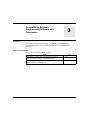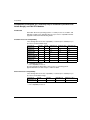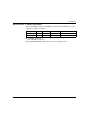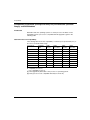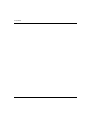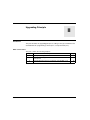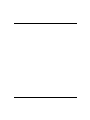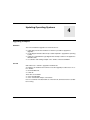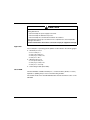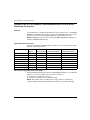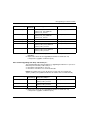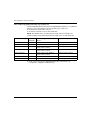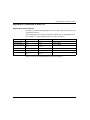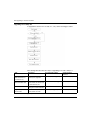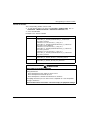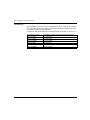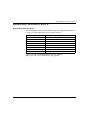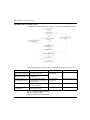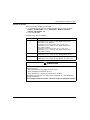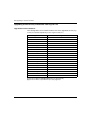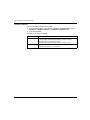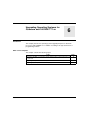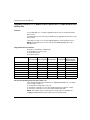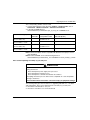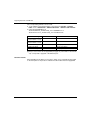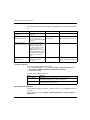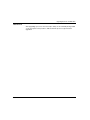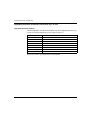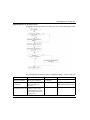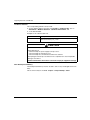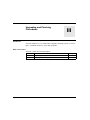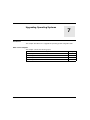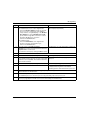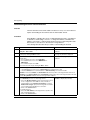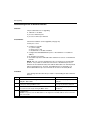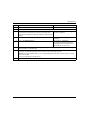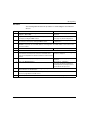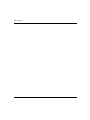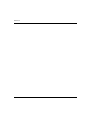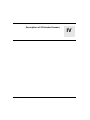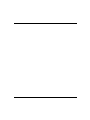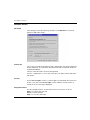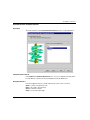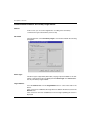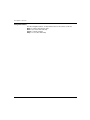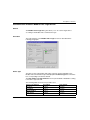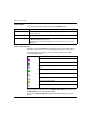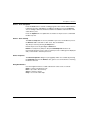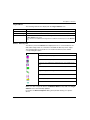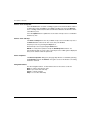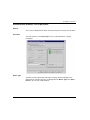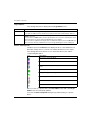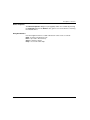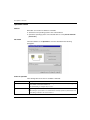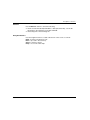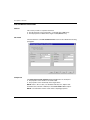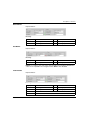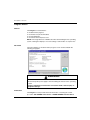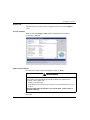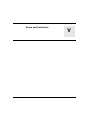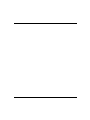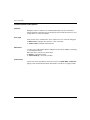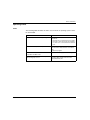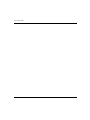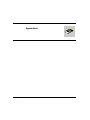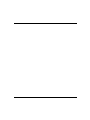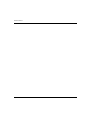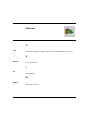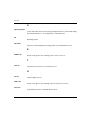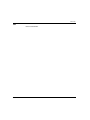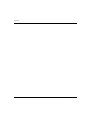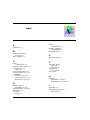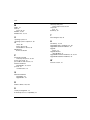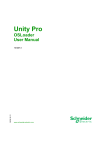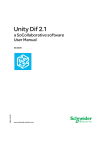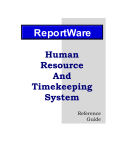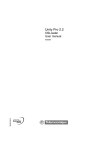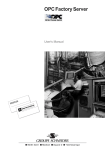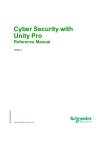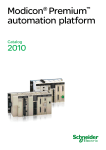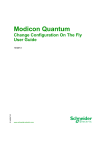Download Unity Pro 6.0
Transcript
Unity Pro 5.0 35006156 07/2011 Unity Pro 6.0 OSLoader User Manual 35006156.10 07/2011 www.schneider-electric.com The information provided in this documentation contains general descriptions and/or technical characteristics of the performance of the products contained herein. This documentation is not intended as a substitute for and is not to be used for determining suitability or reliability of these products for specific user applications. It is the duty of any such user or integrator to perform the appropriate and complete risk analysis, evaluation and testing of the products with respect to the relevant specific application or use thereof. Neither Schneider Electric nor any of its affiliates or subsidiaries shall be responsible or liable for misuse of the information contained herein. If you have any suggestions for improvements or amendments or have found errors in this publication, please notify us. No part of this document may be reproduced in any form or by any means, electronic or mechanical, including photocopying, without express written permission of Schneider Electric. All pertinent state, regional, and local safety regulations must be observed when installing and using this product. For reasons of safety and to help ensure compliance with documented system data, only the manufacturer should perform repairs to components. When devices are used for applications with technical safety requirements, the relevant instructions must be followed. Failure to use Schneider Electric software or approved software with our hardware products may result in injury, harm, or improper operating results. Failure to observe this information can result in injury or equipment damage. © 2011 Schneider Electric. All rights reserved. 2 35006156 07/2011 Table of Contents Safety Information . . . . . . . . . . . . . . . . . . . . . . . . . . . . . . About the Book . . . . . . . . . . . . . . . . . . . . . . . . . . . . . . . . . Part I OSLoader General Information . . . . . . . . . . . . . . . . . Chapter 1 Presentation of OSLoader . . . . . . . . . . . . . . . . . . . . . . . . General . . . . . . . . . . . . . . . . . . . . . . . . . . . . . . . . . . . . . . . . . . . . . . . . . . . Installation of OSLoader . . . . . . . . . . . . . . . . . . . . . . . . . . . . . . . . . . . . . . Security Management . . . . . . . . . . . . . . . . . . . . . . . . . . . . . . . . . . . . . . . . Cautions and Preconditions . . . . . . . . . . . . . . . . . . . . . . . . . . . . . . . . . . . Chapter 2 Communication Principles . . . . . . . . . . . . . . . . . . . . . . . Device Types. . . . . . . . . . . . . . . . . . . . . . . . . . . . . . . . . . . . . . . . . . . . . . . Communication Types Used and Associated Cables . . . . . . . . . . . . . . . . Chapter 3 Compatibility Between Programming Software and Processors . . . . . . . . . . . . . . . . . . . . . . . . . . . . . . . . . . . . 5 7 9 11 12 13 14 15 17 18 19 21 Compatibility of Software (PL7 and Unity Pro) to Processors (Premium and Atrium Range), and TSX ETY Modules . . . . . . . . . . . . . . . . . . . . . . . Compatibility of Software (Concept and Unity Pro) to Processors (Quantum Range), and NOE Modules . . . . . . . . . . . . . . . . . . . . . . . . . . . 24 Part II Upgrading Principle . . . . . . . . . . . . . . . . . . . . . . . . . . 27 Chapter 4 Updating Operating Systems . . . . . . . . . . . . . . . . . . . . . 22 29 Upgrading Principles . . . . . . . . . . . . . . . . . . . . . . . . . . . . . . . . . . . . . . . . . 29 Chapter 5 Upgrading Operating Systems for Premium Processors and TSX ETY xxxx . . . . . . . . . . . . . . . . . . . . . . . . . . . . . . 31 Upgrading TSX ETY xxxx Modules and Embedded Ethernet Port of Premium Processors for Unity 2.xx . . . . . . . . . . . . . . . . . . . . . . . . . . . . . . Upgrading PL7 Processors to Unity 2.xx. . . . . . . . . . . . . . . . . . . . . . . . . . Upgrading Unity 1.0 Processors to Unity 2.xx. . . . . . . . . . . . . . . . . . . . . . Upgrading Premium Unity Processors from 2.yy to 2.xx. . . . . . . . . . . . . . 32 35 39 42 35006156 07/2011 3 4 Chapter 6 Upgrading Operating Systems for Quantum and 140 NOE 771 xx . . . . . . . . . . . . . . . . . . . . . . . . . . . . . . . . . 45 Upgrading 140 NOE 771 x1 Module and the 140 CPU 6x1 xx Copro Ethernet Port to Unity 2.xx . . . . . . . . . . . . . . . . . . . . . . . . . . . . . . . . . . . . Upgrading Concept Processors to Unity 2.xx . . . . . . . . . . . . . . . . . . . . . Upgrading Quantum processors from Unity 2.yy to 2.xx . . . . . . . . . . . . . 46 49 52 Part III Upgrading and Checking Procedures . . . . . . . . . . . 55 Chapter 7 Upgrading Operating Systems . . . . . . . . . . . . . . . . . . . . . 57 Downloading the Intermediate OS to the Device . . . . . . . . . . . . . . . . . . . Downloading the Final OS to the Device . . . . . . . . . . . . . . . . . . . . . . . . . Downloading the OS to Ethernet Devices . . . . . . . . . . . . . . . . . . . . . . . . Downloading the OS to 140 NOE 771 x1 . . . . . . . . . . . . . . . . . . . . . . . . 58 60 62 64 Chapter 8 Checking the Operating System on Hardware . . . . . . . . 67 Checking the OS on the Device. . . . . . . . . . . . . . . . . . . . . . . . . . . . . . . . Description of the Device Properties Screen . . . . . . . . . . . . . . . . . . . . . . 68 69 Part IV Description of OSLoader Screens . . . . . . . . . . . . . . 71 Chapter 9 OSLoader Screens. . . . . . . . . . . . . . . . . . . . . . . . . . . . . . . 73 Welcome Screen . . . . . . . . . . . . . . . . . . . . . . . . . . . . . . . . . . . . . . . . . . . Communication Protocol Screen . . . . . . . . . . . . . . . . . . . . . . . . . . . . . . . Communication Protocol: Uni-Telway Target Screen . . . . . . . . . . . . . . . Communication Protocol: Modbus Plus Target Screen . . . . . . . . . . . . . . Communication Protocol: Modbus Target Screen . . . . . . . . . . . . . . . . . . Communication Protocol: FTP Target Screen . . . . . . . . . . . . . . . . . . . . . Operation Screen. . . . . . . . . . . . . . . . . . . . . . . . . . . . . . . . . . . . . . . . . . . File and Device Info Screen. . . . . . . . . . . . . . . . . . . . . . . . . . . . . . . . . . . Summary Screen . . . . . . . . . . . . . . . . . . . . . . . . . . . . . . . . . . . . . . . . . . . Progress Screen . . . . . . . . . . . . . . . . . . . . . . . . . . . . . . . . . . . . . . . . . . . 74 75 76 79 82 85 88 90 93 94 Part V Errors and Limitations . . . . . . . . . . . . . . . . . . . . . . . 97 Chapter 10 Communication Errors and Limits During Download . . 99 Communication Interruptions . . . . . . . . . . . . . . . . . . . . . . . . . . . . . . . . . . Operating Limits. . . . . . . . . . . . . . . . . . . . . . . . . . . . . . . . . . . . . . . . . . . . 100 101 Appendices . . . . . . . . . . . . . . . . . . . . . . . . . . . . . . . . . . . . . . . . . . . 103 Appendix A The Reliance Driver . . . . . . . . . . . . . . . . . . . . . . . . . . . . . . 105 Reliance Driver . . . . . . . . . . . . . . . . . . . . . . . . . . . . . . . . . . . . . . . . . . . . 105 Glossary . . . . . . . . . . . . . . . . . . . . . . . . . . . . . . . . . . . . . . . . . . . Index . . . . . . . . . . . . . . . . . . . . . . . . . . . . . . . . . . . . . . . . . . . 107 111 35006156 07/2011 Safety Information § Important Information NOTICE Read these instructions carefully, and look at the equipment to become familiar with the device before trying to install, operate, or maintain it. The following special messages may appear throughout this documentation or on the equipment to warn of potential hazards or to call attention to information that clarifies or simplifies a procedure. 35006156 07/2011 5 PLEASE NOTE Electrical equipment should be installed, operated, serviced, and maintained only by qualified personnel. No responsibility is assumed by Schneider Electric for any consequences arising out of the use of this material. A qualified person is one who has skills and knowledge related to the construction and operation of electrical equipment and its installation, and has received safety training to recognize and avoid the hazards involved. 6 35006156 07/2011 About the Book At a Glance Document Scope This documentation presents OSLoader software and describes the communication principle behind PLCs. Validity Note This documentation is valid from Unity Pro 6.0. Product Related Information WARNING UNINTENDED EQUIPMENT OPERATION The application of this product requires expertise in the design and programming of control systems. Only persons with such expertise should be allowed to program, install, alter, and apply this product. Follow all local and national safety codes and standards. Failure to follow these instructions can result in death, serious injury, or equipment damage. User Comments We welcome your comments about this document. You can reach us by e-mail at [email protected]. 35006156 07/2011 7 8 35006156 07/2011 Unity Pro 5.0 35006156 07/2011 OSLoader General Information I Introduction This part gives general information about OSLoader and the hardware that it is able to update. What’s in this Part? This part contains the following chapters: Chapter 35006156 07/2011 Chapter Name Page 1 Presentation of OSLoader 11 2 Communication Principles 17 3 Compatibility Between Programming Software and Processors 21 9 10 35006156 07/2011 Unity Pro 5.0 At a Glance 35006156 07/2011 Presentation of OSLoader 1 Introduction This chapter introduces the OSLoader software. What’s in this Chapter? This chapter contains the following topics: Topic 35006156 07/2011 Page General 12 Installation of OSLoader 13 Security Management 14 Cautions and Preconditions 15 11 At a Glance General At a Glance The OSLoader software included with Unity Pro is able to do the following: z z z z upgrade the operating systems of certain Premium/Quantum processors upgrade the operating systems of certain Premium/Quantum processors with Ethernet ports upgrade the operating systems of certain Ethernet modules (TSX ETY ••••, 140 NOE 771 ••) downgrade Premium/Quantum processors so that they are compatible with the PL7 V4 and Concept V2.6 programming software NOTE: OSLoader is compatible with the operating systems that can be used by Unity Pro, in particular: z z 12 Windows 2000 Windows XP 35006156 07/2011 At a Glance Installation of OSLoader Introduction The OSLoader software can be installed either at the same time as Unity Pro or separately. Install OSLoader and Unity Pro To install both OSLoader and Unity Pro, follow those instructions. Step Action 1 Insert the Unity Pro CD. 2 Choose the installation language and follow the installation steps. 3 In the Select Installation Type screen, you can select either standard or complete installation. If you choose the Custom installation, verify that OSLoader box is checked. 4 Follow the instructions. 5 The program will install OSLoader and Unity Pro Software. Install OSLoader separately To install OSLoader when Unity Pro is already installed on the computer, follow those instructions. Step Action 1 Insert Unity Pro CD. 2 Choose the installation language and follow the installation steps. 3 In the Select Installation Type screen, choose the Custom installation, and check the OSLoader box. 4 Follow the instructions. 5 The program will install OSLoader . Remove OSLoader To remove OSLoader, follow those instructions. Step Action 1 Insert Unity Pro CD. 2 Choose the installation language and follow the installation steps. 3 In the Select Installation Type screen, choose the Custom installation, and uncheck the OSLoader box. 4 Follow the instructions. 5 The program will remove OSLoader . 35006156 07/2011 13 At a Glance Security Management Introduction OSLoader influences the PLC’s behavior. While the processor is being upgraded, the controller is stopped. For this reason, when starting OSLoader, authentication of access rights is required to authorize its execution. Security OSLoader’s security management tool is the same as used by Unity Pro. Two profiles are available: z z Read-only: no transfer is authorized All rights: all OSLoader functions are available NOTE: Other profiles, beyond the default profiles, can be added. 14 35006156 07/2011 At a Glance Cautions and Preconditions Before OS Upgrade NOTE: The PLC program and data must be saved before starting the upgrade process. CAUTION IRREPARABLE EQUIPMENT DAMAGE Do not use a .bin file located on the network. If the network access were to go down, it would interrupt the download process and cause irreparable damage to the device. Failure to follow these instructions can result in injury or equipment damage. NOTE: Download of the firmware may not operate correctly when performed through a Modbus Plus network with several nodes. In this case, please transfer the firmware through a peer to peer mode between the PC and the PLC. During Download CAUTION IRREPARABLE EQUIPMENT DAMAGE During OS transfer: z z z Never interrupt the power supply to the CPU. Never interrupt the OS transfer process. Never interrupt the communication between PC and PLC. Interrupting the transfer process before it has completed can cause irreparable damage to the device. Failure to follow these instructions can result in injury or equipment damage. Upgrade Duration The upgrade action using Modbus or Uni-Telway can take more than an hour. PLC in Stop Mode The PLC must be stopped during the download. 35006156 07/2011 15 At a Glance 16 35006156 07/2011 Unity Pro 5.0 Communication 35006156 07/2011 Communication Principles 2 Introduction This section describes OSLoader’s communication links. What’s in this Chapter? This chapter contains the following topics: Topic 35006156 07/2011 Page Device Types 18 Communication Types Used and Associated Cables 19 17 Communication Device Types Introduction The OSLoader target devices are as follows: z z z z processors devices directly connected to the communication link but that have no application program in-rack modules remote modules Processors and Other Devices For devices directly connected to the OSLoader communication link (processors etc.), standard addressing provides the connection. OSLoader can execute the processor’s run (RUN) and stop (STOP) commands for the devices (processors etc.). In-Rack Modules OSLoader communicates with the in-rack modules through the processor. The messages are sent to the processor with an address indicating the position of the target module in the rack. Remote Modules OSLoader communicates with the remote modules through the processor and an input/output module. The messages are sent with an address made up of two different parts: z z 18 the first part indicates to the processor the position of the input/output module the second part indicates the address of the target remote module on the input/output bus to the input/output module 35006156 07/2011 Communication Communication Types Used and Associated Cables Communication Types The communication types used by OSLoader are as follows: z z z z Modbus Plus Modbus Uni-Telway FTP Communication Drivers The communication drivers used by OSLoader are as follows: Device Type Communication Driver Premium processor UNTLW01 (Uni-Telway, Terminal port) Quantum processor MODBUS01/MBPLUS02 (Modbus/Modbus Plus, processor port) TSX ETY •••• module FTP (Ethernet port) 140 NOE 771 •• module FTP (Ethernet port), Modbus, Modbus Plus (processor port) Description of the Communication Screen When starting up OSLoader, after the welcome window, a dialog box displays that allows the choice of communication type: z z z z Modbus Plus (see page 79) Modbus (see page 82) Uni-Telway (see page 76) FTP (see page 85) Communication Cables The following table lists the cables to use according to the type of communication between OSLoader and processor: Communication Module restrictions Cable Uni-Telway (terminal port) no restriction TSX PCX 1031 Modbus (processor port) z 990 NAA 263 x0 (x: 2, or 5) for 140 CPU 311/140 CPU •34 1• • processor for 140 CPU 6•••0 and 140 CPU 6•1•0S processors 35006156 07/2011 z 110 XCA 282 0x (x: 1, 2, or 3), and z the 110 XCA 203 00 adapter 19 Communication Communication Module restrictions Cable Modbus Plus (processor port) z 990 NAD 218 x0 (x: 1, or 3) for 140 CPU 6•••0 and 140 CPU 6•1•0S processors z 990 NAD 211 x0 ((x: 1, or 3) for 140 CPU 311/140 CPU •34 1• • processor FTP 20 if using a switch between processor and PC, the right Ethernet cable is needed, otherwise use a cross cable 35006156 07/2011 Unity Pro 5.0 Compatibility 35006156 07/2011 Compatibility Between Programming Software and Processors 3 Introduction This chapter contains tables showing compatibility of Schneider Electric programming software (PL7, Concept and Unity Pro) to Schneider Electric processors. What’s in this Chapter? This chapter contains the following topics: Topic 35006156 07/2011 Page Compatibility of Software (PL7 and Unity Pro) to Processors (Premium and Atrium Range), and TSX ETY Modules 22 Compatibility of Software (Concept and Unity Pro) to Processors (Quantum Range), and NOE Modules 24 21 Compatibility Compatibility of Software (PL7 and Unity Pro) to Processors (Premium and Atrium Range), and TSX ETY Modules Introduction OSLoader allows the operating systems of certain processors, modules, and Ethernet modules to be upgraded. The list of processors compatible with this upgrade is indicated in the following tables. Premium Processors Compatibility The following table shows the compatibility of software (PL7 and Unity Pro) to processors in the Premium range. Processors PL7 V3 PL7 V4 Unity Pro V1 Unity Pro V2.•• Unity Pro V3.• TSX P57 ••2 x x - - - TSX P57 ••3 - x x (1) x (1) x (1) TSX P57 •623 - x x (1) x (1) x (1) TSX P57 ••4 - - x x x TSX P57 •634 (2) - - x x x TSX P57 6634 - - - - x TSX H57 •4 - - - - x X compatible processors - non-compatible processors (1) after upgrades by OSLoader to the processor’s operating system (2) includes TSX P57 *634 except for TSX P57 6634 Atrium Processors Compatibility The following table shows the compatibility of software (PL7 and Unity Pro) to processors in the Atrium range. Processors PL7 V3 PL7 V4 Unity Pro V1 Unity Pro ≥ V2.•• TSX PCI 57 ••4 - - x x X compatible processors - non-compatible processors 22 35006156 07/2011 Compatibility Ethernet TSX ETY •••• Modules Compatibility The following table shows the compatibility of software (PL7 and Unity Pro) to the TSX ETY •••• range of modules. Processors PL7 V3 PL7 V4 Unity Pro V1 Unity Pro ≥ V2.•• TSX ETY •102 x x x (1) x (1) TSX ETY •103 - x x x X compatible processors - non-compatible processors (1) after upgrades by OSLoader to the processor’s operating system 35006156 07/2011 23 Compatibility Compatibility of Software (Concept and Unity Pro) to Processors (Quantum Range), and NOE Modules Introduction With OSLoader, the operating systems of certain processor modules can be upgraded. The list of processors compatible with this upgrade is given in the following table. Quantum Processor Compatibility The following table shows the compatibility of software (Concept and Unity Pro) to processors in the Quantum range. Processors Concept V2.6 Unity Pro V1 Unity Pro < V2.3 Unity Pro V2.3 Unity Pro ≥ V3.• 140 CPU ••3 0• x - - - - 140 CPU 311 1• - x x x x 140 CPU •34 1• A x x (1) x (1) x (1) x (1) 140 CPU •34 1• U - x x x x 140 CPU 651 •0 - x x x x 140 CPU 671 60 - x x x x 140 CPU 672 61 - x x x x 140 CPU 652 60 - - - x x 140 CPU 6•1 60S - - - - x (2) X compatible processors - non-compatible processors (1) after upgrades by OSLoader to the processor’s operating system (2) safety processors are compatible with Unity Pro XLS only 24 35006156 07/2011 Compatibility NOE Module Compatibility The following table shows the compatibility of software (Concept and Unity Pro) to the NOE range of modules. Modules Concept V2.6 Unity Pro V1 Unity Pro ≥ V2•• 140 NOE 771 •1 (exec < V3.0) x x (1) x (1) 140 NOE 771 •1 (exec ≥ V3.0) x x (2) x (2) 140 NOE 771 •1 (exec ≥ V3.5) - x x X compatible modules - non-compatible modules (1) The upgrade procedure for a NOE (exec < 3.0) or ENT on the "Unity Level" is as follows. For NOE (exec < 3.0), first upgrade the module’s exec to 3.30. Use the Concept EXECLoader to do this. Then use OSLoader to create a "Unity V2"compatible NOE (exec 3.5). (2) after upgrades by OSLoader to the module’s operating system 35006156 07/2011 25 Compatibility 26 35006156 07/2011 Unity Pro 5.0 35006156 07/2011 Upgrading Principle II Introduction This part describes the upgrading principle according to the type of hardware and Schneider Electric programming software (PL7, Concept and Unity Pro). What’s in this Part? This part contains the following chapters: Chapter 35006156 07/2011 Chapter Name Page 4 Updating Operating Systems 29 5 Upgrading Operating Systems for Premium Processors and TSX ETY xxxx 31 6 Upgrading Operating Systems for Quantum and 140 NOE 771 xx 45 27 28 35006156 07/2011 Unity Pro 5.0 35006156 07/2011 Updating Operating Systems 4 Upgrading Principles Definition The various hardware upgrades are broken down into: z z z z a table that presents the hardware for which it is possible to apply these upgrades, a logic diagram that describes the procedures required to upgrade the operating system, a table associated with the logic diagram that sends procedures to the application with OSLoader, a localization and naming example of the .bin file on the OS CD-ROM. .bin File OSLoader uses a .bin file to upgrade a hardware OS. According to the hardware and software used, the upgrade procedure uses one or two .bin files: z z an intermediate file, a final file. These files are available: z on the OS CD-ROM, z on the www.telemecanique.com web site. Use a local .bin file. If the desired file is on the network, download it to the local disk before using. 35006156 07/2011 29 CAUTION IRREPARABLE EQUIPMENT DAMAGE During OS transfer: z z z Never interrupt the power supply to the CPU. Never interrupt the OS transfer process. Never interrupt the communication between PC and PLC. Interrupting the transfer process before it has completed can cause irreparable damage to the device. Failure to follow these instructions can result in injury or equipment damage. Application Those examples of operating system updates are described on the following pages: z a Premium processor: z PL7 to Unity 2.••, z Unity 1.0 to Unity 2.••, z Unity 2.yy to Unity 2.xx, z Unity 2.•• to PL7. z a Quantum processor: z Concept to Unity 2.••, z Unity 2.yy to Unity 2.xx, z Unity 2.•• to Concept. z a networking module (ETY, NOE). OS CD-ROM The OS CD-ROM, available with Unity Pro, contains the data (.bin file, et cetera) required for updating the processors and networking modules. The readme.txt file on the OS CD-ROM describes the files and their location on the CD-ROM. 30 35006156 07/2011 Unity Pro 5.0 OS Upgrading for Premium and ETY 35006156 07/2011 Upgrading Operating Systems for Premium Processors and TSX ETY xxxx 5 Introduction This chapter presents the operating system upgrade principles for Premium processors and TSX ETY •••• modules according to the type and version of programming software. What’s in this Chapter? This chapter contains the following topics: Topic 35006156 07/2011 Page Upgrading TSX ETY xxxx Modules and Embedded Ethernet Port of Premium Processors for Unity 2.xx 32 Upgrading PL7 Processors to Unity 2.xx 35 Upgrading Unity 1.0 Processors to Unity 2.xx 39 Upgrading Premium Unity Processors from 2.yy to 2.xx 42 31 OS Upgrading for Premium and ETY Upgrading TSX ETY xxxx Modules and Embedded Ethernet Port of Premium Processors for Unity 2.xx Overview For the TSX ETY •••• module and Premium processors with a Copro or embedded Ethernet port, upgrading must be done on the boot ROM and the Exec version. The number of steps to use for this upgrade depends on the hardware version. NOTE: OS upgrades on processors must be done after upgrading the TSX ETY •••• module’s embedded Ethernet port. Upgradeable Device Hardware Each piece of hardware is identified by its module or processor type, its PV (Product Version), and its Exec Version. Network Module Type PV (Product Version) Exec Version Boot ROM and Exec before upgrade Version after upgrade Equivalent Network Module Type in Unity Pro TSX ETY 4102 ≥ 01 2.0, 2.1 3.1 TSX ETY 4103 TSX ETY 5102 ≥ 01 2.0, 2.1 3.1 TSX ETY 5103 TSX ETY 4103 ≥ 01 ≥ 3.0 ≥ 3.1 TSX ETY 4103 TSX ETY 5103 ≥ 01 ≥ 3.0 ≥ 3.1 TSX ETY 5103 TSX P57 2623 ≥ 01 2.0, 2.1 ≥ 3.1 TSX P57 2634 TSX P57 3623 ≥ 01 2.0, 2.1 ≥ 3.1 TSX P57 3634 TSX P57 2634 ≥ 01 3.1 ≥ 3.1 TSX P57 2634 TSX P57 3634 ≥ 01 3.1 ≥ 3.1 TSX P57 3634 Files Used for Upgrading from PL7 to Unity 2.•• The following table gives the information for upgrading the TSX ETY •••• module and TSX P57 •••• processor Ethernet ports from PL7 to Unity 2.••: z the number of downloads to carry out z the names of the files to use for the downloads NOTE: The number next to each file gives its usage order (for example: the (2)ETH_572634_V310_BOOT.bin file must be used for the second download). 32 35006156 07/2011 OS Upgrading for Premium and ETY Network Module Type Number of downloads File used to upgrade from PL7 to Unity File used for last Exec version TSX ETY 4102 (1) 4 (1)ETH_4103_V300.bin (2)ETH_4103_V310_BOOT.bin (3)ETH_4103_V310.bin (4)ETH_4103_V340.bin TSX ETY 5102 (1) 4 (1)ETH_5103_V300.bin (2)ETH_5103_V310_BOOT.bin (3)ETH_5103_V310.bin (4)ETH_5103_V340.bin TSX ETY 4103 (1) 1 − (1)ETH_4103_V340.bin TSX ETY 5103 (1) 1 − (1)ETH_5103_V340.bin TSX P57 2623 (2) 4 (1)ETH_572634_V300.bin (2)ETH_572634_V310_BOOT.bin (3)ETH_572634_V310.bin (4)ETH_572634_V340.bin TSX P57 3623 (2) 4 (1)ETH_573634_V300.bin (2)ETH_573634_V310_BOOT.bin (3)ETH_573634_V310.bin (4)ETH_573634_V340.bin 1 network modules remain compatible with Premium PL7 processors after upgrading 2 the processor must also be upgraded (the number of downloads only corresponds to upgrades of Ethernet ports). Files Used for Upgrading from Unity 1.00 to Unity 2.•• The following table gives the information for upgrading the TSX P57 •••• processor Ethernet ports from Unity 1.00 to Unity 2.••: z the number of downloads to carry out z the names of the files to use for the downloads NOTE: The number next to each file gives its usage order (for example: the (2)ETH_573634_V310_BOOT.bin file must be used for the second download). Network Module Type Number of downloads (1) File used to upgrade from Unity 1.00 to Unity 2.•• File used for last Exec version TSX P57 2634 3 (1)ETH_572634_V310_BOOT.bin (2)ETH_572634_V310.bin (3)ETH_572634_V340.bin TSX P57 3634 3 (1)ETH_573634_V310_BOOT.bin (2)ETH_573634_V310.bin (3)ETH_573634_V340.bin TSX P57 5634 1 - Os_Eth_CoproP.bin 1 the processor must also be upgraded (the number of downloads only corresponds to upgrades of Ethernet ports). 35006156 07/2011 33 OS Upgrading for Premium and ETY Files Used for Upgrading from Unity 2.yy to Unity 2.xx The following table gives the information for upgrading the TSX ETY •••• module and TSX P57 •••• processor Ethernet ports from Unity 2.yy to Unity 2.xx: z the number of downloads to carry out z the names of the files to use for the downloads NOTE: The number next to each file gives its usage order (for example: the (2)ETH_573634_V310_BOOT.bin file must be used for the second download). Network Module Type Number of downloads File used to upgrade from Unity 1.00 to File used for last Exec version Unity 2.•• TSX ETY 4103 1 − (1)ETH_4103_V34.bin TSX ETY 5103 1 − (1)ETH_5103_V340.bin TSX P57 1634 (1) 3 (1)ETH_571634_V310_BOOT.bin (2)ETH_571634_V310.bin (3)ETH_571634_V340.bin TSX P57 2634 (1) 3 (1)ETH_572634_V310_BOOT.bin (2)ETH_572634_V310.bin (3)ETH_572634_V340.bin TSX P57 3634 (1) 3 (1)ETH_573634_V310_BOOT.bin (2)ETH_573634_V310.bin (3)ETH_573634_V340.bin TSX P57 4634 (1) 1 - (1)Os_Eth_CoproP.bin TSX P57 5634 (1) 1 - (1)Os_Eth_CoproP.bin 1 the processor must also be upgraded (the number of downloads only corresponds to upgrades of Ethernet ports). 34 35006156 07/2011 OS Upgrading for Premium and ETY Upgrading PL7 Processors to Unity 2.xx Upgradeable Premium Hardware Each piece of hardware is identified by its processor type, PV (Product Version), and SV (Software Version). The following tables show the only Premium hardware that can be upgraded from PL7 to Unity 2.••, and the equivalent processor types in Unity Pro. Processor Type PV (Product Version) SV (Software Version) Equivalent Processor Types in Unity Pro TSX P57 203M ≥ 01 ≥ 5.0 TSX P57 253M ≥ 01 ≥ 5.0 TSX P57 254M TSX P57 2623M (1) ≥ 01 ≥ 01 ≥ 5.4 2.0, 2.1 TSX P57 2634M TSX P57 303M ≥ 01 ≥ 5.0 TSX P57 304M TSX P57 353M ≥ 01 ≥ 5.0 TSX P57 354M TSX P57 3623M (1) ≥ 01 ≥ 01 ≥ 5.4 2.0, 2.1 TSX P57 3634M TSX P57 204M (1) processor with an embedded Ethernet port (see page 32) 35006156 07/2011 35 OS Upgrading for Premium and ETY Upgrading PL7 to Unity OS To upgrade the OS from PL7 to Unity 2.••, carry out the following procedure. The following table describes the steps for upgrading a PL7 OS to Unity 2.••. Step Description Associated Procedure Communication Protocol Upgrade the embedded Ethernet port firmware (1) If the processor has an Ethernet port, upgrade it. Ethernet port (see page 62) FTP (Ethernet port) Upgrade the processor The intermediate OS must be Intermediate OS (see page 58) UNTLW01 (Terminal port) with intermediate OS downloaded to the PLC before the final OS binary file. Reset the processor Perform a cold start-up by pushing the PLC Reset button. Upgrade the processor The final OS binary file must be Final OS (see page 60) with final OS downloaded to the PLC. UNTLW01 (Terminal port) (1) only for TSX P57 2623 and TSX P57 3623. 36 35006156 07/2011 OS Upgrading for Premium and ETY Location of the Files The corresponding .bin files can be found: z at www.telemecanique.com in the menu Product →Product index, click on Automation →Modicon Premium →Software and firmware, and z on the OS CD-ROM. Example for the TSX P57 2623M. File Directory OS Ethernet port Premium\Processor modules\Pl7_to_Unity_V2.••\ TSXP572623_to_2634\Eth_Os\ETH572623_to_572634V300\ ETH_572634_V300.bin Premium\Processor modules\Pl7_to_Unity_V2.••\ TSXP572623_to_2634\Eth_Os\ETH572634v300_to_572634v310 ETH_572634_V310_BOOT.bin Premium\Processor modules\Pl7_to_Unity_V2.••\ TSXP572623_to_2634\Eth_Os\ETH572634v300_to_572634v310 ETH_572634_V310.bin Premium\Processor modules\Pl7_to_Unity_V2.••\ TSXP572623_to_2634\Eth_Os\ETH572634v310_to_572634v320\ ETH_572634_V320.bin Intermediate OS Premium\Processor modules\PL7_to_Unity\ TSXP572623_to_2634\Plc_Os\Pl7_to_UnityV240_2634.bin Final OS Premium\Processor modules\PL7_to_Unity\ TSXP572623_to_2634\Plc_Os\TSX_P57_2634m.bin CAUTION IRREPARABLE EQUIPMENT DAMAGE During OS transfer: z z z Never interrupt the power supply to the processor. Never interrupt the OS transfer process. Never interrupt the communication between PC and PLC. Interrupting the transfer process before it has completed can cause irreparable damage to the device. Failure to follow these instructions can result in injury or equipment damage. 35006156 07/2011 37 OS Upgrading for Premium and ETY Label the PLC After upgrading a processor or network module from PL7 to Unity, we recommend placing a label on the front panel of the product to indicate that the processor type or network module has been upgraded. The label should clearly display the following upgrade information for processors. 38 PL7 Processor Types Upgraded to equivalent Processor Types in Unity Pro TSX P57 203M TSX P57 204M TSX P57 253M TSX P57 254M TSX P57 2623M TSX P57 2634M TSX P57 303M TSX P57 304M TSX P57 353M TSX P57 354M TSX P57 3623M TSX P57 3634M 35006156 07/2011 OS Upgrading for Premium and ETY Upgrading Unity 1.0 Processors to Unity 2.xx Upgradeable Premium Hardware The following tables show Premium hardware that can be upgraded from Unity 1.0 to Unity 2.•• and the equivalent processor types in Unity Pro. Processor Type Equivalent Processor Types in Unity Pro TSX P57 204M TSX P57 204M TSX P57 2634M TSX P57 2634M TSX P57 304M TSX P57 304M TSX P57 3634M (1) TSX P57 3634M TSX P57 4634M (2) TSX P57 4634M TSX P57 5634M (2) TSX P57 5634M TSX P57 6634M (2) TSX P57 6634M TSX PCI57 204M TSX PCI57 204M (1) processor with an embedded Ethernet port (see page 32) (2) processor with a Copro Ethernet port (see page 32) 35006156 07/2011 39 OS Upgrading for Premium and ETY Upgrading Unity 1.0 to Unity 2.•• OS To upgrade the OS from Unity 1.0 to Unity 2.••, carry out the following procedure. The following table describes the steps for upgrading from Unity 1.0 to Unity 2.••. Step Description Upgrade the Copro If the processor has a Copro Ethernet port firmware (1) Ethernet port, upgrade it. Associated Procedure Communication Protocol Ethernet port (see page 62) FTP (Ethernet port) Upgrade the embedded If the processor has an Ethernet Ethernet port firmware (2) port, upgrade it. Upgrade the processor with intermediate OS (3) The intermediate OS must be Intermediate OS downloaded to the PLC before the (see page 58) final OS binary file. UNTLW01 (Terminal port) Reset the processor (3) Perform a cold start-up by pushing the PLC Reset button. - Upgrade the processor with final OS The final OS binary file must be downloaded to the PLC. UNTLW01 (Terminal port) Final OS (see page 60) (1) only for TSX P57 6634/5634/4634 (2) only for TSX P57 3634 (3) not for TSX P57 6634/5634/4634 40 35006156 07/2011 OS Upgrading for Premium and ETY Location of the Files The corresponding .bin files can be found: z on Schneider Electric web site at www.schneider-electric.com in the menu Product →Product index, click on Automation →Modicon Premium → Software and firmware, and z on the OS CD-ROM. Example for the TSX P57 2634M. File Directory OS Ethernet port Premium\Processor modules\Unity_V1.0_to_Unity_V2.••\ TSXP572634_V1.0_to_2634_V2.••\Eth_Os\ETH572634v310\ ETH_572634_V310_BOOT.bin Premium\Processor modules\Unity_V1.0_to_Unity_V2.••\ TSXP572634_V1.0_to_2634_V2.••\Eth_Os\ETH572634v310\ ETH_572634_V310.bin Premium\Processor modules\Unity_V1.0_to_Unity_V2.••\ TSXP572634_V1.0_to_2634_V2.••\Eth_Os\ETH572634v320\ ETH_572634_V320.bin Intermediate OS Premium\Processor modules\Unity_V1.0_to_Unity_V2.••\ TSXP572634_V1.0_to_2634_V2.••\Plc_Os\Unity1M2M_2634.bin Final OS Premium\Processor modules\Unity_V1.0_to_Unity_V2.••\ TSXP572634_V1.0_to_2634_V2.••\Plc_Os\TSX_P57_2634_m.bin CAUTION IRREPARABLE EQUIPMENT DAMAGE During OS transfer: z Never interrupt the power supply to the processor. z Never interrupt the OS transfer process. z Never interrupt the communication between PC and PLC. Interrupting the transfer process before it has completed can cause irreparable damage to the device. Failure to follow these instructions can result in injury or equipment damage. 35006156 07/2011 41 OS Upgrading for Premium and ETY Upgrading Premium Unity Processors from 2.yy to 2.xx Upgradeable Premium Hardware The following tables show Premium hardware that can be upgraded from Unity 2.yy to Unity 2.xx and the equivalent processor types in Unity Pro. Processor Type Equivalent Processor Types in Unity Pro TSX P57 C024M TSX P57 C024M TSX P57 024M TSX P57 024M TSX P57 104M TSX P57 104M TSX P57 154M TSX P57 154M TSX P57 1634M (1) TSX P57 1634M TSX P57 204M TSX P57 204M TSX P57 254M TSX P57 254M TSX P57 2634M (1) TSX P57 2634M TSX P57 304M TSX P57 304M TSX P57 354M TSX P57 354M TSX P57 3634M (1) TSX P57 3634M TSX P57 454M TSX P57 454M TSX P57 4634M (2) TSX P57 4634M TSX P57 554M TSX P57 554M TSX P57 5634M (2) TSX P57 5634M TSX PCI57 204M TSX PCI57 204M TSX PCI57 354M TSX PCI57 354M TSX P57 6634M (2) TSX P57 6634M TSX H57 24M TSX H57 24M TSX H57 44M TSX H57 44M (1) processor with an embedded Ethernet port (see page 32) (2) processor with a Copro Ethernet port (see page 32) 42 35006156 07/2011 OS Upgrading for Premium and ETY Upgrading Unity 2.yy to Unity 2.xx OS To upgrade the OS from Unity 2.yy to Unity 2.xx, carry out the following procedure. The following table describes the steps for upgrading a Unity 2.yy OS to Unity 2.xx. Step Description Upgrade the Copro If the processor has a Copro Ethernet port firmware (1) Ethernet port, upgrade it. Associated Procedure Communication Protocol Ethernet port (see page 62) FTP (Ethernet port) Upgrade the embedded If the processor has an Ethernet port firmware (2) Ethernet port, upgrade it. Upgrade the processor with final OS The final OS binary file must be downloaded to the PLC. Final OS (see page 60) Reset the processor Perform a cold start-up by pushing the processor’s reset button. UNTLW01 (Terminal port) - (1) only for TSX P57 4634, TSX P57 5634, and TSX P57 6634 (2) only for TSX P57 1634, TSX P57 2634, and TSX P57 3634 35006156 07/2011 43 OS Upgrading for Premium and ETY Location of the Files The corresponding .bin files can be found: at www.telemecanique.com in the menu Product →Product index, click on Automation →Modicon Premium →Software and firmware, and z on the OS CD-ROM. z Example for the TSX P57 3634M. 44 File Directory OS Ethernet port Premium\Processor modules\Unity_V2.••\ TSX573634\Eth_Os\ETH573634v320\ETH_573634_V320.bin Premium\Processor modules\Unity_V2.••\ TSX573634\Eth_Os\ETH573634v340\ETH_573634_V34.bin Final OS Premium\Processor modules\Unity_V2.••\ TSX573634\Plc_Os\tsx_p57_3634m.bin 35006156 07/2011 Unity Pro 5.0 Upgrading Quantum and NOE OSs 35006156 07/2011 Upgrading Operating Systems for Quantum and 140 NOE 771 xx 6 Introduction This chapter presents the operating system upgrade principles for Quantum processors and 140 NOE 771 •• modules according to the type and version of programming software. What’s in this Chapter? This chapter contains the following topics: Topic 35006156 07/2011 Page Upgrading 140 NOE 771 x1 Module and the 140 CPU 6x1 xx Copro Ethernet Port to Unity 2.xx 46 Upgrading Concept Processors to Unity 2.xx 49 Upgrading Quantum processors from Unity 2.yy to 2.xx 52 45 Upgrading Quantum and NOE OSs Upgrading 140 NOE 771 x1 Module and the 140 CPU 6x1 xx Copro Ethernet Port to Unity 2.xx Overview For the 140 NOE 771 •1 module, upgrades must be done on the Kernel and the Exec version. For Quantum processors with a Copro Ethernet port, upgrades must be done on the Exec version. The number of steps to use for this upgrade depends on the hardware version. NOTE: OS upgrades of processors must be done after upgrading the Copro Ethernet ports. Upgradeable Device Hardware Each piece of hardware is identified by: the module or processor type z the Kernel Version z the Exec Version z Network Module Type Kernel Version Exec Version Kernel Version Exec Version Equivalent before upgrade before upgrade after upgrade after upgrade Network Module Type in Unity Pro 140 NOE 771 01 1.0 < 3.0 2.0 3.30 - 140 NOE 771 01 ≥ 2.0 ≥ 3.0 2.0 4.0 140 NOE 771 01 140 NOE 771 11 1.0 < 3.0 2.0 3.30 - 140 NOE 771 11 ≥ 2.0 ≥ 3.0 2.0 4.0 140 NOE 771 01 140 CPU 651 50 − 1.0 − 2.0 140 CPU 651 50 140 CPU 651 50 − 2.0 − 2.1 140 CPU 651 50 140 CPU 651 60 − 1.0 − 2.0 140 CPU 651 60 140 CPU 651 60 − 2.0 − 2.2 140 CPU 651 60 File Used for Updating from Concept to Unity 2.xx The following table gives the information for upgrading 140 NOE 771 •1 modules from Concept to Unity 2.••: z the number of downloads to carry out z the names of the files to use for the downloads with Concept Exec Loader z the names of the files to use for the download with OSLoader NOTE: The number next to each file gives its usage order (for example: the (2)NOE77101XW.bin file must be used for the second download). 46 35006156 07/2011 Upgrading Quantum and NOE OSs The corresponding .bin files can be found: z at www.telemecanique.com in the menu Product →Product index, click on Automation →Modicon Quantum →Software and firmware z in the OS CD-ROM directory Quantum\Ethernet_modules\Concept_to_Unity_V2.••\140NOE771•1\. Network Module Type (Note 1) Number of downloads File used to upgrade with File used for last Exec version with Concept Exec Loader OSLoader (Note 2) 140 NOE 771 01 Kernel V1.0/Exec Any 3 (1) 7101KER.bin (2) NOE77101.bin (3) NOE77101XW.bin 140 NOE 771 01 Kernel V2.0/Exec < V3.10 2 (1) NOE77101.bin (2) NOE77101XW.bin 140 NOE 771 11 Kernel V1.0/Exec Any 3 (1) 7111KER.bin (2) NOE77111.bin (3) NOE77111XW.bin 140 NOE 771 11 Kernel V2.0/Exec < V3.10 2 (1) NOE77111.bin (2) NOE77111XW.bin Note 1: Network modules remain compatible with Quantum Concept processors after upgrading. Note 2: In the CD-ROM, we recommend using the file in Quantum\Ethernet_modules\Unity_V2.••\140NOE771•1\From_V3.60_to_V4.00\ Files Used for Updating from Unity 2.yy to Unity 2.xx CAUTION IRREPARABLE EQUIPMENT DAMAGE During OS transfer: z Never interrupt the power supply to the processor z Never interrupt the transfer process z Never interrupt the communication betwen PC and PLC Interrupting the transfer process before it has completed can cause irreparable damage to the device. Failure to follow these instructions can result in injury or equipment damage. The following table gives the information for upgrading 140 NOE 771 •1 modules and 140 CPU 6•1 •0 processor Ethernet ports from Unity 2.yy to Unity 2.xx: z the number of downloads to carry out z the names of the files to use for the download 35006156 07/2011 47 Upgrading Quantum and NOE OSs The corresponding .bin files can be found: z on the address www.telemecanique.com in the menu Product →Product index, click on Automation →Modicon Quantum →Software and firmware z in the OS CD-ROM directory Quantum\Ethernet_modules\Unity_V2.••\140NOE771•1\ or Quantum\Processor_modules\Unity_V2.••\140CPU6•1•0\ Network Module Type Number of downloads File used for last Exec version 140 NOE 771 01 Kernel V2.0/Exec ≥ V3.0 1 NOE77101XW.bin 140 NOE 771 11 Kernel V2.0/Exec ≥ V3.0 1 NOE77111XW.bin 140 CPU 651 50 (x) 1 Os_Eth_CoproQ.bin 140 CPU 651 60 (x) 1 Os_Eth_CoproQ.bin 140 CPU 671 60 (x) 1 HSBY Copro fw.bin (x) the processors must also be upgraded (see page 52). The number of downloads only corresponds to upgrade of the Ethernet port. Label the module After upgrading the module from Concept to Unity, we recommend placing a label on the front panel of the product to indicate that the module has been upgraded. 48 35006156 07/2011 Upgrading Quantum and NOE OSs Upgrading Concept Processors to Unity 2.xx Upgradeable Quantum Hardware The following tables show Quantum hardware that can be upgraded from Concept/LL984 to Unity 2.•• and the equivalent processor types in Unity Pro. Processor Type Equivalent Processor Types in Unity Pro 140 CPU 434 12A 140 CPU 434 12 U 140 CPU 534 14A 140 CPU 534 14 U Upgrading Concept to Unity 2.•• OS To upgrade the OS from Concept/LL984 to Unity 2.••, carry out the following procedure. 35006156 07/2011 49 Upgrading Quantum and NOE OSs The following table describes the steps for upgrading a Concept/LL984 OS to Unity 2.••. Step Description Associated Procedure Communication protocol Upgrade the NOE module If it is a NOE module, then firmware upgrade it. NOE (see page 46) FTP (Ethernet port) Upgrade the processor with intermediate OS The intermediate OS must intermediate OS be downloaded to the (see page 58) processor before the final OS binary file. MODBUS01 (Modbus port) MBPLUS02 (Modbus Plus port) Reboot the PLC by performing a power cycle A power cycle of the PLC performs a cold or warm restart (depending on the key switch position on the front of the processor). NOTE: The step is complete when Ready LED is steady and RUN LED is blinking. In all other cases reset the PLC. - - Upgrade the processor with final OS The final OS binary file must be downloaded to the processor. final OS (see page 60) MODBUS01 (Modbus port) MBPLUS02 (Modbus Plus port) Location of the Files The corresponding .bin files can be found: z at www.telemecanique.com in the menu Product →Product index, click on Automation →Modicon Quantum →Software and firmware z on the OS CD-ROM Example for the 140 CPU 434 12A: File Directory Intermediate OS Quantum\Processor modules\Concept_to_Unity_V2.••\ 140CPU43412U\Concept_to_Unity_43412U.bin Final OS Quantum\Processor modules\Concept_to_Unity_V2.••\ 140CPU43412U\CPU 434 12.bin Clear Backup Flash Memory The Backup Flash Memory must be cleared to remove any saved applications from Concept. This is done in Concept via Online →Online Control Panel →Flash Program → Clear Flash. 50 35006156 07/2011 Upgrading Quantum and NOE OSs Label the PLC After upgrading a processor from Concept to Unity, we recommend placing a label on the front panel of the product to indicate that the processor type has been upgraded. 35006156 07/2011 51 Upgrading Quantum and NOE OSs Upgrading Quantum processors from Unity 2.yy to 2.xx Upgradable Quantum Hardware The following tables show Quantum hardware that can be upgraded from Unity 2.yy to Unity 2.xx and the equivalent processor types in Unity Pro. Processor Type Equivalent Processor Types in Unity Pro 140 CPU 311 10 140 CPU 311 10 140 CPU 434 12U 140 CPU 434 12U 140 CPU 534 14U 140 CPU 534 14U 140 CPU 651 50 (1) 140 CPU 651 50 140 CPU 651 60 (1) 140 CPU 651 60 140 CPU 671 60 (1) 140 CPU 671 60 140 CPU 672 61 (1) 140 CPU 672 61 140 CPU 652 60 140 CPU 652 60 (1) processor with a copro Ethernet port (see page 46) 52 35006156 07/2011 Upgrading Quantum and NOE OSs Upgrading Unity 2.yy to Unity 2.xx OS To upgrade the OS from Unity 2.yy to Unity 2.xx, carry out the following procedure. The following table describes the steps for upgrading a Unity 2.yy OS to Unity 2.xx. Step Description Associated Procedure Communication Protocol Upgrade the copro Ethernet port firmware If the processor has a copro Ethernet port, upgrade it. Ethernet port (see page 62) FTP (Ethernet port) Upgrade the processor with final OS The final OS binary file must be downloaded to the processor. final OS (see page 60) MODBUS01 (Modbus port) MBPLUS02 (Modbus Plus port) Reboot the PLC by A power cycle of the PLC performing a power cycle performs a cold or warm restart (depends on the key switch position on the front of the processor). 35006156 07/2011 - 53 Upgrading Quantum and NOE OSs Location of the Files The corresponding .bin files can be found: at www.telemecanique.com in the menu Product →Product index, click on Automation →Modicon Quantum →Software and firmware, and z on the OS CD-ROM. z Example for the 140 CPU 434 12U. File Directory Final OS Quantum\Processor modules\Unity_V2.••\ 140CPU43412A\CPU_434_12.bin CAUTION IRREPARABLE EQUIPMENT DAMAGE During OS transfer: z Never interrupt the power supply to the processor. z Never interrupt the transfer process. z Never interrupt the communication betwen PC and PLC. Interrupting the transfer process before it has completed can cause irreparable damage to the device. Failure to follow these instructions can result in injury or equipment damage. Clear Backup Flash Memory The Backup Flash Memory must be cleared to remove any saved applications from Unity. This is done in Unity Pro via PLC →Project →Project Backup →Clear. 54 35006156 07/2011 Unity Pro 5.0 35006156 07/2011 Upgrading and Checking Procedures III Introduction This part explains how to use OSLoader to upgrade operating systems on various types of hardware and how to check their properties. What’s in this Part? This part contains the following chapters: Chapter 35006156 07/2011 Chapter Name Page 7 Upgrading Operating Systems 57 8 Checking the Operating System on Hardware 67 55 56 35006156 07/2011 Unity Pro 5.0 OS Upgrading 35006156 07/2011 Upgrading Operating Systems 7 Introduction This chapter describes how to upgrade the operating system using OSLoader. What’s in this Chapter? This chapter contains the following topics: Topic 35006156 07/2011 Page Downloading the Intermediate OS to the Device 58 Downloading the Final OS to the Device 60 Downloading the OS to Ethernet Devices 62 Downloading the OS to 140 NOE 771 x1 64 57 OS Upgrading Downloading the Intermediate OS to the Device Intermediate OS An intermediate .bin file must be used for some processors and software versions before upgrading with the final .bin file. This intermediate file must be used when updating: a Premium processor: z PL7 to Unity 2.•• z Unity 1.0 to Unity 2.•• z Unity 2.•• to PL7 z z a Quantum processor: z Concept to Unity 2.•• z Unity 2.•• to Concept Procedure Using Modbus or Modbus Plus ports on High End Quantum CPUs, only address 1 is allowed for downloading. If not set to 1, change the Modbus or Modbus Plus address of the CPU to 1 with the keyboard functions before launching OSLoader. Ensure that no other device on the network is using address 1 The following table describes the procedure for downloading the intermediate OS. Step Action Result 1 Start OSLoader via Start →Program →Schneider Electric →Unity Pro →OS Loader. The Welcome (see page 74) window is displayed. 2 Keep the default settings of the context file and The Communication Protocol (see page 75) proceed to the next step by clicking the Next... button. window is displayed. 3 Select the driver to be used for communication between the PC and the PLC. z for a Premium processor select UNTLW01 z for a Quantum processor select MODBUS01 or MBPLUS02 z for an Ethernet port select FTP 4 As Device Type: z select Processor for a processor or Direct Device for an Ethernet port, and z select Local Head for a Local Head device or Remote I/O Drop for a remote module The protocol (see page 73) window is displayed. Proceed to the next step by clicking the Next... button. Remark 1: for the Local Head, the Slot Number indicates the position of the target module in the rack. Remark 2: for the Remote I/O Drop, the Slot Number indicates the position of the target module in the rack and the Drop Number indicates the remote target module address. 58 35006156 07/2011 OS Upgrading Step 5 Action Result For a Premium processor, click on the Connect button. In the Device area the active node Node: SYSFor a Quantum processor or other target device: PLC is displayed (Premium). z Select the Modbus Address (make sure that the processor is also configured to same Address, rotary switches or keypad display) or the Modbus Plus Address. If using a Modbus Plus Target, specify that the target device must be accessed through its Modbus Plus connection. z Click on the Connect button. For an Ethernet port: z Select the FTP Address of the target device specific to the FTP communication type, z Click on the Connect button. 6 Select the active node Node: SYS-PLC. The Operation (see page 88) window is displayed. Remark: If the PLC is not stopped at this moment, the Stop PLC button can be used. Proceed to the next step by clicking the Next... button. 7 Select Download OS to device and click the Browse... button and select the file.. 8 Proceed to the next step by clicking the Next... button. A message is displayed. 9 Click on the OK button. The File and Device Info (see page 90) window is Green markers must be present. If not, the selected file displayed. and device are incompatible. The filename and device name must be identical. 10 Proceed to the next step by clicking the Next... button. The Summary (see page 93) window is displayed. 11 Click on the Download button. 12 When the download is completed, the Progress (100%) window appears, click on the Close button of the different windows to exit OSLoader. 13 For a Premium processor, press the processor Reset button. For a Quantum processor, reboot the processor by performing a processor power cycle. 14 Re-start OSLoader to download the final OS binary. Check (see page 68) the new OS version before downloading the final OS binary. 35006156 07/2011 The Progress - Initialization (see page 94) window is displayed meaning that the intermediate operating system is downloaded to the processor. 59 OS Upgrading Downloading the Final OS to the Device Final OS The final .bin file must be downloaded to the device in every case. Some devices require downloading the final .bin file after the intermediate .bin file. Procedure Using Modbus or Modbus Plus ports on High End Quantum CPUs, only address 1 is allowed for downloading. If not set to 1, change the Modbus or Modbus Plus address of the CPU to 1 with the keyboard functions before launching OSLoader. Ensure that no other device on the network is using address 1. The following table describes the procedure for downloading the final OS. Step Action Result 1 Start OSLoader via Start →Program →Schneider Electric → Unity Pro →OS Loader. The Welcome (see page 74) window is displayed. 2 Keep the default settings of the context file and proceed to the next step by clicking the Next... button. The Communication Protocol (see page 75) window is displayed. 3 Select the driver to be used for communication between the PC The protocol (see page 73) window is displayed. and the PLC. z For a Premium processor select UNTLW01, z For a Quantum processor select MODBUS01 or MBPLUS02, z For an Ethernet port select FTP. 4 As Device Type: z select Processor for a processor or Direct Device for an Ethernet port, and z select Local Head for a Local Head device or Remote I/O Drop for a remote module. Proceed to the next step by clicking the Next... button. Remark 1: for the Local Head, the Slot Number indicates the position of the target module in the rack. Remark 2: for the Remote I/O Drop, the Slot Number indicates the position of the target module in the rack and the Drop Number indicates the remote target module address. 5 In the Device area the active node Node: For a Premium processor, click on the Connect button. SYS-PLC is displayed (Premium). For a Quantum processor or other target device: z Select the Modbus Address (make sure that the processor is also configured to same Address, rotary switches or keypad display) or the Modbus Plus Address. If using a Modbus Plus Target, specify that the target device must be accessed through its Modbus Plus connection. z Click on the Connect button. For an Ethernet port: z Select the FTP Address of the target device specific to the FTP communication type, z Click on the Connect button. 60 35006156 07/2011 OS Upgrading Step 6 Action Result Select the active node Node: SYS-PLC. The Operation (see page 88) window is Remark: If the PLC is not already stopped, the Stop PLC button displayed. can be used, this action is password protected on Safety PLCs, otherwise, the PLC will be stopped at step 11. Make sure no other Unity Pro is connected to the PLC. Proceed to the next step by clicking the Next... button. 7 Select Download OS to device and click the Browse... button and select the file. 8 Proceed to the next step by clicking the Next... button. A message is displayed. 9 Click on the OK button. Green markers must be present. If not, the selected file and device are incompatible. The filename and device name must be identical. The File and Device Info (see page 90) window is displayed. 10 Proceed to the next step by clicking the Next... button. The Summary (see page 93) window is displayed. 11 Click on the Download button. A message is displayed. Remark: If the PLC is not already stopped, you are asked to do so, this action is password protected on Safety PLCs. Make sure no other Unity Pro is connected to the PLC. 12 Click on the Yes button. 13 When the download is completed, the Progress (100%) window appears, click on the Close button of the different windows to exit OSLoader. 35006156 07/2011 The Progress - Initialization (see page 94) window is displayed meaning that the final operating system is downloaded to the processor. 61 OS Upgrading Downloading the OS to Ethernet Devices Overview The procedure below is for upgrading: z z z TSX ETY •••• modules processor Ethernet ports processors with Copro Ethernet Preconditions Check if the hardware can be upgraded (see page 32). In Unity Pro or PL7: z Configure a rack with: z a power supply z the processor, and z the TSX ETY •••• module if needed z Configure the embedded Ethernet port’s or the TSX ETY •••• module’s IP address. No program is necessary. Check that only the PC with OSLoader and the PLC rack are on the Ethernet network. z z NOTE: This note concerns the Ethernet Copros of Safety PLCs CPU 6x1 60S products. It is possible to download a new version of the Ethernet processor firmware into the Quantum Safety CPU with the OSLoader even in Safety Mode without stopping the PLC. However, Schneider Electric recommends not to download the Ethernet processor firmware in run state of the Safety Mode. Procedure The following table describes the procedure for downloading the OS to Ethernet devices. Step 62 Action Result 1 Start OSLoader via Start →Program →Schneider Electric → Unity Pro →OS Loader. The Welcome (see page 74) window is displayed. 2 Keep the default settings of the context file and proceed to the next step by clicking the Next... button. The Communication Protocol (see page 75) window is displayed. 3 Select the FTP communication driver. Proceed to the next step by clicking the Next... button. The FTP Target (see page 85) window is displayed. 4 Select Direct Device, enter the IP address in the FTP Address field (see preconditions) and click on the Connect button. Remark: If requested, enter the MAC address of the target PLC. The MAC address can be found on the front of the module. 35006156 07/2011 OS Upgrading Step Action Result 5 Click on the Next > button. The Operation window is displayed. 6 Select Download OS to device and click the Browse... button and select the file. 7 Proceed to the next step by clicking the Next... button. Green markers must be present. If not, the selected file and device are incompatible. The filename and device name must be identical. The File and Device Info (see page 90) window is displayed. 8 Proceed to the next step by clicking the Next... button. The Summary (see page 93) window is displayed. 9 Click on the Download button. The Progress - Initialization (see page 94) window is displayed meaning that the operating system is downloaded to the processor. 10 When the download is completed, the Progress (100%) window appears, click on the Close button of the different windows to exit OSLoader. 11 The device needs at least 60 seconds to reboot and implement the new Exec files. When this process is completed, the RUN and STS LEDs on the module are lit for at least 30 seconds. Remark: If the RUN and STS LEDs do not lit steady during 30 seconds after 2 minutes, perform a power cycle on the module. Check (see page 68) the new OS version. 12 Repeat the procedure as many times as needed to transfer the various files (see page 32). 35006156 07/2011 63 OS Upgrading Downloading the OS to 140 NOE 771 x1 Overview The procedures below are for upgrading the 140 NOE 771 •1 modules. Preconditions If the module has a Kernel version ≥ V2.0 and an Exec version ≥ V3.0 you can skip the following procedure. Step 1 Action In Concept: z Configure a rack with: z a power supply, z the processor, and z the 140 NOE 771 •1 module. z z z z Configure the embedded Ethernet port’s or the 140 NOE 771 •1 module’s IP address. No program is necessary. Check that only the PC with Exec Loader and the PLC rack are on the Ethernet network. The processor must be in STOP mode. 2 Click on the EXECLoader symbol in the NOE subdirectory named "v2.xx to v3.xx Upgrade Instructions" and click on Next to access the protocol selection screen. 3 Select TCP/IP Protocol and enter the TCP/IP address of the NOE. Select Direct Device and enter the OS file to be downloaded. 4 Start the download. 5 Repeat those steps as many times as needed to transfer the various files (see page 46). 6 In Unity Pro: z Configure a rack with: z a power supply, z the processor, and z the 140 NOE 771 •1 module. z Configure the embedded Ethernet port’s or the 140 NOE 771 •1 module’s IP address. z No program is necessary. z Check that only the PC with OSLoader and the PLC rack are on the Ethernet network. 64 35006156 07/2011 OS Upgrading Procedure The following table describes the procedure for downloading the OS to Ethernet devices. Step Action Result 1 Start OSLoader via Start →Program →Schneider Electric → Unity Pro →OS Loader. The Welcome (see page 74) window is displayed. 2 Keep the default settings of the context file and proceed to the next step by clicking the Next... button. The Communication Protocol (see page 75) window is displayed. 3 Select the FTP communication driver. Proceed to the next step by clicking the Next... button. The FTP Target (see page 85) window is displayed. 4 Select Direct Device, enter the IP address (see preconditions) and click on the Connect button. Remark: If requested, enter the MAC address of the target PLC. The MAC address can be found on the front of the module. 5 Click on the Next > button. 6 Select Download OS to device and click the Browse... button and select the file. 7 Proceed to the next step by clicking the Next... button. Green markers must be present. If not, the selected file and device are incompatible. The filename and device name must be identical. The File and Device Info (see page 90) window is displayed. 8 Proceed to the next step by clicking the Next... button. The Summary (see page 93) window is displayed. 9 Click on the Download button. The Progress - Initialization (see page 94) window is displayed meaning that the operating system is downloaded to the processor. The Operation window is displayed. 10 When the download is completed, the Progress (100%) window appears, click on the Close button of the different windows to exit OSLoader. 11 The device needs at least 60 seconds to complete all actions then reboot and implement the new Exec files. Check (see page 68) the new OS version. 12 Repeat the procedure as many times as needed to transfer the various files (see page 46). 35006156 07/2011 65 OS Upgrading 66 35006156 07/2011 Unity Pro 5.0 OS Check 35006156 07/2011 Checking the Operating System on Hardware 8 Introduction This chapter explains how to use OSLoader to check the operating system installed on hardware. What’s in this Chapter? This chapter contains the following topics: Topic 35006156 07/2011 Page Checking the OS on the Device 68 Description of the Device Properties Screen 69 67 OS Check Checking the OS on the Device Overview The operating system can be checked in order to: identify the OS version before transferring, z check the OS version after transferring, z find the project name loaded on the processor. z Procedure The following table describes the procedure for checking the OS version. Step Action Result 1 Start OSLoader via Start →Program →Schneider Electric →Unity Pro →OS Loader. The Welcome window is displayed. 2 Keep the default settings of the context file and click Next.... The Communication Protocol window is displayed. 3 Choose the communication protocol according to the The protocol window is displayed. hardware and click Next.... 4 z In the Device Type field, check the box 5 Select the active node Node: SYS-PLC and click on the Properties button. 6 In the Device area the active node Node: SYS-PLC corresponding to the desired type of target device. is displayed. z In the Device area click on Node: SYS-Not connected. z In the Target Address field, enter the address of the target device. The addressing mode is specific to the communication type chosen. z Click on the Connect button. The Device Properties window is displayed: Check: z the project name in the Project Name field. After a download, the field is empty. z the OS version in the OS version field. 7 68 Click on the Close button to exit. 35006156 07/2011 OS Check Description of the Device Properties Screen Device Properties The Device Properties dialog box, which is accessible by pressing the Properties button in the Devices field of the Protocol Target window, gives access to information concerning the device selected. Display of the Device Properties dialog box: NOTE: In order to identify at a glance a safety processor (140 CPU 6*1 60S), the background of the description field is red. Elements of the Device Properties dialog box: Element Description Exemple Project name Name of the project loaded into the controller Station PLC state Status of the corresponding PLC (RUNNING, STOPPED, INIT, NOT CONFIGURED, WAITING, PAUSED, ERROR) RUNNING Device Name Device product name TSX P57 304 Hardware ID 32-bit number used to uniquely identify a device type in a specific OS 0008 0101 OS version Number used to uniquely identify the OS delivered 1.00 Description Device description Premium TSX P57 304 OS V1.0 Use the Close button to return to the Protocol Target screen. 35006156 07/2011 69 OS Check 70 35006156 07/2011 Unity Pro 5.0 35006156 07/2011 Description of OSLoader Screens IV 35006156 07/2011 71 72 35006156 07/2011 Unity Pro 5.0 Description of Screens 35006156 07/2011 OSLoader Screens 9 Introduction This chapter describes the various OSLoader screens. What’s in this Chapter? This chapter contains the following topics: Topic 35006156 07/2011 Page Welcome Screen 74 Communication Protocol Screen 75 Communication Protocol: Uni-Telway Target Screen 76 Communication Protocol: Modbus Plus Target Screen 79 Communication Protocol: Modbus Target Screen 82 Communication Protocol: FTP Target Screen 85 Operation Screen 88 File and Device Info Screen 90 Summary Screen 93 Progress Screen 94 73 Description of Screens Welcome Screen Illustration The following sections describe major elements of the Welcome screen which appears at OSLoader startup. Context File Choose the context file in this field. The last communication type, devices detected and the addresses are saved in this file. When OSLoader is reopened, details are available immediately. The last context file used is shown in the input field. Use the ... (Find) button to choose the context file (or its path) in which OSLoader will operate. Security Use the Access rights... button to view the rights associated with the current user profile. If you click on the Access rights... button while the security function is turned off, an error message is displayed. Navigation Buttons Use the navigation buttons, located at the bottom of the screen, as follows: Next: to proceed to the next step Close: to exit the software Help: to access the online help 74 35006156 07/2011 Description of Screens Communication Protocol Screen Illustration The main elements of the Communication Protocol screen are described here. Communication Protocol In the Choose a communication driver area, choose a communication type in the list. The drivers of the list are those installed previously by NetAccess. Navigation Buttons Use the navigation buttons, located at the bottom of the screen, as follow: Back: to return to the previous step Next: to proceed to the next step Close: to exit the software Help: to access the online help 35006156 07/2011 75 Description of Screens Communication Protocol: Uni-Telway Target Screen General In this screen, you choose the target device according to the Uni-Telway communication type selected in the previous step. Illustration The main elements of the Uni-Telway Target screen are described in the following paragraphs. Device Type The device types supported by OSLoader (see page 18) and available for the UniTelway communication type are displayed in the Device Type area. Processor is the only Uni-Telway target enabled. Target Address Press the Connect button in the Target Address area to connect OsLoader to the device. If the connection is established, the target device is added to the directory tree in the Devices area. If the connection cannot be established, an error message explaining the reason is displayed. 76 35006156 07/2011 Description of Screens Devices: Directory Tree The directory tree in the Devices area displays the list of connected devices. At OSLoader startup, when no connection is enabled, the directory tree is empty. The following table shows the list of icons used in the directory tree and the corresponding description. Icon Description Processor in stop mode (Stop) Processor in run mode (Run) Processor is not configured (no application was ever loaded into the PLC) Host adapter (SA85 or PCMCIA Modbus Plus card) Bridge or Bridge plus or Bridge mux Input/output port Remote input/output module Device unknown Proceed to the Device Properties dialog box by double-clicking on a specific device. Devices: Start and Stop The Start PLC and Stop PLC buttons are only available if a processor in the directory tree of the Devices field is selected. In other cases, they are disabled. Stop the processor by pressing the Stop PLC button. Restart the processor by pressing the Start PLC button. Device Properties The Device Properties dialog box (see page 69), which is accessible by pressing the Properties button in the Devices area, gives access to information concerning the selected device. 35006156 07/2011 77 Description of Screens Navigation Buttons Use the navigation buttons, located at the bottom of the screen, as follows: Back: to return to the previous step Next: to proceed to the next step Close: to exit the software Help: to access the online help 78 35006156 07/2011 Description of Screens Communication Protocol: Modbus Plus Target Screen General The Modbus Plus Target dialog box allows you to choose the target device according to the Modbus Plus communication type. Illustration The main elements of the Modbus Plus Target screen are described in the following paragraphs. Device Type The device types supported by OSLoader (see page 18) and available for the Modbus Plus communication type are displayed in the Device Type area. Check the box corresponding to the device desired. The Slot number and Drop number boxes may be enabled or disabled according to the device type selected. The following table shows the four possible cases. 35006156 07/2011 Device Type Selected Slot Number Drop Number Processor Disabled Disabled Local Head Enabled Disabled Remote I/O Drop Enabled Enabled Direct device Disabled Disabled 79 Description of Screens Target Address The following elements are displayed in the Target Address area. Fields Description Modbus Plus Address In this field, you must enter the address of the target device specific to the Modbus Plus communication type. Modbus Plus Target Activate the checkbox IF the device is finally reached by a Modbus Plus communication port. Connect Press this button to connect OsLoader to the target device whose address is specified in the Modbus Address Plus entry field. If the connection is established, the target device is added to the directory tree in the Devices area. Devices: Directory Tree The directory tree in the Devices area displays the list of connected devices. At OSLoader startup, when no connection is enabled, the directory tree is empty. The following table shows the list of icons used in the directory tree and the corresponding description. Icon Description Processor in stop mode (Stop) Processor in run mode (Run) Processor is not configured (no application was ever loaded into the PLC) Host adapter (SA85 or PCMCIA Modbus Plus card) Bridge or Bridge plus or Bridge mux Input/output port Remote input/output module Device unknown When you click on a specific device, the Modbus Plus address entry field of the Target Address area is automatically updated. Proceed to the Device Properties dialog box by double-clicking on a specific device. 80 35006156 07/2011 Description of Screens Devices: Scan and Update Press the Scan button to launch a sniffing program on the network. When a device is detected, its name and address are added to the directory tree in the Devices area. If a bridge is detected, the devices behind are added as sub-branches in the same directory tree. Press the Update button to update the on/off status of the processors contained in the directory tree. Devices: Start and Stop The Start and Stop buttons are only available if a processor in the directory tree of the Devices field is selected. In other cases, they are disabled. Stop the processor by pressing the Stop button. Restart the processor by pressing the Start button. NOTE: For safety PLCs (Unity Pro XLS) the Start/Stop PLC functions are password protected. If you try to start or stop the processor a dialog box is displayed and you are asked to enter the password. Device Properties The Device Properties dialog box (see page 69), which is accessible by pressing the Properties button in the Devices area, gives access to information concerning the device selected. Navigation Buttons Use the navigation buttons, located at the bottom of the screen, as follows: Back: to return to the previous step Next: to proceed to the next step Close: to exit the software Help: to access the online help 35006156 07/2011 81 Description of Screens Communication Protocol: Modbus Target Screen General The Modbus Target dialog box allows you to choose the target device according to the Modbus communication type. Illustration The main elements of the Modbus Target screen are described in the following paragraphs. Device Type The device types supported by OSLoader (see page 18) and available for the Modbus RTU communication type are displayed in the Device Type area. Check the box corresponding to the device desired. The Slot number and Drop number boxes may be enabled or disabled according to the device type selected. The following table shows the four possible cases. 82 Device Type Selected Slot Number Drop Number Processor Disabled Disabled Local Head Enabled Disabled Remote I/O Drop Enabled Enabled Direct device Disabled Disabled 35006156 07/2011 Description of Screens Target Address The following elements are displayed in the Target Address area. Field Description Modbus Address Enter the address of the target device specific to the Modbus communication type. Modbus Plus Target Activate the checkbox IF the device is finally reached by a Modbus Plus communication port. Connect Press this button to connect OsLoader to the target device whose address is specified in the Modbus Address entry field. If the connection is established, the target device is added to the directory tree in the Devices area. Devices: Directory Tree The directory tree in the Devices area displays the list of connected devices. At OSLoader startup, when no connection is enabled, the directory tree is empty. The following table shows the list of icons used in the directory tree and the corresponding description. Icon Description Processor in stop mode (Stop) Processor in run mode (Run) Processor is not configured (no application was ever loaded into the PLC) Host adapter (SA85 or PCMCIA Modbus Plus card) Bridge or Bridge plus or Bridge mux Input/output port Remote input/output module Device unknown When you click on a specific device, the Modbus Address entry field of the Target Address area is automatically updated. Proceed to the Device Properties dialog box by double-clicking on a specific device. 35006156 07/2011 83 Description of Screens Devices: Scan and Update Press the Scan button to launch a sniffing program on the network. When a device is detected, its name and address are added to the directory tree in the Devices area. If a bridge is detected, the devices behind are added as sub-branches in the same directory tree. Press the Update button to update the on/off status of the processors contained in the directory tree. Devices: Start and Stop The Start and Stop buttons are only available if a processor in the directory tree of the Devices field is selected. In other cases, they are disabled. Stop the processor by pressing the Stop button. Restart the processor by pressing the Start button. NOTE: For safety PLCs (Unity Pro XLS) the Start/Stop PLC functions are password protected. If you try to start or stop the processor a dialog box is displayed and you are asked to enter the password. Device Properties The Device Properties dialog box (see page 69), which is accessible by pressing the Properties button in the Devices area, gives access to information concerning the device selected. Navigation Buttons Use the navigation buttons, located at the bottom of the screen, as follows: Back: to return to the previous step Next: to proceed to the next step Close: to exit the software Help: to access the online help 84 35006156 07/2011 Description of Screens Communication Protocol: FTP Target Screen General This screen is displayed if the driver selected in the previous step is the FTP driver. Illustration The main elements of the FTP Target screen are described in the following paragraphs. Device Type The device types supported by OSLoader (see page 18) and available for the Ethernet/FTP communication type are displayed in the Device Type area. Direct Device is the only FTP target enabled. 35006156 07/2011 85 Description of Screens Target Address The following elements are displayed in the Target Address area. Fields Description FTP Address Enter the address of the target device specific to the FTP communication type. To be valid, the address must be made up of 4 numbers between 0 and 255 (TCP/IP address). Connect Press this button to connect OsLoader to the target device whose address is specified in the FTP Address entry field. For some devices, a MAC address can be requested before the connection. Generally this can be found on the device or can be read on the Quantum processor display. If the connection is established, the target device is added to the directory tree in the Devices area. If the connection cannot be established, an error message explaining the reason is displayed. Devices: Directory Tree The directory tree in the Devices area displays the list of connected devices. At OSLoader startup, when no connection is enabled, the directory tree is empty. The following table shows the list of icons used in the directory tree and the corresponding description. Icon Description Processor in stop mode (Stop) Processor in run mode (Run) Processor is not configured (no application was ever loaded into the PLC) Host adapter (SA85 or PCMCIA Modbus Plus card) Bridge or Bridge plus or Bridge mux Input/output port Remote input/output module Device unknown When you click on a specific device, the FTP Address entry field of the Target Address area is automatically updated. Proceed to the Device Properties dialog box by double-clicking on a specific device. 86 35006156 07/2011 Description of Screens Device Properties The Device Properties dialog box (see page 69), which is accessible by pressing the Properties button in the Devices area, gives access to information concerning the selected device. Navigation Buttons Use the navigation buttons, located at the bottom of the screen, as follows: Back: to return to the previous step Next: to proceed to the next step Close: to exit the software Help: to access the online help 35006156 07/2011 87 Description of Screens Operation Screen General OSLoader can execute two different commands: z z download a new operating system to the selected device upload the operating system of the selected device to a file (not for Premium processors) Illustration The main elements of the Operation screen are described in the following paragraphs. Select an Operation The following table shows the two available commands. Command Description Download OS to device The new operating system replaces the existing one in the selected device (see page 57). All information saved earlier will be lost. After downloading, reconfigure the processor. Upload OS from device The existing OS in the selected device is read by OSLoader and the data are stored in a file. Note: This type of procedure is recommended as a backup operation, particularly before downloading a new OS to the selected device. 88 35006156 07/2011 Description of Screens Filename Use the Browse... button to select the following: z z the file to be downloaded (intermediate or OS replacement file), see the file description in the readme.txt on the OS CD-ROM the backup path of the OS image file Navigation Buttons Use the navigation buttons, located at the bottom of the screen, as follows: Back: to return to the previous step Next: to proceed to the next step Close: to exit the software Help: to access the online help 35006156 07/2011 89 Description of Screens File and Device Info Screen General This screen provides a comparison between: The file properties to be transferred to a selected device (File area). z The OS properties available in the target module (Device area). z Illustration The main elements of the File and Device Info screen are described in the following paragraphs. Comparison The Comparison of File and Device field is divided into two main parts: The properties of the OS file to be downloaded. z The properties of the OS already in the target device. z NOTE: Refer to Error Codes (see Quantum with Unity Pro, Experts and Communication, Reference Manual) for the Crash Code field description. NOTE: Colored markers make it easier when comparing properties. 90 35006156 07/2011 Description of Screens Green Marker Representation: Meaning: Property To be transferred Hardware ID Operating system file = Operating System Current OS version Operating system file ≥ Operating System ≠ Operating System Red Marker Representation: Meaning: Property To be transferred Hardware ID Operating system file Current NOTE: Proceeding to the next step is NOT possible if the hardware identification codes are incompatible. The navigation button Next is then disabled. Yellow Marker Representation: Meaning: Property To be transferred Current Hardware ID Operating system file = Operating System OS version Operating system file: < Operating System or OS version 35006156 07/2011 One of the version numbers cannot be determined. 91 Description of Screens WARNING UNEXPECTED EQUIPMENT OPERATION You must test the application and address any safety issues before the system is returned to operation. Transfer of the operating system may cause changes in the behavior of the application. Failure to follow these instructions can result in death, serious injury, or equipment damage. Navigation Buttons The navigation buttons, located at the bottom of the screen, are: Back: Return to the previous step. Next: Proceed to the next step. Close: Exit the software. Help: Access the online help. 92 35006156 07/2011 Description of Screens Summary Screen General This screen contains a summary of the main information concerning the chosen procedure and gives access to the data transfer phase. Illustration The main elements of the Summary screen are described in the following paragraph. Navigation Buttons Use the navigation buttons, located at the bottom of the screen, as follows: Back: to return to the previous step Next: to proceed to the next step Close: to exit the software Help: to access the online help 35006156 07/2011 93 Description of Screens Progress Screen General The Progress screen indicates: z z z z the OS transfer progress, the number of bytes downloaded, the remaining time, the transfer rate in bytes/second. NOTE: If the target device is in RUN mode when downloading the new operating system, a dialog box displays on-screen asking for authorization to stop the PLC. Illustration The main elements of the data transfer progress screen are described in the following paragraphs. WARNING CPU POWER SUPPLY INTERRUPTION Never interrupt the power supply to the CPU during the transfer of the operating system. Failure to follow these instructions can result in death, serious injury, or equipment damage. Information The Progress screen provides the main information concerning the current procedure: UPLOADING to the device or DOWNLOADING from the device. 94 35006156 07/2011 Description of Screens Progress bar The data transfer’s progress status is displayed at the bottom of the Progress screen. Transfer Complete When the following Progress 100% window is displayed, the operation is successfully completed . Abort and Close Buttons The transfer procedure can be interrupted by clicking on Abort. WARNING UNEXPECTED EQUIPMENT OPERATION If the loader is interrupted during download, the OS that is loaded may be corrupted. If this is suspected: z z attempt to reload the OS, if reloading is unsuccessful, return the unit to your Schneider Electric service location. Failure to follow these instructions can result in death, serious injury, or equipment damage. Use the Close button enabled at the end of the data transfer process to exit OLLoader . 35006156 07/2011 95 Description of Screens 96 35006156 07/2011 Unity Pro 5.0 35006156 07/2011 Errors and Limitations V 35006156 07/2011 97 98 35006156 07/2011 Unity Pro 5.0 Errors and Limits 35006156 07/2011 Communication Errors and Limits During Download 10 Introduction This chapter describes the main communication errors and operating limits that may arise when downloading data. What’s in this Chapter? This chapter contains the following topics: Topic 35006156 07/2011 Page Communication Interruptions 100 Operating Limits 101 99 Errors and Limits Communication Interruptions Overview During the transfer, certain errors caused by OSLoader may arise, which may adversely influence the transfer. The following section provides information on how to deal with most common problems. Error Type Some events cause communication errors. These errors are of the following type: z z Minor errors (example: Disconnection of PG connection) Serious errors (example: Network down) Minor Error For minor errors a dialog box appears and gives the user the possibility of restarting or canceling the transfer. When the cause of the error is fixed, select: z Repeat to restart the transfer z Cancel loading to cancel the operation Serious Error The PLC becomes unusable if a serious error arises. The RUN, ERR, and I/O LEDs light up, and communication between PG and the controller is no longer possible. 100 35006156 07/2011 Errors and Limits Operating Limits Limits The following table describes the main cases in which an operating system cannot be downloaded. Limits Comment The PLC is down or is not responding. It is impossible to establish the connection. Check that: z the PLC has not suffered a power outage, z the PLC is still connected to the terminal, z no other tool is connected to the terminal port. The PLC is already reserved by another tool. Downloading is impossible. Disconnect the entity that has reserved the PLC. Restart the program. 35006156 07/2011 The format of the selected file is not compatible with OSLoader. Use a file with an appropriate format type. The binary file to be loaded is incompatible with the target processor. Downloading is impossible. Check the type of PLC, then select the appropriate binary file. 101 Errors and Limits 102 35006156 07/2011 Unity Pro 5.0 35006156 07/2011 Appendices 35006156 07/2011 103 104 35006156 07/2011 Unity Pro 5.0 Reliance Driver 35006156 07/2011 The Reliance Driver A Reliance Driver Description The purpose of the Reliance Driver is to operate with the Modicon M340 memory card filesystem directly on a PC (read/write files) without using a FTP server. The memory cards operate with a filesystem dedicated to the embedded computing in order to help secure the data (unlike the FAT filesystem for example). By default, the files are visible only in a module through a FTP server. But it is possible to access to the memory card on a PC equipped with Windows 2000 or Windows XP (and shortly Vista) if the drivers have been first installed. Consequently, it is not possible with Linux or on a Mac. Reliance Driver content The Reliance Driver includes two files available on the OS CD-Rom: z z The Reliance.inf file, The Reliance.sys file. Installation To install the driver, you have to follow the procedure described below: Step 35006156 07/2011 Action 1 Select the Memory card driver directory located at the root of the CD-Rom. 2 Select the reliance.inf file. 3 Right-click on it and select Install. Result: Different files are installed. 4 Insert a memory card in the memory card reader. 5 In the Explorer, select the disk corresponding to the memory card. Result: You can read, write, rename or delete the files. 105 Reliance Driver 106 35006156 07/2011 Unity Pro 5.0 Glossary 35006156 07/2011 Glossary C CPU Central processing unit : generic name given to Schneider Electric processors. E Ethernet Local area network. I I/O Inputs/Outputs. M Modbus Master/slave protocol. 35006156 07/2011 107 Glossary O Operating mode For the OSLoader, these are the rules governing the behavior of the module during the transitional phases or on the appearance of detected errors. OS Operating System OSLoader Software for downloading the operating system of Schneider Electric PLCs. S SMART OS Generic name given to the operating system of PL7 processors. T TCP / IP Transmission Control Protocol / Internet Protocol. U Uni-TE Telemecanique protocol. UNITY OS Generic name given to the operating system of Unity Pro processors. Unity Pro Programming software of Schneider Electric PLCs. 108 35006156 07/2011 Glossary USB Universal Serial Bus. 35006156 07/2011 109 Glossary 110 35006156 07/2011 Unity Pro 5.0 Index 35006156 07/2011 B AC Index A addressing, 19 B backup flash memory erase, 50, 54 before upgrade, 15 C cables communication, 19 cautions and preconditions, 15 communication, 19 cables, 19 communication drivers, 19 communication protocol, 19 compatibility Atrium processors, 22 Premium processors, 22 Quantum processors, 24 drivers communication, 19 duration of upgrade using Modbus, 15 during download, 15 E Ethernet TCP/IP, 19 F Final OS to device check, 68 download, 60 flash memory erase, 50, 54 FTP, 19, 85 H hardware upgradable, 32, 46, 52 upgradeable, 35, 39, 42, 49 D Device hardware upgradable, 32, 46 device properties screen, 69 device types, 18 download during, 15 35006156 07/2011 I installation, 13 intermediate OS to device download, 58 111 Index M media, 19 memory erase, 50, 54 Modbus, 19, 82 Modbus Plus, 19, 79 start/stop safety PLC password protected, 81, 84 stop mode PLC, 15 Summary, 93 T O operating system, 12 operating system comparison, 90 OS check, 68 final to device, 60 intermediate to device, 58 OS Ethernet download, 62, 64 P password protected start/stop safety PLC, 81, 84 PLC in stop mode, 15 preconditions and cautions, 15 Premium hardware upgradeable, 35, 39, 42 protocol, 19 communication, 19 transferring the OS, 94 U Uni-Telway, 19, 76 upgradable Device hardware, 32, 46 upgradable Quantum hardware, 52 upgrade before, 15 upgrade duration using Modbus, 15 upgradeable Premium hardware, 35, 39, 42 upgradeable Quantum hardware, 49 W welcome screen, 74 Q Quantum hardware upgradable, 52 upgradeable, 49 R Reliance Driver, 105, 105 S security management, 14 Software/processors compatibility, 21 112 35006156 07/2011