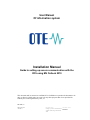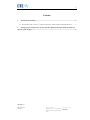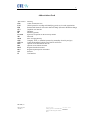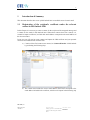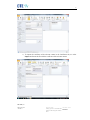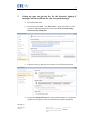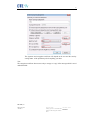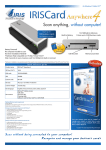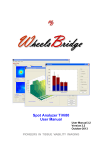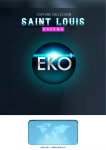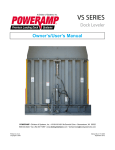Download Installation Manual
Transcript
User Manual Of information system Installation Manual Guide to setting up secure communication with the CDS using MS Outlook 2010 This document and its content are confidential. It is forbidden to reproduce the document or its parts, to show it to third parties or to use it for any other purposes than it was provided for without prior written agreement by OTE, a.s. 2011 OTE, a.s. Date of revision: 26.4.2011 Document name: Document version: Setting up secure communication EAF2031 with the CDS using MS Outlook 2010 2 Date Describe of revision 26.4.2011 First draft MS Outllok 2010 setting 10.5.2011 Update 2011 OTE, a.s. Date of revision: 26.4.2011 Document name: Document version: Setting up secure communication EAF2031 with the CDS using MS Outlook 2010 3 Contents 1 Introduction & Summary ................................................................................................................ 5 1.1 Registration of the recipient’s certificate under the relevant contact in MS Outlook 2010. ......... 5 2 Setting up your own private key for the electronic signing of messages and the certificate for sent encrypted messages. ........................................................................................................................... 8 2011 OTE, a.s. Date of revision: 26.4.2011 Document name: Document version: Setting up secure communication EAF2031 with the CDS using MS Outlook 2010 4 Abbreviations Used Abbreviation CDS EAN EDI GUI HW ID CS OTE MS OPM OTE OTECA PDS PPS ROZ RÚT SW UI Meaning Centre for Data Services Global system for encoding and identifying goods, services and organisations International format for electronic data interchange (Electronic Data Interchange) Graphical user interface Hardware Identifier (general) System of an operator on the electricity market Microsoft Place of supply/delivery Company: OTE, a.s. (Market Operator for commodity electricity and gas) Certification authority which issues IS OTE certificates Operator of the distribution network Operator of the transfer network Registered entitled customer Registered participant on the market Software User Interface 2011 OTE, a.s. Date of revision: 26.4.2011 Document name: Document version: Setting up secure communication EAF2031 with the CDS using MS Outlook 2010 5 1 Introduction & Summary This document describes how to set up MS Outlook 2010 to establish secure electronic mail. 1.1 Registration of the recipient’s certificate under the relevant contact in MS Outlook 2010. In this Chapter it is necessary to create a contact for the recipient of the encrypted message and a contact for the sender in MS Outlook 2010. When these contacts have been created, it is essential to import certificates, in which their email address corresponds to the email address of the relevant contact. In our case you will need to create contacts and import the CDS certificate and your personal certificate for communication with the CDS. a) Creation of the CDS contact (own contact) in “Contacts/Kontakt” in MS Outlook by performing the following steps b) The contact must include the correct email address which must correspond to the email address included in the certificate, which we will import in the following step 2011 OTE, a.s. Date of revision: 26.4.2011 Document name: Document version: Setting up secure communication EAF2031 with the CDS using MS Outlook 2010 6 c) To import the certificate of the relevant contact in the Certificates tab, we select Import and locate the file with the certificate of the relevant contact. 2011 OTE, a.s. Date of revision: 26.4.2011 Document name: Document version: Setting up secure communication EAF2031 with the CDS using MS Outlook 2010 7 Note: a) If you do not register the certificate of the recipient with the relevant contact in MS Outlook 2010 you will not be able to send an encrypted message to this recipient. In b) The email address field specified in the recipient contact must be the same as the email address listed in the certificate of the recipient. 2011 OTE, a.s. Date of revision: 26.4.2011 Document name: Document version: Setting up secure communication EAF2031 with the CDS using MS Outlook 2010 8 2 Setting up your own private key for the electronic signing of messages and the certificate for sent encrypted messages. a) Open MS Outlook 2010 b) On the menu select Tools – item Trust center – and the tab labelled as Trust centrum for MS Outllok application. Press button Trust Centrum Setting / Nastavení centra zabezpečení. c) Adjust the settings so that they are the same as in the following illustration d) Using button Setting/Nastavení new setting window displays for configuration signature and encryption certificates with hash and encryption algorithmus. 2011 OTE, a.s. Date of revision: 26.4.2011 Document name: Document version: Setting up secure communication EAF2031 with the CDS using MS Outlook 2010 9 The signature and encryption certificate will depend on the user and the security settings name of the profile may also be anything you chose. Note: The encryption certificate shown serves only to encrypt a “copy” of the message which is saved under Sent Mail. 2011 OTE, a.s. Date of revision: 26.4.2011 Document name: Document version: Setting up secure communication EAF2031 with the CDS using MS Outlook 2010