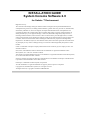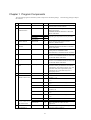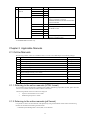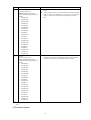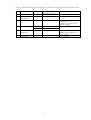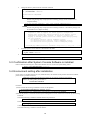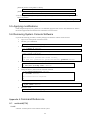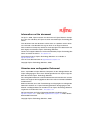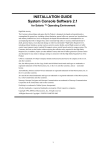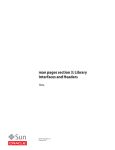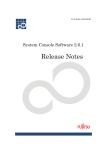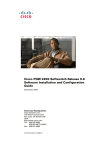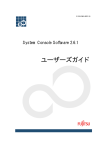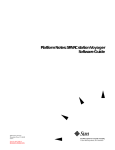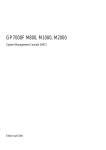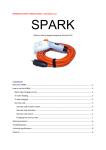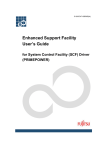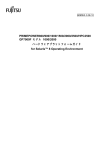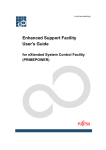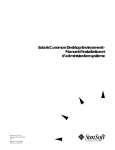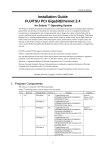Download INSTALLATION GUIDE System Console Software 2.0
Transcript
INSTALLATION GUIDE
System Console Software 2.0
for Solaris ™ Environment
High Risk Activity
The Customer acknowledges and agrees that the Product is designed, developed and manufactured as
contemplated for general use, including without limitation, general office use, personal use, household use,
and ordinary industrial use, but is not designed, developed and manufactured as contemplated for use
accompanying fatal risks or dangers that, unless extremely high safety is secured, could lead directly to
death, personal injury, severe physical damage or other loss (hereinafter "High Safety Required Use"),
including without limitation, nuclear reaction control in nuclear facility, aircraft flight control, air traffic
control, mass transport control, medical life support system, missile launch control in weapon system. The
Customer, shall not use the Product without securing the sufficient safety required for the High Safety
Required Use. In addition, Fujitsu (or other affiliate's name) shall not be liable against the Customer and/or
any third party for any claims or damages arising in connection with the High Safety Required Use of the
Product.
UNIX is a trademark of X/Open Company limited and licensed exclusively by the company in the U.S.A.
and other countries.
Sun, Solaris, AnswerBook2, HotJava and SunVTS are trademarks or registered trademarks of Sun
Microsystems, Inc. in the U.S. and other countries.
Java and all Java-based trademarks and logos are trademarks or registered trademarks of Sun Microsystems,
Inc. in the United States and other countries.
Netscape, Netscape Navigator and Netscape Communications are trademark of Netscape Communications
Corporation in the United States and in other countries.
PostScript is a trademark of Adobe System, Incorporated.
All other trademarks or registered trademarks are property of their respective companies.
Copyright 1998, 2000 Sun Microsystems, Inc. All rights reserved.
All Rights Reserved, Copyright © FUJITSU LIMITED 2001
1
Chapter 1 Program Components
The unit of the program in which the system is composed is called the package.
this software.
The following packages compose
No.
Component
Package name
Version
Function
1
Console Information
FJSVscs
2.0
The version information of each components
of the System Console Software.
2
Machine
Administration
FJSVcsl
2.0
The system control management or the system
status patrol of the
PRIMEPOWER800/1000/2000 or GP7000F
Model 1000/2000.
FJSVmand
2.0
FJSVmasv
2.0
Supports system operation and maintenance
depending on the platform used by the SMC.
FJSVmaom
1.5
3
Online Manual
FJSVcslom
2.0
Online manual of the System Console
Software. (HTML format)
4
Automatic Power
Control
FJSVapcs
1.3.7
Automatic power control of the
PRIMEPOWER 800/1000/2000 or GP7000F
Model 1000/2000.
5
Partition Installer
FJSVclis
2.3
Supplementary tool to install OS and product
in the partition of PRIMEPOWER
800/1000/2000 or GP7000F Model 1000/2000.
6
RC2000
FJSVrcon
1.2.3
Control of the remote console screen for each
partition of the PRIMEPOWER800/1000/2000
or GP7000F Model 1000/2000.
7
Dump Control
FJSVdmp
1.2
Retention and management of dumps for each
partition of the PRIMEPOWER800/1000/2000
or GP7000F Model 1000/2000.
8
System Data Output
tool
FJSVsnap
2.1
Collects data in the SMC, of command
execution results plus hardware and software
configuration, environment settings, logs, and
operation status, then outputs that system
information for system fault analysis to a
backup tape device.
9
SMC Assistance
FJSVscsl
1.5
Supplementary tool of the SMC.
10
SCF driver
(SMC exclusive use)
FJSVscd
1.8
RAS control device driver. (SCF,FaultLED)
(64 bits) (*1)
FJSVscdx
1.8
RAS control device driver. (SCF,FaultLED)
(*1)
FJSVscr
1.8
RAS control daemon and configuration file.
(*1)
FJSVscu
1.8
RAS control command. (*1)
FJSVlscd
1.0
RAS control device driver. (SCF,FaultLED)
(64 bits) (*2)
FJSVlscdx
1.0
RAS control device driver. (SCF,FaultLED)
(*2)
FJSVlscr
1.0
RAS control daemon and configuration file.
(*2)
RAS control command. (*2)
11
12
FJSVlscu
1.0
Web-Based Admin
View/ WWW Server
for Admin View
FJSVwvbs
2.0.3
WWW server for Web-Based Admin View.
FJSVwvcnf
2.0.2
Web Communication base for Web
application.
SMC Default
Configuration
FJSVdef
1.2.3
Prevents file system capacity shortage due to
expansion of the system log.
2
No.
Component
Package name
Version
Function
13
Validation Test
System
FJSVvts
4.0
Online diagnosis test of SMC.
SUNWvts
4.0
SUNWvtsmn
4.0
14
REMCS Agent
SUNWvtsx
4.0
FJSVsmcrm
3.3
Reports to the REMCS center the unit status
and error information related to
PRIMEPOWER 800/1000/2000 and GP7000F
models 1000/2000.
FJSVsirms
2.1.1
Collects software information.
FJSVrlib
4.2
FJSVrmaos
2.5
Auxiliary function that reports information to
the REMCS center
FJSVragt
2.5
FJSVrrda
2.5
FJSVsmcro
3.3
REMCS Agent Operator's Guide Online
Manual (in HTML format)
*1: GP7000F Model 200 or PRIMEPOWER200 pedestal only
*2: PRIMEPOWER 100 SMC only
Chapter 2 Applicable Manuals
2.1 Online Manuals
The following manuals, which are in HTML format, are stored on the CD-ROM provided with the packages.
No.
Manual title
Format
1
System Console Software User's Guide
HTML, pdf
2
REMCS Agent Operator’s Guide
HTML, pdf
3
System Console Software Release Notes
pdf
4
SMC REMCS Agent Release Notes
pdf
5
Dynamic Reconfiguration Architecture Guide
pdf
6
System Management Console Security Development Guide
pdf
7
Enhanced Support Facility User’s Guide
pdf
8
Machine Administration Guide
pdf
9
FJVTS Test Reference Manual
pdf
10
SunVTS 2.1 Quick Reference Card
pdf
11
Web-Based Admin View Operation Guide V20
pdf
2.1.1 Referring to the online manuals (HTML format)
It is possible to refer to the manual by installing SCS on SMC. After the login procedure on SMC, please select the
icon of "User's Guide" from the tool menu window on the screen.
The following manuals selection windows are displayed.
•
System Console Software User's Guide
•
REMCS Agent Operator’s Guide
2.1.2 Referring to the online manuals (pdf format)
It is possible to refer to an online manual of the pdf form by using Acrobat Reader. Please refer to the following
manuals for the method of installing Acrobat Reader.
• GP7000F System Management Console (SMC) User's Manual
3
• PRIMEPOWER System Management Console (SMC) User's Manual
• PRIMEPOWER100 User's Manual System Management Console model
• PRIMEPOWER2000/1000/800 Installation Guide
The reference method is as follows.
1.
Insert the CD-ROM into the CD-ROM drive on the server.
2.
If the CD-ROM has not been mounted, mount it.
# /etc/init.d/volmgt start <Return>
3.
Enter the command below to start Acrobat Reader.
# /opt/Acrobat4/bin/acroread & <Return>
4.
Open the following file.
/mount_point/doc/english/<File_name>
<File_name> is as follows..
Manual
File_name
System Console Software Release Notes
ReleaseNote.pdf
SMC REMCS Agent Release Notes
SMC_REMCS_RN.pdf
Dynamic Reconfiguration Architecture Guide
DR_arch_guide.pdf
System Management Console Security Development Guide
SMC_secure.pdf
Enhanced Support Facility User’s Guide
esfug.pdf
Machine Administration Guide
madm.pdf
FJVTS Test Reference Manual
fjvts.pdf
SunVTS 2.1 Quick Reference Card
sunvts.pdf
System Console Software User's Guide
scsug.pdf
REMCS Agent Operator’s Guide
REMCS_og.pdf
Web-Based Admin View Operation Guide V20
webview_ome.pdf
Chapter 3 Operating Environment
To use this software, the following software and hardware prerequisites must be performed.
3.1 Software Environment
1) Basic Software prerequisites
Before you can use this software, one of the following Basic Software products must have been installed on the
system.
4
No.
Name of Basic Software
1
Solaris 7
To use this software on
PRIMEPOWER and GP7000F
systems, the following packages are
required.
l SUNWbtool
l SUNWxwplt
l SUNWxwcft
l SUNWolrte
l SUNWoldst
l SUNWmfrun
l SUNWcslx
l SUNWdtbas
l SUNWtltk
l SUNWxwice
l SUNWcar
l SUNWkvm
l SUNWxwcft
l SUNWxwopt
l SUNWdtcor
l SUNWctpls
l SUNWesu
l SUNWxwfnt
l SUNWxilrl
l SUNWxilow
2
Solaris 8
To use this software on
PRIMEPOWER and GP7000F
systems, the following packages are
required.
l SUNWbtool
l SUNWxwplt
l SUNWxwcft
l SUNWolrte
l SUNWoldst
l SUNWmfrun
l SUNWcslx
l SUNWdtbas
l SUNWtltk
l SUNWxwice
l SUNWcar
l SUNWkvm
l SUNWxwcft
l SUNWxwopt
l SUNWdtcor
l SUNWctpls
l SUNWesu
l SUNWxwfnt
l SUNWxilrl
l SUNWxilow
Remarks
l
l
l
For PRIMEPOWER and GP7000F, Solaris 7 5/99 or later can be
used.
If you select the software group that contains "Developer System
Support" when you install Solaris 7 5/99 or later, you can install
Solaris 7 5/99 or later and the required packages at the same
time.
If you select the software group that contains "Developer Solaris
Software Group" when you install the Solaris 8, you can install
the Solaris 8 and the required packages at the same time.
2) Software requirements
None
3) Excluded software
5
When this software is used, do not install the following software product.
No.
Name of software product
Package name
Version
1
Basic Software Extension
All packages
1.0 and later
Remarks
2
Enhanced Support
Facility
All packages
1.0 and later
4) Patch requirements
None
3.2 Hardware Environment
The following hardware environment is required when using this software.
1) Main memory
Main memory of 128Mbytes or more
2) Hardware requirements
Please satisfy hardware requirements of SMC.
Please refer to the System Console Software Release Notes.
3.3 Static Disk Requirements
The disk space requirements for this software are shown below.
3.3.1 Disk requirements
The following tables list the disk space requirements for installing this software. If disk space is insufficient, expand
the size of the appropriate file systems.
No.
Directory
Disk space requirement
(in Mbytes)
Remarks
1
root
2.2
2
/usr
0.2
3
/var
4.7
4
/export/home
5
/opt *
0
124.9
* Do not attempt to install this software in a directory other than "/opt."
3.3.2 Work area requirements
When you install this software with the following installation procedures, additional disk workspace as shown below
might be required.
No.
Via spool directory
Directory
1
No
/tmp
Disk space requirement
(in Mbytes)
Remarks
0.5
3.4 Dynamic Disk Resources
The dynamic disk space requirements for this software are shown below.
3.4.1 Disk space requirements
When you use this software for the following operations, additional disk space might be required in the directories
6
listed in "3.3 Static Disk Requirements." If disk space is insufficient, expand the size of the appropriate file systems
as shown.
No.
Component
Directory
Additional disk space
requirement (in M bytes)
1
FJVTS
/var
0.1
message log
2
Server Default
Configuration
/var
1.0
Normal operation
3
RC2000
/var
0.2
Normal operation : Composition of
one partition
(0.2MB necessity whenever one
partition is added)
4
SMC Assistance
/
0.01
/var
3.82
5
Machine
Administration
/var
140
When server is one
40MB necessity whenever one
server is added
6
REMCS Agent
/var
0.1
Normal operation
7
Operation
Normal operation
3.5 Memory Requirements
The following table shows the memory required when you use this software for the following operations.
No.
Component
1
FJVTS
Memory
required
(unit: MB)
Operation
16.1
Executing the TP option with the default value, in the following situation:
l 2CPU, 1Disk(4GB), 128MB memory
46.0
Executing the TP option with the default value, in the following situation:
l 1CPU, 2Disk(4GBx2), 128MB memory
2
RC2000
6.8
When you start one console window.
3
SMC Assistance
4.84
2.5
Whenever one console window is added, it is necessary.
4
Machine
Administration
11.7
5
REMCS Agent
0.1
When server is one
Normal operation
3.6 Swap Space
The following shows the swap space requirement of this software in normal operation. The swap space requirement
depends on the system situation. The total swap space can be calculating as the sum of each individual swap space
requirement. If the swap space provided by the system is insufficient, it must be expanded.
No.
Component
1
DR Command
2
SCF Driver
3
FJVTS
4
Web-Based
Admin View
/ WWW Server
for Admin View
Swap capacity
(unit: Mbytes)
0.1
0.1
Description
Executing Dynamic Reconfiguration.
Normal operation (daemon, commands)
35.4
Executing the TP option with the default value, in the following
situation:
l 2CPU, 1Disk(4GB), 128MB memory
54.0
Executing the TP option with the default value, in the following
situation:
l 1CPU, 2Disk(4GBx2), 128MB memory
0.5
Starting the web daemon, and then accessing the management server
from the client.
1.5
Starting Java VM on the management server.
4.0
Starting Java VM on the management server, then starting the
environment setting menu on the management server from the client.
4.0
Starting Java VM on the management server, then starting the
Logging View menu on the management server from the client.
5
Machine
Administration
64.6
6
Server Default
Configuration
0.5
Normal operation (Solaris 7/Solaris 8 only)
0.7
Using the memory error inspection function. (Solaris 7/Solaris 8
only)
7
RC2000
Standard use (daemon, GUI menu)
4.8
When you start one console window.
3.3
Whenever one console window is added, it is necessary.
8
SMC Assistance
0.32
Standard use
9
REMCS Agent
5.4
Standard use
8
Chapter 4 Restrictions and Notes
4.1 Restrictions
None
4.2 Cautions when Upgrading
The cautions when upgrading from the previous level to this software level are described below.
4.2.1 User data compatibility
There are no user data incompatibilities between this version and the previous version of this software.
4.2.2 Environment definition file compatibility
There are no environment definition file incompatibilities between this version and the previous version of this
software.
4.3 Notes
This software cannot be installed in devices other than System Management Console.
Chapter 5 Installation Procedures
5.1 Preparing for installation
5.1.1 Checking the system environment
System Console Software is installed by overwriting.
Check the available disk space for installing this software. For more detailed information of the disk space
requirements, see "3.3 Static Disk Resources".
5.1.2 Installation time
It takes about 10 minutes to install this software. Note that this installation time does not include any time for
rebooting, as that depends on the system configuration.
5.2 Installing System Console Software
1.
Login as root. And open the “Terminal Console”.
2.
The SMC goes to OBP mode.
# /usr/sbin/shutdown –g0 –y –i0 <Return>
3.
Boot the system in single-user mode.
{?} ok boot -s <Return>
When the following message is displayed, enter the password.
INIT: SINGLE USER MODE
Type Ctrl-d to proceed with normal startup,
(or give root password for system maintenance):password <Return>
4.
Enter the root password and when the prompt (#) appears, execute the commands as shown below:
# /usr/sbin/mountall –l <Return>
# /etc/init.d/volmgt start <Return>
5.
Insert the System Console Software CD-ROM into the SMC.
9
6.
Change the directory and execute the scslinstall command.
# cd /cdrom/cdrom0/tool <Return>
# ./scslinstall <Return>
Installation completed.
#
Note1
The following message may be displayed when installing package, but the installation will
complete normally.
cron may not be running - call your system administrator
Note2
The following message may be displayed when installing SUNWvts or SUNWvtsx packages, but
the installation will complete normally.
Note: The SyMON configd package is not installed. This package is
required in order to support the SunVTS physical configuration
mapping mode. SunVTS will function normally in its default logical
configuration mapping mode. However, if physical configuration
mapping is desired, please install the correct SyMON configd package
for your platform:
* For Desktop platform, install SUNWeswsa package.
* For WorkGroup Server platform, install SUNWeswga package.
* For Enterprise Server platform, install SUNWsycfd package.
:
:
/var/sadm/pkg/SUNWvts/install/i.inetdconf: usage: kill [ [ -sig ] id ... | -l]
7.
Ejects the System Console Software CD-ROM from the SMC.
# cd / <Return>
# eject cdrom <Return>
8.
Reboot the system.
# /usr/sbin/shutdown –g0 -y -i6 <Return>
5.3 Confirmation after System Console Software is installed
Please confirm the following files, and confirm whether the error occurs in the system during reboot.
# more /var/adm/messages <Return>
5.4 Environment setting after installation
If you want to use another interface for User (Administration) LAN interface on the partition side instead of hme0,
please follow a procedure as follows.
Additionally, Please apply the following patches for the partition included in PTF R02021
before LAN setting when you use ESF 1.4.
Patch number:910359-01
Procedure:
1) Please execute the following commands in Solaris for the partition.
# /usr/sbin/FJSVmadm/addevhost hostname <Return>
The hostname in User (Administration) LAN interface is specified for the hostname.
2) Reboot the partition or restart the Partition-System Management Console communication daemon by the following
commands.
Execute the following command to send the daemon stop instruction.
# /usr/sbin/FJSVmadm/cmdevsnd -s <Return>
Execute the following command to confirm the stop of the daemon.
# ps -ef | grep evsndd <Return>
Confirm the process of "evsndd" is not displayed.
Execute the following command to start the daemon.
10
[When the partition is using ESF2.0 or before]
# /usr/sbin/FJSVmadm/evsndd <Return>
[When the partition is using ESF2.1 or later]
# /usr/sbin/FJSVmadm/rununitinfo <Return>
3) The following message might be displayed in the System Management Console while executing this procedure.
There is no problem.
Feb
5 10:38:16 console0 : machine0.partition0:FJSVcsl:I:Disk:FJSVcsl:Disk configuration changed.
5.5 Applying modifications
If PTF (Program Temporary Fix), patches, etc. are distributed, apply the latest versions of the modifications. Refer to
the manual supplied with the modification for information on how to do this.
5.6 Removing System Console Software
If you take the following procedures, all of the packages provided in this software will be removed.
1.
Login as root. And open the “Terminal Console”.
2.
The SMC goes to OBP mode.
# /usr/sbin/shutdown –g0 –y –i0 <Return>
3.
Boot the system in single-user mode.
{?} ok boot -s <Return>
When the following message is displayed, enter the password.
INIT: SINGLE USER MODE
Type Ctrl-d to proceed with normal startup,
(or give root password for system maintenance):password <Return>
4.
Enter the root password and when the prompt (#) appears, execute the commands as shown below:
# /usr/sbin/mountall –l <Return>
# /etc/init.d/volmgt start <Return>
5.
Insert the System Console Software CD-ROM into the SMC.
6.
Change the directory and execute the scslinstall command.
# cd /cdrom/cdrom0/tool <Return>
# ./scsldel <Return>
All uninstallation completed.
#
7.
Ejects the System Console Software CD-ROM from the SMC.
# cd / <Return>
# eject cdrom <Return>
8.
Reboot the system.
# /usr/sbin/shutdown –g0 -y -i6 <Return>
Appendix A Command Refere nce
A.1 scslinstall(1M)
NAME
scslinstall - Installs System Console Software onto the system
11
SYNOPSYS
scslinstall
DESCRIPTION
scslinstall determines the platform of the system automatically and installs System Console Software onto the system
with the System Console Software medium(CD-ROM).
If any older version System Console Software / common packages have been installed on the system, this command
will update them.
EXIT STATUS
The following exit values are returned:
0 Successful execution.
not 0
Fatal error.
SEE ALSO
scsldel(1M), pkgadd(1M)
NOTES
This command can be executed only with "root" authority.
Please use this command in the single-user mode.
When the package application is done, the desktop environments of root of SCS is customized in initial state as SMC.
The previous environment is saved in $HOME/.dt_org.
A.2 scsldel(1M)
NAME
scsldel - Removes System Console Software from the system
SYNOPSYS
scsldel
DESCRIPTION
scsldel removes a previously installed System Console Software from the system.
EXIT STATUS
The following exit values are returned:
0 Successful execution.
not 0
Fatal error.
SEE ALSO
scslinstall(1M), pkgrm(1M)
NOTES
This command can be executed only with "root" authority.
Please use this command in the single-user mode.
When the package of SCS is deleted, the desktop environments of "Root" and Administrator is as follows. The
environment becomes a previous state by which the SCS package is applied. Or, it becomes the environment of spare
SMC. The previous environment is saved in $HOME/.dt_sc.
12
Information on this document
On April 1, 2009, Fujitsu became the sole owner of Fujitsu Siemens Computers. This new subsidiary of Fujitsu has been renamed Fujitsu Technology Solutions.
This document from the document archive refers to a product version which
was released a considerable time ago or which is no longer marketed.
Please note that all company references and copyrights in this document have
been legally transferred to Fujitsu Technology Solutions.
Contact and support addresses will now be offered by Fujitsu Technology Solutions and have the format …@ts.fujitsu.com.
The Internet pages of Fujitsu Technology Solutions are available at
http://ts.fujitsu.com/...
and the user documentation at http://manuals.ts.fujitsu.com.
Copyright Fujitsu Technology Solutions, 2009
Hinweise zum vorliegenden Dokument
Zum 1. April 2009 ist Fujitsu Siemens Computers in den alleinigen Besitz von
Fujitsu übergegangen. Diese neue Tochtergesellschaft von Fujitsu trägt seitdem den Namen Fujitsu Technology Solutions.
Das vorliegende Dokument aus dem Dokumentenarchiv bezieht sich auf eine
bereits vor längerer Zeit freigegebene oder nicht mehr im Vertrieb befindliche
Produktversion.
Bitte beachten Sie, dass alle Firmenbezüge und Copyrights im vorliegenden
Dokument rechtlich auf Fujitsu Technology Solutions übergegangen sind.
Kontakt- und Supportadressen werden nun von Fujitsu Technology Solutions
angeboten und haben die Form …@ts.fujitsu.com.
Die Internetseiten von Fujitsu Technology Solutions finden Sie unter
http://de.ts.fujitsu.com/..., und unter http://manuals.ts.fujitsu.com finden Sie die
Benutzerdokumentation.
Copyright Fujitsu Technology Solutions, 2009