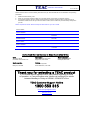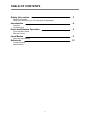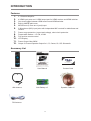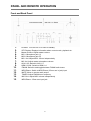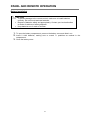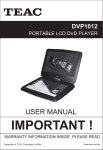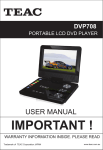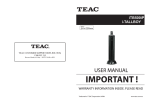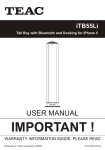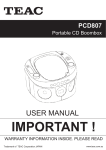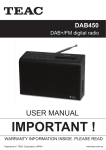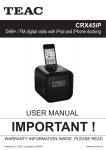Download OWNER S MANUAL `
Transcript
O WNE R 'S MANU AL Plea se R ea d The Manua l F irs t Before O peration Trademark of T E AC C orporation J APAN www.tea c.com.au WARRANTY PROCEDURE v1.5.2: DEC 2011 Please read the owner’s manual carefully and ensure that you have followed the correct installation and operating procedures. 1. 2. 3. Please read this warranty card. Keep your purchase receipt to enable you to proceed quickly in the event of a Warranty Service. If you require Warranty Service, please contact the TEAC Customer Support Hotline at 1300 553 315 for assistance. Please ensure that you have the model number, serial number and purchase receipt ready when you call. Please complete the section below and keep this information for your own records. Owner’s Name Owner’s Address Postcode Model Name/No. Serial No. Dealer’s Name Dealer’s Address Postcode Authorised Service Centres in Major Australian Cities NSW 151 Arthur Street Homebush West, NSW 2140 Queensland Unit 1, 320 Curtin Ave West Eagle Farm, QLD 4009 South Australia 11 McInnes Street Ridleyton, SA 5008 Victoria 282 Normanby Road South Melbourne, VIC 3205 Western Australia Unit 2, 50 Pilbara Street Welshpool, WA 6106 Thank you for selecting a TEAC product . If you should require assistance with your product regarding its setup or operation, or if any difficulties arise, please call us directly for advice between Monday to Friday at 8.30AM – 6PM AEST at the TEAC Customer Support Hotline 1300 553 315 [email protected] www.teac.com.au WARRANTY INFORMATION v1.5.2: DEC 2011 Our goods come w ith guarantees that cannot be excluded under the Australian Consumer Law . You are entitled to a replacement or refund for a major failure and for compensation for any other reasonably foreseeable loss or damage. You are also entitled to have the goods repaired or replaced if the goods fail to be of acceptable quality and the failure does not amount to a major failure. Warranty Terms & Conditions 1. TEAC warrants that this product is free from defects in material and workmanship under normal domestic use with reasonable care and skill. Maintenance and cleaning (i.e. laser head) is not covered by this warranty. The TEAC warranty only applies to TEAC products purchased, used and serviced in Australia. 2. The benefits to the consumer given by this Warranty are in addition to other rights and remedies of the consumer under a law in relation to goods or services to which the warranty relates, being the Australian Consumer Law. 3. Refund or replacement via your retailer is available for a period of 14 days after purchase for goods that have been inspected and determined to have a major failure. Refund and exchange is not applicable for change of mind. 4. Subject to the terms herein, this warranty effectively covers the equipment as specified in the Warranty Periods Table below from the date of purchase. TEAC PRODUCT LED/LCD TV 32” (80 cm) and above All other TEAC products 5. WARRANTY PERIOD 1 Year (In-Home Service/ Pick up Available)* 1 Year (Carry-in Service) In Home Service/Pick up* Service This service will only be provided as part of this warranty if all the following conditions are met; a) The product is indicated in the Warranty Period Table. b) The product is within the warranty period. c) The product is located within the normal service area of the local TEAC Authorised Service Centre. If TEAC determines that the product is not repairable on site, TEAC can complete the repair by taking the product to a TEAC Authorised Service Centre. Carry-in Service Where In-Home service/Pick up* is not available, the purchaser is required to send the product to the nearest TEAC Authorised Service Centre for repair. In this event, proof of purchase is required to support a warranty claim. After the repair, the product will be available for collection by or return to the purchaser at a fee upon request. TEAC inhome service can be made available at a fee upon request. 6. A 12-month replacement warranty is applicable to all Accessories such as Remote, Power Adaptors and Cables. 7. TEAC will ensure to the best of its abilities that all required parts are made available for any required service/repair. 8. TEAC Australia Pty Ltd and its Authorised Service Centres will use their best endeavours to complete product repairs within a reasonable period based on available resources and workload during the time when service is requested and performed. 9. Refurbished parts may be used to repair the product. In the case of a replacement, the product may be replaced, with a refurbished unit of the same type or, if one is unavailable, a similar refurbished model with equal or better features & specifications. 10. Please be advised that if the product presented for repair is capable of retaining user-generated data, the data may be lost during servicing. Customers are strongly encouraged to back up all important information/data before sending the product in for service/repair. 11. Service will be provided only during normal business hours and under safety conditions and circumstances. TEAC and its authorised service agents can refuse any repair if safety, in relation to OH&S, becomes a concern to its staff or authorised service agents’ personnel. 12. The warranty is void and warranty claims may be refused, subject to the Australian Consumer Law, if: a) The product was not transported, installed, operated or maintained according to manufacturer instruction, or b) The product was abused, damaged, tampered, altered or repaired by any unauthorised persons, or c) Product failure is due to accidents during use, installation or transit, power surges, use of defective or incompatible external devices, exposure to abnormal conditions such as excessive temperatures or humidity, or entry of liquids, objects or creatures into the product. 13. No one is authorised to assume any liability on behalf of TEAC or impose any obligation on it, in connection with the sale of any equipment other than as stated in this warranty and outlined above. 14. TEAC reserves the right to inspect and verify whether the product is exhibiting a major failure as claimed by customers/retailers. 15. LCD dead pixel policy, please contact TEAC Customer Support Hotline on 1300 553 315 for assistance. TABLE OF CONTENTS Safety Information 2 Introduction 4 Panel and Remote Operation 5 Input Modes 9 Reference 12 Safety Precautions Some Do’s and Don’ts On The Safe Use Of Equipment Features Accessory List Front and Back Panel Remote Control Switching Input Modes Troubleshooting Specifications 1 SAFETY INFORMATION Safety Precautions To achieve the utmost in enjoyment and performance, and in order to become familiar with its features, please read this manual carefully before attempting to operate this product, this will assure you years of trouble free performance and listening pleasure. Important Notes This safety and operating instruction should be retained for future reference. The apparatus should not be exposed to dripping or splashing or placed in a humid atmosphere such as a bathroom. Do not install the product in the following areas: o Places exposed to direct sunlight or close to radiators o On top of other stereo equipment that radiate too much heat o Blocking ventilation or in a dusty area o Areas where there is constant vibration o Humid or moist places. Do not place near candles or other naked flames Operate the product only as instructed in this manual Before turning on the power for the first time, make sure the power adaptor is properly connected. For safety reasons, do not remove any covers or attempt to gain access to the inside of the product. Refer any servicing to qualified personnel. Do not attempt to remove any screws, or open the casing of the unit; there are no user serviceable parts inside, refer all servicing to qualified service personnel. CAUTION: TO REDUCE THE RISK OF ELECTRIC SHOCK DO NOT REMOVE COVER (OR BACK), NO USER SERVICEABLE PARTS INSIDE, REFER SERVICING TO QUALIFIED SERVICE PERSONNEL. DANGEROUS VOLTAGE Dangerous Voltages that may be of sufficient magnitude to constitute a risk of electric shock to persons are present within this product’s enclosure. ATTENTION The owner’s manual contains important operating and maintenance instructions, for your safety, it is necessary to refer to the manual. WARNING: TO PREVENT FIRE OR SHOCK HAZARD, DO NOT EXPOSE THIS APPLIANCE TO DRIPPING OR SPLASHING. Note: This unit will become warm when used for a long period of time. This is normal and does not indicate a problem with the unit. 2 SAFETY INFORMATION Some Do’s and Don’ts on the Safe Use of Equipment This equipment has been designed and manufactured to meet international safety standards but, like any electrical equipment, care must be taken if you are to obtain the best results and safety is to be assured. DO read the operating instructions before you attempt to use the equipment. DO ensure that all electrical connections (including the mains plug, extension leads and interconnections between the pieces of equipment) are properly made and in accordance with the manufacturer’s instructions. Switch off and unplug the power before making or changing connections. DO consult your dealer if you are ever in doubt about the installation, operation or safety of your equipment. DON’T remove any fixed cover as this may expose dangerous voltages. Overheating will cause damage and shorten the life of the equipment. DON’T allow electrical equipment to be exposed to dripping or splashing, or objects filled with liquids, such as vases, to be placed on/near the equipment. DON’T place hot objects or naked flame sources such as lighted candles or nightlights on, or close to equipment. High temperatures can melt plastic and lead to fires. DON’T use equipment such as personal stereos or radios so that you are distracted from the requirements of traffic safety. DON’T leave equipment switched on when it is unattended unless it is specifically stated that it is designed for unattended operation. Switch off using the switch on the equipment and make sure that your family knows how to do this. Special arrangements may need to be made for infirm or handicapped people. DON’T continue to operate the equipment if you are in any doubt about if it’s working normally or if it’s damaged in any way. Switch it off, unplug the mains power and consult your dealer. ESD Remark: In case of malfunction due to electrostatic discharge just reset the product (reconnection of mains power may be required) to resume normal operation. 3 INTRODUCTION Features 1. 2. 3. 4. 5. 6. 7. 8. 9. 10. 11. 12. 5.1 Channel Amplifier 4 HDMI input ports and 1 HDMI output port for HDMI receiver and HDMI switcher One-touch toggle between HDMI receiver and HDMI switcher Built-in AM/FM radio tuner MP3/iPhone (3.5mm aux in jack) input 2 Microphone (MIC) input jacks with independent MIC controls for treble/bass and volume Power surge protection (current and voltage), short circuit protection Preset radio stations – 10 FM, 10 AM Full function remote control VFD Display Power Output: Max 300W Output: 6 Channel Speaker Output for L, R, Center, SL, SR, Subwoofer Accessory List CUSTOMER SUPPORT HOTLINE: 1300553315 www.teac.com.au [email protected] Remote Control User Manual Contact Card AM Antenna AAA Battery x2 Speaker Cable x6 FM Antenna 4 PANEL AND REMOTE OPERATION Front and Back Panel 1. 2. 3. 4. 5. 6. 7. 8. 9. 10. 11. 12. 13. 14. 15. POWER: Turn the unit on or back to Standby VFD Display: Displays information about current mode, playback etc. Master Volume: Adjust master volume MIC1: Microphone jack (1) MIC2: Microphone jack (2) MIC1 Vol: Adjust MIC1 volume independently MIC Vol: Adjust master microphone volume AUX 1/2/3: Switch to AUX 1-3 HDMI 1/2/3/4: Switch to HDMI 1-4 FM/AM: Switch to and toggle between FM/AM radio tuners MP3/iPhone: Switch to MP3/iPhone (3.5mm aux in jack) input MUTE: Mute or unmute audio output TUNER: Adjust FM/AM tuner frequency MIC2 Vol: Adjust MIC2 volume independently MP3/iPhone: 3.5mm aux input jack 5 PANEL AND REMOTE OPERATION F r ont Panel Display W indow Name F unction 1.STE R EO DV D/CD/PHONO/TUN E R /MP3/ iPhone INPUT 2.A C-3 PROL OGIC HDMI INPUT 3.DSP 4.DIGIT A L DIS PL AY 5.K Hz M Hz KH z M Hz ICON L ight up when DVD ,CD ,PHONO FM/AM , Mp3/ iPhone input. Li ght up when 5.1 channel or HDMI1/2/3/4 input. Li ght up to display value of current input mode. Li ght up when tuner input is selected and indicates the value on the display for K Hz/M H z. Li ght up to display the spectrum of different channel. 6.SPE CT R UM D ISPL AY Rear Panel Connection Setup TV/Monitor Screen Blu-ray/DVD player HDMI IN (sources may AC Power Outlet include: TVs, disc players, game consoles, computers, media servers) Stereo Output AMPLIFIERS Subwoofer Side left Front left Front right Center 6 Side right PANEL AND REMOTE OPERATION Remote Control POWER: Turn unit on or back to Standby. HDMI/TV SOUND: Toggle audio output between HDMI and TV. HDMI 1/2/3/4: Switch to HDMI input 1-4. AUX 1/2/3: Switch to AUX input 1-3. MP3/iPhone: Switch to MP3/iPhone (3.5mm aux in jack) input. BT: Switch to Bluetooth input. FM/AM: Switch to FM/AM tuner input. CH.mode: Switch between multichannel audio - 2.1: 2 channels - 3.1: 3 channels - 5.1: 5 channels DSP: Cycle through Digital Sound Processing options (Live/Hall/Church) by pressing the button repeatedly. VOL+/-: Adjust Master Volume L/R: Adjust Left/Right speaker sound balance TreB +/-: Adjust Treble balance Bass +/-: Adjust Bass balance Side R/L Vol +/-: Adjust side surround speaker R/L volume Center Vol +/-: Adjust center speaker volume Subwoofer Vol +/-: Adjust subwoofer volume Numbers 1-11: Number buttons Memory: Use in FM/AM mode to preset stations SCAN +/-: Tune the frequency in FM/AM mode Bluetooth Playback Control Buttons Pairing: Press when ready to pair via BT : Play from the beginning of the track. Press again quickly to play the previous track : Play next track : Play/pause from the paired device. 7 PANEL AND REMOTE OPERATION Battery Installation CAUTION 1. 2. 3. To prevent damage to the remote control, make sure to install batteries correctly. Do not mix old and new batteries. Dispose of batteries safely and appropriately. Contact your local authorities or dealer for advice on battery disposal. Keep batteries out of reach of children. To open the battery compartment, press on the battery cover and slide it out. Insert 2 AAA batteries, making sure to match +/- polarities as marked in the compartment. Close the battery cover. 8 INPUT MODES There are many input options available with this unit, enabling multiple connections set up at the same time and easy switching with the touch of a button. Ensure that all cable connections are fuly set up before turning the system on. Press the corresponding input source button on the remote control or main unit front panel to switch to the desired mode. HDMI 1/2/3/4 Use HDMI cables to connect to compatible Audio/Video media players for audio output and video passthrough. The video signal will be output through the HDMI OUT jack so that the picture can be shown on a connected TV while the audio is played through the home theatre speakers. AUX 1/2/3 Input audio from compatible media players or TVs by using a L/R audio cable. MP3/iPhone 3.5mm aux in jack Input audio from iPhones, iPods, MP3 players or similar devices by using a compatible auxiliary cable. MIC 1/2 Bluetooth Input audio by plugging in up to two microphones. Input audio by pairing the unit with compatible media players such as smartphones and computers. Switching Input Modes Use the buttons on the remote control or the main unit to switch to a desired input connection. Note: Changing inputs may take a few seconds. HDMI HDMI input sends audio signals to the home theatre speakers and video signals to HDMI OUT. Example: Blu-ray player connected to HDMI1, TV connected to HDMI OUT 1. 2. 3. 4. Make sure that the Blu-ray player and the TV is turned on and set to the correct input source. Switch to HDMI1 by pressing HDMI1 on the remote control or main unit. Start playback on the Blu-ray player. Video should display on the TV and audio output through the home theatre system. Adjust the master and/or surround speaker volumes as desired. Note: This setup is compatible with 3D Blu-ray players and 3D TVs. Both must be connected to play 3D movies together with the home theatre. AUX AUX input sends audio signals from a connected media device to the home theatre speakers through a L/R audio cable. Example: TV or media system connected to the unit using a L/R audio cable at AUX1 9 INPUT MODES 1. 2. 3. 4. Make sure that the media play/ TV is turned on. Switch to AUX1 by pressing AUX1 on the remote control or main unit. Start playback on the connected media player/TV. Adjust the master and/or surround speaker volumes as desired. MP3/iPhone Use a 3.5mm auxiliary cable to connect an audio player to the unit and send audio signals to the home theatre speakers. Example: iPhone connected to the unit using an auxiliary cable. 1. 2. 3. 4. Make sure that the iPhone is turned on and has music ready to play on the iPod app. Switch to MP3/iPhone by pressing MP3/iPhone on the remote control or main unit. Start music playback on the connected iPhone. Adjust the master and/or surround speaker volumes as desired. Radio Listen to radio stations using the in-built FM/AM tuner 1. 2. 3. Press the FM/AM button on the remote control or main unit to switch to FM/AM input Press the FM/AM button again to toggle between FM and AM frequencies if desired. Press the SCAN +/- buttons to adjust the frequency. Station Memory 1. To save preset stations, first tune to the desired station with the SCAN +/- buttons. 2. Press the MEMORY button. 3. Press the desired number for the station to be saved to. Note: The unit can save up to 10 stations on FM and 10 stations on AM. Microphone Connect up to 2 microphones to the unit and broadcast through the speakers. This can be done in any input mode. The audio input from the microphones will be overlayed on any existing audio output and can be used for karaoke, etc. Example: Microphone to be connected to the unit using the jack on the front panel. 1. 2. Connect the microphone first, then turn on the microphone’s power. Adjust the microphone volume using the master microphone volume dial or individual volume dials as desired. Bluetooth Operation Connect wirelessly to the unit using Bluetooth technology and play music through the home theatre’s speakers. Example: iPhone connecting to the unit to play music via Bluetooth 10 INPUT MODES 1. 2. 3. 4. 5. 6. 7. 8. 9. Make sure that the iPhone is turned on and has music ready to play on the iPod app. On the iPhone, turn Bluetooth on and start scanning for available Bluetooth devices. Switch to Bluetooth input by pressing BT on the remote control. Press the Pairing button on the remote control. At this moment, BT-DEVICE will show up on the iPhone’s list of detected devices. Choose to pair with BT-DEVICE. At the password prompt, key in “0000”. The pairing should now be complete. Start playing music on the iPhone and the audio will be transmitted wirelessly through the home theatre’s speakers. The / / buttons on the remote control can be used to control playback on the connected Bluetooth device also. Adjust the master and/or surround speaker volumes as desired. Note: - If the BT button is pressed again, the pairing will be disconnected and the unit becomes available to connect to a different device. - Bluetooth range can be affected by interference and obstacles which may also cause the wireless audio connection to break up. For best results, avoid interference and obstacles. - When changing to BT from HDMI the video input to TV screen will remain. Just change the TV input source or turn it off 11 REFERENCE Troubleshooting: Problem Possible Reasons The plug is not connected properly No power/display The socket has no power does not turn The POWER button was not pressed on The fuse is broken Turns off If irregular current is output to the speakers, the unit turns off for power surge protection. Incorrect input source selected No sound Cables not connected properly The sound has been muted or the master volume is turned down Source device is not turned on or playing (in AUX/HDMI input modes) No sound to the two main L/R speakers Cables not connected properly No sound to center or side surround speakers Cables not connected properly The volume of the center or side surround speakers are low Sound from surround speakers is not in order No sound in HDMI Input Mode The sound has been muted or the master volume is turned down Incorrect Channel Mode selected Solutions Check power supply and plug Check socket and power supply Press the POWER button Replace the fuse Check the cable connections and turn the unit back on Select the correct source according to the connection setup Make sure the cables are connected correctly Press the MUTE button to unmute or increase the volume Turn on and start playback on the source device Make sure the cables are connected correctly Press the MUTE button to unmute or increase the volume Make sure the cables are connected correctly Press the CH.mode button to choose the correct sound channel mode (3.1 or 5.1) Adjust the volume, including using the individual speaker volume controls The volume is too low Speakers are not placed correctly Cables are not connected correctly Disc is defective Source device is not turned on or playing (in AUX/HDMI input modes) Source device is not set to HDMI output mode 12 Refer to the instructions on setup Make sure the cables are connected correctly Change to a working disc Turn on and start playback on the source device Adjust the Output settings on the source device REFERENCE Cannot operate or playback normally FM reception is poor Cannot scan radio stations Remote control does not work Strong external interference is affecting the unit FM antenna is not able to receive optimally The signal strength of the stations is too weak Infrared signals are being blocked by obstacles or interference Operation is out of range Batteries are weak or flat Error message The unit may be malfunctioning Turn the unit off for several seconds, then turn it back on. Avoid direct sunlight or heat. Adjust the FM antenna position Adjust manually instead of automatic scanning Remove obstacles or interference between the remote control and the sensor on the main unit Move closer and face the front of the unit where the sensor is Replace with new batteries Contact TEAC’s customer support hotline Specifications GENERAL Power Requirement: AC ~240 V, 50 Hz, 170W max Max Power Consumption: 170W Operating Temperature: -40oC ~ 60oC Dimension (W x H x D): AMPLIFIER Power Output : 300W max Frequency Response: 20Hz-20kHz Driver Unit: - Speakers: 3” - Subwoofer: 10” Signal to Noise S/N: 85dB Impedance: 4Ω-8Ω THD: 1% Dimension (gift box): 650 x 405 x 515 mm Weight (Net): 19.8 kg Weight (Gross): 22.2 kg TUNER FM Frequency Range: 87.5 MHz to 108 MHz AM Frequency Range: 522-1710 kHz Preset Stations: 10 AM / 10 FM - Main Unit: 485 x 225 x 210 mm L/R Speakers (x4): 275 x 110 x 65 mm Center Speaker: 275 x 110 x 65 mm Subwoofer: 345 x 345 x 390 mm INPUT - FM/AM Tuner - Aux In 3.5mm - Aux In L/R x3 - HDMI x4 - Bluetooth - Microphone OUTPUT - HDMI - Speaker system MICROPHONE Impedance: 75Ω-300Ω * Specifications are subject to change without notice. * Weight and dimensions are approximate. 13 [05CT12]