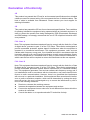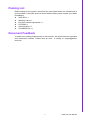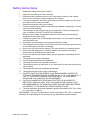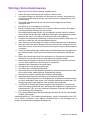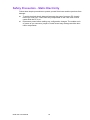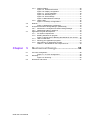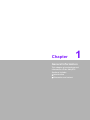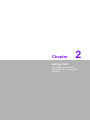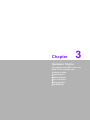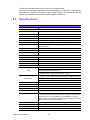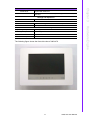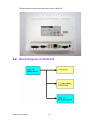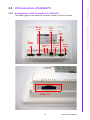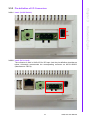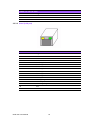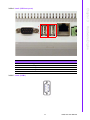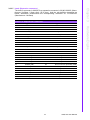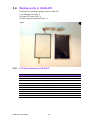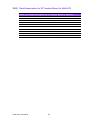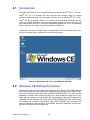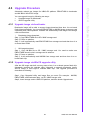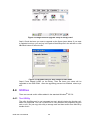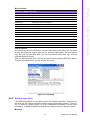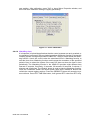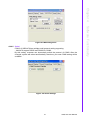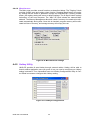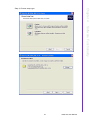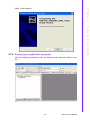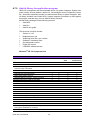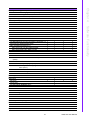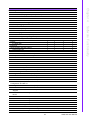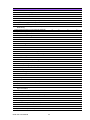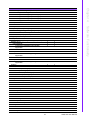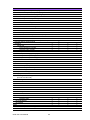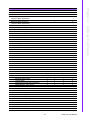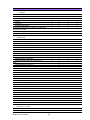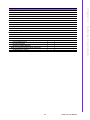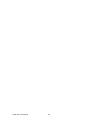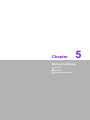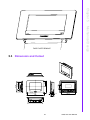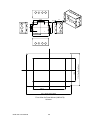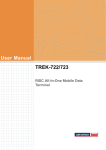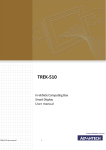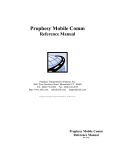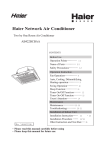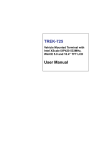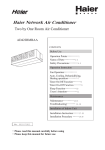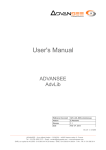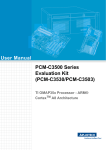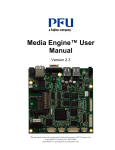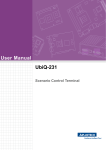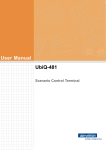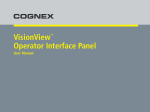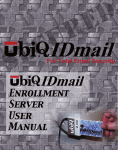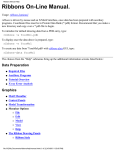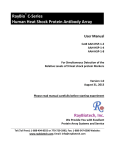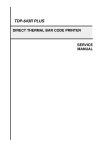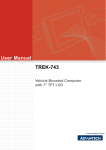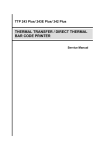Download User Manual UbiQ-470
Transcript
User Manual UbiQ-470 Copyright The documentation and the software included with this product are copyrighted 2006 by Advantech Co., Ltd. All rights are reserved. Advantech Co., Ltd. reserves the right to make improvements in the products described in this manual at any time without notice. No part of this manual may be reproduced, copied, translated or transmitted in any form or by any means without the prior written permission of Advantech Co., Ltd. Information provided in this manual is intended to be accurate and reliable. However, Advantech Co., Ltd. assumes no responsibility for its use, nor for any infringements of the rights of third parties, which may result from its use. Acknowledgements Intel and Pentium are trademarks of Intel Corporation. Microsoft Windows and MS-DOS are registered trademarks of Microsoft Corp. All other product names or trademarks are properties of their respective owners. Product Warranty (2 years) Advantech warrants to you, the original purchaser, that each of its products will be free from defects in materials and workmanship for two years from the date of purchase. This warranty does not apply to any products which have been repaired or altered by persons other than repair personnel authorized by Advantech, or which have been subject to misuse, abuse, accident or improper installation. Advantech assumes no liability under the terms of this warranty as a consequence of such events. Because of Advantech’s high quality-control standards and rigorous testing, most of our customers never need to use our repair service. If an Advantech product is defective, it will be repaired or replaced at no charge during the warranty period. For outof-warranty repairs, you will be billed according to the cost of replacement materials, service time and freight. Please consult your dealer for more details. If you think you have a defective product, follow these steps: 1. Collect all the information about the problem encountered. (For example, CPU speed, Advantech products used, other hardware and software used, etc.) Note anything abnormal and list any onscreen messages you get when the problem occurs. 2. Call your dealer and describe the problem. Please have your manual, product, and any helpful information readily available. 3. If your product is diagnosed as defective, obtain an RMA (return merchandize authorization) number from your dealer. This allows us to process your return more quickly. 4. Carefully pack the defective product, a fully-completed Repair and Replacement Order Card and a photocopy proof of purchase date (such as your sales receipt) in a shippable container. A product returned without proof of the purchase date is not eligible for warranty service. 5. Write the RMA number visibly on the outside of the package and ship it prepaid to your dealer. UbiQ-470 User Manual ii Declaration of Conformity CE This product has passed the CE test for environmental specifications when shielded cables are used for external wiring. We recommend the use of shielded cables. This kind of cable is available from Advantech. Please contact your local supplier for ordering information. CE This product has passed the CE test for environmental specifications. Test conditions for passing included the equipment being operated within an industrial enclosure. In order to protect the product from being damaged by ESD (Electrostatic Discharge) and EMI leakage, we strongly recommend the use of CE-compliant industrial enclosure products. FCC Class A Note: This equipment has been tested and found to comply with the limits for a Class A digital device, pursuant to part 15 of the FCC Rules. These limits are designed to provide reasonable protection against harmful interference when the equipment is operated in a commercial environment. This equipment generates, uses, and can radiate radio frequency energy and, if not installed and used in accordance with the instruction manual, may cause harmful interference to radio communications. Operation of this equipment in a residential area is likely to cause harmful interference in which case the user will be required to correct the interference at his own expense. FCC Class B Note: This equipment has been tested and found to comply with the limits for a Class B digital device, pursuant to part 15 of the FCC Rules. These limits are designed to provide reasonable protection against harmful interference in a residential installation. This equipment generates, uses and can radiate radio frequency energy and, if not installed and used in accordance with the instructions, may cause harmful interference to radio communications. However, there is no guarantee that interference will not occur in a particular installation. If this equipment does cause harmful interference to radio or television reception, which can be determined by turning the equipment off and on, the user is encouraged to try to correct the interference by one or more of the following measures: Reorient or relocate the receiving antenna. Increase the separation between the equipment and receiver. Connect the equipment into an outlet on a circuit different from that to which the receiver is connected. Consult the dealer or an experienced radio/TV technician for help. iii UbiQ-470 User Manual Technical Support and Assistance 1. 2. Visit the Advantech web site at www.advantech.com/support where you can find the latest information about the product. Contact your distributor, sales representative, or Advantech's customer service center for technical support if you need additional assistance. Please have the following information ready before you call: – Product name and serial number – Description of your peripheral attachments – Description of your software (operating system, version, application software, etc.) – A complete description of the problem – The exact wording of any error messages Warnings, Cautions and Notes Warning! Warnings indicate conditions, which if not observed, can cause personal injury! Caution! Cautions are included to help you avoid damaging hardware or losing data. e.g. There is a danger of a new battery exploding if it is incorrectly installed. Do not attempt to recharge, force open, or heat the battery. Replace the battery only with the same or equivalent type recommended by the manufacturer. Discard used batteries according to the manufacturer's instructions. Note! Notes provide optional additional information. UbiQ-470 User Manual iv Packing List Before setting up the system, check that the items listed below are included and in good condition. If any item does not accord with the table, please contact your dealer immediately. UbiQ-470 x 1 Warranty Card x 1 End User License Agreement x 1 CD-ROM x 1 Serial Number x 1 ChinaROHS list x 1 Document Feedback To assist us in making improvements to this manual, we would welcome comments and constructive criticism. Please send all such - in writing to: [email protected] v UbiQ-470 User Manual Safety Instructions 1. 2. 3. Read these safety instructions carefully. Keep this User Manual for later reference. Disconnect this equipment from any AC outlet before cleaning. Use a damp cloth. Do not use liquid or spray detergents for cleaning. 4. For plug-in equipment, the power outlet socket must be located near the equipment and must be easily accessible. 5. Keep this equipment away from humidity. 6. Put this equipment on a reliable surface during installation. Dropping it or letting it fall may cause damage. 7. The openings on the enclosure are for air convection. Protect the equipment from overheating. DO NOT COVER THE OPENINGS. 8. Make sure the voltage of the power source is correct before connecting the equipment to the power outlet. 9. Position the power cord so that people cannot step on it. Do not place anything over the power cord. 10. All cautions and warnings on the equipment should be noted. 11. If the equipment is not used for a long time, disconnect it from the power source to avoid damage by transient overvoltage. 12. Never pour any liquid into an opening. This may cause fire or electrical shock. 13. Never open the equipment. For safety reasons, the equipment should be opened only by qualified service personnel. 14. If one of the following situations arises, get the equipment checked by service personnel: 15. The power cord or plug is damaged. 16. Liquid has penetrated into the equipment. 17. The equipment has been exposed to moisture. 18. The equipment does not work well, or you cannot get it to work according to the user's manual. 19. The equipment has been dropped and damaged. 20. The equipment has obvious signs of breakage. 21. DO NOT LEAVE THIS EQUIPMENT IN AN ENVIRONMENT WHERE THE STORAGE TEMPERATURE MAY GO BELOW -20° C (-4° F) OR ABOVE 60° C (140° F). THIS COULD DAMAGE THE EQUIPMENT. THE EQUIPMENT SHOULD BE IN A CONTROLLED ENVIRONMENT. 22. CAUTION: DANGER OF EXPLOSION IF BATTERY IS INCORRECTLY REPLACED. REPLACE ONLY WITH THE SAME OR EQUIVALENT TYPE RECOMMENDED BY THE MANUFACTURER, DISCARD USED BATTERIES ACCORDING TO THE MANUFACTURER'S INSTRUCTIONS. 23. The sound pressure level at the operator's position according to IEC 704-1:1982 is no more than 70 dB (A). DISCLAIMER: This set of instructions is given according to IEC 704-1. Advantech disclaims all responsibility for the accuracy of any statements contained herein. UbiQ-470 User Manual vi Wichtige Sicherheishinweise 1. 2. 3. Bitte lesen sie Sich diese Hinweise sorgfältig durch. Heben Sie diese Anleitung für den späteren Gebrauch auf. Vor jedem Reinigen ist das Gerät vom Stromnetz zu trennen. Verwenden Sie Keine Flüssig-oder Aerosolreiniger. Am besten dient ein angefeuchtetes Tuch zur Reinigung. 4. Die NetzanschluBsteckdose soll nahe dem Gerät angebracht und leicht zugänglich sein. 5. Das Gerät ist vor Feuchtigkeit zu schützen. 6. Bei der Aufstellung des Gerätes ist auf sicheren Stand zu achten. Ein Kippen oder Fallen könnte Verletzungen hervorrufen. 7. Die Belüftungsöffnungen dienen zur Luftzirkulation die das Gerät vor überhitzung schützt. Sorgen Sie dafür, daB diese Öffnungen nicht abgedeckt werden. 8. Beachten Sie beim. AnschluB an das Stromnetz die AnschluBwerte. 9. Verlegen Sie die NetzanschluBleitung so, daB niemand darüber fallen kann. Es sollte auch nichts auf der Leitung abgestellt werden. 10. Alle Hinweise und Warnungen die sich am Geräten befinden sind zu beachten. 11. Wird das Gerät über einen längeren Zeitraum nicht benutzt, sollten Sie es vom Stromnetz trennen. Somit wird im Falle einer Überspannung eine Beschädigung vermieden. 12. Durch die Lüftungsöffnungen dürfen niemals Gegenstände oder Flüssigkeiten in das Gerät gelangen. Dies könnte einen Brand bzw. elektrischen Schlag auslösen. 13. Öffnen Sie niemals das Gerät. Das Gerät darf aus Gründen der elektrischen Sicherheit nur von authorisiertem Servicepersonal geöffnet werden. 14. Wenn folgende Situationen auftreten ist das Gerät vom Stromnetz zu trennen und von einer qualifizierten Servicestelle zu überprüfen: 15. Netzkabel oder Netzstecker sind beschädigt. 16. Flüssigkeit ist in das Gerät eingedrungen. 17. Das Gerät war Feuchtigkeit ausgesetzt. 18. Wenn das Gerät nicht der Bedienungsanleitung entsprechend funktioniert oder Sie mit Hilfe dieser Anleitung keine Verbesserung erzielen. 19. Das Gerät ist gefallen und/oder das Gehäuse ist beschädigt. 20. Wenn das Gerät deutliche Anzeichen eines Defektes aufweist. 21. VOSICHT: Explisionsgefahr bei unsachgemaben Austausch der Batterie.Ersatz nur durch densellben order einem vom Hersteller empfohlene-mahnlichen Typ. Entsorgung gebrauchter Batterien navh Angaben des Herstellers. 22. ACHTUNG: Es besteht die Explosionsgefahr, falls die Batterie auf nicht fachmännische Weise gewechselt wird. Verfangen Sie die Batterie nur gleicher oder entsprechender Type, wie vom Hersteller empfohlen. Entsorgen Sie Batterien nach Anweisung des Herstellers. 23. Der arbeitsplatzbezogene Schalldruckpegel nach DIN 45 635 Teil 1000 beträgt 70dB(A) oder weiger. Haftungsausschluss: Die Bedienungsanleitungen wurden entsprechend der IEC704-1 erstellt. Advantech lehnt jegliche Verantwortung für die Richtigkeit der in diesem Zusammenhang getätigten Aussagen ab. vii UbiQ-470 User Manual Safety Precaution - Static Electricity Follow these simple precautions to protect yourself from harm and the products from damage. To avoid electrical shock, always disconnect the power from your PC chassis before you work on it. Don't touch any components on the CPU card or other cards while the PC is on. Disconnect power before making any configuration changes. The sudden rush of power as you connect a jumper or install a card may damage sensitive electronic components. UbiQ-470 User Manual viii Contents Chapter Chapter Chapter 1 General Information ............................1 1.1 1.2 Introduction ............................................................................................... 2 Dimension and Cutout............................................................................... 2 Figure 1.1 Dimension and Cutout ................................................ 2 Figure 1.2 I/O Drawing................................................................. 3 2 Getting Start .........................................5 2.1 2.2 Quick Starting............................................................................................ 6 Supplying Power to Ubiq-470.................................................................... 6 3 Hardware Engine .................................9 3.1 Specifications .......................................................................................... 10 Table 3.1: Specifications .......................................................... 10 Block Diagram of UbiQ-470 .................................................................... 12 I/O Connectors of UbiQ-470.................................................................... 13 3.3.1 Arrangement of I/O Connectors in UbiQ-470.............................. 13 3.3.2 List of I/O Connectors ................................................................. 14 Table 3.2: List of I/O Connectors............................................... 14 3.3.3 Pin-definition of I/O Connectors .................................................. 15 Table 3.3: DC-in Jack ................................................................ 16 Table 3.4: LAN Port ................................................................... 16 Table 3.5: USB-host Ports......................................................... 17 Table 3.6: COM1 ....................................................................... 18 Table 3.7: COM2 ....................................................................... 18 Table 3.8: Expansion Connector ............................................... 19 Display parts in UbiQ-470 ....................................................................... 20 3.4.1 LCD Specification in UbiQ-470 ................................................... 20 Table 3.9: Specifications ........................................................... 20 3.4.2 Touch-Screen Panel in UbiQ-470 ............................................... 21 IR-MODULE in UbiQ-470........................................................................ 21 3.5.1 Arrangement of IR Transfer Board in UbiQ-470 ......................... 21 3.5.2 Detail description for IR Transfer Board in UbiQ-470 ................. 22 Table 3.10: Detail description for IR Transfer Board in UbiQ-47022 3.2 3.3 3.4 3.5 Chapter 4 Software Functionality ......................23 4.1 Introduction ............................................................................................. 24 Figure 4.1 Windows® CE 5.0 on the UBIQ-470 platform .......... 24 Windows CE Startup Procedure ............................................................. 24 Upgrade Procedure................................................................................. 25 4.3.1 Upgrade image via bootloader.................................................... 25 4.3.2 Upgrade image via WinCE upgrade utlity ................................... 25 Figure 4.2 Image files and upgrade utility in storage card ......... 26 Figure 4.3 Upgrade utility for burn image to flash ROM ............ 26 Utilities..................................................................................................... 26 4.4.1 Test Utility ................................................................................... 26 Table 4.1: Main Function ........................................................... 27 Figure 4.4 Test Utility................................................................. 27 4.4.2 Startup execution ........................................................................ 27 4.4.3 Safemode.................................................................................... 28 4.2 4.3 4.4 ix UbiQ-470 User Manual 4.4.4 4.5 4.6 4.7 Chapter Platform Setting .......................................................................... 28 Figure 4.5 General information.................................................. 29 Figure 4.6 Display configuration ................................................ 29 Figure 4.7 Touch Calibration ..................................................... 30 Figure 4.8 Watchdog timer ........................................................ 31 Figure 4.9 Serial settings........................................................... 31 Figure 4.10Miscellaneous settings ............................................. 32 4.4.5 Hotkey Utility............................................................................... 32 Figure 4.11Hotkeys Configurations ............................................ 32 Network................................................................................................... 33 Figure 4.12Networking via Ethernet ........................................... 33 M-System Persistent Storage Manger (DiskOnChip) ............................. 34 4.6.1 Introduction to M-System Persistent Storage Manger ................ 34 4.6.2 DiskOnChip folder in UbiQ-470 .................................................. 34 Application Program Development ......................................................... 34 4.7.1 PC System requirements............................................................ 34 4.7.2 Building Windows CE program ................................................... 34 Figure 4.13Flow-chart of Building Windows® CE 5.0 runtime.... 35 4.7.3 How to install SDK ...................................................................... 35 4.7.4 Running your application programs ............................................ 39 4.7.5 AdvLib library for application program ........................................ 40 Table 4.2: Windows® CE 5.0 Component List .......................... 40 5 Mechanical Design............................ 55 5.1 I/O Ports Arrangement ............................................................................ 56 Figure 5.1 IP Ports Arrangement............................................... 56 Mounting ................................................................................................. 56 Figure 5.2 Mounting................................................................... 56 Dimension and Cutout ............................................................................ 57 5.2 5.3 UbiQ-470 User Manual x Chapter 1 1 General Information This chapter gives background Information of the Ubiq-470. Sections include: Introduction Dimension and cutout 1.1 Introduction The UbiQ-470 is designed for eHome/Building wall-mounted touch control applications. The Intel XScale® PXA270 processor combined with Microsoft Windows® CE 5.0 forms a high performance, reliable, fanless platform for in-wall touch control applications. Microsoft WinCE 5.0 and Macromedia Flash Player enables a friendly attractive GUI interface for eHome/eBuilding applications. Built-in display chip Intel 2700G with 32 MB VRAM and 7.0" true color TFT LCD gives a perfect graphic performance. UbiQ-470 with built-in speaker and microphone can act as intercom through an analog audio interface or LAN. Built-in IR receiver implements the remote control capability. The elegant outlook is suitable for home environments and the faceplate protrudes only 5.0 mm from the wall. If the default faceplate does not fit in with your home style, we welcome faceplate customization requests. In addition, rich I/O interfaces, such as LAN, RS-232, RS-485, USB, DI/O, hotkey, etc. are reserved for easy peripheral integration. Removable Front cover: The front cover of the Ubiq-470 is easily removed to fit customer application needs. Fan-less and ultra low power consumption Compact size Versatile I/O: RS-232, RS-485, USB host, LAN, PCMCIA slot, CF slot, audio jack, DIO, etc. 1.2 Dimension and Cutout 170 110.00 143.00 227.00 6 191.31 200.79 35.90 49.60 190.2 61 149.6 99 10.5 207 Wall Wall Box Figure 1.1 Dimension and Cutout UbiQ-470 User Manual 2 Chapter 1 1 2 SD General Information 3 4 Figure 1.2 I/O Drawing 3 UbiQ-470 User Manual UbiQ-470 User Manual 4 Chapter 2 2 Getting Start This chapter provides brief instructions for operating the Ubiq-470. 2.1 Quick Starting Step1: Unpack the Ubiq-470 from its packing. Please check the packing list at the beginning of this manual. Step2: Connect the power connector to 10 ~ 24 Vdc power source. The power source can either be from a power adapter or an in-house power source. Step3: Connect the power source to the system power supply. Step4: Plug in the power lines and turn on the system power switch, you will see the Welcome screen of Windows? CE.NET. Then you can start to use Ubiq-470. Step5: Turn on the power switch. Step6: Calibrate the touch screen. 2.2 Supplying Power to Ubiq-470 1. 2. 3. 4. 5. Ubiq-470 accepts only DC power, not AC power The DC input range for UbiQ is 10V ~ 28V. ]Install the Vcc cable and negative electrode cable into the male power connector (male power connector is in the package of Ubiq-470) Plug the male power connector into female power connector in UbiQ. Turn on the power switch UbiQ-470 User Manual 6 Chapter 2 G-+ Getting Start G-+ Notice: Please pay attention to install power avoid shut down 7 UbiQ-470 User Manual UbiQ-470 User Manual 8 Chapter 3 3 Hardware Engine This charter describes how to use UbiQ-470 in hardware side. Sections include: Specification Block diagram I/O connectors Display parts IR-MODULE This charter describes how to use UbiQ-470 in hardware side. First, you will know the specification and block diagram of UbiQ-470. And there are three parts in UbiQ-470, including mother board, display, and IR-module. By this chapter, you will know the hardware side in detail for UbiQ-470. 3.1 Specifications Table 3.1: Specifications Project UbiQ-470 Kernel CPU Graphic Chip SDRAM Boot Flash Storage Flash RTC PXA270 520 MHz Intel 2700G3/G5 w/ 32MB VRAM ( 2700G5 as default) 128 MB 1 MB NOR flash 256 MB M-systems flash Y(HT1381) RTC Battery 65mAh rechargeable li-ion DIP type coin battery. On board w/ charging circuit Watch Dog PXA270 built-in Reset Power Management Built-in HW reset button Normal/idle (The idle mode turn off the LCD back light) LCD & Touch-Screen Panel 7.0’ 18-bits TFT panel Resolution 800(W)x480(H) Brightness 320 cd/m2 Touch-Screen 4-wire resistive panel I/O COM1 : FF transceiver level RS232 COM COM2: RS485 transceiver level COM3: full function TTL/transceiver level RS232. Default is transceiver level. (Defined in Expansion conn.) 3 x USB 1.1 host ( USB host from PXA270 w/ USB hub design) USB Host - 2 x type A conn - 1 x thru Expansion conn LAN T/S Line-out Mic-in 1 x 10/100 Ethernet port w/ speed/link LEDs 4 wires resistive type T/S I/F AC97 codec for Line-out AC97 codec for Mic-in Speaker-out AC97 Audio codec w/ 2 watt audio amplifier for 1.5 watt speaker Expansion conn. - The following signals in expansion conn. 5V IO power, 3.3V IO power, GND, Line in, Mic-in, I2C ( SM bus ), Full-function TTL level RS232, 4 DI/4 DO/8HK, one port of USB-A. The X1 pin definition/connector type in UbiQ-400 series should follow the same specification. Digital Inputs 4 ports DI (Defined in Expansion conn.) Digital Outputs 4 ports DO(Defined in Expansion conn.) Hotkey I2C ( SM bus ) UbiQ-470 User Manual 8 x hotkey I/F. (Defined in Expansion conn.) Yes (Defined in Expansion conn.) 10 IR Receiver Coupled with UbiQ-310 Status LED 5x status (Power status, security, message, remote control, reminder) Storage and Expansion SD/MMC Yes Power DC-in 10~28V DC-in by phoenix conn. with fuse-protection Slide-type Hardware Engine Power Switch Environmental & Physical Operating Temperature Storage Temperature Certification RoHS Compliant Chapter 3 Table 3.1: Specifications 0~50 degree C -20~70 degree C UL, FCC/CE, Class B Yes The following figure shows the front-side view of UbiQ-470. 11 UbiQ-470 User Manual The following figure shows the back-side view of UbiQ-470. 3.2 Block Diagram of UbiQ-470 UbiQ-470 User Manual 12 3.3.1 Arrangement of I/O Connectors in UbiQ-470 The following figures show which I/O connectors located in UbiQ-470 in detail. 7. RS-485 (COM2) 4. LAN Port 5. USB-Host ports 2. DC-in Jack 3. Line-out Jack 1. Power Switch 8. SD/MMC Slot 13 UbiQ-470 User Manual Hardware Engine 6. RS-232 (COM1) Chapter 3 3.3 I/O Connectors of UbiQ-470 9. 50-pin Expansion Connector Pin-1 3.3.2 List of I/O Connectors Table 3.2: List of I/O Connectors Item Description for Connector Function 1 Switch for power on/off 2 DC-input connector for system 3 Line-out Jack 4 Standard 10/100 base-T LAN port with LEDs 5 USB-A port 6 Full-Function Transciver level RS-232 (COM1) 7 RS-485 port (COM2) 8 Standard SD/MMC Slot 9 50-pin expansion connector UbiQ-470 User Manual 14 Chapter 3 3.3.3 Pin-definition of I/O Connectors 3.3.3.1 Item1 (On/Off Switch) OFF 3.3.3.2 Item2 (DC-in Jack) The connector is built in UbiQ-470 for DC-input. And the pin-definition describes as below. Advantech recommends the corresponding connector as MC101-50803. (Manufacturer: DECA). 3 15 2 1 UbiQ-470 User Manual Hardware Engine ON Table 3.3: DC-in Jack Pin Signal 1 DC+ 2 DC- 3 GND 3.3.3.3 Item4 (LAN port) Table 3.4: LAN Port Pin Signal 1 TPTX100P 2 TPTX100N 3 TPRX100P 4 SHIELD_GND 5 SHIELD_GND 6 TPRX100N 7 SHIELD_GND 8 SHIELD_GND 9 FRAME_GND 10 FRAME_GND 11 nLINK_LED 12 nLINK_LED_VCC 13 nSPEED_LED 14 nSPEED_LED_VCC 15 N.C. 16 N.C. UbiQ-470 User Manual 16 Chapter 3 3.3.3.4 Item5 (USB-host ports) 4 1 1 Hardware Engine 4 Table 3.5: USB-host Ports Pin Signal 1 USB_VCC 2 USB_T- 3 USB_T+ 4 GND 3.3.3.5 Item6 (COM1) 17 UbiQ-470 User Manual Table 3.6: COM1 Pin Signal 1 UART1_RDCD 2 UART1_RRXD 3 UART1_RTXD 4 UART1_RDTR 5 GND 6 UART1_RDSR 7 UART1_RRTS 8 UART1_RCTS 9 UART1_RRI 3.3.3.6 Item7 (COM2) The connector is built in UbiQ-470 for RS-485 as COM2. And the pin-definition describes as below. Advantech recommends the corresponding connector as MC101-50804. (Manufacturer: DECA, the datasheet is attached as Item2) 4 3 2 1 Table 3.7: COM2 Pin Signal 1 RS-485_TX+ 2 RS-485_TX- 3 N.C. 4 GND UbiQ-470 User Manual 18 Table 3.8: Expansion Connector Signal Pin Signal 1 N.C. 2 N.C. 3 3.3V 4 N.C. 5 LINE_INL 6 3.3V 7 AUDIO_GND 8 LINE_INR 9 5V 10 AUDIO_GND 11 MIC_IN 12 3.3V 13 I2CSCL 14 I2CSDA 15 GND 16 GND 17 DO0 18 DO1 19 DO2 20 DO3 21 AE_AGND 22 IDI_COM 23 DI0 24 DI1 25 DI2 26 DI3 27 5V 28 3.3V 29 HOTKEY_1 30 HOTKEY_2 31 HOTKEY_3 32 HOTKEY_4 33 HOTKEY_5 34 HOTKEY_6 35 HOTKEY_7 36 HOTKEY_8 37 UART2_RRI 38 Do not connect! (Internally used) 39 UART2_RRTS 40 UART2_RCTS 41 GND 42 UART2_RDSR 43 UART2_RTXD 44 UART2_RDTR 45 UART2_RDCD 46 UART2_RRXD 47 GND 48 USB4_VCC 49 USB4_T- 50 USB4_T+ 19 UbiQ-470 User Manual Hardware Engine Pin Chapter 3 3.3.3.7 Item9 (Expansion connector) The built-in connector in UbiQ-470 as expansion connector is 221801-00225. (Manufacturer: Ho-Base, 2.0mm pitch, 25*2 pins.). And the pin-definition describes as below. Advantech recommends the corresponding connector as YY-1950-H50. (Manufacturer: Ho-Base) 3.4 Display parts in UbiQ-470 Followings are including in display parts for UbiQ-470. (1) 7í 800x480 LCD (Qíty: 1) (2) 40-pin FPC cable (Qíty: 1) (3) 4-wire touch-screen panel (Qíty: 1) 3.4.1 LCD Specification in UbiQ-470 Table 3.9: Specifications Parameter Specifications Unit Display resolution 800X R.G.B (W) x 480(H) dot Active area 152.4(W) x 91.44(H) mm Screen size 7(Diagonal) inch Pixel pitch 0.1905(W) x 0.1905(H) mm Color configuration R.G.B. Stripe Overall dimension 165 (W) x 104(H) x 5.4(D) mm Weight 108 g Surface treatment Anti-glare Hardness:3H View Angle direction 6 oíclock UbiQ-470 User Manual 20 Chapter 3 3.4.2 Touch-Screen Panel in UbiQ-470 Hardware Engine 3.5 IR-MODULE in UbiQ-470 IR-MODULE is used for status LEDs in UbiQ-470, such as on/off display, Security, IR active, message, and reminder. And it is also mounted with IR-receiver, 1.5W speaker, HW-reset button, and microphone. 3.5.1 Arrangement of IR Transfer Board in UbiQ-470 2. HW-Reset Button 3. IR-Receiver 7. IR-Receiver Active 1. Microphone 5. Message 4. InterCOM Active 9. 1.5W Speaker 8. Normal/Idle Status 6. Security 21 UbiQ-470 User Manual 3.5.2 Detail description for IR Transfer Board in UbiQ-470 Table 3.10: Detail description for IR Transfer Board in UbiQ-470 Item Description for connector function 1 Microphone 2 HW-reset button touching by needle-similar stick 3 IR-receiver 4 InterCOM active LED (in Blue color) 5 Message LED (in Yellow color) 6 Security LED(in Red color) 7 IR-receiver active LED (in Orange color) 8 Normal/Idle LED (in Green color) 9 1.5W sperker UbiQ-470 User Manual 22 Chapter 4 4 Software Functionality This chapter details the Windows® 5.0 operating system on the UbiQ-470 platform. Sections include: Introduction Windows® CE Startup Procedure Upgrade Procedure Utilities Network M-System Persistent Storage Manger Application Program Development Windows® CE 5.0 Require Components 4.1 Introduction The UBIQ-470 platform is one embedded system with Windows® CE 5.0. The Windows® CE 5.0 is a compact OS that occupies less storage space or system resources compared with other operating systems such as Windows® NT or Windows® XP. By its modular nature, it is possible to choose those functions that are useful for specific application. Not only reducing the system resources required, but also reduces start-up time. In the field of embedded applications, this is an appealing feature because the impact of downtime would be minimized. Furthermore, the small storage space it needs makes OS on solid-state disk possible, which implies higher robustness to harsh environments. Figure 4.1 Windows® CE 5.0 on the UBIQ-470 platform 4.2 Windows CE Startup Procedure Windows CE image can be loaded by two methods, first way is by SD / MMC storage card, and second way is by system on-board flash chip. Storage card is high boot priority than on-board system flash chip. In BOOTLOADER criteria, it will first read the Windows CE image from external storage card. After download image done, booloader will burn image to on-board flash chip automatically. If external storage card is unavailable or no Windows CE image inside, BOOTLOADER will load the Windows CE image from on-board system flash chip. BOOTLOADER copy Windows CE image to DRAM and launch WinCE from DRAM, whenever loaded by external storage card or system on-board flash chip. UbiQ-470 User Manual 24 Advantech release two images for UBIQ-470 platform. EBOOT.NB0 is bootloader and NK.BIN is WinCE5.0 image. You can upgrade image by following two ways : a. Upgrade image via bootloader. b. WinCE upgrade utility. Chapter 4 4.3 Upgrade Procedure 4.3.1 Upgrade image via bootloader 2. NK image download Step 1, Copy NK.BIN file to SD / MMC storage card. You need to make sure EBOOT.NB0 doesnít exist in storage card in advance. Step 2, Power on platform. Step 3, It will automatically read NK.BIN from storage card and then burn it to onboard flash chip. 4.3.2 Upgrade image via WinCE upgrade utlity After the OS image was built, we may want to burn it to on-board system flash chip. Advantech provides the upgrade utility ìUpgradeî to upgrade bootloader image, WinCE image or boot logo to onboard flash chip. The upgrade procedure is described as following : Step1, Copy ìUpgradeî utility and image files you want (For example : NK.BIN, EBOOT.NB0, and windowsce.bmp ) to SD / MMC storage card. Step2, Insert storage card to UBIQ-470 platform, and then launch Upgrade.exe. 25 UbiQ-470 User Manual Software Functionality Bootloader image will be able to support image download then burn it to on-board flash chip automatically. You just copy EBOOT.NB0 or NK.BIN image to storage card separately then reboot platform. Platform will automatically load image from storage card next boot time. 1. Bootloader image download Step 1, Copy EBOOT.NB0 file to SD / MMC storage card. Step 2, Power on platform. Step 3, It will automatically read EBOOT.NB0 from storage card and then burn it to on-board boot ROM. Figure 4.2 Image files and upgrade utility in storage card Step3, Check the items you want to upgrade as the figure shown below. If you want to upgrade boot logo, you can key in the path of the bitmap file in the edit box or click ëBrowseí button to select the file. Figure 4.3 Upgrade utility for burn image to flash ROM Step4, Press ëApplyí button on the dialog. Then the items you select will be upgraded to the flash ROM. After the upgrading process has finished, reboot system. 4.4 Utilities There are several useful utilities added in the standard Windows® CE 5.0 : 4.4.1 Test Utility The utility ìAdvDiag.exeî is one integrated test tool, which includes the function validation for peripheral. You can use this tool to verify whether the peripheral function work or not. You just copy this utility to storage card and then launch from WinCE by double click it. UbiQ-470 User Manual 26 Chapter 4 Main Function: Table 4.1: Main Function Function Description COMx (LOOPBACK) Lookback test for COM1 ~ COM3 COMx <=> COMy Two COM ports RS232 transmission TOUCH SCREEN Touch Screen function validation Audio Play Audio play function validation Audio Record Audio record function validation USB Keyboard USB Keyboard function validation USB Mouse USB Mouse function validation WATCHDOG Timer Watchdog timer validation Backlight Test Backlight function validation Read MAC ID Read MAC ID Power Properties Get power information DIO Control DIO function validation PAUSE Pause test process REPEAT TEST Repeat test process Etc ÖÖ Test Procedure: You should see a lot of test items in left zone after launch this utility. You can insert enough test items you want to right zone by pressing ìAddî button. The test items in right zone will be executed. Also, you can remove test items from right zone by pressing ìRemoveî button. After you add test items done, you can go function test by pressing ìEXE ALLî button. To press ìView Rptî button, you will see the test result. Figure 4.4 Test Utility 4.4.2 Startup execution The UBIQ-470 platform has a useful function call "Startup execution". After the system boot up, the startup execution function would automatically perform. This function is useful for control system to do the initialization processes or some other procedures. In UBIQ-470 platform, there are two ways to perform "Starup" function. Method 1: 27 UbiQ-470 User Manual Software Functionality Item Step1: Create "startup" directory in SD/MMC storage card or in "\DiskOnChip\". Step2: Copy executable files to "startup" directory that is created by Step 1. Example: We copy two executable files "softreset.exe" and "Notepad.exe" in "\DiskOnChip\Startup", and then reboot the system. After the system boot up, the two executable file would automatically execute. Method 2: Step1: Create "startup" directory in SD/MMC storage card or in "\DiskOnChip\". Step2: Create a file called "startup.ini" in "startup" directory. Type in the commands you want to execute after boot up in that file. Example: Create "Startup.ini" in "\DiskOnChip\Startup" directory and reboot the system. The content of startup.ini was listed below: \windows\tty.exe \windows\registry.exe After the system reboot, "\windows\ tty.exe" and "\windows\ registry.exe" would automatically execute. Be sure that the two methods are independent. It means they can be used simultaneously. 4.4.3 Safemode UBIQ-470 allow user to alter registry setting, and save it by either API “RegFlushKey” or the ìSaveî registry button of the ìMiscî page of the “Platform Setting”. But sometimes user may make some non-appropriate registry setting, and causes UBIQ-470 fail to boot. In this circumstance, the easiest way to boot up UBIQ-470 platform is to use the default registry setting from the Windows® CE 5.0 image. When the UBIQ470 platform is booted up with the default registry setting, we say that it is working in "safemode". To enter "safemode", user must perform several steps as described below: Step 1: Create a file whose filename is "safemode" in the SD/MMC storage card. Step 2: Insert the SD/MMC card into the UbiQ-470 platform. Step 3: Turn on the power switch of UBIQ-470 platform. Or, customer can press ìCleanî button of Misc page in Platform Setting also. 4.4.4 Platform Setting Platform Setting utility is an outstanding utility designed by Advantech Windows® CE software team. It is an integrated environment where user can get useful system information as well as configure favorite system settings and apply system control function on demand. Double click the icon of Platform Setting on the desktop. Platform Setting is also put on Control Panel. Following sections illustrate the functions of Platform Setting. 4.4.4.1 General It shows the memory information including DRAM and DiskOnChip. Platform name and version control are also put here. UbiQ-470 User Manual 28 Chapter 4 4.4.4.2 Display From time to time it is unnecessary to turn on the display attached to the UBIQ-470 all the day. The Display page provides several frequently used functions such as turning off the LCD and backlight to elongate the display repair period, adjusting brightness. Besides, user can click the "Off Now" button to turn off the backlight of the display panel immediately without waiting. Once the backlight was turned off, there were three inputs to turn it on: (1) mouse; (2) keyboard; (3) touch-screen; user can use any one of them to turn on the display. The lower ìBrightnessî block has scroll bars by which users can tune brightness level of TFT LCD. Figure 4.6 Display configuration 4.4.4.3 Touch-screen The Touch-screen page provides the calibration function. Click the "calibration" button, the "Stylus Properties" windows would appear. Then click "calibrate" button in the Stylus Properties window to enter calibration process. In the calibration process, user taps on the center of the target on the screen then the target will move to the 29 UbiQ-470 User Manual Software Functionality Figure 4.5 General information next position. After calibration, press "OK" to leave Stylus Properties window, and then it will save calibration setting to registry persistently. Figure 4.7 Touch Calibration 4.4.4.4 WatchDog timer It is important in industrial applications that the control systems are rarely crashed, or are capable of self-reset if they are halted somehow. Watchdog function of automatic resetting system is therefore provided in UBIQ-470. There is a timer inside the watchdog function. Userís AP could invoke the associated APIs in Watchdog function to start the timer, then Watchdog function would repeat the countdown of the specified period of time to reboot the system if the userís AP does not clear the timer in time periodically. The Watchdog function in the UBIQ-470 provides eight different time intervals: 2 seconds, 5 seconds, 10 seconds, 30 seconds, 60 seconds, 2 minutes, 5 minutes and 10 minutes. The ìEnable" button is used to start the Watchdog function. Press the "SoftReset" button will cause system warm boot, reloads all drivers and refresh the newest registry settings. Press the ìREBOOTî button will cause the system cold boot. Press RTC TIME start button, it will get real RTC value from RTC chip. UbiQ-470 User Manual 30 Chapter 4 4.4.4.5 Serial COM 2 of UBIQ-470 has multiple serial protocol setting supporting. - UbiQ-470 support RS232 and RS485 for COM2. By this setting, customer can dynamically switch the protocol of COM2. After the changed, system will reboot automatically. Next boot, your new COM2 setting will be available. Figure 4.9 Serial settings 31 UbiQ-470 User Manual Software Functionality Figure 4.8 Watchdog timer 4.4.4.6 Miscellaneous The Misc page provides several functions as described below. The "Registry" block provides registry save and registry clean function. Pressing ìSaveî button, the registry settings will be saved to persistent storage as DISKONCHIP. Pressing ìCleanî button, the registry setting will return to default settings. The ìA.Syncî button invokes ActiveSync to the host computer. The "MAC ID" block shows the network MAC address. The Memory Management block will check if memory size needs to be allocated automatically during boot. Once this is checked, program memory will be allocated half size of memory, and storage memory will occupy the rest. Figure 4.10 Miscellaneous settings 4.4.5 Hotkey Utility UbiQ-470 provides 8 sets Hotkey through external cables. Hotkey will be able to launch relative application once you press it, but you need to configure your Hotkey setting in advance. Thus, Advantech have one ìHotkey Configurationsî utility in Control Panel let customer configure their Hotkey setting. Figure 4.11 Hotkeys Configurations UbiQ-470 User Manual 32 Figure 4.12 Networking via Ethernet 33 UbiQ-470 User Manual Software Functionality UbiQ-470 build in one 100Base-T Ethernet controller. It appears at ìControl Panel/ Network and Dial-up Connectionsî via ìDM9CE1î. User can configure its Ethernet support as follows: 1. Click "Start/Settings/Control Panel". 2. Double click "Network and Dial-up Connections" 3. If the UbiQ-470 is a node of the LAN with DHCP servers, it is now available. 4. If the UbiQ-470 is a node of the LAN with fixed IP, the user has to consult with MIS to get specific IP addresses. Then fill them into the associated fields of the Properties Dialog. Then press registry save button to save this changed registry persistently. Reboot the system, the Ethernet functions would be available as previous configuration. Chapter 4 4.5 Network 4.6 M-System Persistent Storage Manger (DiskOnChip) 4.6.1 Introduction to M-System Persistent Storage Manger M-System Persistent Storage Manager was designed and developed specifically as an enhancement to Microsoft Windows CE operating systems. DiskOnChip eliminates extra disk-like storage such as storage cards, redundant RAM and ROM. 4.6.2 DiskOnChip folder in UbiQ-470 UbiQ-470 uses M-System Persistent Storage Manger to utilize the free space of flash ROM for persistent storage. The DiskOnChip region in the system is located in "\DiskOnChip" directory. Any file or directory stored in "\DiskOnChip" directory would be keep persistently, even if the power of UBIQ-470 were turned off. The user can store software or data in \DiskOnChip rather in external storage card to avoid inconvenience. 4.7 Application Program Development The UBIQ-470 is bundled with built-in Windows? CE 5.0 operating system. In real applications users need to execute various application programs on it. However, unlike its other family, the Windows? CE 5.0 is a hardware-dependent operating system. That is to say, Windows? CE 5.0 application programs are only portable in the source code level. Users must rebuild the runtime file for a different Windows? CE 5.0 platform even though the source code may not be changed at all. 4.7.1 PC System requirements Intel® Pentium-90 CPU or more advanced Microsoft® Windows® 2000 Professional or Windows® XP Microsoft® eMbedded Visual C++ 4.0 or Virtual Studio 2005 Platform SDK for UBIQ-470 64MB DRAM CD-ROM drive Monitor with VGA resolution at least Mouse 200MB free hard disk space at least UbiQ-470 platform Let the host PC and UBIQ-470 connect on the same LAN to do kernel debugging if necessary 4.7.2 Building Windows CE program By the platform SDK bundled with the standard UBIQ-470, users can build the Windows CE runtime application program by the eMbedded Visual Tools. UbiQ-470 User Manual 34 Chapter 4 4.7.3 How to install SDK Copy UBIQ-470 SDK file ìPXA270_WCE500_SDK_V101.msiî to your PC, and launch it. You can install SDK by steps. Step 1, Launch UBIQ-470 SDK file, and then tap Next button. 35 UbiQ-470 User Manual Software Functionality Figure 4.13 Flow-chart of Building Windows® CE 5.0 runtime Step 2, Accept License Agreement and go next. Step 3, Key in your information and go next. UbiQ-470 User Manual 36 Chapter 4 Step 4, Choose setup type. Software Functionality 37 UbiQ-470 User Manual Step 5, Tap ìInstallî button to install SDK. Install SDK...... UbiQ-470 User Manual 38 Chapter 4 Step6, Finish installing. Software Functionality 4.7.4 Running your application programs After you implement application code, you should choose Advantech SDK to compile. 39 UbiQ-470 User Manual 4.7.5 AdvLib library for application program UBIQ-470 is targeted to be the embedded device for system integrator. System integrator usually access platform relative IO, like backlight control, brightness control, etc. Advantech especially provide one AdvLib static library to system integrator. AdvLib library includes some useful APIs. System integrator just adds it to their application project, and then they can use AdvLib library functions. AdvLib library package include following content: 1. AdvLib.lib 2. AdvLib.h 3. AdvLib user guide The functions in AdvLib include: 1. Screen on / off 2. Brightness set / get 3. Watchdog timer set / get / refresh 4. Software / Hardware reset 5. Get bootloader version 6. Digital I/O access 7. LAN MAC address access Windows® CE 5.0 Component List Table 4.2: Windows® CE 5.0 Component List APPLICATIONS AND SERVICES DEVELOPMENT Active Template Library (ATL) C Libraries and Runtimes C++ Runtime Support for Exception Handling and Runtime Type Information Full C Runtime Standard I/O (STDIO) Standard I/O ASCII (STDIOA) String Safe Utility Functions Standard String Functions - ASCII (corestra) Component Services (COM and DCOM) Component Object Model COM CoCreateGuid functionality for OLE32 COM Storage DCOM COM Storage DCOM Remote Access Minimal COM (No OLE Support) CoCreateGuid functionality for OLE32 COM Storage Speech Interface Speech API (SAPI) 5.0 Microsoft English (US) Windows CE Speech Recognizer (available in 3.2 only)* Lightweight Directory Access Protocol (LDAP) Client UbiQ-470 User Manual Core Professional Advantech Advantech Core Professional x x x x x x x x x x x x 40 x x x x x x x x x x x x x x x x x x x x x x x x x x x x x x x x x x x x x x x x x x x x x x x x x x x x x x x x x x x x x x x x x x x x x x x x x x x x x x x x x x x x x x x x x x x x x x x x x x x x x x x x x x x x x x x x x x x x x x x x x x x x x x x x x x x x x x x x x x x x x x x x x x x x x x x x x x x x x x x x x x x x x x x x x x x x x x x x x x x x x x x x x x x x x x x x x x x x x x x x x x x x x x UbiQ-470 User Manual Software Functionality 41 x x x x x x x x x x x x x x Chapter 4 Table 4.2: Windows® CE 5.0 Component List Message Queuing (MSMQ) SOAP Reliable Messaging Protocol (SRMP) MSMQ ActiveX Wrappers Microsoft Foundation Classes (MFC) Object Exchange Protocol (OBEX) OBEX Server OBEX Inbox OBEX File Browser OBEX Client Pocket Outlook Object Model (POOM) API SOAP Toolkit Client Server Standard SDK for Windows CE .NET Compact Framework OS Dependencies for .NET Compact Framework 1.0 Smart Device Authentication Utility .NET Compact Framework 1.0 SQL Server CE 2.0 .NET Data Provider SQL Server 2000 .NET Data Provider SQL Server CE 2.0 XML MSXML 3.0 XML Core Services and Document Object Model (DOM) XML HTTP XML Query Languages (XQL) XML Stylesheet Language Transformations (XSLT) XML SAX XML Error Strings XML Minimal Parser Exchange Client APPLICATIONS - END USER ActiveSync File Sync Inbox Sync Pocket Outlook Database Sync CAB File Installer/Uninstaller File Viewers* Microsoft Excel Viewer* Microsoft Image Viewer* Microsoft PDF Viewer* Microsoft PowerPoint Viewer* Microsoft Word Viewer* FLASH Update Sample Application Games Freecell Solitaire Help* Table 4.2: Windows® CE 5.0 Component List Inbox Remote Desktop Connection Remote Desktop Protocol (RDP) User Interface Dialog Boxes Smart Card Redirection File Storage Redirection Filtered File Storage Redirection Cut/Copy/Paste Clipboard Redirection Serial and Parallel Port Redirection Audio Playback Redirection Printer Redirection Terminal Emulator Windows Messenger WordPad CORE OS SERVICES Battery Driver Display Support Serial Port Support Parallel Port Support Internet Appliance (IABASE) Support Notification LED Support PNP Notifications USB Host Support USB Human Input Device (HID) Class Driver USB HID Keyboard and Mouse USB HID Keyboard Only USB HID Mouse Only USB Printer Class Driver USB Storage Class Driver USB Remote NDIS Class Driver Debugging Tools Keyboard Test Application Touch Driver Test Application Remote Display Application Tiny Kernel Test Sample Application Toolhelp API LMemDebug Memory Debugging Hooks Notification (Choose 1) UI based Notification Non UI based Notification Power Management (Choose 1) Power Management (Full) Power Management (Minimal) Device Manager Kernel Features Target Control Support (Shell.exe) Fiber API FormatMessage API Memory Mapped Files Message Queue - Point-to-Point COMMUNICATIONS SERVICES AND NETWORKING UbiQ-470 User Manual 42 x x x x x x x x x x x x x x x x x x x x x x x x x x x x x x x x x x x x x x x x x x x x x x x x x x x x x x x x x x x x x x x x x x x x x x x x x x x x x x x x x x x x x x x x x x x x x x x x x x x x x x x x x x x x x x x x x x x x x x x x x x x x x x x x x x x x x x x x x x x x x x x x x x x x x x x x x x x x x x x x x x x x x x x x x x x x x x x x x x x x x x x x x x x x x x x x x x x x x x x x x x x x x x x x x x x x x x x x x x x x x x x x x x x x x x x x x x x x x x x x x x x x x x x x x x x x x x x x x x x x x x x x x x x x x x x x x x x x x x x UbiQ-470 User Manual Software Functionality 43 x x x x x x x x x x x x x x x x x x x x x x x x x x x x Chapter 4 Table 4.2: Windows® CE 5.0 Component List Networking Features Domain Discovery Extended DNS Querying and Update (DNSAPI) Secure DDNS Extensible Authentication Protocol Firewall Internet Connection Sharing (ICS) Gateway Logging IPSec v4 NDIS Packet Capturing DLL NDIS User-mode I/O Driver Network Bridging Network Driver Architecture (NDIS) Network Utilities (IpConfig, Ping, Route) Reference Gateway User Interface Remote Configuration Framework TCP/IP IP Helper API TCP/IPv6 Universal Plug and Play (UPnP) Control Point API Device Host API Device Host API (Minimal Subset) Sample UPnP IGD Schema Implementation UPnP Tools UPnP Audio-Video DCP AV Control Point API AV Device API AV Renderer Sample USB Flash Config Tool Windows Networking API/Redirector (SMB/CIFS) Winsock Support Networking - Local Area Network (LAN) Native Wi-Fi WLAN Access Point Components Native Wi-Fi WLAN STA Wired Local Area Network (802.3, 802.5) Wireless LAN (802.11) STA - Automatic Configuration and 802.1x Networking - Personal Area Network (PAN) Bluetooth Bluetooth Protocol Stack with Transport Driver Support Bluetooth Stack with Integrated CSR Chipset Driver Bluetooth Stack with Universal Loadable Driver Bluetooth Stack with Integrated SDIO Driver Bluetooth Stack with Integrated USB Driver Bluetooth Stack with Integrated UART Driver Bluetooth Profiles Support Bluetooth HS/HF and Audio Gateway Service Bluetooth LAP and Configuration Utility Bluetooth DUN Gateway Table 4.2: Windows® CE 5.0 Component List Bluetooth PAN Bluetooth HID Device Support Bluetooth HID - Keyboard Bluetooth HID - Mouse IrDA Networking - Wide Area Network (WAN) Dial Up Networking (RAS/PPP) AutoDial Standard Modem Support for Dial Up Networking Point-to-Point Protocol over Ethernet (PPPoE) Telephony API (TAPI 2.0) Unimodem support Virtual Private Networking PPTP L2TP/IPSec Servers Core Server Support FTP Server File Server File Server Customizable UI Windows Peer-to-Peer Networking Peer Name Resolution Protocol (PNRP) Identity Manager Print Server RAS Server/PPTP Server (Incoming) Telnet Server Web Server (HTTPD) Active Server Pages (ASP) Support JScript 5.6 VBScript 5.6 Device Management ISAPI Extension WebDAV Support Web Server Administration ISAPI Web Proxy Parental Controls Simple Network Time Protocol (SNTP) SNTP Server SNTP Client with DST SNTP Automatic Updates and Server Synchronization DEVICE MANAGEMENT Device Management Client Simple Network Management Protocol (SNMP) FILE SYSTEMS AND DATA STORE Compression Database Support File and Database Replication (Choose 1) Bit-based Count-Based File System - Internal (Choose 1) UbiQ-470 User Manual 44 x x x x x x x x x x x x x x x x x x x x x x x x x x x x x x x x x x x x x x x x x x x x x x x x x x x x x x x x x x x x x x x x x x x x x x x x x x x x x x x x x x x x x x x x x x x x x x x x x x x x x x x x x x x x x x x x x x x x x x x x x x x x x x x x x x x x x x x x x x x x x x x x x x x x x x x x x x x x x x x x x x x x x x x x x x x x x x x x x x x x x x x x x x x x x x x x x x x x x x x x x x x x x x x x x x x x x x x x x x x x x x x x x x x x x x x x x x x x x x x x x x x x x x x x x x x x x x x x x x x UbiQ-470 User Manual Software Functionality 45 x x x x x x x x x x x x x x Chapter 4 Table 4.2: Windows® CE 5.0 Component List RAM and ROM File System ROM-only File System Registry Storage (Choose 1) Hive-based Registry RAM-based Registry Storage Manager Binary Rom Image File System Storage Manager Control Panel Applet EDB Database Engine Partition Driver CD/UDFS File System FAT File System Transaction-Safe FAT File System (TFAT) System Password FONTS Arial Arial (Subset 1_30) Arial Black Arial Bold Arial Bold Italic Arial Italic Comic Sans MS Comic Sans MS Comic Sans MS Bold Courier New Courier New (Subset 1_30) Courier New Bold Courier New Bold Italic Courier New Italic Georgia Georgia Georgia Bold Georgia Bold Italic Georgia Italic Impact Kino MSLogo Symbol Tahoma Tahoma (Subset 1_07) Tahoma Bold Times New Roman Times New Roman (Subset 1_30) Times New Roman Bold Times New Roman Bold Italic Times New Roman Italic Trebuchet MS Trebuchet MS Trebuchet MS Bold Trebuchet MS Bold Italic Trebuchet MS Italic Table 4.2: Windows® CE 5.0 Component List Verdana Verdana Verdana Bold Verdana Bold Italic Verdana Italic Webdings Wingding INTERNATIONAL Input Method Manager (IMM) Locale Services (Choose 1) National Language Support (NLS) English (US) National Language Support only Locale Specific Support Arabic Fonts Tahoma (subset 1_08) Tahoma Bold (subset 1_08) Arial (subset 1_08) Arial Bold (subset 1_08) Courier New (subset 1_08) Keyboard Arabic Keyboard (101) Chinese (Simplified) Agfa AC3 Font Compression Fonts SimSun & NSimSun (Choose 1) SimSun & NSimSun SimSun & NSimSun (Subset 2_20) SimSun & NSimSun (Subset 2_50) SimSun & NSimSun (Subset 2_60) SimSun & NSimSun (Subset 2_70) SimSun & NSimSun (Subset 2_80) SimSun & NSimSun (Subset 2_90) SC_Song GB18030 Data Converter Input Method Editor (Choose 1) MSPY 3.0 for Windows CE MSPY 3.0 for Windows CE Database (Choose 1) 1.1 MB - Minimal Database 1.3 MB - Compact Database 1.7 MB - Standard Database Double Spelling (Shuang Pin) soft keyboard - Large Double Spelling (Shuang Pin) soft keyboard - Small Pocket IME Double Spelling (Shuang Pin) soft keyboard - Small Chinese (Traditional) Agfa AC3 Font Compression Fonts UbiQ-470 User Manual 46 x x x x x x x x x x x x x x x x x x x x x x x x x x x x x x x x x x x x x x x x x x x x x x x x x x x x x x x x x x x x x x x x x x x x x x x x x x x x x x x x x x x x x x x x x x x x x x x x x x x x x x x x x x x x 47 x x x x x x x x x x x x x x x x x x x x x x x x x x x x x x x x x x x x x x x x x x x x x x x x x x x x x x x x x x x x x x x x x x x x x x x x x x x x x Software Functionality x x x x x x x x x x Chapter 4 Table 4.2: Windows® CE 5.0 Component List MingLiU & PMingLiU (Choose 1) MingLiU & PMingLiU MingLiU & PMingLiU (Subset 2_70) MingLiU & PMingLiU (Subset 2_80) MingLiU & PMingLiU (Subset 2_90) MS Ming Input Method Editor Pocket IME Input Methods Input by Radical (Chang Jei) Handwriting Recognizer Engine (HWX) MboxCHT HWX Sample UI Phonetic Input (Bopomofo) English (Worldwide) Input Methods Handwriting Recognizer Engine (HWX) English (U.S.) Input Methods Transcriber Handwriting Recognition Application French Input Methods Transcriber Handwriting Recognition Application German Input Methods Transcriber Handwriting Recognition Application Hebrew Fonts Tahoma (subset 1_08) Arial (subset 1_08) Tahoma Bold (subset 1_08) Arial Bold (subset 1_08) Courier New (subset 1_08) Keyboard Hebrew Keyboard Indic Hindi Fonts Mangal Keyboard Hindi Traditional Keyboard Marathi Fonts Mangal Keyboard Marathi Keyboard Punjabi Fonts Raavi Keyboard UbiQ-470 User Manual Table 4.2: Windows® CE 5.0 Component List Punjabi Keyboard Telugu Fonts Gautami Keyboard Telugu Keyboard Gujarati Fonts Shruti Keyboard Gujarati Keyboard Kannada Fonts Tunga Keyboard Kannada Keyboard Tamil Fonts Latha Keyboard Tamil Keyboard Japanese Agfa AC3 Font Compression Fonts MS Gothic (Choose 1) MS Gothic & MS PGothic & MS UI Gothic MS Gothic & MS PGothic & MS UI Gothic (Subset 1_50) MS Gothic & MS PGothic & MS UI Gothic (Subset 1_60) MS Gothic & MS PGothic & MS UI Gothic (Subset 1_80) MS Gothic & MS PGothic & MS UI Gothic (Subset 1_90) MS Gothic & MS PGothic & MS UI Gothic (Subset 1_70) MS Gothic & MS PGothic (Subset 30) MS Gothic & MS PGothic (Subset 30_1_19) MS Mincho & MS PMincho Input Method Editor (Choose 1) IME 3.1 IME 3.1 Database (Choose 1) Standard Database Compact Database Optional UI Components Dictionary Tool Properties Dialog Box Advanced Settings Dialog Box (Landscape mode only) System Tray Icon Manager UbiQ-470 User Manual 48 x x x x x x x x x x x x x x x x x x x x x x x x x x x x x x x x x x x x x x x x x x x x x x x x x x x x x x x x x x x x x x x x x x x x x x x x x x x x x x x x x x x x x x x x x x x x x x x x x x x x x x x x x x x x x x x x x x x x x x x x x x x x x x x x x x x x x x x x x x x x x x x x x x x x x x x x x x x x x x x x x x x Software Functionality 49 x x x x x x Chapter 4 Table 4.2: Windows® CE 5.0 Component List Pocket IME (Choose Additional Databases) Name/Place Database Supplemental Database Test IME Input Methods All Characters List Handwriting Recognizer Engine (HWX) Character Auto Complete HWX Sample UI Multibox HWX Sample UI Kana Soft Keyboard Romaji/English Soft Keyboard Search by Radical Search by Stroke Korean Agfa AC3 Font Compression Fonts Gulim (GL_CE) Gulim & GulimChe (Choose 1) Gulim & GulimChe (Subset 1_30) Gulim & GulimChe (Subset 1_40) Gulim & GulimChe (Subset 1_50) Gulim & GulimChe (Subset 1_60) Input Method Editor IME 97 Input Methods Handwriting Recognizer Engine (HWX) MboxKOR HWX Sample UI Korean Soft Keyboard Sample Thai Fonts Tahoma (subset 1_08) Keyboard Thai Kedmanee Keyboard Multilingual User Interface (MUI) Unicode Script Processor for Complex Scripts Internet Client Services Browser Application Internet Explorer 6.0 for Windows CE Standard Components Internet Explorer 6.0 Sample Browser TV-Style Navigation Components Pocket Internet Explorer Internet Explorer 6.0 for Windows CE Components Internet Explorer Browser Control Host Internet Explorer HTML/DHTML API Internet Explorer HTML Application Filter and Translation Internet Explorer Plug-in Image Decoder Internet Explorer PNG Image Decoder Internet Explorer Theme Library x x x x x x x x x x x x UbiQ-470 User Manual Table 4.2: Windows® CE 5.0 Component List Internet Explorer Multiple-Language Base API Internet Explorer Multiple-Language Full AP Optional Charset/Encoding in registry Internet Explorer RPC Support Internet Explorer TV-Style Navigation Fixed-Width Layout Directional Tabbing Disable Vertical Scroll Bar and Events Customizable Font Range URL Moniker Services Windows Internet Services Passport SSI 1.4 Authentication Platform for Privacy Preferences (P3P) XML Data Islands XML MIME Viewer Pocket Internet Explorer HTML View (WEBVIEW) Internet Options Control Panel Scripting JScript 5.6 Script Authoring (Jscript) Script Encode (Jscript) VBScript 5.6 Script Authoring (VBScript) Script Encode (VBScript) MsgBox and InputBox support GRAPHICS AND MULTIMEDIA TECHNOLOGIES Graphics Raster Fonts Support V1 Font Compatibility Alphablend API (GDI version) Gradient Fill Support Multiple Monitor Support Imaging Still Image Codec Support (Encode and Decode) Still Image Decoders PNG Decoder BMP Decoder GIF Decoder ICO Decoder JPG Decoder Still Image Encoders GIF Encoder BMP Encoder JPG Encoder PNG Encoder Direct3D Mobile DirectDraw Audio Audio Compression Manager GSM 6.10 Codec UbiQ-470 User Manual 50 x x x x x x x x x x x x x x x x x x x x x x x x x x x x x x x x x x x x x x x x x x x x x x x x x x x x x x x x x x x x x x x x x x x x x x x x x x x x x x x x x x x x x x x x x x x x x x x x x x x x x x x x x x x x x x x x x x x x x x x x x x x x x x x x x x x x x x x x x x x x x x x x x x x x x x x x x x x x x x x x x x x x x x x x x x x x x x x x x x x x x x x x x x x x x x x x x x x x x x x x x x x x x x x x x x x x x x x x x x x x x x x x x x x x x x x x x x x x x x x x x x x x x x x x x x x x x x x x x x x x x x x x x x x x x x x x x x x x x x x x x x x x x x x x x x x x x x x x x x x x x x x x x x x x x x x x x x x x x x x x x x UbiQ-470 User Manual Software Functionality 51 x x x Chapter 4 Table 4.2: Windows® CE 5.0 Component List MSFilter Codec Waveform Audio Media Streaming Media Playback (requires WMP application) WMA and MP3 Local Playback WMA and MP3 Streaming (requires WMP application) Digital Rights Management Digital Rights Management (DRM) DRM for Portable Devices DRM License Acquisition OCX DirectShow DirectShow Core DirectShow Display DirectShow Error Messages DMO Wrapper Filter ACM Wrapper Filter Media Formats AVI Filter MPEG-1 Parser/Splitter Audio Codecs and Renderers G.711 Audio Codec GSM 6.10 Audio Codec IMA ADPCM Audio Codec MP3 Codec MPEG-1 Layer 1 and 2 Audio Codec MS ADPCM Audio Codec Waveform Audio Renderer WMA Codec WMA Voice Codec Wave/AIFF/au/snd File Parser Video Codecs and Renderers DirectShow Video Renderer MPEG-1 Video Codec MS RLE Video Codec Overlay Mixer Video/Image Compression Manager WMV/MPEG-4 Video Codec DVD-Video DVD-Video DVD-Video Samples Windows Media Player Windows Media Player Windows Media Player OCX Windows Media Technologies ASX v1 and M3U File Support ASX v2 File Support ASX v3 File Support Windows Media Multicast and Multi-Bit Rate NSC File Support Table 4.2: Windows® CE 5.0 Component List Windows Media Streaming from Local Storage Windows Media Streaming over HTTP Windows Media Streaming over MMS SECURITY Authentication Services (SSPI) NTLM Kerberos Schannel (SSL/TLS) Cryptography Services (CryptoAPI 1.0) with High Encryption Provider Certificates (CryptoAPI 2.0) Cryptographic Messaging (PKCS#7) Personal Information Exchange Standard (PKCS #12) Diffie-Hellman/DSS Provider Smart Card Encryption Provider Local Authentication Sub-System Password Local Authentication Plug-in Microsoft Certificate Enrollment Tool Sample Credential Manager SHELL AND USER INTERFACE Graphics, Windowing and Events Minimal GWES Configuration Minimal GDI Configuration Minimal Input Configuration Minimal Window Manager Configuration Shell Graphical Shell (Choose 1) Standard Shell Windows Thin Client Shell AYGShell API Set Command Shell Console Window Command Processor User Interface Accessibility Common Dialog Support Controls Option B Control Panel Applets Customizable UI Windows XP-like Sample Skin Menu Tool Tip Mouse Network User Interface Overlapping Menus Software Input Panel Software-based Input Panel Driver Software-based Input Panel (SIP) (Choose 1 or more) SIP for Small Screens SIP for Large Screens UbiQ-470 User Manual x x x x x x x x x x x x x x x x x x x x x x x x x x x x x x x x x x x x x x x x x x x x x x x x x x x x x x x x x x x x x x x x x x x x x x x x x x x x x x x x x x x x x x x x x x x x x x x x x x x x x x x x x x x x x x x x x x x x x x x x x x x x x x x x x x x x x x x x x x x x x x x x x x x x x x x x x x x x x 52 x x x x x x x x x x x x x x x x x x x x x x x x x x x x x x x x x x x x x Software Functionality 53 x x x x x x x x x x x Chapter 4 Table 4.2: Windows® CE 5.0 Component List Touch Screen (Stylus) Quarter VGA Resources - Portrait Mode Common Controls Animation Control Common Control Windows CE Error Reporting Error Report Generator Report Upload Client Report Upload Client User Interface Error Report Transfer Driver Error Reporting Control Panel VOICE OVER IP PHONE SERVICES Phone IME PC Authentication Telephony User Interface VoIP Application Interface Layer (VAIL) VAIL Database Store Phone Provisioner Reference Media Manager Real-time Communications (RTC) Client API SIREN/G.722.1 Codecs UbiQ-470 User Manual UbiQ-470 User Manual 54 Chapter 5 5 Mechanical Design I/O Ports Mounting Dimension and Cutout 5.1 I/O Ports Arrangement DOOR SD 1 2 SD COM2 3 Power Switch Power Conn. COM1 LAN Audio USB*2 Line out DOOR EXP 4 Microphone Expansion Conn. Figure 5.1 IP Ports Arrangement 5.2 Mounting 4 3 2 1 R/S + M3*8L ST Ni Figure 5.2 Mounting UbiQ-470 User Manual 56 Q’ty:4 Speaker IR Receiver Chapter 5 Mechanical Design FACE PLATE REMOVE 59.95 170 143.39 104.94 85 5.3 Dimension and Cutout 6 113.50 227 17.70 190.09 35.90 49.60 190.79 201.19 57 UbiQ-470 User Manual 190.20 90 99 74.80 90 60 149.60 10.50 103.50 156.4 227 (Front Panel Size) Front View for Panel Mount (UbiQ-470) Unit:mm UbiQ-470 User Manual 58 170 (Front Panel Size) 115.8 207 Chapter 5 Mechanical Design UbiQ-470 User Manual 59 www.advantech.com Please verify specifications before quoting. This guide is intended for reference purposes only. All product specifications are subject to change without notice. No part of this publication may be reproduced in any form or by any means, electronic, photocopying, recording or otherwise, without prior written permission of the publisher. All brand and product names are trademarks or registered trademarks of their respective companies. © Advantech Co., Ltd. 2007