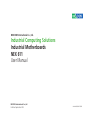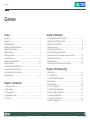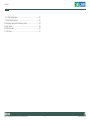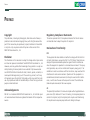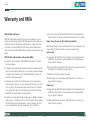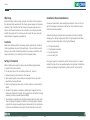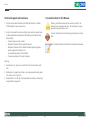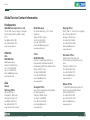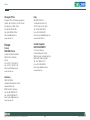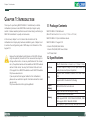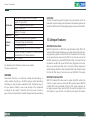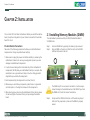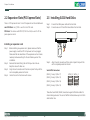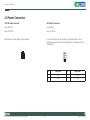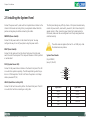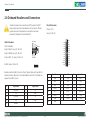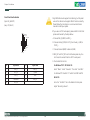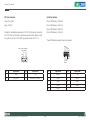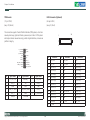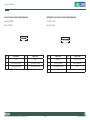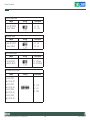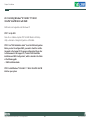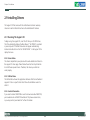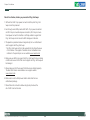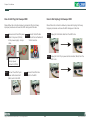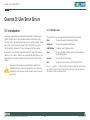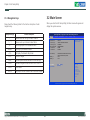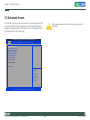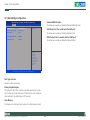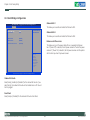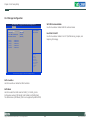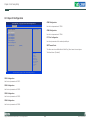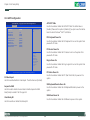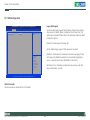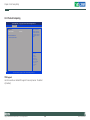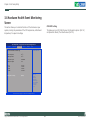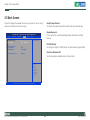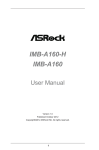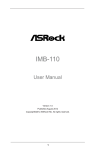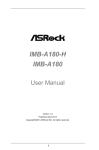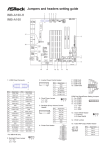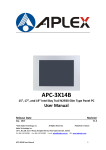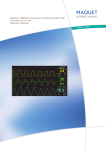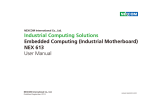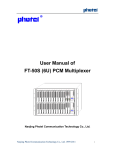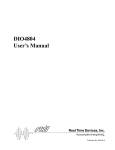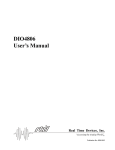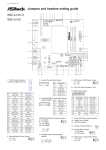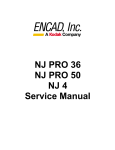Download Industrial Computing Solutions Industrial Motherboards
Transcript
NEXCOM International Co., Ltd. Industrial Computing Solutions Industrial Motherboards NEX 611 User Manual NEXCOM International Co., Ltd. Published September 2013 www.nexcom.com Contents Contents Preface Chapter 2: Installation Copyright .............................................................................................. iv Disclaimer .............................................................................................. iv Acknowledgements ............................................................................... iv Regulatory Compliance Statements ........................................................ iv Declaration of Conformity....................................................................... iv RoHS Compliance.................................................................................... v Warranty and RMA................................................................................. vi Safety Information .................................................................................vii Installation Recommendations.................................................................vii Safety Precautions..................................................................................viii Technical Support and Assistance............................................................ ix Conventions Used in this Manual............................................................ ix Global Service Contact Information.......................................................... x Package Contents..................................................................................xiii 2.1 Installing Memory Modules (DIMM)...................................................7 2.2 Expansion Slots (PCI Express Slots)......................................................8 2.3 Installing SATA Hard Disks..................................................................8 2.4 Power Connectors.............................................................................9 2.5 Installing the System Panel ..............................................................10 2.6 Onboard Headers and Connectors...................................................11 2.7 Expansion Slots (PCI, PCI Express and mini-PCIe Slots)......................18 2.8 Operating System Setup...................................................................20 2.9 Installing Drivers...............................................................................22 2.10 Hot Plug and Hot Swap for Hard Disk Drives..................................23 Chapter 3: UEFI Setup utility 3.1 Introduction ....................................................................................26 3.1.1 UEFI Menu Bar............................................................................26 3.1.2 North Bridge Configuration........................................................27 3.2 Main Screen ....................................................................................27 3.3 Advanced Screen ............................................................................28 3.3.1 CPU Configuration.....................................................................29 3.3.2 North Bridge Configuration........................................................30 3.3.3 South Bridge Configuration........................................................31 3.3.4 Storage Configuration................................................................32 3.3.5 Super IO Configuration...............................................................33 3.3.6 ACPI Configuration....................................................................34 Chapter 1: Introduction 1.1 Package Contents..............................................................................1 1.2 Specifications.....................................................................................1 1.3 Unique Features.................................................................................3 1.4 Motherboard Layout..........................................................................4 1.5 I/O Panel............................................................................................6 Copyright © 2011 NEXCOM International Co., Ltd. All Rights Reserved. ii NEX 611 User Manual Contents 3.3.7 USB Configuration......................................................................35 3.3.8 Trusted Computing.....................................................................36 3.4 Hardware Health Event Monitoring Screen ......................................38 3.5 Boot Screen ....................................................................................39 3.6 Security Screen ...............................................................................40 3.7 Exit Screen.......................................................................................41 Copyright © 2011 NEXCOM International Co., Ltd. All Rights Reserved. iii NEX 611 User Manual Preface Preface Copyright Regulatory Compliance Statements This publication, including all photographs, illustrations and software, is protected under international copyright laws, with all rights reserved. No part of this manual may be reproduced, copied, translated or transmitted in any form or by any means without the prior written consent from NEXCOM International Co., Ltd. This section provides the FCC compliance statement for Class B devices and describes how to keep the system CE compliant. Declaration of Conformity FCC Disclaimer This equipment has been tested and verified to comply with the limits for a Class B digital device, pursuant to Part 15 of FCC Rules. These limits are designed to provide reasonable protection against harmful interference when the equipment is operated in a commercial environment. This equipment generates, uses, and can radiate radio frequency energy and, if not installed and used in accordance with the instructions, may cause harmful interference to radio communications. Operation of this equipment in a residential area (domestic environment) is likely to cause harmful interference, in which case the user will be required to correct the interference (take adequate measures) at their own expense. The information in this document is subject to change without prior notice and does not represent commitment from NEXCOM International Co., Ltd. However, users may update their knowledge of any product in use by constantly checking its manual posted on our website: http://www.nexcom. com. NEXCOM shall not be liable for direct, indirect, special, incidental, or consequential damages arising out of the use of any product, nor for any infringements upon the rights of third parties, which may result from such use. Any implied warranties of merchantability or fitness for any particular purpose is also disclaimed. CE Acknowledgements The product(s) described in this manual complies with all applicable European Union (CE) directives if it has a CE marking. For computer systems to remain CE compliant, only CE-compliant parts may be used. Maintaining CE compliance also requires proper cable and cabling techniques. NEX 611 is a trademark of NEXCOM International Co., Ltd. All other product names mentioned herein are registered trademarks of their respective owners. Copyright © 2011 NEXCOM International Co., Ltd. All Rights Reserved. iv NEX 611 User Manual Preface RoHS Compliance How to recognize NEXCOM RoHS Products? For existing products where there are non-RoHS and RoHS versions, the suffix “(LF)” will be added to the compliant product name. NEXCOM RoHS Environmental Policy and Status Update All new product models launched after January 2006 will be RoHS compliant. They will use the usual NEXCOM naming convention. NEXCOM is a global citizen for building the digital infrastructure. We are committed to providing green products and services, which are compliant with European Union RoHS (Restriction on Use of Hazardous Substance in Electronic Equipment) directive 2002/95/EU, to be your trusted green partner and to protect our environment. RoHS restricts the use of Lead (Pb) < 0.1% or 1,000ppm, Mercury (Hg) < 0.1% or 1,000ppm, Cadmium (Cd) < 0.01% or 100ppm, Hexavalent Chromium (Cr6+) < 0.1% or 1,000ppm, Polybrominated biphenyls (PBB) < 0.1% or 1,000ppm, and Polybrominated diphenyl Ethers (PBDE) < 0.1% or 1,000ppm. In order to meet the RoHS compliant directives, NEXCOM has established an engineering and manufacturing task force in to implement the introduction of green products. The task force will ensure that we follow the standard NEXCOM development procedure and that all the new RoHS components and new manufacturing processes maintain the highest industry quality levels for which NEXCOM are renowned. The model selection criteria will be based on market demand. Vendors and suppliers will ensure that all designed components will be RoHS compliant. Copyright © 2011 NEXCOM International Co., Ltd. All Rights Reserved. v NEX 611 User Manual Preface Warranty and RMA NEXCOM Warranty Period ?? Any products returned by NEXCOM to other locations besides the customers’ site will bear an extra charge and will be billed to the customer. NEXCOM manufactures products that are new or equivalent to new in accordance with industry standard. NEXCOM warrants that products will be free from defect in material and workmanship for 2 years, beginning on the date of invoice by NEXCOM. HCP series products (Blade Server) which are manufactured by NEXCOM are covered by a three year warranty period. Repair Service Charges for Out-of-Warranty Products NEXCOM will charge for out-of-warranty products in two categories, one is basic diagnostic fee and another is component (product) fee. System Level ?? Component fee: NEXCOM will only charge for main components such as SMD chip, BGA chip, etc. Passive components will be repaired for free, ex: resistor, capacitor. NEXCOM Return Merchandise Authorization (RMA) ?? Customers shall enclose the “NEXCOM RMA Service Form” with the returned packages. ?? Items will be replaced with NEXCOM products if the original one cannot be repaired. Ex: motherboard, power supply, etc. ?? Customers must collect all the information about the problems encountered and note anything abnormal or, print out any on-screen messages, and describe the problems on the “NEXCOM RMA Service Form” for the RMA number apply process. ?? Replace with 3rd party products if needed. ?? If RMA goods can not be repaired, NEXCOM will return it to the customer without any charge. ?? Customers can send back the faulty products with or without accessories (manuals, cable, etc.) and any components from the card, such as CPU and RAM. If the components were suspected as part of the problems, please note clearly which components are included. Otherwise, NEXCOM is not responsible for the devices/parts. Board Level ?? Component fee: NEXCOM will only charge for main components, such as SMD chip, BGA chip, etc. Passive components will be repaired for free, ex: resistors, capacitors. ?? Customers are responsible for the safe packaging of defective products, making sure it is durable enough to be resistant against further damage and deterioration during transportation. In case of damages occurred during transportation, the repair is treated as “Out of Warranty.” Copyright © 2011 NEXCOM International Co., Ltd. All Rights Reserved. ?? If RMA goods can not be repaired, NEXCOM will return it to the customer without any charge. vi NEX 611 User Manual Preface Warnings Installation Recommendations Read and adhere to all warnings, cautions, and notices in this guide and the documentation supplied with the chassis, power supply, and accessory modules. If the instructions for the chassis and power supply are inconsistent with these instructions or the instructions for accessory modules, contact the supplier to find out how you can ensure that your computer meets safety and regulatory requirements. Ensure you have a stable, clean working environment. Dust and dirt can get into components and cause a malfunction. Use containers to keep small components separated. Adequate lighting and proper tools can prevent you from accidentally damaging the internal components. Most of the procedures that follow require only a few simple tools, including the following: Cautions Electrostatic discharge (ESD) can damage system components. Do the described procedures only at an ESD workstation. If no such station is available, you can provide some ESD protection by wearing an antistatic wrist strap and attaching it to a metal part of the computer chassis. • • • • Safety Information Using your fingers can disconnect most of the connections. It is recommended that you do not use needlenose pliers to disconnect connections as these can damage the soft metal or plastic parts of the connectors. Before installing and using the device, note the following precautions: ▪▪ Read all instructions carefully. ▪▪ Do not place the unit on an unstable surface, cart, or stand. ▪▪ Follow all warnings and cautions in this manual. ▪▪ When replacing parts, ensure that your service technician uses parts specified by the manufacturer. ▪▪ Avoid using the system near water, in direct sunlight, or near a heating device. ▪▪ The load of the system unit does not solely rely for support from the rackmounts located on the sides. Firm support from the bottom is highly necessary in order to provide balance stability. ▪▪ The computer is provided with a battery-powered real-time clock circuit. There is a danger of explosion if battery is incorrectly replaced. Replace only with the same or equivalent type recommended by the manufacturer. Discard used batteries according to the manufacturer’s instructions. Copyright © 2011 NEXCOM International Co., Ltd. All Rights Reserved. A Philips screwdriver A flat-tipped screwdriver A grounding strap An anti-static pad vii NEX 611 User Manual Preface Safety Precautions 12. If the equipment is not used for a long time, disconnect it from the power source to avoid damage by transient overvoltage. 1. Read these safety instructions carefully. 2. Keep this User Manual for later reference. 13. Never pour any liquid into an opening. This may cause fire or electrical shock. 3. Disconnect this equipment from any AC outlet before cleaning. Use a damp cloth. Do not use liquid or spray detergents for cleaning. 14. Never open the equipment. For safety reasons, the equipment should be opened only by qualified service personnel. 4. For plug-in equipment, the power outlet socket must be located near the equipment and must be easily accessible. 15. If one of the following situations arises, get the equipment checked by service personnel: 5. Keep this equipment away from humidity. a. The power cord or plug is damaged. 6. Put this equipment on a stable surface during installation. Dropping it or letting it fall may cause damage. b. Liquid has penetrated into the equipment. 7. Do not leave this equipment in either an unconditioned environment or in a above 40oC storage temperature as this may damage the equipment. d. The equipment does not work well, or you cannot get it to work according to the user’s manual. The openings on the enclosure are for air convection to protect the equipment from overheating. DO NOT COVER THE OPENINGS. f. The equipment has obvious signs of breakage. 8. 9. c. The equipment has been exposed to moisture. e. The equipment has been dropped and damaged. 16. Do not place heavy objects on the equipment. Make sure the voltage of the power source is correct before connecting the equipment to the power outlet. 17. The unit uses a three-wire ground cable which is equipped with a third pin to ground the unit and prevent electric shock. Do not defeat the purpose of this pin. If your outlet does not support this kind of plug, contact your electrician to replace your obsolete outlet. 10. Place the power cord in a way so that people will not step on it. Do not place anything on top of the power cord. Use a power cord that has been approved for use with the product and that it matches the voltage and current marked on the product’s electrical range label. The voltage and current rating of the cord must be greater than the voltage and current rating marked on the product. 18. CAUTION: DANGER OF EXPLOSION IF BATTERY IS INCORRECTLY REPLACED. REPLACE ONLY WITH THE SAME OR EQUIVALENT TYPE RECOMMENDED BY THE MANUFACTURER. DISCARD USED BATTERIES ACCORDING TO THE MANUFACTURER’S INSTRUCTIONS. 11. All cautions and warnings on the equipment should be noted. Copyright © 2011 NEXCOM International Co., Ltd. All Rights Reserved. 19. The computer is provided with CD drives that comply with the appropriate safety standards including IEC 60825. viii NEX 611 User Manual Preface Technical Support and Assistance Conventions Used in this Manual 1. For the most updated information of NEXCOM products, visit NEXCOM’s website at www.nexcom.com. Warning: Information about certain situations, which if not observed, can cause personal injury. This will prevent injury to yourself when performing a task. 2. For technical issues that require contacting our technical support team or sales representative, please have the following information ready before calling: Caution: Information to avoid damaging components or losing data. – Product name and serial number – Detailed information of the peripheral devices – Detailed information of the installed software (operating system, version, application software, etc.) – A complete description of the problem – The exact wordings of the error messages Note: Provides additional information to complete a task easily. Warning! 1. Handling the unit: carry the unit with both hands and handle it with care. 2. Maintenance: to keep the unit clean, use only approved cleaning products or clean with a dry cloth. 3. CompactFlash: Turn off the unit’s power before inserting or removing a CompactFlash storage card. Copyright © 2011 NEXCOM International Co., Ltd. All Rights Reserved. ix NEX 611 User Manual Preface Global Service Contact Information Headquarters NEXCOM International Co., Ltd. 15F, No. 920, Chung-Cheng Rd., ZhongHe District, New Taipei City, 23586, Taiwan, R.O.C. Tel: +886-2-8226-7786 Fax: +886-2-8226-7782 www.nexcom.com.tw America USA NEXCOM USA 2883 Bayview Drive, Fremont CA 94538, USA Tel: +1-510-656-2248 Fax: +1-510-656-2158 Email: [email protected] www.nexcom.com Asia Taiwan Taichung Office 16F, No.250, Sec. 2, Chongde Rd., Beitun Dist., Taichung City 406, R.O.C. Tel: +886-4-2249-1179 Fax: +886-4-2249-1172 www.nexcom.com.tw Japan Copyright © 2011 NEXCOM International Co., Ltd. All Rights Reserved. NEXCOM Japan 9F, Tamachi Hara Bldg.,4-11-5, Shiba Minato-ku, Tokyo, 108-0014, Japan Tel: +81-3-5419-7830 Fax: +81-3-5419-7832 Email: [email protected] www.nexcom-jp.com China NEXCOM China Nanjing Office Hall C, Block 17, Tian Xing Cui Lang Bldg., No. 49 Yunnan North Rd., Nanjing, 210018, China Tel: +86-25-8315-3486 Fax: +86-25-8315-3489 Email: [email protected] www.nexcom.cn Shenzhen Office 2F, Block 4, Venus Plaza, Building 21, ZhongGuanCun Software Park, No.8, Dongbeiwang West Road, Haidian District, Beijing, 100193, China Tel: +86-10-8282-5880 Fax: +86-10-8282-5955 Email: [email protected] www.nexcom.cn Western Room 708, Block 210, Tairan Industry & Trading Place, Futian Area, Shenzhen, 518040, China Tel: +86-755-833 7203 Fax: +86-755-833 7213 Email: [email protected] www.nexcom.cn Wuhan Office Shanghai Office Room 1505, Greenland He Chuang Bldg., No. 450 Caoyang Rd., Shanghai, 200062, China Tel: +86-21-6150-8008 Fax: +86-21-3251-6358 Email: [email protected] www.nexcom.cn x 1-C1804/1805,Mingze Liwan, No.519 South Luoshi Rd,Hongshan District, Wuhan,430070,China Tel: +86-27-8722-7400 Fax: +86-27-8722-7400 Email: [email protected] www.nexcom.cn NEX 611 User Manual Preface Chengdu Office Italy Chengdu Office 9F,Shuxiangxie,Xuefu Garden, No.12 Section 1,South Yihuan Rd,Chengdu, 610061,China Tel: +86-28-8523-0186 Fax: +86-28-8523-0186 Email: [email protected] www.nexcom.cn NEXCOM ITALIA S.r.l Via Gaudenzio Ferrari 29, 21047 Saronno (VA), Italia Tel: +39 02 9628 0333 Fax: +39 02 9286 9215 Email: [email protected] www.nexcomitalia.it Europe United Kingdom NEXCOM EUROPE France NEXCOM France La Grande Arche-Paroi Nord 92044 Paris La Défense France Tel: +33 (0) 1 40 90 33 35 Fax: +33 (0) 1 40 90 31 01 Email: [email protected] www.nexcom.eu 10 Vincent Avenue, Crownhill Business Centre, Milton Keynes, Buckinghamshire MK8 0AB, United Kingdom Tel: +44-1908-267121 Fax: +44-1908-262042 Email: [email protected] www.nexcom.eu Germany NEXCOM GmbH Leopoldstraße Business Centre, Leopoldstraße 244, 80807 Munich, Germany Tel: +49-89-208039-278 Fax: +49-89-208039-279 Email: [email protected] www.nexcom.eu Copyright © 2011 NEXCOM International Co., Ltd. All Rights Reserved. xi NEX 611 User Manual Chapter 1: Introduction Chapter 1: Introduction Thank you for purchasing NEXCOM NEX 611 motherboard, a reliable motherboard produced under NEXCOM consistently stringent quality control. It delivers excellent performance with robust design conforming to NEXCOM commitment to quality and endurance. 1.1 Package Contents In this manual, chapter 1 and 2 contains the introduction of the motherboard and step-by-step hardware installation guide. Chapter 3 and 4 contains the configuration guide of BIOS setup and information of the Support CD. NEXCOM NEX 611 Quick Installation Guide NEXCOM NEX 611 Motherboard (Mini-ITX Form Factor: 6.7-in x 6.7-in, 17.0 cm x 17.0 cm) NEXCOM NEX 611 Support CD 2 x Serial ATA (SATA) Data Cables 1 x Serial ATA (SATA) HDD Power Cables 1 x I/O Panel Shield Because the motherboard specifications and the BIOS software might be updated, the content of this manual will be subject to change without notice. In case any modifications of this manual occur, the updated version will be available on NEXCOM website without further notice. You may find the latest VGA cards and CPU support list on NEXCOM website as well. NEXCOM website http://www.nexcom.com If you require technical support related to this motherboard, please visit our website for specific information about the model you are using. http://www.nexcom.com/Inquiry/InquiryModel Copyright © 2011 NEXCOM International Co., Ltd. All Rights Reserved. 1.2 Specifications Platform CPU Mini-ITX Form Factor: 6.7-inx 6.7-in, 17.0 cmx 17.0 cm All Solid Capacitor design (100% Japan-made high quality Conductive Polymer Capacitors) Supports AMD Embedded G-Series APU T56N/ T48E/ T40E Supports AMD Virtualization Technology 1 Chipset Memory AMD A50M/ A55E Controller Hub Memory Single Channel DDR3 memory technology 2x 204-pin DDR3 SO-DIMM slots T56N supports DDR3 1333/ 1066 MHz SDRAM, T48E/ T40E supports DDR3 1066 MHz SDRAM Max. capacity of system memory: 8GB (see CAUTION 1) NEX 611 User Manual Chapter 1: Introduction Expansion Slots Graphics Audio LAN 1 x PS/ 2 Mouse/ Keyboard Port 1 x D-Sub Port Rear Panel I/O 2 x HDMI Ports (Optional) 2 x Serial Ports (RS-232/ 422/ 485) 6 x Ready-to-Use USB 2.0 Ports 2 x RJ-45 LAN Ports with LED (ACT/ LINK LED and SPEED LED) HD Audio Jacks: Line Out/ MIC In 4 x SATA3 6.0 Gb/s connectors, support RAID SATA3 (RAID 0, RAID 1, RAID 5 and RAID 10), NCQ, AHCI and Hot Plug (Raid is not supported by AMD A50M) 4 x SATA3 6.0 Gb/s connectors 4 x COM port headers 1 x LVDS header (Optional) 1 x Printer port 1 x Mini SATA slot 1 x TPM header Connectors 1 x CPU Fan connector (1 x 4-pin) 1 x Chassis Fan connector (1 x 3-pin) 4 pin 12V power connector SATA power connector Front panel audio connector 3 x USB 2.0 headers (support 6 USB 2.0 ports) 1 x Vertical Type A USB 1x PCI Express 2.0 x4 slot (PCIE1: x4 mode) 1x Mini-PCI Express slot (Half size) AMD Radeon HD 6320 with T56N, AMD Radeon HD 6250 with T48E/ T40E Supports Pixel Shader 5.0, DirectX 11 Max. shared memory 256MB Three VGA Output options: D-Sub, LVDS and HDMI Supports D-Sub with max. resolution up to 2560 x 1600 @ 60Hz for T56N or 1920 x 1200 for T48E/ T40E Supports 2-CH/24bits LVDS with max. resolution up to 1920x1200 @ 60Hz (Optional) Supports HDMI 1.3a Technology with max. resolution up to 1920x1200 @ 60Hz (Optional) 2 CH Audio (Realtek ALC662 Audio Codec) 2 x Gigabit LAN 10/100/1000 Mb/s Realtek RTL8111E Supports Wake On LAN Supports LAN Cable Detection Supports Energy Efficient Ethernet 802.3az Supports Dual LAN Supports PXE Copyright © 2011 NEXCOM International Co., Ltd. All Rights Reserved. 2 NEX 611 User Manual Chapter 1: Introduction BIOS Feature Support CD Hardware Monitor OS Certifications CAUTION! 32Mb AMI UEFI Legal BIOS with GUI support Supports “Plug and Play” ACPI 1.1 Compliance Wake Up Events Supports jumperfree SMBIOS 2.3.1 Support Drivers CPU/ Chassis Temperature Sensing Monitor CPU/ Chassis/ Power Fan Tachometer CPU/ Chassis Quiet Fan Voltage Monitoring: +12V, +5V, +3.3V, CPU Vcore Microsoft® Windows® 8/ 8 64-bit/ 7/ 7 64-bit/ VistaTM/ VistaTM 64-bit/ XP/ XP 64-bit compliant FCC, CE, WHQL 1.Due to the operating system’s limitation, the actual memory size of the reservation for system usage under Windows® 32-bit operating systems may be less than 4GB. Windows® 64-bit operating systems have no such limitation. 1.3 Unique Features NEXCOM Instant Flash NEXCOM Instant Flash is a BIOS flash utility embedded in Flash ROM. This convenient BIOS update tool allows you to update system BIOS without entering operating systems first like MS-DOS or Windows®. With this utility, you can press the <F6> key during the POST or the <F2> key to enter into the BIOS setup menu to access NEXCOM Instant Flash. Just launch this tool and save the new BIOS file to your USB flash drive, floppy disk or hard drive, then you can update your BIOS only in a few clicks without preparing an additional floppy diskette or other complicated flash utility. Please be noted that the USB flash drive or hard drive must use FAT32/16/12 file system. For detailed product information, please visit our website: http://www.nexcom.com WARNING NEXCOM Crashless BIOS Please realize that there is a certain risk involved with overclocking, including adjusting the setting in the BIOS, applying Untied Overclocking Technology, or using third-party overclocking tools. Overclocking may affect your system’s stability, or even cause damage to the components and devices of your system. It should be done at your own risk and expense. We are not responsible for possible damage caused by overclocking Copyright © 2011 NEXCOM International Co., Ltd. All Rights Reserved. NEXCOM Crashless BIOS allows users to update their BIOS without fear of failing. If power loss occurs during the BIOS update process, NEXCOM Crashless BIOS will automatically finish the BIOS update procedure after regaining power. Please note that BIOS files need to be placed in the root directory of your USB disk. Only USB2.0 ports support this feature. 3 NEX 611 User Manual Chapter 1: Introduction 1.4 Motherboard Layout 1 3 2 4 5 1 1 1 BL T_PWR2 PS2 US B 2. 0 K eyboard T: USB 1 /Mous e B: USB 0 1 BKT_PWR 1 LV DS 1 7 8 9 10 11 6 BL T_VOL1 CPU_F AN1 1 PNL_PWR1 M_SA TA 1 AT X 12V 1 MINI_PCIE1 41 40 LPT1 DDR3_A1 HDMI2 COM2 SET_CM2 CHA_F AN1 1 1 JPWR 1 13 14 T PM1 32M b B IOS 36 SA TA 3_2 LA N RJ-45 SA TA 3_4 US B 2. 0 T: USB 3 B: USB 2 15 USB_6_7 US B 2. 0 T: USB 5 B: USB 4 1 S upe r I/O 1 USB_8_9 RJ-45 SPEAKER_OUT1 16 SA TA 3_1 LA N SA TA3_ 3 38 37 SET_CM1 1 CMOS Battery 39 HDMI1 12 DDR3_A2 VGA1 COM1 17 1 1 USB_10_1 1 1 USB12 1 COM4 COM5 1 R ESET SET_CM4 BUZZ1 PWRBT N SET_CM3 AUDI O CODE C PLED P ANE L 1 HDLED HD_AUDIO1 Top: Line In Bottom: Mic In Center: Line Out 1 COM3 CLRCOMOS1 1 1 1 D IO 1 COM6 PCIE 1 1 PWR_JP 1 18 19 20 21 Designe d in Ta ipei 35 Copyright © 2011 NEXCOM International Co., Ltd. All Rights Reserved. 34 33 32 29 30 31 28 27 26 25 24 4 23 22 NEX 611 User Manual Chapter 1: Introduction 32 PCI Express Slot (PCIE1) 33 Vertical Type A USB (USB12) 34 Audio AMP Output Speaker Header (SPEAKER_OUT1) 35 Front Panel Audio Header (HD_AUDIO1) 36 TPM header (TPM1) 37 SPI Flash Memory (32Mb) 38 Chassis Fan Connector (CHA_FAN1) 39 COM Power Setting Jumper (SET_CM2) 40 COM Power Setting Jumper (SET_CM1) 41 Mini PCI Express Slot (MINI_PCIE1) 1 Mini SATA Slot (M_SATA1) 2 LVDS Connector (LVDS1) 3 Backlight Power Jumper (BKT_PWR1) 4 Inverter Power Control Header (BLT_PWR2) 5 Panel Power Jumper (PNL_PWR1) 6 Backlight & Amp Volume Control Header (BLT_VOL1) 7 CPU Fan Connector (CPU_FAN1) 8 CPU 9 AMD A50M/A55E Chipset 10 4-pin ATX 12V Power Connector 11 2 x 204-pin DDR3 SO-DIMM Slots (DDR3_A1, DDR3_A2, Black) 12 Printer Port (LPT1) 13 SATA Power Connector (JPWR1) 14 SATA3 Connector (SATA3_4, White) 15 SATA3 Connector (SATA3_2, White) 16 SATA3 Connector (SATA3_3, White) 17 SATA3 Connector (SATA3_1, White) 18 COM Port Header (COM3) 19 COM Port Header (COM4) 20 System Panel Header (PANEL1) 21 PWR-On Mode Jumper (PWR_JP1) 22 COM Port Header (COM6) 23 COM Port Header (COM5) 24 COM Power Setting Jumper (SET_CM3) 25 Digital I/O Header (DIO1) 26 COM Power Setting Jumper (SET_CM4) 27 Clear CMOS Jumper (CLRCMOS1) 28 Buzzer (BUZZ1) 29 USB 2.0 Header (USB6_7) 30 USB 2.0 Header (USB8_9) 31 USB 2.0 Header (USB10_11) Copyright © 2011 NEXCOM International Co., Ltd. All Rights Reserved. * FOptional 5 NEX 611 User Manual Chapter 1: Introduction 1.5 I/O Panel 1 ▪▪ There are two LED next to the LAN port. Please refer to the table below for the LAN port LED indications. 2 4 3 5 LAN Port LED Indications 6 ACT/ LINK LED SPEED LED 7 13 • • • • • • • 12 1 USB 2.0 Ports (USB01) 2 Serial Port (COM1) 3 Serial Port (COM2) 4 LAN RJ-45 Port (LAN2) 5 LAN RJ-45 Port (LAN1) 6 Front Speaker (Lime) 7 Microphone (Pink) 11 10 • • • • • • 9 8 8 USB 2.0 Ports (USB45) 9 USB 2.0 Ports (USB23) 10 HDMI Port (HDMI1) 11 HDMI Port (HDMI2) 12 D-Sub (VGA1) 13 PS/ 2 Keyboard/ Mouse Port LAN Port Activity/ Link LED Status Off Blinking On Description No Link Data Activity 100Mbps connection Activity/ Link LED Status Off Orange Green Description 10Mbps connection 100Mbps connection 1Gbps connection * Optional Copyright © 2011 NEXCOM International Co., Ltd. All Rights Reserved. 6 NEX 611 User Manual Chapter 2: Installation Chapter 2: Installation This is a Mini-ITX form factor motherboard. Before you install the motherboard, study the configuration of your chassis to ensure that the motherboard fits into it. 2.1 Installing Memory Modules (DIMM) Pre-installation Precautions Step 1. Step 2. This motherboard provides two 204-pin DDR3 (Double Data Rate 3) SO-DIMM slots. Take note of the following precautions before you install motherboard components or change any motherboard settings. Unlock a DIMM slot by pressing the retaining clips outward. Align a DIMM on the slot such that the notch on the DIMM matches the break on the slot. 1. Make sure to unplug the power cord before installing or removing the motherboard. Failure to do so may cause physical injuries to you and damages to motherboard components. 2. In order to avoid damage from static electricity to the motherboard’s components, NEVER place your motherboard directly on a carpet. Also remember to use a grounded wrist strap or touch a safety grounded object before you handle the components. notch break notch break 3. Hold components by the edges and do not touch the ICs. 4. Whenever you uninstall any components, place them on a grounded The DIMM only fits in one correct orientation. It will cause permanent damage to the motherboard and the DIMM if you force the DIMM into the slot at incorrect orientation. anti-static pad or in the bag that comes with the components. 5. When placing screws to secure the motherboard to the chassis, please do not over-tighten the screws! Doing so may damage the motherboard. Copyright © 2011 NEXCOM International Co., Ltd. All Rights Reserved. Step 3. 7 Firmly insert the DIMM into the slot until the retaining clips at both ends fully snap back in place and the DIMM is properly seated. NEX 611 User Manual Chapter 2: Installation 2.2 Expansion Slots (PCI Express Slots) 2.3 Installing SATA Hard Disks There is 1 PCI Express slot and 1 mini PCI Express slot on this motherboard. Step 1. Connect the SATA power cable to the hard disk. mini-PCIE Slots: mini_PCIE1 is used for mini PCIE cards. Step 2. Connect one end of the SATA data cable to the hard disk. Step 3. Align the card connector with the slot and press firmly until the card is completely seated on the slot. PCIE slots: The x4 lane width PCIE1 (PCIE 2.0 x4 slot) is used for PCI Express expansion cards. Installing an expansion card Step 1. Before installing an expansion card, please make sure that the power supply is switched off or the power cord is unplugged. Please read the documentation of the expansion card and make necessary hardware settings for the card before you start the installation. Step 2. Remove the bracket facing the slot that you intend to use. Keep the screws for later use. Align the card connector with the slot and press firmly until the card is completely seated on the slot. Fasten the card to the chassis with screws. Step 3. Step 4. Serial ATA3 Connectors (SATA3_1: see p.10, No. 17) SATA3_3 SATA3_4 (SATA3_2: see p.10, No. 15) (SATA3_3: see p.10, No. 16) (SATA3_4: see p.10, No. 14) SATA3_1 SATA3_2 These four Serial ATA3 (SATA3) connectors support SATA data cables for internal storage devices. The current SATA3 interface allows up to 6.0 Gb/s data transfer rate. Copyright © 2011 NEXCOM International Co., Ltd. All Rights Reserved. 8 NEX 611 User Manual Chapter 2: Installation 2.4 Power Connectors ATX 12V Power Connector SATA Power Connector (4-pin ATX12V1) (4-pin JPWR1) (see p.10, No.10) (see p.10, No.13) Please connect a power supply to this connector. It is not necessary to use this connector, but please connect it with a hard disk power connector when two graphics cards are plugged to this motherboard. +12V GND GND 1 Pin Copyright © 2011 NEXCOM International Co., Ltd. All Rights Reserved. 9 Signal Name +5V Pin Signal Name 1 +5V 2 GND 3 GND 4 +12V NEX 611 User Manual Chapter 2: Installation 2.5 Installing the System Panel The front panel design may differ by chassis. A front panel module mainly consists of power switch, reset switch, power LED, hard drive activity LED, speaker and etc. When connecting your chassis front panel module to this header, make sure the wire assignments and the pin assignments are matched correctly. Connect the power switch, reset switch and system status indicator on the chassis to this header according to the pin assignments below. Note the positive and negative pins before connecting the cables. PWRBTN (Power Switch): Connect to the power switch on the chassis front panel. You may configure the way to turn off your system using the power switch. The white wires are negative (Connect to - or GND pins), while the colored ones are positive. RESET (Reset Switch): Connect to the reset switch on the chassis front panel. Press the reset switch to restart the computer if the computer freezes and fails to perform a normal restart. System Panel Header (9-pin PANEL1) (see p.10, No.20) PLED (System Power LED): Connect to the power status indicator on the chassis front panel. The LED is on when the system is operating. The LED keeps blinking when the system is in S1/S3 sleep state. The LED is off when the system is in S4 sleep state or powered off (S5). GND GND RESET# GND PWRBTN# HDLED- PLEDPLED+ HDLED+ 1 HDLED (Hard Drive Activity LED): Connect to the hard drive activity LED on the chassis front panel. The LED is on when the hard drive is reading or writing data. Copyright © 2011 NEXCOM International Co., Ltd. All Rights Reserved. 10 Pin Signal Name Pin Signal Name 1 HDLED+ 2 HDLED- 3 GND 4 RESET#1 5 GND 6 PLED+ 7 PLED- 8 PWRBTN# 9 GND NEX 611 User Manual Chapter 2: Installation 2.6 Onboard Headers and Connectors Print Port Header Onboard headers and connectors are NOT jumpers. Do NOT place jumper caps over these headers and connectors. Placing jumper caps over the headers and connectors will cause permanent damage to the motherboard! (25-pin LPT1) (see p.10, No.12) SLCT USB 2.0 Headers USB_PWR -B +B USB 2.0 Headers GND DUMMY (9-pin USB6_7) (see p.10, No. 29) 1 (9-pin USB8_9) (see p.10, No. 30) PE GND BUSY GND ACK# GND SPD7 GND SPD6 GND SPD5 +A GND SPD4 -A USB_PWR GND SPD3 SLIN# SPD2 PINIT# SPD1 GND (9-pin USB10_11) (see p.10, No. 31) GND (USB12) (see p.10, No. 33) ERROR# SPD0 AFD# STB# 1 Besides six default USB 2.0 ports on the I/O panel, there are three USB 2.0 headers and one USB port on this motherboard. Each USB 2.0 header can support two USB 2.0 ports. Pin Signal Name Pin Signal Name 1 USB_PWR 2 -A 3 +A 4 GND 6 USB_PWR 7 -B 8 +B 9 GND 10 DUMMY Copyright © 2011 NEXCOM International Co., Ltd. All Rights Reserved. Pin 11 Signal Name Pin Signal Name Pin Signal Name 1 STB# 2 SPD0 3 SPD1 4 SPD2 5 SPD3 6 SPD4 7 SPD5 8 SPD6 9 SPD7 10 ACK# 11 BUSY 12 PE 13 SLCT 14 AFD# 15 ERROR# 16 PINIT# 17 SLIN# 18 GND 21 GND 22 GND 24 GND 25 GND NEX 611 User Manual Chapter 2: Installation Front Panel Audio Header 1. High Definition Audio supports Jack Sensing, but the panel wire on the chassis must support HDA to function correctly. Please follow the instructions in our manual and chassis manual to install your system. (9-pin HD_AUDIO1) (see p.10, No.35) 2. If you use an AC’97 audio panel, please install it to the front panel audio header by the steps below: GND PRESENCE# MIC_RET OUT_RET A. Connect Mic_IN (MIC) to MIC2_L. B. Connect Audio_R (RIN) to OUT2_R and Audio_L (LIN) to 1 OUT2_L. OUT2_L J_SENSE OUT2_R MIC2_R MIC2_L C. Connect Ground (GND) to Ground (GND). D. MIC_RET and OUT_RET are for HD audio panel only. You don’t need to connect them for AC’97 audio panel. E. To activate the front mic. For Windows® XP / XP 64-bit OS: Pin Signal Name Pin Signal Name 1 MIC2_L 2 MIC2_R Select “Mixer”. Select “Recorder”. Then click “FrontMic”. 3 OUT2_R 4 J_SENSE 5 OUT2_L 6 GND For Windows® 8/ 8 64-bit/ 7/ 7 64-bit/ VistaTM/ VistaTM 7 PRESENCE# 8 MIC_RET 10 OUT_RET 64-bit OS: Go to the “FrontMic” Tab in the Realtek Control panel. Adjust“Recording Volume”. Copyright © 2011 NEXCOM International Co., Ltd. All Rights Reserved. 12 NEX 611 User Manual Chapter 2: Installation Audio AMP Output Speaker Header Chassis Fan Connector (4-pin SPEAKER_OUT1) (3-pin CHA_FAN1) (see p.10, No.34) (see p.10, No.38) Please connect a fan cable to the fan connector and match the black wire to the ground pin. OUTLP 1 1 OUTLN OUTRN GND +12V FAN_SPEED OUTRP 1 Pin Signal Name Pin 1 SPK L+ 2 3 SPK R- 4 Copyright © 2011 NEXCOM International Co., Ltd. All Rights Reserved. Signal Name Pin Signal Name Pin Signal Name SPK L- 1 FAN SPEED 2 +12V SPK R+ 3 GND 13 NEX 611 User Manual Chapter 2: Installation CPU Fan Connector Serial Port Header (4-pin CPU_FAN1) (9-pin COM3)(see p.10, No.18) (see p.10, No.7) (9-pin COM4)(see p.10, No.19) (9-pin COM5)(see p.10, No.23) Though this motherboard provides a 4-Pin CPU fan (Quiet Fan) connector, 3-Pin CPU fans can still work successfully even without fan speed control. If you plan to connect a 3-Pin CPU fan, please connect it to Pin 1-3. (9-pin COM6)(see p.10, No.22) These COM headers support serial port modules. RRXD1 DDTR#1 DDSR#1 CCTS#1 FAN_SPEED_CONTROL FAN_SPEED +12V GND 1 2 3 1 RRI#1 RRTS#1 GND TTXD1 DDCD#1 4 Pin Signal Name Pin Signal Name Pin Signal Name Pin Signal Name 1 GND 2 +12V 1 DDCD#1 2 TTXD1 3 FAN_SPEED 4 FAN_SPEED_CONTROL Copyright © 2011 NEXCOM International Co., Ltd. All Rights Reserved. 14 3 GND 4 RRTS#1 5 RRI#1 6 RRXD1 7 DDTR#1 8 DDSR#1 9 CCIS#1 NEX 611 User Manual Chapter 2: Installation TPM Header LVDS Connector (Optional) (17-pin TPM1) (40-pin LVDS1) (see p.10, No.36) (see p.10, No.2) This connector supports Trusted Platform Module (TPM) system, which can securely store keys, digital certificates, passwords, and data. A TPM system also helps enhance network security, protects digital identities, and ensures platform integrity. F_CLKRUN# 1 39 2 40 GND +3VSB SERIRQ# S_PWRDWN# LAD0_L GND LAD1_L +3V LAD2_L LAD3_L SMB_DATA_MAIN TPM_RST# SMB_CLK_MAIN LFRAME#_L GND Pin CK_33M_TPM 1 Pin Signal Name Pin Signal Name Pin Signal Name 1 CK_33M_TPM 2 LFRAME#_L 3 TPM_RST# 4 LAD3_L 5 +3V 6 LAD0_L 8 +3VSB 9 GND 10 GND 11 SMB_CLK_MAIN 12 SMB_DATA_MAIN 13 LAD2_L 14 LAD1_L 15 GND 16 S_PWRDWN# 17 SERIRQ# 17 F_CLKRUN# Copyright © 2011 NEXCOM International Co., Ltd. All Rights Reserved. 15 Definition Pin Definition Pin Definition 1 LVDS_PWR 2 LVDS_PWR 3 +3V 4 DDC_CLK 5 DDC_DATA 6 LVDS1 D0(-) 7 LVDS1 D0(+) 8 GND 9 LVDS1 D1(-) 10 LVDS1 D1(+) 11 GND 12 LVDS1 D2(-) 13 LVDS1 D2(+) 14 GND 15 LVDS1 D3(-) 16 LVDS1 D3(+) 17 GND 18 LVDS1CLK(-) 19 LVDS1CLK(+) 20 GND 21 LVDS2 D0(-) 22 LVDS2 D0(+) 23 GND 24 LVDS2 D1(-) 25 LVDS2 D1(+) 26 GND 27 LVDS2 D2(-) 28 LVDS2 D2(+) 29 LVDS PWR EN 30 LVDS2 D3(-) 31 LVDS2 D3(+) 32 GND 33 LVDS2 CLK(-) 34 LVDS2 CLK(+) 35 GND 36 B/L ENABLE 37 B/L ADJUST 38 BLT_PWR 39 BLT_PWR 40 BLT_PWR NEX 611 User Manual Chapter 2: Installation Inverter Power Control Header (Optional) Backlight & Amp Volume Control Header (Optional) (6-pin BLT_PWR2) (7-pin BLT_VOL1) (see p.10, No.4) (see p.10, No.6) 1 Pin Signal Name Pin 1 Signal Name Pin Signal Name Pin Signal Name 1 GND 2 GND 1 Volume_UP 2 Volume_DOWN 3 Panel Backlight Control 4 Panel Backlight Enable 3 PANEL PWR Down 4 Panel BackLight UP 5 Panel Backlight Power 6 Panel Backlight Power 5 Panel BackLight Down 6 GND 7 GND Copyright © 2011 NEXCOM International Co., Ltd. All Rights Reserved. 16 NEX 611 User Manual Chapter 2: Installation Digital I/O Header Mini SATA Connector (10-pin DIO1) This mini SATA connector can be used to connect a Solid-State Drive (SSD) for an internal storage device. Or used for USB interface addon cards. (see p.10, No.25) 1 Pin Signal Name Pin Signal Name 1 GP4 2 GP0 3 GP5 4 GP1 5 GP6 6 GP2 7 GP7 8 GP3 9 +5V 10 GND Copyright © 2011 NEXCOM International Co., Ltd. All Rights Reserved. 17 NEX 611 User Manual Chapter 2: Installation 2.7 Expansion Slots (PCI, PCI Express and mini-PCIe Slots) There are 2 PCI slots, 2 PCI Express slots and 1 mini-PCIe slot on this motherboard. Clear CMOS Jumper Jumper (3-pinCLRCMOS1) (see p.10, No.27) Default Clear CMOS CLRCMOS1 allows you to clear the data in CMOS. To clear and reset the system parameters to default setup, please turn off the computer and unplug the power cord from the power supply. After waiting for 15 seconds, use a jumper cap to short pin2 and pin3 on CLRCMOS1 for 5 seconds. However, please do not clear the CMOS right after you update the BIOS. If you need to clear the CMOS when you just finish updating the BIOS, you must boot up the system first, and then shut it down before you do the clear-CMOS action. Please be noted that the password, date, time, user default profile, 1394 GUID and MAC address will be cleared only if the CMOS battery is removed. PCI slots: PCI slots are used to install expansion cards that have the 32-bit Copyright © 2011 NEXCOM International Co., Ltd. All Rights Reserved. Setting 18 NEX 611 User Manual Chapter 2: Installation Backlight Power Jumper Jumper Setting (3-pin BKT_PWR1) (see p.10, No.3) 1-2 : +5V 2-3 : +12V Panel Power Jumper Jumper Setting (3-pin PNL_PWR1) (see p.10, No.5) Description 1-2 : +3V 2-3 : +5V PWR-On Mode Jumper Jumper Setting (3-pin PWR_JP1) (see p.10, No.21) Description 1-2 : AT Mode 2-3 : AXT Mode COM Power Setting Jumpers Jumper (5-pin SET_CM1) (see p.10, No. 40) (5-pin SET_CM2) (see p.10, No. 39) (5-pin SET_CM3) (see p.10, No. 24) (5-pin SET_CM4) (see p.10, No. 26) Description Setting 1 Copyright © 2011 NEXCOM International Co., Ltd. All Rights Reserved. Description 1-2 : +12V 2-3 : +5V 4-5 : RRI# 19 NEX 611 User Manual Chapter 2: Installation 2.8 Operating System Setup 2.8.2 Installing Windows® 8 64-bit/ 7 64-bit/ VistaTM 64bit on a HDD Larger than 2 terabytes (2TB) without RAID This motherboard supports various Microsoft® Windows® operating systems: 8/ 8 64-bit/ 7/ 7 64-bit/ VistaTM/ VistaTM 64-bit/ XP/ XP 64-bit. Because motherboard settings and hardware options vary, use the setup procedures in this chapter for general reference only. Refer your OS documentation for more information. This motherboard adopts UEFI BIOS that allows Windows® OS to be installed on a large size HDD (>2TB). Please make sure to use Windows® VistaTM 64-bit (with SP2 or above), 7 64-bit or 8 64-bit and follow the procedures below to install the operating system. 2.8.1 Installing Windows® 8/ 8 64-bit/ 7/ 7 64-bit/ VistaTM / VistaTM 64-bit/ XP/ XP 64-bit without RAID Using AHCI Mode Using AHCI Mode STEP 1: Set Up UEFI. AHCI mode is not supported under Windows® XP. Press <F2> or <Delete> at system POST. Set AHCI Mode in UEFI Setup Utility > Advanced > Storage Configuration > SATA Mode. STEP 1: Set Up UEFI. Press <F2> or <Delete> at system POST. Set AHCI Mode in UEFI Setup Utility > Advanced > Storage Configuration > SATA Mode. STEP 2: Press <F11> to launch boot menu at system POST and choose the item “UEFI:<Optical disk drive>“ to boot. STEP 2: Install Windows® 8/ 8 64-bit/ 7/ 7 64-bit/ VistaTM / VistaTM 64-bit on your system. Using IDE Mode STEP 1: Set Up UEFI. Press <F2> or <Delete> at system POST. Set IDE Mode in UEFI Setup Utility > Advanced > Storage Configuration > SATA Mode. STEP 2: Install Windows® 8/ 8 64-bit/ 7/ 7 64-bit/ VistaTM/ VistaTM 64-bit/ XP/ XP 64-bit on your system. Copyright © 2011 NEXCOM International Co., Ltd. All Rights Reserved. STEP 3: Start Windows® installation. 20 NEX 611 User Manual Chapter 2: Installation 2.8.3 Installing Windows® 8/ 8 64-bit/ 7/ 7 64-bit/ VistaTM/ VistaTM 64-bit with RAID RAID mode is not supported under Windows® XP. STEP 1: Set Up UEFI. Press <F2> or <Delete> at system POST. Set RAID Mode in UEFI Setup Utility > Advanced > Storage Configuration > SATA Mode. STEP 2: Use “RAID Installation Guide” to set the RAID configuration. Before you start to configure RAID, you need to check the installation guide in the Support CD for proper configuration. Please refer to the document in the Support CD, “Guide to SATA Hard Disks Installation and RAID Configuration”, which is located in the folder at the following path: .. \ RAID Installation Guide STEP 3: Install Windows® 8/ 8 64-bit/ 7/ 7 64-bit/ VistaTM/ VistaTM 64-bit on your system. Copyright © 2011 NEXCOM International Co., Ltd. All Rights Reserved. 21 NEX 611 User Manual Chapter 2: Installation 2.9 Installing Drivers The Support CD that comes with the motherboard contains necessary drivers and useful utilities that enhance the motherboard’s features. 2.9.1 Running The Support CD To begin using the support CD, insert the CD into your CD-ROM drive. The CD automatically displays the Main Menu if “AUTORUN” is enabled in your computer. If the Main Menu does not appear automatically, locate and double click on the file “ASRSETUP.EXE” in the Support CD to display the menu. 2.9.2 Drivers Menu The drivers compatible to your system will be auto-detected and listed on the support CD driver page. Please follow the order from top to bottom to install those required drivers. Therefore, the drivers you install can work properly. 2.9.3 Utilities Menu The Utilities Menu shows the application softwares that the motherboard supports. Click on a specific item then follow the installation wizard to install it. 2.9.4 Contact Information If you need to contact NEXCOM or want to know more about NEXCOM, you’re welcome to visit NEXCOM website at http://www.nexcom.com; or you may contact your dealer for further information. Copyright © 2011 NEXCOM International Co., Ltd. All Rights Reserved. 22 NEX 611 User Manual Chapter 2: Installation 2.10 Hot Plug and Hot Swap for Hard Disk Drives Hot Plug / Hot Swap Operation Guide This motherboard supports Hot Plug and Hot Swap for SATA3 in AHCI / RAID mode. (Raid is not supported by AMD A50M) Please read the operation guide of Hot Plug / Hot Swap below carefully. Before you process Hot Plug / Hot Swap, please check the cable accessories from the motherboard gift box pack below. A. 7-pin SATA data cable B. SATA power cable with SATA 15-pin power connector interface What is Hot Plug and Hot Swap? If the HDDs are NOT set for RAID, it is called “Hot Plug” for the action to insert and remove the HDDs while the system is still powered on and in working condition. If the HDDs are set for RAID then it is called “Hot Swap”. However, please note that it cannot perform Hot Plug or Hot Swap if the OS has been installed into the HDD. A. SATA data cable (Red) SATA 7-pin connector Copyright © 2011 NEXCOM International Co., Ltd. All Rights Reserved. 23 The SATA 15-pin power connector (Black) should be connected to your SATA3 HDD B. SATA power cable The 1x4-pin conventional power connector (White) should be connected to a power supply NEX 611 User Manual Chapter 2: Installation Points for attention, before you process Hot Plug/ Hot Swap: 1. Without the SATA 15-pin power connector interface, Hot Plug / Hot Swap cannot be processed. 2. Even though some HDDs provide both SATA 15-pin power connectors and IDE 1x4-pin conventional power connectors, IDE 1x4-pin conventional power connector’s interface is definitely unable to support Hot Plug / Hot Swap and will cause the HDD damage and data loss. 3. The operation procedure below is designed only for our motherboard which supports Hot Plug / Hot Swap. * Hot Plug / Hot Swap might not be supported by the chipset because of its limitation. The support information of our motherboards are indicated in the product spec on our website: www.nexcom.com 4. Make sure your HDDs can support Hot Plug / Hot Swap from your dealer or HDD user manual. HDDs that do not support Hot Plug / Hot Swap will be damaged. 5. Please make sure that the required SATA drivers are installed properly. The latest SATA drivers are available on our support website: www.nexcom.com 6. Make sure to use the SATA power cable & data cable from our motherboard package. 7. Please follow the instructions below step by step to reduce the risk of HDD crash or data loss. Copyright © 2011 NEXCOM International Co., Ltd. All Rights Reserved. 24 NEX 611 User Manual Chapter 2: Installation How to Hot Plug/ Hot Swap a HDD: How to Hot Unplug/ Hot Swap a HDD: Please follow the instructions below to process Hot Plug/ Hot Swap. Improper procedures will cause the HDD damage and data loss. Please follow the instructions below to process Hot Unplug/ Hot Swap. Improper procedures will cause the HDD damage and data loss. Step 1 Please connect the SATA power Step 2 Connect the SATA data cable’s 1x4-pin end (White) cable to the motherboard’s to the power supply’s 1x4-pin SATA connector. cable. Step 1 Unplug the SATA data cable from the HDD’s side. Step 2 Unplug the SATA 15-pin power cable connector (Black) from the HDD's side. SATA power cable 1x4-pin power connector (White) Step 3 Connect the SATA 15-pin power cable connector’s (Black) end to the HDD. Step 4 Connect the SATA data cable to the HDD. Copyright © 2011 NEXCOM International Co., Ltd. All Rights Reserved. 25 NEX 611 User Manual Chapter 3: Uefi Setup Utility Chapter 3: Uefi Setup Utility 3.1 Introduction 3.1.1 UEFI Menu Bar This section explains how to use the UEFI Setup Utility to configure your The top of the screen has a menu bar with the following selections: system. The UEFI chip on the motherboard stores the UEFI Setup Utility. You may run the UEFI Setup Utility when you start up the computer. Please press <F2> or <Del> during the Power-On-Self-Test (POST) to enter the UEFI Setup Utility, otherwise, POST will continue with its test routines. Main To set up the system time/date information Advanced To set up the advanced UEFI features H/W Monitor To display current hardware status If you wish to enter the UEFI Setup Utility after POST, restart the system by pressing <Ctl> + <Alt> + <Delete>, or by pressing the reset button on the system chassis. You may also restart by turning the system off and then back on. Boot To set up the default system device to locate and load the Operating System Security To set up the security features Exit To exit the current screen or the UEFI SETUP UTILITY Because the UEFI software is constantly being updated, the following UEFI setup screens and descriptions are for reference purpose only, and they may not exactly match what you see on your screen. Copyright © 2011 NEXCOM International Co., Ltd. All Rights Reserved. Use < > key or < > key to choose among the selections on the menu bar, and then press <Enter> to get into the sub screen. You can also use the mouse to click your required item. 26 NEX 611 User Manual Chapter 3: Uefi Setup Utility 3.1.2 Navigation Keys 3.2 Main Screen Please check the following table for the function description of each navigation key. When you enter the UEFI Setup Utility, the Main screen will appear and display the system overview. Navigation Key(s) Aptio Setup Utility - Copyright (C) 2011 American Megatrends, Inc. Function Description / Moves cursor left or right to select Screens / Moves cursor up or down to select items +/- To change option for the selected items Main Advanced H/W Monitor Boot Security To bring up the selected screen UEFI Version Processor Type Processor Speed Microcode Update L1 Cache Size L1 Cache Size : NEX 611 : AMD G-T48E PROCESSOR : 1400MHZ : 500F20/500010D : 128KB : 1024KB <F1> To display the General Help Screen Total Memory <F7> Discard changes <F9> To load optimal default values for all the settings DDR3_A1 DDR3_A2 : 2048 MB with 128MB Shared Memory Single-Channel Memory Mode : None : None <F10> To save changes and exit the UEFI SETUP UTILITY <F12> Print screen System Date System Time [Tue 10/30/2012] [04:24:01] <ESC> To jump to the Exit Screen or exit the current screen <Enter> Exit Set the Date. Use Tab to switch between Data elements. →←: Select Screen ↑↓: Select Item Enter: Select +/-: Change Opt. F1: General Help F7: Discard Changes F9: Load UEFI Defaults F10: Save & Exit F12: Print Screen ESC: Exit Version 2.14.1219. Copyright (C) 2011 American Megatrends, Inc. Copyright © 2011 NEXCOM International Co., Ltd. All Rights Reserved. 27 NEX 611 User Manual Chapter 3: Uefi Setup Utility 3.3 Advanced Screen In this section, you may set the configurations for the following items: CPU Configuration, Nouth Bridge Configuration, South Bridge Configuration, Storage Configuration, Super IO Configuration, ACPI Configuration, USB Configuration and Trusted Computing. Setting wrong values in this section may cause the system to malfunction. Aptio Setup Utility - Copyright (C) 2011 American Megatrends, Inc. Main Advanced H/W Monitor Boot Security CPU configuration North Bridge Configuraton South Bridge Configuration Storage Configuration Super IO Configuration ACPI Configuration USB Configuration Trusted Computing Exit CPU Configuration Parameters UEFI Update Utility Instant Flash →←: Select Screen ↑↓: Select Item Enter: Select +/-: Change Opt. F1: General Help F7: Discard Changes F9: Load UEFI Defaults F10: Save & Exit F12: Print Screen ESC: Exit Version 2.14.1219. Copyright (C) 2011 American Megatrends, Inc. Copyright © 2011 NEXCOM International Co., Ltd. All Rights Reserved. 28 NEX 611 User Manual Chapter 3: Uefi Setup Utility 3.3.1 CPU Configuration Cool ‘n’ Quiet Use this to enable or disable AMD’s Cool ‘n’ QuietTM technology. The default value is [Enabled]. Configuration options: [Enabled] and [Disabled]. If you have installed Windows® 8/ 7/ VistaTM and want to enable this function, please set to [Enabled]. Please note that enabling this function may reduce CPU voltage and memory frequency, and lead to system stability or compatibility issues with some memory modules or power supplies. Please set this item to [Disabled] if the issues mentioned above occurs. Aptio Setup Utility - Copyright (C) 2011 American Megatrends, Inc. Advanced Node0: AMD G-T48E Processor Dual Core Running @ 1424 MHZ 135 mV Max Speed : 1400MHZ Intended Speed : 1400MHZ Min Speed : 777MHZ Microcode Patch Level : 500010d Cool’n’Quiet SVM Mode Enable/disable Cook’n’Quiet function. [Enabled] [Enabled] SVM Mode When this is set to [Enabled], a VMM (Virtual Machine Architecture) can utilize the additional hardware capabilities provided by AMD-V. The default value is [Enabled]. Configuration options: [Enabled] and [Disabled]. →←: Select Screen ↑↓: Select Item Enter: Select +/-: Change Opt. F1: General Help F7: Discard Changes F9: Load UEFI Defaults F10: Save & Exit F12: Print Screen ESC: Exit Version 2.14.1219. Copyright (C) 2011 American Megatrends, Inc. Copyright © 2011 NEXCOM International Co., Ltd. All Rights Reserved. 29 NEX 611 User Manual Chapter 3: Uefi Setup Utility 3.3.2 North Bridge Configuration Onboard HDMI HD Audio Aptio Setup Utility - Copyright (C) 2011 American Megatrends, Inc. Main Advanced Chipset PCIPnP Security Exit This allows you to enable or disable the Onboard HDMI HD Audio. Panel Type Selection Primary Graphics Adaper Share Memory [1366x768/18-bit/1-...] [PCI Express] [Atuo] Onboard HDMI HD Audio [Enabled] HDMI Output Port (For models with the HDMI port) LVDS Output Port [Enabled] This allows you to enable or disable the Onboard HDMI. LVDS Output Port (For models with the LVDS port) Select Panel Type This allows you to enable or disable the Onboard LVDS. →←: Select Screen ↑↓: Select Item Enter: Select +/-: Change Opt. F1: General Help F7: Discard Changes F9: Load UEFI Defaults F10: Save & Exit F12: Print Screen ESC: Exit Version 2.14.1219. Copyright (C) 2011 American Megatrends, Inc. Panel Type Selection Use this to select a panel type. Primary Graphics Adapter This will switch the PCI Bus scanning order while searching for a video card. It allows you to select the type of Primary VGA in case of multiple video controllers. The default value is [PCI Express]. Share Memory This allows you to configure share memory. The default value is [Auto]. Copyright © 2011 NEXCOM International Co., Ltd. All Rights Reserved. 30 NEX 611 User Manual Chapter 3: Uefi Setup Utility 3.3.3 South Bridge Configuration Onboard LAN 1 This allows you to enable or disable the Onboard LAN 1. Aptio Setup Utility - Copyright (C) 2011 American Megatrends, Inc. Main Advanced Chipset PCIPnP Onboard HD Audio Front Pane1 [Auto] [Atuo] Onboard LAN 1 Onboard LAN 2 [Enabled] [Enabled] Restore on AC/Power Loss [Power Off] Security Exit Atuo/Enabled/Disabled Onboard HD Audio. Onboard LAN 2 This allows you to enable or disable the Onboard LAN 2. Restore on AC/Power Loss This allows you to set the power state after an unexpected AC/power loss. If [Power Off] is selected, the AC/power remains off when the power recovers. If [Power On] is selected, the AC/power resumes and the system starts to boot up when the power recovers. →←: Select Screen ↑↓: Select Item Enter: Select +/-: Change Opt. F1: General Help F7: Discard Changes F9: Load UEFI Defaults F10: Save & Exit F12: Print Screen ESC: Exit Version 2.14.1219. Copyright (C) 2011 American Megatrends, Inc. Onboard HD Audio Select [Auto], [Enabled] or [Disabled] for the onboard HD Audio. If you select [Auto], the onboard HD Audio will be disabled when a PCI Sound Card is plugged. Front Panel Select [Auto] or [Disabled] for the onboard HD Audio Front Panel. Copyright © 2011 NEXCOM International Co., Ltd. All Rights Reserved. 31 NEX 611 User Manual Chapter 3: Uefi Setup Utility 3.3.4 Storage Configuration SATA IDE Combined Mode Use this to enable or disable SATA IDE combined mode. Aptio Setup Utility - Copyright (C) 2011 American Megatrends, Inc. Main Advanced Chipset SATA Controller(s) SATA Mode SATA IDE Combined Mode Hard Disk S.M.A.R.T SATA3_1 SATA3_2 SATA3_3 SATA3_4 M_SATA1 :Not :Not :Not :Not :Not PCIPnP Security [Enabled] [IDE Mode] [Enabled] [Disabled] Exit Enable or Disabled SATA Controller Hard Disk S.M.A.R.T. Use this to enable or disable S.M.A.R.T. (Self-Monitoring, Analysis, and Reporting Technology). Detected Detected Detected Detected Detected →←: Select Screen ↑↓: Select Item Enter: Select +/-: Change Opt. F1: General Help F7: Discard Changes F9: Load UEFI Defaults F10: Save & Exit F12: Print Screen ESC: Exit Version 2.14.1219. Copyright (C) 2011 American Megatrends, Inc. SATA Controller Use this to enable or disable the SATA Controller. SATA Mode Use this to select the SATA mode for SATA3_1 to SATA3_4 ports. Configuration options: [IDE Mode], [AHCI Mode] and [RAID Mode]. The default value is [IDE Mode]. (Raid is not supported by AMD A50M) Copyright © 2011 NEXCOM International Co., Ltd. All Rights Reserved. 32 NEX 611 User Manual Chapter 3: Uefi Setup Utility 3.3.5 Super IO Configuration COM5 Configuration Aptio Setup Utility - Copyright (C) 2011 American Megatrends, Inc. Advanced Use this to set parameters of COM5. Super IO Configuration Set Parameters of COM1 COM6 Configuration COM1 Configuration COM2 Configuration COM3 Configuration COM4 Configuration COM5 Configuration COM6 Configuration LPT1 Port Configuration WDT Timeout Reset Use this to set parameters of COM6. LPT1 Port Configuration Use this set parameters of the onboard parallel port. WDT Timeout Reset [Disabled] This allows users to enable/disable the Watch Dog Timer timeout to reset system. The default value is [Disabled]. →←: Select Screen ↑↓: Select Item Enter: Select +/-: Change Opt. F1: General Help F7: Discard Changes F9: Load UEFI Defaults F10: Save & Exit F12: Print Screen ESC: Exit Version 2.14.1219. Copyright (C) 2011 American Megatrends, Inc. COM1 Configuration Use this to set parameters of COM1. COM2 Configuration Use this to set parameters of COM2. COM3 Configuration Use this to set parameters of COM3. COM4 Configuration Use this to set parameters of COM4. Copyright © 2011 NEXCOM International Co., Ltd. All Rights Reserved. 33 NEX 611 User Manual Chapter 3: Uefi Setup Utility 3.3.6 ACPI Configuration ACPI HPET Table Use this to enable or disable the ACPI HPET Table. The default value is [Enabled]. Please set this option to [Enabled] if you plan to use this motherboard to submit Windows® VistaTM certification. Aptio Setup Utility - Copyright (C) 2011 American Megatrends, Inc. Advanced S3 Video Repost [Enabled] Suspend to RAM Check Ready Bit ACPI HPET Table [Auto] [Enabled] [Enabled] PS/2 Keyboard Power on PCI Devices Power on Ring-In Power on RTC Alarm Power on USB Keyboard/Remote Power on USB Mouse Power on [Disabled] [Disabled] [Disabled] [By OS] [Disabled] [Disabled] Enable or Disable S3 Video Repost PS/2 Keyboard Power On Use this to enable or disable the PS/2 keyboard to turn on the system from power-soft-off mode. PCI Devices Power On Use this to enable or disable the PCI devices to turn on the system from power-soft-off mode. →←: Select Screen ↑↓: Select Item Enter: Select +/-: Change Opt. F1: General Help F7: Discard Changes F9: Load UEFI Defaults F10: Save & Exit F12: Print Screen ESC: Exit Ring-In Power On Use this to enable or disable the Ring-In signals to turn on the system from power-soft-off mode. RTC Alarm Power On Use this to enable or disable the RTC (Real Time Clock) to power on the system. Version 2.14.1219. Copyright (C) 2011 American Megatrends, Inc. S3 Video Repost Use this to enable/disable S3 Video Repost. The default value is [Enabled]. USB Keyboard/Remote Power On Use this to enable or disable the USB Keyboard/Remote to power on the system. Suspend to RAM Use this to select whether to auto-detect or disable Suspend-to-RAM. Select [Auto] to enable if the OS supports it. USB Mouse Power On Use this to enable or disable the USB Mouse to power on the system. Check Ready Bit Use this to enable or disable Check Ready Bit. Copyright © 2011 NEXCOM International Co., Ltd. All Rights Reserved. 34 NEX 611 User Manual Chapter 3: Uefi Setup Utility 3.3.7 USB Configuration Legacy USB Support Use this to select legacy support for USB devices. There are four configuration options: [Enabled], [Auto], [Disabled] and [UEFI Setup Only]. The default value is [Enabled]. Please refer to the descriptions below for details of these four options: Aptio Setup Utility - Copyright (C) 2011 American Megatrends, Inc. Advanced USB 2.0 Controller Legacy USB Support [Enabled] [Enabled] To enable or disable USB 2.0 Controller. [Enabled] - Enables support for legacy USB. [Auto] - Enables legacy support if USB devices are connected. [Disabled] - USB devices are not allowed to be used under legacy OS and UEFI setup when [Disabled] is selected. If you have USB compatibility issues, it is recommended to select [Disabled] to enter the OS. →←: Select Screen ↑↓: Select Item Enter: Select +/-: Change Opt. F1: General Help F7: Discard Changes F9: Load UEFI Defaults F10: Save & Exit F12: Print Screen ESC: Exit [UEFI Setup Only] - USB devices are allowed to be used only under UEFI setup and Windows / Linux OS. Version 2.14.1219. Copyright (C) 2011 American Megatrends, Inc. USB 2.0 Controller Use this to enable or disable the USB 2.0 controller. Copyright © 2011 NEXCOM International Co., Ltd. All Rights Reserved. 35 NEX 611 User Manual Chapter 3: Uefi Setup Utility 3.3.8 Trusted Computing Aptio Setup Utility - Copyright (C) 2011 American Megatrends, Inc. Advanced Configuration TPM SUPPORT [Disabled] Current Status Information NO Security Device Found Enables or Disables BIOS support for security device. O. S. will not show Security Device.TCG EFI procol and INT1A interface will not be available. →←: Select Screen ↑↓: Select Item Enter: Select +/-: Change Opt. F1: General Help F7: Discard Changes F9: Load UEFI Defaults F10: Save & Exit F12: Print Screen ESC: Exit Version 2.14.1219. Copyright (C) 2011 American Megatrends, Inc. TPM Support Use this to enable or disable BIOS support for security devices. The default is [Disabled]. Copyright © 2011 NEXCOM International Co., Ltd. All Rights Reserved. 36 NEX 611 User Manual Chapter 3: Uefi Setup Utility 3.4 Hardware Health Event Monitoring Screen CPU FAN1 Setting This allows you to set CPU FAN1’s speed. Configuration options: [Full On] and [Automatic Mode]. The default value is [Full On]. This section allows you to monitor the status of the hardware on your system, including the parameters of the CPU temperature, motherboard temperature, fan speed and voltage. Aptio Setup Utility - Copyright (C) 2011 American Megatrends, Inc. Main Advanced H/W Monitor Boot Security Hardware Health Event Monitoring Exit Quiet Fan Function Control CPU Temperature M/B Temperature : 43 OC : 39 OC CPU_FAN1 Speed CHA_FAN1 Speed : 4963 RPM : N/A Vcore +3.30V +5.00V +12.00V : : : : CPU_FAN1 & Setting [Full on] +1.336V +3.440V +5.160V +11.616V →←: Select Screen ↑↓: Select Item Enter: Select +/-: Change Opt. F1: General Help F7: Discard Changes F9: Load UEFI Defaults F10: Save & Exit F12: Print Screen ESC: Exit Version 2.14.1219. Copyright (C) 2011 American Megatrends, Inc. Copyright © 2011 NEXCOM International Co., Ltd. All Rights Reserved. 37 NEX 611 User Manual Chapter 3: Uefi Setup Utility 3.5 Boot Screen This section displays the available devices on your system for you to configure the boot settings and the boot priority. Setup Prompt Timeout This shows the number of seconds to wait for the setup activation key. Bootup Num-Lock If this is set to [On], it will automatically activate the Numeric Lock after boot-up. Aptio Setup Utility - Copyright (C) 2011 American Megatrends, Inc. Main Advanced H/W Monitor Boot Security Boot Option Priorities Boot Option #1 [UEFI : Built-in EFI...] Setup Prompt Timeout Bootup Num-Lock PCI ROM Priority 1 [On] [Legacy ROM] Boot From Onboard LAN [Disabled] Exit Sets the system boot order PCI ROM Priority Use this item to adjust PCI ROM Priority. The default value is [Legacy ROM]. Boot From Onboard LAN Use this to enable or disable Boot From Onboard LAN. →←: Select Screen ↑↓: Select Item Enter: Select +/-: Change Opt. F1: General Help F7: Discard Changes F9: Load UEFI Defaults F10: Save & Exit F12: Print Screen ESC: Exit Version 2.14.1219. Copyright (C) 2011 American Megatrends, Inc. Copyright © 2011 NEXCOM International Co., Ltd. All Rights Reserved. 38 NEX 611 User Manual Chapter 3: Uefi Setup Utility 3.6 Security Screen In this section you may set or change the supervisor/user password for the system. You may also clear the user password. Aptio Setup Utility - Copyright (C) 2011 American Megatrends, Inc. Main Advanced Supervisor Password User Password H/W Monitor Boot Security Not Installed Not Installed Exit Install or Change the Password. Supervisor Password User Password →←: Select Screen ↑↓: Select Item Enter: Select +/-: Change Opt. F1: General Help F7: Discard Changes F9: Load UEFI Defaults F10: Save & Exit F12: Print Screen ESC: Exit Version 2.14.1219. Copyright (C) 2011 American Megatrends, Inc. Copyright © 2011 NEXCOM International Co., Ltd. All Rights Reserved. 39 NEX 611 User Manual Chapter 3: Uefi Setup Utility 3.7 Exit Screen Save Changes and Exit When you select this option the following message, “Save configuration changes and exit setup?” will pop out. Select [OK] to save changes and exit the UEFI SETUP Utility. Aptio Setup Utility - Copyright (C) 2011 American Megatrends, Inc. Main Advanced H/W Monitor Boot Security Save Changes and Exit Discard Changes and Exit Discard Changes Load UEFI Defaults Exit Discard Changes and Exit When you select this option the following message, “Discard changes and exit setup?” will pop out. Select [OK] to exit the UEFI SETUP Utility without saving any changes. Exit system setup after saving the changes. F10 key can be used for this operation. Discard Changes When you select this option the following message, “Discard changes?” will pop out. Select [OK] to discard all changes. →←: Select Screen ↑↓: Select Item Enter: Select +/-: Change Opt. F1: General Help F7: Discard Changes F9: Load UEFI Defaults F10: Save & Exit F12: Print Screen ESC: Exit Load UEFI Defaults Load UEFI default values for all options. The F9 key can be used for this operation. Version 2.14.1219. Copyright (C) 2011 American Megatrends, Inc. Copyright © 2011 NEXCOM International Co., Ltd. All Rights Reserved. 40 NEX 611 User Manual