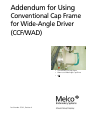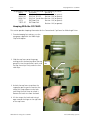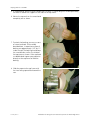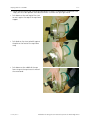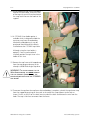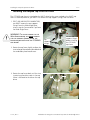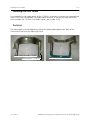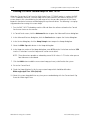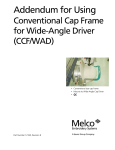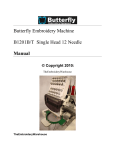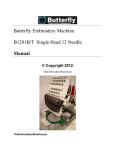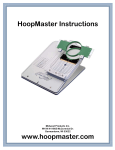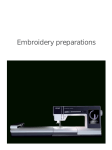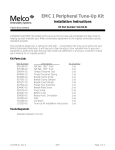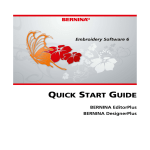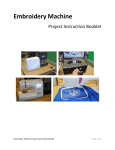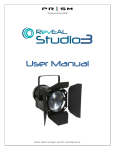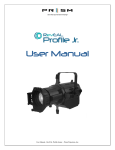Download Addendum for Using
Transcript
Addendum for Using Conventional Cap Frame for Wide-Angle Driver (CCF/WAD) • Conventional size cap frame • Mounts to Wide-Angle Cap Driver • Part Number 15342, Revision A 1575 West 124th Avenue Denver, Colorado 80234 United States of America E-mail: [email protected] Please visit our website at: www.melco.com © Copyright 2000 by Melco Embroidery Systems ALL RIGHTS RESERVED No part of this publication may be reproduced, stored in a retrieval system, or transmitted in any form or by any means (electronic, mechanical, photocopying, recording, or otherwise) without prior written approval of Melco Embroidery Systems. Melco reserves the right to revise this publication and to make changes in it at any time without obligation of Melco to notify any person or organization of such revisions or changes. All precautions have been taken to avoid errors or misrepresentations of facts, equipment, or products. However, Melco does not assume any liability to any party for loss or damage caused by errors or omissions. All trademarks and trade names contained within this publication are the property of their respective owners. Printed in the United States of America Revision A, April 2000 A-1 Addendum for Using the Conventional Cap Frame for Wide-Angle Driver Introduction This addendum is generated to assist you in using your Conventional Cap Frame for Wide-Angle Driver (CCF/WAD). You either received a user manual for the Melco Wide-Angle Cap Frame (WACF) option or your embroidery peripheral operation manual contains WACF information. In the applicable manual you are assisted with the installation of the WACF driver and how to hoop and attach the WACF cap frame to the driver. Information in this addendum supersedes any similar information in that manual when in reference to the CCF/WAD cap frame. NOTE: You must refer to the WACF User Manual for information on installing the driver to your embroidery machine. The first section of this addendum provides you with the step-by-step process for proper hooping with the CCF/WAD cap frame to achieve the best quality embroidery. After the hooping process is completed, this addendum shows you how to attach the CCF/WAD cap frame to the already installed WACF driver which has been properly modified for adaptation. NOTE: Your cap frame option must include the latest revision of WACF driver, which is slightly modified from the original driver to enable installation of both the WACF and the CCF/ WAD cap frames. If you received your WACF driver with the CCF/WAD cap frame, it is already modified. If your Wide Angle Cap Frame option was purchased prior to February, 1999, the driver must be modified to accept the CCF/WAD cap frame. Contact your Melco sales representative to arrange for obtaining WACF driver modifications. Specifications Intended use The Conventional Cap Frame for Wide-Angle Driver is designed to embroider on caps of most sizes and shapes by attaching to the Wide-Angle Cap driver modified for CCF/WAD adaptation. Maximum embroidery field 2.75" (70 mm) x 6.00" (152 mm) Compatibility The CCF/WAD option is available for EMT 1, EMT 10T, EMT 10T F1, EMT 10/4 & 10/4T, and EMC 10/12T machines. To use the CCF/WAD option the following RSA files (or greater) must be installed: RSA Number & Revision Peripheral EMT 10T 005343-B0, Revision 1.07 (or greater) EMT 10/4 005343-B1, Revision 1.07 (or greater) EMT 10/4T 005343-B2, Revision 1.07 (or greater) EMT 1 005343-B3, Revision 1.07 (or greater) EMT 10T F1 005343-B5, Revision 1.10 (or greater) 15324, Rev. A Addendum for Using the Conventional Cap Frame for Wide-Angle Driver A-2 Hooping With the CCF/WAD The previously listed RSA files are contained in the following RSA disks: Disk Name Revision # Part # 005378-01 RSA Disk, EDS II Revision 1.36 (or greater) 006441-01 RSA Disk, EDS EZ Revision 1.36 (or greater) 005917-01 RSA Disk, Stand Alone Revision 1.36 (or greater) 11572 EMT Boot Disk Revision 1.36 (or greater) 11572-01 EMT Boot Disk Revision 1.40 (or greater) Hooping With the CCF/WAD This section provides hooping information for the Conventional Cap Frame for Wide-Angle Driver. 1. To make hooping fast and easy, use the cap gauge supplied in the Wide-Angle Cap Frame option. 2. Slide the cap frame onto the gauge, making certain the locating tab on the cap gauge fits into the cap frame’s notch, and the cap frame slips firmly under the two roller clips. locating tab notch 3. Unlatch the cap frame strap from the support by pressing on the metal at the end of the strap adjacent to the latch and lifting the latch lever to unlock it. Remove the latch wire from the hook. 4. Lift the strap at the latch and swing it open around the hinges at the right side of the cap frame. Addendum for Using the CCF/WAD Melco Embroidery Systems Hooping With the CCF/WAD A-3 5. If using backing, you must have a length that is at least 11 inches long so it will be captured by the teeth at each of the supports at the sides of the cap frame. 6. Obtain the cap and turn the sweat band completely out as shown. 7. To attach the backing, you may use one of several methods. One method, described here, is to position a piece of backing cut approximately 4 1/2" by 11" inside the cap. The backing should cover the sweat band as well as the inside of the cap crown as shown. Other methods use double-back tape or spray adhesive directly on the cap frame to hold the backing. 8. Slide the cap onto the cap frame with the visor facing upward and toward the rear. 15342, Rev. A Addendum for Using the Conventional Cap Frame for Wide-Angle Driver A-4 Hooping With the CCF/WAD 9. Insert the cap visor into the slot in the cap frame strap as you swing the strap over the the front of the cap. 10. With the strap not latched and still loose around the cap, center the front of the cap to the middle of the cap frame. 11. Leaving your right hand free to perform the next step, grasp and gather the sweat band with your left hand and pull it downward to snug the front of the cap tightly around the cap frame supports. Addendum for Using the CCF/WAD Melco Embroidery Systems Hooping With the CCF/WAD A-5 12. While maintaining the cap visor centering and front snugness as described in the previous two steps, you must now perform three basic functions in unison with your right hand: • Push down on the end (top) of the visor to seat it against the top of the cap frame support • Push back on the visor to hold it against the plate at the front of the cap frame strap • Push down on the middle of the cap frame strap at the top to seat it around the sweat band. 15342, Rev. A Addendum for Using the Conventional Cap Frame for Wide-Angle Driver A-6 Hooping With the CCF/WAD 13. While holding the cap frame strap down around the sweat band, release the rear of the cap with your left hand and attach the strap latch wire over the hook on the support. 14. A CCF/WAD Visor Holder option is available which is designed to hold the cap visor away from the embroidery head while embroidering. It may be purchased from Melco and is directly installed onto the CCF/WAD cap frame. Although using the visor holder is optional, if one is purchased and installed, position the cap’s visor in the holder at this time. 15. Remove the cap frame with hooped cap from the cap gauge and move to the already installed Wide-Angle Cap driver. WARNING! TO AVOID DAMAGE TO THE WIDE-ANGLE DRIVER YOU MUST REMOVE THE CAP SUPPORTS (WINGS) FROM THE DRIVER BEFORE INSTALLING THE CCF/WAD CAP FRAME! 16. To remove the cap from the cap frame after embroidery is complete, unlatch the cap frame strap from the support by pressing on the metal at the end of the strap adjacent to the latch as shown. Do this as you lift on the latch lever to unlock the latch and remove the wire from the hook. The cap is now free to remove from the frame. Addendum for Using the CCF/WAD Melco Embroidery Systems Installing the Hooped Cap Onto the Driver A-7 Installing the Hooped Cap Onto the Driver The CCF/WAD cap frame is attached to the WACF driver by the same method as the WACF cap frame is attached, however, you MUST first remove the cap supports (wings) from the driver. 1. FIRST, AND ABSOLUTELY MANDATORY, you MUST remove the cap supports (wings) from the Wide-Angle driver when using the Conventional Cap Frame for Wide-Angle Driver. WARNING! TO AVOID DAMAGE TO THE WIDE-ANGLE DRIVER YOU MUST REMOVE THE CAP SUPPORTS (WINGS) FROM THE DRIVER BEFORE INSTALLING THE CCF/WAD CAP FRAME! cap supports (wings) remove cap supports (wings) before installing the CCF/WAD cap frame 2. Rotate the cap frame slightly to allow the visor to be positioned around and behind the embroidery head needle case. 3. Rotate the cap frame back until the visor is pointing up and the notch in the cap frame is centered to the tab on the cap driver. 15342, Rev. A tab notch Addendum for Using the Conventional Cap Frame for Wide-Angle Driver A-8 4. Slide the frame onto the driver, snapping it into place with the top two springloaded rollers of the driver inside the square holes of the cap frame. Hoop Selection in the Embroidery Peripheral Menu roller inside square hole (left side) 5. Close the roller clips to hold the rollers securely. Hoop Selection in the Embroidery Peripheral Menu To embroider using the CCF/WAD cap frame you must choose "CCF/WAD CAP FRAME" in the select hoop section of the Options menu. If the CCF/WAD CAP FRAME selection is not found in the Options menu, you must install the proper RSA file to provide this selection. Refer to pages one and two for the proper RSA file revisions and disk part numbers. When the proper RSA file is installed and downloaded to the embroidery peripheral, you may then choose "CCF/WAD CAP FRAME" in the select hoop section of the Options menu. When using the CCF/WAD on the EMC 10/12T, there is no RSA file to generate the CCF/WAD CAP FRAME hoop selection. Therefore, you must create a ’Custom Hoop’ size to be used when embroidering with the CCF/WAD on that machine. Please find a procedure for creating a custom hoop for the EMC 10/12T at the end of this addendum. CAUTION! YOU MUST CHOOSE CCF/WAD CAP FRAME IN THE EMBROIDERY PERIPHERAL HOOP SELECTION OPTION (OR CREATE A CUSTOM HOOP FOR EMC 10/12T) TO ENABLE THE CORRECT SOFTWARE LIMITS. IF HOOP DEFINITION IS NOT SELECTED PROPERLY, SEVERE EQUIPMENT DAMAGE MAY RESULT IF EMBROIDERY LIMITS ARE ACCIDENTLY EXCEEDED. Addendum for Using the CCF/WAD Melco Embroidery Systems Installing the Visor Holder A-9 Installing the Visor Holder If you ordered the visor holder option for the CCF/WAD, installation instructions for it accompanied the kit. If you have not ordered a visor holder option and wish to, contact your local Melco sales office and order the CCF/WAD Visor Holder Option, part number 12180. Parts List The following parts may be ordered from Melco for replacing damaged or worn parts of the Conventional Cap Frame for Wide-Angle Driver. Lower Frame Assembly - 12206 Retaining ring - 12235-07 15342, Rev. A Upper Frame Assembly - 12208 Addendum for Using the Conventional Cap Frame for Wide-Angle Driver A - 10 Creating CCF/WAD Custom Hoop for EMC 10/12T Creating CCF/WAD Custom Hoop for EMC 10/12T When the Conventional Cap Frame for Wide-Angle Driver (CCF/WAD) option is used on the EMC 10/12T Embroidery machine, a custom hoop size must be created in the machine software. This custom hoop is then selected during the job setup to limit the possible movement of the frame beyond its mechanical extremes and damaging the cap frame or driver. The following is a step-bystep procedure for creating this custom hoop. 1. Turn the EMC 10/12T Embroidery machine ON and allow the software to load so the Control Panel screen shows on the monitor. 2. In Control Panel screen, click the Advanced button to open the Advanced Features dialog box. 3. In the Advanced Features dialog box, click the Service button to open the Service dialog box. 4. In the Service dialog box, click the Hoop Setup button to open the Hoops dialog box. 5. Select the Wide Cap radio button in the Hoops dialog box. 6. In the Hoop size section of the Hoops dialog box, enter 6.79 into the X value box and enter 3.54 into the Y value box. Leave the Hoop center section entries blank. NOTE: These dimensions provide an embroidery area of 6.00 inches x 2.75 inches when presser foot allowance is considered. 7. Click the Add button to add the new custom hoop you have just defined to the system. 8. Exit to the Control Panel. 9. Check the Hoop Selection list for the new custom hoop which should be defined as: Wide angle cap 6.7in x 3.5in (0.0, 0.0) 10. Select this custom hoop definition any time you are embroidering with the Conventional Cap Frame for Wide-Angle Driver. Addendum for Using the CCF/WAD Melco Embroidery Systems