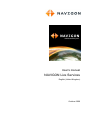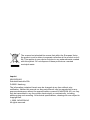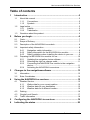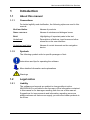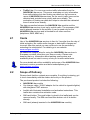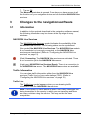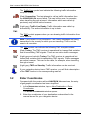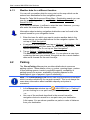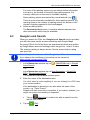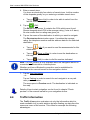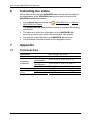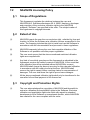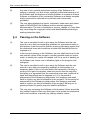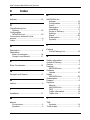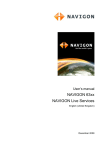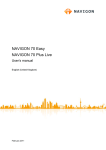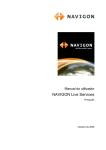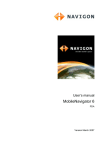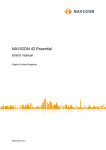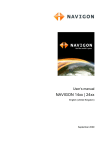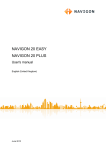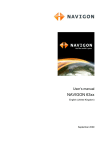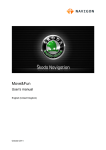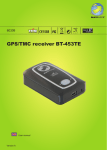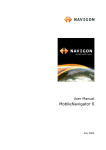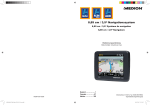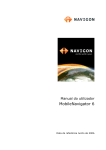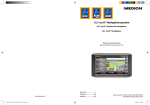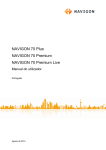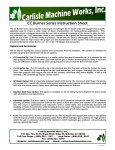Download NAVIGON Live Services
Transcript
User’s manual NAVIGON Live Services English (United Kingdom) October 2009 The crossed-out wheeled bin means that within the European Union the product must be taken to separate collection at the product end-oflife. This applies to your device but also to any enhancements marked with this symbol. Do not dispose of these products as unsorted municipal waste. Imprint NAVIGON AG Schottmüllerstraße 20A D-20251 Hamburg The information contained herein may be changed at any time without prior notification. Neither this manual nor any parts thereof may be reproduced for any purpose whatsoever without the express written consent of NAVIGON AG, nor may they be transmitted in any form either electronically or mechanically, including photocopying and recording. All technical specifications, drawings etc are subject to copyright law. 2009, NAVIGON AG All rights reserved. User’s manual NAVIGON Live Services Table of contents 1 Introduction .......................................................................................5 1.1 About this manual ...................................................................................5 1.1.1 1.1.2 1.2 Legal notice.............................................................................................5 1.2.1 1.2.2 1.3 2 Questions about the product ...................................................................6 2.1 Costs .......................................................................................................7 2.2 Scope of Delivery ....................................................................................7 2.3 Description of the NAVIGON Live module ..............................................8 2.4 Important safety information....................................................................8 2.5 2.5.4 Updating the navigation device software ................................10 Selecting the right car charger cable ......................................11 Connecting the NAVIGON Live module to the navigation device......................................................................................11 Activating the NAVIGON Live services ...................................12 Changes to the navigationssoftware ............................................13 3.1 Information ............................................................................................13 3.2 Enter Coordinates .................................................................................14 Using the NAVIGON Live services ................................................15 4.1 Weather Service....................................................................................15 4.1.1 4.1.2 4.1.3 5 6 Navigation safety information....................................................8 Safety information for the NAVIGON Live module....................9 Safety guidelines when installing the device in your car...........9 Preparing the NAVIGON Live module for use ......................................10 2.5.1 2.5.2 2.5.3 4 Liability ......................................................................................5 Trademarks ...............................................................................6 Before you begin...............................................................................6 2.4.1 2.4.2 2.4.3 3 Conventions ..............................................................................5 Symbols ....................................................................................5 Wetter data for your current position.......................................15 Weather data for your destination...........................................15 Weather data for a different location.......................................16 4.2 Parking ..................................................................................................16 4.3 Google Local Search.............................................................................17 4.4 Traffic Information .................................................................................18 Configuring the NAVIGON Live services ......................................19 Indicating the status .......................................................................20 User’s manual Table of contents III User’s manual NAVIGON Live Services 7 8 Appendix .........................................................................................20 7.1 Technical data.......................................................................................20 7.2 NAVIGON Licensing Policy...................................................................21 7.3 Identification and serial number ............................................................25 7.4 Declaration of Conformity......................................................................25 Index ................................................................................................26 IV Table of contents User’s manual User’s manual NAVIGON Live Services 1 Introduction 1.1 About this manual 1.1.1 Conventions For better legibility and clarification, the following styles are used in this manual: Bold and italics: Names of products SMALL CAPITALS: Names of windows and dialogue boxes Bold: Highlighting of important parts in the text Underlined: Descriptions of buttons, input boxes and other elements on the user interface Underlined and italics: Names of control elements on the navigation device 1.1.2 Symbols The following symbols refer to specific passages of text: Instructions and tips for operating the software More detailed information and explanations Warnings 1.2 Legal notice 1.2.1 Liability The software and manual are subject to change without notice. NAVIGON AG is not liable for the accuracy of the information contained in this manual or for damages resulting from the use of this manual. Suggestions for improvements and information regarding errors are always welcome so that we can supply you with even better products in the future. Introduction -5- User’s manual NAVIGON Live Services 1.2.2 Trademarks All brand and trade marks mentioned in this document and registered by third parties are subject without reservation to copyright law and the proprietary rights of their respective owners. All trade marks, trade names and company names used in this document are or may be trade marks or registered trademarks of their respective owners. All rights reserved except those explicitly granted. The absence of the explicit labelling of registered trademarks used in this manual does not imply that the brand is not subject to the rights of a third party. ► ► 1.3 Google and Google Local Search are registered trade marks of the Google Corporation. NAVIGON is a registered trade mark of NAVIGON AG. Questions about the product You have a question concerning your product? Then visit our website www.navigon.com and click on "Support". There you will find an area with frequently asked questions (FAQ Center) along with details of how to contact us by phone or e-mail. 2 Before you begin With the NAVIGON Live module you can access up-to-date online services of NAVIGON Live Services at any time: ► ► Weather Live: You are informed about the current weather situation for every point of the road network on the navigation maps available. A weather forecast for the next few days is also provided. CleverParking Live: If for example you want to navigate to a car park, you can find out before starting the navigation whether there are any free parking spaces still there. You are also provided with a forecast as to whether the car park is likely to get fuller or emptier at the present time. The information you receive depends on the information which the car park operator makes available. ► -6- Google Local Search: If you are searching for a particular category of destination, e.g. a Thai restaurant, you can use Google Local Search. You then have access to the recommendations and ratings of millions of people world-wide. Before you begin User’s manual NAVIGON Live Services ► Traffic Live: You can now receive traffic information from the NAVIGON Live server. This server evaluates not only information from radio stations but also floating car data from the numerous users of NAVIGON Live services. As the result, traffic jams can be detected and avoided more quickly and more reliably. The evaluation of floating car data also helps to calculate the estimated time of arrival more exactly. The data connection between the NAVIGON Live module and the NAVIGON Live services is set up by mobile radio. The necessary SIM card is already inserted in the module. It can be used only for the NAVIGON Live services and is blocked for all other services (telephone, SMS, MMS etc.). 2.1 Costs Use of the NAVIGON Live services is free for 3 months from the day of initial activation. No mobile radio charges or data traffic charges are incurred. After this period you can continue to use the services by extending the subscription. For details go to our website www.navigon.com/live. No additional charges arise for using the NAVIGON Live services in European countries other than your home country. Please note however that e.g. information about parking space prices and availability does not exist in every country on a nation-wide basis. For more details about the availability and scope of the NAVIGON Live services in various countries and about subscriptions go to www.navigon.com/live. 2.2 Scope of Delivery Please check that the contents are complete. If anything is missing, get in touch immediately with the dealer who sold you the product. The purchased product includes the following: ► ► ► ► ► Before you begin NAVIGON Live module Car charger cable (10-24V adapter for the vehicle's cigarette lighter) with integrated TMC antenna Leaflet with illustrated installation and activation instructions. This leaflet also contains the activation code. SIM card holder. The card holder is glued in the leaflet and can be removed easily. The SIM card has been broken out of its holder already. SIM card (already inserted in the NAVIGON Live module) -7- User’s manual NAVIGON Live Services Note: Keep the SIM card holder in a safe place! You will need the data printed on this holder if you ever have to contact the NAVIGON Service Centre for assistance. 2.3 Description of the NAVIGON Live module 1 NAVIGON Live module 2 Mini-USB connector for connecting to the navigation device 3 Slot for the SIM card (already inserted) 4 LED 5 Mini-USB socket for the car charger cable 6 Car charger cable 2.4 Important safety information In your own interest, please read the following notices and safety information carefully before starting up the NAVIGON Live module. Please refer also to the safety information in the manual issued for the navigation system! 2.4.1 Navigation safety information Use the navigation system and the NAVIGON Live module at your own risk. Caution! To prevent accidents, do not operate the navigation system while driving. -8- Before you begin User’s manual NAVIGON Live Services Caution! Do not look at the display unless it is absolutely safe to do so! 2.4.2 Safety information for the NAVIGON Live module Caution! Protect the device from moisture. The device is neither waterproof nor protected against splash water. Caution! Do not open the case of the NAVIGON Live module under any circumstances. Caution! Do not expose the NAVIGON Live module to extreme heat or cold. This may damage the device or impair its function. (Refer to "Technical data" on page 20) Caution! Never unplug by pulling the cable. Doing so could severely damage or destroy the NAVIGON Live module. Caution! Do not subject the NAVIGON Live module to severe temperature fluctuations. This can cause condensation to form. Note: Do not kink the cables. Make sure that the cable cannot be damaged by sharp-edged objects. 2.4.3 Safety guidelines when installing the device in your car Caution! Do not lay cables too close to the steering wheel or other controls. The driver must not be obstructed in operating any car functions Caution! Do not run cables directly next to safety-relevant devices and power supplies. Caution! After you have installed the NAVIGON Live module, check all safety-relevant equipment in the car. Caution! Connect the car charger cable only to cigarette lighters with an operating voltage of 10-24V. Caution! Disconnect the car charger cable from the cigarette lighter whenever you park the car. The integrated mains adapter always consumes a small amount of energy and could drain the car battery. Before you begin -9- User’s manual NAVIGON Live Services 2.5 Preparing the NAVIGON Live module for use 2.5.1 Updating the navigation device software You have purchased a bundle comprising a navigation device and a NAVIGON Live module (NAVIGON xx50 Live): The right software is already installed on the navigation device. There is no need for an update. You have purchased the NAVIGON Live module as an add-on to an already existing navigation device: The software must be updated before you can use the NAVIGON Live services. Updating is very easy with the NAVIGON Fresh software which you can download and install free of charge from the website www.navigon.com. 1. Start NAVIGON Fresh on your computer. 2. Log into your MyNAVIGON account. 3. Switch your navigation device on. 4. Connect your navigation device to the computer with a USB cable. Maybe the navigation device will be restarted. The screen of the navigation device will then show a symbol signaling that the device is connected to a computer. You will now be prompted to register the navigation device if you have not done so yet. 5. Click on Download Maps & Services. An overview screen with the downloads available for your navigation device will open. 6. Click on Free downloads. You will find an entry Upgrade NAVIGON xx50 Live. 7. Click there on Download. 8. Then follow the instructions on the screen of your computer. The software will be downloaded and installed. NAVIGON Fresh will tell you when the installation is complete. 9. Click on Done. Note: By creating a MyNAVIGON account and registering your NAVIGON devices you are certain to always receive the right downloads and updates. - 10 - Before you begin User’s manual NAVIGON Live Services 2.5.2 Selecting the right car charger cable You have purchased a bundle comprising a navigation device and a NAVIGON Live module: The bundle comes with the right car charger cable. Use this cable. You have purchased the NAVIGON Live module as an add-on to an already existing navigation device: The adapter in your existing charger cable may not have enough power to supply both devices (the navigation system and the NAVIGON Live module) with electricity. Caution! Use only the car charger cable which was supplied with the NAVIGON Live module! The car charger cable supplied with the NAVIGON Live module is powerful enough for both devices. 2.5.3 Connecting the NAVIGON Live module to the navigation device ► ► ► You have updated the navigation software if applicable. (Refer to "Updating the navigation device software" on page 10) You have already secured the cradle of the navigation device in the car. The car charger cable which came with the NAVIGON Live module is ready to hand. The navigation device is switched off. 1. Connect the cable of the NAVIGON Live module to the USB socket of the navigation device used for the power supply. Caution! Even if your navigation system could be supplied with electricity via the cradle, you must connect the cable of the NAVIGON Live module directly to the device. If not, the module will not work. 2. Connect the car charger cable which came with the NAVIGON Live module to the vehicle's cigarette lighter and to the mini-USB socket of the module. The module's NAVIGON logo lights up orange as soon as it is supplied with electricity. At the same time it supplies power to the connected navigation device. 3. Insert the navigation device into the cradle. 4. Make sure that the NAVIGON Live module lies on the dashboard so that mobile radio reception is as good as possible. Before you begin - 11 - User’s manual NAVIGON Live Services Caution! Connect the car charger cable only to cigarette lighters with an operating voltage of 10-24V. Note: Insert the USB connector securely in the corresponding USB sockets! Caution! Be sure to refer to all the safety information in chapter "Important safety information" on page 8. 2.5.4 Activating the NAVIGON Live services The NAVIGON Live services must be activated before they are used for the first time. Then they can be used free of charge for 3 months. (Refer to "Costs" on page 7) The NAVIGON Live module is connected to the navigation device. The leaflet with the activation code which came with the NAVIGON Live module is to hand. 1. Switch on the navigation device. ► ► Enter the password if necessary. If you see a Navigation button: Tap on it. (The window with this button does not exist on all navigation devices with which the NAVIGON Live services can be used.) The NAVIGATION window opens. 2. Tap on (NAVIGON Live). You will be asked whether you want to activate the NAVIGON Live services. 3. Tap on Yes. 4. Enter the activation code. 5. Tap on Activate. The NAVIGON Live services are now activated. 6. Tap on OK. The following message appears: "The navigation device sends Floating Car Data to the NAVIGON Live server. Analysing data from many users helps to identify traffic congestions more quickly and to calculate diversion routes more reliably. It also enables arrival times to be calculated more precisely. You can disable the sending of floating car data. To do so, open the NAVIGON Live services settings and set the 'Send Floating Car Data' value to 'No'." - 12 - Before you begin User’s manual NAVIGON Live Services 7. Tap on OK. The NAVIGATION window is opened. From here you have access to all the functions of your navigation device and all available NAVIGON Live services. 3 Changes to the navigationssoftware 3.1 Information In addition to the symbols described in the navigation software manual, the following information may be shown at the top edge of many windows: NAVIGON Live Services The NAVIGON Live Services symbol indicates the availability of the NAVIGON Live services. The following states can be symbolised: (No symbol) No NAVIGON Live Services: The NAVIGON Live module is not connected or is wrongly connected, or the NAVIGON Live services are deactivated. (Refer to "Configuring the NAVIGON Live services" on page 19) (Red) Connecting: The NAVIGON Live services are activated. There is no connection yet to the NAVIGON Live server. (Light grey) NAVIGON Live Services Ready: There is a connection to the NAVIGON Live server. The NAVIGON Live services are available. Traffic Information You can draw traffic information either from the NAVIGON Live services (Traffic Live) or from radio stations (TMC). (Refer to "Configuring the NAVIGON Live services" on page 19) Traffic Live The Traffic Live symbol appears when you are drawing traffic information from the NAVIGON Live services. Note: This function is useful above all when TMC traffic messages are being transmitted in the country in which you are travelling and there are many vehicles using the service. This may not be the case everywhere. Changes to the navigationssoftware - 13 - User’s manual NAVIGON Live Services The Traffic Live symbol can indicate the following traffic information reception states: (Red) Connecting: The last attempt to call up traffic information from the NAVIGON Live server failed. This can be the case, for example, when travelling through a tunnel. Information which was called up previously may still be active however. (Light grey) Traffic Live Ready: Traffic information was called up successfully. The active information is up to date. TMC The TMC symbol appears when you are drawing traffic information from radio stations. Note: This function is only available if TMC traffic messages are being transmitted in the country in which you are travelling. This is not the case in all countries. The TMC symbol can indicate the following TMC reception states: (Red) Tuning: The TMC receiver is operational but cannot find a station that is transmitting TMC signals. There are no active traffic messages. (Light grey and red dot) Tuning: The TMC receiver is operational but cannot find a station that is transmitting TMC signals. Traffic messages are active however. This can be the case, for example, when travelling through a tunnel. (Light grey) TMC on Standby: Traffic information can be received. If your navigation device has a TMC receiver, you will find a description of the TMC function in the corresponding manual. 3.2 Enter Coordinates Compared with the version without NAVIGON Live services, the entry of geographic coordinates has been simplified. 1. In the NAVIGATION window, tap on New Destination > Enter Coordinates. The ENTER COORDINATES window opens. 2. Enter the coordinates of your destination as described in the manual issued for your navigation device. - 14 - Changes to the navigationssoftware User’s manual NAVIGON Live Services 4 Using the NAVIGON Live services The NAVIGON Live services are seamlessly integrated in the navigation software. Many services are used automatically without any change to the operation of the navigation device compared to the version without NAVIGON Live services. For example, there is no change to the program flow when a traffic jam is reported. The only change is that the traffic information from the NAVIGON Live services is more up to date and more precise than the traffic information from the radio stations. 4.1 Weather Service The Weather Live service provides up-to-date weather data for every point of the road network on the navigation maps available. A weather forecast for the next few days is also available. 4.1.1 Wetter data for your current position This function is interesting above all when you want a weather forecast for the next few days. ► Tap in the NAVIGATION window on Service. NAVIGON Live > Weather The WEATHER SERVICE window opens. You are shown a map view containing your position. Alongside are the current weather data and a forecast for the next few days. 4.1.2 Weather data for your destination You can call up weather data for your destination at any time during navigation. ► Tap on Options > Services > Weather Service. The WEATHER SERVICE window opens. You are shown a map view containing the destination selected for the navigation. Alongside are the current weather data and a forecast for the next few days. Note: If you have planned a multi-leg route, the weather data for the ultimate destination will be shown and not the data for the next intermediate destination. Using the NAVIGON Live services - 15 - User’s manual NAVIGON Live Services 4.1.3 Weather data for a different location You can call up weather data for every point on the map which can be entered as a destination for the navigation system. Except for Take Me Home and Show Map > Destination search you can use any possible type of entry, e.g. Enter an Address, Favourites or Search for POI. If you enter an address, it suffices to enter the town. However, you may also enter the street and the house number. Information about entering navigation destinations can be found in the manual issued for your navigation device. 1. Enter the town for which you want to receive weather data in the same way as you enter destinations for the navigation system. Do not tap on Start Navigation! ► If navigation is in progress, then tap on Options > Destination > Add interim destination and then enter the town for which you want receive weather data. Do not tap on Start Navigation! 2. Tap on Options > Weather Service. The WEATHER SERVICE window opens. You are shown a map view containing the town you entered. Alongside are the current weather data and a forecast for the next few days. 4.2 Parking The CleverParking Live service provides details about numerous parking options. These details cover e.g. prices, opening times, number of free parking spaces, trends in available capacity, availability of parking spaces for women, availability of parking spaces for the handicapped, type of payment, type of monitoring, … Note: The CleverParking Live service can only provide the information which is made available by the car park operator. This is not always the case where information about available capacity and prices is concerned. 1. In the NAVIGATION window tap on (NAVIGON Live) > Parking if you are looking for a car park near your current position. - or ► Use one of the methods described in the manual issued for navigation device to search for a car park near your destination. A list opens. You are shown possible car parks in order of distance from your destination. - 16 - Using the NAVIGON Live services User’s manual NAVIGON Live Services For some of the parking options you are shown online information such as e.g. the number of currently free parking spaces, the currently valid price or the trend in available capacity. Some parking options are marked by a small asterisk (e.g. ). There is more information available for these parking options, e.g. opening times or the number of parking spaces for women or the number of parking spaces for the handicapped. 2. Select a parking option. The DESTINATION INFO opens. It contains address data and any other information which may be available. 4.3 Google Local Search When you search for POIs, the Google Local Search service provides you with the same results as when searching with Google Maps. For many POIs in the hit list there are assessments which were written by Google Maps users and rankings which range from 1 star to 5 stars. The average ranking is always shown. No star means that no rating was given yet. Note: Google allows the use of the Google Local Search service only if you observe its conditions of use which can be viewed at www.google.com/accounts/TOS. 1. In the NAVIGATION window tap on Local Search. (NAVIGON Live) > Google - or In the NAVIGATION window tap on New Destination > Search for POI > Google Local Search. The GOOGLE LOCAL SEARCH window opens. 2. Enter the name of the destination town. You don't need to enter anything if you are looking for a POI near your current position. If the destination is abroad you can also enter the name of the country, e.g. "Paris France". Please note that every entry is possible. If you make a mistake, you might not receive the results you expected. ► Tap on (Open List) in order to be able to select from the last 30 town entries. 3. Tap on (OK). Using the NAVIGON Live services - 17 - User’s manual NAVIGON Live Services 4. Enter a search term. You have an absolutely free choice of search term, but the number of hits depends greatly on you entering a suitable search term. ► Tap on (Open List) in order to be able to select from the last 30 entered search terms. 5. Tap on (OK). The RESULTS list opens. It contains the POIs which were found. Shown alongside each POI is the average rating (1 star to 5 stars). No star means that no rating was given yet. 6. Tap on the name of the destination to which you want to navigate. The DESTINATION INFO window opens. It contains the average rating, the telephone number and the address data for the selected destination. ► ► ► Tap on (Info) if you want to read the assessments for this destination. Tap on the map. (Show on Map) in order to see the destination on Tap on (Call) in order to dial the number indicated. Note: The Call function is only available when the navigation device is connected via Bluetooth to a mobile phone. Whether and how a Bluetooth connection can be established is described in the manual issued for the navigation device. 7. Tap on Start Navigation. - or Tap on Parking in order to search for and navigate to a car park near your destination. The map opens in Preview mode. The destination is indicated on the map. Details of how to start navigation can be found in chapter "Route preview" of the manual issued for your navigation device. 4.4 Traffic Information The Traffic Live service evaluates not only the information which is made available to it by radio stations but also floating car data from the numerous users of the service. This offers for example the following advantages: - 18 - Using the NAVIGON Live services User’s manual NAVIGON Live Services ► ► ► Obstructions which cause traffic congestion can be detected and avoided more quickly and more reliably. The end of a traffic obstruction is detected more quickly and more reliably. Unnecessary detours can be avoided. Estimated times of arrival can be calculated more precisely. The Traffic Live service does not change the way you operate the navigation device; the only difference is the source of reference for the traffic information. More details of the Traffic Information function can be found in the chapter "TMC (Traffic Information)" of the manual issued for your navigation device. 5 Configuring the NAVIGON Live services In the SETTINGS window you can configure the settings for the NAVIGON Live services. ► In the NAVIGATION window tap on Settings. (NAVIGON Live) > Options > The SETTINGS window opens. Use NAVIGON Live Services: Select whether you want NAVIGON Live services to be available (Yes or No). Source of Traffic Information: Select the source of traffic information you want to use (radio stations or NAVIGON Live services). NAVIGON Live services also use floating car data from numerous vehicles to analyse the traffic situation. As the result they often provide more information and sooner. Send Floating Car Data: The navigation device sends Floating Car Data to the NAVIGON Live server. Analysing data from many users helps to identify traffic congestions more quickly and to calculate diversion routes more reliably. It also enables arrival times to be calculated more precisely. Enter whether you want to send floating car data (Yes or No). Details of how to operate the SETTINGS window can be found in the manual issued for your navigation device. Configuring the NAVIGON Live services - 19 - User’s manual NAVIGON Live Services 6 Indicating the status All key data concerning your NAVIGON Live module and the validity of the subscription to the NAVIGON Live services can be found in the NAVIGON LIVE STATUS window. ► In the NAVIGATION window tap on NAVIGON Live Status. (NAVIGON Live) > Options > The NAVIGON LIVE STATUS window opens. It contains the following information: ► The date up to which the subscription to the NAVIGON Live services is valid or since which the subscription has expired, ► The number of the SIM card in the NAVIGON Live module, ► The activation code last entered on the navigation device. 7 Appendix 7.1 Technical data Dimensions Weight Operating conditions Power supply Car charger cable - 20 - 82.5 x 36.9 x 18.2 mm approx. 76 g Operating temperature Storage temperature Humidity Input Output -10°C to 55°C (14°F to 131°F) -30°C to 65°C (-22°F to 149°F) 0% to 90%, non-precipitating via USB socket 10-24V = (direct current, DC) 5V / 1.5A = (direct current, DC) Indicating the status User’s manual NAVIGON Live Services 7.2 §1 NAVIGON Licensing Policy Scope of Regulations This Agreement regulates the relations between the user and NAVIGON AG, Schottmuellerstrasse 20 A, 20251 Hamburg, developer and proprietor of the exclusive utilisation rights to the NAVIGON software (“Software”) as specified in the order. The subject matter of this Agreement is copyright interests. §2 Extent of Use (1) NAVIGON grants the user the non-exclusive right, unlimited by time and location, to utilise the Software at a utilisation volume as specified in the order. The licensing includes the right to install and use the Software in accordance with the documentation and pursuant to these regulations. (2) NAVIGON expressly informs the user that complete utilisation of the Software is not possible until after proper registration. (3) The user must ensure that the above mentioned restricted utilisation rights are complied with. (4) Any kind of use which goes beyond the framework as stipulated in the Agreement requires the written consent of NAVIGON. In the event that such utilisation should be exploited without NAVIGON’s consent, NAVIGON shall charge the amount accruing for this extended utilisation in accordance with the valid price list at the time. NAVIGON shall reserve the right to assert further reaching claims for compensation of damages. The user shall have the right to prove lower damages. (5) All the above mentioned utilisation rights shall only be transferred to the user after full and final payment of the license fee. §3 (1) Appendix Copyright and Protection Rights The user acknowledges the copyrights of NAVIGON and therewith its exclusive utilisation and exploitation rights to the Software. Exclusive utilisation and exploitation rights also exist with regard to extended development of the Software or amendments thereto, which NAVIGON has created for the user compliant with the order. - 21 - User’s manual NAVIGON Live Services (2) Any kind of non explicitly authorised copying of the Software in its entirety or partially, any kind of non expressly authorised passing on of the Software and development of similar Software or segments of such Software or utilisation of the contractual Software as a master template shall in particular be deemed to be judicially and contractually prohibited. (3) The user acknowledges the imprint, trademark, trade name and patent rights of NAVIGON to the Software and the relevant appending documentation. The user is forbidden to remove, change or in any other way camouflage the copyright notices and identifications pertaining to existing protection rights. §4 Passing on the Software (1) The user is permitted to sell or give away the Software and the user manual or any other accompanying materials on a permanent basis to third parties, under the proviso that the acquiring third party agrees that the contractual terms and conditions at hand shall henceforth also be imposed on it. (2) In the event of passing on the Software, the user shall hand over to the new user all copies of the program, including possible back-up copies made, or destroy the copies not handed over. As a result of passing on the Software, the former user’s utilisation rights to the program shall extinguish. (3) The user is permitted to sell or give away the Software and the user manual or any other accompanying materials to third parties on a temporary basis, if this is not done within the framework of leasing or renting out for gainful purposes, under the proviso that the acquiring third party is in agreement that the contractual terms and conditions at hand shall henceforth also be imposed on it. For the period of assignment of the Software to third parties, the assigning user shall have no right to any kind of utilization of the program. For the period of assignment of the Software to third parties, the assigning user shall have no right to any kind of utilisation of the program. Renting out or granting a lease for gainful purposes shall be prohibited. (4) The user may not assign the Software to third parties if there should be any justified suspicion that such third party could violate the contractual terms and conditions, especially by making unlawful copies. - 22 - Appendix User’s manual NAVIGON Live Services §5 Reproduction Rights and Access Security (1) The user may reproduce the Software if the respective copying should be necessary for operation. Necessary reproduction shall be deemed to be the installation of the program from the original data carrier to the bulk memory of the hardware used as well as loading of the program into random access memory. (2) Furthermore, the user is permitted to make copies for back-up purposes. However, fundamentally, only one single back-up copy may be made for safekeeping. The back-up copy has to be identified as such. (3) If regular copying of the complete database, including computer programs, is indispensable for reasons of data security or to ensure speedy reactivation of the computer system after a total crash, then the user is allowed to make back-up copies in the number specifically required. The data carriers used in this case must be marked accordingly. The back-up copies may only be used for purely archiverelated purposes. (4) Further reproductions, which also include release of the program code on a printer as well as photocopying of the manual, may not be made by the user. Any additional manuals required by employees have to be obtained from NAVIGON. §6 Multiple Deployment and Network Integration (1) The user may use the Software on any hardware available to it. However, in the event that the user should replace the hardware, it is obliged to delete the Software from the hardware utilised up till then. Any isochronous storage, keeping in stock or operation on more than only one hardware unit is not permissible. (2) The deployment of the entrusted Software within a network or any other multiple workstation computer system is not permissible if thereby the possibility of simultaneous multiple usage should be facilitated. Should the user select to use the Software within network operations or any other multiple workstation computer system, the user is obliged to abstain from simultaneous multiple use by integration of access protection devices or to compensate NAVIGON by payment of special network license fees to an amount calculated on the basis of the number of users linked up with the computer system. The user shall be informed immediately by NAVIGON with regard to network license fees to be raised in each individual case as soon as the user has informed NAVIGON in writing of the intended network integration and the number of integrated users. The implementation into such kind of network or multiple workstation computer system shall only be permissible after full and final payment of the network licensing fees. Appendix - 23 - User’s manual NAVIGON Live Services §7 Third Party Software The Software contains third party software products which have been integrated into the contractual Software or supplied together with the contractual Software. NAVIGON fundamentally only awards such rights which are necessary for general use of the programs as components of the contractual Software and which NAVIGON is authorised to grant. No modification rights or further processing rights are incorporated therein. §8 Decompiling and Amendment of Programs The user is forbidden to retranslate the entrusted program code into other code configurations (decompiling) as well as any other kind of inverted development of the diverse manufacturing phases of the Software (reverse engineering) or to carry out program amendments of any kind unless such actions should serve purposes of eliminating serious defects, especially such defects which can not be avoided by organisational or any other reasonable measure of remedy. Copyright markings, serial numbers as well as other characteristics serving purposes of identification of the program may not be eliminated or changed. Any removal of copy protection or similar protective routine measures is prohibited without the knowledge and co-operation of NAVIGON. §9 Final Clauses (1) In the event that any provision contained in this License Policy should be determined to be invalid or become invalid, the effectiveness of the other regulations shall not be affected thereby. The said invalid provision shall be replaced by a valid provision within the context of the remaining contractual interpretation, which comes as close as possible to the intended economical purpose of such invalid provision. (2) Amendments and supplements to these regulations have to be in the written form and have to be expressly identified as such. Verbal ancillary agreements shall be deemed to be ineffective. This requirement of written form may only be renounced by written agreement. (3) If legally permissible, the Parties agree that the laws of the Federal Republic of Germany shall apply to all legal relations arising from these contractual relations, under exclusion of UN Purchase Law. - 24 - Appendix User’s manual NAVIGON Live Services (4) If the user should be a businessman within the meaning of the Commercial Code, legal entity under public law or special assets under public law, all disputes which may arise in connection with the accomplishment of these contractual regulations shall fall under the jurisdiction of Hamburg. 7.3 Identification and serial number The navigation device has been provided with various identification labels (e.g. CE label, serial number, ...). These labels are on the back of the device. 7.4 Declaration of Conformity The NAVIGON Live module described in this manual bears the CE label among others. Products with the CE marking comply with Radio & Telecommunication Terminal Equipment Directive (R&TTE) (1999/5/ECC), the Electromagnetic Compatibility Directive (89/336/ECC) and the Low Voltage Directive (73/23/ECC) – as amended by Directive 93/68/ECC – issued by the European Community Commission. Compliance with these directives implies conformity with the following European Standards: EN 300328 V 1.7.1, EN 300440 V 1.1.2, EN 301489-1 V 1.6.1, EN 301489-3 V 1.4.1, EN 301489-17 V 1.2.1, EN 50332-2: 2003, EN 50371: 2002, EN 55022: 2006, Class B, EN 55024: 1998 + A1: 2001 + A2: 2003, EN 60950-1: 2001 + A11: 2004, EN 61000-3-2: 2006, Class D, EN 61000-3-3: 1995 + A1: 2001 + A2: 2005, EN 61000-4-2: 1995 + A1: 1998 + A2: 2000, EN 61000-4-3: 2002 + A1: 2002, EN 61000-4-4: 2004, EN 61000-4-5: 1995 + A1: 2000, EN 61000-4-6: 1996 + A1: 2000, EN 61000-4-8: 1993 + A1: 2000, EN 61000-4-11: 2004 The manufacturer is not liable for modifications made by the user which may alter the device's conformity with the applicable directives and standards, nor for the consequences thereof. Appendix - 25 - User’s manual NAVIGON Live Services 8 Index A N Activate.............................................. 12 NAVIGON Live Activate......................................... 12 Configuration ................................ 19 Costs .............................................. 7 Description...................................... 8 Installation .................................... 11 Scope of Delivery ........................... 7 Settings......................................... 19 Status ........................................... 20 Subscription.................................... 7 Symbols ........................................ 13 C CleverParking Live Parking.......................................... 16 Configuration NAVIGON Live.............................. 19 Conventions followed in this manual................................................. 5 Costs ................................................... 7 D Description .......................................... 8 Destination Enter Coordinates......................... 14 Google Local Search .................... 17 P Parking CleverParking Live ....................... 16 S Installation ......................................... 11 Safety information ............................... 8 Scope of Delivery ................................ 7 Service ................................................ 6 Settings NAVIGON Live ............................. 19 Software Update .......................................... 10 Status NAVIGON Live ............................. 20 Subscription ........................................ 7 Support................................................ 6 Symbols Manual ............................................ 5 NAVIGON Live ............................. 13 TMC .............................................. 14 Traffic Information......................... 13 Traffic Live .................................... 13 M T Manual Conventions .................................... 5 Symbols .......................................... 5 TMC Symbols ........................................ 14 Trade marks ........................................ 6 E Enter Coordinates ............................. 14 G Google Local Search......................... 17 H Hotline ................................................. 6 I - 26 - Index User’s manual NAVIGON Live Services Traffic Information Symbols ........................................ 13 Traffic Live .................................... 18 Traffic Live Symbols ........................................ 13 Traffic Information......................... 18 W Warranty.............................................. 5 Weather Live Weather Service ........................... 15 Weather Service Weather Live ................................ 15 U Update............................................... 10 Index - 27 -