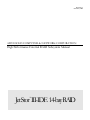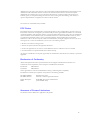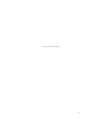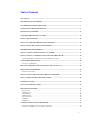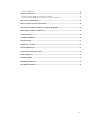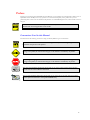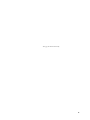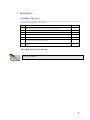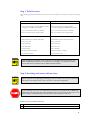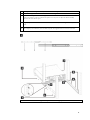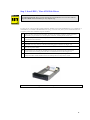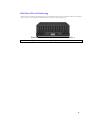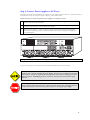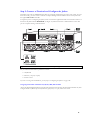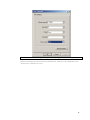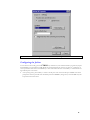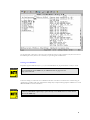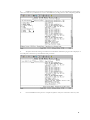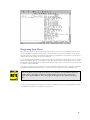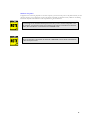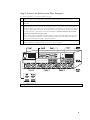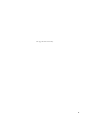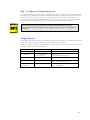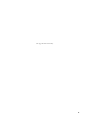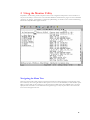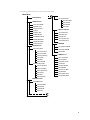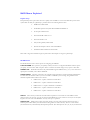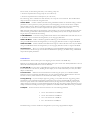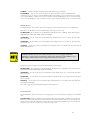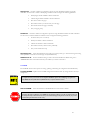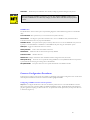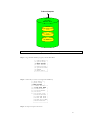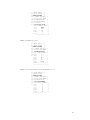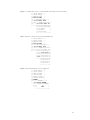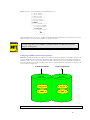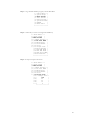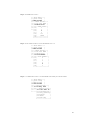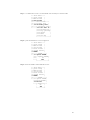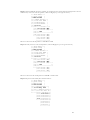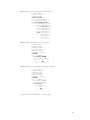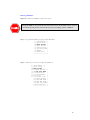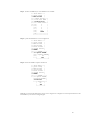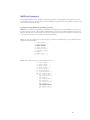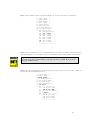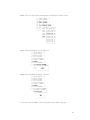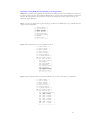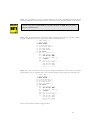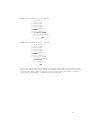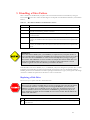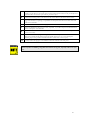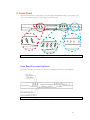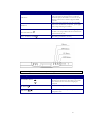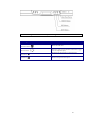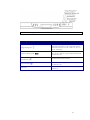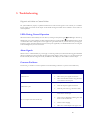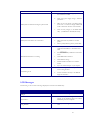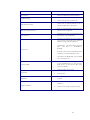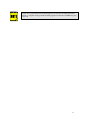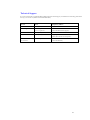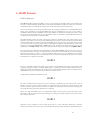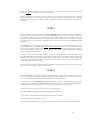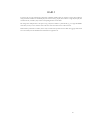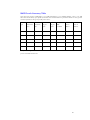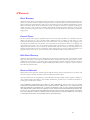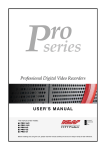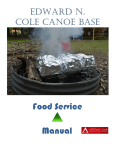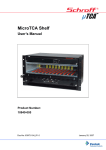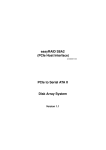Download JetStor III IDE 14-bay Manual - UM Personal World Wide Web Server
Transcript
Revision 1.1 December, 2002 ADVANCED COMPUTER & NETWORK CORPORATION High Performance External RAID Subsystem Manual JetStor III-IDE 14-bayRAID 2 2002 Advanced Computer & Network Corporation 5001 Baum Blvd. • Suite 680 Phone 412.683.9010 • Fax 412.683.9070 http://www.acnc.com • e-mail: [email protected] 3 4 AC&NC reserves the right to make changes to this manual and the equipment described in this manual without notice. AC&NC has made all reasonable efforts to ensure that the information in this manual is accurate and complete. AC&NC will not be liable, however, for any technical or editorial errors or omissions made in this manual, or for incidental, special, or consequential damage of whatsoever nature, resulting from the furnishing of this manual, or operation and performance of equipment in connection with this manual. UL Listed to U.S. and Canadian safety standards. FCC Notice This equipment has been tested and found to comply with the limits of a Class A digital device, pursuant to Part 15 of the FCC rules. These limits are designed to provide reasonable protection against harmful interference in a commercial or industrial installation. This equipment generates, uses and can radiate radio frequency energy and, if not installed and used in accordance with the instructions, may cause harmful interference to radio communications. However, there is no guarantee that interference will not occur in a particular installation. If this equipment does cause harmful interference to radio or television reception, which can be determined by turning the equipment off and on, the user is encouraged to try to correct the interference by one or more of the following measures: • Reorient or relocate the receiving antenna. • Increase the separation between the equipment and receiver. • Connect the equipment into an outlet on a circuit different from that to which the receiver is connected. • Consult the dealer or an experienced radio/TV technician for help. Any changes or modifications not expressly approved by the manufacturer could void the user's authority to operate the equipment. Declaration of Conformity Advanced Computer & Network Corporation declares that the equipment described in this document is in conformance with the requirements of the European Council Directives listed below: 89/336/EEC 93/68/EEC EMC Directive EMC Directive On the approximation of the laws of Member States relating to Electromagnetic Compatibility. This declaration is based upon compliance of the product to the following standards: EN 55022, CISPR 22 EN 50082-1 IEC 801 RF Emissions Control Immunity to Electromagnetic Disturbances Product Description: Model: RAID IDE/Ultra-ATA to SCSI Interface JetStor III-IDE 14-bay Statement of License Limitations No statement of license limitations is applicable to this product. 5 This page left blank intentionally. 6 Table of Contents FCC NOTICE ......................................................................................................................................................... 5 DECLARATION OF CONFORMITY................................................................................................................. 5 STATEMENT OF LICENSE LIMITATIONS.................................................................................................... 5 CONVENTIONS USED IN THIS MANUAL ...................................................................................................... 9 INSTALLATION OVERVIEW .......................................................................................................................... 11 TOOLS REQUIRED FOR INSTALLATION ................................................................................................... 11 STEP 1: TAKE INVENTORY ............................................................................................................................ 12 STEP 2: ATTACHING RACKMOUNT RAILS AND EARS .......................................................................... 12 STEP 3: INSTALL IDE / ULTRA-ATA DISK DRIVES .................................................................................. 14 DISK DRIVE IDS AND NUMBERING ............................................................................................................. 16 STEP 4: CONNECT POWER SUPPLIES TO AC POWER............................................................................ 17 STEP 5: CONNECT TO TERMINAL AND CONFIGURE THE JETSTOR ................................................ 18 USING HYPERTERMINAL IN WINDOWS 95, 98, ME, 2000, XP AND NT4............................................................... 18 CONFIGURING THE JETSTOR....................................................................................................................... 20 CREATING A NEW RAID SET ................................................................................................................................ 21 CREATING A RAID SET USING QUICK SETUP (IDE / ULTRA-ATA) .................................................... 22 DESIGNATING SPARE DRIVES...................................................................................................................... 24 SHUTDOWN THE JETSTOR ..................................................................................................................................... 25 STEP 6: CONNECT THE JETSTOR TO THE HOST COMPUTER ............................................................ 26 STEP 7: CONFIGURE THE OPERATING SYSTEM ..................................................................................... 28 CONGRATULATIONS!...................................................................................................................................... 28 NAVIGATING THE MENU TREE.................................................................................................................... 30 RAID MENUS EXPLAINED .............................................................................................................................. 32 0 QUICK SETUP .................................................................................................................................................... 32 1 RAID PARAMS ................................................................................................................................................. 32 2 SCSI PARAMS .................................................................................................................................................. 33 3 RS232 PARAMS ................................................................................................................................................ 34 4 SYSTEM PARAMS .............................................................................................................................................. 34 5 NVRAM .......................................................................................................................................................... 35 6 RAID FUNCS .................................................................................................................................................... 36 COMMON CONFIGURATION PROCEDURES............................................................................................. 36 CONFIGURING A RAID LEVEL 3 SET WITH ONE PARTITION.................................................................................... 36 CONFIGURING A RAID LEVEL 3 SET WITH TWO PARTITIONS ................................................................................. 40 7 DELETING A RAID SET ........................................................................................................................................ 46 RAID SET EXPANSION ..................................................................................................................................... 48 EXPANDING EXISTING RAID SET AND ADDING A PARTITION ................................................................................. 48 EXPANDING EXISTING RAID SET AND EXPANDING AN EXISTING PARTITION ........................................................... 51 REPLACING A DISK DRIVE............................................................................................................................ 54 FRONT PANEL FUNCTIONS EXPLAINED ................................................................................................... 56 DIAGNOSTICS AND SOLUTIONS TO COMMON PROBLEMS ................................................................ 60 LEDS DURING NORMAL OPERATION......................................................................................................... 60 ALARM SIGNALS .............................................................................................................................................. 60 COMMON PROBLEMS ..................................................................................................................................... 60 LCD MESSAGES................................................................................................................................................. 61 TECHNICAL SUPPORT .................................................................................................................................... 64 RAID FUNDAMENTALS ................................................................................................................................... 65 RAID LEVELS SUMMARY TABLE................................................................................................................. 68 BASIC WARRANTY ........................................................................................................................................... 69 GENERAL TERMS ............................................................................................................................................. 69 DISK DRIVE WARRANTY................................................................................................................................ 69 RETURNED MATERIAL................................................................................................................................... 69 8 Preface Thank you for purchasing JetStor III-IDE 14-bay RAID array. This equipment was manufactured to deliver years of dependable service. Should you have any questions or concerns about the quality of the product that you have purchased, please contact our Customer Service department via e-mail [email protected], and we will do our best to help you. There are three distinct versions of the JetStor III IDE 14-bay models –Ultra 160 SCSI and Fiber Channel. This manual is applicable to both models. Conventions Used in this Manual This manual uses the following visual clues to help you identify different types of information. The note icon is used to indicate sections containing noteworthy information regarding the installation and operation of the product. The caution icon highlights information that should be followed to assure operator safety, prevent damage to the product, or maintain data integrity on the disk drives controlled by the product. The warning icon highlights information that must be followed to assure operator safety, prevent damage to the product, or maintain data integrity on the disk drives controlled by the product. The alarm icon highlights information that pertains to any of the various warning alarms that may become active if a fault condition is monitored. The tool icon highlights information that pertains to any of the various tool that might be needed to install or perform maintenance on the JetStor III RAID array. 9 This page left blank intentionally. 10 1 Installation Installation Overview To install and configure the JetStor III RAID array, you will perform the following steps. These steps are discussed in greater detail in succeeding sections of this chapter. Step Description See Page 1 Take inventory of all components unpacked from the shipping box. 12 2 If necessary. Attach rackmount rails to the chassis and mount the array in the cabinet. 12 3 If necessary: Install IDE / Ultra ATA drives. 14 4 Connect the power supplies to a power outlet and switch them on. 17 5 If necessary. Enter the JetStor's monitor utility and configure the system. 18 6 Switch off the JetStor's power supplies, connect the array to the host computer with a SCSI cable, turn the power supplies back on. 26 7 Configure the host computer's operating system to recognize the RAID set(s) of the JetStor. 28 Tools Required for Installation You will need a Phillips head screwdriver and a flat-blade screwdriver to loosen some of the screws. No other tools are required. 11 Step 1: Take Inventory After unpacking the JetStor III RAID array and accessories, you should have the components listed in the following table: IDE-to-SCSI Version IDE-to-Fiber Channel Version JetStor III RAID array: JetStor III RAID array: • One controller canister containing RAID controller equipped with 64MB memory module • One controller canister containing RAID controller equipped with 64MB memory module • Up to fourteen drive canisters (as ordered) • Up to fourteen drive canisters (as ordered) • Two fan and three power supply modules • Two fan and three power supply modules Accessory Box: Accessory Box: • CD-ROM with User's Manual and Utilities • CD-ROM with User's Manual and Utilities • One power cable • One power cable • One serial cable • One serial cable • Two SCSI cables • Two FC cables • One UPS cable • One UPS cable • Rackmount Rails (if ordered) • Rackmount Rails (if ordered) • Assortment of screws • Assortment of screws Please save all packing materials, in case you need to move the JetStor for any reason. Also, your JetStor III RAID array could have been customized by us according to your requirements, thus it may have disk drives pre-installed and (or) additional cables included. Step 2: Attaching rackmount rails and ears Skip this step if you are not planning on mounting the array in a cabinet. You can refer to this section if some future need requires the array to be converted to a rackmount configuration. To prevent damage to the array we recommend that a minimum of two people handle the RAID while rackmounting it. It is imperative that only the supplied screws be used to attach the rails and ears to the chassis, otherwise substantial damage can result to the internal components of the array. Follow these steps to rackmount the array: 1 Remove the inner rail by pulling down on the rail release latch. Slide the rail off. 2 Attach one inner guide rail to the left side of the JetStor with the supplied screws, then attach the other 12 inner guide rail to the right side of the JetStor as shown in the Figure 1-1. 3 Attach four support brackets with the screws to two cabinet guide rails. 4 Secure the cabinet guide rails with the supplied screws to both sides of the rack cabinet. You must have a four-posts cabinet in order to rackmount the JetStor. You may have to adjust the distance laterally between the front and rear posts. 5 Slightly depress the rail release latches on both sides of the disk array while sliding the disk array into the rack. 6 To complete your installation, secure the disk array with the supplied screws on the front of the ears. Figure 1-1: JetStor Rackmounting Steps 13 Step 3: Install IDE / Ultra-ATA Disk Drives The IDE/UltraATA disk drives may have already been pre-installed for you. If you have ordered the JetStor RAID with the disk drives you may skip this step. You may use any of the several drive models certified by AC&NC for the JetStor III RAID array. For a complete list of certified drives, visit AC&NC’s World Wide Web site (http://www.acnc.com). Once you have selected the drives for your JetStor, follow these installation steps for each drive: 1 Remove the drive canisters from the JetStor. To remove the canisters, unlock the canister and pull on the handle to pop the canister out of its back plane connector, and then pull the canister out. 2 Install the jumper to enable MASTER operation on the disk drive. Refer to the drive manufacturer's documentation for instructions. 3 Remove any other jumpers that might be installed on the disk drive. 4 Install IDE “hot-swap” canister on the drive maintaining proper orientation (see Figure 1-2). 5 Connect the IDE and power cables to the drive. Be sure to route the wires so they do not protrude above the top of the canister 6 Secure the drive in its tray with the supplied screws. Insert the screws through the bottom of the canister and into the mounting holes in the drive. Assembled canister is shown in Figure 1-3. 7 Once you have mounted the disk drive, slide the canister into the JetStor, making sure that the canister is fully seated. The canister handle must be in the locked position to fully seat the canister. Figure 1-2: IDE Hot-Swap canister and cables 14 Figure 1-3: Assembled disk canister 15 Disk Drive IDs and Numbering All drive IDs on the JetStor's disk channel buses are set automatically and cannot be changed. The drives are numbered from 1 to fourteen according to their placement in the enclosure, as shown in Figure 1-4. Drive 14 Figure 1-4: Drive 1 Disk drive numbering in the JetStor III 14-bay RAID array 16 Step 4: Connect Power Supplies to AC Power The JetStor comes with three redundant power supplies. All power supplies must be turned on to operate the JetStor. If the JetStor detects that only one power supply is operating, it will sound an alarm. Follow these steps to connect the JetStor's power supplies to an AC power source: 1 Your JetStor III RAID array is equipped with redundant autosensing power supplies. It will automatically adjust to either 110 or 220 Volts input. 2 Using the supplied power cord, connect the array to an AC power outlet. We strongly recommend that the JetStor be powered by an Uninterruptible Power Supply. 3 Turn the power supplies on. A lamp on the power supply will shine green when the power supply is turned on and operating properly. The LED will turn red when the power supply fails, indicating that you should replace it. Figure 1-5: Location of power inlet and power switches (optional host-channel terminators shown) To power up the JetStor use a master power switch located just beside the power cord connector. Install the power cord after installing the power supplies. Press the power cord firmly into the power cord receptacle. The power supply may function improperly if the cord is not making good contact with the receptacle. NEVER plug the power cord into an electrical outlet with the power supply turned on. Danger of electric shock exists if the power supply is removed with the power cord plugged into the source of electrical power. Disconnect the power cord prior to removing the power supply. 17 Step 5: Connect to Terminal and Configure the JetStor The JetStor comes with an embedded monitor utility for configuring and monitoring the status of the system. To access the monitor utility, you must connect a terminal or computer running terminal emulation software to the JetStor with the supplied null-modem serial cable. To begin the process of configuring the JetStor, attach one end of the supplied serial cable to the terminal connector on the back of the JetStor marked “MONITOR” (see Figure 1-6) and the other end to a dumb terminal or to the serial port of a computer running a terminal emulator. Figure 1-6: Location of terminal / serial connector on the JetStor (optional host-channel terminators shown) Set your terminal communications parameters as follows: • 115,200 baud • 8 data bits, 1 stop bit, no parity • No flow control If you are not using a PC with Windows, you may skip to “Configuring the JetStor” on page 1-20. Using HyperTerminal in Windows 95, 98, Me, 2000, XP and NT4 Activate the HyperTerminal application, and select File, Properties from the menu. From the Phone Number tab, select Configure. Select 115,200 bits per second, 8 data bits, parity none, 1 stop bit, and no flow control. 18 Figure 1-7: HyperTerminal opening screen Next click on the Settings tab. Choose VT-100 as the emulation mode, and be sure to select Terminal Keys in the “Function, arrow, and ctrl keys act as” box. 19 Figure 1-8: New Connection Screen, settings tab Configuring the JetStor To activate the monitor utility, press the CTRL-D key combination (some terminal emulation programs may require the ENTER key to be pressed first). CTRL-D will also repaint and refresh the screen at any time. Use A and Z keys to move up and down menu items. Use ENTER key to select and confirm selections. Use TAB key to switch between the right and left panes of the screen. 1 At the opening screen, press TAB key to switch to the left pane of the screen and then press ENTER. You will be prompted to enter the password. Enter the default password “00000000” (all eight zeros). Press ENTER and you’ll be presented with a main menu. 20 Use the keyboard's A and Z keys to move the cursor around the screen. To edit a parameter value, move the cursor to that field and press Enter, then use the A and Z keys to spin through the available values. Creating a new RAID Set The JetStor supports RAID levels 0, 0+1, 1, 3, and 5. Each RAID set may be partitioned into as many as 4 units. For an explanation of each RAID level, see “RAID Tutorial” on page 65 or visit http://www.acnc.com In the next example, we will create a level 5 RAID set with three of the drives connected to the controller using the “Quick Setup” procedure. The steps outlined in this example may be repeated with appropriate modifications to create additional RAID sets with the other drives. JetStor III / IDE RAID’s “Quick Setup” option will only create a RAID level 5 set across ALL the drives in the RAID array. 21 Creating a RAID Set using Quick Setup (IDE / Ultra-ATA) To create a RAID set quickly using the default settings, follow these steps. 1 Select “0 Quick Setup” from the monitor utility main menu. Press ENTER. 2 Remember that the “Quick Setup” option on the JetStor III-IDE RAID creates RAID level 5 Set across all the drives present in the system. Confirm that you want to create a new RAID 5 Set across all three drives by scrolling down to “YES” and pressing ENTER. 22 3 RAID Set creation process cannot be interrupted but it can take a very long time with high capacity drives. Please re-confirm that you indeed want to create a new RAID Set by scrolling down to “YES” and pressing ENTER. 4 The JetStor will restart and begin to initialize the new RAID Set. Initialization progress will be displayed on the LCD panel as well as the top of the Monitor Utility, as follows: 5 Once the RAID Set creation process is complete the JetStor is ready to be connected to the host system. 23 Designating Spare Drives Spare drives are optional, but they can play an important role in a system with level 4 or 5 RAID sets. Because of the way these RAID levels handle data storage, they can survive the failure of one drive in the RAID set, but if another drive fails before the first drive is replaced and its data rebuilt, the entire RAID set is lost. Therefore, it is important to quickly replace any drive that fails in a level 4 or 5 RAID set. You can physically replace a failed drive, which can leave your data vulnerable for several minutes it takes you to replace the drive and rebuild its data. Or you can designate a spare drive, which the JetStor will automatically select to replace the failed drive. The disadvantage of a spare drive is that the drive occupies space in the JetStor and stores no data until it is needed to replace a failed drive. To designate a spare drive, do not include it to be a part of a RAID Set. All drives that are not assigned to a RAID Set automatically become Hot Spare drives. There can be more than one Hot Spare drive within one RAID system. Spares on the JetStor are global. This means that they are available for use by all RAID sets. When the controller detects a drive failure it searches for the first available spare that is large enough to be a member of the degraded RAID set. The search progresses through each drive channel in ascending order. You also may modify a drive used as a spare. For instance, you could make it a part of an existing RAID Set or build a new RAID Set. This will remove the drive from the spare pool. 24 Shutdown the JetStor In preparation for connecting the JetStor to the host computer, you must shut off power to the JetStor. Before you shut off power, however, it is good practice wait for a few minutes and make sure that drive activity LEDs are not blinking. This insures the JetStor has flushed its cache and performed a graceful shutdown. If you change one or more Host Channel parameters after you have connected the JetStor to the host computer, you will need to reboot the controller for the changes to take effect. To reboot the JetStor, select the “Restart ” command from the “NVRAM” menu. There is no Shutdown command for the JetStor III / IDE RAID. It can be simply turned off once all drive activity has ceased. 25 Step 6: Connect the JetStor to the Host Computer To connect the JetStor to your computer, follow these steps: 1 Make sure that you have completed the shutdown procedure described in the previous section. 2 Switch off power to both of the JetStor and the host computer. This will prevent disruptions to the host SCSI bus. 3 Connect the JetStor to the host SCSI bus with a SCSI cable (the retail version of the JetStor ships with a SCSI cable). Plug one end of the cable into the JetStor's “Host A” port and the other end into either the SCSI host adapter or the “OUT” port of another SCSI device if the JetStor is not the first external device on the bus. If the JetStor is the last or the only device on the bus, make sure that termination is enabled on all host channels or, alternatively, install external terminators (external terminators shown on the picture are for illustration purposes only). If you wish to continue the SCSI bus beyond the JetStor, connect another SCSI cable and run the cable to the next SCSI device. Remember to disable termination on all devices in the middle of the SCSI bus and only terminate the devices at both ends on the SCSI bus. 4 Switch all of the JetStor's power supplies on first. Power-on the JetStor using the master power switch. After the JetStor has completed initialization, power on the host computer. Figure 1-9: Host SCSI Bus Connectors on the JetStor III (optional host-channel terminators shown) 26 This page left blank intentionally. 27 Step 7: Configure the Operating System Your computer's operating system will recognize the JetStor in the same manner that it recognizes any SCSI hard drive. The operating system will identify the JetStor by its SCSI ID and the JetStor's RAID Sets by their logical unit numbers (LUNs). If you are not sure how to configure your operating system for a new SCSI device, consult the operating system's manuals, or visit AC&NC's World Wide Web site (http://www.acnc.com), where you will find configuration instructions for many popular operating systems or call us at 1-800-213-2667 and ask for Tech Support. Your operating system must support LUNs to recognize multiple RAID Sets on the JetStor. Operating systems that do not support LUNs (e.g. DOS) will be able to address the RAID Sets on LUN 0 only. Congratulations! This completes the installation. Your JetStor should now be ready to use. See Chapter 2 for more information about the monitor utility, which contains many more functions than those discussed in this chapter. If you have trouble with your JetStor, AC&NC offers free technical support. The following table outlines the ways you can reach us (all times are Eastern Standard Time): Service Hours Telephone/Address World Wide Web 24 hours, 7 days http://www.acnc.com Phone Support 8 a.m. to 6 p.m. M-Th. 8 a.m. to 5 p.m. Fri. 412-683-9010 (ask for RAID technical support) FAX 24 hours, 7 days 412-683-9070 Internet E-Mail 24 hours, 7 days [email protected] (please allow 4 hours for a response) Product Orders or Literature 8 a.m. to 6 p.m. M-F 412-683-9010 (ask for RAID Sales) 28 This page left blank intentionally. 29 2 Using the Monitor Utility The JetStor’s monitor utility provides complete control over the configuration and operation of the controller. You may also use the utility to view the status of the controller's RAID sets and monitor the progress of create and rebuild operations. An “Output” screen displays a continuously updated listing of controller events to aid in troubleshooting. The monitor utility Main Menu appears as follows: Navigating the Menu Tree Each screen in the monitor utility contains a legend at the bottom screen with instructions for navigating that screen. The A and Z keys move among the fields or menu options on a screen. Use the ENTER key to select a field or option. When you select a field, use the A and Z keys to spin through the available values. Press ENTER again to accept the displayed value. Press ESC to exit the field without saving the change. You may also press ESC to exit a screen and return to the next higher menu level. 30 The following outline shows the flow of the monitor utility menus: Main Menu 0 Quick Setup 1 RAID Params 32 Terminal Port 321 Baud Rate 322 Stop Bit 11 Re-Conf RAID 323 Data Bit 12 RAID Level 324 Parity 13 Disk Number 14 Slice 4 System Params 15 Stripe Size 41 Passwd Info 16 Write Buffer 42 Pager Info 17 IDE DMA Mode 43 FAX Info 18 IDE LBA Mode 19 IDE Ultra DMA 44 Company Info 45 Modem Init St 1A Performance 2 SCSI Params 21 Primary SCSI 211 Set SCSI ID 212 Termination 213 Tag Queuing 5 NVRAM 51 Update NVRAM 52 Erase NVRAM 53 Restart 6 RAID Funcs 214 Speed 61 Format Disk 215 Wide 216 LUN Map 62 Init R5/R3 63 R5/R3 Check 22 Secondary SCSI 64 Beeper 221 Set SCSI ID 65 Stop Modem 222 Termination 223 Tag Queuing 66 Add Disk 224 Speed 67 Remove Disk 68 Statistics 225 Wide 69 Expand Array 226 LUN Map 6A Update ROM 3 RS232 Params 31 MODEM Port 311 Baud Rate 312 Stop Bit 313 Data Bit 314 Parity 31 RAID Menus Explained 0 Quick Setup The Quick Setup menu option allows the user to quickly create a RAID 5 set across all the disk drives present in the system. When invoked, the “Quick Setup” procedure will use the following default values: • RAID Level 5 will be created • All disk drives present in the system will be included in the RAID 5 set • No hot spares will be reserved • Host Channels’ IDs will be set to 0 • Host LUNs will be set to 0 • Only one slice (partition) will be created • The slice size will equal to the size of the whole RAID set • Termination will be enabled on the host channels Please refer to Page 23 for detailed step-by-step instructions and examples on using the “Quick Setup”. 1 RAID Params The “RAID Params” menu contains options for configuring the RAID Set. 11 Re-Conf RAID: This option lets you explicitly confirm your intent to configure the RAID Set with the options you specify. You must select “YES” and press “Enter” in order for the future changes of any options to take effect. 12 RAID Level: The RAID controller in the JetStor III-IDE supports RAID levels 0, 1, 0+1, 3 and 5. It also lists a special option of NONE, used to delete a RAID Set. 13 Disk Number: The drives connected to the controller and recognized by it will be enumerated and listed here. You must select the number of drives you want to include in a RAID Set you are creating. The guidelines for the minimum required number of drives are as follows: • RAID Level 0 – requires a minimum of 2 disk drives • RAID Level 1 – requires a minimum of 2 disk drives • RAID Level 0+1 – requires a minimum of 4 disk drives • RAID Level 3 – requires a minimum of 3 disk drives • RAID Level 5 – requires a minimum of 3 disk drives 14 Slice: This is where you define the size and number of partitions to be created out of the RAID set. Each partition can have it’s own size, up to the size of the entire RAID Set. It is most common to create just one slice (Slice 0) equal to the size of the entire RAID Set. You may create up to 7 partitions. 15 Stripe Size: RAID systems “stripe” data when writing to the array. This means that data from the host is broken up into smaller chunks, with each chunk then being written to a disk in the array. The size of these chunks (measured in Sectors) is determined by the Stripe Size parameter. The valid stripe sizes are 8, 16, 32, 64, and 128 sectors. For best results, use the following rules when you are selecting a stripe size: • For fastest sequential writes use large stripe size (64 or 128 sectors). • For fastest sequential reads use small stripe size (16 or 32 sectors). For normal usage, with a combination of reads and writes, use a stripe size of 32 or 64 blocks. This should make the stripe size around 3 to 10 times the average block size. 16 Write Buffer: Enables or disables write-back caching. The RAID controller uses write-back caching to enhance performance on write operations by storing write data in cache and signaling to the host that the write is complete before the data is written to disk. The controller completes the write by moving the data from cache to disk during periods of inactivity or when it is forced to complete the write operation to make room for more data. While write-back caching improves the performance of the controller, it also opens the possibility that data in the cache will be lost during a power failure. UPS virtually eliminates this possibility; however, users who require absolute data integrity may wish to disable write-back caching. 17 IDE DMA Mode: Controls the setting of DMA transfer mode for each individual drive. The valid values are 0 to 4. The default value of 4 should not be changed unless you are using legacy disk drives. 18 IDE LBA Mode: Enables or disables Logical Block Addressing on all the disk drives in the array. The default setting of ENABLED should not be changed unless you are using legacy disk drives that do not support LBA Mode. 19 IDE Ultra DMA: Enables or disables Ultra DMA transfer support on all the disk drives in the array. The default setting of ENABLED should not be changed unless you are using legacy disk drives that do not support Ultra DMA. 1A Performance: Allows you to optimize the RAID Set for either RANDOM or SEQUENTIAL operations. If you do not know in advance the type of environment the RAID will be operating in, the default setting of RANDOM will provide acceptable performance. 2 SCSI Params The “SCSI Params” menu contains options for configuring the host channels on the RAID Array. Submenus for “21 Primary SCSI” and “22 Secondary SCSI” menu options are the same. Primary SCSI refers to the host channel #1 and Secondary SCSI refers to the host channel #2. 211 Set SCSI ID: You must select a unique ID between 0 and 15 for the host channel. Make sure that the SCSI IDs for the other devices on the host bus, including the host adapter, do not conflict with the ID you set here (most SCSI adapters use SCSI ID 7). 212 Termination: SCSI buses must be terminated at each end. Using this option you can Enable or Disable termination on the host channel. If the RAID Array is not at the end of the SCSI bus, disable termination. If it is the last device on the bus, enable termination on this channel. The default setting is “Enabled”. 213 Tag Queuing: If your host adapter supports tag queuing you may enable this feature. Tag queuing permits each initiator to issue commands accompanied by instructions for how the target should handle the command. The initiator can specify whether each command should be executed by the target at the first available opportunity, in the order in which it was received, or at a time deemed appropriate by the target. Tag queuing permits each initiator to have multiple commands outstanding and each target to optimize the commands it receives. The default setting is “Enabled”. 214 Speed: Sets the transfer rate of the host channel to one of the following parameters: • Ultra3 – data transfer rate of 160MB/sec • Ultra2 – data transfer rate of 80MB/sec • Ultra – data transfer rate of 40MB/sec • Fast – data transfer rate of 20MB/sec The default setting of “Ultra3” should not be changed unless you are using a legacy SCSI host adapter. 33 215 Wide: Enables or disables wide SCSI transfers. The default setting is “Enabled”. 216 LUN Map: This option is used to map LUNs on each host channel to a particular RAID Set/Slice combination. Or you may prevent a particular RAID Set/Slice from appearing on a host channel. Thus, for example, you may map RAID Set 1 / Slice0 to LUN 5 on host channel 1 and the same RAID Set to LUN 1 on host channel 2. Or you may make RAID Set 2 / Slice 0 available on LUN 4 on host channel 2 and block access to it on host channel 1. 3 RS232 Params The “RS232 Params” menu contains options for configuring two serial communication ports on the RAID Array. Submenus for “31 Modem Port” and “32 Terminal Port” menu options are the same. 311 Baud Rate: Sets the baud rate for the Modem Port. The default value is 115200 bps. Other valid settings are 2400, 4800, 9600, 14400, 19200, 28800, 38400, and 57600 bps. 312 Stop Bit: Sets the stop bit value for the Modem Port. The default value is set to 1 stop bit. The other valid value is 2 stop bits. 313 Data Bit: Sets the data bit value for the Modem Port. The default value is set to 8 data bits. The other valid value is 7 data bits. 314 Parity: Sets the parity value for the Modem Port. The default value is set to NONE. The other valid values are EVEN and ODD parity. The RAID controller does not have a built-in modem. If you want to use pager and fax fault notification, you must connect an external fax modem to the modem port on the RAID array and then configure notification parameters using “4 System Params” menu option. The following options configure the terminal communications port on the array: 321 Baud Rate: Sets the baud rate for the Terminal Port. The default value is 115200 bps. Other valid settings are 2400, 4800, 9600, 14400, 19200, 28800, 38400, and 57600 bps. 322 Stop Bit: Sets the stop bit value for the Terminal Port. The default value is set to 1 stop bit. The other valid value is 2 stop bits. 323 Data Bit: Sets the data bit value for the Terminal Port. The default value is set to 8 data bits. The other valid value is 7 data bits. 324 Parity: Sets the parity value for the Terminal Port. The default value is set to NONE. The other valid values are EVEN and ODD parity. Please refer to page 21 for detailed terminal emulation setup instructions. 4 System Params The “System Params” menu contains options for configuring access control and notification parameters on the RAID Array. 41 Passwd Info: Enables or disables password checking. When password checking is enabled, the controller will limit access to the monitor utility unless the user enters the correct password. Without the correct password, the user will not be able to access any configuration options. Once you have turned password checking on, the controller will prompt for a password the next time you try to enter the monitor utility. 34 42 Pager Info: Provides a number of configuration options for using the RAID controller’s pager fault notification. Use this menu to enable or disable pager notification and to configure the following parameters: • Primary Pager number and PIN to dial for notification • Alternate Pager number and PIN to dial for notification • The code to send to the pager • The number of times you want the array to send a page • The interval between the pages, and finally • Test your paging setup 43 FAX Info: Provides a number of configuration options for using the RAID controller’s fax fault notification. Use this menu to enable or disable fax notification and to configure the following parameters: • Set the fax class (Class 1 or Class 2) • Primary fax number to dial for notification • Alternate fax number to dial for notification • The number of retries, if the line is busy, and finally • Test your fax notification setup 44 Company Info: Enter and alphanumeric string with your company name, up to 16 characters long. This string will be printed as a fax banner on fax messages sent by the RAID array. 45 Modem Init St: Sets the initialization string to send to the external modem. The default string sent is AT&D0&K4E0. Please consult the manual for your modem if you need to customize it. 5 NVRAM The “NVRAM” menu contains options for saving, updating, and resetting the configuration of the RAID Array. 51 Update NVRAM: Updates and saves RAID configuration information after any changes made to the array’s configuration. It is imperative that you execute the “51 Update NVRAM” option after modifying any options in either RAID Params, SCSI Params, RS232 Params, or System Params menus. 52 Erase NVRAM: Erases all information in NVRAM and resets all the values to default. Executing this option will delete your RAID Set and all data residing on it. We recommend that you use this option only if instructed to do so by our Technical Support department and only if you have a fresh backup of all the data on the array. 35 53 Restart: The Restart option reinitializes the controller, loading any parameter changes in the process. When you change the controller's parameters, you must first “Update NVRAM” and then restart the system to initialize the new values. Any changes you make will not take effect until you perform a restart. 6 RAID Funcs The “RAID Funcs” menu contains options for performing diagnostics and troubleshooting functions on the RAID Array. 61 Format Disk: This option allows you to low-level format any disk in the array. 62 Init R5/R3: Invoking this option will re-initialize Level 5 or Level 3 RAID Set. Parity information will be recalculated and rewritten for every stripe in the RAID Set. 63 R5/R3 Check: This option initiates parity consistency check for Level 5 or Level 3 RAID Set. If any errors are reported, it is recommended that re-initialization of the RAID Set take place using the “Init R5/R3” option. 64 Beeper: Toggles the audio alarm function on and off. 65 Stop Modem: 66 Add Disk: Used to abort serial modem connection. Enables the disk slot that has been previously disabled. 67 Remove Disk: Disables a disk slot. 68 Statistics: Displays information about the RAID controller configuration and I/O statistics. 69 Expand Array: Allows the user to expand the existing RAID Set over newly added disk drives. This operation is performed without destroying the existing data on the RAID Set. 6A Update ROM: This option allows the user to update the firmware of the RAID controller. Common Configuration Procedures In this section, we will give some step-by-step guidance to performing some common configuration tasks. Actual menus will be depicted and menu items that are to be selected will be highlighted in bold. Configuring a RAID Level 3 Set with one partition Objective: To configure a RAID Level 3 Set with one hardware partition the size of the entire RAID Set over three drives present in the array. Host must address the RAID on SCSI ID 4, LUN 0. The RAID will be used primarily for pre-press applications requiring fast data transfer rates. To optimize data transfer performance, the stripe size will be set to 128 sectors (Figure 2-1). 36 To Host Computer RAID Level 3 ID 4 / LUN 0 RAID Set 1 / Slice 0 Data Drive 128 sectors Data Drive 128 sectors Parity Drive 128 sectors Figure 2-1: Configuration Example #1 Step 1. Using a terminal emulation program, enter the Main Menu: +---Main Menu---+ |0 Quick Setup | |1 RAID Params | |2 SCSI Params | |3 RS232 Params | |4 System Params| |5 NVRAM | |6 RAID Funcs | +---------------+ Step 2. Confirm that you want to re-configure the RAID array: +---Main Menu---+ |0 Quick Setup | |1 RAID Params | |2 +--RAID Params---+ |3 |11 Re-Conf RAID | |4 |12 RAID Level | |5 |13 Disk Number | |6 |14 Slice | +--|15 Stripe Size | |16 Write Buffer | |17 IDE DMA Mode | |18 IDE LBA Mode | |19 IDE Ultra DMA| |1A Performance | +----------------+ Step 3. Set stripe size equal to 128 sectors: 37 +---Main Menu---+ |0 Quick Setup | |1 RAID Params | |2 +--RAID Params---+ |3 |11 Re-Conf RAID | |4 |12 RAID Level | |5 |13 Disk Number | |6 |14 Slice | +--|15 Stripe Size | |16 +-Stripe Size-+ |17 | 128 | |18 | 64 | |19 | 32 | |1A | 16 | +---| 8 | +-------------+ Step 4. Set RAID Level to level 3: +---Main Menu---+ |0 Quick Setup | |1 RAID Params | |2 +--RAID Params---+ |3 |11 Re-Conf RAID | |4 |12 RAID Level | |5 |13 +-RAID Level-+ |6 |14 | 0 | +--|15 | 1 | |16 | 3 | |17 | 5 | |18 | 0+1 | |19 | NONE | |1A +------------+ +----------------+ Step 5. Set the number of drives to create the RAID Set over to 3: +---Main Menu---+ |0 Quick Setup | |1 RAID Params | |2 +--RAID Params---+ |3 |11 Re-Conf RAID | |4 |12 RAID Level | |5 |13 Disk Number | |6 |14 +-Disk Number-+ +--|15 | 8 | |16 | 7 | |17 | 6 | |18 | 5 | |19 | 4 | |1A | 3 | +---+-------------+ 38 Step 6. Use “SCSI Params” menu to set the SCSI ID of the Primary host channel to ID4: +---Main Menu---+ |0 Quick Setup | |1 RAID Params | |2 SCSI Params | |3 +---SCSI Params---+ |4 |21 Primary SCSI | |5 |22 +--Primary SCSI--+ |6 +---|211 Set SCSI ID | +------|212 Termination | |213 Tag Queueing| |214 Speed | |215 Wide | |216 Lun Map | +----------------+ Step 7. Map Lun 0 to Slice 0 of the newly defined RAID 3 Set: +---Main Menu---+ |0 Quick Setup | |1 RAID Params | |2 SCSI Params | |3 +---SCSI Params---+ |4 |21 Primary SCSI | |5 |22 +--Primary SCSI--+ |6 +---|211 Set SCSI ID | +------|212 +-Lun Map--+| |213 |2161 Lun 0|| |214 |2162 Lun 1|| |215 |2163 Lun 2|| |216 |2164 Lun 3|| +----|2165 Lun 4|+ |2166 Lun 5| |2167 Lun 6| |2168 Lun 7| +----------+ Step 8. Update the NVRAM to save this configuration: +---Main Menu---+ |0 Quick Setup | |1 RAID Params | |2 SCSI Params | |3 RS232 Params | |4 System Params| |5 NVRAM | |6 +-----NVRAM-----+ +--|51 Update NVRAM| |52 +-Update NVRAM-+ |53 | NO | +---| YES | +--------------+ 39 Step 9. Final step – restart the RAID to initiate RAID Set creation: +---Main Menu---+ |0 Quick Setup | |1 RAID Params | |2 SCSI Params | |3 RS232 Params | |4 System Params| |5 NVRAM | |6 +-----NVRAM-----+ +--|51 Update NVRAM| |52 Erase NVRAM | |53 Restart | +---+-Restart-+-+ | NO | | YES | +---------+ When the RAID Set creation process is complete, the RAID will display “INIT OK!” on the front panel as well as the terminal window. You can now use the RAID array with the host system. It can take a long time to create a RAID set, especially with drives over 20GB. Please be patient during the creation process. Configuring a RAID Level 3 Set with two partitions Objective: To configure a RAID Level 3 Set with two hardware partitions of equal size over four drives present in the array. The RAID array will be connected to two different host computers. The first host must address the RAID on SCSI ID 4, LUN 0. The second host must address the RAID on SCSI ID 3, LUN 0. The RAID will be used primarily for CAD/CAM file storage requiring fast data transfer rates. To optimize data transfer performance, the stripe size will be set to 128 sectors (Figure 2-2). To Host Computer #1 RAID Level 3 ID 4 / LUN 0 RAID Set 1 / Slice 0 To Host Computer #2 RAID Level 3 ID 3 / LUN 0 RAID Set 1 / Slice 1 Data Drive 128 sectors Data Drive 128 sectors Data Drive 128 sectors Parity Drive 128 sectors Figure 2-2: Configuration Example #2 40 Step 1. Using a terminal emulation program, enter the Main Menu: +---Main Menu---+ |0 Quick Setup | |1 RAID Params | |2 SCSI Params | |3 RS232 Params | |4 System Params| |5 NVRAM | |6 RAID Funcs | +---------------+ Step 2. Confirm that you want to re-configure the RAID array: +---Main Menu---+ |0 Quick Setup | |1 RAID Params | |2 +--RAID Params---+ |3 |11 Re-Conf RAID | |4 |12 RAID Level | |5 |13 Disk Number | |6 |14 Slice | +--|15 Stripe Size | |16 Write Buffer | |17 IDE DMA Mode | |18 IDE LBA Mode | |19 IDE Ultra DMA| |1A Performance | +----------------+ Step 3. Set stripe size equal to 128 sectors: +---Main Menu---+ |0 Quick Setup | |1 RAID Params | |2 +--RAID Params---+ |3 |11 Re-Conf RAID | |4 |12 RAID Level | |5 |13 Disk Number | |6 |14 Slice | +--|15 Stripe Size | |16 +-Stripe Size-+ |17 | 128 | |18 | 64 | |19 | 32 | |1A | 16 | +---| 8 | +-------------+ 41 Step 4. Set RAID Level to level 3: +---Main Menu---+ |0 Quick Setup | |1 RAID Params | |2 +--RAID Params---+ |3 |11 Re-Conf RAID | |4 |12 RAID Level | |5 |13 +-RAID Level-+ |6 |14 | 0 | +--|15 | 1 | |16 | 3 | |17 | 5 | |18 | 0+1 | |19 | NONE | |1A +------------+ +----------------+ Step 5. Set the number of drives to create the RAID Set over to 4: +---Main Menu---+ |0 Quick Setup | |1 RAID Params | |2 +--RAID Params---+ |3 |11 Re-Conf RAID | |4 |12 RAID Level | |5 |13 Disk Number | |6 |14 +-Disk Number-+ +--|15 | 8 | |16 | 7 | |17 | 6 | |18 | 5 | |19 | 4 | |1A | 3 | +---+-------------+ Step 6. Use “SCSI Params” menu to set the SCSI ID of the Primary host channel to ID4: +---Main Menu---+ |0 Quick Setup | |1 RAID Params | |2 SCSI Params | |3 +---SCSI Params---+ |4 |21 Primary SCSI | |5 |22 +--Primary SCSI--+ |6 +---|211 Set SCSI ID | +------|212 Termination | |213 Tag Queueing| |214 Speed | |215 Wide | |216 Lun Map | +----------------+ 42 Step 7. Use “SCSI Params” menu to set the SCSI ID of the Secondary host channel to ID3: +---Main Menu---+ |0 Quick Setup | |1 RAID Params | |2 SCSI Params | |3 +---SCSI Params---+ |4 |21 Primary SCSI | |5 |22 Secondary SCSI| |6 +---+-Secondary SCSI-+ +------|221 Set SCSI ID | |222 Termination | |223 Tag Queueing| |224 Speed | |225 Wide | |226 Lun Map | +----------------+ Step 8. Update the NVRAM to save this configuration: +---Main Menu---+ |0 Quick Setup | |1 RAID Params | |2 SCSI Params | |3 RS232 Params | |4 System Params| |5 NVRAM | |6 +-----NVRAM-----+ +--|51 Update NVRAM| |52 +-Update NVRAM-+ |53 | NO | +---| YES | +--------------+ Step 9. Restart the RAID to initiate RAID Set creation: +---Main Menu---+ |0 Quick Setup | |1 RAID Params | |2 SCSI Params | |3 RS232 Params | |4 System Params| |5 NVRAM | |6 +-----NVRAM-----+ +--|51 Update NVRAM| |52 Erase NVRAM | |53 Restart | +---+-Restart-+-+ | NO | | YES | +---------+ 43 Step 10. Once the RAID Set creation is complete, we can define the size of both partitions and map them to the host channels. First, set the size of the first partition / Slice 0 in Megabytes (you can type the value in): +---Main Menu---+ |0 Quick Setup | |1 RAID Params | |2 +--RAID Params---+ |3 |11 Re-Conf RAID | |4 |12 RAID Level | |5 |13 Disk Number | |6 |14 Slice | +--|15 +-----Slice-----+ |16 |141 Slice0 (MB)| |17 |1+--Slice0 (MB)---+ |18 |1|1600 || |19 |1+----------------+ |1A |145 Slice4 (MB)| +---|146 Slice5 (MB)| |147 Slice6 (MB)| |148 Slice7 (MB)| +---------------+ We have set the size of the first partition to 1600 MB or 1.6GB. Step 11. Second, set the size of the second partition / Slice 1in Megabytes (you can type the value in): +---Main Menu---+ |0 Quick Setup | |1 RAID Params | |2 +--RAID Params---+ |3 |11 Re-Conf RAID | |4 |12 RAID Level | |5 |13 Disk Number | |6 |14 Slice | +--|15 +-----Slice-----+ |16 |141 Slice0 (MB)| |17 |142 Slice1 (MB)| |18 |1+--Slice1 (MB)---+ |19 |1|1600 || |1A |1+----------------+ +---|146 Slice5 (MB)| |147 Slice6 (MB)| |148 Slice7 (MB)| +---------------+ We have set the size of the second partition to 1600 MB or 1.6GB as well. Step 12. Map Lun 0 of the Primary Host channel to Slice 0: +---Main Menu---+ |0 Quick Setup | |1 RAID Params | |2 SCSI Params | |3 +---SCSI Params---+ |4 |21 Primary SCSI | |5 |22 +--Primary SCSI--+ |6 +---|211 Set SCSI ID | +------|212 +-Lun Map--+| |213 |2161 Lun 0|| |214 |2162 Lun 1|| |215 |2163 Lun 2|| |216 |2164 Lun 3|| +----|2165 Lun 4|+ |2166 Lun 5| |2167 Lun 6| |2168 Lun 7| +----------+ 44 Step 13. Map Lun 0 of the Secondary Host channel to Slice 1: +---Main Menu---+ |0 Quick Setup | |1 RAID Params | |2 SCSI Params | |3 +---SCSI Params---+ |4 |21 Primary SCSI | |5 |22 Secondary SCSI| |6 +---+-Secondary SCSI-+ +------|221 +-Lun Map--+| |222 |2261 Lun 0|| |223 |2262 Lun 1|| |224 |2263 Lun 2|| |225 |2264 Lun 3|| |226 |2265 Lun 4|| +----|2266 Lun 5|+ |2267 Lun 6| |2268 Lun 7| +----------+ Step 14. Update the NVRAM to save this configuration: +---Main Menu---+ |0 Quick Setup | |1 RAID Params | |2 SCSI Params | |3 RS232 Params | |4 System Params| |5 NVRAM | |6 +-----NVRAM-----+ +--|51 Update NVRAM| |52 +-Update NVRAM-+ |53 | NO | +---| YES | +--------------+ Step 15. Final step - restart the RAID for the changes to take effect: +---Main Menu---+ |0 Quick Setup | |1 RAID Params | |2 SCSI Params | |3 RS232 Params | |4 System Params| |5 NVRAM | |6 +-----NVRAM-----+ +--|51 Update NVRAM| |52 Erase NVRAM | |53 Restart | +---+-Restart-+-+ | NO | | YES | +---------+ You can now connect the RAID array to your host systems. 45 Deleting a RAID Set Objective: To delete any RAID Set(s) present in the system. Deleting the RAID set will cause all the data stored on the array to be lost! Make sure that you have a current backup of all your data stored on the array prior to attempting to delete a RAID Set. Step 1. Using a terminal emulation program, enter the Main Menu: +---Main Menu---+ |0 Quick Setup | |1 RAID Params | |2 SCSI Params | |3 RS232 Params | |4 System Params| |5 NVRAM | |6 RAID Funcs | +---------------+ Step 2. Confirm that you want to re-configure the RAID array: +---Main Menu---+ |0 Quick Setup | |1 RAID Params | |2 +--RAID Params---+ |3 |11 Re-Conf RAID | |4 |12 RAID Level | |5 |13 Disk Number | |6 |14 Slice | +--|15 Stripe Size | |16 Write Buffer | |17 IDE DMA Mode | |18 IDE LBA Mode | |19 IDE Ultra DMA| |1A Performance | +----------------+ 46 Step 4. To delete a RAID Set just set the RAID Level to NONE: +---Main Menu---+ |0 Quick Setup | |1 RAID Params | |2 +--RAID Params---+ |3 |11 Re-Conf RAID | |4 |12 RAID Level | |5 |13 +-RAID Level-+ |6 |14 | 0 | +--|15 | 1 | |16 | 3 | |17 | 5 | |18 | 0+1 | |19 | NONE | |1A +------------+ +----------------+ Step 5. Update the NVRAM to save this configuration: +---Main Menu---+ |0 Quick Setup | |1 RAID Params | |2 SCSI Params | |3 RS232 Params | |4 System Params| |5 NVRAM | |6 +-----NVRAM-----+ +--|51 Update NVRAM| |52 +-Update NVRAM-+ |53 | NO | +---| YES | +--------------+ Step 6. Restart the RAID to complete the deletion: +---Main Menu---+ |0 Quick Setup | |1 RAID Params | |2 SCSI Params | |3 RS232 Params | |4 System Params| |5 NVRAM | |6 +-----NVRAM-----+ +--|51 Update NVRAM| |52 Erase NVRAM | |53 Restart | +---+-Restart-+-+ | NO | | YES | +---------+ RAID Set was successfully deleted if the message “No Configuration” is displayed on the LCD panel after the restart. The RAID array can now be reconfigured again. 47 RAID Set Expansion JetStor III IDE RAID array has a capability to dynamically expand the existing RAID Set. This might be necessary if you add additional drives to the array after you create a RAID Set and populate it with data. RAID Set expansion is safe to the data stored on the RAID array. Expanding existing RAID Set and adding a partition Objective: To expand an existing RAID Level 3 Set with one hardware partition. Current RAID Set was created over four drives present in the array. We will add one additional drive to this array and expand the RAID Set to include this disk drive. We will create a second partition over this newly created space and map it to the primary host channel LUN 1. The host computer will “see” this partition as a separate “disk drive”. Step 1. If you have not already done so, please hot-plug a new drive into the RAID array. Using a terminal emulation program, enter the Main Menu: +---Main Menu---+ |0 Quick Setup | |1 RAID Params | |2 SCSI Params | |3 RS232 Params | |4 System Params| |5 NVRAM | |6 RAID Funcs | +---------------+ Step 2. Select “Expand Array” from the “RAID Funcs” menu: +---Main Menu---+ |0 Quick Setup | |1 RAID Params | |2 SCSI Params | |3 RS232 Params | |4 System Params| |5 +--RAID Funcs---+ |6 |61 Format Disk | +--|62 Init R5/R3 | |63 R5/R3 Check | |64 Beeper | |65 Stop Modem | |66 Add Disk | |67 Remove Disk | |68 Statistic | |69 Expand Array| |6A Update ROM | +---------------+ 48 Step 3. Select the number of drives to expand the RAID Set over, in our case we’ll select just one disk drive: +---Main Menu---+ |0 Quick Setup | |1 RAID Params | |2 SCSI Params | |3 RS232 Params | |4 System Params| |5 +--RAID Funcs---+ |6 |61 Format Disk | +--|62 Init R5/R3 | |63 +-Expand Array-+ |64 |691 1 Disk | |65 |692 2 Disks | |66 |693 3 Disks | |67 |694 4 Disks | |68 |695 5 Disks | |69 |696 6 Disks | |6A |697 7 Disks | +---+--------------+ Step 4. After you confirm that you want to expand the RAID Set over one drive, the RAID array will restart and start expanding the RAID Set. Once the expansion process is finished the message “Expanding DONE” will be displayed. It can take a long time to expand a RAID set, especially with drives over 20GB. Please be patient during the expansion process. Step 5. JetStor will automatically create a new partition (Slice 1) and make it equal to the size of the drive(s) added. You can verify that using the “RAID Params” menu: +---Main Menu---+ |0 Quick Setup | |1 RAID Params | |2 +--RAID Params---+ |3 |11 Re-Conf RAID | |4 |12 RAID Level | |5 |13 Disk Number | |6 |14 Slice | +--|15 +-----Slice-----+ |16 |141 Slice0 (MB)| |17 |142 Slice1 (MB)| |18 |1+--Slice1 (MB)---+ |19 |1|20000 || |1A |1+----------------+ +---|146 Slice5 (MB)| |147 Slice6 (MB)| |148 Slice7 (MB)| +---------------+ 49 Step 6. You can now map this newly created partition to the Primary host channel / LUN1: +---Main Menu---+ |0 Quick Setup | |1 RAID Params | |2 SCSI Params | |3 +---SCSI Params---+ |4 |21 Primary SCSI | |5 |22 +--Primary SCSI--+ |6 +---|211 Set SCSI ID | +------|212 +-Lun Map--+| |213 |2161 Lun 0|| |214 |2162 Lun 1|| |215 |2163 Lun 2|| |216 |2164 Lun 3|| +----|2165 Lun 4|+ |2166 Lun 5| |2167 Lun 6| |2168 Lun 7| +----------+ Step 7. Update the NVRAM to save this configuration: +---Main Menu---+ |0 Quick Setup | |1 RAID Params | |2 SCSI Params | |3 RS232 Params | |4 System Params| |5 NVRAM | |6 +-----NVRAM-----+ +--|51 Update NVRAM| |52 +-Update NVRAM-+ |53 | NO | +---| YES | +--------------+ Step 8. Restart the RAID for the changes to take effect: +---Main Menu---+ |0 Quick Setup | |1 RAID Params | |2 SCSI Params | |3 RS232 Params | |4 System Params| |5 NVRAM | |6 +-----NVRAM-----+ +--|51 Update NVRAM| |52 Erase NVRAM | |53 Restart | +---+-Restart-+-+ | NO | | YES | +---------+ You can now connect the RAID to your host system and use newly added storage space. 50 Expanding existing RAID Set and expanding an existing partition Objective: To expand an existing RAID Level 3 Set with one hardware partition. Current RAID Set was created over four drives present in the array. We will add one additional drive to this array and expand the RAID Set to include this disk drive. We will expand the existing partition over this newly created space. The host computer will “see” this partition as a larger “disk drive”. Step 1. If you have not already done so, please hot-plug a new drive into the RAID array. Using a terminal emulation program, enter the Main Menu: +---Main Menu---+ |0 Quick Setup | |1 RAID Params | |2 SCSI Params | |3 RS232 Params | |4 System Params| |5 NVRAM | |6 RAID Funcs | +---------------+ Step 2. Select “Expand Array” from the “RAID Funcs” menu: +---Main Menu---+ |0 Quick Setup | |1 RAID Params | |2 SCSI Params | |3 RS232 Params | |4 System Params| |5 +--RAID Funcs---+ |6 |61 Format Disk | +--|62 Init R5/R3 | |63 R5/R3 Check | |64 Beeper | |65 Stop Modem | |66 Add Disk | |67 Remove Disk | |68 Statistic | |69 Expand Array| |6A Update ROM | +---------------+ Step 3. Select the number of drives to expand the RAID Set over, in our case we’ll select just one disk drive: +---Main Menu---+ |0 Quick Setup | |1 RAID Params | |2 SCSI Params | |3 RS232 Params | |4 System Params| |5 +--RAID Funcs---+ |6 |61 Format Disk | +--|62 Init R5/R3 | |63 +-Expand Array-+ |64 |691 1 Disk | |65 |692 2 Disks | |66 |693 3 Disks | |67 |694 4 Disks | |68 |695 5 Disks | |69 |696 6 Disks | |6A |697 7 Disks | +---+--------------+ 51 Step 4. After you confirm that you want to expand the RAID Set over one drive, the RAID array will restart and start expanding the RAID Set. Once the expansion process is finished the message “Expanding DONE” will be displayed. It can take a long time to expand a RAID set, especially with drives over 20GB. Please be patient during the expansion process. Step 5. JetStor will automatically create a new partition (Slice 1) and make it equal to the size of the drive(s) added. Using the “RAID Params” menu look up the capacity of Slice 1 and record that value: +---Main Menu---+ |0 Quick Setup | |1 RAID Params | |2 +--RAID Params---+ |3 |11 Re-Conf RAID | |4 |12 RAID Level | |5 |13 Disk Number | |6 |14 Slice | +--|15 +-----Slice-----+ |16 |141 Slice0 (MB)| |17 |142 Slice1 (MB)| |18 |1+--Slice1 (MB)---+ |19 |1|20000 || |1A |1+----------------+ +---|146 Slice5 (MB)| |147 Slice6 (MB)| |148 Slice7 (MB)| +---------------+ Step 6. We can now increase the size of our first partition. Using the “RAID Params” menu, record the size of Slice 0 and then add the value you recorded for Slice 1 to that number. Change the capacity of Slice 0 to the resulting value: +---Main Menu---+ |0 Quick Setup | |1 RAID Params | |2 +--RAID Params---+ |3 |11 Re-Conf RAID | |4 |12 RAID Level | |5 |13 Disk Number | |6 |14 Slice | +--|15 +-----Slice-----+ |16 |141 Slice0 (MB)| |17 |1+--Slice0 (MB)---+ |18 |1|40000 || |19 |1+----------------+ |1A |145 Slice4 (MB)| +---|146 Slice5 (MB)| |147 Slice6 (MB)| |148 Slice7 (MB)| +---------------+ The array will retain the host channel mapping for Slice 0. 52 Step 7. Update the NVRAM to save this configuration: +---Main Menu---+ |0 Quick Setup | |1 RAID Params | |2 SCSI Params | |3 RS232 Params | |4 System Params| |5 NVRAM | |6 +-----NVRAM-----+ +--|51 Update NVRAM| |52 +-Update NVRAM-+ |53 | NO | +---| YES | +--------------+ Step 8. Restart the RAID for the changes to take effect: +---Main Menu---+ |0 Quick Setup | |1 RAID Params | |2 SCSI Params | |3 RS232 Params | |4 System Params| |5 NVRAM | |6 +-----NVRAM-----+ +--|51 Update NVRAM| |52 Erase NVRAM | |53 Restart | +---+-Restart-+-+ | NO | | YES | +---------+ If you want to use the same drive letter for the newly expanded partition under Windows NT, the software “Partition Magic” or “Server Magic” (http://www.powerquest.com ) or similar one can be used to expand the partition. You will have the same drive letter but with more capacity. If you want to do the same thing under UNIX, you must have a program similar to “Partition Magic” (e.g. GNU Parted works well under Linux). 53 3 Handling a Drive Failure When a disk drive in a RAID Set fails, the JetStor will sound an alarm and indicate the failed drive by turning the on the drive canister red. What happens next depends on the RAID Set's RAID level, as described in FAULT LED Table 3-1. Table 3-1: How Different RAID Levels Handle Drive Failures RAID Level Reaction to drive failure 0 The failure of one drive destroys the RAID Set. No further I/O activity can take place. 1 As long as one good drive remains in the RAID Set, the JetStor will continue to read from and write to the remaining member or members. 0+1 The JetStor will continue to read from and write to half of the remaining drives but will cease to mirror the data. 3 The JetStor will continue to handle I/O activity with little or no deterioration in performance; however, the RAID Set will be destroyed if another drive fails before the first is replaced and rebuilt. 5 The JetStor will continue to handle I/O activity with little or no deterioration in performance; however, the RAID Set will be destroyed if another drive fails before the first is replaced and rebuilt. IMPORTANT When a drive fails in a RAID 1, 0+1, 3, or 5 RAID Set, it is imperative that you replace the drive as soon as possible. This is especially true for RAID 3 and 5, which cannot survive the loss of two drives at the same time. A Level 1 RAID Set can survive the loss of multiple drives, as long as one good drive remains. And a RAID 0+1 can survive the failure of multiple drives if all the failed drives were mirrors. Even for RAID 1 and 0+1, however, it is a good idea to replace failed drives as soon as possible to regain the same level of redundancy you had before the failure. If the failed drive comes from a RAID 1, 0+1, 3, or 5 RAID Set, and you have designated a spare drive that is a suitable replacement for the failed drive, the JetStor will automatically incorporate the spare into the RAID Set and begin rebuilding the data from the failed drive. This makes replacing the failed drive less urgent, and may permit some margin of freedom to schedule the replacement of the drive for a more convenient time. Replacing a Disk Drive Follow these steps to replace a disk drive and rebuild its data. When you set out to replace a bad disk drive, be sure that you pull the correct drive from the JetStor. If you mistakenly disconnect a working member of the degraded RAID Set, you will cause the RAID Set to go off line. (If you accidentally remove the wrong drive, immediately reinsert it and restart the controller. In most cases, this will cause the RAID Set to go back on line.) If you are unsure which drive has failed, check the “OUTPUT” screen on the terminal. This will indicate the number of the failed drive. 1 Determine the location of the bad disk drive. Count the drives from right to left , starting at one. 2 Wait for the RAID array drive activity to cease, if possible. This will minimize the chance of disruption on the SCSI bus. 54 3 Remove the drive canister containing the bad disk drive. To remove the canister, pull out the canister handle to pop the drive out of its back plane connector. Then pull the canister out. If you already have a replacement drive mounted in a spare canister, proceed to step 7. 4 Unscrew the mounting screws on the bottom of the canister. Remove the drive from the canister. 5 Select a new drive from the list of AC&NC-approved disk drives. Make sure that its capacity is as big or bigger than the drive it is replacing. It is preferable that the replacement drive be the same make and model as the failed drive. 6 Mount the new drive in the canister. See page 14 for instructions. 7 Wait for the RAID array drive activity to cease, if possible, as you did in step 2. This will minimize the chance of disruption on the SCSI bus. 8 Reinsert the drive canister. Make sure it is fully seated. The canister handle must be in the up and locked position to seat fully. 9 The drive will automatically begin rebuilding. (If you had a suitable spare installed at the time of the failure, the controller already will have begun the rebuild. If this is the case, you should skip the remaining steps in this procedure and instead this drive will become a new hot spare.) 10 You may monitor the progress of the rebuild on either the terminal or the front panel. Please be patient as rebuilding a large disk drive will take a long time, especially under server I/O load. 55 4 Front Panel The front panel of the array provides means to view and configure the RAID array and get a quick glimpse of the status of your RAID array. Figure 4-1 shows the layout of the front panel. Figure 4-1: Front Panel Layout Front Panel Functions Explained JetStor’s front panel allows for easy access to monitoring and configuration functions of the RAID array. Figure 4-2: Front Panel Explained – Left Hand Side 56 Left Button / LED Function Press this button to view the configuration of the subsystem such as the memory size, firmware version, as well as the brand and capacity of the hard drives. You can also use this button to enter the menu to further configure the RAID controller CTRL Button Used to enter the Environmental Controller of the RAID array to view the HDD status , temperature, power supplies status, voltage and cooling fans condition ENC Button ENC Global Fault LED Abnormal environmental condition, such as high temperature or under- over- voltage condition will cause the LED to turn red and an alarm will sound Access / Controller I/O LED Blue blinking LED indicates I/O activity Figure 4-3: Front Panel Explained – Right Hand Side – Controller Mode Right Button - RAID Controller Mode UP and DOWN Buttons SEL Button EXIT Button Function Use the Up or Down arrow keys to scroll through the information on the LCD screen. These buttons also used to move between each menu item when configuring the subsystem Selects and enters the option selected Returns to the previous menu option and quits the configuration menu 57 Figure 4-4: Front Panel Explained – Right Hand Side – ENC Mode Right Button - ENC Controller Mode Alarm Reset Button SELECT Button INFO Button QUIT Button Function Silences the audio alarm Enters the option you have selected. Use this button to toggle °C & °F temperature display Scrolls through the information on the LCD screen Returns to the previous menu option 58 Figure 4-5: Front Panel Explained – Right Hand Side – LEDs Right Button - ENC Controller Mode Function Voltage Warning LED If the output DC voltage is over or under +5V or +12V, an alarm will sound warning of a voltage abnormality and this LED will turn red. (5V: over 5.5V / under 4.5V , 12V: over 13.8V / under 10.2V) Temperature Warning LED If temperature irregularity occurs (HDD slot temperature over 55oC/113oF or under 0oC/32oF), this LED will turn red and an alarm will sound. Fan Failed LED When a fan’s rotation speed drops below 1000rpm, this LED will turn red and an alarm will sound. Power Failed LED If a redundant power supply fails, this LED will turn red and an alarm will sound. Power LED Under normal operation conditions this LED lights up green and stays on. 59 5 Troubleshooting Diagnostics and Solutions to Common Problems The JetStor RAID array employs a sophisticated combination of audio and visual signals to warn or inform you of conditions that may require your attention. In this chapter we will describe the diagnostic facilities that are available as well as solutions to common problems. LEDs During Normal Operation Drive Status LEDs are located directly above the drive trays. During normal operation green POWER lights will be lit up, indicating that power is being applied to the drives and that the drives are operational. Blue ACCESS LEDs will go off and on with each drive read or write operation. Power supplies have green LEDs which stay on all the time if the power supply is functioning properly (the LEDs will become red if one of the power supplies fails). Fan failed red LEDs for the six cooling fans in the rear will light if any one of the six fans fails. Alarm Signals Whenever there is a failed hard disk, fan, power supply or overheating condition, the audio alarm will be triggered. Red LEDs will light up indicating the part that has failed. The LCD panel will also display a warning message. To turn off the alarm signal from the controller, enter the configuration mode (‘6 RAID Funcs’ ‘64 Beeper’) of the controller to disable the beeper. Common Problems The following is a checklist of common problems encountered during installation or operation of the RAID array: PROBLEM LCD Panel is off LCD Panel lit up red SOLUTION 1. Check power connections 2. Make sure the power supplies are turned on 3. Make sure the RAID is turned on using the master on/off switch on the back panel 1. Check power connections 2. Check that all power supplies are turned on 3. Check the power source (e.g. wall outlet or UPS) 1. Check SCSI cables connection. Check SCSI cables and connectors for bent pins. 2. Check if the host SCSI ID is conflicting with other devices on the same SCSI bus 3. Check host LUN mapping 4. Make sure to enable multiple LUN support on the The host computer can’t detect the disk array 60 SCSI host adapter RAID system not stable after running for a period of time RAID System cannot detect one or more drives RS232 Terminal interface is not working 1. Check if the terminators are properly installed or that termination is enabled 2. Check if the power supply voltage is within the specification 3. Make sure the total length of the SCSI cable is shorter than 1.5 meters for Single Ended SCSI mode or shorter than 12 meters for LVD mode 4. Check the array integrity via the RAID Check utility - (‘6 RAID Funcs’ ‘63 R5/R3 Check’) 1. Reinsert the drive 2. Make sure the drive tray handle is in a locked position 3. Drive is possibly defective, please try another drive 1. Check that you use the RS232 null-modem cable supplied with the RAID or a null-modem serial cable 2. Press CTRL-D key combination to refresh the screen 3. Check RS232 cable connections 4. Check Baud rate settings 5. Terminal emulation should be set to ANSI or VT100 6. Try to use another serial port on your computer 1. Check the messages on the LCD panel to see the reasons causing the alarm 2. Connect a terminal to the array to see additional diagnostic information Sound Alarm goes off LCD Messages The following is a list of common messages displayed on the LCD of the RAID array: MESSAGE SOLUTION Drive No. X is rebuilding Adding X The RAID Array is initializing the controller and spinning up the disk drives. Please wait until the initialization process has completed. Array Initialize… 1. Config ERROR Currently stored configuration information is not valid 61 2. Drive X Failed Fan Malfunctioning Possibly more than one drive has failed Drive No. X failed. Please check the disk drive. 1. Check the fans for airflow obstruction 2. Move the array away from any heat source HDD X Remap Overflow Drive No. X has run our of spare sectors in the overflow area. No further bad blocks can be remapped. The drive needs to be replaced. HDD X Too Many Bad Sectors Drive No. X has developed too many bad sectors. The drive needs to be replaced. No Configuration The RAID has not been configured. Please initiate “Quick Setup” to get started quickly. The host LUN mapping has been erased. To restore the host LUN mapping please follow the directions on page 39. Here is a quick start: 2 SCSI Params → 21 Primary SCSI→ 216 LUN Map → 2161 LUN 0 → RAID1Slice1→ [ENTER] No Host LUN Press ESC until you reach the Main Menu and do: 5 NVRAM → 51 Update NVRAM → YES LCD will show “RAID READY” and your RAID array is now ready for use. The RAID Array does not have enough disk drives to create a RAID Set across, e.g. trying to create a RAID Level 5 set with only two drives being present in the RAID. Not Enough Disks Power Failed 1. Check the switching power supply. 2. Check the UPS The RAID Array is ready to be connected to a host computer. RAID Ready 1. Check the fans for proper operation and airflow obstruction 2. Check the causes of high operating temperature Temperature Warning 62 In order for us to provide first-class technical support to our customers we kindly request that a terminal or a computer running terminal emulation program be connected to the RAID array prior to your call. 63 Technical Support If you have trouble with your JetStor RAID, AC&NC offers free technical support, as listed below. The following table outlines the ways you can reach us (all times are Eastern Standard Time): Service Hours Telephone/Address World Wide Web 24 hours, 7 days http://www.acnc.com Phone Support 8 a.m. to 6 p.m. M-Th. 8 a.m. to 5 p.m. Fri. 412-683-9010 (ask for RAID technical support) FAX 24 hours, 7 days 412-683-9070 Internet E-Mail 24 hours, 7 days [email protected] (please allow 4 hours for a response) Product Orders or Literature 8 a.m. to 6 p.m. M-F 412-683-9010 (ask for RAID Sales) 64 6 RAID Tutorial RAID Fundamentals RAID (Redundant Array of Inexpensive Disks) is a series of storage technologies described in 1987 by three researchers from University of California at Berkeley: David Patterson, Garth Gibson and Randy Katz. RAIDs were conceived to overcome the data reliability problems associated with disk storage subsystems while increasing various performance aspects. Here we put a description of how each type of RAID operates, plus its strengths and weaknesses. An unavoidable drawback to all large groups of disk drives, even though disk MTBF figures range up to 250,000 hours or five years, is a large number of "maintenance incidents". Because of redundancy schemes, these "incidents" in a RAID do not normally result in any loss of data or even access to the data. Stated another way, there will be failures of disks over the lifetime of a large RAID disk subsystem, but it is unlikely that there will be data lost or made unavailable. The RAID redundancy schemes are capable of regenerating the data from a failed disk drive. After a disk has failed, it can be replaced by a spare (called a "hot spare" if it is always resident and powered up in the subsystem) and the data can then be rebuilt on the replacement disk. The overhead associated with the rebuilding process may affect storage "throughput", which is the data access rate which can be serviced by the storage subsystem. Depending on the application of the data processing system, storage throughput is measured by transaction rate or transfer rate (or both). Transaction rate is expressed in input/output, or I/O, operations per second (IOPS or IO/s). Transfer rate is expressed in millions of bytes transferred per second (MBPS or MB/s). Two other shortcomings of RAID are shared with disk drives in general: seek and latency. Seek is the time it takes to move the read/write (R/W) heads to the location of the data, and latency is the time it takes for the specific data to spin around under the R/W head. Average latency for a disk is ½ a revolution. RAID can make latency worse if, as in RAID levels 2 and 3, multiple disks store the data and the disks are not rotationally synchronized. A disk feature called "spindle synchronization" can overcome this drawback, but not all disks offer the feature. RAID 0 This is not a true RAID as defined by the Berkeley group, but rather a colloquial addition to describe the typical "disk farm" used by midrange and larger computers. A technique called "striping" or "spanning" increases the effective data transfer rate by dividing up the data file into smaller blocks and recording them on separate disks. Susceptibility to failure is increased because any particular disk stores a portion of many data files; if a disk is lost, the files are also lost. Logically, RAID 3 is RAID 0 with added fault tolerance. RAID 1 This version of RAID has been around for years, known as "mirroring" or "duplexing". The exact same data exists on pairs of disk drives, and can be read from either. This allows two simultaneous reads per mirrored pair, which can double the read transaction rate. Write operations, which must be done to both disks in the mirrored pair, offer no performance advantage, and may actually reduce write performance well below that of a single disk. Because of its high data reliability and ease of implementation, RAID 1 has been used in storing critical data for years. Theoretically it is the most expensive fault tolerant technique, due to having twice the disks required to store the data, and does little to enhance performance. RAID 2 Each disk in the array contributes one bit of the data transfer word; e.g., a 32 bit word requires 32 data disks. A solid state memory Error Checking and Correction (ECC) scheme called Hamming Code provides fault tolerance. While Hamming Code 65 requires several additional ECC disks (7 for 32 bits of data, 8 for 64 bits of data), it is capable of identifying and correcting single disk failures on the fly, so throughput is not affected by a disk failure. Because all disks are involved in each data file access, the transfer rate is very high while the transaction rate is that of a single disk. If spindle synchronization is not used, average latency approaches a full disk revolution. RAID 2's high transfer rate is targeted at very large data record sizes, which it can efficiently handle. It is seldom seen outside of the special application and supercomputer environments. RAID 3 RAID 3 (and RAIDs 4 and 5 also) is based on the odd parity principle, which is best explained through an example. If we assume that there are four synchronized data streams of bits ("binary digits", which can only be zero or one), a fifth "parity" stream would be generated, so that the total number of bits at any given instant is always odd. E.g., if the data bits at an instant in time are 0101, the parity generated would be 1 (total of three bits on); for 0001, p would be 0 (1 bit on); for 0110, p = 1; for 1000, p = 0; etc. The parity bit is stored with its corresponding data bits, so that it can be used for either error detection or error correction. In error detection, if the total number of bits including parity is even, an error occurred (which bit position is not known without more information). In error correction, in which bit line is in error is known, parity may be generated for all lines except the one in error, recreating the failed bit stream. Disks are checked for read failure at the end of each physical block recorded on the surface of the disk (called a "sector") when the error checking code (ECC) which was recorded with the data is compared to the ECC generated on reading back the data. In RAID 3, a variable number of data disks (usually four to eight) store blocked (grouped) data streams (like RAID 0) and a single parity disk records the generated parity for the data blocks. A data file which is to be recorded is broken up into blocks and recorded on the data disks, with its corresponding parity block(s) recorded on the data disks. Because all disks together transfer each data file, the data transfer rate is multiplied by the number of data disks, but the transaction rate is that of a single disk. Both read and write operations involve all array disks. If a disk fails, the data from the good disks can recreate the failed data via generating parity. Which disk failed is known from the fact that a disk is not responding or has reported an ECC error. RAID 4 Rather than being broken up into blocks and stored on multiple data disks, as a RAID 3 data file is, RAID 4 stores the entire data file on a single disk. The corresponding location on the parity disk contains the parity for not just the first data file, but also for the other (unrelated) data files stored on the corresponding locations on the other data disks. Data transfer rates are the same per data file as single disk transfer rates, but multiple (as many as there are data disks) files may be simultaneously read. This generates a high read transaction rate and good aggregate read transfer rates. However, RAID 4 is seldom implemented because of the problems that ensue in the event of a read error or any write operation. A RAID 4 write operation requires two disk revolutions for the following sequence: • both the old data file (to be overwritten) and its corresponding parity file must be read; • a new parity file is generated from the old data file, the parity file, and the new data file; • the new data file and the new parity file are written. A read error requires that all disks be used to recreate the failed data file, eliminating the multiple concurrent transfer potential. 66 RAID 5 To improve the poor write and read error performance of RAID 4, RAID 5 makes one simple (in concept) change which has major performance ramifications: distributed parity files. Instead of having all parity files located on a single disk, the parity files are allocated evenly to all disks, always with the corresponding data files on other disks. This change allows multiple writes to take place as long as they don't "collide" at a particular disk; e.g., in an eight disk RAID 5 environment, as many as four concurrent writes could occur. Each write still involves two disk revolutions. Read transaction performance is excellent, with as many concurrent reads possible as there are disks. The aggregate read transfer rate is also excellent, but each individual read is transferred at a single disk's rate. 67 RAID Levels Summary Table Given: Net storage capacity = 8GB: RAID 1 = 2 ea. 8GB disks; RAID 2 = 11 ea. 1GB disks; RAID 3, 4 and 5 = 5 ea. 2GB disks. Disk seek and latency equal. Spindle synchronized where needed. Numbers in parenthesis indicate how many possible concurrent operations of that type are possible, if more than 1. RAID type Read transaction rate* Write transaction rate* Transfer rate per read* Transfer rate per write* Parity/ ECC Disk overhead Transaction rate on failure* Transfer rate on failure* 1 2X = = (2) = 100% = = 2 = = 8X 8X 27% = 8X 3 = = 4X 4X 20% = ‡ 4 4X = = (4) = 20% = (<2) <= 5 5X ≈ 2X+ = (5) = (2+) 20% ≈ 3X+ ‡ * Compared to a single 8GB disk. ‡ Varies with RAID manufacturer 68 A Warranty Basic Warranty Advanced Computer & Network Corporation warrants this product to be free from defect in material and workmanship for a period of two years from the date of shipment. During this period, if the customer experiences product malfunction due to the defects in materials or workmanship and is unable to resolve the problem via phone with AC&NC Technical Support, a Return Material Authorization (RMA) will be issued. Following receipt of an RMA, the Purchaser is responsible for returning the product along with a proof of purchase to AC&NC, freight prepaid. Advanced Computer & Network Corporation, upon verification of warranty, will repair or replace at its option the part in question, and will then return the product to the Purchaser, freight prepaid. General Terms The above warranties shall not apply to expendable components such as fuses, bulbs, and the like, nor to disk drives, connectors, adapters, and other items not a part of the basic product. AC&NC shall have no obligation to make repairs or to cause replacement required through normal wear and tear or necessitated in whole or in part by catastrophe, fault or negligence of the user, improper or unauthorized use of the product, or use of the product in such a manner for which it was not designed, or by causes external to the product, such as, but not limited to shipping damage, power failure or air conditioning. AC&NC's sole obligation hereunder shall be to repair or replace any defective product, and, unless stated, pay return transportation costs. Purchaser shall provide labor for removal of the defective product, shipping charges for return to AC&NC and installation of its replacement. On-site services are not a part of this warranty. Above warranties are subject to change without notice. Disk Drive Warranty Advanced Computer & Network Corporation DOES NOT provide warranty or replacement service for the disk drives. All disk drives carry full warranty of their respective manufacturer and that manufacturer’s replacement policy applies at all times. AC&NC may provide assistance to a customer in getting warranty replacement or warranty service but under no circumstances should this act of good will be considered an obligation. Additionally, AC&NC shall have no obligation to replace or repair any drive within any specific time frame. Returned Material Warranty claims must be received by AC&NC within the applicable warranty period. A replaced product, or part thereof, shall become the property of AC&NC and shall be returned to AC&NC at Purchaser's expense. All returned material must be accompanied by a Return Materials Authorization (RMA) number assigned by AC&NC. To obtain an RMA number, call AC&NC at (412) 683-9010. AC&NC Sales personnel must be consulted for authorization of returned goods for credit and/or evaluation. THE EXPRESSED WARRANTIES SET FORTH IN THIS AGREEMENT ARE IN LIEU OF ALL OTHER WARRANTIES, EXPRESSED OR IMPLIED, INCLUDING WITHOUT LIMITATION, ANY WARRANTIES OF MERCHANTABILITY OR FITNESS FOR A PARTICULAR PURPOSE, AND ALL SUCH OTHER WARRANTIES ARE HEREBY DISCLAIMED AND EXCLUDED BY AC&NC. THESE STANDARD EXPRESS WARRANTIES ARE IN LIEU OF ALL OBLIGATIONS OR LIABILITIES ON THE PART OF AC&NC FOR DAMAGES, INCLUDING BUT NOT LIMITED TO SPECIAL, INDIRECT OR CONSEQUENTIAL DAMAGES ARISING OUT OF OR IN CONNECTION WITH THE USE OR PERFORMANCE OF THE PRODUCT. 69