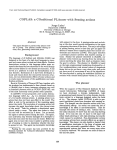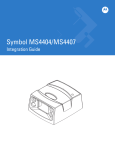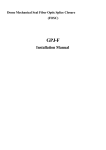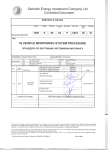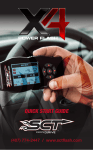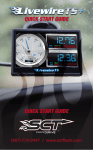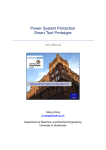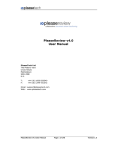Download Live-Link SMS Controller 2×2 User Manual
Transcript
SMS Controller 2x2 User Manual 2 Digital Inputs 2 Open-Collector Outputs Monitoring Control Event Logging SMS and Email Alarming Remote Configuration advanced information networks Ph: +64 3 366 1426 PO Box 40031 Christchurch NEW ZEALAND www.advancedinformation.net IMPORTANT INFORMATION It is important that you read this manual thoroughly before using your Live-Link SMS Controller. Record the following Information as you will need it when updating your unit or making support inquiries: RECORD YOUR PRODUCT AND CLIENT AREA DETAILS HERE Live-Link Phone Number: Live-Link IMEI Number: Client Area Web Address: www.advancedinformation.net/xe7000/ Client Area Login Username: Client Area Login Password: SMS Command Quick Reference: ? STATUS 1 ON 1 OFF 2 ON 2 OFF RESET Get System Status Get System Status Turn on Output 1 Turn off Output 1 Turn on Output 2 Turn off Output 2 Reset the device. (see section 8.3). (see section 8.3). (see section 4.3). (see section 4.3). (see section 4.3). (see section 4.3). (see section 8.4). Live-Link SMS Controller Quick Reference Card Site: _________________ Complete this business card sized reference card, photocopy it and give it to your team so they can each carry a copy in their wallet. Ph No: _________________ SMS Commands: ? Get System Status 1 ON Turn Output 1 On 1 OFF Turn Output 1 Off 2 ON Turn Output 2 On 2 OFF Turn Output 2 Off RESET Reset the Device www.advancedinformation.net/live-link/ Contact your local distributor for all support inquiries: Advanced Information Networks Ltd PO Box 40031 Christchurch NEW ZEALAND Ph: +64 3 366 1426 Email: [email protected] Live-Link SMS Controller User Manual – Preliminary 1 Copyright © 2011 Advanced Information Networks Ltd, All Rights Reserved. 2 CONTENTS OVERVIEW Specifications Understanding Information Flow 4 GETTING STARTED Connect Configure Commission Communicate 5 INPUTS Input Connectors Input LEDs Debounce Input Configuration Input Change Event Input Information in Status Messages Testing the Inputs 11 11 11 12 12 12 12 12 OUTPUTS Open-Collector Output Driver Output Connectors Controlling Outputs with Text Messages Output LEDs Output Configuration Reset State Output Event Logging Output Information in Status Messages 13 13 13 14 14 14 14 15 15 POWER SUPPLY Power Connectors Power Supply Monitoring CELLULAR CONNECTIVITY SIM Card SIM PIN Number Cellular Network Access Fitting the SIM Card Service Center Number Cellular Antenna Connector Cell LED Cell Activity What can go Wrong? Radio Link SIM Card No GPRS Connection No Web Server Connection 18 18 18 18 WEB SERVER 20 Configuration 20 Online Configuration Tools Adding your SMS Controller to your Online Account Configuring your SMS Controller Online Event Logging 20 Real Time Clock 21 Watchdog 21 Firmware Upgrades 21 TEXT MESSAGING Alarm Messages Controlling Outputs Status Text Messages Reset Command Unknown Commands Text Messages from Unauthorised Users 22 22 22 22 22 22 22 TROUBLE SHOOTING AND FAQS No reply to Status Query Alarm message are taking a long time. Do I need to acknowledge alarms? The SMS Controller is not going on-line. 23 16 16 16 17 17 WARRANTY 24 TERMS AND CONDITIONS 25 DOCUMENT HISTORY 26 Live-Link SMS Controller User Manual – Preliminary 1 Copyright © 2011 Advanced Information Networks Ltd, All Rights Reserved. 3 1 OVERVIEW The Live-Link SMS Controller is a versatile monitoring and control device that can be used in a wide range of applications. It is remotely configured over from a central web site, which also provides a watchdog service to ensure that each device make regular contact. 1.1.1 • • • • • • • • • • 1.1.2 Specifications Power Supply: Current Consumption: Digital Inputs: Outputs: Wireless Connectivity: Cellular Antenna Connector: EMC Compliance: Temperature Range: Weight: Size: 9-42 V DC. 40mA at 12V Idle. 2x Digital Inputs with Internal Pullups. 2x Open-Collector Outputs. Rated to 42V / 300mA. GPRS / GSM. SMA. AS/NZS CISPIR22: 2002 Class B and FCC 47 Part 15: 2001 Class B. TBD. TBD. 109.79 x 90.79 x 37.20mm Understanding Information Flow The following diagram provides a simplified overview of the information flow within the Live-Link SMS Controller System: Users Inputs Changed Outputs Changed PSU Monitor SMS email SMS Controller Events GP RS Advanced Information Networks Web Server Information Flow within the Live-Link SMS Controller System Live-Link SMS Controller User Manual – Preliminary 1 Copyright © 2011 Advanced Information Networks Ltd, All Rights Reserved. 4 2 GETTING STARTED CONNECT CONFIGURE COMMISSION COMMUNICATE Sensors to Digital Inputs Loads to Outputs Fit SIM Card Fit GSM Antenna Connect Power Supply Online Registration Site Configuration Setup Phonebook Setup Event Log Email List I/O Configuration Testing Cellular Connectivity Test Inputs and Sensors Test Outputs Test PSU Monitoring Testing Event Logging Specify Maintenance Cycles Documentation Receive Event SMS Messages Receive Email Messages Control Outputs Query the Status Review Event Logs Backup Logged Data Routine Maintenance Maintain the Phone Book Live-Link SMS Controller User Manual – Preliminary 1 Copyright © 2011 Advanced Information Networks Ltd, All Rights Reserved. 5 Connect CONNECT Test Button Terminal Block SIM Card Holder Location of key parts inside the SMS Controller Typical Live-Link Integration Diagram Example Cabling Live-Link SMS Controller User Manual – Preliminary 1 Copyright © 2011 Advanced Information Networks Ltd, All Rights Reserved. 6 Mechanical Drawing (mm) See Section 3.1 for Connecting Inputs. See Section 4.1 for Connecting Outputs. See Section 6.2 for Antenna Connection. Live-Link SMS Controller User Manual – Preliminary 1 Copyright © 2011 Advanced Information Networks Ltd, All Rights Reserved. 7 Configure CONFIGURE Each Live-Link SMS Controller is configured in the client area of the Advanced Information Networks web site. Therefore the first stage of configuration is to setup your user account, and then to add the SMS Controller to that account. Online Registration Contact Advanced Information Networks for your username and password. See Section 7.1 Then you can login to the client area of the Advanced Information Networks web site: http://www.advancedinformation.net/xe7000/ Once inside the client area, you will see the Dashboard which lists all your devices. Go to the Add Unit page to add your SMS Controller to your account so that you can configure it. The web server uses the IMEI number to identify each device. Site Configuration Units that have been added to your account can be configured on the Edit Details page. See Section 7.1 Setup Phonebook Only predefined users can receive alarm messages from the SMS Controller and control its outputs. These users are stored in the phone book of the SMS Controller, which is maintained online. You will need to the add name, cell phone number, and email address of each user. See Section 7.1 The phone book can be found on the Edit Details page. Setup Event Log Email List Events can be send to a number of email addresses. See Section 7.1 The email list can be found on the Edit Details page. I/O Configuration Various settings for the inputs and outputs can be configured on the the Edit Details page. See Sections 3.4 and 4.5 Testing Cellular Connectivity A SIM Card that is known to be working should be fitted to the SMS Controller. Press the button until the details of the cellular connection are shown on the display. See Section 6.1 Live-Link SMS Controller User Manual – Preliminary 1 Copyright © 2011 Advanced Information Networks Ltd, All Rights Reserved. 8 Commission COMMISSION Now that the SMS Controller has been configured it must be tested and documented before it is put into active service. Test Inputs and Sensors The LEDs on the front panel of the SMS Controller show the status of each input. Note that they will flash during the debounce time while it waits for the input to settle in a new state. See Section 3.2 Test Outputs Send SMS commands to the SMS Controller to turn the outputs on and off. See Section 4.3 Test Power Supply Monitoring Adjust the power supply voltage to check the low power alarm. (You may have to do this test on the bench, rather than in the field.) See Section 5.2 Test Event Logging Check that you have received the following: • Correct text messages • Correct logs on the web server (see the Event History page) • Correct emails See Section 7.2 Specify Maintenance Cycles It is the users responsibility to specify and carry out maintenance and calibration cycles that are appropriate for their specific equipment and application. Documentation It is good practice to document the system, the organisations, and personnel involved with each site that is commissioned. Live-Link SMS Controller User Manual – Preliminary 1 Copyright © 2011 Advanced Information Networks Ltd, All Rights Reserved. 9 Communicate COMMUNICATE Once in active service the system will have the following activities: Receive Alarm Messages Users will receive alarm messages when: The device is reset, An Input Changes, An Output is Changed, Power gets low, or returns to a safe level. See Section 8.1 Alarms are only sent once and do not need to be acknowledged by reply SMS. Control Outputs Users can turn power to the loads on and off using text messages. See Section 4.3 Query the Status A user can request the status of the system by sending it a text message. It will reply with a status text message. See Section Error: Reference source not found Review Event Logs The system administrator should review the logged data at a frequency that is suitable for the application. See Section 7.2 Backup Logged Data It is the responsibility of the system administrator to periodically back up data that is logged to the Advanced Information Networks web server. Routine Maintenance During commissioning the system integrator may have specified routine maintenance and calibration procedures that need to be undertaken. Maintain the Phone Book From time to time the users of the system will change. The configuration is easily updated via the Advanced Information Networks client area. Live-Link SMS Controller User Manual – Preliminary 1 Copyright © 2011 Advanced Information Networks Ltd, All Rights Reserved. See 7.1.3 Section 10 3 INPUTS The Live-Link SMS Controller features 2 voltage-free, clean-contact sensor inputs that can be can be connected to security switches, wet floor sensors, tamper switches, door switches etc. The inputs detect when a set of connected contacts are open or closed. Each sensor is connected to an input pin and a COM pin. The COM pins are all connected together. Do not assume that the COM pins are connected to Earth – this depends on your power supply arrangement. Digital Input External Sensor Switch Contacts Pullup SENSOR INPUT CONTACT COM CONTACT Sensor Connection 3.1 Input Connectors The input terminals are the lower 3 positions of the main terminal block. They are labeled COM, IN1 and IN2. 3.2 Input LEDs The red Input LEDs show the state of each of the inputs: ON OFF FLASHING Input is high voltage (or open circuit). Input has been connected to COM (closed circuit). The input has recently changed, and is being debounced, ie: waiting for stability. Live-Link SMS Controller User Manual – Preliminary 1 Copyright © 2011 Advanced Information Networks Ltd, All Rights Reserved. 11 3.3 Debounce When a switch opens or closes, there is usually some bounce or chatter associated with the mechanical movement of contacts. This is know as switch bounce, and applies to mechanical switches, relays, reed switches etc. Also, sensors in some applications may be measuring things that do not have a smooth transition from one state to another. For example, a level sensor in a water tank that is being filled may chatter on the waves as the level moves up past the sensor position. To provide stability for both of these scenarios, the Live-Link SMS Controller will not accept an input change event unless the input has been in the new state continuously for at set period of time. This is call the debounce time, and it is fixed at 5 seconds. When an input changes state, it's associated LED will start flashing until the debounce period has filtered any noise and the input has been stable for a set period of time. If the input settles in the original state, no input event is generated. So for example, when a 2 second pulse (closed – open – closed) occurs, the LED will flash until it settles in the closed state for 5 seconds, and no input change will be registered. 3.4 Input Configuration The inputs are configured online. Your devices appears in the online dashboard, and for each one there is an “edit details” page that allows you to configure the following messages for the inputs: Digital Input 1 Low Message Digital Input 1 High Message Digital Input 2 Low Message Digital Input 2 High Message On start up the Live-Link will send Power-Up Status SMS messages show the state of each input and output. 3.5 Input Change Event Whenever an input changes state (and has been duly debounced), a number of things happen: 1. All the users in the phone book are sent a text message showing the new input status. 2. The SMS Controller contacts the Web Server to log the Input Change Event. 3. The Web Server sends emails to the list of email addresses notifying people of the Input Change Event. 3.6 Input Information in Status Messages Both inputs are reported in the status message. 3.7 Testing the Inputs During testing take care to exercise the sensors, not the input pins directly. Check that the states of the inputs are showing as expected on the LEDs, and in the status reply messages to the query SMS command. While exercising the inputs, check that the Alarm Notifications are correct. Check the event logs on the web site. Live-Link SMS Controller User Manual – Preliminary 1 Copyright © 2011 Advanced Information Networks Ltd, All Rights Reserved. 12 4 OUTPUTS 4.1 Open-Collector Output Driver The Live-Link 2x2 SMS Controller features open-collector type outputs that pull the output terminal to COM when activated. Output Driver PWR Load O1 Power Supply COM + - Non-Inductive Load Connection IMPORTANT Inductive loads must have commutating diodes connected at the load. Failure to properly commutate an inductive load may cause damage to the SMS Controller. This type of damage will not be covered the warranty. The output transistor is rated at 300mA continuous. The default or reset state of the outputs is OFF. 4.2 Output Connectors The output terminals are in the middle of the main terminal block. They are labeled O1 and O2. Live-Link SMS Controller User Manual – Preliminary 1 Copyright © 2011 Advanced Information Networks Ltd, All Rights Reserved. 13 4.3 Controlling Outputs with Text Messages Outputs are controlled by text messages. The following commands can be used: 1 ON 1 OFF 2 ON 2 OFF Note: These commands are not case sensitive. When a valid command has been received, the change in output will be sent to all users in the phone book, including the phone number of the user that changed the output. Security is implemented with Caller ID. Any SMS messages from cell phone numbers that are not in the phone book are ignored. PIN numbers are not used for security. If there is any doubt about the security of a users cell phone, remove that user from the phone book and reconfigure the unit. If the SMS Controller receives an invalid command from someone in the phone book, they will be sent a text message with a list of valid commands. Text messages from people who are not in the phone book are logged to the web server and then ignored. 4.4 Output LEDs The red Output LEDs show the state of each of the outputs: OFF ON Output off. Output on. Open-collector driver connects the output to COM. 4.5 Output Configuration The outputs are configured online. Your devices appears in the online dashboard, and for each one there is an “edit details” page that allows you to name the outputs: Output 1 Name Output 2 Name These names are used in the text messages. 4.6 Reset State IMPORTANT The outputs are turned OFF whenever the SMS Controller is powered up, or reset. On reset the Live-Link will send Power-Up Status SMS messages show the state of each input and output. Take care to check the status of the outputs as you will need to manually turn them on if they are not in the state that you want them. Live-Link SMS Controller User Manual – Preliminary 1 Copyright © 2011 Advanced Information Networks Ltd, All Rights Reserved. 14 4.7 Output Event Logging All output change events are logged to the Web Server, including the phone number of the person that changed the output. 4.8 Output Information in Status Messages Both outputs are reported in the status message. Live-Link SMS Controller User Manual – Preliminary 1 Copyright © 2011 Advanced Information Networks Ltd, All Rights Reserved. 15 5 POWER SUPPLY The Live-Link SMS Controller will operate from 9-42VDC. 5.1 Power Connectors The power supply terminals are the upper 2 positions of the main terminal block. They are labeled COM and PWR. PWR is the positive terminal, COM is negative. 5.2 Power Supply Monitoring The power supply is monitored. The set-point is predefined at 11.0V. If the supply drops below this level, all the users will receive a text message. A “Return to Normal” message is generated when the voltage rises above 12.0V. The SMS Controller averages the power supply voltage over a 5 second window. This reduces its susceptibility to noise and spikes. It does mean that by the time an alarm is generated, the voltage will have moved past the set point. Power supply information is included in the status text messages. Live-Link SMS Controller User Manual – Preliminary 1 Copyright © 2011 Advanced Information Networks Ltd, All Rights Reserved. 16 6 CELLULAR CONNECTIVITY 6.1 SIM Card Your Live-Link SMS Controller will need a SIM Card to access the Cellular Network. To make changes to the SIM Card settings, put it into a mobile phone that operates on the same network, and use its menu system to change settings as required. As the menu systems of each mobile phone are very different, please refer to the mobile phone documentation for more information. 6.1.1 SIM PIN Number IMPORTANT Before inserting the SIM Card into the SMS Controller, the SIM Card PIN must be disabled. SIM Cards are protected with PIN numbers to avoid unauthorised use in case it is lost or stolen. The PIN number protection can be enabled or disabled with the SIM Card Lock. This is a setting on the SIM Card that you can change by putting it into a Cellular mobile phone and using its menu system to change settings as required. New SIM Cards from Vodafone New Zealand usually come with the SIM Card Lock disabled by default, so you may be able to use it straight away. 6.1.2 Cellular Network Access The SIM Card must be recognised and activated by the Cellular Network of your choice. Test the SIM Card in a cell phone before fitting it to the SMS Controller. The type of connection plan that you use must support both SMS messaging and mobile data. If you use a pre-pay plan, ensure that you are in credit. The Live-Link should be used in an area that has sufficient Cellular Network Coverage. 6.1.3 Fitting the SIM Card Ensure the the SMS Controller is switched off when fitting the SIM Card into its holder. 6.1.4 Service Center Number To send SMS messages the SIM card must be setup with the correct Service Center Number for the Cellular Network provider that you use. Your SIM card will probably come with this number preset to the correct number. The Service Center Number for Vodafone New Zealand, is +6421600600. If you are using the Live-Link SMS Controller in another country and/or you can not send text messages, check the Service Center Number. To do this, place your SIM Card into a suitable mobile phone and follow the phone’s menu system. For more information, contact the Customer Services Department of your Cellular Network provider. Live-Link SMS Controller User Manual – Preliminary 1 Copyright © 2011 Advanced Information Networks Ltd, All Rights Reserved. 17 6.2 Cellular Antenna Connector The SMA type Cellular Antenna Connector is located on the top of the LiveLink SMS Controller. Use an antenna that is suitable for your location. During commissioning, press the Test Button inside the SMS Controller to generate a text message that shows RSSI and BER. RSSI (Received Signal Strength Indicator) of 6 or above is usually high enough for reliable operation. BER (Bit Error Rate) should be less than 5. RSSI and BER are logged to the Web Server, so you can keep track of network communication levels. 6.3 Cell LED The green Cell LED shows the state of the cellular network connectivity with a number of flash patterns: Establishing GPRS Connection (Off, Flashing On) Online, but IDLE (On, Blinking Off) Online, and communicating with Web Server (Fast Flash) 6.4 Cell Activity When the SMS Controller starts up, it attempts to create a GPRS connection. The Cell LED will be off most of the time, and flash on periodically. This usually takes less than 30 seconds. Once a GPRS connection has been established, the LED will be on, and blink off periodically. Whenever an event occurs, the SMS Controller will connect to the Advanced Information Networks web server, to register the event, get the the latest configuration, and get the current date and time. When it is communicating with the web server the LED will flash quickly. 6.5 What can go Wrong? This system relies on a number of things, all of which must be working for correct operation: • • • An acceptable radio link to the cellular network. A valid and operational SIM card with sufficient credit. An internet connection to the Advanced Information Networks web Server. 6.5.1 Radio Link Make sure you can operate your cell phone (assuming it is on the same network), in the same area as the SMS Controller is situated. See Section 6.5.1 above more more details. Be aware that cellular networks can on rare occasions, drop out from time to time. Contact your cellular network provider to see if there are any known issues. If your system is mobile, then there may be times when you are outside the coverage area. Live-Link SMS Controller User Manual – Preliminary 1 Copyright © 2011 Advanced Information Networks Ltd, All Rights Reserved. 18 During commissioning you can press the Test button inside the SMS Controller and it will send you RSSI and BER information. 6.5.2 SIM Card Ensure there is no PIN number on your SIM Card, that it has been activated, and that it has sufficient credit. SIM Cards do fail sometimes. A simple test for all of these scenarios is to test it in your phone. 6.5.3 No GPRS Connection The SMS Controller can send and receive text messages when is no GPRS connection. If the LED shows that it is trying to get a GPRS connection, send it the query text message: STATUS, to see if you get a reply. If you do, you can be sure that you are registered on the cellular network. Note that the SMS Controller gets its configuration from the Advanced Information Networks web server, so your cell phone will not be in the phone book until it has been successfully configured. This means that you have to get a good configuration before the above text messaging test will work. If the SMS Controller does not have a GPRS connection for more than 20 minutes, it will reset itself to try remedy the problem. 6.5.4 No Web Server Connection There are many steps in the internet connection between the SMS Controller and the Advanced Information Networks web server. Any one of these step could have an issue that causes a loss of communication to the server. The web server itself may be down for maintenance of some kind. We will make every attempt to give prior warning of any known outages. A simple test it to see if you can access the server from your PC. Once the SMS Controller has a configuration from the Advanced Information Networks web server, it will save it. This means that text messaging will work after a reset even if there are difficulties with a connection to the web server. The SMS Controller will queue the last 10 events and log them to the web server as soon as it gets a connection. Live-Link SMS Controller User Manual – Preliminary 1 Copyright © 2011 Advanced Information Networks Ltd, All Rights Reserved. 19 7 WEB SERVER 7.1 Configuration 7.1.1 Online Configuration Tools The Internet is used to remotely configure the SMS Controller. Use a web browser to log into the client area of the Advanced Information Networks web site to configure the system. System Integrator's PC / Laptop Web browser Advanced Information Networks Web Server GPRS Live-Link SMS Controller SMS Controller Configuration Data-flow Diagram The Live-Link connects to the Advanced Information Networks web server periodically to send new event data, and to check for a new configuration. If a new configuration is available, it will be downloaded and activated. If not, the periodic connection will be logged at the server as a heartbeat so that the users can see that system is regularly communicating. Once the system is up and running the need for reconfiguration is infrequent, and usually done remotely. For example the phone book may need to be updated with staff changes. 7.1.2 1. Adding your SMS Controller to your Online Account Connect your PC to the Internet and go to the following address with your Web Browser: www.advancedinformation.net/xe7000/ 2. Assign your new Live-Link to an existing account: Login to the Client Area with your existing username and password Click on the Add Unit page Setup the new unit. You will need the IMEI number from the SMS Controller 7.1.3 Configuring your SMS Controller Online Once inside the client area you will see the dashboard which lists all the devices that you have in your account, and some key information about each one. 7.2 Event Logging Logging of data directly to the Internet provides a new level of Real Time data monitoring for telemetry applications. It is often cheaper to log directly to the Internet than it is to travel to the site to download data from the Internal Memory. Live-Link SMS Controller User Manual – Preliminary 1 Copyright © 2011 Advanced Information Networks Ltd, All Rights Reserved. 20 Data is logged directly to the Advanced Information Networks web server. To log data to the Advanced Information Networks web server you must pay a monthly fee. This data is downloaded from the Client Area of the Advanced Information Networks web site. 7.3 Real Time Clock The Real Time Clock (RTC) provides date and time information for the system. Data logging scan and log times are based on the RTC. Outgoing alarm and status messages, and logged data are date and time stamped. Whenever the SMS Controller contacts the server it gets updates its RTC. 7.4 Watchdog The web server runs a watchdog timer on each device. If is has not heard from a device within a certain timeframe, it will send text messages to the users to let them know that there may be an issue with this site. 7.5 Firmware Upgrades Firmware upgrades can be done remotely over-the-air. They are managed by Advanced Information Networks Ltd. Live-Link SMS Controller User Manual – Preliminary 1 Copyright © 2011 Advanced Information Networks Ltd, All Rights Reserved. 21 8 TEXT MESSAGING Users interact with the Live-Link SMS Controller using text messages. The SMS Controller sends Alarm Messages to users when something changes state, and the users can send a can send text message to it to turn an output on or off, or just to query the status of the system. 8.1 Alarm Messages Alarm Messages can be generated when the state of an input changes between alarm or normal, when an output is changed, or when there is a change in the state of the power supply. SMS alarm messages are sent to all the users in the phone book. 8.2 Controlling Outputs See Section 4.3. 8.3 Status Text Messages To query the status of the system (the equipment being monitored and controlled), send ? or STATUS as an SMS message from your mobile phone to the SMS Controller. It will reply with a return text message containing details on the inputs, outputs, and power supply. 8.4 Reset Command The SMS Controller can be remotely reset by sending RESET as a text message. When this is received, all users are notified that the system will be reset (and who sent the command), and then 30 seconds later the system will restart. Note that outputs that were on will be switched off. 8.5 Unknown Commands If the SMS Controller receives an unrecognised text message command from a user who is in the phone book, it replies showing a list of valid commands. 8.6 Text Messages from Unauthorised Users Test messages received from users who are not in the phone book are logged to the web server, and then ignored. Live-Link SMS Controller User Manual – Preliminary 1 Copyright © 2011 Advanced Information Networks Ltd, All Rights Reserved. 22 9 TROUBLE SHOOTING AND FAQS No reply to Status Query When I query the status of the SMS Controller by sending it a text message with ? or STATUS, I do not get a reply. Is the power turned on? Is there someone on site that can verify this for you? Make sure the SIM card is active and in credit if on a prepay account. Ensure that you are sending the device query to the correct phone number. Check that you are sending the correct command to the SMS Controller: ? or STATUS Does the Cellular Modem has sufficient signal strength? Check the antenna and the Antenna Cable. Are there any Cellular Network problems? The number of the mobile phone you are using must be in the Phonebook of the SMS Controller. Alarm message are taking a long time. The Cellular Network can take some time to pass an SMS message from one mobile to another. Contact your Cellular Network provider if you experience consistently long delays. Does the Cellular Modem has sufficient signal strength? Check the antenna and the Antenna Cable. Are there any Cellular Network problems? Do I need to acknowledge alarms? No. Alarm messages are sent only once when the event occurs. The SMS Controller is not going on-line. The SMS Controller must be able to access the internet so that it can download its configuration from the Advanced Information Networks web server. Live-Link SMS Controller User Manual – Preliminary 1 Copyright © 2011 Advanced Information Networks Ltd, All Rights Reserved. 23 10 WARRANTY This product is guaranteed by Advanced Information Networks Limited to be free of manufacturing defects or faulty materials, for a period of twelve months from the date of invoice. This warranty covers the repair or replacement of goods returned to Advanced Information Networks Limited. Expenses incurred in returning the Live-Link SMS Controller are not included. Exclusions: Damage that has been caused to the outputs by inductive loads. Water damage. While the case is rated for outdoor use, the sealing of case and cables in their glands is responsibility of the user. Normal wear and tear. Goods may be repaired or replaced at Advanced Information Networks Limited’s discretion. Repairs by parties other than Advanced Information Networks Limited during the warranty period will not be reimbursed and will end the warranty agreement. This warranty extends to the repair of the Live-Link SMS Controller only and does not cover consequential damage or damage to itself or faulty operation due to poor installation, incorrect programming, use of incompatible peripherals, mechanical or electrical abuse, sustained shipping damage, use in unsuitable mechanical or electrical environments, or Acts of God. Please contact Advanced Information Networks Customer Service to obtain a Returned Materials Authorisation (RMA) prior to shipping any products for repair. All shipments must be shipped prepaid and include proof of the date of your original purchase. Please include your name, address, phone number, email address and a brief description of the problem. Live-Link SMS Controller User Manual – Preliminary 1 Copyright © 2011 Advanced Information Networks Ltd, All Rights Reserved. 24 11 TERMS AND CONDITIONS By using Advanced Information Networks Limited's products you agree to be bound to the following terms and conditions: 1. Advanced Information Networks Limited makes no representations or warranties with respect to the accuracy or completeness of the contents of this publication and reserves the right to make changes to specifications and product descriptions at any time without notice. 2. All title and copyrights in and to Advanced Information Networks Limited's products (including but not limited to any images, photographs, text, web pages, web applications, software, firmware, circuit design, mechanical design) and the accompanying printed materials, and any copies of software products, are owned by Advanced Information Networks Limited or its suppliers. 3. Advanced Information Networks Limited (or related companies) assumes no liability whatsoever, and disclaims any express or implied warranty relating to its products, including, but not limited to, the implied warranty of merchantability, fitness for a particular purpose, or infringement of any intellectual property right. 4. Advanced Information Networks Limited (or related companies) will not in any circumstances be liable for any damages whatsoever (including, without limitation, damages for loss of business, business interruption, loss of business information, or any other indirect or consequential loss) arising out of, the use or inability to use, supply or non-supply of its products or services, loss or theft of logged data, or transmission of any computer virus. 5. Fees for Datalogging to the Advanced Information Networks web server must be paid in monthly advance. Datalogging will cease on the first day of the month not paid in advance. A reconnection fee may apply. If the account is not settled in full within 30 days, all previously logged data will be permanently removed. 6. Where Advanced Information Networks supplies SIM cards with the SMS Controller, you agree to be bound to the terms and conditions of the Cellular Network Provider of that SIM card, and agree to indemnify Advanced Information Networks from any unauthorised use. 7. The products described in this document are not designed, intended, authorised, or warranted for use as components in applications intended to support or sustain life, or where malfunction of Advanced Information Networks Limited’s product may result in direct physical harm, injury, or death to a person or severe property or environmental damage. Advanced Information Networks Limited will pass on user information and data to law enforcement agencies if there is any question of unauthorised use. 8. Advanced Information Networks Limited reserves the right to discontinue or make changes to its products at any time without notice. 9. This agreement is governed by the laws of New Zealand. Live-Link SMS Controller User Manual – Preliminary 1 Copyright © 2011 Advanced Information Networks Ltd, All Rights Reserved. 25 12 DOCUMENT HISTORY Revision Date Author Preliminary 1 01/08/11 GPJ Notes Preliminary release for review. All details subject to change. Live-Link SMS Controller User Manual – Preliminary 1 Copyright © 2011 Advanced Information Networks Ltd, All Rights Reserved. 26