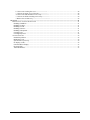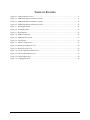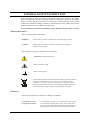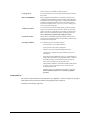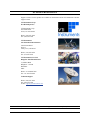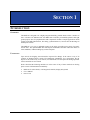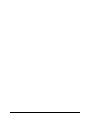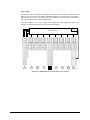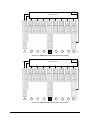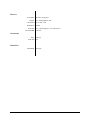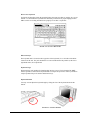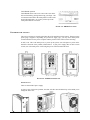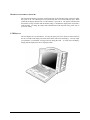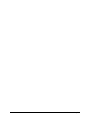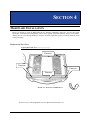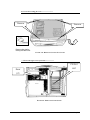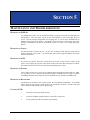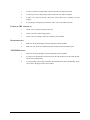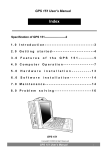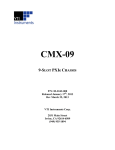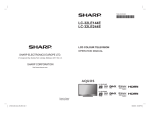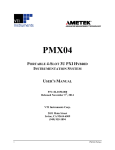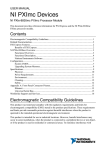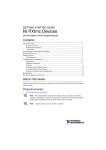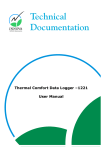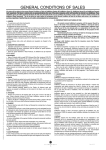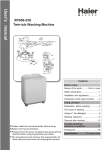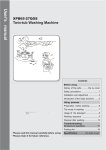Download Manual, PMX09
Transcript
PMX-09 PORTABLE 9-SLOT PXIe CHASSIS WITH INTEGRATED CONTROLLER AND HMI P/N: 82-0149-000 Released May 22nd, 2014 Rev May 22nd, 2014 VTI Instruments Corp. 2031 Main Street Irvine, CA 92614-6509 (949) 955-1894 TABLE OF CONTENTS TABLE OF CONTENTS ................................................................................................................................................ 2 TABLE OF FIGURES ................................................................................................................................................... 4 Certification .......................................................................................................................................................... 5 Warranty ............................................................................................................................................................... 5 Limitation of Warranty ......................................................................................................................................... 5 Trademarks ........................................................................................................................................................... 5 Restricted Rights Legend ...................................................................................................................................... 5 GENERAL SAFETY INSTRUCTIONS ............................................................................................................................. 6 Terms and Symbols .............................................................................................................................................. 6 Warnings ............................................................................................................................................................... 6 Improper Use ........................................................................................................................................................ 7 SUPPORT RESOURCES ............................................................................................................................................... 8 SECTION 1 ..................................................................................................................................................................... 9 INTRODUCTION ......................................................................................................................................................... 9 Overview .............................................................................................................................................................. 9 Unpacking ............................................................................................................................................................. 9 SECTION 2 ................................................................................................................................................................... 11 FEATURES ............................................................................................................................................................... 11 Features............................................................................................................................................................... 11 Slot Configuration .............................................................................................................................................. 12 Speed, Flexibility, and Performance ................................................................................................................... 12 Rugged Design.................................................................................................................................................... 15 Serviceability ...................................................................................................................................................... 15 DETAILED SPECIFICATIONS .................................................................................................................................... 16 General Specifications ........................................................................................................................................ 16 System Synchronization Clocks ......................................................................................................................... 16 Mechanical.......................................................................................................................................................... 17 Electrical ............................................................................................................................................................. 18 Cooling ............................................................................................................................................................... 18 Environmental Specifications ............................................................................................................................. 18 Safety and EMC .................................................................................................................................................. 18 Reliability ........................................................................................................................................................... 19 Serviceability ...................................................................................................................................................... 19 Controller Specifications .................................................................................................................................... 19 I/O CONNECTIVITY ........................................................................................................................................ 19 Display ................................................................................................................................................................ 20 Keyboard ............................................................................................................................................................ 20 Drive Bay ............................................................................................................................................................ 20 SECTION 3 ................................................................................................................................................................... 21 PREPARATION FOR USE........................................................................................................................................... 21 System Power Requirements .............................................................................................................................. 21 Air Flow Requirements ....................................................................................................................................... 21 Turning on the Chassis ....................................................................................................................................... 21 Keyboard & Touchpad operation........................................................................................................................ 21 Power switch and plug ........................................................................................................................................ 23 Power supply ...................................................................................................................................................... 23 Hooking up external monitor: ............................................................................................................................. 24 LCD Display ....................................................................................................................................................... 24 Cooling Fan ........................................................................................................................................................ 25 SECTION 4 ................................................................................................................................................................... 27 HARDWARE INSTALLATION .................................................................................................................................... 27 Remove the Slot Unit.......................................................................................................................................... 27 Open plastic back cover--------------------------- ............................................................................................. 27 2 PMX-09 Features b. Unscrew the Cooling fan cover------------------------ ................................................................................. 28 c. Unscrew the upper cover of slot unit------------------ ................................................................................. 28 d. Unscrew the side aluminum covers away--------------- .............................................................................. 29 e. Unscrew the inside mounting screws away-------------- ............................................................................. 29 f. Remove the slot unit away------------------------------------ ......................................................................... 29 SECTION 5 ................................................................................................................................................................... 31 MAINTENANCE AND TROUBLESHOOTING ............................................................................................................... 31 Handling of PMX-09: ......................................................................................................................................... 31 Handling of Cable: .............................................................................................................................................. 31 Handling of LCD: ............................................................................................................................................... 31 Handling of Power: ............................................................................................................................................. 31 Handling of Keyboard: ....................................................................................................................................... 31 Cleaning LCD: .................................................................................................................................................... 31 Cleaning Keyboard: ............................................................................................................................................ 32 TROUBLESHOOTING ................................................................................................................................................ 32 Installation problem ............................................................................................................................................ 32 BIOS Beep Code: ............................................................................................................................................... 32 System Fails to power up:................................................................................................................................... 32 No display (LCD): .............................................................................................................................................. 32 External CRT no display: ................................................................................................................................... 33 Keyboard fails:.................................................................................................................................................... 33 TOUCHPAD fails:.............................................................................................................................................. 33 3 PMX-09 Features TABLE OF FIGURES Figure 2-1 – PMX-09 Front Overview ....................................................................................................................... 11 Figure 2-2 – PMX-09 Backplane Architecture (4 Link) .............................................................................................. 13 Figure 2-3 – PMX-09 Backplane Architecture (2 Link) .............................................................................................. 14 Figure 2-4 – PMX-09 Backplane Architecture (1 Link) .............................................................................................. 14 Figure 3-1 – Releasing Keyboard ............................................................................................................................... 21 Figure 3-2 – Closing Keyboard ................................................................................................................................... 22 Figure 3-3 – Keyboard Feet ......................................................................................................................................... 22 Figure 3-4 – PMX-09 Touch Pad ............................................................................................................................... 23 Figure 3-5 – PMX-09 Power Switch .......................................................................................................................... 23 Figure 3-6 – Cooling Fans .......................................................................................................................................... 25 Figure 3-7 – Plastic Cover Removal ........................................................................................................................... 27 Figure 3-8 – Removing Cooling Fan Cover ............................................................................................................... 28 Figure 3-9 – Removing Upper Cover ......................................................................................................................... 28 Figure 3-10 – Removing Side Aluminum Covers ...................................................................................................... 29 Figure 3-11 – Removing Mounting Screws ................................................................................................................ 29 Figure 3-12 – Removing Slot Unit ............................................................................................................................. 30 Figure 3-13 – Unplugging Cables ............................................................................................................................... 30 4 PMX-09 Features CERTIFICATION VTI Instruments Corp. (VTI) certifies that this product met its published specifications at the time of shipment from the factory. VTI further certifies that its calibration measurements are traceable to the United States National Institute of Standards and Technology (formerly National Bureau of Standards), to the extent allowed by that organization’s calibration facility, and to the calibration facilities of other International Standards Organization members. Note that the contents of this document are subject to change without notice. WARRANTY The product referred to herein is warranted against defects in material and workmanship for a period of one year from the receipt date of the product at customer’s facility. The sole and exclusive remedy for breach of any warranty concerning these goods shall be repair or replacement of defective parts, or a refund of the purchase price, to be determined at the option of VTI. Note that specifications are subject to change without notice. For warranty service or repair, this product must be returned to a VTI Instruments authorized service center. The product shall be shipped prepaid to VTI and VTI shall prepay all returns of the product to the buyer. However, the buyer shall pay all shipping charges, duties, and taxes for products returned to VTI from another country. VTI warrants that its software and firmware designated by VTI for use with a product will execute its programming when properly installed on that product. VTI does not however warrant that the operation of the product, or software, or firmware will be uninterrupted or error free. LIMITATION OF WARRANTY The warranty shall not apply to defects resulting from improper or inadequate maintenance by the buyer, buyersupplied products or interfacing, unauthorized modification or misuse, operation outside the environmental specifications for the product, or improper site preparation or maintenance. VTI Instruments Corp. shall not be liable for injury to property other than the goods themselves. Other than the limited warranty stated above, VTI Instruments Corp. makes no other warranties, express or implied, with respect to the quality of product beyond the description of the goods on the face of the contract. VTI specifically disclaims the implied warranties of merchantability and fitness for a particular purpose. TRADEMARKS LXI® is a registered trademark of the LXI Consortium. Java Runtime Environment™ are trademarks or registered trademarks of Sun Microsystems, Inc. or its subsidiaries in the United States and other countries. LabVIEW™ and LabWindows/CVI™ are trademarks of National Instruments Corporation. Visual Basic®, Windows®, and Internet Explorer® are registered trademarks of the Microsoft Corporation or its subsidiaries. Linux® is a registered trademark of the Linux Foundation. IVI™ is a trademark of the IVI Foundation. Bonjour™ is a trademark of Apple, Inc. RESTRICTED RIGHTS LEGEND Use, duplication, or disclosure by the Government is subject to restrictions as set forth in subdivision (b)(3)(ii) of the Rights in Technical Data and Computer Software clause in DFARS 252.227-7013. VTI Instruments Corp. 2031 Main Street Irvine, CA 92614-6509 U.S.A. 5 PMX-09 Features GENERAL SAFETY INSTRUCTIONS Review the following safety precautions to avoid bodily injury and/or damage to the These precautions must be observed during all phases of operation or service of this Failure to comply with these precautions, or with specific warnings elsewhere in this violates safety standards of design, manufacture, and intended use of the product. Note product contains no user serviceable parts or spare parts. product. product. manual, that this Service should only be performed by qualified personnel. Disconnect all power before servicing. TERMS AND SYMBOLS These terms may appear in this manual: WARNING Indicates that a procedure or condition may cause bodily injury or death. CAUTION Indicates that a procedure or condition could possibly cause damage to equipment or loss of data. These symbols may appear on the product or in the manual: ATTENTION - Important instructions Indicates hazardous voltage. Frame or chassis ground Indicates that the product was manufactured after August 13, 2005. This mark is placed in accordance with EN 50419, Marking of electrical and electronic equipment in accordance with Article 11(2) of Directive 2002/96/EC (WEEE). End-of-life product can be returned to VTI by obtaining an RMA number. Fees for take-back and recycling will apply if not prohibited by national law. WARNINGS Follow these precautions to avoid injury or damage to the product: 6 Use proper Power Cord To avoid hazard, only use the power cord specified for this product. Use proper Power Source To avoid electrical overload, electric shock, or fire hazard, do not use a power source that applies other than the specified voltage. The mains outlet that is used to power the equipment must be within 3 PMX-09 Features meters of the device and shall be easily accessible. Use proper Fuse To avoid fire hazard, only use the type and rating fuse specified for this product. Power Consumption Prior to plugging-in PXI modules, it is imperative that the power consumption of all modules that will be installed in the mainframe be calculated for all power supply rails. The required information is available in detailed specifications of this chassis, and respective I/O card user manuals. Failure to do so may result in damaging the switch card and the mainframe. Avoid Electric Shock To avoid electric shock or fire hazard, do not operate this product with the covers removed. Do not connect or disconnect any cable, probes, test leads, etc. while they are connected to a voltage source. Remove all power and unplug unit before performing any service. Service should only be performed by qualified personnel. Ground the Product This product is grounded through the grounding conductor of the power cord. To avoid electric shock, the grounding conductor must be connected to earth ground. Operating Conditions To avoid injury, electric shock or fire hazard: - Do not operate in wet or damp conditions. - Do not operate in an explosive atmosphere. - Operate or store only in specified temperature range. - Provide proper clearance for product ventilation to prevent overheating. - When selecting the installation location, be certain that there is enough space around the power plug and the outlet so that they are readily accessible. Do not insert the power cord into an outlet where accessibility to the plug cord is poor. - All unused slots should be closed with the dummy filler panels to ensure a proper air circulation. This is critical to avoid overheating of the cards. - DO NOT operate if any damage to this product is suspected. Product should be inspected or serviced only by qualified personnel. IMPROPER USE The operator of this instrument is advised that if the equipment is used in a manner not specified in this manual, the protection provided by the equipment may be impaired. Conformity is checked by inspection. 7 PMX-09 Features SUPPORT RESOURCES Support resources for this product are available on the Internet and at VTI Instruments customer support centers. VTI Instruments Corp. World Headquarters VTI Instruments Corp. 2031 Main Street Irvine, CA 92614-6509 Phone: (949) 955-1894 Fax: (949) 955-3041 VTI Instruments Cleveland Instrument Division 5425 Warner Road Suite 13 Valley View, OH 44125 Phone: (216) 447-8950 Fax: (216) 447-8951 VTI Instruments, Pvt. Ltd. Bangalore Instrument Division 75, Millers Road Bangalore – 560 001 Karnataka India Phone: +91 80 4040 7900 Fax: +91 80 4170 0200 Technical Support Phone: (949) 955-1894 Fax: (949) 955-3041 E-mail: [email protected] Visit http://www.vtiinstruments.com for worldwide support sites and service plan information. 8 PMX-09 Features SECTION 1 INTRODUCTION OVERVIEW The PMX-09 is designed to be a highly integrated and fully portable chassis with 8+1 number of slots. It features one dedicated slot with EMX-2401 controller pre-installed (optional) and eight general purpose slots for peripheral PXIe and CompactPCI modules. Complex applications which require typical PXI characteristics, like timing, synchronization etc, can now take the advantage of mobility for field use. The PMX-09 is very easy to maintain because of the easily accessible power supply, fan panel, and air filter. The optional EMX-2401 PXI Express Embedded Controller makes the chassis to work standalone, without needing any external computer. UNPACKING Upon arrival, the shipping carton should be inspected for damage. If the carton or any of its contents are damaged please contact VTI Instruments immediately for a replacement. Do not dispose of the carton or any of its contents; VTI Instruments will not replace the damaged product if these materials are not returned. Please check that the following materials are in the carton. If any of these materials are missing please contact VTI Instruments immediately. • • • 9 PMX-09 3U 9-Slot Chassis, with integrated controller, display & keyboard User’s Manual Power Cord PMX-09 Features 10 PMX-09 Features SECTION 2 FEATURES FEATURES The PMX-09 chassis provides the following features: • • • • • • • • 9-slot PXI Express chassis with 1 system controller, 1 timing slot, 1 hybrid slot, and 6 peripheral slots High bandwidth PCIe 2nd Generation backplane with 2 GB/s slot bandwidth and 8 GB/s system bandwidth Sunlight readable display & keyboard Rugged construction with extended temperature range Flexible slot-to-slot direct communication for highly-deterministic operations Partitionable switch architecture with non-transparent bridging for true multi-root support Industry’s first chassis that is PXI Multicomputing (PXImc) ready Optional carry case, for ease of transportation and safety 3 4 5 2 1 FIGURE 2-1 - PMX-09 FRONT OVERVIEW 1 2 3 4 5 11 PXI Express Controller Slot PXI Express Peripheral Slots Handle Touch screen display Detachable keyboard & mouse PMX-09 Features SLOT CONFIGURATION The PMX09 is a 9-slot PXI Express mainframe with 1 system controller slot, 1 PXIe timing slot, 1 PXIe hybrid slot and 6 PXIe peripheral slots. The PXI Express hybrid slot delivers connectivity to either an x4 PCI Express link or to the 32-bit, 33 MHz PCI bus on the backplane. This allows PXI Express hybrid-compatible, or 32-bit cPCI/PXI-1 modules (without J2 connector), to be used in this slot. The PXIe timing slot accepts either a PXI Express module or a PXI Express system timing controller for advanced timing and synchronization. The system controller slot has configurable 4x4, 2x8 and 1x8 links, which allows all PXIe controllers to be supported per spec. SPEED, FLEXIBILITY, AND PERFORMANCE Best in Class Bandwidth The PMX09 uses a 4-lane 2nd generation PCIe backplane to achieve unmatched data rates of up to 2 GB/s per slot and 8 GB/s system. This is especially useful when using high-speed instruments like digitizers, oscilloscopes, and signal generators. Advanced PCIe Switch Fabric The PMX09’s advanced switch fabric uses innovative methods like non-transparent bridging (NTB) and partitionable switch architecture to allow slot-to-slot direct communication and true multi-root support. Slot-to-slot direct communication allows data from any slot to be read directly by another slot without having to go through the controller and host. This allows extremely high-speed deterministic data transfers between slots which is very useful for applications that require closed loop control. True multi-root support allows any slot to be used as a root-complex meaning data processing or memory units can be plugged into any slot on the chassis. This combined with slot-to-slot communication capability allows data to be streamed directly from a plug-in module to a root complex for storage or processing without burdening the host processor. 12 PMX-09 Features PXImc Ready The slot-to-slot direct communication capability combined with true multi-root support allows the PMX-09 to be the first and only PXImc (PXI MultiComputing) ready mainframe in the industry. This provides the ability to use multiple processor modules, in any slots on the mainframe, to share the processing requirements for an application. This allows PMX-09 to be used in high-speed, high-channel count, applications where large amounts of streaming data require in-line processing and analysis. x4 PCIe / PCI Bridge x4 PCIe Switch Fabric x4 x4 1 x4 x4 2 3 x4 4 x4 5 x4 6 x4 7 x4 8 x4 9 Hybrid FIGURE 2-2 - PMX-09 BACKPLANE ARCHITECTURE (4 LINK) 13 PMX-09 Features PCIe / PCI Bridge x8 PCIe Switch Fabric x8 1 x4 x4 2 3 x4 4 x4 5 x4 6 x4 7 x4 8 x4 9 Hybrid FIGURE 2-3 - PMX-09 BACKPLANE ARCHITECTURE (2 LINK) PCIe / PCI Bridge Disabled PCIe Switch Fabric x8 1 x4 x4 2 3 x4 4 x4 5 x4 6 x4 7 x4 8 x4 9 Hybrid FIGURE 2-4 - PMX-09 BACKPLANE ARCHITECTURE (1 LINK) 14 PMX-09 Features RUGGED DESIGN The PMX-09’s rugged, compact, and light-weight design makes it ideal for portable applications. The PMX-09 is available with optional hardened carry case, for ease of transportation and safety. SERVICEABILITY The PMX-09 was designed with serviceability in mind. The PMX-09 sports a very modular design with an easily removable power supply, fan assembly, filter tray and keyboard assembly. The mentioned components were designed to be easily removed from the chassis to simplify on-site diagnostics and the replacement of any failed components. 15 PMX-09 Features DETAILED SPECIFICATIONS GENERAL SPECIFICATIONS Total Slots 9 slots PXI Express System Controller PXI Express Peripheral 1 slot (slot 1) 6 slots (slots 2, 3, 4, 6, 7, 8) PXI Express Timing 1 slot (slot 5) PXI Express Hybrid 1 slot (slot 9) Module Size 3U Bandwidth Slot 2 GB/s Mainframe 8 GB/s Standards Compliance PXI-5 PXI Express Hardware Specifications PXI-1 hardware specifications Rev 2.2 PICMG EXP.0 R1.0 specification SYSTEM SYNCHRONIZATION CLOCKS 10 MHz System Reference Clock: PXI_CLK10 Max slot-to-slot skew 1 ns Accuracy ±100 ppm Max Max Jitter 5 ps RMS Phase Jitter Duty Factor 45 to 55% 100MHz System Reference Clock: PXI_CLK100 Max slot-to-slot skew 200 ps Accuracy ±100 ppm Max Max Jitter < 1 ps RMS Phase Jitter (10 Hz to 12 kHz) < 1 ps RMS Phase Jitter (12 kHz to 20 MHz) Duty Factor 16 45 to 55% PMX-09 Features MECHANICAL Size 10.8’’ L x 10.52’’ D x 7.43’’ H Weight 30 - 35 lbs. 17 PMX-09 Features ELECTRICAL AC Input Input Voltage Range Input Frequency range Input current 90 to 264 VAC 47 to 63 Hz Max 8 A @ 115 VAC, 4 A @ 230 VAC DC Output PS Connector Form Factor Input Output AC ATX 20 PS2 / Mini AC 100-240V @ 47-63 Hz, full range 2 × 300W +3.3 V Max. Load 28 A Min. Load 0.3 A COOLING Fans Two 130 CFM fans with High / Auto speed modes Chassis cooling intake Bottom of front bezel, bottom panel of chassis Chassis cooling exhaust Rear of chassis Slot airflow direction Bottom of module to top of module ENVIRONMENTAL SPECIFICATIONS Temperature Humidity Shock Vibration (5-500 Hz) Operating Non-Operating 0 ºC ~ 50 ºC (32 ~ 113 ºF) -20 ~ 60 ºC (-4 ~ 140 ºF) 20 ~ 90 % @ 40 ºC, non-condensing 10 ~ 95 % @ 40 ºC,non-condensing 10 G 30 G 1.0 Grms 2.0 Grms SAFETY AND EMC Safety Compliance EN 61010-1, IEC 61010-1 UL 61010-1, CSA 61010-1 2006/95/EC; Low-Voltage Directive (safety) 18 PMX-09 Features EMC Compliance EN 61326 (IEC 61326): Class A emissions, basic immunity EN 55011 (CISPR 11): Group 1, Class A emissions AS/NZS CISPR 11: Group 1, Class A emissions FCC 47 CFR Part 15B: Class A emissions ICES-001: Class A emissions RELIABILITY Backplane Power supply MTBF 800,000 hours 100K hours @ Full load MTTR 5 minutes SERVICEABILITY CONTROLLER SPECIFICATIONS CPU Chipset Memory (for detailed specifications of EMX-2401, please refer to its user manual) Intel® Core™ i5-520E, 2.4 GHz, 4 Core Intel® QM57 Express Chipset RAM - Dual-channel DDR3 SDRAM, 800/1066 MHz (expandable up to 8GB) Cache - 3 MB Hard Drive / Storage Video Operating Systems 160 GB, 2.5’’ SATA II SSD, Integrated Intel graphics Microsoft Windows® 7 (64-bit) is available pre-installed Other operating systems can be installed by the user I/O CONNECTIVITY ETHERNET Two RJ-45 connectors Intel® 82574L Gigabit Ethernet controller USB GPIB 4 x USB 2.0 on the faceplate Micro-D 25-pin connector on the faceplate (ACL-IEEE488-MD1-A cable required) Onboard IEEE488 GPIB controller TRIGGER I/O EXPRESSCARD/34 SMB connector, programmable direction ExpressCard 34mm expansion slot BACKPLANE PCIE LINK CONFIGURATION BANDWIDTH 2x8 or 4x4, automatically selected based on chassis configuration 2 GB/s max to/from the processor 4 GB/s max between PCIe backplane links in 2-link mode PXI TRIGGER BUS ROUTING 19 Selectable to/from all 8 PXI_TRIG lines PMX-09 Features DISPLAY Touch panel Display Resolution Illumination Protection Resistive touch panel 15.1” high brightness TFT Up to 1024 x 768 250nits Yes (tempered glass if w/o touch screen) Conversion BD CB-7301 Keys 108 keys KEYBOARD Touch Pad Yes DRIVE BAY DVD-ROM 20 Slim type PMX-09 Features SECTION 3 PREPARATION FOR USE SYSTEM POWER REQUIREMENTS The PMX-09 operates from 90 V to 264 V AC at 43 Hz to 63 Hz. A power source providing at least 920 VA is required in order for the chassis to function correctly. AIR FLOW REQUIREMENTS The PMX-09 is designed to intake air from the sides and front of the unit. The fans pull air into the unit from the sides and front ventilation ports of the unit and push it out of the rear. Placing objects against the ventilation ports on either side of the chassis or against the rear of the unit will obstruct airflow and cause the chassis to overheat. Prolonged obstruction of ventilation can cause permanent damage to the chassis. Therefore, consideration should be given when placing objects around the chassis so that the airflow is not obstructed. If the internal temperature of the chassis exceeds 90 °C for more than 15 minutes the chassis will immediately shut down. Similarly, if the internal temperature reaches 100 °C the chassis will also immediately shut down. TURNING ON THE CHASSIS The chassis will not power on until a controller has been installed. A VTI controller (such as the EMX-2401) or similar controller must first be installed. KEYBOARD & TOUCHPAD OPERATION How to release There are two release buttons located on the top-left and top-right of the keyboard. When depressed, the keyboard is disengaged from the portable and will release the keyboard structure. There are also two mounting leg located at the bottom of the keyboard that are inserted into the portable for fitting and stability, in which case you can start lifting the keyboard upward. The keyboard now can then be removed for usage. FIGURE 3-1 – RELEASING KEYBOARD PMX-09 Bench-Top Use 21 How to close keyboard Closing the keyboard back onto the portable follows the same procedure as opening, in a reverse manner. It is noted that the keyboard cable should be put back into its proper lodging location. Make sure the two locking mechanism are properly secure after it is put back. FIGURE 3-2 - CLOSING KEYBOARD What to look for The keyboard cable is located on the top portion of the keyboard; it is a coil cable with a RJ45 connector at the end. The jack should now be removed and attach to the portable (at the lower right hand corner) to be operational. Keyboard Usage Keyboard is the main medium for inputting data into the system. The keyboard of the PMX09series portables contains both a keyboard and a touch pad. Keyboard is a 108-keys Windows ready keyboard with power function and shortcut keys. Keyboard Position You may want to adjust the keyboard angle by tilting the feet of the keyboard located at the bottom FIGURE 3-3 – KEYBOARD FEET 22 PMX-09 Bench-Top Use TOUCHPAD operation TOUCHPAD surface can be use to move the cursor in the GUI environment by placing and moving your finger. The two buttons located below the touch pad act as same as the mouse left/right button. Or you may wish to tap on the touch pad to indicate a left click. FIGURE 3-4 – PMX09 TOUCH PAD POWER SWITCH AND PLUG The power receptacle is located on the right side of the machine near the bottom. The three-prong power plug is supplied. Depending on your Power supply type, you may find a main power switch located next to the power receptacle and the position of the switch is of the following: O=Off, I=On. This is the main power, to power up the system, user still require to power on the machine at the front of the portable, labeled Power. If your power supply does not have a main switch, user will control power on/off using the power switch located in the front. FIGURE 3-5 – PMX09 POWER SWITCH POWER SUPPLY There are three kind of power supply. As long as one of these has problem, the other will take turn and alarm beep will remind you to change the defect one. PMX-09 Bench-Top Use 23 HOOKING UP EXTERNAL MONITOR: The external CRT monitor / Projector can be hooked up via the side panel VGA (15pin) port while the system is off. The CRT/Projector will provide the cable to be inserted into this port. When connected, the display should come on if the machine is powered on. The signal is standard with the internal viewing resolution and the default setting is simultaneous display both on portable’s LCD and CRT. To change the output mode (Simultaneous/LCD only/CRT only), please refer to your VGA setting. LCD DISPLAY The LCD display has a fix mechanism. You may till up the pair of feet, which are at the bottom of the case to lift the LCD display toward the main chassis will release the display. You may adjust your portable to a comfortable viewing position by tilting the LCD. To relock the LCD display, simply push the display back into its original position. 24 PMX-09 Bench-Top Use COOLING FAN The cooling fan on the right side is easy for removable. There are two cooling fans with 41 CFM for each socking out the heat to make the whole slot unit be in the working temperature, and they are easily exchanged to a new or better one. FIGURE 3-6 – COOLING FANS PMX-09 Bench-Top Use 25 26 PMX-09 Bench-Top Use SECTION 4 HARDWARE INSTALLATION Before you attempt to open the PMX-09and do any hardware installation, make sure you have the proper knowledge of installation and compatibility feature of any upgrade. And understand the concept of electrostatic damage that can occur during handling of sensitive electronic equipment, proper precaution should be taken before proceeding. REMOVE THE SLOT UNIT a. Open plastic back cover--------------------------- Unscrew Unscrew Unscrew Unscrew FIGURE 3-7 – PLASTIC COVER REMOVAL ※ The screws are well-designed that won’t be departed from the back cover. PMX-09 Bench-Top Use 27 b. Unscrew the Cooling fan cover------------------------ Unscrew Unscrew Please unplug before moving the back cover. FIGURE 3-8 – REMOVING COOLING FAN COVER c. Unscrew the upper cover of slot unit------------------ PXI Slot Unit Rear I/O FIGURE 3-9 – REMOVING UPPER COVER 28 PMX-09 Bench-Top Use d. Unscrew the side aluminum covers away--------------- FIGURE 3-10 – REMOVING SIDE ALUMINUM COVERS e. Unscrew the inside mounting screws away-------------- Unscrew Unscrew FIGURE 3-11 – REMOVING MOUNTING SCREWS PMX-09 Bench-Top Use 29 f. Remove the slot unit away------------------------------------ Before moving out the slot unit, please unplug all the cables on the rear I/O. FIGURE 3-12 – REMOVING SLOT UNIT FIGURE 3-13 – UNPLUGGING CABLES 30 PMX-09 Bench-Top Use SECTION 5 MAINTENANCE AND TROUBLESHOOTING HANDLING OF PMX-09: You should always make sure the keyboard assembly is properly closed onto the PMX-09before transporting it. This will ensure you do not lose the keyboard as well as protecting the LCD screen. You may transport the portable in its carrying case, or you can carry the PMX-09on its handle located on top of the machine. The handle is located securely to the strongest part of the machine, and distributes the load of the PMX-09 evenly as to allow easy carriage and proper balance. HANDLING OF CABLE: All cable should be treated with care. Do not over extend any cable and this could result in breakage internally in the cable. It is essential that cable with its plug be handled in the proper manner without force. HANDLING OF LCD: Do not use any abrasive material to scratch the LCD screen, as they can leave marks on the surface. Do not apply any pressure to the surface of the LCD screen either with objects or hands; this will ensure that the screen do not suffer from internal damage or cracks. HANDLING OF POWER: Always make sure the power cord is in top condition before using them with the GCP 382. Make sure your power source is reliable and of proper standard. The PMX-09 power supply is capable of handling 100-240V and 50-60Hz. Do not use the PMX-09 on an already overloaded circuit. HANDLING OF KEYBOARD: The keyboard is essential in that it helps protect the LCD during transportation. You should always watch for spill liquid or small objects from entering the keyboard. And the touch pad surface should be kept dry and clean for proper usage. CLEANING LCD: 1. Do not use cleaner that contain alcohol. 2. Do not use cloth that could be abrasive to the surface of the LCD 3. Always gently wipe the LCD surface when cleaning. PMX-09 Bench-Top Use 31 CLEANING KEYBOARD: 1. Do not spill any liquid on to the keyboard. 2. Do not drop particle into the spacing between keys. 3. Using a compress air cleaner, you can remove the dust built-up within. TROUBLESHOOTING INSTALLATION PROBLEM 1. Normally problem with fail start up are due to installation problem. 2. Double check with all the peripheral cards or items you have added to the PMX-09. 3. Are all the items seated properly? 4. Are all the cable connected back to its original or correct position? 5. Are the items you have added compatible? 6. Before you check for these turn the computer off and unplug the power cord. 7. Check for 1 thru 5 and then re-power up the computer. 8. Remove all items that were added and re-try system power up. 9. If the system starts now, try inserting 1 new item in at a time and try powering up. 10. Repeat this step until you get the desire result BIOS BEEP CODE: The BIOS beep code indicates error in system initialization. The BIOS of the system board will associate with video and memory error. Please check your video card is properly seated and your memory is installed properly. SYSTEM FAILS TO POWER UP: 1. Check you power connection first. 2. Check the main power switch is in the ON position. 3. Press the power button located in front of the machine NO DISPLAY (LCD): 32 1. Check all the proper power up procedure has been taken. 2. Hook up an external CRT to the VGA port check if video is present. PMX-09 Index 3. If video is present on external CRT, check the internal LCD cable connection. 4. Or check your VGA setting using a CRT to make sure LCD video is enabled. 5. If there is no video on external, check your system makes sure everything is seated properly 6. If everything is seated properly and still no video, call us for further assistance. EXTERNAL CRT NO DISPLAY: 1. Check to see if you have internal LCD video. 2. Check your CRT is functioning properly. 3. Check your VGA setting to make sure external video is enabled. KEYBOARD FAILS: 1. Make sure the keyboard plug is inserted completely into the portable. 2. Make sure you do not have another keyboard connected to the side I/O PS/2 port. TOUCHPAD FAILS: 1. Make sure the keyboard plug is inserted completely into the portable. 2. If you have an external PS/2 mouse hook up on the side I/O PS/2 port, the touch pad will not function simultaneously. 3. If your operating system requires and does not load the mouse driver automatically, make sure you have the proper mouse driver loaded. PMX-09 Bench-Top Use 33