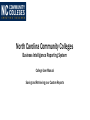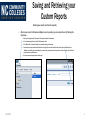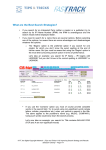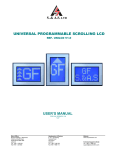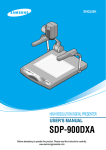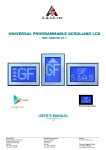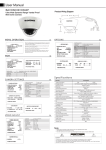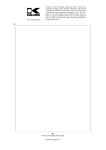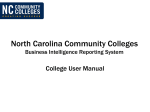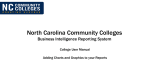Download North Carolina Community Colleges Business Intelligence
Transcript
North Carolina Community Colleges Business Intelligence Reporting System College User Manual Saving and Retrieving your Custom Reports Saving and Retrieving your Custom Reports – – Saving your Report to the Repository (for future use) You can save your report to the server’s repository, or you can export your report in various other formats (see following slide). For storage reasons, please only save reports to the repository that you’ll likely use often. If you will need to run this report again, you’ll want to save it as a Web Intelligence Document (WID). This will save your report to the server (in your own folder) and will make it available to you in the future. Follow the instructions below to save the file for the first time. • • • • 4/13/2015 Click the disk in the top left corner of the screen, and click “Save As” Click the “Favorites Folder” Click the “Add New Folder” icon to create a new folder to store your reports. Name your report and click “Save.” 2 Saving and Retrieving your Custom Reports You can also export/save your reports in a variety of other useful formats Once the report is open, you can click the print icon, which will save the report as a PDF. • • 4/13/2015 You can also export the data in a variety of formats by clicking the small icon with an arrow pointing to the right, and choosing the format. 3 Saving and Retrieving your Custom Reports Retrieving your custom report from the repository – After save your report to the Business Intelligence server’s repository, you can easily retrieve it by following the steps below: • • • • • 4/13/2015 When you first login, click the “Documents” tab in the top left portion of the window. If it’s not already expanded, click on the “My Documents” option. Click “My Favorites” to access the folder you created when saving your document. You should now see your report listed in the window on the right of your screen. Double click the report to view. It will initially open in “Reading” mode, which does not allow editing. If you want to edit your document, you’ll simply have to click the “Design” option, which will open the report in an editable mode. Be sure to save any changes you make to the report. 4