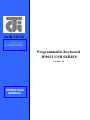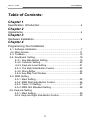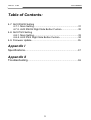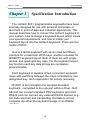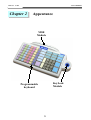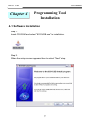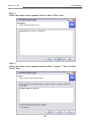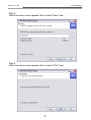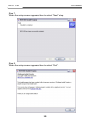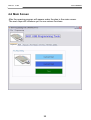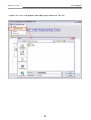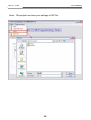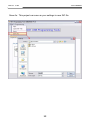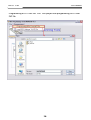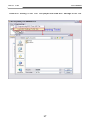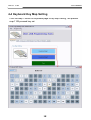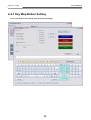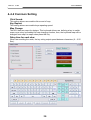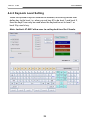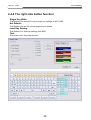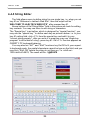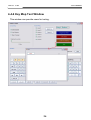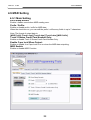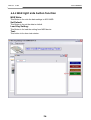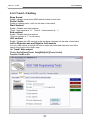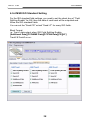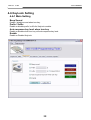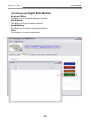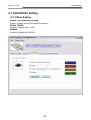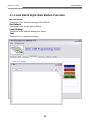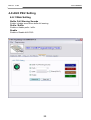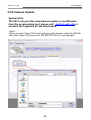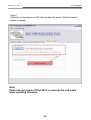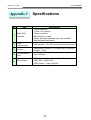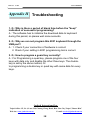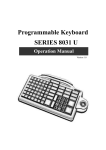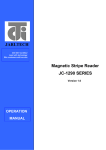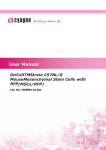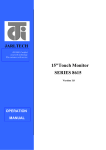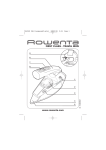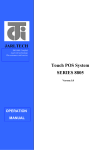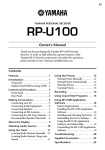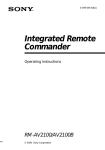Download Programmable Keyboard JP8031 USB Series Manual
Transcript
JARLTECH ISO 9001 Certified Lead with technology Win customers with service Programmable Keyboard JP8031 USB SERIES Version: 1.0 OPERATION MANUAL JP8031 USB User Manual This equipment has been tested and found to comply with the limits for Class A digital device. Pursuant to Part 15 of the FCC Rules. These limits are designed to provide reasonable protection against harmful interference in a residential installation. This equipment generates, uses, and if not installed and used in accordance with the instructions may cause harmful interference will not occur in a particular installation. If this equipment does cause harmful interference to radio or television reception, which can be determined by turning the equipment off and on. The user is encouraged to try correct interference by one or more of the following measures: - Reorient or relocate the receiving antenna. - Increase the separation between the equipment and receiver. - Connect the equipment into an outlet on a circuit different from that to which the receiver is connected. - Consult the dealer or an experienced radio/TV technician for help. This booklet is available from the U.S. government Printing Office, Washington, DC 20402, Stock NO.004-000-00345-4. CAUTION: Any changes of modifications not expressly approved by the grantee of this device could void the user’s authority to operate the equipment. Operation is subject to the following two conditions: (1) This device may not cause harmful interference. (2) This device must accept any interference received including interference that may cause undesired operation. 1 JP8031 USB User Manual Table of Contents: Chapter 1 Specification Introduction .............................................................4 Chapter 2 Appearance .....................................................................................5 Chapter 3 Hardware Installation......................................................................6 Chapter 4 Programming Tool Installation 4-1. Software Installation..................................................................7 4-2. Main Screen............................................................................11 4-3. ToolBars..................................................................................12 4-4. Key Board Setting............................................................................18 4-4-1. Key Map Button Setting................................................19 4-4-2. Common Setting...........................................................20 4-4-3. KeyLock Level Setting..................................................21 4-4-4. The Right Side Button Fuction......................................22 4-4-5. String Editer..................................................................23 4-4-6. Key Map Test Window..................................................24 4-5. MSR Setting 4-5-1. Main Setting..................................................................25 4-5-2. MSR Right side Button Fuction.....................................26 4-5-3. Track 1~3 Setting..........................................................27 4-5-4. MSR ISO Standard Setting...........................................28 4-6. KeyLock Setting 4-6-1. Main Setting..................................................................29 4-6-2. KeyLock Right Side Button Fuction...............................30 2 JP8031 USB User Manual Table of Contents: 4-7. AUX RS232 Setting 4-7-1. Main Setting..................................................................31 4-7-2. AUX RS232 Right Side Button Fuction.........................32 4-8. AUX PS/2 Setting 4-8-1. Main Setting..................................................................33 4-8-2. AUX PS/2 Right Side Button Fuction............................34 4-9. Firmware Update...............................................................................35 Appendix I Specifications...............................................................................37 Appendix II Troubleshooting...........................................................................38 3 JP8031 USB Chapter 1 User Manual Specification Introduction The Jarltech 8031 programmable keyboards have been specially designed for use with personal computers or terminals in point-of-sale and industrial applications. This manual describes how to connect the Jarltech keyboard to your system, how to design a keyboard layout which meets your special requirements, and how to install your keyboard layout into the Jarltech keyboard. There are two model of 8031. One is a tactile keyboard with seven rows and fifteen columns for a maximum of105 keys; another emulates for QWERTY keyboard layout. Both of them are with single, double, and quadruple key caps. For the keyboard layout, key function sand key data strings are completely programmable. Each keyboard is capable of two concurrent keyboard maps with switching between the maps controlled by one designated key. Go to Appendix I for picture reviewing. JP-8031 is set simulation the windows standard keyboard, connected to the usb port without driver. AUX KB port can connect standard PS/2 keyboard, and AUX RS232 port can connect any external RS232 devices (e.g., bar code scanner) and transmitting that data to a host computer via either the keyboard wedge or an RS232 interface. 4 JP8031 USB User Manual Chapter 2 Appearance MSR Module KeyLock Module Programmable keyboard 5 JP8031 USB Chapter 3 User Manual Hardware Installation Connect keyboard to computer: Please connect 8031 usb cable computer usb port. (Diagram 3.1) USB Cable Diagram 3.1 6 JP8031 USB Chapter 4 User Manual Programming Tool Installation 4-1 Software Installation Step 1. Insert CD-ROM and select "8031USB.exe" to installation. Step 2. When the setup screen appears then to select "Next" step. 7 JP8031 USB User Manual Step 3. When the setup screen appears then to select "Next" step. Step 4. When the setup screen appears please select "I agree.."" then to select "Next" step. 8 JP8031 USB User Manual Step 5. When the setup screen appears then to select "Next" step. Step 6. When the setup screen appears then to select "Start" step. 9 JP8031 USB User Manual Step 7. When the setup screen appears then to select "Next" step. Step 8. When the setup screen appears then to select "Exit". 10 JP8031 USB User Manual 4-2 Main Screen After the opening program will appear under the plan is the main screen. The next steps will introduce you to use various functions. 11 JP8031 USB User Manual 4-3 Tool Bars New: This project can create a new INF file. 12 JP8031 USB User Manual Open INF File: This project can open your choice of INF file. 13 JP8031 USB User Manual Save : This project can save your settings to INF file. 14 JP8031 USB User Manual Save As : This project can save as your settings to new INF file. 15 JP8031 USB User Manual Programming 8031 From INF File: This project can programming 8031 from INF file. 16 JP8031 USB User Manual Load 8031 Setting To INF File: This project can load 8031 settings to INF file. 17 JP8031 USB User Manual 4-4 Keyboard Key Map Setting Click the Map 1 button on keyboard page's Key Map Setting , will present map1 105 pressed key set. 18 JP8031 USB User Manual 4-4-1 Key Map Button Setting Click the button will enter the internal settings. 19 JP8031 USB User Manual 4-4-2 Common Setting Click Sound: This setting allows user enable click sound of keys. Key Repeat: This setting allows user enable keys repeating speed. Map Change: The 8031 has two maps for designs. This keyboard allows use defining a key to switch maps; once a key be enabled for map changing function, then, the keyboard map will be changed from map1 to map2 when press this key. Delay time for each char: When user scrolling the scale, the key string output speed between characters.(0 ~ 2.55 Sec.). 20 JP8031 USB User Manual 4-4-3 KeyLock Level Setting When the optional KeyLock Module be installed, this setting allows user define key lock's level. i.e. when you set key #1 to be level 1 and level 2, then the key#1 can only be used when the keylock be set to level 1 or level 2 by user's key. Note: Jarltech JP-8031 allow user to set keylock level for 6 levels. 21 JP8031 USB User Manual 4-4-4 The right side button function Single Key Write: This Button is for write the current single key settings to 8031 USB. Set Default: This Button is for set the current single key to default. Load Key Setting: This Button is for load key settings from 8031. Test: This button is for show test window. 22 JP8031 USB User Manual 4-4-5 String Editer The field allows users to define string for one single key. i.e. when you set key #1 as "Welcome to Jarltech Web Site", then the output will be " WELCOME TO JARLTECH WEB SITE" after pressed key #1. Above buttons of the"String Editor" field in the picture are tools for editing key contents. You may use them to edit string or characters. The "Special key" is as bellow, which is designed for "special function", you may use the "special key " to define each key as picture's below. i.e. In your key #1 setting field, click <F1> from the special key and add it to your "current string property", after you write it to map(you may use "single key program" to write data of a key), press key #1. the <F1> function appears as QWERTY PC keyboard behavior. You may also set "ALT" and "Shift" functions key On/Off to fit your expect. In keyboard mode, the capital characters cannot be type on the field, and you may click "Shift ON" before the string to set them on, i.e: <shift-on> 1234<shift-off>5678, The result will be : !@#$5678 23 JP8031 USB User Manual 4-4-6 Key Map Test Window This window can provide users for testing. 24 JP8031 USB User Manual 4-5 MSR Setting 4-5-1 Main Setting Error Beep Sound: Enable / disable sound when MSR reading error. Prefix / Suffix: Enable or disable prefix / suffix for MSR data When the check box on, you can edit the prefix / suffix,every fields in up to 7 characters. Note: The format of output data is: [MSR Prefix] [Track1 data] [Track2 data] [Track3 data] [MSR Suffix] Track 2 Shows Credit Card Number Only: Enable or disable Track 2 Shows Credit Card Number Only. Enable Caps lock When Output: Enable or disable the Caps Lock fix to on when the MSR data outputting. MSR Enable: Enable or disable MSR Function. 25 JP8031 USB User Manual 4-5-2 MSR right side button function MSR Write: This Button is for write the data settings to 8031 MSR. Set Default: This Button is for set the data to default. Load Key Setting: This Button is for load the setting from MSR device. Test: This button is for show test window. 26 JP8031 USB User Manual 4-5-3 Track1~3 Setting Beep Sound Enable / disable sound when MSR reads the data of card track. Prefix / Suffix Enable or disable prefix / suffix for the data of card track. Start Sentinel Enable / Disable track start sentinel (Track 1 start sentinel is “% “, Track 2 / 3 start sentinel is “; “ ) End sentinel Enable / Disable track end sentinel (The end sentinel is “? “ for all tracks) LRC sentinel Enable / Disable the LRC sentinel is the checksum character for the data of card track. Left to Right decode and Right to Left decode You can make choice to decide the user to swipe card and read data only from left to right or from right to left or both ways i.e: Track1 data output. [Track1 Prefix][Start][Track1 Data][END][LRC][Track1 Suffix] Track2 & Track3 so on.. 27 JP8031 USB User Manual 4-5-4 MSR ISO Standard Setting For the ISO standard field settings, you need to set the check box of "Field Splitting Enable" for ON, then the data of card track will be outputted and follow the ISO standard fields. You can set the "Send CR" or/and "Send LF" for every ISO fields. Block Format i.e: Track1 data output when ISO Field Splitting Enable. [Additional Data][CC/NAME Data][FC/PAN Data][CR][LF] Track2 &Track3 so on.. 28 JP8031 USB User Manual 4-6 KeyLock Setting 4-6-1 Main Setting Beep Sound Enable / disable sound when turn key. Prefix / Suffix Enable or disable prefix / suffix for KeyLock module. Auto response key level when turn key Enable or disable when turn key will auto response key level. Enable Enable or Disable KeyLock. 29 JP8031 USB User Manual 4-6-2 KeyLock Right Side Button Function KeyLock Write: This Button is for write the settings to keylock. Set Default: This Button is for set the data to default. Load Setting: This Button is for load the setting from device. Test: This button is for show test window. 30 JP8031 USB User Manual 4-7 AUX RS232 Setting 4-7-1 Main Setting Buffer Full Warning Sounds Enable / disable sound when buffer full warning. Prefix / Suffix Enable or disable prefix / suffix . Enable Enable or Disable AUX RS232. 31 JP8031 USB User Manual 4-7-2 AUX RS232 Right Side Button Function RS232 Write: This Button is for write the settings to AUX RS232. Set Default: This Button is for set the data to default. Load Setting: This Button is for load the setting from device. Test: This button is for show test window. 32 JP8031 USB User Manual 4-8 AUX PS/2 Setting 4-8-1 Main Setting Buffer Full Warning Sounds Enable / disable sound when buffer full warning. Prefix / Suffix Enable or disable prefix / suffix. Enable Enable or Disable AUX PS/2. 33 JP8031 USB User Manual 4-8-2 AUX PS/2 Right Side Button Function PS/2 Write: This Button is for write the settings to AUX PS/2. Set Default: This Button is for set the data to default. Load Setting: This Button is for load the setting from device. Test: This button is for show test window. 34 JP8031 USB User Manual 4-9 Firmware Update Special Note: The 8031 usb provides new features update or modification from the programming tool, please visit Jarltech web site or contacts the suppliers for the information. Step 1. When you click "Open File" button will pop up the window, select the BIN file then click "Open".(Picture on the "SS-8031001-00.bin" is an example) 35 JP8031 USB User Manual Step 2. When the picture show on F/W Version after the press "Flash Firmware" button to update. Note: Please do not power off the 8031 or removal the usb cable when updating firmware. 36 JP8031 USB User Manual Appendix I NO Specifications Item Descriptions 1 Model 8031 Keyboard • Tactile keyboard • 7 rows x 15 columns • Cherry keyswitch • ABS plastic key caps • Single, dual and quadruple key caps available • User-definable key layout 2 Power Requirements •USB interface: +5V DC from host computer usb port 3 Physical 4 Communication Ports 5 LED indicator • Dimensions: 330mm (L) x 195mm (W) x 55mm (H) • Weight: 1170g • One USB port • LED1 Green -- Power ON -- MAP1 ON • LED2 Red -- MAP2 ON • LED2 Green -- Caps Lock ON 37 JP8031 USB User Manual Appendix II Troubleshooting 1. Q : Why is there a period of blank time before the "beep" indication of successful programming? A : The software has to initialize the download data to keyboard during this period, so please wait some seconds. 2. Q : Why we can not program this 8031 keyboard through the USB port? A : 1. Check if your connection of hardware is correct. 2. Check if your setting in 8031 programming tool is correct. 3. Q : How to program a guard key correctly? A : For Programming a quad key, please program one of the four keys with data only and disable the other three keys. The doublekey is set by the same method, Or to programming a double key or quad key with same data for every keys. Jarltech International Inc. Taipei Office: 3F, No.1, Lane 538, Chunng Cheng Road, Hsin Tien City,Taipei ,Taiwan ROC Web site: www.jarltech.com.tw E-mail: [email protected] 38