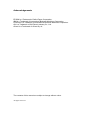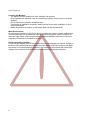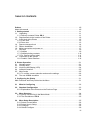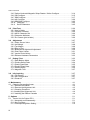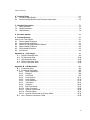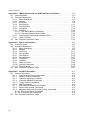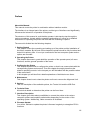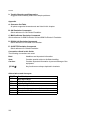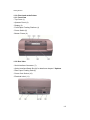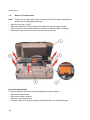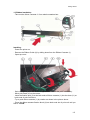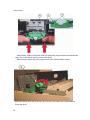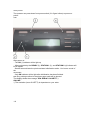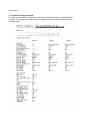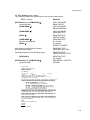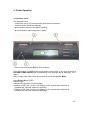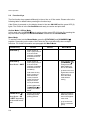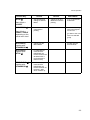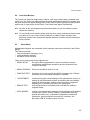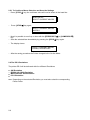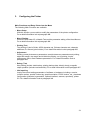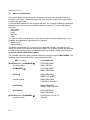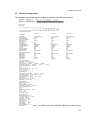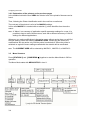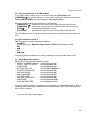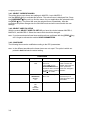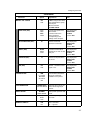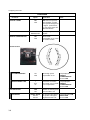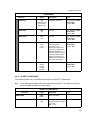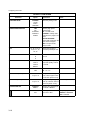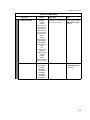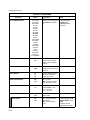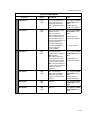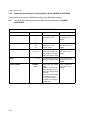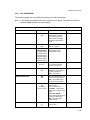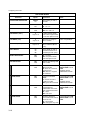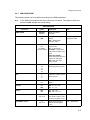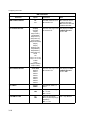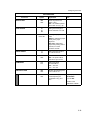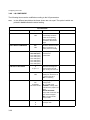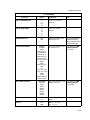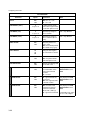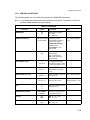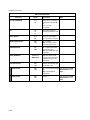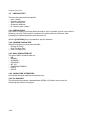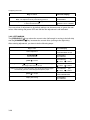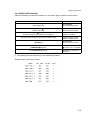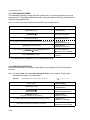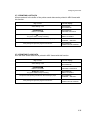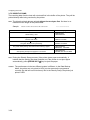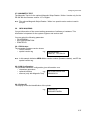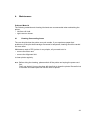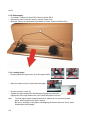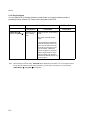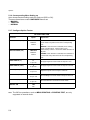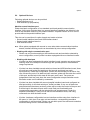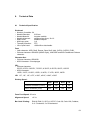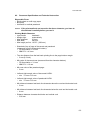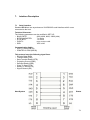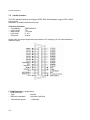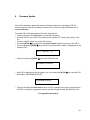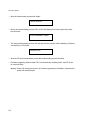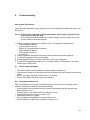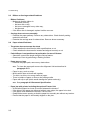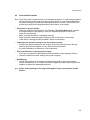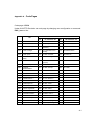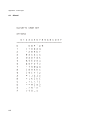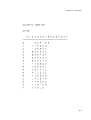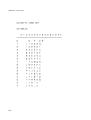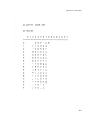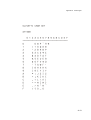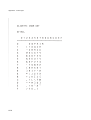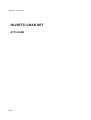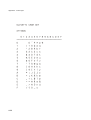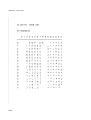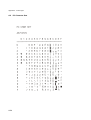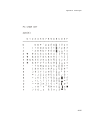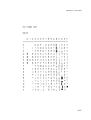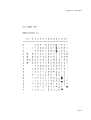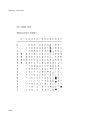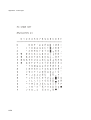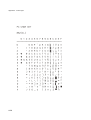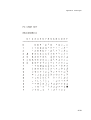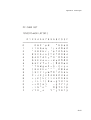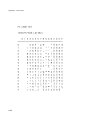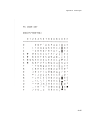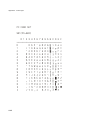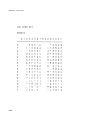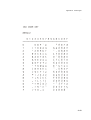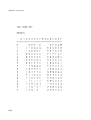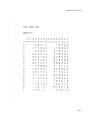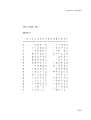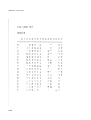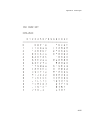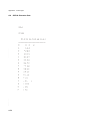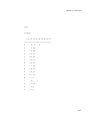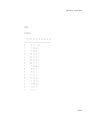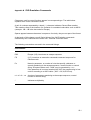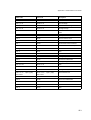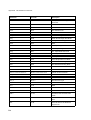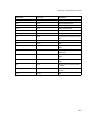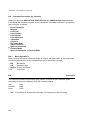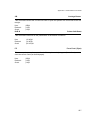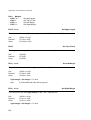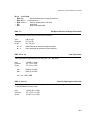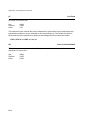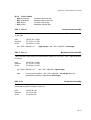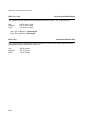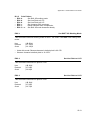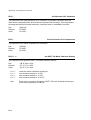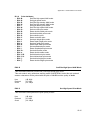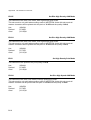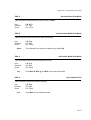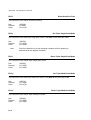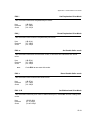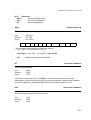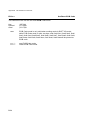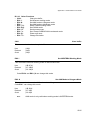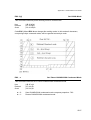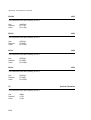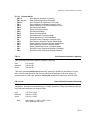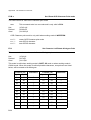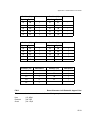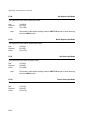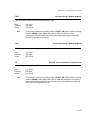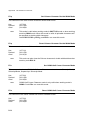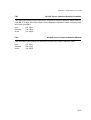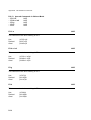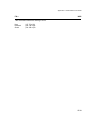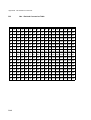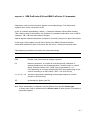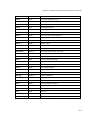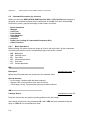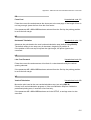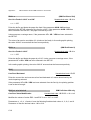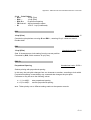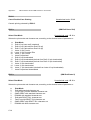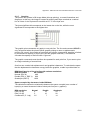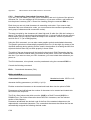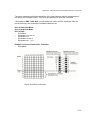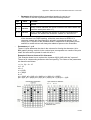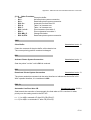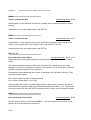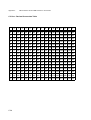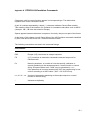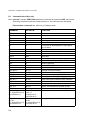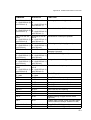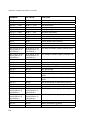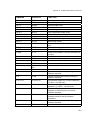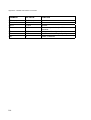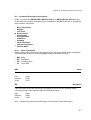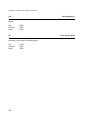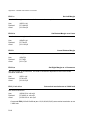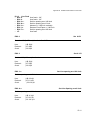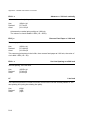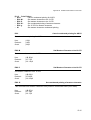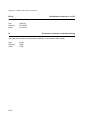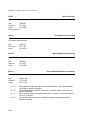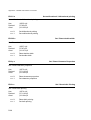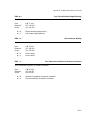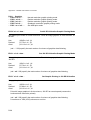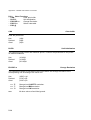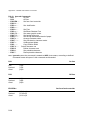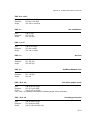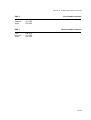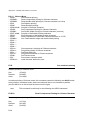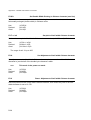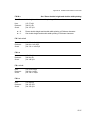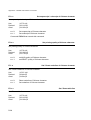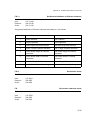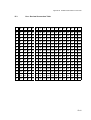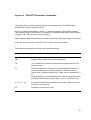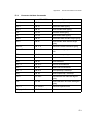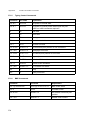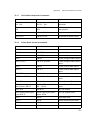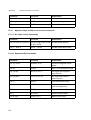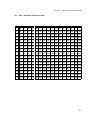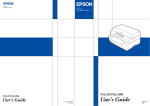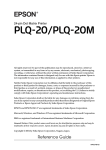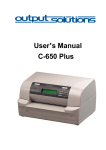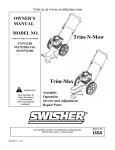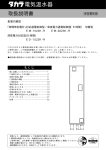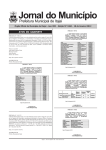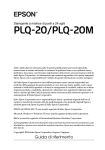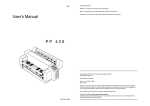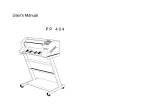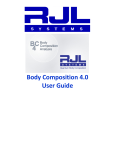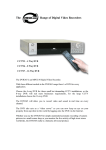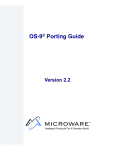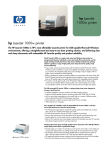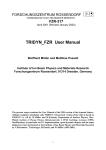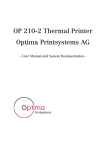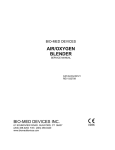Download PR 9 Operating Manual
Transcript
User’s Manual
Of PR9
Acknowledgements
EPSON is a Trademark of Seiko Epson Corporation.
IBM is a Trademark of International Business Machines Corporation.
ProPrinter is a Trademark of International Business Machines Corporation.
Oki is a Trademark of Oki Electric Industry Co., Ltd.
Olivetti is a Trademark of Olivetti S.p.A..
The contents of this manual are subject to change without notice.
All rights reserved.
Safety Regulations
The printer PR9 fulfill the safety regulations according to DIN EN 60950-1 for computer
systems.
The mains cable must be connected to a ground protected wall-socket. The selected
voltage of the printer needs to fit to the local voltage.
The power plug must be easily accessible at any time so that it can be disconnected
immediately in case of danger or for maintenance purposes.
Comme le cable de secteur sert de dipositif d'arrêt-urgence, sa connexion à l'imprimante
doit être tout le temps accessible.
Before installing the printer, check the surrounding conditions in which the printer will be
placed (see next page, Operating Environment).
During a thunderstorm you should never attempt to connect or disconnect any data
transfer cables.
The power supply should only be opened and checked by authorized personnel. Repairs
and maintenance may only be attempted by authorized personnel as well. Repairs done
inappropriately may cause damage and severe danger for the user.
General Installation Precautions
To ensure optimum printer functionality and to avoid making service calls for problems
that are not directly caused by the product itself, bear in mind the information provided in
the following sections.
Electrical Power Supply
Make sure that the electrical wall outlet to which the printer is connected has a valid
ground and that it is able to supply the power needed by the machine. A wall outlet
without ground can cause functional problems and can be a safety hazard.
Do not plug the printer to electrical wall outlets that are already being used by equipment
that could cause electrical noise and excessive voltage fluctuations (fans and air
conditioners, large photocopiers, lift motors, TV radio transmitters and signal generators,
high frequency safety devices, and so on).
Common office equipment (calculating machines, typewriters, small photocopiers,
terminals and personal computers) can share the same outlet as long as they do not
cause excessive electrical noise.
Environmental Conditions
The environmental conditions in which the product can work properly referring to a normal
air-conditioned office environment (environmental temperature of 15 up to 35 °C, relative
humidity of between 15 and 85%).
During machine storage and operation, make sure that condensation does not form as the
result of extreme environmental variations. Dust, dirt and smoke can cause the parts in
motion to wear excessively, short circuits (in the presence of a high degree of humidity).
High temperatures and low humidity can cause problems due to static electricity.
I
Safety Regulations
Locating the Machine
- The printer must be installed on a flat, vibration free surface.
- Do not position the machine near air conditioning systems, heat sources or in direct
sunlight.
- Do not obstruct the printer's ventilation slots.
- If the printer is installed in a cabinet, make sure that it has good ventilation so as to
avoid overheating.
- Install the printer in a position so that paper jams can be cleared easily.
Work Environment
An environment that is too cold, hot or humid could be the cause of certain malfunctions.
The machine must not be positioned near air conditioning system vents or exposed to
direct sun light. Make sure that the machine's internal ventilation slots are not blocked,
especially if the printer is installed in furniture.
Printer Operating Condition
Check that the internal parts of the machine have no dirt deposited or residue of paper or
ink that could interfere with the performance of the printer's different components. Make
sure there is no internal damage caused by the insertion of documents with metal clips,
staples, pins or similar. Ensure that the parts specified are correctly lubricated.
II
TABLE OF CONTENTS
Preface . . . . . . . . . . . . . . . . . . . . . . . . . . . . . . . . . . . . . . . . . . . . . . . . . . . . . . . . . . . . . . XII
About this manual . . . . . . . . . . . . . . . . . . . . . . . . . . . . . . . . . . . . . . . . . . . . . . . . . . . . . . XII
1. Getting started . . . . . . . . . . . . . . . . . . . . . . . . . . . . . . . . . . . . . . . . . . . . . . . . . . . . . 1-1
1.1 Unpacking . . . . . . . . . . . . . . . . . . . . . . . . . . . . . . . . . . . . . . . . . . . . . . . . . . . . . . . 1-1
1.1.1 Delivery contents Printer PR 9 . . . . . . . . . . . . . . . . . . . . . . . . . . . . . . . . . . . . . 1-1
1.2 Requirements to the location of the Printer . . . . . . . . . . . . . . . . . . . . . . . . . . . . . . 1-2
1.3 A first look at the Printer . . . . . . . . . . . . . . . . . . . . . . . . . . . . . . . . . . . . . . . . . . . . 1-3
1.3.1 Front view . . . . . . . . . . . . . . . . . . . . . . . . . . . . . . . . . . . . . . . . . . . . . . . . . . . . . 1-3
1.3.2 Rear view . . . . . . . . . . . . . . . . . . . . . . . . . . . . . . . . . . . . . . . . . . . . . . . . . . . . . 1-3
1.4 Remove transport lock . . . . . . . . . . . . . . . . . . . . . . . . . . . . . . . . . . . . . . . . . . . . . 1-4
1.5 Ribbon installation . . . . . . . . . . . . . . . . . . . . . . . . . . . . . . . . . . . . . . . . . . . . . . . . . 1-5
1.6 Mains connection and power on . . . . . . . . . . . . . . . . . . . . . . . . . . . . . . . . . . . . . . 1-7
1.7 Print test . . . . . . . . . . . . . . . . . . . . . . . . . . . . . . . . . . . . . . . . . . . . . . . . . . . . . . . . 1-9
1.7.1 Selftest . . . . . . . . . . . . . . . . . . . . . . . . . . . . . . . . . . . . . . . . . . . . . . . . . . . . . . . 1-9
1.7.1 Selftest printing contents . . . . . . . . . . . . . . . . . . . . . . . . . . . . . . . . . . . . . . . . 1-10
1.7.3 Dr. Grauert (print a letter) . . . . . . . . . . . . . . . . . . . . . . . . . . . . . . . . . . . . . . . . 1-11
1.8 Connection to the system . . . . . . . . . . . . . . . . . . . . . . . . . . . . . . . . . . . . . . . . . . 1-12
1.8.1 Parallel / Serial Interface . . . . . . . . . . . . . . . . . . . . . . . . . . . . . . . . . . . . . . . . . 1-12
2. Printer Operation . . . . . . . . . . . . . . . . . . . . . . . . . . . . . . . . . . . . . . . . . . . . . . . . . . .
2.1 Operator panel . . . . . . . . . . . . . . . . . . . . . . . . . . . . . . . . . . . . . . . . . . . . . . . . . . .
2.2 Function keys . . . . . . . . . . . . . . . . . . . . . . . . . . . . . . . . . . . . . . . . . . . . . . . . . . . .
2.3 Liquid Crystal Display (LCD) . . . . . . . . . . . . . . . . . . . . . . . . . . . . . . . . . . . . . . . . .
2.4 Load print medium . . . . . . . . . . . . . . . . . . . . . . . . . . . . . . . . . . . . . . . . . . . . . . . . .
2.5 Menu mode . . . . . . . . . . . . . . . . . . . . . . . . . . . . . . . . . . . . . . . . . . . . . . . . . . . . . .
2.5.1 To confirm a macro selection and save the settings . . . . . . . . . . . . . . . . . . . . .
2.6 The use of PR 9 emulation . . . . . . . . . . . . . . . . . . . . . . . . . . . . . . . . . . . . . . . . . .
2-1
2-1
2-2
2-4
2-5
2-5
2-6
2-6
3. Configuring the Printer . . . . . . . . . . . . . . . . . . . . . . . . . . . . . . . . . . . . . . . . . . . . . . 3-1
Main Functions and Entry Points into the Menu . . . . . . . . . . . . . . . . . . . . . . . . . . . . . . . 3-1
3.1
What is Configuring . . . . . . . . . . . . . . . . . . . . . . . . . . . . . . . . . . . . . . . . . . . . . . 3-2
3.2 Standard Configuration . . . . . . . . . . . . . . . . . . . . . . . . . . . . . . . . . . . . . . . . . . . 3-3
3.2.1 Explanation of the Printout on the Previous Page . . . . . . . . . . . . . . . . . . . . . . 3-4
3.3 Menu Structure . . . . . . . . . . . . . . . . . . . . . . . . . . . . . . . . . . . . . . . . . . . . . . . . . . 3-4
3.3.1 How to use the Key in the Menu Mode . . . . . . . . . . . . . . . . . . . . . . . . . . . . . . . 3-5
3.3.2 The Emulations of PR 9 . . . . . . . . . . . . . . . . . . . . . . . . . . . . . . . . . . . . . . . . . . 3-5
3.4 Menu Setup Description . . . . . . . . . . . . . . . . . . . . . . . . . . . . . . . . . . . . . . . . . . .
3.4.1 Select Current Macro . . . . . . . . . . . . . . . . . . . . . . . . . . . . . . . . . . . . . . . . . . . .
3.4.2 Select User to Setup . . . . . . . . . . . . . . . . . . . . . . . . . . . . . . . . . . . . . . . . . . . . .
3.4.3 Configure . . . . . . . . . . . . . . . . . . . . . . . . . . . . . . . . . . . . . . . . . . . . . . . . . . . . .
3.4.4 Olivetti Configure . . . . . . . . . . . . . . . . . . . . . . . . . . . . . . . . . . . . . . . . . . . . . . .
3-5
3-6
3-6
3-6
3-9
III
Table of Contents
3.4.5 Option Horizontal Magnetic Stripe Reader / Writer Configure . . . . . . . . . . . .
3.4.6 Oki Configure . . . . . . . . . . . . . . . . . . . . . . . . . . . . . . . . . . . . . . . . . . . . . . . . .
3.4.7 IBM Configure . . . . . . . . . . . . . . . . . . . . . . . . . . . . . . . . . . . . . . . . . . . . . . . . .
3.4.8 LQ Configure . . . . . . . . . . . . . . . . . . . . . . . . . . . . . . . . . . . . . . . . . . . . . . . . .
3.4.9 IBM 9068 Configure . . . . . . . . . . . . . . . . . . . . . . . . . . . . . . . . . . . . . . . . . . . .
3.4.10 Language . . . . . . . . . . . . . . . . . . . . . . . . . . . . . . . . . . . . . . . . . . . . . . . . . .
3.4.11 Save Parameters . . . . . . . . . . . . . . . . . . . . . . . . . . . . . . . . . . . . . . . . . . . .
3-14
3-15
3-17
3-20
3-23
3-25
3-25
3.5 Print Test . . . . . . . . . . . . . . . . . . . . . . . . . . . . . . . . . . . . . . . . . . . . . . . . . . . . . .
3.5.1 User
s Guide . . . . . . . . . . . . . . . . . . . . . . . . . . . . . . . . . . . . . . . . . . . . . . . . .
3.5.2 Chinese Character . . . . . . . . . . . . . . . . . . . . . . . . . . . . . . . . . . . . . . . . . . . . .
3.5.3 ASCII Character Set . . . . . . . . . . . . . . . . . . . . . . . . . . . . . . . . . . . . . . . . . . . .
3.5.4 Character Attributes . . . . . . . . . . . . . . . . . . . . . . . . . . . . . . . . . . . . . . . . . . . .
3.5.5 Dr. Grauert (print a letter) . . . . . . . . . . . . . . . . . . . . . . . . . . . . . . . . . . . . . . . .
2-26
3-26
3-26
3-26
3-26
3-26
3.6 Adjustment . . . . . . . . . . . . . . . . . . . . . . . . . . . . . . . . . . . . . . . . . . . . . . . . . . . .
3.6.1 Photo Sensor Value . . . . . . . . . . . . . . . . . . . . . . . . . . . . . . . . . . . . . . . . . . . .
3.6.2 Left Margin . . . . . . . . . . . . . . . . . . . . . . . . . . . . . . . . . . . . . . . . . . . . . . . . . . .
3.6.3 Top Margin . . . . . . . . . . . . . . . . . . . . . . . . . . . . . . . . . . . . . . . . . . . . . . . . . . .
3.6.4 Run-in Test . . . . . . . . . . . . . . . . . . . . . . . . . . . . . . . . . . . . . . . . . . . . . . . . . . .
3.6.5 Bidirectional Alignment Adjustment . . . . . . . . . . . . . . . . . . . . . . . . . . . . . . . .
3.6.6 Print Photo Values . . . . . . . . . . . . . . . . . . . . . . . . . . . . . . . . . . . . . . . . . . . . .
3.6.7 Inquire Photo Values . . . . . . . . . . . . . . . . . . . . . . . . . . . . . . . . . . . . . . . . . . .
3.6.8 Resume Hardware Parameters . . . . . . . . . . . . . . . . . . . . . . . . . . . . . . . . . . .
3-27
3-27
3-28
3-29
3-29
3-30
3-31
3-32
3-33
3.7 Debug / Test . . . . . . . . . . . . . . . . . . . . . . . . . . . . . . . . . . . . . . . . . . . . . . . . . . . .
3.7.1 Data Backup Mode . . . . . . . . . . . . . . . . . . . . . . . . . . . . . . . . . . . . . . . . . . . . .
3.7.2 Printing Saved Data . . . . . . . . . . . . . . . . . . . . . . . . . . . . . . . . . . . . . . . . . . . .
3.7.3 Printing Last Data . . . . . . . . . . . . . . . . . . . . . . . . . . . . . . . . . . . . . . . . . . . . . .
3.7.4 Printing Flash Data . . . . . . . . . . . . . . . . . . . . . . . . . . . . . . . . . . . . . . . . . . . . .
3.7.5 Directly Dump . . . . . . . . . . . . . . . . . . . . . . . . . . . . . . . . . . . . . . . . . . . . . . . . .
3.7.6 Magnetic Test . . . . . . . . . . . . . . . . . . . . . . . . . . . . . . . . . . . . . . . . . . . . . . . . .
3-33
3-34
3-34
3-35
3-35
3-36
3-37
3.8 Info Inquiring . . . . . . . . . . . . . . . . . . . . . . . . . . . . . . . . . . . . . . . . . . . . . . . . . . .
3.8.1 FW Version . . . . . . . . . . . . . . . . . . . . . . . . . . . . . . . . . . . . . . . . . . . . . . . . . . .
3.8.2 HW Configuration . . . . . . . . . . . . . . . . . . . . . . . . . . . . . . . . . . . . . . . . . . . . . .
3.8.3 Printer ID . . . . . . . . . . . . . . . . . . . . . . . . . . . . . . . . . . . . . . . . . . . . . . . . . . . .
3-37
3-37
3-37
3-37
4. Maintenance . . . . . . . . . . . . . . . . . . . . . . . . . . . . . . . . . . . . . . . . . . . . . . . . . . . . . . .
4.1 Cleaning Surrounding Areas . . . . . . . . . . . . . . . . . . . . . . . . . . . . . . . . . . . . . . . . .
4.1.1 Remove the Ribbon . . . . . . . . . . . . . . . . . . . . . . . . . . . . . . . . . . . . . . . . . . . . .
4.1.2 Remove the Alignment Unit . . . . . . . . . . . . . . . . . . . . . . . . . . . . . . . . . . . . . . .
4.1.3 Cleaning Procedure . . . . . . . . . . . . . . . . . . . . . . . . . . . . . . . . . . . . . . . . . . . . .
4.1.4 Installing the Alignment Unit . . . . . . . . . . . . . . . . . . . . . . . . . . . . . . . . . . . . . . .
4.1.5 Installing the Ribbon Cassette . . . . . . . . . . . . . . . . . . . . . . . . . . . . . . . . . . . . .
4-1
4-1
4-2
4-3
4-4
4-4
4-4
5. Options . . . . . . . . . . . . . . . . . . . . . . . . . . . . . . . . . . . . . . . . . . . . . . . . . . . . . . . . . . .
5.1 Tractor Unit for Printer PR 9 . . . . . . . . . . . . . . . . . . . . . . . . . . . . . . . . . . . . . . . . .
5.1.1 Assembly and Disassembly . . . . . . . . . . . . . . . . . . . . . . . . . . . . . . . . . . . . . . .
5.1.2 Key Functions . . . . . . . . . . . . . . . . . . . . . . . . . . . . . . . . . . . . . . . . . . . . . . . . . .
5.1.3 Corresponding Menu Setting . . . . . . . . . . . . . . . . . . . . . . . . . . . . . . . . . . . . . .
5-1
5-1
5-1
5-2
5-4
IV
Table of Contents
6. Technical Data . . . . . . . . . . . . . . . . . . . . . . . . . . . . . . . . . . . . . . . . . . . . . . . . . . . . . 6-1
6.1 Technical Specification . . . . . . . . . . . . . . . . . . . . . . . . . . . . . . . . . . . . . . . . . . . . . 6-1
6.2 Document Specification and Technical Instructions . . . . . . . . . . . . . . . . . . . . . . . 6-3
7. Interface Description . . . . . . . . . . . . . . . . . . . . . . . . . . . . . . . . . . . . . . . . . . . . . . . .
7.1 Serial Interface . . . . . . . . . . . . . . . . . . . . . . . . . . . . . . . . . . . . . . . . . . . . . . . . . . .
7.2 Parallel Interface . . . . . . . . . . . . . . . . . . . . . . . . . . . . . . . . . . . . . . . . . . . . . . . . . .
7.3 USB Interface . . . . . . . . . . . . . . . . . . . . . . . . . . . . . . . . . . . . . . . . . . . . . . . . . . . .
7-1
7-1
7-2
7-2
8. Firmware Update . . . . . . . . . . . . . . . . . . . . . . . . . . . . . . . . . . . . . . . . . . . . . . . . . . . 8-1
9. Troubleshooting . . . . . . . . . . . . . . . . . . . . . . . . . . . . . . . . . . . . . . . . . . . . . . . . . . . .
How to Use This Section . . . . . . . . . . . . . . . . . . . . . . . . . . . . . . . . . . . . . . . . . . . . . . . .
9.1 Power-related Problems . . . . . . . . . . . . . . . . . . . . . . . . . . . . . . . . . . . . . . . . . . . .
9.2 Uncompleted Installation . . . . . . . . . . . . . . . . . . . . . . . . . . . . . . . . . . . . . . . . . . . .
9.3 Ribbon or Carriage-related Problems . . . . . . . . . . . . . . . . . . . . . . . . . . . . . . . . . .
9.4 Paper-related Problems . . . . . . . . . . . . . . . . . . . . . . . . . . . . . . . . . . . . . . . . . . . .
9.5 Print-related Problems . . . . . . . . . . . . . . . . . . . . . . . . . . . . . . . . . . . . . . . . . . . . . .
9.6 No Printout . . . . . . . . . . . . . . . . . . . . . . . . . . . . . . . . . . . . . . . . . . . . . . . . . . . . . .
9-1
9-1
9-1
9-1
9-2
9-2
9-3
9-4
Appendix A Code Pages . . . . . . . . . . . . . . . . . . . . . . . . . . . . . . . . . . . . . . . . . . . . . A-1
A.1 Olivetti Character Sets . . . . . . . . . . . . . . . . . . . . . . . . . . . . . . . . . . . . . . . . . . A-2
A.2 PC Character Sets . . . . . . . . . . . . . . . . . . . . . . . . . . . . . . . . . . . . . . . . . . . . A-24
A.3 ISO Character Sets . . . . . . . . . . . . . . . . . . . . . . . . . . . . . . . . . . . . . . . . . . . . A-47
A.4 OCR-A Character Sets . . . . . . . . . . . . . . . . . . . . . . . . . . . . . . . . . . . . . . . . . A-56
A.5 OCR-B Character Sets . . . . . . . . . . . . . . . . . . . . . . . . . . . . . . . . . . . . . . . . . A-58
Appendix B OKI Emulation . . . . . . . . . . . . . . . . . . . . . . . . . . . . . . . . . . . . . . . . . . . B-1
B.1 Command Index . . . . . . . . . . . . . . . . . . . . . . . . . . . . . . . . . . . . . . . . . . . . . . . B-2
B.2 Command Description . . . . . . . . . . . . . . . . . . . . . . . . . . . . . . . . . . . . . . . . . . B-6
B.2.1
Basic Operations . . . . . . . . . . . . . . . . . . . . . . . . . . . . . . . . . . . . . . . . . . B-6
B.2.2
Margins . . . . . . . . . . . . . . . . . . . . . . . . . . . . . . . . . . . . . . . . . . . . . . . . . B-8
B.2.3
Line Feed . . . . . . . . . . . . . . . . . . . . . . . . . . . . . . . . . . . . . . . . . . . . . . . B-9
B.2.4
Print Position . . . . . . . . . . . . . . . . . . . . . . . . . . . . . . . . . . . . . . . . . . . . B-11
B.2.5
Print Pitches . . . . . . . . . . . . . . . . . . . . . . . . . . . . . . . . . . . . . . . . . . . . B-13
B.2.6
Print Attributes . . . . . . . . . . . . . . . . . . . . . . . . . . . . . . . . . . . . . . . . . . . B-15
B.2.7
Tabulation . . . . . . . . . . . . . . . . . . . . . . . . . . . . . . . . . . . . . . . . . . . . . . B-21
B.2.8
Graphics . . . . . . . . . . . . . . . . . . . . . . . . . . . . . . . . . . . . . . . . . . . . . . . B-22
B.2.9
Bar Code Mode . . . . . . . . . . . . . . . . . . . . . . . . . . . . . . . . . . . . . . . . . . B-23
B.2.19 Other Functions . . . . . . . . . . . . . . . . . . . . . . . . . . . . . . . . . . . . . . . . . . B-25
B.2.11 Ignored Commands . . . . . . . . . . . . . . . . . . . . . . . . . . . . . . . . . . . . . . . B-29
B.2.12 Chinese Mode . . . . . . . . . . . . . . . . . . . . . . . . . . . . . . . . . . . . . . . . . . . B-31
B.2.13 Ignored Commands in Chinese Mode . . . . . . . . . . . . . . . . . . . . . . . . . B-38
B.3 Hex - Decimal Conversion Table . . . . . . . . . . . . . . . . . . . . . . . . . . . . . . . . . B-40
V
Table of Contents
Appendix C IBM ProPrinter X24 and IBM ProPrinter II Emulation . . . . . . . . . . . . C-1
C.1 Command Index . . . . . . . . . . . . . . . . . . . . . . . . . . . . . . . . . . . . . . . . . . . . . . . C-2
C.2 Command Description . . . . . . . . . . . . . . . . . . . . . . . . . . . . . . . . . . . . . . . . . . C-4
C.2.1 Basic Operations . . . . . . . . . . . . . . . . . . . . . . . . . . . . . . . . . . . . . . . . . . C-4
C.2.2 Margins . . . . . . . . . . . . . . . . . . . . . . . . . . . . . . . . . . . . . . . . . . . . . . . . . C-6
C.2.3 Line Feed . . . . . . . . . . . . . . . . . . . . . . . . . . . . . . . . . . . . . . . . . . . . . . . C-8
C.2.4 Print Pitches . . . . . . . . . . . . . . . . . . . . . . . . . . . . . . . . . . . . . . . . . . . . C-11
C.2.5 Print Attributes . . . . . . . . . . . . . . . . . . . . . . . . . . . . . . . . . . . . . . . . . . . C-13
C.2.6 Tabulation . . . . . . . . . . . . . . . . . . . . . . . . . . . . . . . . . . . . . . . . . . . . . . C-19
C.2.7 Graphics . . . . . . . . . . . . . . . . . . . . . . . . . . . . . . . . . . . . . . . . . . . . . . . C-21
C.2.7.1 The IBM Graphics Commands . . . . . . . . . . . . . . . . . . . . . . . . . . . . C-22
C.2.7.2 Alternate Graphics Mode (AGM) . . . . . . . . . . . . . . . . . . . . . . . . . . C-24
C.2.8 Downloading Customized Characters (DLL) . . . . . . . . . . . . . . . . . . . . C-26
C.2.9 Other Functions . . . . . . . . . . . . . . . . . . . . . . . . . . . . . . . . . . . . . . . . . . C-31
C.3 Hex - Decimal Conversion Table . . . . . . . . . . . . . . . . . . . . . . . . . . . . . . . . . C-34
Appendix D Epson LQ Emulation . . . . . . . . . . . . . . . . . . . . . . . . . . . . . . . . . . . . . . D-1
D.1 Command Index . . . . . . . . . . . . . . . . . . . . . . . . . . . . . . . . . . . . . . . . . . . . . . . D-2
D.2 Command Description . . . . . . . . . . . . . . . . . . . . . . . . . . . . . . . . . . . . . . . . . . D-7
D.2.1 Basic Operations . . . . . . . . . . . . . . . . . . . . . . . . . . . . . . . . . . . . . . . . . . D-7
D.2.2 Margins . . . . . . . . . . . . . . . . . . . . . . . . . . . . . . . . . . . . . . . . . . . . . . . . . D-9
D.2.3 Line Feed . . . . . . . . . . . . . . . . . . . . . . . . . . . . . . . . . . . . . . . . . . . . . . D-11
D.2.4 Print Position . . . . . . . . . . . . . . . . . . . . . . . . . . . . . . . . . . . . . . . . . . . . D-13
D.2.5 Print Pitches . . . . . . . . . . . . . . . . . . . . . . . . . . . . . . . . . . . . . . . . . . . . D-15
D.2.6 Print Attributes . . . . . . . . . . . . . . . . . . . . . . . . . . . . . . . . . . . . . . . . . . . D-17
D.2.7 Tabulation . . . . . . . . . . . . . . . . . . . . . . . . . . . . . . . . . . . . . . . . . . . . . . D-24
D.2.8 Graphics . . . . . . . . . . . . . . . . . . . . . . . . . . . . . . . . . . . . . . . . . . . . . . . D-26
D.2.9 Other Functions . . . . . . . . . . . . . . . . . . . . . . . . . . . . . . . . . . . . . . . . . . D-28
D.2.10 Ignored Commands . . . . . . . . . . . . . . . . . . . . . . . . . . . . . . . . . . . . . . . D-30
D.2.11 Chinese Mode . . . . . . . . . . . . . . . . . . . . . . . . . . . . . . . . . . . . . . . . . . . D-34
D.3 Hex - Decimal Conversion Table . . . . . . . . . . . . . . . . . . . . . . . . . . . . . . . . . D-41
Appendix E OLIVETTI Emulation . . . . . . . . . . . . . . . . . . . . . . . . . . . . . . . . . . . . . . . E-1
E.1 Control Commands . . . . . . . . . . . . . . . . . . . . . . . . . . . . . . . . . . . . . . . . . . . . . . E-2
E.1.1
Chinese Mode Control Commands . . . . . . . . . . . . . . . . . . . . . . . . . . . . . E-2
E.1.2
Medium Control Commands . . . . . . . . . . . . . . . . . . . . . . . . . . . . . . . . . . E-2
E.1.3
Character Spacing Commands . . . . . . . . . . . . . . . . . . . . . . . . . . . . . . . . E-2
E.1.4
Character Attribute Commands . . . . . . . . . . . . . . . . . . . . . . . . . . . . . . . . E-3
E.1.5
Typing Control Commands . . . . . . . . . . . . . . . . . . . . . . . . . . . . . . . . . . . E-4
E.1.6
BMP Commands . . . . . . . . . . . . . . . . . . . . . . . . . . . . . . . . . . . . . . . . . . . E-4
E.1.7
User Defined Character Commands . . . . . . . . . . . . . . . . . . . . . . . . . . . . E-5
E.1.8
Printer State Control Commands . . . . . . . . . . . . . . . . . . . . . . . . . . . . . . E-5
E.1.9
Magnetic Stripe and Bar Code Control Commands . . . . . . . . . . . . . . . . E-6
E.1.9.1 Bar Code Control Commands . . . . . . . . . . . . . . . . . . . . . . . . . . . . . . . E-6
E.1.9.2 Equipment Set Commands . . . . . . . . . . . . . . . . . . . . . . . . . . . . . . . . . E-6
E-2 Hex - Decimal Conversion Table . . . . . . . . . . . . . . . . . . . . . . . . . . . . . . . . . . . E-7
VI
Preface
About this Manual
This manual covers the printer in combination with an interface module.
The interface is an integral part of the printer, and the type of interface used significantly
influences the behaviour or operation of the printer.
The structure of this manual is such that the operator is led step-by-step through the
various procedures. It starts with the unpacking and setting-up, moves on to detailed
instructions for operating the printer and ends with the mounting of options.
The manual is divided into the following chapters:
1. Getting Started
This chapter covers the unpacking and setting-up of the printer and the installation of
the ribbon cassette. By the end of this chapter the printer should be fully functional and
tested in its primary form. It is not yet connected to the host computer system and no
options are mounted.
2. Operating the Printer
This chapter discusses in great detail the operation of the operator panel, all menu
functions, and the general operation of the menu.
3. Configuring the Printer
This chapter explains how to configure the printer so that it can communicate with the
corresponding system environment. Then this chapter thoroughly describes the
printer's operating controls. In the last part you will find tables with the possible values
of the menu items.
In this chapter you will also find a detail explanations of individual menu items.
4. Maintenance
This chapter shows how to clean the printer and how to remove the Alignment Unit.
5. Options
This is a description of the available options, the Tractor Unit and the USB Port.
6. Technical Data
All technical details or data about the printer can be found here.
7. Interface Description
This chapter gives hints about possibilities to connect the printer to the various
computer systems and explains particularities depending on the version of the
operating system. Additionally, cable connection is illustrated.
8. Firmware Update
You will be advised to update the printer’s firmware irregularly to strengthen PR 9’s
functions.
VII
Preface
9. Trouble Shooting and Diagnostics
Suggests how to identify and correct simple problems.
Appendix
A. Character Set Table
All printer supported character sets are listed in this chapter.
B. Oki Emulation Commands
Quick reference for Oki Printer Emulation.
C. IBM ProPrinter Emulation Commands
Quick reference for IBM ProPrinter X24 and IBM ProPrinter II Emulation.
D. EPSON LQ Emulation Commands
Quick reference for EPSOM LQ Emulation.
E. OLIVETTI Emulation Commands
Quick reference for Olivetti Emulation.
Conventions Used in this Guide
The following conventions are used:
Bold
Headlines and important information.
Note:
Contains special advice to facilitate handling.
Caution:
Contains important information to prevent damage of the
equipment.
[STOP s]
Key functions are always depicted in brackets.
Abbreviations and Acronyms
DRAFT
HSD
LCD
LED
LQ
MACRO
NLQ
PH
VIII
Draft Quality
High Speed Draft
Liquid Crystal Display
Light Emitting Diode
Letter Quality
User defined group (1 up to 3) of stored parameter
Near Letter Quality
Print Head
1. Getting Started
1.1 Unpacking
Check each item against the check list detailed below. Contact your supplier
immediately
if any item is missing or damaged.
1.1.1 Delivery Contents Printer PR 9
Check each item against the check list detailed below. Contact your supplier
immediately
if any item is missing or damaged.
- Printer PR 9 (1)
- Power Cord (2)
- PR 9 Cartridge (Ribbon Cassette) (3)
- Printout of the default menu configuration (4)
- CD-ROM of the User’s Manual (5)
1-1
Getting Started
1.2
Requirements to the location of the printer
Environmental Conditions
This printer is designed to be installed in a typical office environment. We claim that
customer must follow these operation explanation as below for printer’s well working
status and safety of operator:
S Install the printer in an area away from any heat source, air conditioner, or strong
airflow.
S Avoid installing the printer where it is exposed to moisture or heat (eg. direct sunlight).
S Avoid installing the printer in a dusty or humid environment.
S Do not put printer to the high temperature, shake or wet environment. And no exposure
to direct sunlight. For example boiler, humidifier or fridge.
S Position the Printer on a stable level surface.
Preconditions for Installation
S Place the printer on the stand or a table.
S When processing fanfold paper always place the printer with its front edge slightly off
the edge of the table.
Power Requirements
S No special wiring is required. A typical office wall outlet is sufficient. Make sure that the
electrical wall outlet to which the printer is connected has a valid ground and that it is
able to supply the power needed by the machine.
S Do not plug into the same wall outlet other equipment besides the printer such as
coffee machines, copy machines, or air conditioners.
1-2
Getting Started
1.3 A First Look at the Printer
1.3.1 Front View
- Top Cover (1)
- Operator Panel (2)
- Display (3)
- Front Paper Feeding Platform (4)
- Power Switch (5)
- Bottom Frame (6)
1.3.2 Rear View
- Serial Interface Connector (7)
- Option Interface Board Slot (8) for detail see chapter 5 Options
- Rear Paper Feeding Path (9)
- Power Cord Socket (10)
- Electrical Label (11)
1-3
Getting Started
1.4
Remove Transport Lock
Note:
Please do not connect the printer
s power cord at this moment, otherwise the
printer may be damaged permanently.
S
S
S
S
Open the top cover (1) first.
Remove the black iron clip (2) and yellow label, from the print head carriage.
Take out the four foam-rubber cushions (3) which on the both sides of carriage.
Remove the foam-rubber cushions (4) to the front by lifting up.
Remove all transport
Re-packing Information
To ensure maximum protection when transporting the printer, always:
S
S
S
S
Remove the mains cable.
Remove the ribbon cassette.
Reposition the transport lock.
Pack the printer in its original packing material and ship in its original package.
1-4
Getting Started
1.5 Ribbon Installation
-Take out the ribbon Cassette (1) from plastic wrapping bag.
Installing:
-Power the printer on.
- Remove the Ribbon Guide (6) by sliding down from the Ribbon Cassette (1).
- Open top cover.
- Swivel the green print unit lift handle (9) backwards to lift the print unit entirely.
- Move print head (10) to the centre.
- Insert the fixation pins (3) at the both ends of ribbon cassette (1) into the slots (11) at
both ends of print unit frame.
-Try to push ribbon cassette (1) by rotation as shown in the picture above.
- Press the ribbon cassette fixation block (4) into both ends slot of print unit until you
hear a “CLICK”.
1-5
Getting Started
- Insert ribbon guide (6) into print head (10) and press it up to make sure that the two
taps (12) on the ribbon guide (6) have been fixed.
- Move the print head (10) to the right and left side until the ribbon is tight.
- Swivel the green print unit lift handle (9) to let print unit back to its normal Position.
- Close top cover.
1-6
Getting Started
1.6 Mains Connection and Power On
WARNING: Before plug the power cord into the electrical wall outlet and power on the
printer, voltage rating indicated on the electrical data plate must be checked to
correspond to the local mains.
Note: Power switch (3) must be in off position.
- Connect the printer to the mains using the power cord (2).
- First connect the cable to the power cord socket (1) and then to the mains.
- Do not plug into the same wall outlet other equipment besides the printer such as
coffee machines, copy machines, or air conditioners.
1-7
Getting Started
The operator can press down front power switch (3 in figure before) to power on
printer
now.
After power on:
- The ON (1) indicator will be light up
- After a short delay the READY (2), STATION 1 (3), and STATION 2 (4) indicator will
be all lighted.
-Several seconds later the print head start initialization action. You hear a sound of
the
movement.
-Only ON indicator will be light after initialization has been finished.
Note: Any printing medium in the printer paper path will be ejected.
The display shows the message: PR9 SERIAL1 OLIVETTI *)
ON-LINE
*) The emulation (hear OLIVETTI) is dependent on your order.
1-8
Getting Started
1.7
Print Test
1.7.1 Selftest
The following steps show which keys to use to start a test printout.
KEY / or action
[STATION 2] and [COMPRESS y]
(synchronously)
DISPLAY
OFF-LINE MODE
MENU SETUP
[COMPRESS y]
OFF-LINE MODE
MENU PRINTING
[STOP #]
MENU PRINTING
INSERT A4 SHEET
After feeding an A4 paper the printer will start
process automatically if the operator put the
print medium into the paper feeding path.
The user needn’t align the print medium with
the left or right border of the printer.
The printer itself will look after the alignment.
MENU PRINTING
PRINTING; WAITING...
If printing finished, printer will eject paper.
MENU PRINTING
PRINTING; WAITING...
[STATION 2]
MENU PRINTING
FINISH; PRESS STAT2
[STATION 2]
OFF-LINE MODE
MENU PRINTING
[STATION 2] and [COMPRESS y]
(synchronously)
Note:
PR9 SERIAL1 OLIVETTI
ON-LINE
A sample of the Menu Printing you will find on the next page.
1-9
Getting Started
1.7.2 Selftest Printing Contents
For different menu setup configuration, there will be different printed out selftest printing
contents. Concerning your printer’s menu configuration please refer to printer packing
enclosed sheet.
1-10
Getting Started
1.7.3 Dr. Grauert (print a letter)
The following steps show which keys to use to start a test printout.
KEY / or action
DISPLAY
[STATION 2] and [COMPRESS y]
(synchronously)
OFF-LINE MODE
MENU SETUP
[COMPRESS y]
OFF-LINE MODE
MENU PRINTING
[COMPRESS y]
OFF-LINE MODE
PRINTING TEST
[STOP #]
PRINTING TEST
USER
S GUIDE
[COMPRESS y]
up to the message <
PRINTING TEST
Dr. Grauert
[STOP #]
Dr. Grauert
INSERT A4 SHEET
After feeding an A4 paper the printer
processes the printing.
PRINTING TEST
PRINTING; WAITING...
If printing finished, printer will eject paper.
PRINTING TEST
FINISH, PRESS STAT2
[STATION 2]
PRINTING TEST
Dr. Grauert
[STATION 2] and [COMPRESS y]
(synchronously)
PR9 SERIAL1 OLIVETTI
ON-LINE
Eilzustellung
Norddeutsche Farbwerke KG
Herrn Dr. Grauert
Große Elbstraße 64
2000 Hamburg 4
Org. III 5/37
17.04.75
H-A
Volkmann
4 34
22.04.75
Vordruckgestaltung für den allgemeinen Schriftverkehr, für das Bestell- und Rechnungswesen
E i l t
Sehr geehrter Herr Dr. Grauert,
Sie können das Schreiben der Briefe, Bestellungen, Rechnungen usw.
sowie das Bearbeiten des Schriftguts rationalisieren, wenn die
Vordrucke Ihres Unternehmens den folgenden Normen entsprechen:
DIN 676 Geschäftsbrief; Vordrucke A4
DIN 677 -; Vordruck A5
DIN 679 Geschäftspostkarte; Vordrucke A6
DIN
DIN
DIN
DIN
DIN
4991
4992
4993
4994
4998
Vordrucke im Lieferantenverkehr; Rechnung
-; Bestellung (Auftrag)
-; Bestellungsannahme (Auftragsbestätigung)
-; Lieferschein/Lieferanzeige
Entwurfsblätter für Vordrucke
Diese Normen enthalten alle Einzelheiten für den sinnvollen und
zweckmäßigen Aufdruck. Wenn dazu bei der Beschriftung genormter
Vordrucke DIN 5008 'Regel für Maschinenschreiben' beachtet wird,
entstehen übersichtliche und werbewirksame Schriftstücke.
Die beifgefügten 6 Mustervordrucke zeigen, daß das Beachten der
Normen die künstlerische und werbewirksame Gestaltung der Vordrucke nicht ausschließt.
Da wir uns auf die Herstellung genormter Vordrucke spezialisiert
haben, können wir besonders billig liefern. Eine Probestellung
wird Sie und Ihre Geschäftsfreunde von den Vorteilen überzeugen.
Mit bester Empfehlung
NORAG
Druckerei und Verlagshaus KG
Herrmann
Anlagen
6 Mustervordrucke
1-11
Getting Started
1.8 Connection to the System
1.8.1 Serial/Parallel Interface
-Switch the printer and the computer OFF.
-Connect the interface cable coming from the computer to the printer's standard
RS232 C serial (1) port or to the optional Centronics Parallel (2) port.
The following values are default settings, see chapter 1.7.2 Selftest Printing
Contents.
-Interface Dual Interface
- Baud-Rate (RS1) 9600 BPS
- Bits/Characters (RS1) 8 bit
- Parity (RS1) None
- Stop Bits (RS1) 1
S DSR (RS1) No
After powering the printer ON both interfaces, serial and parallel, are available for data
transfer due to the shared mode. The port to which data is sent becomes active
automatically.
For detail information to the ports see Chapter 7 Interface Description.
1.9 Installing the Printer Drivers
-You will find the printer drivers on the CD-ROM.
1-12
2. Printer Operation
2.1 Operator Panel
The Operator Panel
-controls the set-up for communication with the host computer;
- controls various parameter settings;
- allows manual control of the paper handling;
- gives information about the printer's status.
1 Two lines Liquid Crystal Display (LCD) Display
The LCD Display (1) indicates the current status of the Printer. If any error occurs (e.g.
PLEASE CLOSE COVER) the corresponding error message will be displayed. The
green
LED (2) lights only if the Printer is powered on and in the On-line Mode.
Light Emitting Diode (LED)
2 Online LED
3 Ready LED (flashing if receiving data)
4 Station 1 LED (user 1 active; only lighting up if a second serial Interface is
installed and a special software is working)
5 Station 2 LED (user 2 active; only lighting up if a second serial Interface is
installed and a special software is working)
2-1
Printer Operation
2.2
Function Keys
The five function keys operate differently in the on line or off line mode. Please refer to the
following table for details when pressing the function keys.
If the Printer is powered on, the display shows in line two ON-LINE and the green LED (2)
lights. The Printer is in the On-line Mode and ready to receive and print data.
On-line Mode / Off-line Mode
In this mode only the [STOP s] key is active and the green LED (2) lights. By pressing the
key the Printer changes into the Off-line Mode or back into the On-line Mode .
Menu-Mode
To set the Printer into the Menu-Mode, press the [STATION 2] and [COMPRESS y]
together. Depending on the state of the Printer the four right hand keys have multiple
functions. For further information see paragraph 2.5 Menu-Mode.
Function Key
On-line
[STATION 1]
S assign Printer to
user 1 (only active if
a second serial
Interface is installed
and with OLIVETTI
emulation)
S assign Printer to
user 2 (only active if
a second serial
Menu-Mode = SKIP
Interface is installed
and with OLIVETTI
emulation)
[STATION 2]
S hold down the key
during power on,
after the Printer
resets, insert A4
sheet, the Printer
will print current
menu parameters
Off-line
Menu-Mode
S press together with
[COMPRESS y] to
change from the
Menu-Mode into
the On-line Mode
S go back to the next
higher Menu level if
there is one, or
leave the Menu
mode without
saving
S press together with
[COMPRESS y] to
change into MenuMode
[FEED/EJECT x]
Menu-Mode = UP
or LEFT depending
on the actual menu
level
2-2
S Feed or eject paper
depending on the
printing process
S select in the MenuMode the previous
item in the highest
menu level
S go up to the next
item in a selected
group
Printer Operation
Function Key
[STOP s]
Menu-Mode =
ACCEPT
[COMPRESS y]
Menu-Mode =
DOWN or RIGHT
depending on the
actual menu level
On-line
S stop printing and
change to Off-line
Mode
S activates or cancels
compression
printing
Off-line
S change to On-line
Mode and continue
printing
Menu-Mode
S O.k. or confirm the
actual item
S select the following
item in the highest
menu level
S go down to the next
item in a selected
group
[STATION 2]
together with
[COMPRESS y]
S change into the
Menu-Mode
[STATION 2]
together with
[STOP s]
S in “Data backup”
mode of HEX
PRINTING, the
Printer will save the
8K data which it
received lately in
flash memory
[FEED/EJECT x]
together with
[COMPRESS y]
S in “Data backup”
S go back into the
On-line Mode
mode of HEX
PRINTING, the
Printer will clear all
received data
which it backs up.
2-3
Printer Operation
2.3
Liquid Crystal Display (LCD)
The LCD indicator gives information about the status of the Printer. In general it can be
distinguished between:
S ONLINE messages
S OFFLINE messages
S Menu Information
The LCD has two lines with 20 characters per line. After power on the display shows for
example:
S in the upper line:
the head line with the Printer name, the actual Interface, and the
Emulation
S in the second line: the status.
PR 9 SERIAL1 OLIVETTI
ON-LINE
After pressing the [STOP s] key you get the OFF-LINE message.
PR 9 SERIAL1 OLIVETTI
OFF-LINE
After entering the MENU MODE by pressing the [STATION 2] and [COMPRESS y] keys
together the Printer displays:
OFF-LINE MODE
MENU SETUP
You can enter the Menu Mode from the On-line or Off-line Mode.
In this state it is possible to use all four keys at the right hand side of the Operator Panel
in the way as described in the table in paragraph 2.2 Function Keys.
2-4
Printer Operation
2.4
Load Print Medium
The Printer can deal with single sheet, cheque, multi copy carbon paper, passbook and
credit card. The Printer will start inserting the sheet automatically when the operator puts
the print medium into paper feeding path. Users needn’t bother aligning the print medium
with the left or right border of the Printer. The Printer itself aligns automatically.
Note:
As soon as the auto alignment process starts after you put in a medium, please
release the medium.
Note:
To avoid both poorer printing quality and jam when using a passbook, please make
sure there is no curl or tear on the passbook. In addition, when printing a new
passbook, please fold it toward the opposite direction to flatten it before inserting it
into the Printer.
2.5
Menu Mode
All selectable features are accessible via the operator panel and combined in the Printer
MENU.
This feature provides:
S easy configuration (language, etc.)
S quick parameter changes
S activation of test functions
There are six entry points in the highest level:
S MENU SETUP
Set up the Menu parameters for various modules (common
configuration and different emulation) and the important Save
function is included.
S MENU PRINTING
Printout of the Menu which is in use.
S PRINTING TEST
A printout of the user
s guide, the ASCII character sets, Chinese
character set, and character attributes is possible.
S
Include printing the current settings of the photoelectric sensor, resetting up the photoelectric sensor and printing the new settings,
setting up the left margin, setting up the top margin, alignment
adjusting for bi-direction print, and run-in printing etc.
A Hexdump-function is available and a soft test for reading a
magnetic stripe.
ADJUSTMENT
S DEBUG TEST
S INFO INQUIRY
Inquire current parameters settings of both software and hardware,
including the version (version number, nonstandard issue tag,
special simulation etc.), a hardware configuration (characters
generators, optional interface connections, a scanner, the
sprocket), PCB ID, firmware check sum etc.
2-5
2.5.1 To Confirm a Macro Selection and Save the Settings
S Press [STOP s] key; the confirmed value will now be shown in the head line.
MENU SETUP
SELECT CURRENT MACRO
S
Press [STOP s] key again.
SELECT CURRENT MACRO
MACRO1
S Now it is possible to scroll up or down with the [FEED/EJECT x] or [COMPRESS y]
key.
S Save the selected item immediately by pressing the [STOP s] key again.
S The display shows:
SELECT CURRENT MACRO
SAVING, PLEASE WAIT
S After the saving procedure the Printer changed to the On-line Mode.
2.6 The PR 9 Emulations
The printer PR 9 will be delivered with four different Emulations
S
S
S
S
OKI Emulation
EPSON LQ-1600k Emulation
IBM ProPrinter X24 Emulation
P.P.II Emulation
Note:
2-6
Depending on the selected Emulation you must also select the corresponding
Printer Driver.
3.
Configuring the Printer
Main Functions and Entry Points into the Menu
The following Main Functions are available:
S Menu Setup
With this function you are able to modify the parameters of the printer configuration.
For a detail information look at paragraph 3.4.
S Menu Printing
Printout of the Printer ID, a Needle Test and the parameter setting of the three Macros.
For a detail information look at paragraph 3.2.
S Printing Test
The printing of User’s Guide, ASCII character set, Chinese character set, character
attributes, Dr. Grauert (print a letter). For a detail information look at paragraph 3.5.
S Adjustment
Printing current photosensor parameters, reset photosensor parameters and printing;
adjust left margin, top margin and bi-direction printing, run-in printing, inquire
photosensor value, reset hardware parameters. For a detail information look at
paragraph 3.6.
S Debug / Test
Hex printing (include: data backup, printing backup data, directly dump), magnetic
stripe operation (include read and write). For a detail information look at paragraph 3.7.
S Info Inquiring
Inquiry the current setting parameters of software or hardware, including a version
(version number, special version tag, special emulation, FPGA Version, etc.), hardware
configuration (character’s generators, optional interface, scanner, sprockets), printer
ID. For a detail information look at paragraph 3.8.
3-1
Configuring the Printer
3.1
What is Configuration?
This chapter describes how to use the operator panel and menu settings to set up or
configure your printer, so that the printer and your computer system can communicate
correctly with each other.
Communication between the two requires that both, the computer operating system and
the printer have the same communication settings or features. The most important of
those are:
S bit/character,
S baud rate,
S parity,
S stop bits,
S DSR.
You may also need to change some of the printer's other features depending on your
hardware and application requirements, for example:
S special forms
S paper handling.
The MENU mode allows you to access the configuration memory. All settings of the
printer are stored in this memory and can be printed. The possible settings are described
in detail on the following pages. A detail description of all Menu settings you will find in
paragraph 3.4 Menu Setup Description.
The standard parameter setting can be printed by using the function PRINT MENU. The
following steps show which keys to use to start this printout.
KEY / or action
[STATION 2] and [COMPRESS y]
(synchronously)
OFF-LINE MODE
MENU SETUP
[COMPRESS y]
OFF-LINE MODE
MENU PRINTING
[STOP #]
MENU PRINTING
INSERT A4 SHEET
Insert the paper
MENU PRINTING
PRINTING; WAITING...
[STATION 2]
MENU PRINTING
FINISH; PRESS STAT2
[STATION 2]
OFF-LINE MODE
MENU PRINTING
[STATION 2] and [COMPRESS y]
(synchronously)
3-2
2 Line DISPLAY
PR9 SERIAL1 OLIVETTI
ON-LINE
Configuring the Printer
3.2
Standard Configuration
The standard configuration (factory setting) is reflected in the following printout.
CURRENT USER: MACRO1
MACRO1*
MACRO2
MACRO3
CONFIGURE
INTERFACE:
RS1 EMULATION:
BAUD RATE (RS1):
BIT/CHARACTER(RS1):
PARITY (RS1):
STOP BITS (RS1):
DSR (RS1):
CX EMULATION:
CX STROBE EDGE:
CHINESE CODE STD:
DRAFT SPEED:
LQ TYPE:
NEEDLES SWITCH:
SPECIAL FORMS:
BIM DIRECTION:
NEEDLE COMPENSATION:
PMS #2000K:
PMS #2001K:
PMS #2002K:
PMS #2003K:
PMS #2004K:
PMS #2005K:
DUAL INTERFACE
OLIVETTI
9600
8
NONE
1
NO
IBM
RISING EDGE
GB18030
NORMAL
NLQ1
YES
NO
UNIDIRECTION
NO
SINGLE SHEET
400
NO
NO
205mm
ERROR
DUAL INTERFACE
OLIVETTI
9600
8
NONE
1
NO
OKI
RISING EDGE
GB18030
NORMAL
NLQ1
YES
NO
UNIDIRECTION
NO
SINGLE SHEET
400
NO
NO
205mm
IGNORED
DUAL INTERFACE
OLIVETTI
9600
8
NONE
1
NO
OKI
RISING EDGE
GB18030
NORMAL
NLQ1
YES
NO
UNIDIRECTION
NO
SINGLE SHEET
400
NO
NO
205mm
IGNORED
OLIVETTI CONFIGURE
EMULATION: PR9 PR9 PR9
TOF PR40 LIKE:
NO NO NO
PRINTING MODE: CHINESE
UNICODE
UNICODE
ASCII CHARACTER SET:
OPTION 1
OPTION 1
OPTION 1
HIGH SPEED PRINTING: NO YES YES
CPI: 12 12 12
LPI: 6
6
6
CHARACTER DEFINITION:
LQ LQ LQ
LF+CR
NO NO NO
LEFT MARG.(1/60): 0
0
0
TOP MARG.(1/60): 0
0
0
CHARACTER SET: OLIVETTI
OLIVETTI
OLIVETTI
OLI CHARACTER SET: ST15INT ST15INT ST15INT
BIM DEFAULT DPI: 96 96 96
VERT. RESOLUTION:
1/240
1/240
1/240
LINE LENGTH:
94 94 94
RESET WHEN EJECT: NO NO NO
COMPRESS: 16.6 16.6 16.6
IBM CONFIGURE
EMULATION: IBM X24
AGM:
YES
PRINTING MODE: CHINESE
ASCII CHARACTER SET:
OPTION 1
HIGH SPEED PRINTING: YES
CPI: 12
LPI: 6
CHARACTER DEFINITION:
DRAFT
LF+CR: YES
CR+LF: NO
LEFT MARG.(1/60): 0
TOP MARG.(1/60): 0
IBM CHARACTER SET: PC
PC CHARACTER SET: 437 (INT)
PC TABLE:
TABLE 2
BOF IBM-PP LIKE: YES
TOP IBM-PP LIKE: YES
ZERO FLASH: NO
LINE LENGTH:
94
INSERT MODE:
DIRECT
PAGE LENGTH:
12
RESET WHEN EJECT: NO
COMPRESS: 17.
Note:
An asterisk (t) behind MACRO indicates the active macro.
3-3
Configuring the Printer
3.2.1 Explanation of the printout on the previous pages
In the headline behind the term VER2 the revision level of the printer's firmware can be
found.
Then, following the Printer Identification and in the next line a needle test.
The next part of the printout is a list of the MACRO settings.
In this case MACRO 1 is marked with an asterisk (*) which identifies it as the active
macro.
Note:
A “Macro“ is a summary of application specific parameter settings for a user. It is
possible to have a total of three macros, each with a different summary of VALUE
settings for different applications.
Whenever you make modifications in the active macro without saving them you will find
the new settings under the heading CURRENT USER. Unless they are saved, the
modifications will stay active only until the printer is switched off. When the printer is
switched on again the macro settings marked with the asterisk will be reactivated.
Note:
The CURRENT USER will be selected by MACRO 1, MACRO 2, or MACRO 3.
3.3
Menu Structure
Press [STATION 2] and [COMPRESS y] together to start the Menu-Mode in Off-line
operation.
The Menu Mode starts with MENU SETUP in level 1.
*) only for PR 9 with Tractor Option
3-4
Configuring the Printer
3.3.1 How to use the Key in the Menu Mode
If you want to enter a menu setup, you should press down [STATION 2] and
[COMPRESS y] key simultaneously in on-line mode, entering the off-line mode and then
selecting MENU SETUP (see also Paragraph 2.2 Function Keys).
During the Menu Mode the key’s definition is as following:
S [FEED/EJECT x] upwards; it may cycle to the previous item from the first one.
S [COMPRESS y] downwards; it may cycle to the following item from the last one.
S [STOP s]
accept the selected item or value
S [STATION 2]
go back to the previous menu level or back to the top level.
The LCD display shows on the first line the current level, and on the second line the next
level.
3.3.2 The emulations of PR 9
The PR 9 printer offers the following emulations:
S OLIVETTI
Including the option Magnetic Stripe Reader / Writer (see paragraph 3.4.5)
S OKI
S IBM
S LQ
S IBM 9068
You can modify the emulation you need by entering the corresponding menu setup.
3.4 Menu Setup Description
MENU SETUP was classified into 10 modules
S SELECT CURRENT MACRO (see paragraph 3.4.1)
S SELECT USER TO SETUP
(see paragraph 3.4.2)
S CONFIGURE
(see paragraph 3.4.3)
S OPTION TRACTOR
(see chapter 5 Options) *)
S OLIVETTI CONFIGURE
(see paragraph 3.4.4)
S OKI CONFIGURE
(see paragraph 3.4.6)
S IBM CONFIGURE
(see paragraph 3.4.7)
S LQ CONFIGURE
(see paragraph 3.4.8)
S IBM 9068 CONFIGURE
(see paragraph 3.4.9)
S LANGUAGE
(see paragraph 3.4.10)
S SAVE PARAMETERS
(see paragraph 3.4.11)
To modify various modules’ parameters you should enter a corresponding module. Before
modifying printer parameters, please select the desired macro first. The current macro is
the one to be changed.
*) only for PR 9 with Tractor Option
3-5
Configuring the Printer
3.4.1 SELECT CURRENT MACRO
The printer stores up to three user settings in MACRO 1 up to MACRO 3.
Use the [STOP #] key to activate this function. The active macro is displayed first. Press
the [COMPRESS y] key until you find the macro for your application and selected it with
the [STOP #] key. The printer will save the selected macro immediately. After the
procedure the printer changes into the ON-LINE mode and will now work with the new
settings.
3.4.2 SELECT USER TO SETUP
With the module SELECT USER TO SET UP you have the choice between MACRO 1,
MACRO 2, and MACRO 3. Select the macro witch should be changed.
Note:
If you have selected all new items and have these confirmed with the [STOP s] key,
don
t forget to activate the module SAVE PARAMETERS.
3.4.3 CONFIGURE
The following items can be modified according to the PR 9 parameters.
Note:
In the different emulations the items shown are not equal. The option’s which are
printed in bold indicate the actual setting.
CONFIGURE
Parameter
RESUME DEFAULT VALUE
INTERFACE
RS1 EMULATION
3-6
Option
NO
YES
DUAL
INTERFACE
SERIAL1
CX
OLIVETTI
OKI
IBM
LQ1600K
IBM 9068
Explanation
Note
Select resume default
value or not,
If select YES, jump to
SAVE PARAMETERS the
parameters will be resumed
the default value if pressing
[STOP s] to confirm.
This option is mainly
used to resume the
default value when the
menu parameters
have been changed in
disorder.
Select the interface you
want to use.
DUAL or CX will be
selected only if an
optional interface card
is installed.
Select your RS1 emulation
Configuring the Printer
CONFIGURE
Parameter
MODIFY RS1 CONFIG
BAUD RATE (RS1)
BITS/CHARACTER (RS1)
PARITY (RS1)
STOP BITS (RS1)
DSR (RS1)
CX EMULATION
CX STROBE EDGE
DRAFT SPEED
LQ TYPE
NEEDLES SWITCH
Option
NO
YES
2400
4800
9600
19200
Explanation
Note
If YES configure also Baud
Rate, bits/character, parity
and stop bit.
NO not used with
CX EMULATION .
Controls the speed of the
data transfer.
The baud rate for the
printer should be
corresponding to the
settings of the computer.
Only displayed if
MODIFY RS1
CONFIG
is set to YES
Number of bits that
represent a character.
Only displayed if
MODIFY RS1
CONFIG
is set to YES
NONE
EVEN
ODD
The data transfer will be
checked by an even or odd
parity bit.
Only displayed if
MODIFY RS1
CONFIG
is set to YES
12
Number of stop bits which
are in use.
Only displayed if
MODIFY RS1
CONFIG
is set to YES
NO
YES
SERIAL 1 handle the DSR
signal or not.
Only displayed if
MODIFY RS1
CONFIG
is set to YES
IBM
LQ 1600K
IBM 9068
OLIVETTI
OKI
The emulation determines
the set of commands
available for the printer:
RISING EDGE
FALLING EDGE
Select the trig mode of the
printer strobe signal (CX
present.
NORMAL
HIGH SPEED
Select printer speed in draft
mode.
87
NLQ1
NLQ2
LQ2
YES
NO
Select the printer type in
LQ mode.
YES = activated
No = ignored
3-7
Configuring the Printer
CONFIGURE
Parameter
Option
SPECIAL FORMS
NO
YES
YES reduce the speed of
paper handling, and add
some special management
to support special forms,
e.g. thin paper, paper with
different thickness.
BIM DIRECTION
UNIDIRECTION
BIDIRECTION
Select printing direction for
graphics.
NO
YES
Select needle
compensation or not when
the needle is broken.
HS COMPENSATION
NO
YES
Select heigh speed
compensation or not
Only displayed if
NEEDLE
COMPENSATION
is set to YES
BROKEN NEEDLE NO.
1
up to
24
Choose the one needle
from needle 1 up to needle
24 for compensation.
Only displayed if
NEEDLE
COMPENSATION
is set to YES
YES
NO
Whether the following PNS
items are valid or not.
SINGLE SHEET
205 mm
220 mm
The selection will influence
the ejection of the paper.
Single Sheet means A4
NEEDLE COMPENSATION
Explanation
Note
Needle Position
PNS SELECTION
PNS #2000K
3-8
Only displayed if PNS
SELECTION
is set to YES
Configuring the Printer
CONFIGURE
Parameter
Option
Explanation
Note
Digital filter (CX STB)
Only displayed if PNS
SELECTION
is set to YES
PNS #2001K
400
selectable: 200
up to 1000 in
steps of 100
PNS #2002K
NO
Yes
reserved
Only displayed if PNS
SELECTION
is set to YES
PNS #2003K
NO
Yes
reserved
Only displayed if PNS
SELECTION
is set to YES
PNS #2004K
205 mm
YES
NO
145 mm
Printhead moves out of
paper with vertical
movement or not .
NO, the print head never
moves out of paper edge.
145 mm / 205 mm, the
print head moves out of the
paper if the paper width is
less than 145 or 205 mm.
YES the print head always
moves out of the paper.
Only displayed if PNS
SELECTION
is set to YES
PNS #2005K
ERROR
SPACE
CHAR1
CHAR2
IGNORE
Only displayed if PNS
SELECTION
is set to YES
3.4.4 OLIVETTI CONFIGURE
The following items can be modified according to the OLIVETTI parameters.
Note:
In the different emulations the items shown are not equal. The option’s which are
printed in bold indicate the actual setting.
OLIVETTI CONFIGURE
Parameter
EMULATION
TOF PR40 LIKE
Option
Explanation
PR9
PR40+
Select your printer
NO
YES
Selecting the top margin.
NO, the physical top margin
of 4.23 mm.
YES, 7.4 mm
Note
TOF = Top Of Form
3-9
Configuring the Printer
OLIVETTI CONFIGURE
Parameter
Option
Explanation
PRINTING MODE
CHINESE
LATIN
BIG-5
UNICODE
Select the printing mode
HIGH SPEED PRINTING
YES
NO
A4 SHEET
FANFOLD
PAPER
Selecting high speed
printing mode.
NO = no draft mode.
A4 SHEET = always draft
mode when the paper is A4
Sheet.
FAN FOLD PAPER =
always draft mode when the
paper is fan fold paper.
YES: = the print mode
always is draft.
CPI
10, 12, 12.9, 15,
16.6, 17.1, 18,
20, 30
Defines the number of
characters printed per inch.
LPI
5
6
8
Defines the number of lines
per inch.
LQ
OCR-A
OCR-B
DRAFT
Selecting the font quality:
draft, letter quality, OCR-A,
or OCR-B.
CHARACTER DEFINITION
LR+CR
NO
YES
YES: LF = LF + CR
NO: LF = LF
LEFT MARG. (1/60")
0
-6 up to +6
To adjust the left margin
more to left or right in units
of 1/60" inch (about 4 mm).
TOP MARG. (1/60")
0
-6 up to +6
To adjust the top margin
more up or down in units of
1/60" inch (about 4 mm).
CHARACTER SET
OLIVETTI
IBM/PC
Selecting the character set
as Olivetti or IBM/PC.
PC
ISO
Selecting the IBM character
set as PC or ISO.
IBM CHARACTER SET
3-10
Note
TOF = Top Of Form
Only displayed if
IBM/PC in Character
Set is selected.
Configuring the Printer
OLIVETTI CONFIGURE
Parameter
PC CHARACTER SET
Option
437(INT)
210(GR)
220(E)
850(LATIN 1)
851(GREEK)
852(LATIN 2)
855(CYRILLIC)
857(LATIN 5)
Explanation
Note
Selecting your code page of
the PC character set.
Only displayed if PC in
IBM Character Set is
selected.
858(LATIN EURO)
860(P)
862(IL)
863(CAN. FR.)
864(ARABIC)
865(NORDIC)
866(CYRILLIC)
DK/N
DK
1252(PC-WIN
LATIN1)
1250(PC-WIN
LATIN2)
CHINA
CHN2
990(PC-886-BG)
991(PC-GBR)
ISO CHARACTER SET
CPOLUNIX
ISO 8859/15
ISO 8859/1
ISO 8859/2
ISO 8859/5
ISO 8859/6
ISO 8859/7
ISO 8859/8
ISO 8859/9
Only displayed if IBM
in IBM Character Set
is selected.
3-11
Configuring the Printer
OLIVETTI CONFIGURE
Parameter
OLI CHARACTER SET
BIM DEFAULT DPI
VERT. RESOLUTION
LINE LENGTH
Option
Explanation
Note
ST15CND
ST15CIBC
ST15DK/N
ST15IL
ST15F
ST15UK
ST15D
ST15GR
ST15INT
ST15ITA
ST15P
ST15USSR
ST15SDC
ST15E
ST15E2
ST15S/SF
ST15CH
ST31
ST15TR
ST15USA
ST15YU
ST15ARABIC
Selecting your code page of
the OLIVETTI character
set.
Only displayed if
OLIVETTI in
Character Set is
selected.
72
96
Setting the default DPI (dot
per inch) of the graphic
printing under 8 needles
graphics.
1/216
1/240
Setting the vertical
resolution as 1/216 inch or
1/240 inch.
80
90
94
Selecting the line length in
the unit of characters
number of 10 CPI.
RESET WHEN EJECT
NO
YES
NO = no reset
YES = the printer will be
reset when eject a form.
COMPRESS
16.6
17.1
Setting the CPI which
command ESC > sets
16.6 = 16.6 CPI
17.1 = 17.1 CPI
PNS SELECTION
NO
YES
Whether the following PNS
items is valid.
PNS #2020K
NO
YES
NO = normal passbook
printer mode.
YES = journal printing
mode.
3-12
see Control Codes
Only displayed if PNS
SELECTION is set to
YES.
Relative with the
PNS7010K of PR2E.
Configuring the Printer
OLIVETTI CONFIGURE
Parameter
Option
Explanation
Note
PNS #2021K
NO
YES
Process of invalid code:
NO = command error if
invalid code is received;
YES = ignore the invalid
code.
Only displayed if PNS
SELECTION is set to
YES.
Relative with the
PNS7011K of PR2E.
PNS #2022K
NO
YES
Setting the bottom margin
(Bottom of Form).
NO = normal mode;
YES = PR 9 feed paper to
the max position when the
current vertical position is
right for the bottom limit, but
the feed paper value
exceed the bottom limit.
And PR9 report ESC r X
when it receive the
command ESC j.
Only displayed if PNS
SELECTION is set to
YES.
Selecting the special
function of the command
ESC ! sp nnn;
NO = same as PR2, the
space setting of the full
corner characters is same
as half corner characters.
YES = the space setting of
the full corner characters is
double as half corner
characters.
Only displayed if PNS
SELECTION is set to
YES.
PNS #2023K
NO
YES
Relative with the
PNS7015K of PR2E.
see Control Codes
Relative with the
PNS7014K of PR2E.
PNS #2024K
NO
YES
NO = normal mode;
YES = ASCII characters
printing and the graphic
printing in a same line are
enabled.
Only displayed if PNS
SELECTION is set to
YES.
Relative with the
PNS7016K of PR2E.
PNS #2025K
NO
YES
reserved
Only displayed if PNS
SELECTION is set to
YES.
PNS #2026K
NO
YES
reserved
Only displayed if PNS
SELECTION is set to
YES.
3-13
Configuring the Printer
3.4.5 Option Horizontal Magnetic Stripe Reader / Writer (MSRW) CONFIGURE
The following items can be modified according to the MSWR parameters.
Note:
You will find the following parameter after the last parameter of OLIVETTI
CONFIGURE.
OPTION HOR. MSRW CONFIGURE
Parameter
Option
END SENTINEL
C
F
DISPLACEMENT
STANDARD
+10
+20
POSITION ADJUST
RETRY
STRIPE HANDLE
3-14
0
-7 up to +7
1, 3, 5
NORMAL
FAST
Explanation
Note
Selecting the end control of
the magnetic record
Only for PR9/K with
the version 1.07 or
higher.
Selecting the position
displacement of the
magnetic record.
Only for PR9/K with
the version 1.07 or
higher.
Select the adjusted value
for the vertical position of
the magnetic record when
reading the magnetic stripe.
Only for PR9/K with
the version 1.07 or
higher.
Selecting the retry value for
reading the magnetic stripe.
Only for PR9/K with
the version 1.07 or
higher.
Selecting the stripe handle
mode.
NORMAL = measure the
width of a passbook when
reading the magnetic stripe
every time.
FAST = measure the width
of a passbook only one
time. The next reading
procedures are using the
founded width.
Only for PR9/K with
the version 1.07 or
higher.
Configuring the Printer
3.4.6 OKI CONFIGURE
The following items can be modified according to the OKI parameters.
Note:
In the different emulations the items shown are not equal. The option’s which are
printed in bold indicate the actual setting.
OKI CONFIGURE
Parameter
Option
Explanation
AUTO COMPRESSION
NO
YES
Determine whether
automatically condense
current line for printing,
when current line length
exceeds the allowed line
length.
LINE LENGTH COMPRESS
NO
YES
Determine whether the line
width to compress.
COMPRESS PROPORTION
101/LINE (85%)
108/LINE (80%)
115/LINE (75%)
123/LINE (70%)
133/LINE (65%)
144/LINE (60%)
157/LINE (55%)
170/LINE (50%)
Select the proportion of
automatically on the
condensation mode.
0
0 up to 7
Select the left margin for
the columns of fan fold
paper in n/10 inches.
FAN FOLD LEFT MARG.
PAPER EMPTY WARNING
NO
YES
NO = blocking of the
parallel port, when there is
no paper in the PR 9.
YES = no blocking
ONE BYTE BUFFER
NO
YES
NO = the parallel port is not
set into a one byte buffer.
YES = the parallel port is
set into a one byte buffer.
YES
NO
A4 SHEET
Selecting high speed
printing mode.
NO = no draft mode.
A4 SHEET = always draft
mode when the paper is A4
Sheet.
FAN FOLD PAPER =
always draft mode when the
paper is fan fold paper.
YES: = the print mode
always is draft.
HIGH SPEED PRINTING
FAN FOLD PAPER
LPI
5
6
8
Note
Determines the number of
lines per inch.
3-15
Configuring the Printer
OKI CONFIGURE
Parameter
Option
Explanation
CHARACTER DEFINITIONS
DRAFT
LQ
Select printing in draft or
LQ mode.
LR+CR
YES
NO
YES: LF = LF + CR
NO: LF = LF
CR+LF
NO
YES
NO: CR = CR
YES: CR = CR + LF
Note
LEFT MARG. (1/60")
0
-6 up to +6
To adjust the left margin
more to left or right in units
of 1/60" inch (about 4 mm).
TOP MARG. (1/6")
0
-1 up to +6
Adjust the top margin in
units of 1/6 inch.
TOF = Top Of Form
TOP MARG. (1/60")
0
-5 up to +5
Adjust the top margin in
units of 1/60 inch (about
4 mm).
TOF = Top Of Form
LINE LENGTH
80
90
94
Set line length in units of
characters number of 10
characters per inch (CPI).
RESET WHEN EJECT
NO
YES
NO = no reset
YES = the printer will be
reset when eject a form.
PNS SELECTION
NO
YES
Whether the following PNS
items is valid.
PNS #2060K
NO
YES
Process of command
ESC % 9 n1 n2
NO: when n2 = 0 set line
spacing to zero.
YES: when n2 = 0 ignore
this command.
Only displayed if PNS
SELECTION is set to
YES.
Relative with the
PNS7020K of PR2E.
PNS #2061K
NO
YES
Process of command
HT(09)
NO: execute LF+CR if
H-TAB is not valid.
YES: ignore this command
Only displayed if PNS
SELECTION is set to
YES.
Relative with the
PNS7021K of PR2E.
PNS #2062K
NO
YES
Determine whether to reset
automatically line
condensation when Form
Feed command executed.
NO = reset
YES = not reset
Only displayed if PNS
SELECTION is set to
YES.
PNS #2063K
NO
YES
Determine whether to
ignore all the code 0x20 at
the end of line.
NO = Ignore 0x20
YES = not ignore any code
Only displayed if PNS
SELECTION is set to
YES.
3-16
Configuring the Printer
3.4.7 IBM CONFIGURE
The following items can be modified according to the IBM parameters.
Note:
In the different emulations the items shown are not equal. The option’s which are
printed in bold indicate the actual setting.
IBM CONFIGURE
Parameter
EMULATION
AGM
HIGH SPEED PRINTING
Option
IBM X24
IBM PPII
NO
YES
YES
NO
A4 SHEET
FAN FOLD PAPER
Explanation
Select your printer
emulation
NO = ignore AGM graphic
printing
YES = AGM graphic
printing is active
10
12
15
17.1
20
Defines the number of
characters printed per inch.
LPI
5
6
8
Defines the number of lines
printed per inch.
DRAFT
LQ
AGM is only for IBM
X24 printers valid.
Selecting high speed
printing mode.
NO = no draft mode.
A4 SHEET = always draft
mode when the paper is A4
Sheet.
FAN FOLD PAPER =
always draft mode when the
paper is fan fold paper.
YES: = the print mode
always is draft.
CPI
CHARACTER DEFINITION
Note
Selecting the printing
quality.
LF+CR
NO
YES
YES: LF = LF + CR
NO: LF = LF
CR+LF
NO
YES
NO: CR = CR
YES: CR = CR + LF
LEFT MARG. (1/60")
0
-6 up to +6
To adjust the left margin
more to left or right in units
of 1/60" inch (about 4 mm).
TOP MARG. (1/60")
0
-6 up to +6
Adjust the top margin in
units of 1/60 inch (about
4 mm).
TOF = Top Of Form
3-17
Configuring the Printer
IBM CONFIGURE
Parameter
IBM CHARACTER SET
PC CHARACTER SET
Option
PC
ISO
Explanation
Note
Select PC character set or
ISO character set.
PC continued with PC
CHARACTER SET;
ISO continued with ISO
CHARACTER SET.
Select the code page of the
437(INT)
PC character set.
210(GR)
220(E)
850(LATIN 1)
851(GREEK)
852(LATIN 2)
855(CYRILLIC)
857(LATIN 5)
858(LATIN EURO)
860(P)
862(IL)
863(CAN. FR.)
864(ARABIC)
865(NORDIC)
866(CYRILLIC)
DK/N
DK
Only displayed if IBM
CHARACTER SET
is set to PC.
1252(PC-WIN LATIN1)
1250(PC-WIN LATIN2)
CHINA
CHN2
990(PC-866-BG
991(PC-GER)
ISO CHARACTER SET
PC TABLE
CPOLUNIX
8859/15
8859/1
8859/2
8859/5
8859/6
8859/7
8859/8
8859/9
Select the code page of the
ISO character set.
Only displayed if IBM
CHARACTER SET
is set to ISO.
TABLE 1
TABLE
Select the PC Table 1 or
Table 2
BOF IBM-PP LIKE
NO
YES
Setting the bottom margin
NO = 2.3 mm
YES = 10 mm
BOF = Bottom Of Form
TOP IBM PP LIKE
NO
YES
Setting the top margin.
NO the physical top margin
(adjustable)
YES = 7.4 mm
TOF = Top Of Form
3-18
Configuring the Printer
IBM CONFIGURE
Parameter
Option
Explanation
ZERO SLASH
NO
YES
Select the printout of 0
(0x30 = zero)
YES = the 0 will be printed
with a slash on it (e.g. 0/ ).
LINE LENGTH
80
90
94
Setting the line length in
unit of character of 10 CPI.
INSERT MODE
DIRECT
PR2 LIKE
Selecting the paper insert
mode.
DIRECT = PR9 insert paper
directly when paper
alignment.
PR2 LIKE = PR9 insert
paper when printing data is
received, it is same
procedure as PR2.
PAGE LENGTH
11
12
Note
Setting the page length in
the units of an inch.
RESET WHEN EJECT
NO
YES
NO = no reset
YES = the printer will be
reset when eject a form.
COMPRESS
16.6
17.1
Setting CPI which
command SI set.
16.6 = 16.6 CPI
17.1 = 17.1 CPI
PNS SELECTION
NO
YES
Whether the following PNS
item is valid or not.
PNS #2080K
NO
YES
NO = Double height printing Only displayed if PNS
and bold printing are
SELECTION
permissible in any print
is set to YES.
pitch.
Relative to the
PNS4001K of PR2E.
3-19
Configuring the Printer
3.4.8 LQ CONFIGURE
The following items can be modified according to the LQ parameters.
Note:
In the different emulations the items shown are not equal. The option’s which are
printed in bold indicate the actual setting.
LQ CONFIGURE
Parameter
Option
Explanation
AUTO COMPRESSION
NO
YES
Determine whether
automatically condense
current line for printing,
when current line length
exceeds the allowed line
length.
LINE LENGTH COMPRESS
NO
YES
Determine whether the line
width to compress or is
fixed by the menu setting.
COMPRESS PROPORTION
101/LINE (85%)
108/ LINE (80%)
115/ LINE (75%)
123/ LINE (70%)
133/ LINE (65%)
144/ LINE (60%)
157/ LINE (55%)
170/ LINE (50%)
Select the proportion of the
automatic line
condensation.
0
0 up to +7
Select the left margin for
the 80 columns fan fold
paper in steps of 1/10 inch.
NO
YES
NO = blocking of the
parallel port, when there is
no paper in the PR 9.
YES = no blocking
FAN FOLD LEFT MARG.
PAPER EMPTY WARNING
HIGH SPEED PRINTING
YES
NO
A4 SHEET
FAN FOLD PAPER
LPI
3-20
5
6
8
Selecting high speed
printing mode.
NO = no draft mode.
A4 SHEET = always draft
mode when the paper is A4
Sheet.
FAN FOLD PAPER =
always draft mode when the
paper is fan fold paper.
YES: = the print mode
always is draft.
Defines the number of lines
printed per inch.
Note
Configuring the Printer
LQ CONFIGURE
Parameter
Option
Explanation
CPI OF CHINESE FONT
5
6
6.7
7.5
Select CPI of Chinese
character.
CPI OF WEST FONT
10
12
15
17
20
Select CPI of ASCII
character.
CHARACTER SET
PC CHARACTER SET
PC
ISO
Select PC character set or
ISO character set.
Select the code page of the
437(INT)
PC character set.
210(GR)
220(E)
850(LATIN 1)
851(GREEK)
852(LATIN 2)
855(CYRILLIC)
857(LATIN 5)
858(LATIN EURO)
860(P)
862(IL)
863(CAN. FR.)
DK/N
DK
Note
PC continued with PC
CHARACTER SET;
ISO continued with ISO
CHARACTER SET.
Only displayed if IBM
CHARACTER SET
is set to PC.
1252(PC-WIN LATIN1)
1250(PC-WIN LATIN2)
CHINA
CHN2
990(PC-866-BG
991(PC-GER)
ISO CHARACTER SET
CHARACTER DEFINITION
LF+CR
CPOLUNIX
8859/15
8859/1
8859/2
8859/5
8859/6
8859/7
8859/8
8859/9
DRAFT
LQ
NO
YES
Select the code page of the
ISO character set.
Only displayed if IBM
CHARACTER SET
is set to ISO.
Selecting the printing
quality.
YES: LF = LF + CR
NO: LF = LF
3-21
Configuring the Printer
LQ CONFIGURE
Parameter
CR+LF
Option
NO
YES
Explanation
Note
YES: CR = LF + CR
NO: CR = CR
LEFT MARG. (1/60")
0
-6 up to +6
To adjust the left margin
more to left or right in units
of 1/60" inch (about 4 mm).
TOP MARG. (1/6")
0
-1 up to +6
Adjust the top margin in
units of 1/6 inch.
TOF = Top Of Form
TOP MARG. (1/60")
0
-5 up to +5
Adjust the top margin in
units of 1/60 inch (about
4 mm).
TOF = Top Of Form
ZERO SLASH
NO
YES
Select the printout of 0
(0x30 = zero)
YES = the 0 will be printed
with a slash on it (e.g. 0/ ).
LINE LENGTH
80
90
94
Setting the line length in
unit of character of 10 CPI.
RESET WHEN EJECT
NO
YES
NO = no reset
YES = the printer will be
reset when eject a form.
PNS SELECTION
NO
YES
Whether the following PNS
item is valid or not.
PNS #2100K
NO
YES
YES = Reset automatically
line condensation when
Form Feed command
executed.
NO = no reset
Only displayed if PNS
SELECTION is set to
YES.
PNS #2101K
NO
YES
NO = ignore 0x20 at the
end of a line.
YES = don
t ignores 0x20
at the end of a line.
Only displayed if PNS
SELECTION is set to
YES.
PNS #2102K
NO
YES
YES = Process of the
horizontal and vertical
movement command:
ESC $; ESC \; ESC (v)
NO = ignore the command
Only displayed if PNS
SELECTION is set to
YES.
3-22
This PNS is only active
on ver. 1.08 or higher.
Configuring the Printer
3.4.9 IBM 9068 CONFIGURE
The following items can be modified according to the IBM 9006 parameters.
Note:
In the different emulations the items shown are not equal. The option’s which are
printed in bold indicate the actual setting.
IBM 9068 CONFIGURE
Parameter
PRINTER ID
SERIAL PROTOCOL
Option
1D
1E
EFFECTIVE CTS/FDD
NO CTS/FDD
HIGH SPEED PRINTING
NO
YES
Explanation
Note
Selecting the printer ID:
1D = 4748
1E = 9055-001
Selecting the serial
communication interface
with the host system.
EFFECTIVE CTS/FDD =
CTS/FDD active.
NO CTS/FDD = CTS
without FDD.
FDD = Finance Device
Driver
Selecting high speed
printing mode.
NO = no draft mode.
YES: = the print mode
always is draft.
LEFT MARG. (1/60")
0
-6 up to +6
To adjust the left margin
more to left or right in units
of 1/60" inch (about 4 mm).
TOP MARG. (1/60")
0
-6 up to +6
To adjust the top margin in
units of 1/60" inch (about
4 mm).
TOF = Top Of Form
BOF ADJUST (0.5 mm)
0
-10 up to +10
Adjust the bottom margin in
units of 0.5 mm
BOF = Bottom Of Form
FEED ADJUST (1/10")
0
-10 up to +5
Adjustment when the form
feed 10 inch, 0.5 inch
This item will be valid
with the release 2.09.
5
6
8
Defines the number of lines
printed per inch.
EFFICIENCY
IGNORE
Select the printing direction
for graphics or ignore.
LPI
UNIDIRECTION PRINT
LF+CR
NO
YES
YES: LF = LF + CR
NO: LF = LF
CR+LF
NO
YES
YES: CR = LF + CR
NO: CR = CR
3-23
Configuring the Printer
IBM 9068 CONFIGURE
Parameter
CPI OF COMPRESS
CPI
Option
17.1
18
Explanation
Note
Setting CPI in condensed
mode which command SI
set.
17.1 = 17.1 CPI
18 = 18 CPI
10
12
15
Defines the number of
characters printed per inch.
LINE LENGTH
82.5
94
Setting the line length in
unit of character of 10 CPI.
RESET WHEN EJECT
NO
YES
NO = no reset
YES = the printer will be
reset when eject a form.
IGNORE ERROR
NO
YES
NO = invalid code results
are going into error.
YES = an invalid code will
be ignored.
BEEP WARNING
BEEP ON
BEEP OFF
Select the alarm sound
when an end of document
is detected or ignore the
beep sound.
PNS SELECTION
NO
YES
Whether the following PNS
item is valid or not.
PNS #2120K
NO
YES
NO = normal bottom margin Only displayed if PNS
limit.
SELECTION is set to
YES = special bottom
YES.
margin limit
PNS #2121K
NO
YES
reserved
3-24
Only displayed if PNS
SELECTION is set to
YES.
Configuring the Printer
3.4.10 LANGUAGE
The operator panel may display its messages in two languages. Select one out of the
following: ENGLISH or CHINESE.
3.4.11 SAVE PARAMETERS
Any desired changes to the default settings can be saved here. After power on the new
settings are activated.
While this function is operating the display shows the message
S
SAVING, PLEASE WAIT and then
S
SAVED, RESTART PR 9.
Now the printer changed into the ON -LINE mode.
3-25
Configuring the Printer
3.5
PRINTING TEST
There are five test printouts available:
S User
s Guide
S Chinese Characters
S Ascii Character Set
S Character Attributes
S Dr. Grauert (print a letter)
3.5.1 USER
S GUIDE
In the User
s Guide you will find detail information. So it is possible to print out the User
s
Guide by your self. If this function is selected, the printer asks for A4 sheets. After
inserting an A4 sheet the printer starts the print-out.
With the [STATION 2] key it is possible to skip the selection.
3.5.2 CHINESE CHARACTER
With this selection are three prints possible:
S Printing All Fonts
S Print Two Byte Font
S Print Four Byte Font
3.5.3 ASCII CHARACTER SET
The stored ASCII character sets are:
S GB
S ROMAN
S CHINESE 1
S CHINESE 2
S INT 437
S CANADIAN FRENCH
S OCR A
S OCR B
3.5.4 CHARACTER ATTRIBUTES
All included character attributes are printed here.
3.5.5 Dr. GRAUERT
This test printout produces a standard letter (ECMA-132) which can be used for
measuring the printer's throughput.
3-26
Configuring the Printer
3.6
ADJUSTMENT
Adjustment can be used to adjust and check some built-in parameters of the printer. It
may enhance the print performance. Sometimes, it’s possible to improve the rationality of
the page layout according to the practical environment. The printer has been adjusted
corresponding to factory standard before it is delivered.
Warning:
The user who wants to adjust these parameters of the printer should be a
professional engineer or be guided by a professional engineer.
User usually should not change the settings. If the printer has to be adapted, the user
should have already well understood the involved parameters. Or else the printer may
miss normal function. The following introduce the adjustable parameters.
These parameters below allow manipulation on operator panel:
S Photosensor Value (see paragraph 3.6.1)
S Left Margin
(see paragraph 3.6.2)
S Top Margin
(see paragraph 3.6.3)
S Run In Test
(see paragraph 3.6.4)
S Alignment Adjustment for Bi-directional Printing (see paragraph 3.6.5)
S Printing Photosensor Value
(see paragraph 3.6.6)
S Inquire Photosensor Values
(see paragraph 3.6.7)
S Resume HW Parameters
(see paragraph 3.6.8)
3.6.1 PHOTOSENSOR VALUE
All the photo sensor value has been adjusted to correct values in the factory, but after
using it for many days, some unexpected change may happen for some reason, such as
using unacceptable paper. In order to make the printer work correctly, please adjust the
photo sensor value again.
After entering adjustment, you have to do the following steps:
Key or action
Select Adjustment
Two line display
ADJUSTMENT
PHOTOSENSOR VALUE
[STOP #]
There is a noise of the rollers and the green lamp of Station 2 light up
PHOTOSENSOR VALUE
INSERT SHEET; PRESS #
insert paper and press
[STOP #]
PHOTOSENSOR VALUE
INSERT SHEET; PRESS #
The printer insert the paper and start the setup of the photo sensor.
Paper eject after adjustment.
PHOTOSENSOR VALUE
END. PRESS # TO PRINT
[STOP #]
PHOTOSENSOR VALUE
INSERT A4 SHEET
Insert paper;
after print the values the paper will be eject
PHOTOSENSOR VALUE
FINISH; PRESS STAT 2
[STATION 2]
ADJUSTMENT
PHOTOSENSOR VALUE
3-27
Configuring the Printer
Key or action
[STATION 2]
Note: The adjustment is only active during power on.
[STATION 2] and [COMPRESS y] together
to leave the off-line mode
Two line display
OFF-LINE MODE
ADJUSTMENT
SAVE PARAMETERS
# ACCEPT ST2 = IGNORE
The new values of adjustment to be default settings can be saved now or ignore the new
values. After saving and power OFF and ON the new adjustment is still activated.
3.6.2 LEFT MARGIN
The [FEED/EJECT x] key reduce the current value (left margin is moving to the left side)
and the [COMPRESS y] key increases the current value (moving to the right side).
After entering adjustment, you have to do the following steps:
Key or action
Two line display
Select Adjustment
ADJUSTMENT
PHOTOSENSOR VALUE
[COMPRESS y]
until LCD shows
ADJUSTMENT
LEFT MARGIN
[STOP #] to select
LEFT MARGIN
17
x = LEFT y = RIGHT
Press [FEED/EJECT x] or [COMPRESS y] to find the new left margin.
The range is from zero up to 133.
x = LEFT y = RIGHT
Insert an A4 sheet to control the setting. The printer will insert the paper
automatically, print the current margin and eject the paper.
LEFT MARGIN
(20)
x = LEFT y = RIGHT
3-28
LEFT MARGIN
20
[STOP #] to accept
LEFT MARGIN
SAVE PARAMETERS
Display after saving
ADJUSTMENT
LEFT MARGIN
Configuring the Printer
3.6.3 TOP MARGIN
The [FEED/EJECT x] key reduce the current value (top margin is moving upwards) and
the [COMPRESS y] key enlarge the current value (moving downwards).
After entering adjustment, you have to do the following steps:
Key or action
Two line display
Select Adjustment
ADJUSTMENT
PHOTOSENSOR VALUE
[COMPRESS y]
until LCD shows
ADJUSTMENT
TOP MARGIN
[STOP #] to select
TOP MARGIN
030
x = UP y = DOWN
Press [FEED/EJECT x] or [COMPRESS y] to find the new top margin.
The range is from zero up to 214.
TOP MARGIN
042
x = UP y = DOWN
Insert an A4 sheet to control the setting. The printer will insert the paper
automatically, print the current margin and eject the paper.
TOP MARGIN
(042)
x = UP y = DOWN
[STOP #] to accept
TOP MARGIN
SAVE PARAMETERS
Display after saving
ADJUSTMENT
TOP MARGIN
3.6.4 RUN IN TEST
After selecting the Run in Test the printer will insert a sheet and start nonstop printing.
Key or action
Two line display
Select Adjustment
ADJUSTMENT
PHOTOSENSOR VALUE
[COMPRESS y]
until LCD shows
ADJUSTMENT
RUN IN TEST
[STOP #] to select
The yellow Ready lamp lights up.
RUN IN TEST
PLEASE INSERT SHEET
The printer starts printing horizontal lines after inserting a paper.
RUN IN TEST
NO: 00
printing,
finish: 00
Now it is possible to stop printing by pressing the [STOP #] key.
RUN IN TEST
NO: 00
printing,
finish: 00
[STOP #] continued printing
RUN IN TEST
NO: 00
printing,
finish: 00
Power off the printer to leave the continued printing.
Note:
Use Bidirectional Alignment Adjust to correct an offset in the vertical lines (see
paragraph 3.6.5).
3-29
Configuring the Printer
3.6.5 BIDIRECTIONAL ALIGNMENT ADJUSTMENT
After selecting the Bidirectional Alignment it is possible to align the printing of vertical
lines.
Key or action
Select Adjustment
[COMPRESS y]
until the LCD shows:
[STOP #] to select
The yellow Ready and green Station 2 lamp lights up.
Press the [STOP #] key
The printer starts printing vertical lines after inserting a paper.
[STATION 2]
Now press [FEED/EJECT x] or [COMPRESS y] until you can select the
font and CPI which you want to align (e.g. DRAFT 12 CPI).
Press the [STOP #] key to accept the selection.
Two line display
ADJUSTMENT
PHOTOSENSOR VALUE
ADJUSTMENT
BIDIRECTION ALIGN
BIDIRECTION ALIGN
RESULT OF ALL SPEED
BIDIRECTION ALIGN
INSERT A4 SHEET
BIDIRECTION ALIGN
FINISH; PRESS STAT2
BIDIRECTION ALIGN
RESULT OF ALL SPEED
BIDIRECTION ALIGN
DRAFT 12CPI
BIDIRECTION ALIGN 000
y = RIGHT
x = LEFT
Use the [FEED/EJECT x] or [COMPRESS y] key for alignment (e.g. left
5 times). If you are going to the right the numeric value will be indicated by
an minus sign (e.g. -005).
BIDIRECTION ALIGN 005
x = LEFT y = RIGHT
Insert an A4 sheet and the printer starts a control print of your selection.
BIDIRECTION ALIGN 005
x = LEFT y = RIGHT
Press the [STOP #] key to accept and save your selection.
DRAFT 12CPI
SAVE PARAMETERS
Now you can select an other font for alignment or leave the function.
BIDIRECTION ALIGN
DRAFT 12CPI
If you want to leave the off-line mode press [STATION 2] and
[COMPRESS y] together.
SAVE PARAMETERS
# ACCEPT ST2 = IGNORE
Because the parameters are saved, press [STATION 2] to ignore.
PR9 SERIAL1 OLIVETTI *)
ON-LINE
*) The displayed line is depending on the selected Emulation.
3-30
Configuring the Printer
3.6.6 PRINT PHOTO VALUES
With the selecting of Print Photo Values you can start a print out photo sensor values.
Key or action
Two line display
Select Adjustment
ADJUSTMENT
PHOTOSENSOR VALUE
[COMPRESS y]
until the LCD shows:
ADJUSTMENT
PRINT PHOTO VALUES
[STOP #] to select
The yellow Ready and green Station 1 lamp lights up.
PRINT PHOTO VALUES
INSERT A4 SHEET
The printer starts printing the values after inserting a paper.
PRINT PHOTO VALUES
FINISH, PRESS STAT2
[STATION 2]
ADJUSTMENT
PRINT PHOTO VALUES
If you want to leave the off-line mode press [STATION 2] and
[COMPRESS y] together.
SAVE PARAMETERS
# ACCEPT ST2 = IGNORE
Press [STATION 2] to ignore.
PR9 SERIAL1 OLIVETTI *)
ON-LINE
*) The displayed line is depending on the selected Emulation.
Sample of the Print Photo Values:
3-31
Configuring the Printer
3.6.7 INQUIRE PHOTO VALUES
The inquiry of the photosensor can be classified into
S Photo Value-set and
S Photo Value-actual.
For both selections you can inquire 7 class photosensor values
S Paper Intro1
S Paper Intro2
S Paper Alline 1
S Paper Alline 2
S Paper Alline 3
S Paper Alline 4
S Paper Edge
You can check each photosensor value by pressing [COMPRESS y] (means move
downwards) or [FEED/EJECT x] (means upwards).
Key or action
Select Adjustment
ADJUSTMENT
PHOTOSENSOR VALUE
[COMPRESS y] or [FEED/EJECT x]
until the LCD shows:
ADJUSTMENT
INQUIRE PHOTO VALUES
[STOP #] to select
INQUIRE PHOTO VALUES
PHOTO VALUE SET
For inquire press [STOP #]
continue with
[COMPRESS y] or [FEED/EJECT x]
to check various values
Press [STATION 2]
to exit
Now you can select other operations you want.
3-32
Two line display
INTRO
VOL. 0260
CUR
INQUIRE PHOTO VALUES
PHOTO VALUE SET
Configuring the Printer
3.6.8 RESUME HARDWARE PARAMETERS
All standard default settings of the firmware will be restored. The contents of the Page
Counter will not be changed, but all other settings are reset.
Key or action
Select Adjustment
Two line display
ADJUSTMENT
PHOTOSENSOR VALUE
[COMPRESS y]
until the LCD shows:
ADJUSTMENT
RESUME HW PARAMETERS
[STOP #] to select
The yellow Ready and green Station 1 and Station 2 lamp lights up.
RESUME HW PARAMETERS
# ACCEPT ST2 = IGNORE
Press [STOP #] to accept
ADJUSTMENT
RESUME HW PARAMETERS
or [STATION 2] to ignore
OFF-LINE MODE
ADJUSTMENT
If you want to leave the off-line mode press [STATION 2] and
[COMPRESS y] together.
SAVE PARAMETERS
# ACCEPT ST2 = IGNORE
Press [STATION 2] to ignore.
PR9 SERIAL1 OLIVETTI *)
ON-LINE
*) The displayed line is depending on the selected Emulation.
3.7
DEBUG / TEST
The Debug / Test parameter defines the execution of control sequences when Hexprinting has been activated. The incoming or stored data from the host are printed in hex
mode. This is an excellent help for the programmer.
The Debug/ Test mode is arrange into two groups:
S Hex Printing
S Magnetic Test
In the Hex Printing mode we will find five groups:
S Data Backup Mode
S Printing Saved Data
S Printing Last Data
S Printing Flash Data
S Directly Dump
The HEX print is divided into three groups:
S 1. the transmission code first with five bytes
S 2. values of the data in HEX
S 3. ASCII code of the printed data
1.
Sample:
2.
00000 00 0C 07 0D 07 0D 07 0D 07 0D 07 0D
3.
0&&&&&
3-33
Configuring the Printer
3.7.1 DATA BACKUP MODE
The Data Backup Mode is using the buffer of the printer. All receiving data from the host
are saved first. To get data printed select after saving the data the function Printing Saved
Data (see paragraph 3.7.2).
Note:
The new to be saved data will overwrite the saved data before.
Key or action
Select Debug / Test
Two line display
DEBUG/TEST
HEX PRINTING
[COMPRESS y]
HEX PRINTING
DATA BACKUP MODE
[STOP #] to select
You hear a short beep.
HEX PRINTING
WAITING FOR DATA ...
The receiving data from the host will be stored in the buffer of the printer.
HEX PRINTING
OPERATE NATURALLY
[STOP #] to stop hex printing
HEX PRINTING
OPERATE NATURALLY
If you want to leave the off-line mode press [STATION 2] and
[COMPRESS y] together.
SAVE PARAMETERS
# ACCEPT ST2 = IGNORE
Press [STATION 2] to ignore.
PR9 SERIAL1 OLIVETTI *)
ON-LINE
*) The displayed line is depending on the selected Emulation.
3.7.2 PRINTING SAVED DATA
All before in the buffer of the printer saved data can be printed in HEX format with this
function.
Note:
The saved data are printed with two bytes first (in the sample in bold), which
indicates the length of the saved data.
Sample:
00000 00 0C 07 0D 07 0D 07 0D 07 0D 07 0D
Key or action
Two line display
Select Debug / Test
DEBUG/TEST
HEX PRINTING
[COMPRESS y]
until the LCD shows:
HEX PRINTING
PRINTING SAVED DATA
[STOP #] to accept
The green Station 2 lamp is flashing.
The printer starts printing vertical lines after inserting a paper.
After printing and eject the page the LCD shows:
3-34
0&&&&&
HEX PRINTING
INSERT A4 SHEET
HEX PRINTING
PRINTING, WAITING...
HEX PRINTING
POWER OFF OR OTHERS
Configuring the Printer
3.7.3 PRINTING LAST DATA
All last used and in the buffer of the printer saved data can be printed in HEX format with
this function.
Key or action
Two line display
Select Debug / Test
DEBUG/TEST
HEX PRINTING
[COMPRESS y]
until the LCD shows:
HEX PRINTING
PRINTING LAST DATA
[STOP #] to accept
The green Station 2 lamp is flashing.
The printer starts printing vertical lines after inserting a paper.
After printing and eject the page the LCD shows:
HEX PRINTING
INSERT A4 SHEET
HEX PRINTING
PRINTING, WAITING...
HEX PRINTING
POWER OFF OR OTHERS
3.7.4 PRINTING FLASH DATA
All in the flash saved data can be printed in HEX format with this function.
Key or action
Two line display
Select Debug / Test
DEBUG/TEST
HEX PRINTING
[COMPRESS y]
until the LCD shows:
HEX PRINTING
PRINTING FLASH DATA
[STOP #] to accept
The green Station 2 lamp is flashing.
The printer starts printing vertical lines after inserting a paper.
After printing and eject the page the LCD shows:
HEX PRINTING
INSERT A4 SHEET
HEX PRINTING
PRINTING, WAITING...
HEX PRINTING
POWER OFF OR OTHERS
3-35
Configuring the Printer
3.7.5 DIRECTLY DUMP
The receiving data from the host will not stored first in the buffer of the printer. They will be
printed directly after being received by the printer.
Note:
The directly printed data are printed without the two bytes first. So there is no
indication of the length of the printed data.
Sample:
00000 07 0D 07 0D 07 0D 07 0D 07 0D 07 0D
Key or action
DEBUG/TEST
HEX PRINTING
[COMPRESS y]
until the LCD shows:
HEX PRINTING
DIRECTLY DUMP
The printer starts printing vertical lines after inserting a paper.
After printing and eject the page the LCD shows:
HEX PRINTING
INSERT A4 SHEET
HEX PRINTING
PRINTING, WAITING...
HEX PRINTING
POWER OFF OR OTHERS
During the Directly Dump process, if the printer ejects paper automatically, it
indicate that the printing has been finished, but if the printer do not eject paper
automatically, press [FEED/EJECT x] key to eject the paper.
Caution:
3-36
Two line display
Select Debug / Test
[STOP #] to accept
The green Station 2 lamp is flashing.
Note:
&&&&&&
The performance in the two different modes is different. In the Data Backup
Mode, the printer not only prints in HEX, but also execute the programmer
correctly (the bell will sound six times). But in the Directly Dump, the printer just
prints in HEX.
Configuring the Printer
3.7.6 MAGNETIC TEST
The Magnetic Test is for the optional Magnetic Stripe Reader / Writer. It works only for the
PR 9/K with the firmware version 1.07 or higher.
Note:
The optional Magnetic Stripe Reader / Writer in a special version and not used in
Europe.
3.8
INFO INQUIRING
You get information of the current setting parameters of software or hardware. This
information is important for the system engineer and service staff.
You can select the following parameter:
S FW VERSION
S HW CONFIGURATION
S PRINTER ID
3.8.1 FW Version
The parameter firmware version shows:
S version number
S special version tag
e.g.:
Note:
FW VERSION
VER2.09 T7FPGA:2.4
In this sample indicates VER2.09 the version number (firmware release), and T7 the
special version tag.
3.8.2 HW Configuration
The parameter hardware configuration gives information over:
S characters generators
S optional interface
e.g.: HW CONFIGURATION
S scanner (only with Magnetic Test)
GB18030 CX
3.8.3 Printer ID
The display shows the identification of the printer:
e.g.:
PRINTER ID
00000AECE8AD01
3-37
4.
Maintenance
Preferred Material
The following materials and cleaning lubricants are recommended when maintaining the
printer:
S Lint-free soft cloth
S Light vacuum cleaner.
4.1
Cleaning Surrounding Areas
The user should clean the printer every six months. If you experience paper feed
problems or if the print head carriage movement is hampered, cleaning should be carried
out more often.
Maintenance work of PR 9 printer is very simple, all you need to do is:
S remove the ribbon and
S remove the Alignment Unit
to clean printer regularly.
Note:
Before doing the cleaning, please switch off the printer and unplug the power cord
first.
Don't use alcohol, liquor or brushes with hard hair to clean the printer. Be careful not
to let water and other liquid flow into the inner of printer.
4-1
Maintenance
4.1.1 Remove the Ribbon
- Power the printer on.
- Open the top cover; the print head (2) is moving to the centre.
- Step 1: swivel the green print unit lift handle (1) backwards to lift the print unit
entirely.
- Step 2: loosen the green ribbon guide (3) by pressing downwards.
- Step 3: lift the ribbon cassette (4) by rotation as shown in the picture below.
- Step 4: take the ribbon cassette (4) out of the printer.
- Power the printer off.
Caution: The
4-2
print head may by very hot immediately after printing.
Maintenance
4.1.2 Remove the Alignment Unit
S Power the printer off
S Open the Top Cover
S Swivel the green print unit lift handle (see the photo on the page before) backwards to
lift the print unit entirely.
S Press both Levers (2) to the outside of the printer
S Swivel the Alignment Unit up to about 45. Now the Pins (3) on both sides of the
Alignment Unit (1) are in the correct position.
S Lift the Alignment Unit (1) out of the printer.
Note:
Both pins (3) are flatten and so is it only possible to take out the Alignment Unit in
an angle of 45!
4-3
Maintenance
4.1.3 Cleaning Procedure
S
S
S
S
Thoroughly brush and vacuum all accessible areas to any paper flock and dust.
Clean the black platen’s surface, the transport rollers.
Clean also the rollers on the lower side of the Alignment Unit.
Clean the covers and operator panel with damp, lint-free cloth. Do not use some
cleaning solvents or excessive amount of water.
4.1.4 Install the Alignment
S Mount the Alignment Unit. Execute the removing procedure in reverse sequence.
Attention:
Take care that the foil (2) at the rear side of the Alignment Unit (1) will not be
damaged and is flat over the Print Bar (3)!
4.1.5 Install the Ribbon Cassette
S Insert the Ribbon Cassette.
(see paragraph 1.5)
S Swivel down the Print Unit with the green print unit lift handle to its normal position.
S Close the Top Cover.
S Connect the Power Cord.
4-4
5. Options
5.1 Tractor Unit for Printer PR 9
One of the options for the printer PR 9 is a
special Tractor Unit. With this unit the printer
controls fanfold paper.
5.1.1 Assembly
To use the PR 9 Tractor Unit, please make sure that the hard ware of PR 9, which you
use, supports a Tractor Unit. If you are not sure, ask your system manager.
- To connect a Tractor Unit to Printer PR 9, first turn off the PR 9.
- Slide both two pins (1) of the Tractor Unit into these corresponding slots (2), which
are
in the rear of the PR 9.
- Press the Tractor Unit to the printer until you here a click.
Note: Be
carefully with the connector (3) for the Tractor Unit.
Warning: Be sure to use the right firmware, which support the Tractor Unit. The Tractor
Unit is not supported by some early PR 9 firmware releases.
5-1
Options
5.1.2 Disassembly
S To unload a Tractor Unit from PR 9, first turn off the PR 9.
S Press down each of the two levers (1) of the Tractor Unit.
S Draw the Tractor Unit backward to get free the Tractor Unit from Printer PR 9.
5.1.3 Loading Paper
S Roughly adjust the right tractor (2) to the paper width.
S Open the tractor covers (3) and insert the paper.
S Close the tractor covers (3).
S Tighten the upper edge of the fanfold paper by slightly pushing the
right tractor to the right. Make sure not to stress the paper too much.
Note:
5-2
To avoid paper bottom measurement error, please do not use those fanfold
paper, which length is less than 5 inches.
Be sure to avoid top of the paper overstepping the tractor wheel too much, when
installing the fanfold paper.
Options
5.1.4 Tear Off Edge and Park Position
- In front of the Printer PR 9 you will find the Tear Off Edge (1).
- The Park Position (2) of the PR 9 is at the rear.
5-3
Options
5.1.5 Key Functions
You can select PR 9 working mode as normal mode or as tractor working mode by
pressing the keys if there is a Tractor Unit connected to the PR 9.
Function Key
On-line Mode
Normal Mode
[FEED/EJECT x]
together with [STOP s]
switching into the
tractor working
mode
Tractor Mode
Off-line Mode
Tractor Mode
switching into the normal working
mode
The printer will insert fanfold
paper.
If the fanfold paper had already
in the PR 9 but the paper is not
at the tear-off position, then the
PR 9 will move the paper to the
tear-off position. Otherwise if
there is one paper in the printer
and the paper position is at the
tear-off position, then the PR 9
will move the fanfold paper to top
of form position.
Note:
5-4
When working on tractor mode, TRACTOR will be displayed on the PR 9 LCD. To let paper return to
the top of form position from the Tear-off position, you can wait 10 seconds or you can press the
[FEED/EJECT x] and [STOP s] key together.
Options
Function Key
On-line Mode
Normal Mode
[FEED/EJECT x]
the PR 9 ejects
paper
Tractor Mode
Off-line Mode
Tractor Mode
In case fanfold paper
positive-direction vertical
movement the sum is
more than 12 inches,
PR 9 does a formfeed,
If paper had already in the PR 9
otherwise PR 9 moves
and paper is not at the Tear-off
position, then the PR 9 will move fanfold paper to park
the paper to the Tear-off position. position.
If there is no paper in the printer,
then the PR 9 will try to insert
paper once.
If there is paper in the printer and
the paper position is at the Tearoff position, then the PR 9 will
move paper position to top of
form position.
tractor top adjustment submode:
Positive direction top adjust in
1/20 inch per pressing.
To move paper return to the top
of form position from the Tear-off
position, you can wait 10
seconds or you can press
[FEED/EJECT x]
[STATION 2]
together with
[FEED/EJECT x]
Enter tractor top adjustment submode.
[STOP] together with
[COMPRESS y]
PR 9 switches from working
mode to normal mode.
If there is a paper in the printer, it
will move the paper to the Tearoff position first and draws back
the paper to the Park position
automatically after 10 seconds.
[COMPRESS y]
Negative-direction top
adjust in 1/20 inch per
pressing.
5-5
Options
5.1.6 Corresponding Menu Setting up
Auto choose tractor working mode for each port (RS1 or CX).
There are three items under CONFIGURE menus set:
S MANUAL
S TRACTOR
S NORMAL
5.1.7 Configure Option Tractor
OPTION TRACTOR
Parameter
Option
Explanation
TRACTOR MODE (RS1)
TRACTOR
MANUAL
Normal
TRACTOR MODE (CX)
TRACTOR
MANUAL
Normal
PAGE LENGTH (1")
11
1 up to 30
Set page length for Tractor mode in steps of 1 Inch.
PAGE LENGTH (1/60")
0
0 up to 50
Set page length for Tractor mode in steps of 1/60 Inch.
TOP ADJ (1/20")
0
-6 up to +6
Adjust the Top Of Form in steps of 1/20 Inch
LEFT MARG. (1/20")
0
-6 up to +20
Set Left Margin for Tractor mode in steps of 1/20 Inch.
TEAR WAIT (1s)
TEAR BF. SW
Note:
5-6
10
3 up to 15
TRACTOR: when this item is selected, PR 9 switches to
tractor mode if any date arrives at the corresponding
port.
MANUAL: when this item is selected, PR 9 working
mode, normal mode or tractor mode, is only
determined by buttons. It is also the default selection for
all ports.
NORMAL: when this item is selected, PR 9 switches to
normal mode if any date arrives at the corresponding
port.
Set Tear Off time in seconds for Tractor mode.
YES
NO
The Off line operations, such as MENU PRINTING or PRINTING TEST, are only
supported on normal mode.
Options
5.2
Optional Devices
Following optional devices can be provided:
S Serial interface port 2
S USB interface (in preparation)
Add the second interface port
Printer has basic configuration of one standard serial and parallel communication
interface. At the rear of printer there is a second interface installation slot, this slot is be
used in the standard Version by the parallel interface. A special version of PR 9 can be
provide without the parallel interface port.
This slot can be used than for option boards and cards as below:
S Second serial interface board and USB interface board
S Second serial interface board or
S USB interface board
Note:
When printer equipped with second or more other data communication interface
boards, interface working mode can be selected by menu setup configuration.
S Working with single communication port
S Printer can only work according to the interface mode and emulation selected by
menu configuration, even if printer has been equipped with more interface boards.
S Working with dual-port
S If printer has been equipped with option interface board, operator can set up printer
working mode to be dual-port mode through the operator panel to meet different
usage requirement.
S If printer has been installed second serial port board and USB interface board, there
are only two serial ports( first serial port and second serial port) can work
synchronously. Under this configuration, printer can check witch port is active. Any
one of these two ports, if its data has been received, printer will be under the control
of this port, and be kept in this state till this port task is end. Two ports are
independent. And two ports have the same configuration except emulation mode.
Emulation mode can be shifted by commands.
S If printer has been installed with second parallel interface board and configured as
dual-port activity, it will check witch port buffer has data. If any one of these two
ports detect data has been received, printer will be under the control of the port and
it will be kept in this state till port task is end. Dual-port functionality and
corresponding parameters can be selected though operator panel. Under the
especial circumstance, each port can has its own emulation mode, and using
commands can shift emulation mode.
S If printer hardware configuration has two interface and the setup item interface in
the menu is UAL then it can print out two interface corresponding emulation
configuration in self-test sheet. Printer can set which port to be active and emulation
mode according to host communication port
5-7
6.
Technical Data
6.1
Technical Specification
Printhead:
S Number of needles: 24
S Needle Diameter:
0.25 mm
S Needle Material:
tungsten carbide
S Needle alignment:
staggered two lines, 12+12
S Matrix form:
diamond-shaped
S Multi-copy print:
1+6
S Thermal protection:
PTC
S Life of print head:
>600 million dots/needle
Font:
S Latin character: HSD, Draft, Roman, Sans Serif, Italic, OCR-A, OCR-B, E13B.
S Chinese character: GB18030 (SONG Style), UNICODE and BIG-5 traditional Chinese
character.
Character Set:
S Chinese character: GB18030
S ASCII character: 54 codepages
CPI:
S Chinese character:
5CCPI, 6CCPI, 6.9CCPI, 7.5CCPI, 8.3CCPI, 8.5CCPI, 9CCPI, 10CCPI
S ASCII character:
10CPI, 12CPI, 13.8CPI, 15CPI, 16.6CPI, 17.1CPI, 18CPI, 20CPI
LPI: 1/5”, 1/6”, 1/8”, n/72”, n/180”, n/216”, n/240”, n/360”
Printing Speed:
HSD
Draft
NLQ
LQ
Chinese Character (CCPS)
200
150
75
50
ASCII Character (CPS)
400
300
150
100
Form Feed Speed: 32 cm/s
Alignment Speed:
<0.3 s
Bar Code Printing:
EAN 8, EAN 13, UPC-A, UPC-E, Code 39, Code 128, Codabar,
2 of 5 industrial, 2 of 5 interleaved
6-1
Technical Data
Graphics Dot Matrix Density:
S 9 needles:
60 DPI, 72 DPI,
S 24 needles: 60 DPI, 120 DPI,
80 DPI,
180 DPI,
96 DPI,
240 DPI,
120 DPI,
360 DPI
240 DPI
Machine ID: each machine has an unique ID Number.
Diagnose:
S Self-diagnose,
S Hex print,
S Remote interrupt by interface,
S Remote intelligence service by interface,
S Self-test when power on.
Ribbon Cassette:
S Ribbon:
S Ribbon Length:
S Ribbon Width:
S Useful ribbon Life:
black fabric
18 m
7 mm
5 million characters (HSD)
Machine Character:
S Dimensions:
S Weight:
398 x 296 x 215 mm (W x D x H)
9.0 kg (Basic Model)
Electric Character:
S Rated Voltage:
S Frequency:
S Power Consumption:
220 VAC ± 10%
50 HZ / 60 HZ
operating approx. 170 W (max), 15 W Standby
Environment:
S Temperature:
S Humidity:
S Noise level:
5 - 35° C
15 - 85% (no frost)
< 54 dBA acc. to ISO 7799
Quality Characteristics:
S MTBF:
S EMC and radio interference character:
>=10,000 hours
acc. to CCC.
6-2
Technical Data
6.2
Document Specification and Technical Instruction
Disposable Form:
S Single sheet or multi-copy paper
S Bill (card)
S Horizontal or vertical passbook
Caution:
If the print media do not accord to the above character, you have to
discriminate it carefully before you use it.
Printing Media Character:
S Input media
handwork
S Margin align
automatically
S Max thickness
2.2 mm
S Max width
245 mm
S Max length per line 10 CPI (238 mm)
S Standard of top of page of document and passbook
(measured from the character’s bottom):
S PR 9 emulation = 4.3 mm
S IBM PP II = 4.3 mm
S The min distance from the last basic printing line to the page bottom margin:
S 5 mm (0.2 inch)
S Min value of document rear (measured from the character bottom):
S PR 9 emulation = 3.1 mm
S IBM PP II = 10 mm
S Min rear value of the passbook page:
S 5 mm
S Left and right margin value of document LH/RH:
S min 3.1 mm ± 0.3 mm
S Left and right margin value of passbook LH/RH
S min 3.1 mm ± 0.3 mm
S Min distance between last basic line character above the cord and horizontal cord:
S 5 mm
S Min distance between last basic line character below the cord and horizontal cord:
S 8 mm
S Distance between character Axial wire and vertical cord
S 5.08 mm
6-3
Technical Data
Document
S Single and multi-copy Sheet:
S Max width
245 mm
S Min width
80 mm
S Suggested max length
297 mm
S Permitted max length
450 mm
S Single sheet weight:
45 g - 160 g/m² (when you set the
SPECIAL FORM to YES, it can print
thin paper with above 35 g/m²)
S Thickness of single sheet
0.06 mm - 0.28 mm
S Weight of original and Duplicated document
40 - 60 g/m²
S Weight of carbon
20 - 34 g/m²
S Max number of duplicated document
1+ 4 (paper weight equal average
document value)
S Recommended weight
50 g/m²
60 g/m²
original
last copy
S Multicopy gluing
At the top or on the side
S Max paper weight of multicopy forms
380 g/m²
S Printing quality (with multicopy forms)
LQ or NLQ
S Horizontal Passbook
S Max width when open
241 mm
S Min width when open
90 mm
S Max length when open
220 mm
S Min length when open
85 mm
S The followings are recommended:
Note:
S Max thickness with book open
2 mm
S Cover thickness
0.2 mm - 0.5 mm
S Type of Binding
Thread-sewn, without metal staples
or clips
New or folded passbooks have to be flatting before put it into a printer!
S Document
S Single/multi copy
S Min length 70 mm
6-4
7.
Interface Description
7.1 Serial Interface
Standard PR 9 has one asynchronous V24 RS232C serial interface with 9 cores
connected to the host.
Technical Character:
The following parameters can be modified in SET-UP:
S BAUD RATE:
2400, 4800, 9600, 19200 (bit/s)
S BITS/CHARACTER:
7 or 8 bits
S STOP BITS:
1 or 2 bits
S PARITY:
none, even or odd.
S DSR:
YES or NO
Communication Cable:
S HOST: 9 PINS (DB-9S)
S PRINTER: 9 PINS (DB-9S)
This protocol uses the following signal lines:
S Receive Data (RXD)
S Transmit Data (TXD)
S Data Terminal Ready (DTR)
S Projective Ground (GND)
S Data Set Ready (DSR)
S Clear To Send (CTS)
S Ready To Send (RTS)
S Signal Ground (SG)
Host System
Printer
7-1
Interface Description
7.2
Parallel Interface
The PR 9 parallel interface according to IEEE 1284-1994 standard, support SPP, nibble,
byte protocol.
Instruction of parallel interface as follows:
Technical Character:
S Compatibility:
CENTRONICS
S Logic circuit:
TTL
S Data format:
7 or 8 bits
S Logic level:
0-5V
S Connector:
36 pins
All the input and output signal was connected to a 5V voltage by a 2.2k ohm resistance
Interface signal:
7.3 USB Interface (in preparation)
S USB characters
S Type:
terminal
S Reference standard:
Universal Serial Bus
S Transmission speed:
7-2
200 kbps
8.
Firmware Update
You will be advised to update the printer’s firmware irregularly to strengthen PR 9’s
functions and will offer the necessary firmware file to users (usually the firmware file is
named flash.mot).
To update PR 9’s firmware please follow the steps below:
S Copy the firmware file flash.mot to a Personal Computer.
S Connect PR 9 to one of the PC’s parallel ports (usually LTP1 port), and power on the
PC.
S Connect a 220-V power line to the PR 9 printer.
S Press the [STOP s] key and push the power button together to power on the PR 9.
S Do not release the [STOP s] key until the current firmware’s edition is displayed on the
printer’s LCD.
PR 9
VERx xx
TX
S Hold on to press the [STOP s] key until LCD shows as:
RELEASE STOP KEY
S After LCD’s displaying become stable, you can release the [STOP s] key and the LCD
will display “PROGRAM UPDATE”.
PROGRAM UPDATE
S Copy the firmware file flash.mot binary to the PC’s parallel port, which is connected to
the PR 9. Usually we suggest the user to use the command under MS-DOS like this:
c:\>copy flash.mot lpt1 /b
8-1
Firmware Update
S Now the downloading process will begin.
UPDATE BUSY
S During the downloading process PR 9’s LCD will display how many bytes the printer
has received.
PROGRAMMING 13BB0
S The whole downloading process will last about three minutes. After updating is finished
successfully, LCD shows:
UPDATE O.K.
S Now the PR 9 will automatically reset after downloading process finished.
S Firmware upgrading finished after PR 9’s automatically resetting finish, and PR 9 can
be used normally.
Warning:
8-2
Power off during the process of firmware upgrading is forbidden, otherwise the
printer will be destroyed.
9.
Troubleshooting
How to Use This Section
There are some examples, which will help you to solve the printer troubles that may occur
during use.
Warning:
If there are mechanical or electrical troubles, don’t repair by yourself. Ask
your service centre for help.
If you cannot find the troubles in the following pages, please contact your local
service office for technical support.
1. Find the category in which your problem occurs. The problem categories are:
S Power-related Problems
S Uncompleted Power On
S Ribbon or Carriage related Problems
S Paper-related Problems
S Print-related Problems
S No Printout
2. Find the symptom description that most closely matches the printer symptom.
3. Try the first suggestion under that heading.
4. If the suggestion does not cure the problem, try the next suggestion.
5. If none of the suggestions enable you to continue printing, or if the fault is not listed,
contact your service office.
9.1
Power-related Problems
S The power indicator does not come on when power is switched on.
S Check that the power cord and plug are securely fitted to the printer and to an electrical
outlet.
S Ask for the power connector connections to be verified.
S Ask for the building electrical supply to be verified.
9.2
Uncompleted Power On
After you powered on the printer, the printhead does not return to the left edge, which
means the printer did not finish the internal self test.
S Check whether the component used to protect the printhead and the sponge have
been removed or not.
S Check if there is any object which is blocking the motor.
S Check whether the top cover is closed or not.
S Restart the printer to try again.
S Check whether the printhead moves smoothly or not.
S Check whether the ribbon box is settled correctly or not.
9-1
Troubleshooting
9.3
Ribbon or Carriage-related Problems
S Ribbon Problems
S Make sure that the ribbon is:
S Stretched correctly;
S Not worn thin or dry;
S Not torn or damaged in any other way;
S Not jammed.
S If the ribbon box is damaged, replace it with a new one.
S Carriage does not move smoothly
S Examine the paper pathway. Remove any obstructions. Check that all packing
material is removed.
S Examine the carriage area for obstructions. Remove where necessary.
9.4
Paper-related Problems
S The printer does not accept the sheet
S Check whether the document is within specifications or not
S Check whether the document is inserted and aligned correctly or not
S Fanfold Paper is not positioned at perforation for tear-off feature
S Select the correct form length using the Set-up feature.
S Reset top of form by performing a Parking function.
S Paper tears or jams
S Examine the paper path; remove any obstructions.
Note:
S
S
S
S
S
To clean the paper path remove the Alignment Unit as described in
paragraph 4.1.2.
Paper is ropy, such as crimp.
Multi-carbon does not bond well together.
Too thick, too thin or too many sheets of paper.
There is residue of paper or fibre on the printing media.
Paper with clip or pin (which would damage the printer seriously)
Note:
See paragraph 6.2 Document Specification.
S Paper jam with printer including the optional Tractor Unit
S Is the fanfold paper too loose or too taut between the tractors?
S If the holes in the paper are deformed at their outer edges, the paper is too taut.
S If the paper rises between the tractors, it is too loose.
S Readjust the tractor spacing so that the paper lies smoothly but without any tension.
S Ensure that the paper is horizontally aligned on the pins.
9-2
Troubleshooting
9.5
Print-related Problems
Note:
The PR 9 printer has the function of overheating protection. If overheating protection
will be active the printer may slow down printing speed or even stop printing after a
long time printing (until printhead’s temperature returns normal). This function can
prevent print head from being destroyed if print head is over heated.
S Print faint or of poor quality.
S Have you used the correct paper? See Chapter 6 Technical Data which contains
a full specification of the paper you can use. Replace the paper if it does not
match the specification.
S Make sure that the ribbon is stretched correctly.
S Does the ribbon need changing? Replace it with a new ribbon if necessary.
S Is the ribbon cartridge properly installed? Adjust as necessary.
S Characters do not print evenly or are not uniform in pitch
S Examine the paper pathway for dirt or other obstruction that may cause the gap
between print head and platen to vary. Remove the obstruction.
S Incorrect installation of ribbon box or the ribbon tied.
S Part of printed text is missing (loss of data)
S If you are using Serial communication check the buffer control setting in Set-up.
S Check the data flow control setting on the host computer.
S Dot Missing
S If white lines appear on characters at certain fixed position, there are probably
several needles broken or crooked. When this happens, please contact your printer
supplier to replace the damaged printhead.
Note:
Please avoid printing on the edge of the paper! It may cause printer needle
broken.
9-3
Troubleshooting
9.6 No Printout
S Self-test printout does not start
S Make sure that you have closed the cover.
S Check if paper is loaded in the printer.
S Check if ribbon cassette is installed correctly on printer.
S Printing does not start
S Check if the physics and logic connection between printer and host system are
correct and at least one LED should be light.
S Check if LCD displays ON LINE and check if the communication interface
parameters have been set up correctly.
S Make sure that the printer is connected to the host computer. (Refer to Paragraph
1.8 Connection to the System). Make sure that connectors are properly fixed at
both ends.
S Make sure that the printer is receiving data from the host computer.
S Make sure that the correct protocol is enabled.
S Make sure that you have selected the correct port (if the automatic feature has not
been selected).
S Make sure that paper is loaded.
S Make sure that the ribbon is installed.
S Examine the ribbon path. Does the ribbon pass in front of the whole printhead?
Adjust the ribbon if necessary.
9-4
Appendix A
Code Pages
Code page of PR 9
Under OLIVETTI Emulation: set code page by changing menu configuration or command
ESC [ nnn on line.
nnn
OLIVETTI Character
Set
IBM/PC Character Set
nnn
PC Character Set
nnn
ISO Character Set
“000” International
“700” PC-437 International
“600” ISO 8859/1 Latin 1
“010” ST15INI International
“701” PC-220 Spain 2
“602” ISO 8859/9 Latin 5
“020” ST15D Germany
“710” PC-865 North Europe
(Sweden)
“605” ISO 8859/2 Latin 2
“030” ST15P Portugal
“711” PC- DK/N Denmark /
Norway
“615” ISO 8859/5 Slavic
“040” ST15E Spain
“712” PC-DK Denmark
“617” ISO 8859/15
“050” ST15DK/N Denmark /
Norway
“720” PC-860 Portugal
“620” ISO 8859/6 Arabia
“060” ST15F French
“730” PC-863 Canada
(French)
“623” ISO 8859/7 Greece
“070” ST15ITA Italy
“740” PC-850 Latin 1
“625” ISO 8859/8 Hebrew
“080” ST15S/SF,
Sweden/Finland
“741” PC-858 Europe
“680” OLI-UNIX
“090” ST15CH Swiss
“742” PC-857 Latin 5
“100” ST15UK Britain
“750” PC-852 Latin 2
“110” ST15USA America
“770” PC-851 Greece
“140” ST15GR Greece **
“771” PC-210 Greece *
“150” ST15IL Israel **
“780” PC-855 Slavic
“170” ST15E2 Spain 2**
“781” PC-862 Israel
“180” ST15USSR
“782” PC-864 Arabia
“200” ST15YU Yugoslavia *
“783” PC-866 Slavic
“410” ST31 * *
“640” PC-WIN Latin 1
“500” ST15CND Canada**
“645” PC-WIN Latin 2
“510” ST15SDC SDC
“910” CHINA
“520” ST15TR Turkey**
“911” CHN2
“530” ST15ARABIC
“912” PC-866-BG(Bulgaria)
“540” ST15CIBC
“913” PC-Ger.(Germany)
A-1
Appendix A Code Pages
A.1
A-2
Olivetti
Appendix A Code Pages
A-3
Appendix A Code Pages
A-4
Appendix A Code Pages
A-5
Appendix A Code Pages
A-6
Appendix A Code Pages
A-7
Appendix A Code Pages
A-8
Appendix A Code Pages
A-9
Appendix A Code Pages
A-10
Appendix A Code Pages
A-11
Appendix A Code Pages
A-12
Appendix A Code Pages
A-13
Appendix A Code Pages
A-14
Appendix A Code Pages
A-15
Appendix A Code Pages
OLIVETTI CHAR SET
ST15 USSR
A-16
Appendix A Code Pages
A-17
Appendix A Code Pages
A-18
Appendix A Code Pages
A-19
Appendix A Code Pages
A-20
Appendix A Code Pages
A-21
Appendix A Code Pages
A-22
Appendix A Code Pages
A-23
Appendix A Code Pages
A.2
A-24
PC Character Sets
Appendix A Code Pages
A-25
Appendix A Code Pages
A-26
Appendix A Code Pages
A-27
Appendix A Code Pages
A-28
Appendix A Code Pages
A-29
Appendix A Code Pages
A-30
Appendix A Code Pages
A-31
Appendix A Code Pages
A-32
Appendix A Code Pages
A-33
Appendix A Code Pages
A-34
Appendix A Code Pages
A-35
Appendix A Code Pages
A-36
Appendix A Code Pages
A-37
Appendix A Code Pages
A-38
Appendix A Code Pages
A-39
Appendix A Code Pages
A-40
Appendix A Code Pages
A-41
Appendix A Code Pages
A-42
Appendix A Code Pages
A-43
Appendix A Code Pages
A-44
Appendix A Code Pages
A-45
Appendix A Code Pages
A-46
Appendix A Code Pages
A.3
ISO Character Sets
A-47
Appendix A Code Pages
A-48
Appendix A Code Pages
A-49
Appendix A Code Pages
A-50
Appendix A Code Pages
A-51
Appendix A Code Pages
A-52
Appendix A Code Pages
A-53
Appendix A Code Pages
A-54
Appendix A Code Pages
A-55
Appendix A Code Pages
A.4
A-56
OCR-A Character Sets
Appendix A Code Pages
A-57
Appendix A Code Pages
A.5
A-58
OCR-B Character Sets
Appendix A Code Pages
A-59
Appendix B
OKI-Emulation Commands
Characters used in control functions appear in monospaced type. The table below
explains some of the conventions used.
A pair of numbers separated by a slash ( / ) character indicates Column/Row notation.
This notation refers to the location of a character in a standard code table, such as ASCII.
(example: 1/B = 1B is the hex-code for Escape)
Spaces appear between characters in sequence for clarity; they are not part of the format.
At the begin of this chapter you will find a listing of the OKI Emulation commands
classified by Hex Code and at the end a Hex - Decimal conversion table.
The following conventions are used in the command listings:
Conventions:
ESC
Escape (1/B), introduces an escape sequence.
FS
(1/C), introduce an extension commands command sequence for
Chinese mode.
Pn
Numeric parameter, or number of units that specify a distance or
quantity pertaining to the escape sequence, control function or control
string. Accepted values are 0...9999, may be preceded by + or -.
If the parameter is in normal notation like "200" the programming in hexcode is according to a ASCII table. ("200" = 32,30,30 in hex).
n1..n2..n3....nn
A series of parameters pertaining to the escape sequence, control
function or control string.
*
Indicates multiplied by
B-1
Appendix B OKI-Emulation Commands
B.1
Note:
Command Index (By Hex Code)
NOP in column Desription means the command P will be ignored. That means, all
bytes of this command are discarded.
FS commands are valid only in Chinese mode.
ASCII Code
Hex Code
Description
BS
08
Backspace
HT
09
Horizontal Tabulation
LF
0A
Line Feed
VT
0B
Vertical Tabulation
FF
0C
Form Feed
CR
0D
Carriage Return
SO
0E
Set Line Double-Width
DLE B
10 42
Printer Soft Reset
DC1
11
On Line
DC3
13
Off Line
DC4 n1 i until nk+1# nk or ni = 0
14 n1 i until nk+1# nk or ni = 0
Set Vertical Tabulation
CAN
18
Clear The Print Buffer
ESC VT n1 n2
1B 0B n1 n2
Line Feed Lines
ESC $ @
1B 24 40
Set CHINA Mode
ESC % 1 n1 n2 d1 d2 ...
d(3*n1*n2-1) d(3*n1*n2)
1B 25 31 n1 n2 d1 d2 ...
d(3*n1*n2-1) d(3*n1*n2)
180 dpi BIM Print
ESC % 2 n1 n2 d1 d2 ..
d(3*n1*n2-1) d(3*n1*n2)
1B 25 32 n1 n2 d1 d2 ..
d(3*n1*n2-1) d(3*n1*n2)
90 dpi BIM Print
ESC % 3 n1 n2
1B 25 33 n1 n2
Forward Horizontal Skip
ESC % 4 n1 n2
1B 25 34 n1 n2
Backward Horizontal Skip
ESC % 5 n
1B 25 35 n
Forward Vertical Skip
ESC % 6 n1 n2
1B 25 36 n1 n2
CR to a Specified Position
ESC % 8 n
1B 25 38 n
Backward Vertical Skip
ESC % 9 n1 n2
1B 25 39 n1 n2
Set Line Spacing to n2/120 inch
ESC % : n
1B 25 58 n
Set SHIFT JIS Mode Character
Density
ESC % B
1B 25 42
Set Bidirectional Print Mode
ESC % U
1B 25 55
Set Unidirectional Print Mode
ESC &
1B 26
Set ANK Mode to Hiragana Mode
B-2
Appendix B OKI-Emulation Commands
ASCII Code
Hex Code
Description
ESC '
1B 27
Set ANK Mode to Katakana Mode
ESC ( n1 n2
1B 28 n1 n2
Set Left Margin
ESC ( H
1B 28 48
Reset CHINA Working Mode
ESC ) n1 n2
1B 29 n1 n2
Set Right Margin
ESC ,
1B 2C
Set/Reset CHANGCHUN Condensed
Mode
ESC 5
1B 35
Set Top of form
ESC 6
1B 36
Set Line Pitch to 6 LPI
ESC 8
1B 38
Set Line Pitch to 8 LPI
ESC <
1B 3C
Set Character 50% Condense
ESC >
1B 3E
Reset Character 50% Compression
ESC @
1B 40
Printer Soft Reset
ESC A
1B 41
NOP
ESC B
1B 42
Set Elite HS ANK Mode
ESC D
1B 44
Set High Speed Print Mode
ESC E
1B 45
Set Elite HD ANK Mode
ESC F n1 n2
1B 46 n1 n2
Set Page Length
ESC G n1 n2
1B 47 n1 n2
NOP
ESC H
1B 48
Set Pica HD ANK Mode
ESC I
1B 49
Set High Density Print Mode
ESC L n1 n2 ... n(2k-1) n(2k)
NULL NULL
1B 4C n1 n2 ... n(2k-1) n(2k)
NULL NULL
Set Horizontal Tab
ESC M
1B 4D
NOP
ESC N
1B 4E
Set Pica HS ANK Mode
ESC O
1B 4F
Set Low Noise Print Mode
ESC R
1B 52
Reset Double Width Print Mode
ESC S
1B 53
NOP
B-3
Appendix B OKI-Emulation Commands
ASCII Code
Hex Code
Description
ESC T
1B 54
Set Eject direction of single
Document
ESC U
1B 55
Set Double Width Print Mode
ESC V
1B 56
NOP
ESC X
1B 58
Set Underline Print
ESC Y
1B 59
Reset Underline Print
ESC [
1B 5B
Set Double Height Print Mode
ESC ]
1B 5D
Reset Double Height Print Mode
ESC ^ n
1B 5E n
Change Emulation Type
ESC b
1B 62
NOP
ESC e
1B 65
Set Triple Height Print Mode
ESC f
1B 66
Reset Triple Height Print Mode
ESC g
1B 67
Set Triple Width Print Mode
ESC h
1B 68
Reset Triple Width Print Mode
ESC I
1B 69
Set Emphasized Print Mode
ESC j
1B 6A
Reset Emphasized Print Mode
ESC k
1B 6B
Set SHIFT JIS Working Mode
ESC l
1B 6C
Set WESTERN Working Mode
ESC m
1B 6D
Set Double-Strike mode
ESC n
1B 6E
Reset Double-Strike mode
ESC x n1 n2 n3 n4 n5 n6 n7
1B 78 n1 n2 n3 n4 n5 n6 n7
Set Bar Code Parameters
ESC y ... NUL NUL
1B 79 ... NUL NUL
Bar Code Print
ESC z n
1B 7A n
Set/Reset E13B Code
ESC | n
1B 7C n
Set Document Type
FS $ n
1C 24 n
Set Chinese Character Spacing
FS %
1C 25
NOP
FS 0
1C 30
NOP
FS 2 n1 n2 d1 d2...d71 d72
1C 32 n1 n2 d1 d2...d71 d72
User-Defined Character Download
FS B n
1C 42 n
Set/Reset OCR-Character Print
mode
FS J
1C 4A
Set Character Left Rotate 90 degree
Print
FS K
1C 4B
Reset Character Left Rotate 90
degree Print
B-4
Appendix B OKI-Emulation Commands
ASCII Code
Hex Code
Description
FS N
1C 4E
Set Superscript Mode
FS O
1C 4F
Reset Superscript Mode
FS P
1C 50
Set Subscript Mode
FS Q
1C 51
Reset Subscript Mode
FS R
1C 52
Set Superscript/ Subscript Mode
FS S
1C 53
Reset Superscript/ Subscript Mode
FS _
1C 5F
Set Half-Corner Character Compose
Print
FS g
1C 67
NOP
FS h
1C 68
NOP
FS p
1C 70
Set Chinese Character Double-Width
Mode
FS q
1C 71
Reset Chinese Character DoubleWidth Mode
FS r
1C 72
Set CHINA Half-Corner Character
Mode
FS s
1C 73
Reset CHINA Half-Corner Character
Mode
FS t
1C 74
Set Half-Corner Character Rotation
Forbidden
FS u
1C 75
Set Half-Corner Character Rotation
Allowed
FS v n
1C 78 n
NOP
B-5
Appendix B OKI-Emulation Commands
B.2
Command Description (by function)
When you select the EMULATION: IBM ProPrinter II or IBM ProPrinter X24 parameter
in the setup, the machine interprets all the commands of the IBM ProPrinter's, grouped by
their functions, as follows:
S
S
S
S
S
S
S
S
S
S
S
S
S
Basic Operations
Margins
Line Feed
Print Position
Print Pitches
Print Attributes
Tabulation
Graphics
Bar Code Mode
Other Functions
Ignored Commands
Chinese Mode
Ignored Commands in Chinese Mode
B.2.1 Basic Operations
Before printing, the printer stores the image of a line in the print buffer. All the commands
concerning this section result in immediate printing of the buffer contents.
S
S
S
S
BS :
CR :
DLE B :
FF :
Backspace
Carriage return
Printer Soft Reset
Form feed
BS
Backspace
This command causes the horizontal print position to move left one character space
(according to the active character pitch and character space).
Hex:
Decimal:
Octal:
Note:
B-6
(08)H
(08)D
(10)O
If movement is beyond the left margin, it will position on the left margin.
Appendix B OKI-Emulation Commands
CR
Carriage Return
This command causes the current line buffer to print and position the Print head to the left
margin.
Hex:
Decimal:
Octal:
DLE B
(0D)H
(13)D
(15)O
Printer Soft Reset
This command code sets all the parameters to the default conditions.
Hex
Decimal
Octal
(10 42)H
(16 66)D
(20 102)O
FF
Form Feed ( Eject)
This command causes the current line buffer to print and eject paper (for cut form) or
executes a form feed (for fanfold paper).
Hex:
Decimal:
Octal:
(0C)H
(12)D
(14)O
B-7
Appendix B OKI-Emulation Commands
B.2.2 Margins
S ESC F n ... :
S ESC 5:
S ESC ( n :
S ESC ) n :
Set page length
Set Top of Form
Set Left Margin
Set Right Margin
ESC F n1 n2
Set Page Length
This command code specifies page length to (n1 & 0x0f) * 10 + (n2 & 0x0f) lines.
Hex
Decimal
Octal
(1B 46 n1 n2)H
(27 70 n1 n2)D
(33 106 n1 n2)O
ESC 5
Set Top of form
This command code specifies the top of form to current vertical position.
Hex
Decimal
Octal
(1B 35)H
(27 53)D
(33 65)O
ESC ( n1 n2
Set Left Margin
This command code sets left margin to (n1 * 256 + n2)/180 inch
Hex
Decimal
Octal
(1B 28 n1 n2)H
(27 40 n1 n2)D
(33 50 n1 n2)O
right margin - left margin > 1.5 inch
Note:
If in data field this code will be ignored.
ESC ) n1 n2
Set Right Margin
This command code sets right margin to (n1 * 256 + n2)/180 inch
Hex
Decimal
Octal
(1B 29 n1 n2)H
(27 41 n1 n2)D
(33 51 n1 n2)O
right margin - left margin > 1.5 inch
B-8
Appendix B OKI-Emulation Commands
B.2.3 Line Feed
S ESC T n :
Set eject direction of single document
S ESC VT n ... : Line feed lines
S ESC % 9 n ... : Set line spacing as n/120 inch
S LF :
Line feed
S SO :
Set line double width
ESC T n
Set Eject direction of single Document
This command code sets document eject direction.
Hex
Decimal
Octal
n = ‘0’:
n = ‘1’:
(1B 54 n)H
(27 84 n)D
(33 124 n)O
Sets forward as document eject direction.
Sets rearward as document eject direction.
ESC VT n1 n2
Line Feed Lines
This command code executes line feed (n1 * 10 + n2) lines.
Hex
Decimal
Octal
(1B 0B n1 n2)H
(27 11 n1 n2)D
(33 13 n1 n2)O
n1 =
n2 =
0x00 up to 0x0F
0x00 up to 0x0F
(n1 * 10 + n2) < 165
ESC % 9 n1 n2
Set Line Spacing to n/120 inch
This command code sets line spacing to n2/120 inch. Line spacing can be set to zero only
if OKI PNS2060 in menu is set.
Hex
Decimal
Octal
(1B 25 39 n1 n2)H
(27 37 57 n1 n2)D
(33 45 71 n1 n2)O
B-9
Appendix B OKI-Emulation Commands
LF
Line Feed
Line feed to next print line
Hex
Decimal
Octal
(0A)H
(10)D
(12)
This command code causes the current characters in print buffer to print and causes the
presentation position to move vertically to the next printing line. The default line pitch is
determined by menu and also line pitch can be changed by follow command codes:
ESC 6, ESC 8 and ESC % 9 n1 n2.
SO
Set Line Double Width
This command code set the double width print attribute for the followed printable
characters in current line.
Hex
Decimal
Octal
B-10
(0E)H
(14)D
(16)O
Appendix B OKI-Emulation Commands
B.2.4 Print Position
S ESC % 3 n1 n2 :
S ESC % 4 n1 n2 :
S ESC % 5 n :
S ESC % 8 n :
Forward horizontal skip
Backward horizontal skip
Forward vertical skip
Backward vertical skip
ESC % 3 n1 n2
Forward Horizontal Skip
This command code causes the presentation position to move (n1 * 256 + n2)/180 inches
to the right.
Hex
Decimal
Octal
(1B 25 33 n1 n2)H
(27 37 51 n1 n2)D
(33 45 63 n1 n2)O
(n1 * 256 + n2)/180 > 0;
right margin - (n1 * 256 + n2)/180 > left margin
ESC % 4 n1 n2
Backward Horizontal Skip
This command code causes the presentation position to move (n1 * 256 + n2)/180 inches
to the left.
Hex
Decimal
Octal
(1B 25 34 n1 n2)H
(27 37 52 n1 n2)D
(33 45 64 n1 n2)O
(n1 * 256 + n2)/180 > 0;
Note:
(n1 * 256 + n2)/180 < right margin
If current print position - (n1 * 256 + n2)/180 < left margin then the
presentation position is specified to left margin.
ESC % 5 n
Forward Vertical Skip
This command code causes the current characters in print buffer to print and moves the
presentation position forward n/120 inch.
Hex
Decimal
Octal
(1B 25 35 n)H
(27 37 53 n)D
(33 45 65 n)O
B-11
Appendix B OKI-Emulation Commands
ESC % 6 n1 n2
CR to a Specified Position
This command code specified the presentation position to (n1 * 256 + n2)/180 inch.
Hex
Decimal
Octal
(1B 25 36 n1 n2)H
(27 37 54 n1 n2)D
(33 45 66 n1 n2)O
(n1 * 256 + n2)/180 # right margin
(n1 * 256 + n2)/180 $left margin
ESC % 8 n
Backward Vertical Skip
This command code causes the current characters in print buffer to print and moves the
presentation position backward n/120 inch.
Hex
Decimal
Octal
B-12
(1B 25 38 n)H
(27 37 58 n)D
(33 45 70 n)O
Appendix B OKI-Emulation Commands
B.2.5 Print Pitches
S ESC k :
Set Shift JIS working mode
S ESC 6 :
Set Line Pitch to 6 LPI
S ESC 8 :
Set Line Pitch to 8 LPI
S ESC < :
Set character 50% condense
S ESC > :
Reset character 50% compression
S ESC % : n : Set Shift JIS mode character density
ESC k
Set SHIFT JIS Working Mode
This command code sets working mode to SHIFT JIS mode. Code ESC l can change this
mode.
Hex
Decimal
Octal
(1B 6B)H
(27 107)D
(33 153)O
S Under this mode Chinese character’s default pitch is 6.9 CPI
S Western character’s default pitch is 13.8 CPI.
ESC 6
Set Line Pitch to 6 LPI
This command code sets line pitch to 6 LPI.
Hex
Decimal
Octal
(1B 36)H
(27 54)D
(33 66)O
ESC 8
Set Line Pitch to 8 LPI
This command code sets line pitch to 8 LPI.
Hex
Decimal
Octal
(1B 38)H
(27 56)D
(33 70)O
B-13
Appendix B OKI-Emulation Commands
ESC <
Set Character 50% Condense
This command code sets characters 50% condense, all printable characters after this
code will be compressed 50% and horizontal skip steps will be halved. This compression
will keep valid before horizontal extension command code or code ESC > received.
Hex
Decimal
Octal
(1B 3C)H
(27 60)D
(33 74)O
ESC >
Reset Character 50% Compression
This command code resets character 50% condense.
Hex
Decimal
Octal
(1B 3E)H
(27 62)D
(33 76)O
ESC % : n
Set SHIFT JIS Mode Character Density
This command code specifies SHIFT JIS mode character density
Hex
Decimal
Octal
n=0:
n=1:
n=2:
n=3:
Note:
B-14
(1B 25 39 n1 n2)H
(27 37 57 n1 n2)D
(33 45 71 n1 n2)O
resets the former character density set
sets character density to 10 CPI
sets character density to 12 CPI
sets character density to 16.6 CPI
Every time you want to change the SHIFT JIS mode character density you
must use the parameter n = 0 first.
Appendix B OKI-Emulation Commands
B.2.6 Print Attributes
S ESC B :
Set Elite high speed ANK mode
S ESC D :
Set high speed mode
S ESC E :
Set Elite high density ANK mode
S ESC H :
Set Pica high density ANK mode
S ESC I :
Set high density print mode
S ESC N :
Set Pica high speed ANK mode
S ESC O :
Set low noise print mode
S ESC R :
Reset double width print mode
S ESC U :
Set double width print mode
S ESC X :
Set underline print
S ESC Y :
Reset underline print
S ESC e :
Set triple height print mode
S ESC f:
Reset triple height print mode
S ESC g :
Set triple width print mode
S ESC h :
Reset triple width print mode
S ESC i :
Set emphasized print mode
S ESC j :
Reset emphasized print mode
S ESC m :
Set double strike mode
S ESC n :
Reset double strike mode
S ESC % B :
Set bidirectional print mode
S ESC % U :
Set unidirectional print mode
S ESC [ :
Set double height print mode
S ESC ] :
Reset double height print mode
ESC B
Set Elite High Speed ANK Mode
This command code sets a sub mode, Elite high speed print mode.
This sub mode is only valid when working mode is WESTERN. Under this sub mode all
western characters will be printed with the pitch of 12 CPI and the quality of draft.
Hex
Decimal
Octal
(1B 42)H
(27 66)D
(33 102)O
ESC D
Set High Speed Print Mode
This command code specifies the print quality to draft.
Hex
Decimal
Octal
(1B 44)H
(27 68)D
(33 104)O
B-15
Appendix B OKI-Emulation Commands
ESC E
Set Elite High Density ANK Mode
This command code sets a sub mode, Elite high density print mode.
This sub mode is only valid when working mode is WESTERN. Under this sub mode all
western characters will be printed with the pitch of 12 CPI and the quality of NLQ.
Hex
Decimal
Octal
(1B 45)H
(27 69)D
(33 105)O
ESC H
Set Pica High Density ANK Mode
This command code sets a sub mode, Pica high density print mode.
This sub mode is only valid when working mode is WESTERN. Under this sub mode all
western characters will be printed with the pitch of 10 CPI and the quality of NLQ.
Hex
Decimal
Octal
(1B 48)H
(27 72)D
(33 110)O
ESC I
Set High Density Print Mode
This command code specifies the print quality to NLQ.
Hex
Decimal
Octal
(1B 44)H
(27 68)D
(33 104)O
ESC N
Set Pica High Speed ANK Mode
This command code sets a sub mode Pica high speed print mode.
This sub mode is only valid when working mode is WESTERN. Under this sub mode all
western character will be printed with the pitch of 12 CPI and the quality of draft.
Hex
Decimal
Octal
B-16
(1B 4E)H
(27 78)D
(33 116)O
Appendix B OKI-Emulation Commands
ESC O
Set Low Noise Print Mode
This command code specifies the print quality to draft.
Hex
Decimal
Octal
(1B 4F)H
(27 79)D
(33 117)O
ESC R
Reset Double Width Print Mode
This command code resets double width print mode.
Hex
Decimal
Octal
Note:
(1B 52)H
(27 82)D
(33 122)O
This code can also reset the mode set by code FS p.
ESC U
Set Double Width Print Mode
This command code sets double width print mode.
Hex
Decimal
Octal
Note:
(1B 55)H
(27 85)D
(33 125)O
Code ESC R, ESC g, and ESC < can reset this mode.
ESC X
Set Underline Print
This command code sets underline printing.
Hex
Decimal
Octal
Note:
(1B 58)H
(27 88)D
(33 130)O
Code ESC Y can reset this mode.
B-17
Appendix B OKI-Emulation Commands
ESC Y
Reset Underline Print
This command code resets underline printing.
Hex
Decimal
Octal
(1B 59)H
(27 89)D
(33 131)O
ESC e
Set Triple Height Print Mode
This command code sets triple heigh print mode. Code ESC f can reset this mode.
Hex
Decimal
Octal
Note:
(1B 65)H
(27 101)D
(33 145)O
One line’s base line is at the character’s bottom and line spacing is
determined by the highest character.
ESC f
Reset Triple Height Print Mode
This command code resets triple height print mode.
Hex
Decimal
Octal
(1B 66)H
(27 102)D
(33 146)O
ESC g
Set Triple Width Print Mode
This command code sets triple width print mode. Code ESC h can reset this mode.
Hex
Decimal
Octal
(1B 67)H
(27 103)D
(33 147)O
ESC h
Reset Triple Width Print Mode
This command code resets triple width print mode.
Hex
Decimal
Octal
B-18
(1B 68)H
(27 104)D
(33 150)O
Appendix B OKI-Emulation Commands
ESC I
Set Emphasized Print Mode
This command code starts emphasized print mode.
Hex
Decimal
Octal
(1B 69)H
(27 105)D
(33 151)O
ESC j
Reset Emphasized Print Mode
This command code resets the emphasized print mode.
Hex
Decimal
Octal
(1B 6A)H
(27 106)D
(33 152)O
ESC m
Set Double Strike mode
This command code starts double strike mode, in which all text characters are struck
twice.
Hex
Decimal
Octal
Note:
(1B 6D)H
(27 109)D
(33 155)O
Code ESC n can reset this mode.
ESC n
Reset Double Strike mode
This command code resets double strike mode.
Hex
Decimal
Octal
(1B 6E)H
(27 110)D
(33 156)O
ESC % B
Set Bidirectional Print Mode
This command code sets print mode to bidirectional print, code ESC % U can change this
mode.
Hex
Decimal
Octal
(1B 25 42)H
(27 37 66)D
(33 45 102)O
B-19
Appendix B OKI-Emulation Commands
ESC % U
Set Unidirectional Print Mode
This command code sets print mode to unidirectional print, code ESC % B can change
this mode.
Hex
Decimal
Octal
(1B 25 55)H
(27 37 85)D
(33 45 125)O
ESC [
Set Double Height Print Mode
This command code sets double height print mode.
Hex
Decimal
Octal
(1B 5B)H
(27 91)D
(33 133)O
Code ESC [ can reset this mode.
Note:
One line’s base line is at the character’s bottom and line spacing is
determined by the highest character.
ESC ]
Reset Double Height Print Mode
This command code resets double height print mode.
Hex
Decimal
Octal
B-20
(1B 5D)H
(27 93)D
(33 135)O
Appendix B OKI-Emulation Commands
B.2.7 Tabulation
S ESC L :
Set horizontal tab stops
S DC4 :
Set Vertical Tabulation
S HT :
Horizontal tabulation
ESC L
Set Horizontal Tab
Set horizontal tab stops
Hex
Decimal
Octal
ESC
(1B 4C)H
(27 76)D
(33 114)O
L
n1
n2
n3
n4
……
n(2x - 1)
n(2x)
NULL NULL
This command code specifies horizontal tab stops to:
(n(i)i * 256 + n(i+1))/180 inch (i = 2k+1)
left margin + (n(i)i * 256 + n(i+1))/180 # right margin
Note:
Maximal 30 tab stops are allowed.
HT
Horizontal Tabulation
Set horizontal tabulation
Hex
Decimal
Octal
(09)H
(09)D
(11)O
If the H-tab had already set by code ESC L, then this command code moves the
presentation position to the right to the next horizontal tab stop, otherwise OKI PNS2061
in menu will determine whether do CR and LF one time at this moment or not.
DC4
Set Vertical Tabulation
In PR 9,this command code gets characters continuously until printer encounter zero or
current character is less then the former one.
Hex
Decimal
Octal
(14)H
(20)D
(24)O
B-21
Appendix B OKI-Emulation Commands
D.2.8 Graphics
S ESC % 1 n1 n2 ... :
S ESC % 2 n1 n2 ... :
180 DPI BIM print
90 DPI BIM print
ESC % 1 n1 n2
180 DPI BIM Print
This command code specifies 180 DPI, 24 dot/column BIM print.
Hex
Decimal
Octal
(1B 25 31 n1 n2)H
(27 37 49 n1 n2)D
(33 45 61 n1 n2)O
(n1 * 256 + n2) defines the column number and (n1 * 256 + n2) * 3 ) defines the BIM
data number.
ESC % 2 n1 n2
90 DPI BIM Print
This command code specifies 90 DPI, 24 dot/column BIM print.
Hex
Decimal
Octal
(1B 25 32 n1 n2)H
(27 37 50 n1 n2)D
(33 45 62 n1 n2)O
(n1 * 256 + n2) defines the column number and (n1 * 256 + n2) * 3 ) defines the BIM
data number.
B-22
Appendix B OKI-Emulation Commands
B.2.9 Bar Code Mode
S ESC x n ... :
S ESC y ... NUL NUL:
S ESC z n :
Set Bar Code mode
Bar Code print
Set / reset E13B code
ESC x n1 n2 n3 n4 n5 n6 n7
Set Bar Code Parameters
This code sets parameters for bar code printing.
Hex
Decimal
Octal
(1B 78 n1 n2 n3 n4 n5 n6 n7)H
(27 120 n1 n2 n3 n4 n5 n6 n7)D
(33 170 n1 n2 n3 n4 n5 n6 n7)O
Note:
This command code is a new code and is only valid in PR 9,
n1 n2
n3 n4
n5 n6
n7 =
n7 =
bar code type
bar code height
bar code width
0 no human readable line
1 has human readable line
Note:
(n1 * 10 + n2 ) < 9
(n3 * 10 + n4) < 99
(n5 *1 0 + n6 $ 10 and (n5 * 10 + n6 # 34
n7 = 0 , 1
ESC y ... NUL NUL
Bar Code Print
This code gets bar code data and print bar code.
Hex
Decimal
Octal
Note:
(1B 79 ...NUL NUL)H
(27 121 ...NUL NUL)D
(33 171 ...NUL NUL)O
This command code is a new code and is only valid in PR 9.
Bar code data must ended by two continuous zero.
B-23
Appendix B OKI-Emulation Commands
ESC z n
Set/Reset E13B Code
This command code can set and reset E13B Code mode.
Hex
Decimal
Octal
Note:
n=1:
n=0:
B-24
(1B 7A)H
(27 122)D
(33 172)O
E13B Code mode is only valid when working mode is SHIFT JIS mode;
while E13B Code mode is valid, two byte code 0xa6 0xa1, 0xa6 0xa2, 0xa6
0xa3, 0xa6 0xa4, 0xa6 0xa5, 0xa6 0xa6, 0xa6 0xa7, 0xa6 0xa8, 0xa6 0xa9,
0xa6 0xaa, 0xa6 0xab, 0xa6 0xac, 0xa6 0xad, 0xa6 0xaewill be printed as
E13B code.
sets E13B Code mode
resets E13B Code mode
Appendix B OKI-Emulation Commands
B.2.10 Other Functions
S CAN :
Clear print buffer
S ESC I :
Set Western working mode
S ESC & :
Set ANK mode to Hiragana mode
S ESC ' :
Set ANK mode to Katakana mode
S ESC ( H :
Reset CHINA working mode
S ESC $ @ :
Set CHINA mode
S ESC | n :
Set document type
S ESC , n :
Set / Reset CHANGCHUN condensed mode
S ESC @ :
Printer soft reset
S ESC ^ n :
Change Emulation
CAN
Clear buffer
This command code clears the print buffer.
Hex
Decimal
Octal
(18)H
(24)D
(30)O
ESC l
Set WESTERN Working Mode
This command code sets working mode to WESTERN mode.
Hex
Decimal
Octal
(1B 6C)H
(27 108)D
(33 154)O
Code ESC k and ESC ( H can change this mode.
ESC &
Set ANK Mode to Hiragana Mode
This command code sets the ANK sub mode to Hiragana mode.
Code ESC ' can change this mode.
Hex
Decimal
Octal
Note:
(1B 26)H
(27 38)D
(33 46)O
ANK mode is only valid when working mode is WESTERN mode.
B-25
Appendix B OKI-Emulation Commands
ESC '
Set ANK Mode to Katakana Mode
This command code sets the ANK sub mode to katakana mode,.
Command code ESC & can change this mode.
Hex
Decimal
Octal
Note:
(1B 27)H
(27 39)D
(33 47)O
ANK mode is only valid when working mode is WESTERN mode.
Katakana mode is the default ANK sub mode!
ESC ( H
Reset CHINA Working Mode
This command code resets working mode CHINA.
Hex
Decimal
Octal
(1B 28 48)H
(27 40 72)D
(33 50 110)O
ESC | n
Set Document Type
This command code sets document type.
Hex
Decimal
Octal
(1B 7C n)H
(27 124 n)D
(33 174 n)O
S If n equal to L then document is defined as fanfold paper.
S If n equal to C then document is defined as single paper.
S If n equal to P then document is defined as passport.
B-26
Appendix B OKI-Emulation Commands
ESC $ @
Set CHINA Mode
This command code sets printer working mode to CHINA mode.
Hex
Decimal
Octal
(1B 24 40)H
(27 36 64)D
(33 44 100)O
Code ESC ( H and ESC k can change this working mode. In this mode all characters,
except single byte command codes, will be regarded as two byte code.
ESC , n
Set / Reset CHANGCHUN Condensed Mode
This command code can set or reset CHANGCHUN condensed mode
Hex
Decimal
Octal
n=2:
n=1:
(1B 2C n)H
(27 44 n)D
(33 54 n)O
Sets CHANGCHUN condensed mode compress proportion: 70%.
Resets CHANGCHUN condensed mode.
B-27
Appendix B OKI-Emulation Commands
ESC @
Printer Soft Reset
This control sets all the parameters to the default conditions.
Hex
Decimal
Octal
(1B 40)H
(27 64)D
(33 100)O
ESC ^ n
Change Emulation Type
This command code causes the current characters in print buffer to print and changes
current emulation.
Hex
Decimal
Octal
n=0:
n=1:
n=2:
B-28
(1B 5E n)H
(27 94 n)D
(33 136 n)O
Change to IBM Emulation
Change to OLIVETTI Emulation
Change to EPSON LQ Emulation
Appendix B OKI-Emulation Commands
B.2.11 Ignored Commands
S DC1
On line
S DC3
Off line
S ESC A :
NOP
S ESC G n ... :
NOP
S ESC M :
NOP
S ESC S :
NOP
S ESC V :
NOP
S ESC b :
NOP
S VT
Vertical Tabulation
DC1
On Line
This command code does nothing in PR 9.
Hex
Decimal
Octal
(11)H
(17)D
(21)O
DC3
Off Line
This command code does nothing in PR 9.
Hex
Decimal
Octal
(13)H
(19)D
(23)O
ESC A
NOP
This command code does nothing in PR 9.
Hex
Decimal
Octal
(1B 41)H
(27 65)D
(33 101)O
ESC G n1 n2
NOP
This command code does nothing in PR 9.
Hex
Decimal
Octal
(1B 47 n1 n2)H
(27 71 n1 n2)D
(33 107 n1 n2)O
B-29
Appendix B OKI-Emulation Commands
ESC M
NOP
This command code does nothing in PR 9.
Hex
Decimal
Octal
(1B 4D)H
(27 77)D
(33 115)O
ESC S
NOP
This command code does nothing in PR 9.
Hex
Decimal
Octal
(1B 53)H
(27 83)D
(33 123)O
ESC V
NOP
This command code does nothing in PR 9.
Hex
Decimal
Octal
(1B 56)H
(27 86)D
(33 126)O
ESC b
NOP
This command code does nothing in PR 9.
Hex
Decimal
Octal
(1B 62)H
(27 98)D
(33 142)O
VT
Vertical Tabulation
This command code does nothing in PR 9.
Hex
Decimal
Octal
B-30
(0B)H
(11)D
(13)O
Appendix B OKI-Emulation Commands
D.2.12 Chinese Mode
S FS $ n :
Set Chinese Character’s Spacing
S FS 2 n1 n2
User Defined Character Download
S FS B n
Set / Reset OCR Character Print mode
S FS J
Set Character Left Rotate 90 degree Print
S FS K
Reset Character Left Rotate 90 degree Print
S FS N
Set Superscript Mode
S FS O
Reset Superscript Mode
S FS P
Set Subscript Mode
S FS Q
Reset Subscript Mode
S FS R
Set Superscript/ Subscript Mode
S FS S
Reset Superscript / Subscript Mode
S FS _
Set Half Corner Character Compose Print
S FS p
Set Chinese Character Double Width Mode
S FS q
Reset Chinese Character Double Width Mode
S FS r
Set CHINA Half Corner Character Mode
S FS s
Reset CHINA Half Corner Character Mode
S FS t
Set Half Corner Character Rotation Forbidden
S FS u
Set Half Corner Character Rotation Allowed
FS $ n
Set Chinese Character’s Spacing
This command code sets Chinese character’s spacing.
Hex
Decimal
Octal
(1C 24 n)H
(28 36 n)D
(34 44 n)O
This code specifies Half Corner character’s spacing to n/180 inch and when n is less
than 128 this code specifies Full Corner character’s spacing to n/90 inch, when n is
greater than 127 this code specifies Full Corner character’s spacing to 255/180 inch.
FS 2 n1 n2
User Defined Character Download
This command code downloads user defined character’s bit map to RAM. Each
character’s bit map must be defined as a 72 byte sequence. Every time use this code can
only load one character’s bit map to RAM.
Hex
Decimal
Octal
Note:
(1C 32 n1 n2)H
(28 50 n1 n2)D
(34 62 n1 n2)O
(n1 & 0x80) = 0x78 , 0x79 , 0x7a
n2 > 0x20 and n2 < 0x7f
B-31
Appendix B OKI-Emulation Commands
FS B n
Set / Reset OCR Character Print mode
This code can set or reset OCR Character print mode.
This command code is a new code and is only valid in PR 9.
Note:
Hex
Decimal
Octal
(1C 42 n)H
(28 66 n)D
(34 102 n)O
OCR Character print mode is only valid when working mode is WESTERN.
n=0:
n=1:
n=2:
resets OCR Character print mode
sets OCR A character
sets OCR B character
FS J
Set Character Left Rotate 90 degree Print
This command code sets character left rotate 90 degree print mode.
Hex
Decimal
Octal
(1C 4A)H
(28 74)D
(34 112)O
This mode is valid when working mode is SHIFT JIS mode or when working mode is
CHINA mode. When this mode is valid all printable characters, except those are listed
below, will be rotated to left 90 degree.
Position (16)
B-32
Byte1
Byte2
21
27
21
Characters
Position (16)
Characters
Byte1
Byte2
(
21
54
2D
…
21
55
21
32
[
21
56
21
33
]
21
57
21
34
+
21
58
21
35
,
21
59
21
36
«
21
5A
21
37
»
21
5B
21
38
+
21
5C
21
39
-
21
5D
/
–
.
%
…
Û
Ý
#
$
21
3A
6
21
5E
4
Appendix B OKI-Emulation Commands
Position (16)
Byte1
Byte2
21
3B
21
Characters
Position (16)
Characters
Byte1
Byte2
8
21
5F
‡
3C
ƒ
21
7A
÷
21
3D
„
21
7B
²
21
3E
ƒl
21
7C
8
21
3F
„I
21
7D
9
Position (16)
Byte1
Byte2
23
28
23
Characters
Position (16)
Characters
Byte1
Byte2
(
23
5B
[
29
)
23
5D
]
23
3C
<
23
7B
{
23
3D
=
23
7D
}
23
3E
>
Position (16)
Characters
Position (16)
Characters
28
(
5B
[
29
)
5D
]
3C
<
7B
{
3D
0
7D
}
3E
>
FS K
Reset Character Left Rotate 90 degree Print
This command code resets character left rotate 90 degree print mode.
Hex
Decimal
Octal
(1C 4B)H
(28 75)D
(34 113)O
B-33
Appendix B OKI-Emulation Commands
FS N
Set Superscript Mode
This command code sets superscript mode.
Hex
Decimal
Octal
Note:
(1C 4E)H
(28 78)D
(34 116)O
This mode is valid when working mode is SHIFT JIS mode or when working
mode is CHINA mode.
FS O
Reset Superscript Mode
This command code resets superscript mode.
Hex
Decimal
Octal
(1C 4F)H
(28 79)D
(34 117)O
FS P
Set Subscript Mode
This command code sets subscript mode.
Hex
Decimal
Octal
Note:
(1C 50)H
(28 80)D
(34 120)O
This mode is valid when working mode is SHIFT JIS mode or when working
mode is CHINA mode.
FS Q
Reset Subscript Mode
This command code resets subscriptmode.
Hex
Decimal
Octal
B-34
(1C 51)H
(28 81)D
(34 121)O
Appendix B OKI-Emulation Commands
FS R
Set Superscript / Subscript Mode
This command code sets superscript/subscript mode.
Hex
Decimal
Octal
Note:
(1C 52)H
(28 82)D
(34 122)O
This mode is valid when working mode is SHIFT JIS mode or when working
mode is CHINA mode. When this mode is valid, the former of two
continuous one byte character will be printed as superscript and the later
one will be printed as subscript.
FS S
Reset Superscript / Subscript Mode
This command code resets superscript / subscript mode.
Hex
Decimal
Octal
(1C 53)H
(28 83)D
(34 123)O
FS _
Set Half Corner Character Compose Print
This command code sets Half Corner character compose print mode.
Hex
Decimal
Octal
Note:
(1C 5F)H
(28 95)D
(34 137)O
This mode is valid when working mode is SHIFT JIS mode or when working
mode is CHINA mode. When this mode is valid and character left rotate 90
degree print mode is valid the coming two half corner characters, after this
code, will be put together to print.
B-35
Appendix B OKI-Emulation Commands
FS p
Set Chinese Character Double Width Mode
This command code sets Chinese character double width mode.
Hex
Decimal
Octal
Note:
(1C 70)H
(28 112)D
(34 160)O
This mode is valid when working mode is SHIFT JIS mode or when working
mode is CHINA mode. When this mode is valid, all printable characters will
be specified as double width characters.
Code ESC R, ESC q, ESC g, and ESC < can reset this mode.
FS q
Reset Chinese Character Double Width Mode
This command code resets Chinese character double width mode.
Hex
Decimal
Octal
Note:
(1C 71)H
(28 113)D
(34 161)O
This code can also clear the Chinese character’s double width attribute that
made by code ESC U.
FS r
Set CHINA Half Corner Character Mode
This command code sets CHINA Half Corner Character mode and reset Subscript Mode,
Subscript Mode, Superscript / Subscript Mode.
Hex
Decimal
Octal
Note:
(1C 72)H
(28 114)D
(34 162)O
CHINA Half Corner Character mode is only valid when working mode is
CHINA. Code FS s can reset this mode.
FS s
Reset CHINA Half Corner Character Mode
This command code resets CHINA Half Corner Character mode.
Hex
Decimal
Octal
B-36
(1C 73)H
(28 115)D
(34 163)O
Appendix B OKI-Emulation Commands
FS t
Set Half Corner Character Rotation Forbidden
This command code clears the Half Corner character’s rotational attribute, which made by
code FS J. So after this code no Half Corner character is allowed to rotate, until the printer
encounter code FS u.
Hex
Decimal
Octal
(1C 74)H
(28 116)D
(34 164)O
FS u
Set Half Corner Character Rotation Allowed
This command code enables the code FS J to make Half Corner Character rotate.
Hex
Decimal
Octal
(1C 75)H
(28 117)D
(34 165)O
B-37
Appendix B OKI-Emulation Commands
D.2.13 Ignored Commands in Chinese Mode
S FS % n :
NOP
S FS 0 n1 n2
NOP
S FS g
NOP
S FS h
NOP
S FS v
NOP
FS % n
NOP
This command code does nothing in PR 9.
Hex
Decimal
Octal
(1C 25 n)H
(28 37 n)D
(34 45 n)O
FS 0 n1 n2
NOP
This command code does nothing in PR 9.
Hex
Decimal
Octal
(1C 30 n1 n2)H
(28 48 n1 n2)D
(34 60 n1 n2)O
FS g
NOP
This command code does nothing in PR 9.
Hex
Decimal
Octal
(1C 67)H
(28 103)D
(34 147)O
FS h
NOP
This command code does nothing in PR 9.
Hex
Decimal
Octal
B-38
(1C 68)H
(28 104)D
(34 150)O
Appendix B OKI-Emulation Commands
FS v
NOP
This command code does nothing in PR 9.
Hex
Decimal
Octal
(1C 76 n1)H
(28 118 n1)D
(34 166 n1)O
B-39
Appendix B OKI-Emulation Commands
B.3
Hex - Decimal Conversion Table
0
1
2
3
4
5
6
0
0
16
32
48
64
80
96 112 128 144 160 176 192 208 224 240
1
1
17
33
49
65
81
97 113 129 145 161 177 193 209 225 241
2
2
18
34
50
66
82
98 114 130 146 162 178 194 210 226 242
3
3
19
35
51
67
83
99 115 131 147 163 179 195 211 227 243
4
4
20
36
52
68
84 100 116 132 148 164 180 196 212 228 244
5
5
21
37
53
69
85 101 117 133 149 165 181 197 213 229 245
6
6
22
38
54
70
86 102 118 134 150 166 182 198 214 230 246
7
7
23
39
55
71
87 103 119 135 151 167 183 199 215 231 247
8
8
24
40
56
72
88 104 120 136 152 168 184 200 216 232 248
9
9
25
41
57
73
89 105 121 137 153 269 185 201 217 233 249
A
10
26
42
58
74
90 106 122 138 154 170 186 202 218 234 250
B
11
27
43
59
75
91 107 123 139 155 171 187 203 219 235 251
C
12
28
44
60
76
92 108 124 140 156 172 188 204 220 236 252
D
13
29
45
61
77
93 109 125 141 157 173 189 205 221 237 253
E
14
30
46
62
78
94 110 126 142 158 174 190 206 222 238 254
F
15
31
47
63
79
95 111 127 143 159 175 191 207 223 239 255
B-40
7
8
9
A
B
C
D
E
F
Appendix C
IBM ProPrinter X24 and IBM ProPrinter II Commands
Characters used in control functions appear in monospaced type. The table below
explains some of the conventions used.
A pair of numbers separated by a slash ( / ) character indicates Column/Row notation.
This notation refers to the location of a character in a standard code table, such as ASCII.
(example: 1/B = 1B is the hex-code for Escape)
Spaces appear between characters in sequence for clarity; they are not part of the format.
At the begin of this chapter you will find a listing of the IBM ProPrinter Emulation
commands classified by Hex Code and at the end a Hex - Decimal conversion table.
The following conventions are used in the command listings:
Conventions:
ESC
Escape (1/B), introduces an escape sequence
Pn
Numeric parameter, or number of units that specify a distance or
quantity pertaining to the escape sequence, control function or control
string. Accepted values are 0...9999, may be preceded by + or -.
If the parameter is in normal notation like "200" the programming in hexcode is according to a ASCII table. ("200" = 32,30,30 in hex).
n1..n2..n3....nn
A series of parameters pertaining to the escape sequence, control
function or control string.
SP
Is standing for Space (hex 20).
Note:
Some commands or parameter may be different for a specific Printer type.
In those case it will be indicated by the Printer name to which printer a command or
parameter applies.
C-1
Appendix C
C.1
IBM ProPrinter X24 and IBM ProPrinter II Commands
Command Index
This table shows the IBM ProPrinter X24 and IBM ProPrinter II Emulation commands
classified by Hex Code.
Mnemonic
Hex Code
BS
08
Backspace
HT
09
Horizontal tabulation
LF
0A
Line feed forward
VT
0B
Vertical tabulation
FF
0C
Form feed
CR
0D
Carriage return
SO
0E
Double width (one line)
SI
0F
16.6/17.1 cpi (Condensed)
DC1
11
Activate printer - system connection (select printer)
DC2
12
10 cpi (Pica)
DC3
13
Deactivate printer-system connection
DC4
14
Cancel double width (one line)
CAN
18
Clear print buffer
ESC BEL E
1B 07 45 ...
Change Emulation
ESC * ...AGM
1B 2A ...
Select Alternate Graphics Mode AGM
ESC - ....
1B 2D ...
Underline
ESC 0
1B 30
Line feed = 1/8"
ESC 1
1B 31
Line feed = 7/72"
ESC 2
1B 32
Line feed = 1/6" or Activate ESC A n
ESC 3 ...
1B 33 ...
Line feed = n/216"
ESC 4
1B 34
Top of form
ESC 5
1B 35 ...
Automatic line feed after CR
ESC 6
1B 36
Table 2 of character set
ESC 7
1B 37
Table 1 of character set
ESC :
1B 3A
12 cpi (Elite)
ESC =...
1B 3D ...
Customized characters (DLL)
ESC A ...
1B 41 ...
Line feed = n/72"
ESC B
1B 42 ...
Vertical tabulation program
ESC C ..
1B 43 ...
Form length as no. lines
ESC C NUL ...
1B 43 00 ...
Form length in inches
C-2
Function
Appendix C IBM ProPrinter X24 and IBM ProPrinter II Commands
Mnemonic
Hex Code
Function
ESC D
1B 44 ...
Horizontal tabulation program
ESC E
1B 45
Bold face
ESC F
1B 46
Cancel bold face
ESC G
1B 47
Double-pass printing
ESC H
1B 48
Cancel double-pass printing
ESC I ...
1B 49 ...
Select print mode
ESC J ...
1B 4A ...
One n/216" line feed (for graphics)
ESC K ...
1B 4B ...
normal resolution BIM
ESC L...
1B 4B ...
double resolution BIM
ESC N ...
1B 4E ...
Bottom of form
ESC O
1B 4F
Cancel bottom of form
ESC P ...
1B 50 ...
Proportional spacing
ESC Q ETX
1B 51 03
Deactivate printer-system connection
ESC R
1B 52
Cancel tabulation stop
ESC S ...
1B 53 ...
Superscript/subscript
ESC T
1B 54
Cancel superscript/subscript
ESC U ...
1B 55 ...
Uni/bidirectional printing
ESC W ...
1B 57 ...
Double width (continued)
ESC X...
1B 58 ...
Left and right margins
ESC Y ...
1B 59 ...
Double resolution BIM
ESC Z ...
1B 5A ...
Quadruple resolution BIM
ESC [ @ ...
1B 5B 40 ...
Double height/width
ESC [ A ...
1B 5B 41 ...
Triple height/width
ESC [ g ...
1B 5B 67 ...
High Resolution Graphics
ESC \
1B 5C ...
Print characters from table 3
ESC ]
1B 5D
Line feed backward
ESC ^
1B 5E
Print a character from table 3
ESC _
1B 5F ...
Over line
ESC d ...
1B 64
Relative Forward Horizontal Movement
FS S ...
1C 53 ...
Adjust characters space
C-3
Appendix C
C.2
IBM ProPrinter X24 and IBM ProPrinter II Commands
Command Description (by function)
When you select the EMULATION: IBM Proprinter X24 or IBM ProPrinter II parameter in
the setup, the machine interprets all the commands of the IBM ProPrinter X24 and IBM
ProPrinter II printer, grouped according to their codes, as follows:
S
S
S
S
S
S
S
S
S
Basic Operations
Margins
Line Feed
Print Pitches
Print Attributes
Tabulation
Graphics
Down Line Loading of Customized Characters (DLL)
Other Functions
C.2.1 Basic Operations
Before printing, the printer stores the image of a line in the print buffer. All the commands
concerning this section result in immediate printing of the buffer contents.
S
S
S
S
S
S
BS :
CR :
FF :
HT :
LF :
VT :
Backspace
Carriage return
Form feed
Horizontal tabulation
Line feed
Vertical tabulation
BS
Backspace
Hexadecimal code : 08
Moves the print head back one print pitch of the selected value.
Special features:
S by two steps, if double width has been selected
S ignored if the current position is the start of the line
S a fixed step (10 cpi), if proportional spacing has been selected
CR
Carriage Return
Hexadecimal code: 0D
Prints the current line and sets the printing position at the left margin.
Also causes a line feed, if the parameter CR + LF = YES has been selected during the
setup or if ESC 5 1 is transmitted from host.
C-4
Appendix C IBM ProPrinter X24 and IBM ProPrinter II Commands
FF
Form Feed
Hexadecimal code: 0C
Prints the current line and advances the document to the next page. If the length of form is
not long enough, ejects the form from the front feeder.
If the parameter LF + CR = YES has been selected from the Set-Up, the printing position
is set at the left margin.
HT
Horizontal Tabulation
Hexadecimal code : 09
Advances the print head to the next horizontal tabulation stop (defined using ESC D).
The default setting is one stop every 8 characters, beginning at position 9.
If the position of the next stop is beyond the right margin, the printer ignores the
command.
LF
Line Feed Forward
Hexadecimal code: 0A
Prints the current line and executes a line feed of a value determined by the vertical
spacing selected.
If the parameter LF + CR = YES has been selected from the Set-Up, the printing position
is set at the left margin.
VT
Vertical Tabulation
Hexadecimal code: 0B
Moves the print head to the next vertical tabulation stop (set using ESC B).
If there is no vertical tabulation program or if the next tabulation stop lies outside the
predefined printing area, it executes a line feed only.
If the parameter LF + CR = YES has been set in the SETUP, a carriage return is also
executed.
C-5
Appendix C
IBM ProPrinter X24 and IBM ProPrinter II Commands
C.2.2 Margins
S ESC 4 :
S ESC C n :
S ESC C NUL n :
S ESC N n :
S ESC O :
S ESC X n1 n2 :
Top of form
Form length as no. of lines
Form length in inches
Bottom of form
Cancel bottom of form
Left and right margins
ESC 4
Top of Form
Hexadecimal code: 1B 34
Sets the first line of the form in the current position. It does not change the current form
length.
ESC C n
Form Length in No. of Lines
Hexadecimal code: 1B 43 n
n = 1 - 255
Defines the form length as a number of print lines. The space occupied depends on the
value of the current line feed. This space remains unchanged, even if the line feed is
changed, until the printer is switched off or a new form length command is received.
Resets the line counter and fixes the current position as the start of the page (top of form).
ESC C NUL n
Form Length in Inches
Hexadecimal code: 1B 43 00 n
n = 1 - 30
Defines the form length directly in inches (30 max). One inch is equal to 25.4 mm. It resets
the line counter and sets the top of form at the current position.
C-6
Appendix C IBM ProPrinter X24 and IBM ProPrinter II Commands
ESC N n
Bottom of Form
Hexadecimal code: 1B 4E n
n = 0 - 255
Defines the number of line feeds (of the current value) not to be printed (to be skipped)
between the end of the current page and the start of the next (bottom margin + top of
form).
This setting is cancelled by ESC O and ESC C n.
ESC O
Reset Bottom of Form
Hexadecimal code: 1B 4F
Cancels the bottom of form.
ESC X n1 n2
Left and Right Margins
Hexadecimal code: 1B 58 n1 n2
n1, n2 = 1 - 255
Parameter n1 indicates the number of the column, in the current print pitch, for the left
margin.
Parameter n2 indicates the number of the column, in the current print pitch, for the right
margin.
Value n2 - n1 must be more than 1. Values that go beyond the right edge of the paper are
set back to the right margin.
When parameters n1 and/or n2 are set to 0, they indicate that the current margins remain
valid.
The margins are set according to the current print pitch, but their absolute position does
not change, even if the pitch is then changed.
C-7
Appendix C
IBM ProPrinter X24 and IBM ProPrinter II Commands
C.2.3 Line feed
S ESC 0 :
Line feed = 1/8"
S ESC 1 :
Line feed = 7/72"
S ESC 2 :
Line feed = 1/6" or Activate ESC A n
S ESC 3 n :
Line feed = n/216" or n/180" (ProPrinter X24); n/216" (ProPrinter II)
S ESC A n :
Line feed = n/72" or n/60 (ProPrinter X24); n/72" (ProPrinter II)
S ESC J n :
One line feed of n/216" or n/180 (ProPrinter X24); n/216" (ProPrinter II)
S ESC ] :
Line feed backward
S ESC [ \ c1 c2 t1 t2 n1 n2: Line feed Value Modification
(ProPrinter X24)
ESC 0
Line Feed - 1/8"
Hexadecimal code: 1B 30
Sets the 1/8" (3.175 mm) line feed.
Remains valid until a new line feed command is received.
ESC 1
Line Feed - 7/72"
Hexadecimal code: 1B 31
Sets the 7/72" (2,47 mm) line feed.
It remains valid until a new line feed command is received.
ESC 2
Line Feed = 1/6" or Activate ESC A n
Hexadecimal code: 1B 32
Sets the line feed of the value according to ESC A n, when it is followed by this command.
It remains valid until a new line feed command is received.
Line feed - 1/6":
Sent alone, it sets the 1/6" (4,23 mm) line feed. This is the line feed recommended for
alphanumeric texts and ensures that semi graphic characters meet perfectly.
ESC 3 n
Line Feed - n/216" or n/180
(IBM ProPrinter X24)
Hexadecimal code: 1B 33 n
n = 1 - 255
If the parameter AGM : NO has been selected in the SETUP ,it sets the n/216"
(0,1176 x n mm) line feed; If the parameter AGM : YES has been selected in the SETUP
,it sets the n/180" (0,141 x n mm) line feed.
This is the line feed recommended for graphic printing (BIM). If programmed to 24/216", it
ensures that the various lines in 8-needle graphic printing meet perfectly.
It remains valid until a new line feed command is received.
To obtain precise line feeds, always use multiples of 3 for parameter n.
C-8
Appendix C IBM ProPrinter X24 and IBM ProPrinter II Commands
ESC 3 n
Line Feed - n/216"
(IBM ProPrinter II)
Hexadecimal code: 1B 33 n
n = 1 - 255
Sets the n/216" (0,1176 x n mm) line feed.
This is the line feed recommended for graphic printing (BIM). If programmed to 24/216", it
ensures that the various lines in 8-needle graphic printing meet perfectly.
It remains valid until a new line feed command is received.
Note:
To obtain precise line feeds, always use multiples of 3 for parameter n.
ESC A n
Line Feed - n/72" or n/60"
(IBM ProPrinter X24)
Hexadecimal code: 1B 41 n
n = 1 - 85
If the parameter AGM : NO has been selected in the SETUP ,it sets the n/72" (0,3528 x n
mm) line feed; If the parameter AGM : YES has been selected in the SETUP ,it sets the
n/60" (0,432 x n mm) line feed.
It will only be executed when the command ESC 2 is received. Until then, the current line
feed remains valid.
Note:
n = 0 does not change the current line feed.
ESC A n
Line Feed - n/72"
(IBM ProPrinter II)
Hexadecimal code: 1B 41 n
n = 1 - 85
Sets the n/72" (0,3528 x n mm) line feed.
It will only be executed when the command ESC 2 is received. Until then, the current line
feed remains valid.
Note:
n = 0 does not change the current line feed.
C-9
Appendix C
IBM ProPrinter X24 and IBM ProPrinter II Commands
ESC J n
One Line Feed of n/216" or n/180"
(IBM ProPrinter X24)
Hexadecimal code: 1B 4A n
n = 1 - 255
Prints the buffer and feeds the paper line feed.If the parameter AGM : NO has been
selected in the SETUP , the paper line feed by n/216"; If the parameter AGM : YES has
been selected in the SETUP , the paper line feed by n/180".
It also executes a carriage return, if the parameter LF + CR : YES has been selected in
the SETUP.
The value of n must be a multiple of 3 (minimum line feed). In 8-needle graphic printing,
the value 24/216" ensures that the lines meet perfectly.
ESC J n
One Line Feed of n/216"
(IBM ProPrinter II)
Hexadecimal code: 1B 4A n
n = 1 - 255
Prints the buffer and feeds the paper by n/216". It also executes a carriage return, if the
parameter LF + CR = YES has been selected in the SETUP.
In 8-needle graphic printing, the value 24/216" ensures that the lines meet perfectly.
ESC ]
Line Feed Backward
Hexadecimal code: 1B 5D
Prints the current line and executes a line feed backward of a value determined by the
vertical spacing selected.
If the parameter LF + CR = YES has been selected from the Set-Up, the printing position
is set at the left margin.
ESC [ c1 c2 t1 t2 n1 n2
Line Feed Value Modification
IBM ProPrinter X24 only
Hexadecimal code: 1B 5B 5C c1 t2 n1 n2
Modifies the values of codes ESC J and ESC 2 as n/ 216” or n/180”.
Parameters c1, c2, t1, t2 and n1 have the following fixed decimal values: 4, 0, 0, 0, and 0.
Parameter n2 has the decimal value: 180 or 216.
C-10
Appendix C IBM ProPrinter X24 and IBM ProPrinter II Commands
C.2.4 Print Pitches
S DC2 :
10 cpi (Pica)
S ESC : :
12 cpi (Elite)
S ESC P n:
Proportional spacing
S FS S n1 n2 : Adjust characters space
S SI:
16.6/17.1 cpi (Condensed)
DC2
10 cpi (Pica)
Hexadecimal code: 12
Cancels the print pitches set using SI and ESC :, restoring 10 cpi. It does not cancel
Double width.
ESC :
12 cpi (Elite)
Hexadecimal code: 1B 3A
Sets 12 characters per inch starting from the current position.
Cancelled by DC2, which restores 10 cpi (Pica).
ESC P n
Proportional Spacing
Hexadecimal code: 1B 50 n
Selects printing with proportional spacing.
In this way, the print pitch changes from one character to another, according to their width.
Proportional spacing is canceled by any command that changes the print pitch.
Parameter n may be set to the following values:
n = 1 (1 or 49)D :
n = 0 (0 or 48)D :
Note:
sets proportional spacing
cancels proportional spacing
Takes priority over a different setting made on the operator console.
C-11
Appendix C
IBM ProPrinter X24 and IBM ProPrinter II Commands
FS S n1 n2
Adjust characters space
Hexadecimal code: 1B 50 n1 n2
n1n2 = 00 - 23
The command adjust the characters space to the current characters pitch starting from the
current position.
If the n1n2 value is equal to 00, the character width is not change. If n1n2 > 23 the value
of n1n2 is set to 23.
It sets the characters width be (1+ n1n2/24)/(current CPI value) inch.
SI
16.6 / 17.1 cpi (Condensed)
Hexadecimal code: 0F
If the parameter COMPRESS : 17.1 has been selected in the SETUP, it sets 17.1
characters per inch starting from the current position.
If the parameter COMPRESS : 16.6 has been selected in the SETUP, it sets 16.6
characters per inch starting from the current position.
Cancelled by DC2, which restores 10 cpi (Pica).
C-12
Appendix C IBM ProPrinter X24 and IBM ProPrinter II Commands
C.2.5 Print Attributes
S DC4 :
Cancel double width (one line)
S ESC E :
Bold face
S ESC F :
Cancel bold face
S ESC G :
Double-pass printing
S ESC H :
Cancel double-pass printing
S ESC I n :
Select print mode
S ESC S n :
Superscript/subscript
S ESC T :
Cancel superscript/subscript
S ESC U n :
Uni/bidirectional printing
S ESC W n :
Double width (continuous)
S ESC - n :
Underline
S ESC _ n :
Overline
S SO :
Double width (one line)
S ESC [ @ :
Double height/width
S ESC [ A ... : Triple height/width
DC4
Cancel Double Width (One Line)
Hexadecimal code: 14
Cancel double width set by SO and restores the previous print pitch.
ESC E
Bold Face
Hexadecimal code: 1B 45
Sets bold face printing until the ESC F command, which cancels it, is received.
Bold face is obtained by the printer in one pass only.
ESC F
Cancel Bold Face
Hexadecimal code: 1B 46
Cancels bold face printing set by ESC E.
ESC G
Double-Pass Printing
Hexadecimal code: 1B 47
Prints the current font in double pass.
C-13
Appendix C
IBM ProPrinter X24 and IBM ProPrinter II Commands
ESC H
Cancel Double-Pass Printing
Hexadecimal code: 1B 48
Cancels printing selected by ESC G.
ESC I n
(IBM ProPrinter X24)
Select Print Mode
Hexadecimal code: 1B 49 n
Selects the print mode and character set, according to the decimal value of parameter n:
n
0
8
16
2
10
18
3
4
12
20
6
14
22
7
Print Mode
Draft 10 cpi sans-serif (standard)
Draft 12 cpi (derived from Draft 10 cpi)
Draft 17 cpi (derived from Draft 10 cpi)
Letter 10 cpi Courier
Letter 12 cpi Prestrige Elite
Letter 17 cpi Courier
Letter Proportional
Draft 10 cpi downloaded
Draft 12 cpi downloaded (derived from Draft 10 cpi downloaded)
Draft 17 cpi downloaded (derived from Draft 10 cpi downloaded)
Letter 10 cpi downloaded
Letter 12 cpi downloaded
Letter 17 cpi downloaded (derived from Letter 10 cpi downloaded)
Letter Proportional downloaded
ESC I n
(IBM ProPrinter II)
Select Print Mode
Hexadecimal code: 1B 49 n
Selects the print mode and character set, according to the decimal value of parameter n:
n
0
1
2
3
4
5
6
7
C-14
Print Mode
Draft with standard character set
12 cpi Fast Font with standard character set
SANS SERIF with standard character set
ROMAN with standard character set
Draft with DRAFT DLL character set
Fast Font with DRAFT DLL character set
SANS SERIF with DRAFT DLL character set
ROMAN with NLQ character set
Appendix C IBM ProPrinter X24 and IBM ProPrinter II Commands
ESC S n
Superscript/Subscript
Hexadecimal code: 1B 53 n
Sets the printing of small characters in the current pitch. It is obtained by a single printing
pass.
Superscript is printed using the top five needles of the print head and subscript with the
bottom five needles of the normal character matrix. Both settings are canceled by ESC T.
n = 0 (0 or 48)D: superscript
n = 1 (1 or 49)D: subscript
ESC T
Cancel Superscript/Subscript
Hexadecimal code: 1B 54
Cancels the two settings obtained by ESC S n.
ESC U n
Uni/Bidirectional Printing
Hexadecimal code: 1B 55 n
Sets continued uni or bidirectional printing. Parameter n may be set to:
n = 0 (0 o 48)D : bidirectional
n = 1 (1 o 49)D : unidirectional
ESC W n
Double Width (continued)
Hexadecimal code: 1B 57 n
Sets/cancels double width.
Parameter n sets/cancels double width (the width of the characters is doubled with
respect to the preselected print pitch and, as a result, the capacity of the print line is
divided by two).
n = 1 (1 or 49)D: sets
n = 0 (0 or 48)D: cancels
C-15
Appendix C
IBM ProPrinter X24 and IBM ProPrinter II Commands
ESC - n
Underline
Hexadecimal code: 1B 2D n
Activate/deactivate underline.
n = 1 (1 or 49)D: activate
n = 0 (0 or 48)D: deactivate
Underline also the SPACE character, but not horizontal tabulations.
Semigraphic characters cannot be underlined.
ESC _ n
Overline
Hexadecimal code: 1B 5F n
Activate/deactivate overline.
The overline is obtained using the first needle (with characters that use the first needle,
part of the overline merges with the "crest" of the characters).
n = 1 (1 or 49)D: activate
n = 0 (0 or 48)D: deactivate
Overline also the SPACE character, but not horizontal tabulations. Semigraphic
characters cannot be overlined.
SO
Double Width (One Line)
Hexadecimal code: 0E
Prints each character doubling the preset width and, as a result, the number of characters
per inch is divided by two.
The BS command will move the print head back by a double space.
Valid for one line only. Canceled by DC4, CR, LF, FF, VT, ESC W NU, ESC J, ESC [ @ ..
and CAN.
C-16
Appendix C IBM ProPrinter X24 and IBM ProPrinter II Commands
ESC [ @ n1 n2 m1 m2 m3 m4
Double Height/Width
Hexadecimal code: 1B 5B 40 04 00 00 00 m3 m4
Sets double height and / or double width for the characters printed, with or without
changing the line feed.
Parameters n1 and n2 indicate the number of bytes that follow and have the following
fixed values: (4)D and (0)D respectively.
These two parameters are followed by four bytes (from m1 to m4) which have the
following values:
Parameters m1 and m2 have a fixed value: (0)D.
Parameter m3 defines the height of the characters and the line feed according to the
decimal values in the table below:
m3
Line feed and height of characters
0
No change with respect to the current settings
1
Unchanged line feed, normal height
2
Unchanged line feed, double height
16
Single line feed, unchanged height
17
Single line feed, normal height
18
Single line feed, double height
32
Double line feed, unchanged height
33
Double line feed, normal height
34
Double line feed, double height
The top half of the byte indicates the line feed (unchanged, single or double); the bottom
half of the byte indicates the height of the characters.
Parameter m4 defines the width of the characters according to the decimal values in the
table below:
m4
Width of characters
0
Unchanged width
1
Normal width
2
Double width
The top half of the byte is ignored, while the values of the bottom half of the byte are
significant.
C-17
Appendix C
IBM ProPrinter X24 and IBM ProPrinter II Commands
ESC [ A n1 n2 m1 m2 m3 m4
Triple Height/Width
Hexadecimal code: 1B 5B 41 04 00 00 00 m3 m4
Sets Triple height and/or double width for the characters printed, with or without changing
the line feed.
Parameters n1 and n2 indicate the number of bytes that follow and have the following
fixed values: (4)D and (0)D respectively.
These two parameters are followed by four bytes (from m1 to m4) which have the
following values:
Parameters m1 and m2 have a fixed value: (0)D.
Parameter m3 defines the height of the characters and the line feed according to the
decimal values in the table below:
m3
0
1
2
16
17
18
32
33
34
48
49
50
Line feed and height of characters
No change with respect to the current settings
Unchanged line feed, normal height
Unchanged line feed, triple height
Single line feed, unchanged height
Single line feed, normal height
Single line feed, triple height
Double line feed, unchanged height
Double line feed, normal height
Double line feed, triple height
Triple line feed, unchanged height
Triple line feed, normal height
Triple line feed, triple height
The top half of the byte indicates the line feed (unchanged, single, double, or triple); the
bottom half of the byte indicates the height of the characters.
Parameter m4 defines the width of the characters according to the decimal values in the
table below:
m4
0
1
2
3
Width of characters
Unchanged width
Normal width
Double width
Triple width
The top half of the byte is ignored, while the values of the bottom half of the byte are
significant.
C-18
Appendix C IBM ProPrinter X24 and IBM ProPrinter II Commands
C.2.6 Tabulation
S ESC B ... :
Vertical tabulation program
S ESC D ... :
Horizontal tabulation program
S ESC d ... :
Relative Forward Horizontal Movement
S ESC R :
Cancel tabulation stops
ESC B n1..n254 k1..k64 NUL
Vertical Tabulation Program
Hexadecimal code: 1B 42 n1..n254 k1..k64 00
n = 1 - 254
k = 1 - 64
The values of parameters n indicate the lines on which the tabulation stops will be
positioned (the top of form is 1). The line feed applied is the current one.
Parameter k defines a vertical tabulation program with a maximum of 64 stops.
At power-on, there are no vertical tabulation stops. The sequence ESC B NUL, and the
command ESC R, clear all vertical tabulation stops.
When a vertical tabulation program is executed, all the current vertical tabulation stops are
cleared. If there is no vertical tabulation program, the command VT executes a single line
feed.
ESC D n1 .. n255 k1.. k28 NUL
Horizontal Tabulation Program
Hexadecimal code: 1B 44 n1..n255 k1..k28 00
n = 1 - 255
k = 1 - 28
The values of the parameters n indicate the columns in which the tabulation stops will be
positioned (the left edge is column 1). The print pitch applied is the current one. At poweron, the default setting is one tab stop every 8 characters, starting from column 9.
Parameter k defines a horizontal tabulation program with a maximum of 28 stops.
The sequence ESC D NUL clears all horizontal tabulation stops.
The command ESC R clears all the tabulation stops and restores the default condition.
C-19
Appendix C
IBM ProPrinter X24 and IBM ProPrinter II Commands
ESC d n1 n2
Relative Forward Horizontal Movement
where
Hexadecimal code: 1B 64 n1 n2
n1 = 00 - FF
n2 = 00 - FF
Moves the current horizontal position to the right at a distance specified in the n1 and n2
parameters.
The distance is computed from the parameters using :
distance = (n2 * 256) + n1
The distance is specified in dot units using 1/120 inch as horizontal resolution.
Spaces produced by this command are affected by underscore, overscore, and
strikethrough. If it goes beyond the right margin, current horizontal position is set to the
right margin.
ESC R
Clear All Tabulation Stops
Hexadecimal code: 1B 52
Deletes all the horizontal tabulation stops set by ESC D .. and all vertical tabulation stops
set by ESC B ...
For the horizontal tabulation stops, the default condition is restored:
one stop every 8 characters.
C-20
Appendix C IBM ProPrinter X24 and IBM ProPrinter II Commands
C.2.7 Graphics
The printer can operate in Bit Image Mode (bit map printing), to create illustrations and
diagrams. In this way, the image is created by printing each byte received as a vertical
line of 8 dots. A dot is printed for each bit set to "1" in the byte sent.
The least significant bit corresponds to the lowest dot on the line, while the most
significant bit corresponds to the highest dot.
The graphic print commands only apply to one print line. The line end command CR/LF is
only recognized when the printer leaves graphic printing to return to alphanumeric
printing. As a result, the number of bytes that can follow a command for graphics is limited
by the maximum capacity of a print line (and the graphic resolution). The data that
exceeds the capacity of the line buffer is ignored.
The graphic commands must therefore be repeated for each print line, if you want to print
an image consisting of several lines.
One line can contain both alphanumeric and graphical characters. To calculate the space
that the alphanumeric characters occupy inside the graphics, a table is provided later on.
BIM Data/Capacity of the print line with various resolutions
BIM Resolution
80 columns
Normal (ESC K)
480
Double (ESC L, ESC Y)
960
Quadruple (ESC Z)
1920
Space occupied by characters inside BIM data
The table below shows the relationship between the space occupied (as a number of
bytes) by a normal character inside a mixed print line (text + graphics).
BIM resolution:
Normal
Pica (10 cpi)
6
Elite (12 cpi)
5
Condensed (17.1 cpi)
3.5
Double
12
10
7
Quadruple
24
20
14
C-21
Appendix C
IBM ProPrinter X24 and IBM ProPrinter II Commands
Calculation of the parameters for the BIM data
As the printer cannot recognize ANY command in the BIM data, before printing the
graphics, you must define exactly the number of BIM data items that will follow. The
graphic commands do this by means of two parameters, which can be calculated in the
same way for all resolutions.
These parameters, n2 and n1, are calculated as follows:
n2 = whole number (number of BIM data items divided by 256)
n1 = number of BIM data items- (n2 x 256)
In other words: n1 is the remainder of the division of which the quotient is n2.
Example: To print a full line of graphic data in double resolution with an 80-column
printer, 960 bytes must be sent after the command ESC L.
Parameters n1 and n2 are calculated as follows:
n2 = whole number of (960/256) = 3
n1 = 960 - (3 x 256) = 960 - 768 = 192
2.7.1 The BIM graphic commands are:
S ESC K n1 n2 ... :
normal resolution BIM
S ESC L n1 n2 ... :
double resolution BIM
S ESC Y n1 n2 ... :
double resolution BIM
S ESC Z n1 n2 ... :
quadruple resolution BIM
S ESC [ g n1 n2 m ... :
High Resolution Graphics
ESC K n1 n2
Normal Resolution BIM
Hexadecimal code: 1B 4B n1 n2
Sets normal resolution graphics (60 dots per inch) for a data string the length of which is
defined by parameters n1 and n2.
ESC L n1 n2
Double Resolution and Half Speed BIM
Hexadecimal code: 1B 4C n1 n2 ..
Sets double resolution graphics (120 dots per inch), at half speed, for a data string the
length of which is defined by parameters n1 and n2.
C-22
Appendix C IBM ProPrinter X24 and IBM ProPrinter II Commands
ESC Y n1 n2 ...
Double Resolution BIM
Hexadecimal code: 1B 59 n1 n2 ..
Sets double resolution graphics (120 dots per inch), at normal speed, for a data string the
length of which is defined by parameters n1 and n2.
The capacity of the line is 960 (1632) data items, but the adjacent horizontal dots
cannot be printed.
ESC Z n1 n2
Quadruple Resolution BIM
Hexadecimal code: 1B 5A n1 n2..
Sets quadruple resolution graphics (240 dots per inch), at half speed with respect to
ESC K n1 n2, for a data string the length of which is defined by parameters n1 and n2.
The capacity of the line is 1920 (3264) data items, but the horizontal adjacent dots
cannot be printed.
ESC [ g n1 n2 m ...
High Resolution Graphics
Hexadecimal code: 1B 5B 67 n1 n2 m ..
Selects the graphic printing resolution (BIM with 8 or 24 needles).
Parameters n1 and n2 give the amount of graphic data plus 1 (calculation as for other
BIM commands).
Parameter m defines the type of graphic print resolution according to the following table:
m
0
1
2
3
8
9
11
12
Horizontal Resolution
60
120
120
240
60
120
180
360
Needles used
8
8
8
8
24
24
24
24
Notes
same as ESC K
same as ESC L
same as ESC Y
same as ESC Z
ESC K, high resolution
ESC L, high resolution
Triple density high resolution
Sextuple density high resolution
In high resolution graphics mode (24-needles), each vertical string of dots is controlled by
three bytes.
Note:
If parameter m has the value 2, 3 or 12, the second of horizontally adjacent dots
will not be printed.
C-23
Appendix C
IBM ProPrinter X24 and IBM ProPrinter II Commands
C.2.7.2 Alternate Graphics Mode (AGM)
(ProPrinter X24)
As well as the graphic modes described in the previous section, the printer can also print
Epson LQ-800/LQ-1000 compatible graphics, using the Alternate Graphics Mode (AGM)
feature.
When the Alternate Graphics Mode feature is selected during the SETUP (AGM : YES),
the values of command codes ESC 3, ESC J, and ESC A are altered with respect to their
standard functions, and the command code ESC * is activated.
S
S
S
S
ESC 3 n :
ESC A n :
ESC J n :
ESC * m ... :
Line feed = n/180"
Line feed = n/60"
One line feed of n/180" (for graphics)
AGM graphics mode
ESC 3 n
(IBM ProPrinter X24)
Line Feed - n/180
Hexadecimal code: 1B 33 n
n = 1 - 255
If the parameter AGM : NO has been selected in the SETUP ,it sets the n/216"
(0,1176 x n mm) line feed;
If the parameter AGM : YES has been selected in the SETUP ,it sets the n/180"
(0,141 x n mm) line feed.
This is the line feed recommended for graphic printing (BIM). If programmed to 24/216", it
ensures that the various lines in 8-needle graphic printing meet perfectly.
It remains valid until a new line feed command is received.
To obtain precise line feeds, always use multiples of 3 for parameter n.
ESC A n
Line Feed - n/60"
(IBM ProPrinter X24)
Hexadecimal code: 1B 41 n
n = 1 - 85
If the parameter AGM : NO has been selected in the SETUP ,it sets the n/72" (0,3528 x n
mm) line feed; If the parameter AGM : YES has been selected in the SETUP ,it sets the
n/60" (0,432 x n mm) line feed.
It will only be executed when the command ESC 2 is received. Until then, the current line
feed remains valid.
Note:
C-24
n = 0 does not change the current line feed.
Appendix C IBM ProPrinter X24 and IBM ProPrinter II Commands
ESC J n
(IBM ProPrinter X24)
One line feed of n/180" (for graphics)
Hexadecimal code: 1B 4A n
n = 1 - 255
Prints the buffer and feeds the paper line feed.If the parameter AGM : NO has been
selected in the SETUP , the paper line feed by n/216"; If the parameter AGM : YES has
been selected in the SETUP , the paper line feed by n/180".
It also executes a carriage return, if the parameter LF + CR : YES has been selected in
the SETUP.
The value of n must be a multiple of 3 (minimum line feed). In 8-needle graphic printing,
the value 24/216" ensures that the lines meet perfectly.
ESC * m n1 n2 AGM
Select Alternate Graphics Mode (AGM)
(IBM ProPrinter X24)
Hexadecimal code: 1B 2A m n1 n2 ...
Allows the selection of 8 or 24-needle graphic mode when AGM: YES has been selected
during SETUP.
Parameter m defines the type of graphic printing resolution according to the following
table:
m
Horizontal Resolution Needles used Notes
0
60
8
same as ESC K
1
120
8
same as ESC L
2
120
8
same as ESC Y
3
240
8
same as ESC Z
4
80
8
CRT I
6
90
8
CRT II
32
60
24
ESC K, high resolution
33
120
24
ESC L, high resolution
38
90
24
CRT III
39
180
24
Triple density high resolution
40
360
24
Sextuple density high resolution
Parameters n1 and n2 give the amount of graphic data plus 1 (calculations as for other
BIM commands).
Normal and high resolution graphics modes (8 and 24 needles respectively) have the
same corresponding bit/needle relationships as those described for the standard graphics
mode (see previous section).
The vertical dot density is 1/180 in.
Example:
box 8x8 dots with center point 2x2 dots, standard density, 8 dots / column
hex: 1B 2A 00 08 00 FF 81 81 99 99 81 81 FF
C-25
Appendix C
IBM ProPrinter X24 and IBM ProPrinter II Commands
C.2.8 Downloading Customized Characters (DLL)
If you like, you can create "your own" set of characters, and use it in place of the printer's
character set. You can redesign all 256 characters, or just some of them, and load them
into the printer's memory (DLL = Down Line Loading) using the command ESC = ...
Each time you can only load characters in ascending code order. If you want to load
characters with non-consecutive codes, you must execute the command repeatedly (for
each group of characters with consecutive codes).
The area occupied by the characters is 9 dots high and 12 wide (the 12th dot is always a
space). The matrix for constructing the characters has 11 columns with 8 dots per column.
Eleven bytes (one per column) define the shape of the character. One dot is printed for
each bit set to "1" (as in BIM graphics).
Using the DLL command, you can also create graphic symbols and shaded characters.
The graphic symbols are automatically expanded from 8 to 12 dots high (by means of the
character attribute) during printing. But be careful: the algorithm for creating the NLQ font
style and the bold face may not work properly in these cases.
The table of the new characters will be loaded in the printer's RAM. Remember that the
content of the RAM is cleared when you switch off the printer, so the DLL characters are
also lost. If you want to reuse your DLL characters, you must reload them whenever you
power on.
The DLL characters, to be printed, must be preselected using the command ESC I n .
Consult the following command:
ESC = : Customized characters (DLL)
ESC = n1 n2 ID m
Customized Characters
Hexadecimal code: 1B 3D n1 n2..
character defining parameters: (a b NUL p1..p11)k
Enables customized characters to be created and loads them into the printer's RAM.
Parameters n1 and n2 indicate the number of characters to be created and loaded with
the current code sequence.
The ID is a fixed value code which must be: (20)D for a Draft Font and (21)D for a
ROMAN Font. (For further information about NLQ DLL characters, see the relevant
section of this chapter).
Parameter m indicates the decimal code of the first of the standard characters to be
replaced with customized characters. The customized characters that follow the first are
automatically assigned the following decimal codes.
C-26
Appendix C IBM ProPrinter X24 and IBM ProPrinter II Commands
The other parameters define the attributes of the new character and the arrangement of
the dots in the character matrix. They must be repeated for each DLL character.
The sequence ESC = NUL NUL (or print power-off) clears all DLL characters from the
printer's memory and restores the standard character set.
DLL in Draft Print Mode
DLL in NLQ Print Mode
DLL in Draft
S Print Matrix
S Parameters n1 and n2
S Parameter m2
S Parameters a and b
S Parameters p1 .. p11
Example of How to Create a DLL Character
S Print Matrix:
Figure: Draft DLL print matrix
C-27
Appendix C
S
IBM ProPrinter X24 and IBM ProPrinter II Commands
Parameters n1 and n2
These two parameters indicate the total number of bytes that will follow in the
sequence.
They are calculated as follows:
n2 = whole number of (t divided by 256)
n1 = remainder of (t divided by 256)
where t = (number_of_characters x 13) + 2
Example:
To redefine characters "A" to "E" (five characters), proceed as follows:
t = (number_of_characters x 13) + 2 = (5 x 13) +2 = 65 + 2 = 67
n1 = whole number of (t / 256) = whole number of (67 / 256) = 0
n2 = remainder of (t / 256) = remainder of (67 / 256) = 67
05-22 Customized Characters
S
Parameter m
This parameter indicates the decimal code of the first of the standard characters to be
replaced with DLL characters.
Example (continued):
To redefine characters "A" to "E" (from 65 to 69)D:
m = A = 65
S
Parameters a and b
define the attributes that may be assigned to the new characters.
They must be specified for each of the characters.
S Parameter a indicates whether the character is ascending or descending and
whether the character is expanded or not (if it is expanded, it indicates how).
The values of the bits of parameter a select the following features:
BIT
Value
7
0
1
6-2
1-0
Function
Ascending Character
Descending Character
ignored
01
10
00
Expanded Character (Bit 7 ignored)
Shaded Character (Bit 7 ignored)
Normal Character (Bit 7 valid)
If bits 0 and 1 are set to 1 and 0 respectively, the character is expanded to 12
dots; the lines from 9 to 12 will repeat the dots on line 8. These characters can be
selected in NLQ.
If bits 0 and 1 are set to 0 and 1 respectively, the character is expanded to 12
dots; the lines from 9 to 12 will repeat the dots of the base of the character of
lines 1-4 (for shaded characters as characters with code 176-178). These
characters cannot be selected in NLQ.
If both bits 0 and 1 are set to 1 (error), the printer will automatically correct these
values to 0, 0 (normal character).
C-28
Appendix C IBM ProPrinter X24 and IBM ProPrinter II Commands
S
Bit
Parameter b indicates whether proportional spacing is used or not.
The values of the bits of parameter b select the following features:
Value
7
Function
ignored
6-4
variable
Binary number indicates the column number of the matrix where the
character starts (max value = 7).
3-0
variable
Binary number indicates the number of columns occupied by the
character, the width of the character. Values >11 are set to 11.
If the character has FIXED spacing, all the bits must be set to ZERO. If a
character created with fixed spacing is printed in proportional spacing, it will
occupy all 11 columns of the character matrix. Irrespective of the printing mode
selected, a twelfth column will always be added to space out the characters.
S
Parameters p1 .. p11
These 11 bytes determine the dots in the columns for forming the character. As in
BIM graphic printing, each bit in the various bytes corresponds to a needle of the print
head, and a dot will be printed for each bit set to 1.
Example of How to Create a DLL Character
This example shows how to replace the character 2@`0 (64D) with the "up arrow".
The arrow is a descending character with fixed spacing. The values of the parameters
are therefore as follows:
t = (1 x 13) + 2 = 15
n1 = 15
n2 = 0
m = (64)D
a = (128)D
b=0
p1 = (32)D; p2 = (0)D; p3 = (64)D; p4 = (0)D; p5 = (255)D;
p6 = (0)D; p7 = (64)D; p8 = (0)D; p9 = (32)D; p10 = (0)D; p11 = (0)D.
C-29
Appendix C
IBM ProPrinter X24 and IBM ProPrinter II Commands
The customized character (up arrow) is loaded into the printer's memory by the
following escape sequence:
(27)D; (61)D; (15)D; (0)D; (20)D; (64)D; (128)D; (0)D; (32)D; (0)D; (64)D; (0)D;
(255)D; (0)D; (64)D; (0)D; (32)D; (0)D; (0)D .
S
DLL in NLQ
DLL characters can also be defined in NLQ SANS SERIF font. The method for
creating them differs from the Draft DLL character creation method on the following
points:
1. The ID byte must be (21)D.
2. Each character requires 48 bytes for its definition (2 bytes for the attributes and
46 for the shape).
3. The matrix of an NLQ DLL character is printed in two passes (23 columns per
pass). The order of the bytes for defining a character is therefore as follows:
byte 1 : Attribute a
byte 2 : Attribute b
byte 3 : 1st column of 1st pass; byte 4 : 1st column of 2nd pass; byte 5 : 2nd
column of 1st pass; byte 6 : 2nd column of 2nd pass
.. byte 47 : 23rd column of 1st pass; byte 48 : 23rd column of 2nd pass.
4.
5.
Note:
C-30
For shaded and expanded characters, attribute a has the same meaning as for
Draft DLL. But for shaded characters, lines 1, 3, 5 and 7 are copied on the lines
at the bottom 17, 19, 21 and 23. For expanded characters (semigraphic), line 15
is copied on lines 17, 19, 21 and 23 and line 16 is copied onto lines 18, 20, 22,
and 24.
All the bits of the attribute "b" byte will be set to zero, because proportional
spacing is not possible for the ROMAN font.
Horizontal adjacent dots cannot normally be printed; they can be in bold face
printing.
If you define consecutive dots, place them in the odd positions of the matrix (3, 5,
7 ..) to obtain characters that can also be printed correctly when printing from
right to left.
Appendix C IBM ProPrinter X24 and IBM ProPrinter II Commands
C.2.9 Other Functions
S CAN :
Clear print buffer
S DC1 :
Activate printer-system connection
S DC3 :
Deactivate printer-system connection
S ESC 5 n :
Automatic line feed after CR
S ESC 6 :
Table 2 of character set
S ESC 7 :
Table 1 of character set
S ESC \ n1 n2 :
Print characters from table 3
S ESC ^ :
Print a character from table 3
S ESC BEL E :
Change Emulation
S ESC Q ETX :
Deactivate printer-system connection
CAN
Clear Buffer
Hexadecimal code: 18
Clears the contents of the print buffer; all the data is lost.
The current printing position remains unchanged.
DC1
Activate Printer-System Connection
Hexadecimal code: 11
Sets the printer "on-line" until a DC3 is received.
DC3
Deactivate Printer-System Connection
Hexadecimal code: 13
The printer sends this command via the serial interface to indicate that the buffer is full.
With a parallel interface, it is considered a NUL.
ESC 5 n
Automatic Line Feed after CR
Hexadecimal code: 1B 35 n
Sets/cancels the execution of an automatic line feed when a CR is received. It takes
priority over the setting made in the SET-UP.
n = 1 (1 or 49)D: automatic LF after CR (CR=CR+LF).
n = 0 (0 or 48)D: no automatic LF after CR (CR=CR).
C-31
Appendix C
IBM ProPrinter X24 and IBM ProPrinter II Commands
ESC 6
Table 2 of Character Set
Hexadecimal code: 1B 36
Selects table 2 of the character set with the complete set of national characters (default
setting).
It takes priority over the setting made in the SET-UP.
ESC 7
Table 1 of Character Set
Hexadecimal code: 1B 37
Selects table 1 of the character set (see the Command Interpreter and Character Sets
section), which repeats the control codes in the code positions 128-159.
It takes priority over the setting made in the SET-UP.
ESC \ n1 n2
Print Characters from Table 3
Hexadecimal code: 1B 5C n1 n2
Enables printing of the symbols present in the positions that normally represent control
codes.
This command tells the printer to ignore the function of the commands for the codes
between 0 and 32 (and, with table 1 selected, also between 128 and 159) and to print the
substitute symbols present in these positions.
Parameters n1 and n2 indicate the number of characters to be printed in this way. They
are calculated as follows:
n2 = whole number (number of data items/256)
n1 = number of data items - (n2 x 256)
Having printed the number of symbols determined by parameters n1 and n2, the printer
resumes normal operation using the preselected character set (table 1 or 2). The function
of control codes 0-32 (and 128-158) is restored and the function of this command ceases.
ESC ^
Print a Character from Table 3
Hexadecimal code: 1B 5E
Has the same function as the command ESC \ .., but only enables one character to be
printed, the one that follows the command.
C-32
Appendix C IBM ProPrinter X24 and IBM ProPrinter II Commands
ESC BEL E n
Change Emulation
Hexadecimal code: 1B 07 45 n
With n=08 (Hex), change to Olivetti emulation (PR2 or PR40+) previously set in setup.
With n=09 (Hex), change to OKI emulation.
With n=0A (Hex), change to LQ emulation.
ESC Q ETX
Deactivate Printer-System Connection
Hexadecimal code: 1B 51 03
Sets the printer off-line (in LOCAL mode), until the DC1, which restores the connection, is
received.
The third element in the sequence ETX identifies the model of printer connected
(80-column printer).
C-33
Appendix C
IBM ProPrinter X24 and IBM ProPrinter II Commands
C.3 Hex - Decimal Conversion Table
0
1
2
3
4
5
6
0
0
16
32
48
64
80
96 112 128 144 160 176 192 208 224 240
1
1
17
33
49
65
81
97 113 129 145 161 177 193 209 225 241
2
2
18
34
50
66
82
98 114 130 146 162 178 194 210 226 242
3
3
19
35
51
67
83
99 115 131 147 163 179 195 211 227 243
4
4
20
36
52
68
84 100 116 132 148 164 180 196 212 228 244
5
5
21
37
53
69
85 101 117 133 149 165 181 197 213 229 245
6
6
22
38
54
70
86 102 118 134 150 166 182 198 214 230 246
7
7
23
39
55
71
87 103 119 135 151 167 183 199 215 231 247
8
8
24
40
56
72
88 104 120 136 152 168 184 200 216 232 248
9
9
25
41
57
73
89 105 121 137 153 269 185 201 217 233 249
A
10
26
42
58
74
90 106 122 138 154 170 186 202 218 234 250
B
11
27
43
59
75
91 107 123 139 155 171 187 203 219 235 251
C
12
28
44
60
76
92 108 124 140 156 172 188 204 220 236 252
D
13
29
45
61
77
93 109 125 141 157 173 189 205 221 237 253
E
14
30
46
62
78
94 110 126 142 158 174 190 206 222 238 254
F
15
31
47
63
79
95 111 127 143 159 175 191 207 223 239 255
C-34
7
8
9
A
B
C
D
E
F
Appendix D
EPSON LQ-Emulation Commands
Characters used in control functions appear in monospaced type. The table below
explains some of the conventions used.
A pair of numbers separated by a slash ( / ) character indicates Column/Row notation.
This notation refers to the location of a character in a standard code table, such as ASCII.
(example: 1/B = 1B is the hex-code for Escape)
Spaces appear between characters in sequence for clarity; they are not part of the format.
At the begin of this chapter you will find a listing of the LQ Emulation commands classified
by Hex Code and at the end a Hex - Decimal conversion table.
The following conventions are used in the command listings:
Conventions:
ESC
Escape (1/B), introduces an escape sequence.
FS
(1/C), introduce an extension commands command sequence for
Chinese mode.
Pn
Numeric parameter, or number of units that specify a distance or
quantity pertaining to the escape sequence, control function or control
string. Accepted values are 0...9999, may be preceded by + or -.
If the parameter is in normal notation like "200" the programming in hexcode is according to a ASCII table. ("200" = 32,30,30 in hex).
n1..n2..n3....nn
A series of parameters pertaining to the escape sequence, control
function or control string.
*
Indicates multiplied by
D-1
Appendix D EPSON LQ-Emulation Commands
D.1
Note:
Command Index (By Code)
Ignored in column FUNCTION means the command is treated as NOP, that means,
according to defined command format all bytes of this command are discarded.
FS extension commands are valid only in Chinese mode.
COMMAND
HEX VALUE
FUNCTION
BEL
BS
HT
LF
VT
FF
07
08
09
0A
0B
0C
Beep
Backspace
Horizontal Tabulation
Line feed
Vertical Tabulation
Form feed for fanfold paper or eject paper
for cut sheet
Carriage return
Set double width (one line).
Set condensed printing in western mode
Soft reset
On line (Ignored)
Cancel condensed printing for ASCII
Off line (Ignored)
Reset double width for current line.
Cancel line buffer
Change current emulation
Set double width (one line)
Set condensed printing for ASCII
Control paper loading/ejecting (Ignored)
Adds extra space between each character
Master select
Set absolute horizontal print position
Select user-defined set (invalid on PR)
Define user-defined characters (Ignored)
Set/reset underline
CR
SO
SI
DLE B
DC1
DC2
DC3
DC4
CAN
ESC BEL n
ESC SO
ESC SI
ESC EM n
ESC SP n
ESC ! n
ESC $ n1 n2
ESC % n
ESC &
ESC ( - nL nH m d1
d2...d(nH*256+nL-2)
d(nH*256+nL-1)
0D
0E
0F
10 42
11
12
13
14
18
1B 07 n
1B 0E
1B 0F
1B 19 n
1B 20 n
1B 21 n
1B 24 n1 n2
1B 25 n
1B 26
1B 28 2D nL nH m
d1 d2...d
(nH*256+nL-2)
d(nH*256+nL-1)
ESC ( C nL nH mL 1B 28 43 nL nH mL Set page length in defined unit
mH d1
mH d1
d2...d(nH*256+nL-3) d2...d(nH*256+nL-3)
d(nH*256+nL-2)
d(nH*256+nL-2)
D-2
Appendix D EPSON LQ-Emulation Commands
COMMAND
HEX VALUE
ESC ( G nL nH m d1 1B 28 47 nL nH m
d2...d(nH*256+nL-2) d1
d(nH*256+nL-1)
d2...d(nH*256+nL-2)
d(nH*256+nL-1)
ESC ( U nL nH m d1 1B 28 55 nL nH m
d2...d(nH*256+nL-2) d1
d(nH*256+nL-1)
d2...d(nH*256+nL-2)
d(nH*256+nL-1)
ESC ( V nL nH mL 1B 28 56 nL nH mL
mH d1
mH d1
d2...d(nH*256+nL-3) d2...d(nH*256+nL-3)
d(nH*256+nL-2)
d(nH*256+nL-2)
ESC ( X nL nH d1
1B 28 58 nL nH d1
d2...d(nH*256+nL-1) d2...d(nH*256+nL-1)
d(nH*256+nL)
d(nH*256+nL)
ESC ( ^ n1 n2
1B 28 5E n1 n2
ESC ( c nL nH d1
d2...d(nH*256+nL-1)
d(nH*256+nL)
ESC ( t nL nH d1
d2...d(nH*256+nL-1)
d(nH*256+nL)
ESC ( v nL nH mL
mH d1
d2...d(nH*256+nL-3)
d(nH*256+nL-2)
ESC * n1 n2
n3...data
ESC + n
ESC - n
ESC / n
ESC 0
ESC 2
ESC 3 n
ESC 4
ESC 5
ESC 6
1B 28 63 nL nH d1
d2...d(nH*256+nL-1)
d(nH*256+nL)
1B 28 74 nL nH d1
d2...d(nH*256+nL-1)
d(nH*256+nL)
1B 28 43 nL nH mL
mH d1
d2...d(nH*256+nL-3)
d(nH*256+nL-2)
1B 2A n1 n2
n3...data
1B 2B n
1B 2D n
1B 2F n
1B 30
1B 32
1B 33 n
1B 34
1B 35
1B 36
ESC 7
1B 37
ESC : n1 n2 n3
ESC <
1B 3A n1 n2 n3
1B 3C
FUNCTION
Select graphics mode (Ignored)
Set vertical unit (m/3600 inch)
Set absolute vertical print position
Set background printing (Ignored)
Treat the defined data to be printable
character (Ignored)
Set TOF and BOF (Ignored)
Assign character table (Ignored)
Set relative vertical print position
Set AGM graphic mode
Set n/360-inch line spacing
Set/Reset underline
Select vertical tab channel(set)
Set 8 LPI
Set 6 LPI
Set n/180-inch line spacing
Select italic font
Cancel italic font
Enable printing of upper control codes
(Ignored)
Enable upper control codes (Ignored, upper
control codes are always enabled in PR9)
Copy ROM to RAM (Ignored)
Unidirectional mode (Ignored)
D-3
Appendix D EPSON LQ-Emulation Commands
COMMAND
HEX VALUE
FUNCTION
ESC @
ESC A n
ESC B n1…ni Nul
ESC C NUL n
ESC C n
ESC D n1…ni Nul
ESC E
ESC F
ESC G
ESC H
ESC I n
ESC J n
ESC K nH nL d1 d2
...d(nH*256+nL-1)
d(nH*256+nL)
ESC L nH nL d1 d2
...d(nH*256+nL-1)
d(nH*256+nL)
ESC M
ESC N n
ESC O
ESC P
ESC Q n
ESC R n
ESC S n
1B 40
1B 41 n
1B 42 n1…ni 00
1B 43 00 n
1B 43 n
1B 44 n1…ni 00
1B 45
1B 46
1B 47
1B 48
1B 78 n
1B 4A n
1B 4B nH nL d1 d2
...d(nH*256+nL-1)
d(nH*256+nL)
1B 4C nH nL d1 d2
...d(nH*256+nL-1)
d(nH*256+nL)
1B 4D
1B 4E n
1B 4F
1B 50
1B 51 n
1B 52 n
1B 53 n
Initialize printer ( without HW movement)
Set n/60-inch line spacing
Set vertical tabs
Set page length in inches
Set page length in lines
Set table horizontally
Select bold font
Cancel bold font
Select double-strike printing
Cancel double-strike printing
Set extended character attributes
Advance print position vertically
Set 60dpi 8 needles graphic printing mode
ESC T
1B 54
ESC U n
ESC W n
ESC X n1 n2 n3
ESC Y nH nL d1 d2
...d(nH*256+nL-1)
d(nH*256+nL)
ESC Z nH nL d1 d2
...d(nH*256+nL-1)
d(nH*256+nL)
ESC \ n1 n2
ESC a n
ESC b n
1B 55 n
1B 57 n
1B 58 n1 n2 n3
1B 59 nH nL d1 d2
...d(nH*256+nL-1)
d(nH*256+nL)
1B 5A nH nL d1 d2
...d(nH*256+nL-1)
d(nH*256+nL)
1B 5C n1 n2
1B 61 n
1B 62 n
D-4
Set 120dpi 8 needles graphic printing mode
Select 12-cpi for ASCII
Set bottom margin
Cancel bottom margin
Select 10-cpi for ASCII
Set right margin
Select codepage
Select superscript/subscript printing for
ASCII
Cancel superscript/subscript printing for
ASCII
Set unidirectional or bidirectional printing
Set/reset double width printing
Ignored
Set 120dpi 8 needles graphic printing mode
Set 240dpi 8 needles graphic printing mode
Set relative horizontal print position
Select justification (Ignored)
Set vertical tabs in VFU channels
Appendix D EPSON LQ-Emulation Commands
COMMAND
HEX VALUE
FUNCTION
ESC c n1 n2
ESC g
ESC j n
ESC k n
ESC l n
ESC p n
ESC q n
ESC t n
ESC w n
ESC x n
FS SO
1B 63 n1 n2
1B 67
1B 6A n
1B 6B n
1B 6C n
1B 70 n
1B 71 n
1B 74 n
1B 77 n
1B 78 n
1C 0E
FS SI
FS DC2
FS DC4
1C 0F
1C 12
1C 14
FS ! n
FS &
FS - n
FS .
FS 2 …
FS D
FS J
1C 21 n
1C 26
1C 2D n
1C 2E
1C 32 n1 n2 d1 ...
d72
1C 44
1C 4A
Ignored
Select 15-cpi for ASCII
Reverse paper feed
Select typeface
Set left margin
Turn proportional mode on/off
Select character style (Ignored)
Set/reset italic font
Set/reset double height
Set printing quality
Set double width in Chinese character (one
line)
Set Half-corner code for Chinese character
Reset Chinese DBC Chinese character
Reset double width in Chinese character on
one line
Set Chinese character attributes
Set Chinese mode
Set/reset underline in Chinese mode
Set western mode
Load user defined characters
FS K
1C 4B
FS S n1 n2
1C 53 n1 n2
FS T n1 n2
1C 54 n1 n2
FS U
1C 55
FS V
1C 56
FS W n
1C 57 n
FS Y n1 n2 n3
1C 59 n1 n2 n3
Set two half-corner characters into one
Set clockwise 90°rotation printing for
Chinese character
Cancel clockwise 90°rotation printing for
Chinese character
Set character space for Chinese character (
(n1*256 + n2)/180 inch)
Set character space for half-corner Chinese
character ( (n1*256 + n2)/180 inch)
Set the width of half-corner Chinese
character to half of that for full-corner
Chinese character
Set the width of half-corner Chinese
character equal to that for Western
characters
Set/reset double-width and double-height
Chinese character
Ignored
D-5
Appendix D EPSON LQ-Emulation Commands
COMMAND
HEX VALUE
FUNCTION
FS b n
FS c n1 n2
FS k n
FS r n
1C 62 n
1C 63 n1 n2
1C 6B n
1C 72 n
FS v n
FS x n
DEL
1C 76 n
1C 78 n
7F
Ignored
Ignored
Ignored
Set/reset super/subscript of Chinese
character
Set/reset tab lines (Ignored)
Set Chinese character print quality
Delete a character
D-6
Appendix D EPSON LQ-Emulation Commands
D.2
Command Description (by function)
When you select the EMULATION: IBM ProPrinter II or IBM ProPrinter X24 parameter
in the setup, the machine interprets all the commands of the IBM ProPrinter's, grouped by
their functions, as follows:
S
S
S
S
S
S
S
S
S
S
S
Basic Operations
Margins
Line Feed
Print Position
Print Pitches
Print Attributes
Tabulation
Graphics
Other Functions
Ignored Commands
Chinese Mode
D.2.1 Basic Operations
Before printing, the printer stores the image of a line in the print buffer. All the commands
concerning this section result in immediate printing of the buffer contents.
S
S
S
S
BEL:
BS :
CR :
FF :
Beep
Backspace
Carriage return
Form feed
BEL
Beep
This command causes the buzzer to sound one time.
Hex:
Decimal:
Octal:
(07)H
(07)D
(07O
BS
Backspace
This command causes the horizontal print position to move left one character space
(according to the active character pitch and character space).
Hex:
Decimal:
Octal:
Note:
(08)H
(08)D
(10)O
If movement is beyond the left margin, it will position on the left margin.)
D-7
Appendix D EPSON LQ-Emulation Commands
CR
Carriage Return
This command causes the current line buffer to print and position the Print head to the left
margin.
Hex:
Decimal:
Octal:
(0D)H
(13)D
(15)O
FF
Form Feed ( Eject)
This command causes the current line buffer to print and eject paper (for cut form) or
executes a form feed (for fanfold paper ).
Hex:
Decimal:
Octal:
D-8
(0C)H
(12)D
(14)O
Appendix D EPSON LQ-Emulation Commands
D.2.2 Margins
S ESC ( C ... :
S ESC C NUL n :
S ESC C n:
S ESC l n :
S ESC N n :
S ESC O :
S ESC Q n :
S ESC ( U ... :
Set page length
Set page length in inches
Set page length as n lines
Set Left Margin
Bottom of form
Cancel bottom margin
Set Right Margin as n Characters
Set vertical resolution
ESC ( C nL nH mL mH
Set page length
S (nH * 256 + nL) defines the number of following bytes in this command.
S Command ESC ( C 0x02 0x00 mL mH defines the page length as (mH * 256 + mL) *
vertical resolution.
The vertical resolution is set by command ESC ( U nL nH m. The default is 1/360"
S Others, ignores this command (all bytes of this command are ignored).
Hex:
Decimal:
Octal:
(1B 28 43 nL nH mL mH)H
(27 40 67 nL nH mL mH)D
(33 50 103 nL nH mL mH)O
ESC C NUL n
Set Page Length as n Inch
Set page length as n inches.
Hex:
Decimal:
Octal:
(1B 43 0 n)H
(27 67 0 n)D
(33 103 0 n)O
ESC C n
Set Page Length as n lines
Set page length as n lines
Hex:
Decimal:
Octal:
(1B 43 n)H
(27 67 n)D
(33 103 n)O
D-9
Appendix D EPSON LQ-Emulation Commands
ESC l n
Set Left Margin
Sets the left margin to n columns in the current character pitch.
Hex:
Decimal:
Octal:
(1B 5C n)H
(27 108 n)D
(33 154 n)O
ESC N n
Set Bottom Margin as n Lines
Sets the bottom margin as n lines
Hex:
Decimal:
Octal:
(1B 4E-n)H
(27 78 n)D
(33 116 n)O
ESC O
Cancel Bottom Margin
Cancel bottom margin
Hex:
Decimal:
Octal:
(1B 4F)H
(27 79)D
(33 117)O
ESC Q n
Set Right Margin as n Characters
Set right margin as n characters, the width of character depends on the current mode
character attributes.
Hex:
Decimal:
Octal:
(1B 51 n)H
(27 81 n)D
(33 121 n)O
ESC ( U nL nH m
Set vertical resolution as m / 3600 inch
Set vertical resolution
Hex:
Decimal:
Octal:
(1B 28 55 nL nH m)H
(27 40 85 nL nH m)D
(33 50 125 nL nH m)O
Command ESC ( U 0x01 0x00 m (m = 10,20,30,40,50,60) sets vertical resolution as: m
/ 3600 inch.
D-10
Appendix D EPSON LQ-Emulation Commands
D.2.3 Line Feed
S ESC 0 :
S ESC 2 :
S ESC 3 n :
S ESC A n :
S ESC J n :
S ESC j n :
S ESC + n :
S LF :
Line feed = 1/8"
Line feed = 1/6"
Set line spacing as n/180 inch
Set line spacing as n/6 inch
Advance n / 180 inch vertically
Reverse Feed Paper n / 180 inch
Set line spacing as n/360 inch
Line feed
ESC 0
Set 8 LPI
Sets the 1/8" (3.175 mm) line feed. Set 8 LPI
Hex:
Decimal:
Octal:
(1B 30)H
(27 48)D
(33 60)O
ESC 2
Set 6 LPI
Set the 1/6" (4.23 mm) line feed.
Hex:
Decimal:
Octal:
(1B 32)H
(27 50)D
(33 62)O
ESC 3 n
Set Line spacing as n/180 inch
Set line spacing as n/180 inch.
Hex:
Decimal:
Octal:
(1B-33-n)H
(27-51-n)D
(33-63-n)O
ESC A n
Set Line Spacing as n/6 inch
Set line spacing as n/60 inch.
Hex:
Decimal:
Octal:
(1B 41 n)H
(27 65 n)D
(33 101 n)O
D-11
Appendix D EPSON LQ-Emulation Commands
ESC J n
Advance n / 180 inch vertically
Advances the vertical print position
Hex:
Decimal:
Octal:
(1B 4A n)H
(27 74 n)D
(33 112 n)O
Advances the vertical print position n / 180 inch
The value of n should be 01H - FFH (1D - 255D).
ESC j n
Reverse Feed Paper n / 180 inch
Reverse paper feed
Hex:
Decimal:
Octal:
(1B 6A n)H
(27 106 n)D
(33 152 n)O
This command prints data in the buffer, then reverse feed paper n / 180 inch, the value of
n is in 01H - FFH (1D - 5D).
ESC + n
Set Line Spacing as n/360 inch
Set line spacing as n/360 inch.
Hex:
Decimal:
Octal:
(1B 2B n)H
(27 43 n)D
(33 53 n)O
LF
Line feed
This command prints the current line buffer and move the current vertical position to the
next printing line (using the existing line pitch).
Hex:
Decimal:
Octal:
D-12
(0A)H
(10)D
(12)O
Appendix D EPSON LQ-Emulation Commands
D.2.4 Print Position
S ESC ( V ... :
Set absolute vertical print position
S ESC ( v ... :
Set relative vertical print position
S ESC $ ... :
Set absolute vertical print position
S ESC \ n1 n2 :
Set relative horizontal print position
ESC ( V nL nH mL mH
Hex:
Decimal:
Octal:
Set absolute vertical print position
(1B 28 56 nL nH mL mH)H
(27 40 86 nL nH mL mH)D
(33 50 126 nL nH mL mH)O
The command ESC ( V 0x02 0x00 mL mH, move the print position to:
(mH * 256 + mL) * vertical resolution.
Note:
With other coding this command will be ignored.
ESC ( v nL nH mL mH
Hex:
Decimal:
Octal:
Set relative vertical print position
(1B 28 76 nL nH mL mH)H
(27 40 186 nL nH mL mH)D
(33 50 166 nL nH mL mH)O
The command ESC ( v 0x02 0x00 mL mH move down vertically
(mH * 256 + mL) * (vertical resolution) from current position.
Note:
With other coding this command will be ignored.
ESC $ n1 n2
Set absolute vertical printing position
Set absolute print position
Hex:
Decimal:
Octal:
(1B-24-n1-n2)H
(27-36-n1-n2)D
(33-44-n1-n2)O
Set absolute print position as (n2 * 256 + n1)/60 inch or (n2 * 256 + n1)
(horizontal unit/3600) according to PNS setting in menu.
D-13
Appendix D EPSON LQ-Emulation Commands
ESC \ n1 n2
Set Relative Horizontal Printing Position
Set relative horizontal printing position
Hex:
Decimal:
Octal:
(1B 5C n1 n2)H
(27 92 n1 n2)D
(33 134 n1 n2)O
The defined unit will be different according to print quality and PNS item in menu:
Draft: move (n2 * 256 + n1)/120 inch from the current position
LQ: move (n2 * 256 + n1)/180 inch(ESC/P) or (n2 * 256 + n1) (horizontal unit/3600)
inch (ESC/P 2) from the current position.
Note:
D-14
If this command is received consecutively , the consecutive (n2 * 256 + n1)
will be accumulated and set the low 15 bits as valid movement parameter.
Appendix D EPSON LQ-Emulation Commands
D.2.5 Print Pitches
S DC2:
Cancel condensed printing for ASCII
S ESC M :
Set western character to be 12 CPI
S ESC P :
Set western character to be 10 CPI
S ESC SI :
Set condensed printing of western character
S ESC g :
Set 15 CPI for western character
S SI:
Set western character condensed printing
DC2
Cancel condensed printing for ASCII
Cancel condensed printing for ASCII.
Hex:
Decimal:
Octal:
(12)H
(18)D
(22)O
ESC M
Set Western Character to be 12 CPI
Set western character to be 12 CPI
Hex:
Decimal:
Octal:
(1B 4D)H
(27 77)D
(33 115)O
ESC P
Set Western Character to be 10 CPI
Set western character to be 10 CPI
Hex:
Decimal:
Octal:
(1B-50)H
(27-80)D
(33-120)O
ESC SI
Set condensed printing of western character
This command sets western character to be printed in condensed mode (60% width).
Hex:
Decimal:
Octal:
(1B 0F)H
(27 15)D
(33 17)O
D-15
Appendix D EPSON LQ-Emulation Commands
ESC g
Set Western Character to 15 CPI
Set 15 CPI for western character
Hex:
Decimal:
Octal:
(1B-67)H
(27-103)D
(33-147)O
SI
Set western character condensed printing
This command causes to print western character as condensed (60% width).
Hex:
Decimal:
Octal:
D-16
(0F)H
(15)D
(17)O
Appendix D EPSON LQ-Emulation Commands
D.2.6 Print Attributes
S DC4 :
Reset double width printing (one line)
S ESC E :
Set bold font
S ESC F :
Reset bold font
S ESC G :
Set double strike printing
S ESC H :
Reset double strike printing
S ESC I n :
Set extended attributes of character
S ESC S n :
Set subscript / superscript in western character
S ESC SO :
Set double width (one line)
S ESC SP n : Set western CPI
S ESC T :
Reset subscript / superscript in western character
S ESC U n :
Set unidirectional / bidirectional printing
S ESC W n :
Set / Reset double width
S ESC p n :
Set / Reset Character Proportion
S ESC t n :
Set / Reset Italic Printing
S ESC w n :
Set / Reset Double Height Printing
S ESC x n :
Set Character Quality
S ESC - n :
Set / Reset the underline of western character
S ESC ! n :
Set general attributes of western character
S ESC 4 :
Set italic printing
S ESC 5 :
Reset italic printing
S ESC ( - ... : Set underline
S SO :
Double width (one line)
DC4
Reset double width printing
Reset double width printing for one line
Hex:
Decimal:
Octal:
(14)H
(20)D
(24)O
ESC E
Set bold font
Set bold font
Hex:
Decimal:
Octal:
(1B 45)H
(27 69)D
(33 105)O
D-17
Appendix D EPSON LQ-Emulation Commands
ESC F
Reset bold font
Reset bold font
Hex:
(1B 46)H
Decimal:
(27 70)D
Octal:
(33 106)O
Reset bold font
ESC G
Set double strike printing
Set double strike printing
Hex:
Decimal:
Octal:
(1B 47)H
(27 71)D
(33 107)O
ESC H
Reset double strike printing
Reset double strike printing
Hex:
Decimal:
Octal:
(1B 48)H
(27 72)D
(33 110)O
ESC I n
Set extended attributes of character
Set extended attributes of character
Hex:
Decimal:
Octal:
n = ‘A’:
n = ‘B’:
n = ‘C’:
n = ‘D’:
D-18
(1B 49 n)H
(27 73 n)D
(33 11 n)O
Reset double height and width in Chinese character, reset double height
and width in western character.
Set double height in Chinese character, set double width in Chinese and
western character.
Reset double width in Chinese and western character, set double height in
Chinese character.
Set double height and width in Chinese character, set double width in
western character.
Appendix D EPSON LQ-Emulation Commands
ESC S n
Set subscript/superscript in western character
Set subscript/superscript in western character
Hex:
Decimal:
Octal:
n = 0:
n = 1:
(1B 53 n)H
(27 83 n)D
(33 123 n)O
Set superscript in western character
Set subscript in western character
ESC SO
Set double width (one line)
This command sets the printable character to be printed horizontally enlarged (double
width), it is valid only for one line.
Hex:
Decimal:
Octal:
(1B 0E)H
(27 14)D
(33 16)O
ESC SP n
Set western CPI
Set character pitch of western character.
In Draft, the character width will be set as n/120 inch, or else, it will be set as n/180 inch.
Hex:
Decimal:
Octal:
(1B 20 n)H
(27 32 n)D
(33 40 n)O
ESC T
Reset subscript / superscript in western character
Reset subscript / superscript in western character.
Hex:
Decimal:
Octal:
(1B 54)H
(27 84)D
(33 124)O
D-19
Appendix D EPSON LQ-Emulation Commands
ESC U n
Set unidirectional / bidirectional printing
Set unidirectional / bidirectional printing.
Hex:
Decimal:
Octal:
n = 0:
n = 1:
(1B 55 n)H
(27 85 n)D
(33 125 n)O
Set bidirectional printing
Set unidirectional printing
ESC W n
Set / Reset double width
Set / Reset double width.
Hex:
Decimal:
Octal:
n = 0:
n = 1:
(1B 57 n)H
(27 87 n)D
(33 127 n)O
Reset double width
Set double width
ESC p n
Set / Reset Character Proportion
Set / Reset character proportion
Hex:
Decimal:
Octal:
n = 0:
n = 1:
(1B 70 n)H
(27 112 n)D
(33 160 n)O
Reset character proportion
Set character proportion
ESC t n
Set / Reset Italic Printing
Set / Reset italic printing
Hex:
Decimal:
Octal:
n = 0:
n = 1:
D-20
(1B 74 n)H
(27 116 n)D
(33 164 n)O
Reset italic printing
Set italic printing
Appendix D EPSON LQ-Emulation Commands
ESC w n
Set / Reset Double Height Printing
Set / Reset double height printing
Hex:
Decimal:
Octal:
n = 0:
n = 1:
(1B 77 n)H
(27 119 n)D
(33 167 n)O
Reset double height printing
Set double height printing
ESC x n
Set Character Quality
Set character quality
Hex:
Decimal:
Octal:
(1B 78 n)H
(27 120 n)D
(33 170 n)O
n = 0:
n = 1:
print in draft
print in NLQ
ESC - n
Set / Reset the underline of western character
Set / Reset the underline of western character.
Hex:
Decimal:
Octal:
n = 0:
n = 1:
(1B 2C n)H
(27 44 n)D
(33 54 n)O
Reset the underline of western character
Set the underline of western character
D-21
Appendix D EPSON LQ-Emulation Commands
ESC ! n
Set general attributes of western character
Set general attributes of western character.
Hex:
Decimal:
Octal:
(1B 21 n)H
(27 33 n)D
(33 41 n)O
The general attributes of western character according to the value of n :
Bit of n
0
1
7
reset subscript
set subscript
6
reset italic
set italic
5
reset double width
set double width
4
reset overtype
set overtype
3
reset boldface
set boldface
2
reset western condensed character
set western condensed character
1
reset western character proportion
set western character proportion
0
reset western CPI as 12
set western CPI as 12
ESC 4
Set italic printing
Set italic printing
Hex:
Decimal:
Octal:
(1B 34)H
(27 52)D
(33 64)O
ESC 5
Reset italic printing
Reset italic printing
Hex:
Decimal:
Octal:
D-22
(1B 35)H
(27 53)D
(33 65)O
Appendix D EPSON LQ-Emulation Commands
ESC ( - nL nH m d1 d2
Set underline
Set underline
Hex:
Decimal:
Octal:
(1B 28 2D nL nH m d1 d2)H
(27 40 45 nL nH m d1 d2)D
(33 50 55 nL nH m d1 d2)O
(nH * 256 + nL) defines the number of following data in this command.
ESC ( - 0x03 0x00 0x01 0x01 d2 (d2 not 0) set underline in western mode
ESC ( - 0x03 0x00 0x01 d1 0x00 (d1 not 0) reset underline in western mode
Else, ignore this command (including ( nH * 256 + nL) bytes behind nH).
SO
Set double-width printing
This command causes to print the printable character behind it as horizontally enlarged
(double width). This command is only valid for one line.
Hex:
Decimal:
Octal:
(0E)H
(14)D
(16)O
D-23
Appendix D EPSON LQ-Emulation Commands
D.2.7 Tabulation
S ESC B ... :
Set vertical tab stops of tab set
S ESC D ... :
Set horizontal tab stops
S ESC b ... :
Set vertical tab stops in tab set
S ESC / n :
Select the current vertical tab set
S HT :
Horizontal tabulation
S VT :
Vertical tabulation
ESC B n1 ... nk NUL
Set Tab Stop of Vertical Tab Set 0
Set vertical tab stops at the lines specified by n1 to nk (in the current line spacing) in tab
set 0, as measured from the top-of-form position. Tab stop must be in ascending order,
code NUL (0x00) will end this command.
A maximum of 16 vertical tab stops can be set for each tab set.
Hex:
Decimal:
Octal:
(1B 42)H
(27 66)D
(33 102)O
ESC D n1 ... nk NUL
Set Horizontal Tab Stop
Set horizontal tab stops (in the current character pitch) at the columns specified by n1
to nk, as measured from the left-margin position. Tab stop must be in ascending order,
code NUL (0x00) will end this command.
A maximum of 30 horizontal tab stops can be set.
Hex:
Decimal:
Octal:
(1B 44)H
(27 68)D
(33 104)O
ESC / n
Select vertical tab set
Select the current vertical tab set.
Hex:
Decimal:
Octal:
(1B 2f n)H
(27 47 n)D
(33 57 n)O
n = 0 up to 7
D-24
Appendix D EPSON LQ-Emulation Commands
ESC b n m1 … mk NUL
Set Vertical Tab in Tab Set n
Sets vertical tab stops at the lines specified by m1 to mk (in the current line spacing) in
tab set n as measured from the top-of-form position. The tab stops must be in ascending
order.
A maximum of 16 vertical tab stops can be set in each tab set
Hex:
Decimal:
Octal:
(1B 61 n m1 … mk 00)H
(27 97 n m1 … mk 00)D
(33 141 n m1 … mk 00)O
HT
Horizontal Tabulation
This command moves the horizontal position to the right to the next horizontal tab stop.
If there is no tab stop between the current position and the right margin, this command will
be ignored or executed as a CR + LF according to menu setup.
Hex:
Decimal:
Octal:
(09)H
(09)D
(11)O
VT
Vertical Tabulation
This command causes the current position to move down to the next vertical tab stop.
If there is no tab stop beyond the current position, the printer executes this command
as CR + LF.
Hex:
Decimal:
Octal:
(0B)H
(11)D
(13)O
D-25
Appendix D EPSON LQ-Emulation Commands
D.2.8 Graphics
S ESC K n1 n2 ... :
S ESC L n1 n2 ... :
S ESC Y n1 n2 ... :
S ESC Z n1 n2 .. :
S ESC * m n1 n2 ... :
Normal resolution graphic printing mode
Double resolution graphic printing mode
Double resolution graphic printing mode
Quadruple resolution graphic printing mode
Set AGM print mode
ESC K n1 n2 ..data ..
Set 60 DPI 8 Needles Graphic Printing Mode
Set graphic print mode to normal resolution. Prints bit image graphics in 8-dot columns, at
60 DPI
Hex:
Decimal:
Octal:
(1B 4B n1 n2 ..)H
(27 75 n1 n2 ..)D
(33 113 n1 n2 ..)O
(n1 + * 256) specify the total number of columns of graphics data following,
ESC L n1 n2 ..data ..
Set 120 DPI 8 Needles Graphic Printing Mode
Set graphic print mode to double resolution. Prints bit image graphics in 8-dot columns, at
120 DPI.
Hex:
Decimal:
Octal:
(1B 4C n1 n2 ..)H
(27 76 n1 n2 ..)D
(33 114 n1 n2 ..)O
(n1 + n2 * 256) specify the total number of columns of graphics data following,
ESC Y n1 n2 ..data ..
Set Graphic Printing in 120 DPI 8 Needles
Set graphic print mode to double resolution.
Hex:
Decimal:
Octal:
(1B 59 n1 n2 ..)H
(27 89 n1 n2 ..)D
(33 131 n1 n2 ..)O
Prints bit image graphics in 8-dot columns, 120 DPI at normal speed (consecutive
horizontal dots cannot be printed)
(n1 + n2 * 256) specify the total number of columns of graphics data following.
A maximum of 960 (1632) columns on one line.
D-26
Appendix D EPSON LQ-Emulation Commands
ESC Z n1 n2 ..data ..
Set 240 DPI 8 Needles Graphic Printing
Set quadruple resolution. Prints bit image graphics in 8-dot columns, 240 DPI.
Hex:
Decimal:
Octal:
(1B 5A n1 n2 ..)H
(27 90 n1 n2 ..)D
(33 132 n1 n2 ..)O
(n1 + n2 * 256) specify the total number of columns of graphics data following.
A maximum of 960 (1632) columns are on one line.
ESC * m n1 n2 ...data...
Set AGM (Alternate Graphics Mode) print mode
Select 8 needles or 24 needles graphic printing mode
Hex:
Decimal:
Octal:
(1B 2A m n1 n2 …data…)H
(27 42 m n1 n2 …data…)D
(33 52 m n1 n2 …data…)O
m defined the horizontal dot density. As follows:
m
(Decimal)
Dot
density
DPI
Needles
used
Notes
0
60
8
same as ESC K
1
120
8
same as ESC L
2
120
8
same as ESC Y
3
240
8
same as ESC Z
4
80
8
6
90
8
32
60
24
33
120
24
38
90
24
39
180
24
40
360
24
(n1 + n2 * 256) defines the total columns of graphic data in this command;
(1 byte/column for 8 needles mode, 3 bytes/column for 24 needles mode).
D-27
Appendix D EPSON LQ-Emulation Commands
D.2.9 Other Functions
S CAN :
Clear print buffer
S DLE B :
Soft initialization
S ESC BEL n :
Change Emulation
S ESC R n :
Select code table
S ESC @
CAN
Clear buffer
Clear the print buffer
Hex:
Decimal:
Octal:
(18)H
(24)D
(30)O
DLE B
Soft initialization
This command clears buffer and initializes printer, it sets all the parameters to the poweron default conditions.
Hex:
Decimal:
Octal:
(10 42)H
(16 66)D
(20 102)O
ESC BEL n
Change Emulation
This command causes to print data in the current buffer and change emulation to the
corresponding one according to the value of n.
Hex:
Decimal:
Octal:
n = ‘E’:
n = ‘F’:
n = ‘G’:
Note.
D-28
(1B-07-n)H
(27-07-n)D
(33-07-n)O
Change into OLIVETTI emulation.
Change into IBM emulation.
Change into OKI emulation.
All other values of n will be ignored.
Appendix D EPSON LQ-Emulation Commands
ESC R n
Select Code Table
Select country character set in western Code Table according to the value of n.
Hex:
Decimal:
Octal:
Note:
(1B-52-n)H
(27-82-n)D
(33-122-n)O
n
Western character set
n
Western character set
0
America
9
Norway
1
France
10
Denmark 2
2
Germany
11
Spain 2
3
U.K.
12
Latin
4
Denmark 1
...
5
Sweden
...
6
Italy
75
PC-866-BG(Bulgaria)
7
Spain1
76
PC-Ger.(Germany)
The area of n $ 75 is for extended character set.
ESC @
Hex:
Decimal:
Octal:
Software initialization
(1B-40)H
(27-64)D
(33-100)O
This command clears buffer and initializes printer, it sets all the parameters to the poweron default conditions.
D-29
Appendix D EPSON LQ-Emulation Commands
D.2.10 Ignored Commands
S DC1
On line
S DC3
Off line
S ESC EM ... :
Set form feed controller
S ESC X ... :
S ESC a ... :
Set Justification
S ESC c ... :
S ESC k ... :
Set Font
S ESC q ... :
Set/Reset Shadow Font
S ESC ( G ... :
Set raster graphic mode
S ESC ( X ... :
Set background print
S ESC ( c ... :
Set the top and bottom blank of paper
S ESC ( t ... :
Arrange character table
S ESC ( ^ ... :
Set print data in character mode
S ESC < :
Unidirectional Mode
S ESC : ... :
Copy ROM to RAM
S ESC % ... :
Select character set
S ESC &
Define character setr
S ESC 6 :
Set printable character
S ESC 7 :
Reset printable character
Note:
Ignored means the command is treated as NOP, that means, according to defined
command format all bytes of this command are discarded.
DC1
Hex:
Decimal:
Octal:
On line
(11)H
(17)D
(21)O
DC3
Hex:
Decimal:
Octal:
Off line
(13)H
(19)D
(23)O
ESC EM n
Hex:
Decimal:
Octal:
D-30
Set form feed controller
(1B 19 n)H
(27 25 n)D
(33 31 n)O
Appendix D EPSON LQ-Emulation Commands
ESC X n1 n2 n3
Hex:
Decimal:
Octal:
(1B 58 n1 n2 n3)H
(27 88 n1 n2 n3)D
(33 130 n1 n2 n3)O
ESC a n
Hex:
Decimal:
Octal:
Set Justification
(1B 61 n)H
(27 97 n)D
(33 141 n)O
ESC c n1 n2
Hex:
Decimal:
Octal:
(1B 63 n1 n2)H
(27 99 n1 n2)D
(33 143 n1 n2)O
ESC k n
Hex:
Decimal:
Octal:
Set Font
(1B 6B n)H
(27 107 n)D
(33 153 n)O
ESC q n
Hex:
Decimal:
Octal:
Set/Reset Shadow Font
(1B 71 n)H
(27 113 n)D
(33 161
ESC ( G nL nH
Set raster graphic mode
Hex:
(1B 28 47 nL nH)H
Decimal:
(27 40 71 nL nH)D
Octal:
(33 50 107 nL nH)O
(nH * 256 + nL) defines the number of following bytes in this command
ESC ( X nL nH
Hex:
Decimal:
Octal:
Set background print
(1B 28 58 nL nH)H
(27 40 88 nL nH)D
(33 50 130 nL nH)O n)O
D-31
Appendix D EPSON LQ-Emulation Commands
ESC ( c nL nH
Hex:
Decimal:
Octal:
(1B 28 63 nL nH)H
(27 40 99 nL nH)D
(33 50 143 nL nH)O
ESC ( ^ n1 n2
Hex:
Decimal:
Octal:
Set print data in character mode
(1B 28 5E n1 n2)H
(27 40 94 n1 n2)D
(33 50 136 n1 n2)O
ESC <
Hex:
Decimal:
Octal:
Unidirectional Mode
(1B 3C)H
(27 60)D
(33 74)O
ESC : n1 n2 n3
Hex:
Decimal:
Octal:
Select character set
(1B 25 n)H
(27 37 n)D
(33 45 n)O
ESC &
Hex:
Decimal:
Octal:
Define character set
(1B 26)H
(27 38)D
(33 46)O
ESC ( t nL nH
Hex:
Decimal:
Octal:
D-32
Copy ROM to RAM
(1B 3A n1 n2 n3)H
(27 58 n1 n2 n3)D
(33 72 n1 n2 n3)O
ESC % n
Hex:
Decimal:
Octal:
Set the top and bottom blank of paper
Arrange character table
(1B 28 74 nL nH)H
(27 40 116 nL nH)D
(33 50 164 nL nH)O
Appendix D EPSON LQ-Emulation Commands
ESC 6
Hex:
Decimal:
Octal:
Set printable character
(1B 36)H
(27 54)D
(33 66)O
ESC 7
Hex:
Decimal:
Octal:
Reset printable character
(1B 37)H
(27 55)D
(33 67)O
D-33
Appendix D EPSON LQ-Emulation Commands
D.2.11 Chinese Mode
S FS D
Set combined printing
S FS DC2 :
Reset compressed printing for Chinese character
S FS DC4 :
Reset double width printing for Chinese character (one line)
S FS J
Set Rotation printing
S FS K
Reset Rotation printing
S FS S n1 n2 : Set pitch of Chinese character
S FS SI :
Set Compressed Printing for Chinese Character
S FS SO :
Set Double Width Printing in Chinese character (one line)
S FS T n1 n2 : Set pitch of half width Chinese character
S FS U :
Set Adjustment of half width Chinese character
S FS V :
Reset Adjustment of half width Chinese character to 12 CPI
S FS W n :
Set / Reset double height and double width printing
S FS Y ... :
S FS b ... :
S FS c ... :
S FS k ... :
S FS r n :
Set superscript / subscript of Chinese character
S FS x n :
Set printing quality of Chinese character
S FS v ... :
Set/Reset table line
S FS ! n :
Set general attributes of Chinese character
S FS & :
Set Chinese mode
S FS . :
Set western character mode
S FS 2 n1… : Load character defined by user
FS D
Set combined printing
Rotation printing of Chinese mode
Hex:
Decimal:
Octal:
(1C 44)H
(28 68)D
(34 104)O
In rotation printing of Chinese mode, this command causes the following two ASCII codes
to be printed in combined mode, these two codes will be on one character’s position
(the first ASCII is on the left and the second on the right)
Note:
This command is valid only for the following two ASCII characters.
FS DC2
Reset Compressed Printing for Chinese Character
Reset compressed printing for Chinese character
Hex:
Decimal:
Octal:
D-34
(1C 12)H
(28 18)D
(34 22)O
Appendix D EPSON LQ-Emulation Commands
FS DC4
Reset Double Width Printing for Chinese Character (on one)
Reset double width printing for Chinese character (one line)
Hex:
Decimal:
Octal:
(1C 14)H
(28 20)D
(34 24)O
FS J
Set Rotation printing
In Chinese mode this command set rotation printing, it is valid until command FS K is
received
Hex:
Decimal:
Octal:
(1C 4A)H
(28 74)D
(34 112)O
FS K
Reset Rotation printing
Reset Chinese rotation printing in Chinese mode
Hex:
Decimal:
Octal:
(1C 4B)H
(28 75)D
(34 113)O
FS S n1 n2
Set pitch of Chinese character
Set the character pitch of Chinese character to be (n1 * 256 + n2)/180 inch.
Hex:
Decimal:
Octal:
(1C 53 n1 n2)H
(28 83 n1 n2)D
(34 123 n1 n2)O
The range of n2: 12 up to 255
FS SI
Set Compressed Printing for Chinese Character
This command causes to print Chinese character in compressed mode, the width of
Chinese character will be half of the original.
Hex:
Decimal:
Octal:
(1C 0F)H
(28 15)D
(34 17)O
D-35
Appendix D EPSON LQ-Emulation Commands
FS SO
Set Double Width Printing in Chinese character (one line)
This command causes to print characters following this command on the same line as
horizontally enlarged (double width) in Chinese mode.
Hex:
Decimal:
Octal:
(1C 0E)H
(28 14)D
(34 16)O
FS T n1 n2
Set pitch of half width Chinese character
Set the character pitch of half width Chinese character to be (n1 * 256 + n2)/180 inch.
Hex:
Decimal:
Octal:
(1C 54 n1 n2)H
(28 84 n1 n2)D
(34 124 n1 n2)O
The range of n2: 12 up to 255
FS U
Set Adjustment of half width Chinese character
Set adjustment mode of half width Chinese character, that means the width of half width
character is just the half of the double byte character’s width.
Note:
Hex:
Decimal:
Octal:
This mode is the power on mode.
(1C 55)H
(28 85)D
(34 125)O
FS V
Reset Adjustment of half width Chinese character
Reset adjustment mode of half width Chinese character, that means the pitch of the halfwidth character is set to 12 CPI.
Hex:
Decimal:
Octal:
D-36
(1C 56)H
(28 86)D
(34 126)O
Appendix D EPSON LQ-Emulation Commands
FS W n
Set / Reset double height and double width printing
Set / Reset double-height and double width printing of Chinese character.
Hex:
Decimal:
Octal:
n = 0:
n = 1:
(1C 57 n)H
(28 87 n)D
(34 127 n)O
Reset double-height and double-width printing of Chinese character.
Set double-height and double-width printing of Chinese character.
FS Y n1 n2 n3
Hex:
Decimal:
Octal:
(1C 59 n1 n2 n3)H
(28 89 n1 n2 n3)D
(34 131 n1 n2 n3)O
FS b n
Hex:
Decimal:
Octal:
(1C 62 n)H
(28 98 n)D
(34 142 n)O
FS c n1 n2
Hex:
Decimal:
Octal:
(1C 63 n1 n2)H
(28 99 n1 n2)D
(34 143 n1 n2)O
FS k n
Hex:
Decimal:
Octal:
(1C 6B n)H
(28 107 n)D
(34 153 n)O
D-37
Appendix D EPSON LQ-Emulation Commands
FS r n
Set superscript / subscript of Chinese character
Set superscript / subscript of Chinese character
Hex:
Decimal:
Octal:
n = 0:
n = 1:
(1C 72 n)H
(28 114 n)D
(34 162 n)O
Set superscript of Chinese character
Set subscript of Chinese character
Command FS DC2 can cancel this command.
FS x n
Set printing quality of Chinese character
Set printing quality of Chinese character
Hex:
Decimal:
Octal:
n = 0:
n = 1:
(1C 78 n)H
(28 120 n)D
(34 170 n)O
set NLQ quality of Chinese character
set DRAFT quality of Chinese character
FS - n
Set / Reset underline of Chinese character
Set / Reset underline of Chinese character
Hex:
Decimal:
Octal:
n = 0:
n = 1:
(1C 2C n)H
(28 44 n)D
(34 54 n)O
Reset underline of Chinese character
Set underline of Chinese character
FS v n
Set / Reset table line
Set / Reset table line
Hex:
Decimal:
Octal:
D-38
(1C 76 n)H
(28 118 n)D
(34 166 n)O
Appendix D EPSON LQ-Emulation Commands
FS ! n
Set General Attributes of Chinese character
Hex:
Decimal:
Octal:
(1C 21 n)H
(28 33 n)D
(34 41 n)O
Set general attributes of Chinese character according to n, as follows:
Bit of n
0
1
7
reset underline
set underline
6
empty operation
none operation
5
reset superscript and subscript
set superscript and subscript
4
reset ¼ angle Chinese character
set ¼ angle Chinese character
3
reset double height of Chinese
character
set double height of Chinese
character
2
reset double width of Chinese
character
set double width of Chinese
character
1
reset half angle Chinese character
set half angle Chinese character
0
reset rotation to the left printing
set rotation to the left printing
FS &
Set Chinese mode
Set Chinese mode
Hex:
Decimal:
Octal:
(1C 26)H
(28 38)D
(34 46)O
FS .
Set western character mode
Set western character mode
Hex:
Decimal:
Octal:
(1C 2E)H
(28 46)D
(34 56)O
D-39
Appendix D EPSON LQ-Emulation Commands
FS 2 n1 n2 d1 d2 … d72
Load character defined by user
This command downloads the dot matrix and codes of a user defined character(double
byte character) into printer’s RAM, the dot matrix is 24x24, that is 72bytes for dot matrix .
Hex:
Decimal:
Octal:
(1C 32 n1 n2)H
(28 50 n1 n2)D
(34 62 n1 n2)O
n1 and n2 define the specific codes for the user-defined character:
n1 is the high byte, (n1 & 0x7f) must be 0x78,0x79 or 0x7a
n2 is the low byte,
(n2 & 0x7f)must be in the range of 0x21 to 0x7e.
D-40
Appendix D EPSON LQ-Emulation Commands
D.3
Hex - Decimal Conversion Table
0
1
2
3
4
5
6
7
8
9
A
B
C
D
E
F
0
0
16
32
48
64
80
96 112 128 144 160 176 192 208 224 240
1
1
17
33
49
65
81
97 113 129 145 161 177 193 209 225 241
2
2
18
34
50
66
82
98 114 130 146 162 178 194 210 226 242
3
3
19
35
51
67
83
99 115 131 147 163 179 195 211 227 243
4
4
20
36
52
68
84 100 116 132 148 164 180 196 212 228 244
5
5
21
37
53
69
85 101 117 133 149 165 181 197 213 229 245
6
6
22
38
54
70
86 102 118 134 150 166 182 198 214 230 246
7
7
23
39
55
71
87 103 119 135 151 167 183 199 215 231 247
8
8
24
40
56
72
88 104 120 136 152 168 184 200 216 232 248
9
9
25
41
57
73
89 105 121 137 153 269 185 201 217 233 249
A
10
26
42
58
74
90 106 122 138 154 170 186 202 218 234 250
B
11
27
43
59
75
91 107 123 139 155 171 187 203 219 235 251
C
12
28
44
60
76
92 108 124 140 156 172 188 204 220 236 252
D
13
29
45
61
77
93 109 125 141 157 173 189 205 221 237 253
E
14
30
46
62
78
94 110 126 142 158 174 190 206 222 238 254
F
15
31
47
63
79
95
111 127 143 159 175 191 207 223 239 255
D-41
Appendix E
OLIVETTI Emulation Commands
Characters used in control functions appear in monospaced type. The table below
explains some of the conventions used.
A pair of numbers separated by a slash ( / ) character indicates Column/Row notation.
This notation refers to the location of a character in a standard code table, such as ASCII.
(example: 1/B = 1B is the hex-code for Escape)
Spaces appear between characters in sequence for clarity; they are not part of the format.
At the end of this chapter you will find a Hex - Decimal conversion table.
The following conventions are used in the command listings:
Conventions:
ESC
Escape (1/B), introduces an escape sequence.
FS
(1/C), introduce an extension commands command sequence for
Chinese mode.
Pn
Numeric parameter, or number of units that specify a distance or
quantity pertaining to the escape sequence, control function or
control string. Accepted values are 0...9999, may be preceded by +
or -.
If the parameter is in normal notation like "200" the programming in
hex-code is according to a ASCII table. ("200" = 32,30,30 in hex).
n1..n2..n3....nn
A series of parameters pertaining to the escape sequence, control
function or control string.
SP
Is standing for Space (hex 20).
E-1
Appendix E
E.1
OLIVETTI Emulation Commands
Control Commands
E.1.1
Chinese Mode Control Commands
Command
Hex Code
Explanation
FS &
1C 26
Set Chinese mode
FS .
1C 2E
Set Western mode (Reset Chinese mode)
FS k
1C 6B
Set full corner ASCII code
FS g
1C 67
Set half corner ASCII code (Reset full corner ASCII
code)
E.1.2
Medium Control Commands
Command
HEX CODE
Explanation
ESC Q nnn ESC Z
1B 51 n n n 1B 5A
Set page length to nnn lines
ESC J nnn
1B 4A n n n
Set left margin to nnn characters
ESC T nnn
1B 54 n n n
Set top margin to nnn/216 inch (or
nnn/240 inch, based on menu set)
ESC M nnn
1B 4D n n n
Set bottom margin to nnn lines
ESC & nn
1B 26 n n
Set Row spacing to nn/216 inch (or
nn/240 inch, based on menu set)
E.1.3
Character Spacing Commands
Command
HEX CODE
Explanation
ESC <
1B 3C
Set 10 CPI
ESC =
1B 3D
Set 12 CPI
ESC >
1B 3E
Set 16.6 CPI (or 17.1 CPI based on
menu set)
ESC a n
1B 61 n
CPI select
ESC ?
1B 3F
Set Proportion character
E-2
Appendix E
E.1.4
OLIVETTI Emulation Commands
Character Attribute Commands
Command
HEX CODE
Explanation
ESC R nnn
1B 52 n n n
character quality and style select
ESC 3
1B 33
Set double width typing
ESC 4
1B 34
Reset double width typing
FS h
1C 68
Set treble width typing
FS j
1C 6A
Reset treble width typing
ESC d
1B 64
Set double width double height typing
ESC e
1B 65
Reset double width double height
typing
ESC w n
1B 77 n
Set/Reset vertical extension typing
ESC ! SP nnn
1B 21 20 n n n
Set character right space to nnn/120
inch
FS S nn
1C 53 n n
Set character spacing
ESC (
1B 28
Set Boldface
ESC )
1B 29
Reset Boldface
ESC * n
1B 2A n
Set over line/underline
ESC +
1B 2B
Reset over line/underline
ESC ` n
1B 60 n
Set superscript / subscript
ESC {
1B 7B
Reset superscript / subscript
FS J n
1C 4A n
Set character left rotate 90 degree
typing
FS K
1C 4B
Reset character left rotate 90 degree
typing
FS [ T n
1C 5B 54 n
Set/Reset special forms
ESC } g n1 n2
1B 7D 67 n1 n2
Character extension select
E-3
Appendix E
E.1.5
OLIVETTI Emulation Commands
Typing Control Commands
Command
Hex Code
Explanation
ESC S 5
1B 53 35
Set printer to normal state
ESC S 1
1B 53 31
Set printer to journal printer state?clean the print
buffer?no initial commands required?
LF
0A
Line feed
FF
0C
Form feed
CR
0D
Carriage return
HT
09
Set Horizontal table
ESC 7
1B 37
Reverse line feed
ESC H nnn
1B 48 n n n
Set horizontal print position to nnn characters
ESC I nnn
1B 49 n n n
Feed paper nnn lines
ESC L nnn
1B 4C n n n
Set vertical print position to nnn Lines
ESC O
1B 4F
Paper eject
ESC ^ 0
1B 5E 30
Switch to IBM emulation
ESC ^ 1
1B 5E 31
Switch to OKI emulation
ESC [ nnn
1B 5B n n n
PC cheracter set select
BEL
07
Beep
DEL
7F
Clear print buffer
E.1.6
BMP Commands
Command
Hex Code
Explanation
ESC 1 p mmmm nnn
1B 31 pp m m m m n n n
BMP mode select
ESC 2
1B 32
Exit BMP mode
ESC X nnn
1B 58 n n n
Set relative horizontal print
position
ESC ! G n
1B 21 47 n
Needle control select
E-4
Appendix E
E.1.7
OLIVETTI Emulation Commands
User Defined Character Commands
Command
Hex Code
Explanation
ESC h 0 n m d0 d1 d2 D1
D2... Dm
1B 68 30 nn mm d0 d1 d2
D1 D2 ... Dm
Customer's character
download
ESC h 0 n m d1 d2 d3 ...
d72
1B 68 30 F8 d1 d2 d3 ...
d72
Set Customer's characters
and symbols
ESC : 000
1B 3A 30 30 30
Copy character set to RAM
ESC m n 0
1B 6D m n 30
ROM/RAM character select
E.1.8
Printer State Control Commands
Command
Hex Code
Explanation
ESC Z
1B 5A
Printer initial state require
ESC / 7
1B 2F 37
Printer initial state return
ESC / /
1B 2F 2F
Printer initial state return
ESC i
1B 69
Printer configure state require
ESC p x y z k
1B 70 xx yy zz kk
Printer configure state require
return
ESC j
1B 6A
Printer current state require
ESC r x
1B 72 x
Printer current state require
return
ESC SP B
1B 20 42
Printer medium state require
ESC B id m ESC Z
1B 42 35 xx 1B 5A
Printer medium state require
return
ESC SP b
1B 20 62
Printer firmware ID require
ESC b idrel.1;idver.1; ...
idrel.n;idver.n ESC Z
1B 62 n 2E n n xx 3B n n n Printer firmware ID require
3B ... 1B 5A
return
ESC SP a
1B 20 61
SET-UP require
ESC a byte1 byte2 byte3 ... 1B 61 byte1 byte2 byte3 ... SET-UP require return
byten ESC Z
byten 1B 5A
ESC l
1B 6C
Error state clear
ESC n
1B 6E
Select Olivetti control mode
ESC 0
1B 30
Reset
ESC U n
1B 55 n
Operator state require
E-5
Appendix E
OLIVETTI Emulation Commands
Command
Hex Code
Explanation
ESC r x
1B 72 x
Operator state require return
ESC .
1B 2E
Set automatic operation
ESC -
1B 5F
Set manual operation
E.1.9
Magnetic Stripe and Bar Code Control Commands
E.1.9.1 Bar Code Control Commands
Command
Hex Code
Explanation
ESC x m1;m2; h;z;n ESC Z 1B 78 m1 3B m2 3B xx 3B
xx 3B n 1B 5A
Set Bar Code attribute
ESC y ... ESC Z
Set Bar Code data to print
1B 79 ... 1B 5A
E.1.9.2 Equipment Set Commands
Command
Hex Code
Explanation
ESC Y E k1 k2
1B 59 45 xx xx
Horizontal magnetic mode
select
ESC # n
1B 23 n
ESC L nnn command control
ESC | A nnn
1B 7C 41 n n n
Set logical left margin to
nnn/120 inch
ESC | B nnnn
1B 7C 42 n n n n
Set Pass book width to
nnnn/120 inch
ESC' n
1B 27 n
Pass book mode select
ESC / m nnnn
1B 2F m n n n n
Set vertical printer position
(unit is set by menu)
ESC -
1B 2D
Detect medium length
ESC } -
1B 7D 2D
Detect medium width
ESC S nnnn
1B 53 n n n n
Medium size return
E-6
Appendix E
E.2
OLIVETTI Emulation Commands
Hex - Decimal Conversion Table
0
1
2
3
4
5
6
7
8
9
A
B
C
D
E
F
0
0
16
32
48
64
80
96 112 128 144 160 176 192 208 224 240
1
1
17
33
49
65
81
97 113 129 145 161 177 193 209 225 241
2
2
18
34
50
66
82
98 114 130 146 162 178 194 210 226 242
3
3
19
35
51
67
83
99 115 131 147 163 179 195 211 227 243
4
4
20
36
52
68
84 100 116 132 148 164 180 196 212 228 244
5
5
21
37
53
69
85 101 117 133 149 165 181 197 213 229 245
6
6
22
38
54
70
86 102 118 134 150 166 182 198 214 230 246
7
7
23
39
55
71
87 103 119 135 151 167 183 199 215 231 247
8
8
24
40
56
72
88 104 120 136 152 168 184 200 216 232 248
9
9
25
41
57
73
89 105 121 137 153 269 185 201 217 233 249
A
10
26
42
58
74
90 106 122 138 154 170 186 202 218 234 250
B
11
27
43
59
75
91 107 123 139 155 171 187 203 219 235 251
C
12
28
44
60
76
92 108 124 140 156 172 188 204 220 236 252
D
13
29
45
61
77
93 109 125 141 157 173 189 205 221 237 253
E
14
30
46
62
78
94 110 126 142 158 174 190 206 222 238 254
F
15
31
47
63
79
95 111 127 143 159 175 191 207 223 239 255
E-7