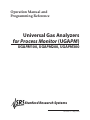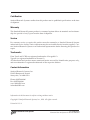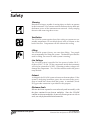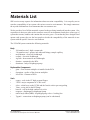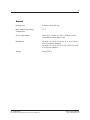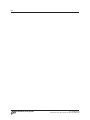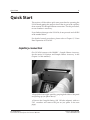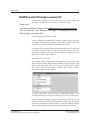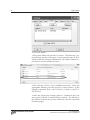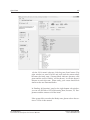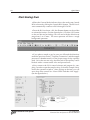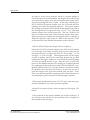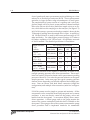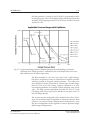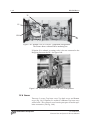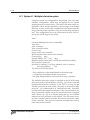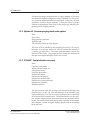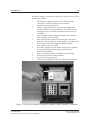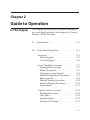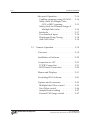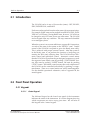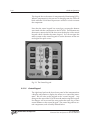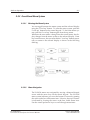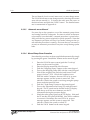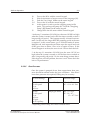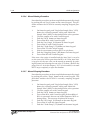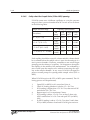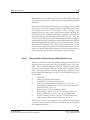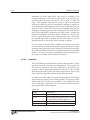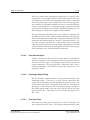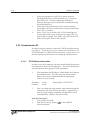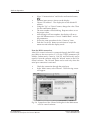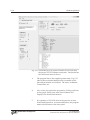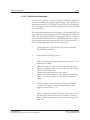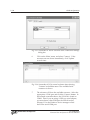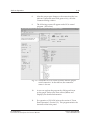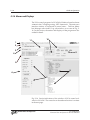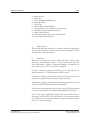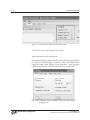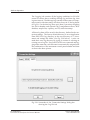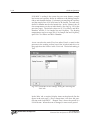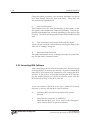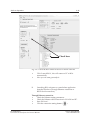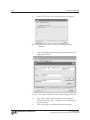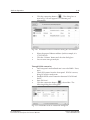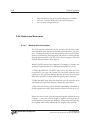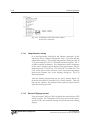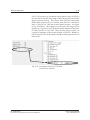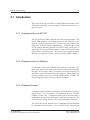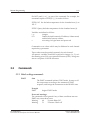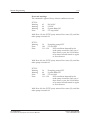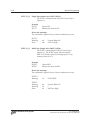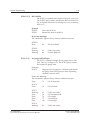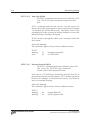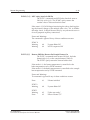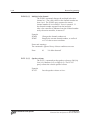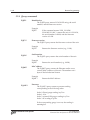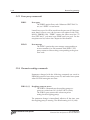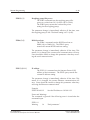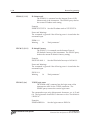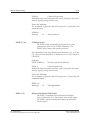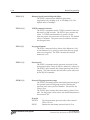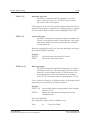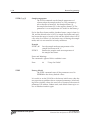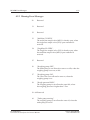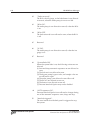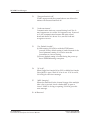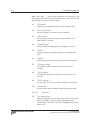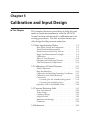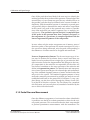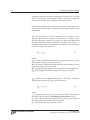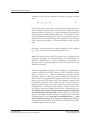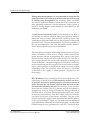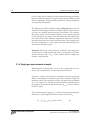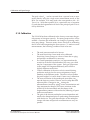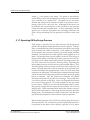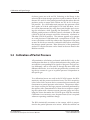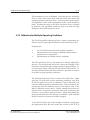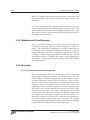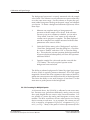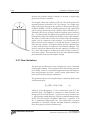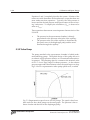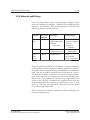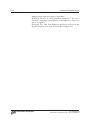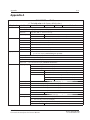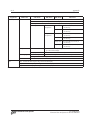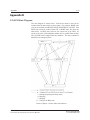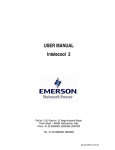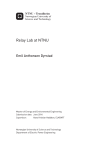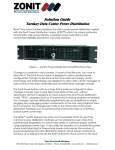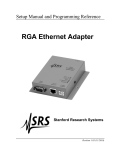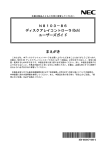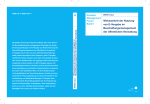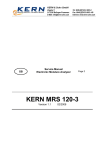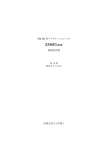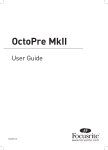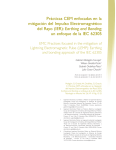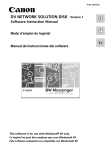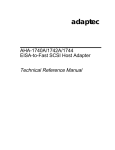Download User`s Manual - Stanford Research Systems
Transcript
Operation Manual and Programming Reference Universal Gas Analyzers for Process Monitor (UGAPM) UGAPM100, UGAPM200, UGAPM300 Stanford Research Systems Revision 1.1 · May, 2014 Certification Stanford Research Systems certifies that this product met its published specifications at the time of shipment. Warranty This Stanford Research Systems product is warranted against defects in materials and workmanship for a period of one (1) year from the date of shipment. Service For warranty service or repair, this product must be returned to a Stanford Research Systems authorized service facility. Some components may be serviceable directly from the supplier. Contact Stanford Research Systems or an authorized representative before returning this product for repair. Trademarks Ultra-Torr® and VCR® are registered trademarks of Swagelok Co. Tygon® is a registered trademark of Norton Co. All other brand and product names mentioned herein are used for identification purposes only, and are trademarks or registered trademarks of the respective holders. Contact Information Stanford Research Systems, Inc. 1290-D Reamwood Avenue Sunnyvale, CA 94089 USA Phone: (408)744-9040 Fax: (408)744-9049 www.thinkSRS.com [email protected] Information in this document is subject to change without notice. Copyright © Stanford Research Systems, Inc., 2014. All rights reserved. Printed in U.S.A. Stanford Research Systems UGAPM Series Universal Gas Analyzers for Process Monitor Contents Safety . . . . . . . . . . . . . . . Symbols . . . . . . . . . . . . . . Checklist . . . . . . . . . . . . . . Materials List . . . . . . . . . . . Specifications . . . . . . . . . . . Quick Start . . . . . . . . . . . . ii iii iv v vi ix Chapter 1 UGAPM Basics Introduction . . . . . . . . . . . . 1–2 Configuration . . . . . . . . . . . 1–7 Options and Accessories . . . . . 1–13 Chapter 2 Guide to Operation Introduction . . . . . . . . . . . 2–3 Front Panel Operation . . . . . . 2–3 Remote Operation . . . . . . . . 2–19 Chapter 3 Remote Programming Introduction . . . . . . . . . . . 3–3 Commands . . . . . . . . . . . . 3–5 Chapter 4 UGAPM Error Messages Introduction . . . . . . . . . . . 4–2 Error Messages . . . . . . . . . . 4–3 Chapter 5 Calibration and Input Design Mass Spectrometry Basics . . . . Calibration of Partial Pressure . Pressure Reducing Inlet . . . . . References . . . . . . . . . . . . . 5–2 5–13 5–21 5–29 Appendices Appendix A UGAPM Menu Table A–1 Appendix B UGAPM State Diagram A–3 Appendix C Calibration Log A–4 ii Safety Warning Hazardous voltages, capable of causing injury or death, are present in this instrument. Use extreme caution whenever the top back and the bottom covers of the instrument are removed. Always unplug the unit while removing those covers. Ventilation The UGAPM system requires forced air cooling to operate at a reasonable temperature. Do not block the air inlet or exhaust on the back of the unit. Components will fail without this cooling. Lifting The UGAPM system is heavy; use care when lifting. Two people are recommended for lifting the system. The handles provided are used for lifting. Do not move when system is running. Line Voltage The UGAPM system is specified for line power of either 110 V / 60 Hz or 220 V / 50 Hz. All the components inside the instrument will only be operated on 24 VDC. Operating at other voltages will damage the components. Two 3 A fuses must be used in the power entry module. Exhaust As shipped, the UGAPM system exhausts to the atmosphere. If the system is analyzing hazardous gases, the user must make provisions to handle the exhaust from the system. A standard 1/4 inch ID Tygon tube connection is provided for this purpose. Elastomer Seals Silicone has been reported to react adversely and irreversibly with the glass contained in an electron multiplier. Since the UGAPM contains an electron multiplier, do not use silicone greases or oils on seals; use only hydrocarbon based materials. Stanford Research Systems UGAPM Series Universal Gas Analyzers for Process Monitor iii Symbols on SRS products Symbol Description Protective bonding terminal Alternating current Caution - risk of electric shock Frame or chassis terminal Caution - refer to accompanying documents Earth (ground) terminal Battery Fuse On (supply) Off (supply) UGAPM Series Universal Gas Analyzers for Process Monitor Phone: (408)744-9040 www.thinkSRS.com iv Checklist Open the box(es) and inspect all components of the UGAPM system. Report any damage to Stanford Research Systems immediately. Compare the contents of the shipping boxes against your original order and the checklist below. Report any discrepancies to Stanford Research Systems immediately. Standard System UGAPM base unit Power cord 15’ Ethernet cable *SS capillary for related application pressure, 1m long, unheated, with the connector & the plug fitting** UGAPM manual RGA manual 1 CD (software and electronic manuals) *one or more of 4 kinds: 0.25 mm ID w/ 1/16” OD (HSC), 0.50 mm ID w/ 1/16 OD (MSC), 1.15 mm ID w/ 1/16” OD (LSC), or 2.00 mm ID w/ 1/8 OD (ULSC) ** the plug fittings should be removed before using. Option 1. Multiple Inlet Valve 8 port Valve, installed Valve base, installed Valve controller, installed Valve controller holder, installed Control cord, installed Power cord for the controller, installed RS232 communication line for the controller, installed Channel plug, 1 pkg (partially used) Internal reducer, 1/8” - 1/16”, 1 pkg Multiline sample valve & outlet line assembly, installed Accessory box *SS capillary for related application pressure, 1 m long, unheated, with the connector & the plug fitting**, 1 set Top front cover for this option, installed * See above ** See above Option 2. System Vent Valve Vent valve, installed Purging gas line connector, installed Vent line tube, installed Stanford Research Systems UGAPM Series Universal Gas Analyzers for Process Monitor Materials List SRS receives many requests for information about corrosion compatibility. It is our policy not to state the compatibility of our system with various corrosive environments. We simply cannot test the myriad combinations of environments that our customers use. We do provide a list of all the materials exposed to the gas being introduced into the system. Our expectation is that users who need to measure corrosive environments already have some type of system that creates, handles and contains the corrosive gases. Given that they have designed and operate said system, they are the best people to decide the compatibility of the materials in our system with the specific corrosive environment. The UGAPM system contains the following materials: Body • • • • • • • 304 stainless steel - high vacuum tube 316 stainless steel - quarter inch tube and fittings, sample capillary molybdenum - electrical feedthrough ceramic - electrical feedthrough AgCuIn - braze material on feedthroughs alumina - contained in the RGA aluminum - body of diaphragm pump Replaceable Components • glass - if an electron multiplier is installed in the RGA • chromium - surface of the electron multiplier • IrO2•ThO2 - filament of RGA Seals • • • • • • • • copper - seals in the CF high vacuum flanges 316SS - major component of VCR® seals silver - a thin layer on the VCR® and the ferrule seals to prevent gauling Viton - o-ring seal in the KF flange buna-N - seal in the high conductivity valve neoprene - diaphragms in diaphragm pump nitrile butyl rubber(NBR) - diaphragm pump valves - backing line Tygon® - connections to diaphragm pump (can be substituted) UGAPM Series Universal Gas Analyzers for Process Monitor Phone: (408)744-9040 www.thinkSRS.com vi Specifications Inlet Type Flowrate Response time Pressure SS capillary 10-4 to 10-5 Torr-L/sec at application pressures <1.5 sec response time at 0.1 Torr sample pressure selectable from 1 X 10-3 mbar to 15 mbar Type Detector Range Resolution Detection limit Operating pressure quadrupole Faraday cup (FC) & Electron multiplier (CDEM) 1 to 300 atomic mass units (amu) <0.5 amu at 10% of peak height <10 ppm with Faraday cup detector <1 ppm with electron multiplier 10-4 mbar for FC 10-6 mbar for CDEM Inlet Exhaust Computer Power 1/16 or 1/8 inch Swagelok fitting 1/4 inch Tygon tube adapter Ethernet or RS-232C, DB9 connector 3 pin grounded cable Mass Spectrometer Connections System Pumps hybrid turbomolecular/drag pump, 81 liter/s, ultimate pressure 2 x 10-9 mbar diaphragm pump with ultimate pressure less than 1 mbar protection class IP44 Materials (see full materials list for details) construction: SS304 and SS316 insulators: alumina, ceramic seals: Viton, buna-N, and nitrile butyl rubber misc: aluminum, Tygon Stanford Research Systems UGAPM Series Universal Gas Analyzers for Process Monitor vii General Startup time 8 minutes from full stop Max. Ambient Operating Temperature 35 °C Power requirement either 110 V / 60 Hz or 220 V / 50 Hz (not field selectable) less than 600 W total Dimensions 28 cm H x 30 cm W x 65 cm D ( 11 in H x 12 in W x 26 in D ) without Handles 33 cm H x 35 cm W x 67.5 cm D (13 in H x 14 in W x 27 in D) with Handles Weight 34 kg (75 lb. ) UGAPM Series Universal Gas Analyzers for Process Monitor Phone: (408)744-9040 www.thinkSRS.com viii Stanford Research Systems UGAPM Series Universal Gas Analyzers for Process Monitor Quick Start ix Quick Start This section will describe a quick start procedure for operating the UGAPM and getting the analysis data of the air gas in the capillary from a remote PC through Ethernet connection. For this procedure, no test chamber is necessary. If you find any damage to the UGAPM, do not proceed and call SRS at the number below. For detailed control procedures, please refer to Chapter 2, “Front Panel Operation of UGAPM”. Capillary connection (For UGAPM systems with O100HC – Sample Heater Accessory, see the section of ‘Options and Sample Heater Accessory’ in the Chapter 1 of this manual.) • Pop off the front upper panel by grasping both sides of the panel and pulling up (see photo above). • Unscrew the Swagelok fitting (1/8” OD tube adapter) with two 7/16” wrenches and remove the pin set (see photo in the next page). UGAPM Series Universal Gas Analyzers for Process Monitor Phone: (408)744-9040 www.thinkSRS.com Quick Start • Keep the pin set at a safe place to use later. • Connect the end of your capillary with the 1/8” Swagelok fitting into the sample valve and tighten firmly enough for vacuum. SRS provides 4 kinds of capillaries for the range of the sample chamber pressure from 20 torr (15 mbar) to 1 mtorr (8 x10-4 mbar). Refer to the following table to confirm the proper selection of the capillary. Table. Specifications of Capillary for sample pressures Sample Pressure Range Capillary Specifications Torr mbar ID (mm) OD (inch) Length (m) 20 ~ 6 15 ~ 4.5 0.25 1/16 1 7.0 ~ 0.7 5.0 ~ 0.5 0.50 1/16 1 1.2 ~ 0.07 0.9 ~ 0.05 1.15 1/16 1 0.3 ~ 0.001 0.25 ~ 0.0008 2.00 1/8 1 • Replace the panel. • You may use the capillary as it is shipped for this procedure. The other end of the capillary is plugged with the vacuum tight fittings. Stanford Research Systems UGAPM Series Universal Gas Analyzers for Process Monitor Quick Start xi UGAPM control through a remote PC • Insert the UGA/RGA software CD into your PC and follow the prompts to install the UGA and RGA control software. Please note! You must install the software with administrator account privileges. This is critical for Vista, Windows7 or higher. This program needs the full privilege of writing data. • Power up the UGAPM if it is off. • Setup Ethernet parameters (IP address, Subnet Mask, Gateway, Username, and Password) properly at UGAPM. Please refer to the section 2.3.3.1 of this manual for detailed information. • Connect the provided Ethernet cable between the UGAPM and a switch or a router which your PC is connected. If your PC is not connected to Ethernet, then use Serial connection instead (refer to the section 2.3.3.2 of this manual.) • Start the UGA software. The startup window depends on the operating system of the PC. If the software starts with the blank window as shown below, click ‘Main’ menu and select ‘New UGA’ item. (See picture below.) Then the ‘UGA1’ window will appear. Without the ‘UGA1’ window, you cannot connect to the system. • Click on the ‘Main’ tab, and select ‘Connection Settings’. The ‘Connection Settings’ dialog box will pop up. (See the next page.) In the ‘Connection Settings’ dialog box, choose the ‘TCP/IP’ tab. Be sure that ‘Enable TCP/IP’ should be marked. Verify that the proper IP resource is checked (as shown below). After the Ethernet parameters are set properly, the resource should be shown in the list. UGAPM Series Universal Gas Analyzers for Process Monitor Phone: (408)744-9040 www.thinkSRS.com xii Quick Start • Click ‘OK’ button. • Click on the ‘Main’ tab, and select ‘Connect’. The following ‘ConnectorDialog’ window will appear. If no instrument name or ID is visible under the connector immediately, hit ‘Update’ button several times to see the available resource. • The software will now show available resource(s). Select the appropriate Ethernet port and click the ‘Connect’ button. In the example screenshot above, the UGAPM is found on the IP of 172.25.128.11. • After the proper port changes status to ‘Connected’ (the icon turns green), close the ‘ConnectorDialog’ window. The title bar of the software indicates the present connection. (See the screenshot in the next page.) Stanford Research Systems UGAPM Series Universal Gas Analyzers for Process Monitor Quick Start xiii • In the UGA control software, click the green ‘Start’ button (Top right window) to start UGAPM and wait until the current status becomes the ready state. (Current Mode indicator becomes solid green and the word of ‘Ready’ will be shown.) It will take about 8 minutes to reach this state. When ready, your screen should look similar to the one illustrated below. In ‘Reading & Operation’ panel at the right bottom sub-window, you can see all kinds of UGAPM running data; Pressure, TP, Temperature and the statuses of all the items. If the system fails to reach at the Ready state, please refer to the section of 2.2.2.4 of this manual. UGAPM Series Universal Gas Analyzers for Process Monitor Phone: (408)744-9040 www.thinkSRS.com xiv Quick Start Start Analog Scan • When the Current Mode indicator shows the ready state, launch RGA software by clicking the ‘Launch RGA’ button. The RGA software automatically connects to RGA through UGAPM. • From the RGA software, click the filament button on the toolbar to activate the ionizer. (See the figure below.) Click the ‘GO’ button on the tool bar and an analog scan will start with the default scan range from 1 to 65 amu. The mass spectrum will show a rough background spectrum. • Stop the scan. • If you plan to sample a gas, be sure you followed the directions under the previous section, “Capillary Connection” and the sample pressure in chamber tested is in the proper range for the capillary used. Or for the test run only, the other end of the capillary can be blocked with a vacuum sealed valve and proceed next. • Next, return to the UGA control software and prepare for sampling. In order to open the sample valve, click on the ‘Sample Valve’ item in the operation window. After clicking on the item, you will see a drop down control list. Select ‘OPEN’ and then click ‘Apply’. (See the figure below.) Stanford Research Systems UGAPM Series Universal Gas Analyzers for Process Monitor Quick Start xv In order to avoid severe pressure shocks to vacuum pumps of UGAPM and/or the tested chamber, the sample valve will be open only when the ion gauge is on and it will perform the safety checking process during the valve is open. In the safety checking process, UGAPM will open the sample valve for 0.1 second and close (clicking) and check the pumping behavior. The system repeats this clicking (maximum 5 times) till the initial chamber pressure at the clicking falls into the pressure limit, 1.5 x 10-5 Torr. Then next time the sample valve will be open fully. This way, UGAPM will protect vacuum pumps from severe pressure shocks when atmospheric pressure gas sample may be trapped inside a capillary or when the capillary is open to the air. Refer to the section of 2.2.4.2 of this manual for the detailed information on this function. • The UGAPM will open the sample valve in sequence. Sometimes UGAPM opens the sample valve fully since IG reading is low enough at the safety checking step, but soon after the system closes the valve and gives the error of “TP too high”, or “IG too high”, or “SSV too high”. This happens when you are trying to open a capillary which is not evacuated, because the gas flow conductance through a capillary is so small that the initial opening will take only small amount of gas. After the valve is open fully, however, the chamber pressure (IG reading) or roughing pressure (PG reading) goes above the limit of the UGAPM interlocks, as explained in the section of 2.2.4.4 of this manual. Usually the smaller ID capillaries show this kind of behaviors. In this case, just try to open the sample valve again after related parts are reset. Sometimes you should repeat this reopening several times because you are pumping the gas in the dead volume through a capillary. • The system should read less than 1.5 X 10-5 torr for the mass spectrometer chamber if you use the provided capillary. • In the RGA control software, start scan again by clicking the ‘GO’ button. • The spectrum of the sample chamber gas will be displayed. If you run just a test with the air, the spectrum can be compared to the example in the next page. UGAPM Series Universal Gas Analyzers for Process Monitor Phone: (408)744-9040 www.thinkSRS.com xvi Quick Start • In order to connect the capillary to your chamber, you should take out the plug fittings. Those can be removed by hand easily. Keep the plug fittings in the safe place for the future uses. Stanford Research Systems UGAPM Series Universal Gas Analyzers for Process Monitor Chapter 1 UGAPM Basics In This Chapter This chapter gives the fundamental information on using the Universal Gas Analyzer series for Process Monitor (UGAPM). 1.1 Introduction . . . . . . . . . . . . . . . . 1–2 1.2 Configuration . . . . . . . . . . . . . . . Front panel . . . . . . . . . . . . . . . Rear panel . . . . . . . . . . . . . . . Top front components . . . . . . . . Top rear components . . . . . . . . . Bottom components . . . . . . . . . . Covers . . . . . . . . . . . . . . . . . . Miscellaneous parts . . . . . . . . . . 1–7 1–7 1–8 1–8 1–11 1–11 1–12 1–13 1.3 Options & Accessories . . . . . . . . . . Multiple inlet valve option . . . . . . Vent valve option . . . . . . . . . . . Sample heater accessory . . . . . . . External Capacitor Manometer Accessory . . . . . . . . . . . . . . 1–13 1–14 1–15 1–15 1–18 1– 1– UGAPM Basics 1.1 Introduction The Universal Gas Analyzer series for Process Monitor (UGAPM) instruments are modern mass spectrometers designed for the analysis of small gases. The three systems, 100, 200 and 300, differ only in the mass range they can detect. A quadrupole mass spectrometer (also called a residual gas analyzer or RGA) performs the task of analyzing the gas. UGAPM system allows the RGA to analyze gases in vacuum systems that operate in the mid-vacuum range (10-3 mbar to 15 mbar). The inlet continuously samples gases at low flow rates (about 5x10-5 mbar L/sec) making the instrument ideal for on-line analysis. Not only is data acquired continuously (as opposed to batch sampling employed by gas chromatographs) but also very quickly. The system allows data to be collected quickly - a complete spectrum can be acquired in under one minute and individual masses can be measured at rates up to 25 ms per point. To accommodate mid-vacuum sampling, a pressure reduction scheme is required since the spectrometer operates at high vacuum (<10-5 Torr). In order to achieve this performance, most commercially available systems employ an aperture as a sample inlet to reduce the pressure several decades to a level suitable for the RGA. Even though this method works very well for the desired pressure reduction, there is one drawback in this architecture. The drawback is the dead volume for the analysis process. In most analytical instruments, some parts-tube, valve, flanges, etc- are needed around this aperture to introduce sample gases from the user’s chamber to an RGA chamber. These parts produce unwanted volumes for the analysis, several tens of mL to several hundreds of mL. These kinds of volumes should be flushed out before starting the measurement or should be filled up to see the changes in the sample chamber. This costs measuring times and quite extra sample amounts. In UGAPM systems, an SS capillary of 1/16” or 1/8” OD and 1 m length is adopted to achieve a pressure reduction depending on the user’s chamber operating pressure. Only a vacuum sealed on/off valve is placed in front of the analyzer followed by the capillary (See figure 1-1). The other end of the capillary will be connected to the user’s chamber directly. In this way, only the capillary volume needs to be handled between the user’s chamber and the analyzer. This means at most, the volume of several hundreds mL is needed to pump down to start the measurement or to fill up to detect the changes. If the capillary is connected to a user’s chamber without any valve, then the capillary will be a part of it. The capillary will be evacuated and filled up with the process gases. After opening the sample valve in UGAPM, immediately the analyzer will detect Stanford Research Systems UGAPM Series Universal Gas Analyzers for Process Monitor UGAPM Basics 1– gases of the chamber. The response time in this case is less than 0.2 second. If something changes in the process chamber during the measurement, a change in composition at the inlet can be detected in <2 second at 0.1 mbar sampling or in <10 seconds at 10 mbar sampling. In addition, this low dead volume helps to apply UGAPM systems for the analysis of very small volume samples. For example, if there is a 0.1 mL gas sample of atmospheric pressure, it would become a 100 mL gas sample of 0.76 Torr. UGAPM system can be easily applied to such a low pressure sample without any problem. The length of the capillary separates the analyzer from the tested chamber. This makes it possible to build the analyzer in compact form, and facilitates auto-handling. Therefore, this configuration not only helps to get rid of unwanted dead volumes to improve analytical performance, but also provides some flexibility in the connection between the sample chamber and the analyzer. Figure 1-1. UGAPM Schematic The UGAPM systems can be considered as two main subsystems; the sample delivery system and the analyzer. The analyzer is the quadrupole mass spectrometer, which can only operate in high vacuum. Therefore, pumps are required to draw the gas out of the instrument and maintain the vacuum. A turbomolecular pump (TP) is commonly used to generate the high vacuum region (<10-5 Torr) required to operate the ionizer and quadrupole of RGA. The UGAPM Series Universal Gas Analyzers for Process Monitor Phone: (408)744-9040 www.thinkSRS.com 1– UGAPM Basics class of quadrupole mass spectrometer employed belongs to a class referred to as residual gas analyzers (RGA). These spectrometers specialize in large dynamic range measurements of small gases. The sample delivery system consists of a capillary and a valve (single-line sample valve) in a basic system and the 8-channel multiple inlet valve with an on/off valve (multi-line sample valve) as an option, which delivers the sample gas to the analyzer. (See figure 1-1) In UGAPM systems, a pressure reduced gas sample is drawn by the TP through a capillary after the sample valve is open. A capillary of 1/8” OD and 2 mm ID is used for the lowest pressure range of 0.25 mbar and below. For other higher pressure ranges of 15 mbar to 0.05 mbar, capillaries of 1/6” OD are used. All capillaries are made of 316 SS material. The detailed specification is listed below. Sample Pressure, Torr (mbar) 20 ~6 (15 ~ 4.5) 7.0 ~ 0.7 (5.0 ~ 0.5) 1.2 ~ 0.07 (0.9 ~ 0.05) 0.3 ~ 0.001 (0.25 ~ 0.0008) SS Capillary specifications ID OD Length Mark mm (inch) (inch) (m) in Fig.1-2 0.25 (0.010) 1/16 1 10C 0.50 (0.020) 1/16 1 1C 1.15 (0.046) 1/16 1 0.1C 2.00 (0.080) 1/8 1 0.01C Proper ID selection of the capillary is necessary to ensure a low enough operating pressure at the mass spectrometer. These capillaries are carefully selected to obtain a mass spectrometer operating pressure of about 10-6 Torr after the pressure reduction at designed sample pressures. In the next page, the typical operating pressure data are shown depending on selected capillaries and sample pressures. Data are shown with both direct connection (single-line configuration) and multiple inlet connection (multi-line configuration). UGAPM systems are also simple to operate and maintain. All the components can be controlled from both front-panel and a remote computer. A user can directly control all the pumps, valves and heaters from the front panel. A convenient display allows menudriven operation. A Pirani gauge, and an ion gauge monitor the status of the system continuously and this data is available on the front panel. These gauges allows the system to automate the pump down procedure and to implement interlocks for unattended Stanford Research Systems UGAPM Series Universal Gas Analyzers for Process Monitor UGAPM Basics 1– fail-safe operation. Control of the UGAPM is governed by a builtin microprocessor. This CPU handles all the data flow between the Auxiliary PCB, Ion gauge control PCB, TP driver, and RGA to itself and also to a PC. Fig. 1-2 Typical operating pressure (chamber pressure) data depending on selected capillaries and sample pressures. Dotted lines are for multiple inlet valve cases and solid lines are for direct input cases. The RGA chamber is a six-way cross with 2-3/4” conflat flanges. One port is assigned for a user to use the built-in capillary pressure reduction system to designed sample pressures. Two extra ports are available for direct connection to various high vacuum ranges (from 10-4 Torr to 10-6 Torr) using a proper connection or to various sampling methods, for example a direct sampling using a leak valve. For high vacuum application (less than 10-3 torr), 1.5 inch OD tubing with 3 feet long can be attached to the port with 2.75 inch CF flange directly. The system may be configured with a multiple inlet valve, allowing a user to monitor up to 8 capillaries at various locations in their system or in several systems (Multichannel configuration). And also this configuration can be applied for various pressure ranges (Multi-range configuration). UGAPM Series Universal Gas Analyzers for Process Monitor Phone: (408)744-9040 www.thinkSRS.com 1– UGAPM Basics Some ultra high vacuum and ultra clean chambers cannot tolerate venting with ambient air because of the water vapor present. An optional valve allows venting with dried nitrogen or other gas supply. The entire system is under microprocessor control to ensure ideal operation of all pumps and valves. Two heaters (built-in) surround the chamber and the connection to the TP. Bakeouts up to 120 °C can be performed easily and safely - all the heaters are under microprocessor control. Optional heaters can be provided for heating the capillary and the sample line up to 100 °C. Windows software controls the UGAPM and the RGA, graphically displays the data, and provides analysis. An external capacitor manometer on a tested chamber can be connected and checked the sample pressure as an accessory for UGAPM. This can be used to integrate the sample valve opening or selecting a proper channel of the optional multiple inlet valve. The UGAPM is designed to be compact. All the components – a diaphragm pump, one turbo-molecular pump, the RGA chamber, the RGA, two gauges, a solenoid valve, heaters and the insulating cabinets, power supplies, and even the multiple capillary inlet valve & related on/off vlave– fit inside an enclosure of 12”(W) X 11”(H) X 25”(L). The system is designed to run in either horizontal or vertical orientation (See figure 1-3 left). This flexibility in the operating orientation means it can fit almost anywhere, even in space constrained labs. For the vertical orientation, a right angle power cord is recommended, which is not supplied from SRS. (A user should buy the cord: ex. Digi-Key AE9887-ND) Figure 1-3. UGAPM operating orientation Stanford Research Systems UGAPM Series Universal Gas Analyzers for Process Monitor UGAPM Basics 1– 1.2 Configuration 1.2.1 Front Panel There are two front panels on the UGAPM; the upper panel and the lower panel. The upper panel has two holes; one for capillary connection, and another for D9 connectors one of which connects the capillary heating control cables (heater power and thermocouple cables) in a basic model and the other is for the external capacitor manometer (Ext. CM) as an accessory. The lower panel holds two control pads along with one RJ45 Ethernet connector and an RS232 serial connector. (Fig. 1-4) Figure 1-4. Front Panels UGAPM Series Universal Gas Analyzers for Process Monitor Phone: (408)744-9040 www.thinkSRS.com 1– UGAPM Basics 1.2.2 Rear Panel On the rear panel (also in two parts), there are a main power AC socket, an electrical ground knob, and a fan for the power distribution PCB on the rear upper panel. There are one BNC connector - a user interlock. An exhaust port for the Roughing pump is also provided. If Option #2 is included, a port for the vent gas for the RGA chamber is also available. (Fig. 1-5) Figure 1-5. Rear Panels 1.2.3 Top Front Components In Fig. 1-6a, the main chamber is shown. It consists of a sample line set, a cubic chamber, an RGA analyzer, a chamber heater (CHA), and a thermocouple. The sample line set is composed of SS reducer (1/8” - 1/4”); not shown in the figure, single-line sample valve Stanford Research Systems UGAPM Series Universal Gas Analyzers for Process Monitor UGAPM Basics 1– (SSV), and an adapter. The sample line set, the RGA analyzer, and the chamber heater are attached to a 2.75” cubic chamber as shown in Fig. 1-6a. These components are covered by the heat insulating box for the shipping assembly. (Fig. 1-6c) If Option #1 is ordered, a multiple inlet valve and its controller are installed here. The outlet of a multiple inlet valve is connected to a multi-line sample valve (MSV) with a proper coupling adapter (Fig. 1-6a). If O100HC is ordered, a sample line heater (SAM), a sample line heating jacket set, and an SSV inlet connection set (heater and insulator) will be assembled as shown in Fig. 1-6b. Multiple inlet valve (MI) Sample line set SSV MSV RGA CHA & Thermocouple Multiple inlet valve controller Figure 1-6a. Top Front Components UGAPM Series Universal Gas Analyzers for Process Monitor Phone: (408)744-9040 www.thinkSRS.com 1 – 10 UGAPM Basics SSV inlet connection set Sample heating jacket Sample line heater Figure 1-6b. Picture of the sample line heating assembly Figure 1-6c. Top Front Area after the heat insulating box is installed Stanford Research Systems UGAPM Series Universal Gas Analyzers for Process Monitor UGAPM Basics 1 – 11 1.2.4 Top Rear Components This area contains all the power supply related components: RGA ECU, a main power supply, an auxiliary power supply, and a power distribution PCB. (Fig. 1-7) Power Distribution PCB Main PS Aux PS Figure 1-7. Components configuration at top rear RGA ECU 1.2.5 Bottom Components This volume houses vacuum control and system control consisting of TP connection elbow with its heater (ELB), TP, Diaphragm pump of TP backing (RP), Pirani gauge (PG), Ion gauge (IG), roughing line, Main control PCB, Auxiliary control PCB, Ion gauge control PCB, TP controller, a speaker, and a TP cooling fan. On the elbow, a heater for system baking is attached. (Fig. 1-8a) The elbow area is surrounded with an insulating box for the shipping assembly. PVC tubes are used to connect exhaust line and the system venting line. UGAPM Series Universal Gas Analyzers for Process Monitor Phone: (408)744-9040 www.thinkSRS.com 1 – 12 UGAPM Basics TP IG ELB RP Figure 1-8a. Bottom view of UGAPM - component configuration. The Picture shows without Elbow insulating box. If Option #2 is ordered, a venting valve is shown connected to the Roughing line near the RP. See figure 1-8b. Figure 1-8b. Detailed view of the TP vent valve configuration 1.2.6 Covers There are 3 covers; Top front cover, Top back cover, and Bottom cover. (Fig. 1-9) If Option #1 is ordered, a different Top front cover will be used. This optional cover has an open space for multi capillaries connection. (See Fig. 1-9b) Stanford Research Systems UGAPM Series Universal Gas Analyzers for Process Monitor UGAPM Basics 1 – 13 Figure 1-9a. Top front cover Figure 1-9c. Top rear cover Figure 1-9b. Option #1 Top front cover Figure 1-9d. Bottom cover 1.2.7 Miscellaneous parts A 1m long capillary of 1/8” OD or 1/16” OD with a capillary plug set is provided depending on sampling pressure. A 15’ long CAT 5e Ethernet cable, a power cord, one dowel pin with 1/8” Swagelok connector for sample inlet plugging, UGAPM manual, RGA manual, and the control software CD are also included. 1.3 Options & Accessories There are two system options and two major accessories for the UGAPM. The options can be ordered separately and installed by the user. SRS strongly recommends to order options when UGAPM is purchased. - Multiple inlet valve option (Option #1); Multichannel configuration or Multi-range configuration - Vacuum purging vent valve option (Option #2) Two major accessories are a sample heater and an external CM gauge. UGAPM Series Universal Gas Analyzers for Process Monitor Phone: (408)744-9040 www.thinkSRS.com 1 – 14 UGAPM Basics 1.3.1 Option #1. Multiple inlet valve option Using this option, two configurations are possible. One is the multichannel configuration, which may be applied for one specific sample pressure at various places. The other is the multi-range configuration, which may be applied for various ranges of the sample pressure. A user can select any combination of the sample pressure range with the proper capillaries using this multi-range configuration. This configuration can cover continuously from 20 Torr to 1 mTorr (the whole range of UGAPM). Parts : 8-channel Multiple inlet valve system (MI) Valve base Valve controller Valve controller holder Control cord Power cord for the controller RS232 communication line for the controller Channel plug 1pkg Internal reducer, 1/8” - 1/16” 1 pkg Multiline sample valve (MSV, on/off) and outlet line assembly Self-control accessory box Specified SS capillary*, 1 m long, unheated, with a connector and a plug fitting** 1 set Top front cover for this option * Extra capillaries for the multichannel or the multi-range configuration should be ordered as accessories. ** the plug fitting should be removed before using a capillary. The multiple inlet valve system is installed on the UGAPM setup plate along with its special holders. (See Fig. 1-6a.) Power cord and communication line are connected. A 1/8” OD, 15 cm long, 2.0 mm ID tube is used for the main outlet. This tube is connected to MSV using 1/8” - 1/4” reducer and a 1/4” OD flexible SS tube. Then MSV is connected to the sample inlet adapter. Only one specified SS capillary is provided with the connector and the other end is plugged with a Teflon cap. Qty 10 of channel plugs and qty 10 of internal reducers are also provided for this option. The self-control accessory box contains a hand controller and various connection cables for the controller. This unit can control the multiple inlet valve by itself without the UGAPM. Stanford Research Systems UGAPM Series Universal Gas Analyzers for Process Monitor UGAPM Basics 1 – 15 For the multi-range configuration to a single chamber, a user may use the multi-capillary adapter accessory (O100MCA). This accessory connects multi capillaries to a single port. In this way, all used capillaries act like a single capillary. A user just selects a proper channel in the multiple inlet valve for the proper gas sampling depending on the sample pressure. 1.3.2 Option #2. Vacuum purging vent valve option Parts : Vent valve Purge gas line connector Vent line tube 150 mm pinhole tube & valve adapter The vent valve is installed at the roughing line and a 150 mm pinhole tube is in the way before the valve to control the amount of a venting gas input flow. The main controller board controls the function of this valve. The purge gas line should be connected at the rear lower panel before the vent valve is used. 1.3.3 O100HC. Sample heater accessory Parts : Capillary with heater Washer thermocouple, #6 Sample line heater Extra line heat jacket Pinhole heat jacket Sample line heat jacket Sample line heater holder Sample inlet connector heater Sample inlet insulator Related hardware The parts related with this accessory are shown in the following pictures (Fig. 1-10 & 1-11). The full assembly of the O100HC parts is presented in Fig. 1-6b. Power for the capillary heater is controlled from the auxiliary control board. The thermocouples for the capillary and the sample line are also connected to the auxiliary control board. To conserve heat from the tip of the capillary to the sample inlet adapter, custom designed heating jackets and an insulating block are used. UGAPM Series Universal Gas Analyzers for Process Monitor Phone: (408)744-9040 www.thinkSRS.com 1 – 16 UGAPM Basics Fig 1-10. Capillary with heater. The connector for heater power and TC is also shown. Figure 1-11. Components for sample line heating in O100HC Stanford Research Systems UGAPM Series Universal Gas Analyzers for Process Monitor UGAPM Basics 1 – 17 In order to change or connect the capillary for this accessory, follow the procedure below. • • • • • • • • • • • Disconnect the heater power and TC cable from the connector if a heated capillary was connected. Pop off the front upper panel. Using a long Philips driver, unscrew the sample inlet insulator, and move off the insulator. The driver passes through the hole on the line connector bracket. (See Fig. 1-12 below.) Unscrew the Swagelok fitting and remove the capillary, if the capillary was connected. Take out the sample inlet insulator and the front panel from the removed capillary, if the capillary was connected. Pull out the capillary through the capillary heater if the capillary was connected. Put a new capillary into the heater and pass the capillary connector through the front upper panel and the sample inlet insulator. Plug into Swagelok fitting and tighten up the fitting. Screw back the sample inlet insulator. Pop in the front upper panel. Connect the heater power and TC cable to the connector. Figure 1-12. Ultra-Torr insulator releasing for O100HC capillary change or connection UGAPM Series Universal Gas Analyzers for Process Monitor Phone: (408)744-9040 www.thinkSRS.com 1 – 18 UGAPM Basics 1.3.4 O100CM. External Capacitor Manometer accessory Parts : Capacitor Manometer (CM) gauge, 20 Torr max CM power & signal cord, 25’ long DB9 adapter with an internal cord DB9 bracket The parts of DB9 adapter with an internal cord and DB9 bracket will be installed inside of the unit upon the order. (See Fig. 1-13.) The other parts will be shipped separately. The CM gauge should be attached to a user’s vacuum chamber and be connected to UGAPM through the provided DB9 adapter cord. When UGAPM is powered up with this accessory, CM will start to read the pressure of the vacuum chamber after several seconds later, which is in vacuum or not. For details of CM operation, please refer to the section of 2.2.3.4 of this manual and the manufacture operating instructions. Fig. 1-13. DB9 connector for External CM at UGAPM Stanford Research Systems UGAPM Series Universal Gas Analyzers for Process Monitor Chapter 2 Guide to Operation In This Chapter This chapter gives users the detailed information on controlling Universal Gas Analyzer for Process Monitor (UGAPM) Series. 2.1 Introduction . . . . . . . . . . . . . . . . 2–3 2.2 Front Panel Operation . . . . . . . . . . 2–3 Keypads . . . . . . . . . . . . . . . . . 2–3 Status Keypad . . . . . . . . . . . . . 2–3 Control Keypad . . . . . . . . . . . . 2–4 Front Panel Menu System . . . . . . . . Entering Menu System . . . . . . . . Menu Navigation . . . . . . . . . . . Automatic versus Manual . . . . . . Manual Pump-Down Procedure . . . Base pressures . . . . . . . . . . . . . Manual Venting Procedure . . . . . . Manual Sleeping Procedure . . . . . System Bake . . . . . . . . . . . . . . 2–7 2–7 2–7 2–8 2–8 2–9 2–10 2–10 2–11 Options and Accessories . . . . . . . . Multiple Inlet valve . . . . . . . . . . Vent Valve . . . . . . . . . . . . . . . Sample Heaters . . . . . . . . . . . . External CM Gauge . . . . . . . . . . 2–12 2–12 2–12 2–13 2–13 2– Guide to Operation 2– Advanced Operation . . . . . . . . . . Capillary pumping using UGAPM . Safety check for Sample Valve (SSV or MSV) opening . . . . . Safety check for Channel change of Multiple Inlet valve . . . . . . . . Interlocks . . . . . . . . . . . . . . . . User Interlock Input . . . . . . . . . . Diaphragm Pump Tuning . . . . . . Auto Vent Valve . . . . . . . . . . . . 2–14 2–14 2–15 2–16 2–17 2–18 2–18 2–18 2.3 Remote Operation . . . . . . . . . . . . 2–19 Overview . . . . . . . . . . . . . . . . 2–19 Installation of Software . . . . . . . . 2–20 Connection to a PC . . . . . . . . . . 2–21 TCP/IP Connection . . . . . . . . . . 2–21 RS232 Serial Connection . . . . . . . 2–28 Menus and Displays . . . . . . . . . . 2–31 Launching RGA Software . . . . . . . 2–41 Options and Accessories . . . . . . . . Multiple Inlet Valve control . . . . . Vent Valve control . . . . . . . . . . . Sample Heaters setting . . . . . . . . External CM Gauge control . . . . . . Stanford Research Systems 2–45 2–45 2–46 2–47 2–47 UGAPM Series Universal Gas Analyzers for Process Monitor Guide to Operation 2– 2.1 Introduction The UGAPM can be in one of five modes (states) : OFF, READY, IDLE, INDIVIDUAL, and BAKE. Each state can be reached from the other state with some restrictions. For example, BAKE state can be reached from READY, IDLE, INDIVIDUAL, or OFF state. During BAKE state, however, UGAPM can be changed to only OFF state, not to any other states. The UGAPM can be stopped from any condition. The stop command is handled on an emergency basis. When the system is at vacuum sufficient to support RGA operation, we refer to the state of the system as the “READY” state. Careful control of the UGAPM is required to get to the Ready state safely. This is achieved with proper vacuum control. After the system is in the Ready state, it can perform the function of analyzing gas; running the RGA and collecting data. The UGAPM allows automatic control and individual control. Automatic control means that the UGAPM will perform the pre-designed sequences to reach the requested state: Ready state by pushing “START/WAKE” button, Idle state by pushing “SLEEP” button, Off state by pushing “STOP” button. Individual control means that each component of the UGAPM can be controlled individually by pushing a component button. These two control modes are easily interchangeable. For the detailed operational schematics, refer to Appendix B, the state diagram. 2.2 Front Panel Operation 2.2.1 Keypads 2.2.1.1 Status Keypad The left-hand keypad on the front lower panel of the instrument indicates the status of the instrument. It is a flow diagram showing which components are active at any given time. We will refer to this keypad as the “status keypad”. UGAPM Series Universal Gas Analyzers for Process Monitor Phone: (408)744-9040 www.thinkSRS.com Guide to Operation 2– This keypad shows the status of components by illuminating LED’s. When a component is in the process of changing state, the LED will blink while the UGAPM microprocessor verifies it is safe to actuate the component. Note that the status keypad has several grey rectangular buttons associated with the components in the UGAPM. These buttons are shortcuts to menus that will be shown on the display of the control keypad which is beside the status keypad. You can navigate the menu system on the control keypad or use the shortcuts on the status keypad for quick access. Fig. 2-1. The Status Keypad 2.2.1.2 Control Keypad The right-hand pad on the front lower panel of the instrument has a display and buttons to display the status or to control the instrument. We will refer to this keypad as the “control keypad”. Any change to the state of the UGAPM must be made using this keypad. No changes will occur until the user pushes the enter key or auto control buttons on the control keypad. The control keypad has several components; each is briefly defined below. Stanford Research Systems UGAPM Series Universal Gas Analyzers for Process Monitor Guide to Operation 2– Fig. 2-2. The Control Keypad Display device The display serves two functions. It presents system information, and allows the user to enter menu driven commands. The default function is the information display. You can select a different display (pressures, temperatures, etc.) using the menu system; therefore we refer to a “selected display” when discussing the menu system below. You can also cycle through the info displays (Pressure, Temperature, Turbo Pump) via the “Up” or “Down” button. Level-up button This button will bring the user to the main menu from the information display mode and vice versa. In the menu tree, this button will move the user up one level. Up / Down buttons (Arrow keys) In the menu, this button will move the cursor or change a parameter value. In the display, this will cycle information of pressures, temperatures, or TP. UGAPM Series Universal Gas Analyzers for Process Monitor Phone: (408)744-9040 www.thinkSRS.com Guide to Operation 2– Enter button In the menu, this button confirms the selection of a state, a parameter, or a sub-menu item. System Error LED This red LED will be lit when the system has a fatal error. An accompanying error message is shown on the display. A fatal error refers to an error condition that is preventing the UGAPM from continuing to operate. Operation cannot continue until the error is corrected. Warning LED This yellow LED will blink when the system has a warning error and the error message is shown on the display for 4 seconds. The warning error means the unit can not process a command due to the restrictions of the process, a command syntax error, or no component installed. Because the warning does not affect the performance of the UGAPM, there is no error correction needed. Start / Wake When the green button is pushed, the green LED beside the button will blink. The UGAPM will perform an automated pumping-down procedure to reach the Ready state. At the end of the sequence, this LED will stop flashing and remain lit. Sleep Pushing this button will put the system in an idle state. This state consumes less power and prolongs the useful life of the pumps. This button works only TP is in full speed. Stop Pushing this button will cause the UGAPM to automatically turn off all components as quickly as possible. Stanford Research Systems UGAPM Series Universal Gas Analyzers for Process Monitor Guide to Operation 2– 2.2.2 Front-Panel Menu System 2.2.2.1 Entering the Menu System You can toggle between the menu system and the selected display using the “Level-up” button. To enter the menu system, push the “Level-up” button on the control keypad. To leave the menu system, push the “Level-up” button again from the top menu. Whenever the user makes a change from the control menu, the display changes from the menu system to the selected display. From non-control menus, the user must hit the “Level-up” button repeatedly to return to the selected display as shown in the following drawing. 2.2.2.2 Menu Navigation The UGAPM menus are navigated by moving a diamond-shaped cursor with the arrow keys on the control keypad. The UGAPM menu system indicates you are at the bottom of a menu by putting the cursor at the last visible menu item. Likewise, the top of a menu is indicated by locating the cursor at the first visible menu item. Use the control pad arrow keys to scroll through menu items. UGAPM Series Universal Gas Analyzers for Process Monitor Phone: (408)744-9040 www.thinkSRS.com Guide to Operation 2– The end branch of each control menu tree is a state change menu. The UGAPM indicates a state change menu by showing the current state with an asterisk (*). To change the state, move the cursor to the desired state and push the “Enter” button. The detailed menu tree is summarized in Appendix A. 2.2.2.3 Automatic versus Manual For most day-to-day operations, use of the automatic pump-down and venting functions is adequate. For times in which an automated procedure is not desirable, a manual procedure is given below, along with the key presses required for quick operation. Note that any automatic procedure will stop if you make a change to the system while the procedure is running. Also note that you can start (or re-start) an automatic procedure at any time except during system bake. 2.2.2.4 Manual Pump Down Procedure Note that this procedure can be accomplished automatically simply by pressing the green “Start/Wake” button on the control keypad. 1. 2. 3. 4. 5.* 6. 7. 8. 9. Stanford Research Systems Enter the UGAPM menu system (push the “Level-up” button on the control keypad). Enter the Display menu and select Pressure. Push the “Roughing Pump” button on the status keypad. Turn on the Roughing Pump (RP) with the control keypad. Wait till the roughing line pressure (read from a Pirani gauge) is below 5 Torr. Note if this condition is not achieved within 5 minutes, the error LED is lit, an error message appears, and the system is turned off. This indicates a leak in the system or not long enough to pump down under the interlock limit. Push the “Turbo Pump” button on the status keypad. Turn on the Tubormolecular Pump (TP) with the control keypad. The TP speed can be checked in the TP display. Push the up or down arrow button to see the TP information during the pressure display. Watch the turbo pump speed on the TP display. Wait until the TP reaches full speed (90 kRPM). Note if this condition is not met in 10 minutes, the error LED is lit, an error message appears, and the system is turned off. This indicates a leak in the system or a bad TP. Push the “RGA” button on the status keypad. UGAPM Series Universal Gas Analyzers for Process Monitor Guide to Operation 2– 10. 11. 12. 13.** 14. 15. Turn on the RGA with the control keypad. Wait for 4 minutes or longer to turn on the ion gauge (IG). Push the “Ion Gauge” button on the status keypad. Turn on the IG with the control keypad. At this point it is safe to put the roughing pump in idle mode. This prolongs the pump life. Push the “Roughing Pump” (RP) button on the status keypad. Change RP to the idle state with the control keypad. * At the step 5, sometimes UGAPM gives the error 102 (RP too high) when the system is turned on for the first time or turned on after a long turning off period. This happens usually in humid environment. In this case, the longer BP & RP pumping period at the start is required. In the control menu, go to ‘Pressure Interlock’ menu. Make this off. And repeat the procedure up to the step 10 and wait till RP goes down to below 1 torr or for a couple of hours. If this doesn’t happen in an hour, the error is real. Please check the leak. ** At the step 13, sometimes UGAPM gives the error 105 (IG too high) when the system is turned on for the first time or turned on after a long turning off period. Do the same things written above. If this does not solve the problem, the error is real. Please check the leak or TP performance. 2.2.2.5 Base Pressures Once the system is pumped down, these approximate base pressures should be realized under the given conditions. Note that if lower base pressures are required, baking may be necessary. UGAPM Settings Case RP idle TP full speed IG on RGA on RP idle TP full speed IG on RGA on SV open 1m SS capillary General Ready state RP : < 1.0 Torr IG : < 1.0 x 10-6 Torr Sample gas intake Pressure ranges RP : < 1.0 Torr IG : 1.0 x 10-6 ~ 1.5 x 10-5 Torr* * Depending on test setup, this value would be lower. UGAPM Series Universal Gas Analyzers for Process Monitor Phone: (408)744-9040 www.thinkSRS.com Guide to Operation 2 – 10 2.2.2.6 Manual Venting Procedure Note that this procedure can be accomplished automatically simply by pushing the red “Stop” button on the control keypad. This procedure assumes the UGAPM is currently sampling designed pressures. 1. 2. 3. 4. 5. 6. 7. 8. 9. 10. 11. On Status keypad, push “Single-line Sample Valve” (SSV) button for a normal operation, while push “Multi-line Sample Valve”(MSV) for the multiple inlet valve operation. Close the sample valve with Control keypad. Push the “RGA” button on Status keypad. Turn off the RGA with Control keypad. Push the “Ion Gauge” (IG) button on Status keypad. Turn off the IG with Control keypad. Push the “Turbo Pump” (TP) button on Status keypad. Turn off the TP with Control keypad. Wait for two minutes to allow the TP to spin down. Push the “Roughing Pump” (RP) button on Status keypad. Turn off the RP with Control keypad. If the vent valve option is installed and the ‘Auto Vent’ is set to be on, the vent valve will be open when the RP is off. If the ‘Auto Vent’ is set to be off, the vent valve can be turned on manually by pushing RP button and selecting the vent valve (VV) there. (Refer to the pages 2-14 & 2-16 of this chapter.) If VV is not installed, wait until the TP stops completely to open the chamber. 2.2.2.7 Manual Sleeping Procedure Note that this procedure can be accomplished automatically simply by pushing the yellow “Sleep” button on the control keypad. This procedure assumes the UGAPM is currently sampling designed pressures. 1. 2. 3. 4. 5. 6. 7. Stanford Research Systems On Status keypad, push “Single-line Sample Valve” (SSV) button for a normal operation, while push “Multi-line Sample Valve”(MSV) for the multiple inlet valve operation. Close the sample vale with Control keypad. Push the “RGA” button on Status keypad. Turn off the RGA with Control keypad. (If the stability of RGA is concerned, the user can let the filament of RGA on during idling. The user may skip these RGA steps.) Push the “Ion Gauge” (IG) button on the status keypad. Turn off the IG with the control keypad. Push the “Turbo Pump” (TP) button on the status keypad. UGAPM Series Universal Gas Analyzers for Process Monitor Guide to Operation 2 – 11 8. 9. 10. 11. Set idle for the TP with the control keypad. Wait till the TP spins down to the idle speed. Push the “Roughing Pump” (RP) button on the status keypad to check the status. If the RP status is not in the idle state, set the RP idle with the control keypad. In order to get the ready state from the idle state (WAKE), simply turn on the TP as stated in the manual pump-down procedure above and turn on the RGA and the IG. 2.2.2.8 System Bake When the bake command is issued, the heaters for the RGA chamber (the cube) and the elbow adapter (between the cube and TP) are on and heat up the chamber and the elbow to the specified temperatures. This command can be accessed by pushing the Sample Heat button or in the main menu tree. 1. 2. 3. 4. 5. 6. 7. 8. 9. 10. Push the “Level-up” button to enter the main menu of UGAPM. Select “System Bake”. Select “Bake Time”. Set the baking time in hours (2-100) and press the enter key. Select “Bake Temperature”. Select “Elbow”. Use the arrow keys to set the elbow bake-out temperature (40 - 120 °C) and press the enter key. Select “Chamber”. Use the arrow keys to set the chamber bake-out temperature (40 - 120 °C) and press the enter key. Select “On” and press the enter key to start the bake out. The display will show the time remaining on the bake, the temperature of the elbow and chamber. Note that because the user can enter the system bake from any state except leak test, the UGAPM will automatically configure itself for a system bake. During this process, the system bake LED will blink and the sample heat LED is off. After the UGAPM reaches the proper setting, the sample heat LED will be lit and the system bake LED will remain lit. At the end of the bake, the UGAPM will turn off the heaters and will return to the ready state by turning on the RGA and the IG. UGAPM Series Universal Gas Analyzers for Process Monitor Phone: (408)744-9040 www.thinkSRS.com Guide to Operation 2 – 12 2.2.3 Options and Accessories 2.2.3.1 Multiple inlet Valve When the button for Multiple inlet valve on the front panel is pushed, the present channel will be displayed and blinking. You can change channel number using the Up or the Down buttons. It will rotate from 1 to 8 continuously with the shortest distance fashion. After the confirmation button is pushed, the system will behave in three ways (Refer to the section of 2.2.4.2); 1. When the Multi-line SV (MSV) open safety has been set to be on and MSV was open, the system will close MSV and the valve will move to the specified channel, then the system will try to open MSV at the specified channel with the opening safety function. 2. When the MSV open safety has been set to be off, then the valve will rotate to the specified channel without any precautions. 3. The valve will rotate to a new channel immediately when MSV is closed regardless the MSV open safety has been set to be on or off. After the valve rotates to the new position, the display returns to the pre-selected display. Before the valve is used, plug the unused channels with the provided plugs. A user can use any length of capillary as long as the allowed operating pressures are obtained. Please note, however, that the response time will be affected by the length of the capillary. 2.2.3.2 Vent Valve On the front panel, click the Roughing Pump button to enter the RP control menu tree. The last item is the vent valve. Choose “Close” or “Open” as desired. When “Open” is selected, initially the UGAPM opens the valve for 1 second, then closes the valve. After 40 seconds, the UGAPM will Stanford Research Systems UGAPM Series Universal Gas Analyzers for Process Monitor Guide to Operation 2 – 13 open it again for 5 minutes to vent the system. After the five minutes period, the valve closes again. This sequence allows TP to stop smoothly without a pressure shock. It helps the system to stop safely in several minutes and to protect the RGA chamber from contamination. 2.2.3.3 Sample Heaters In the sample heaters accessory two heaters-the capillary heater and the sample line heater-will be added to the UGAPM system. The heating temperatures can be set from 40 °C to the maximum of 100 °C. This temperature limit is important for the valves’ (Sample valve) performance. On the front panel, click the Sample Heat button to enter the heater control menu tree. Here the users can set the temperatures of the sample heaters (the capillary heater and the sample line heater) including other two heaters (the chamber heater and the elbow heater) and turn on the sample heaters. 2.2.3.4 External CM gauge With provided parts (CM gauge and a cord) or a user’s parts, UGAPM can read the pressure of a user’s process chamber. In order to read the pressure correctly with a CM gauge, a user should set the value of its full range pressure properly. Provided CM gauge from SRS has 20 Torr max for the full range pressure. This pressure reading will also help a user to control the threshold pressure of sample valve opening from user’s program. In the ‘Controls’ menu, there are “Ext. CM setup” submenu. In this submenu there are two items ‘Ext. CM range’; CM full scale range and ‘Zeroing’; CM gauge reading zeroing. In ‘Ext. CM range’, a user can use Up or Down button to set the proper range of the CM full scale in Torr unit. With the value of ‘OFF’, the system indicates there is no external CM gauge option for the system. In ‘Zeroing’ function, a user can set zero reading correction when the signal output of CM gauge is below 5 mV. UGAPM Series Universal Gas Analyzers for Process Monitor Phone: (408)744-9040 www.thinkSRS.com Guide to Operation 2.2.4 Advanced Operation 2 – 14 2.2.4.1 Capillary pumping using UGAPM If you want to pump out the trapped gas in a connected capillary using UGAPM, you could follow the procedure below at this point. Or you may skip this section, if you treat trapped gas in the capillary already. This procedure will reduce the pressure shock to TP in UGAPM very effectively, when you open a sample valve (Single-line SV or Multi-line SV) for a capillary of high pressure gas trapped. Before you perform these steps, make sure the other end of the capillary is connected firmly and isolated from the process chamber tested. This procedure only works, when the capillary is isolated. • Power up the UGAPM if it is off. If UGAPM is already pumped down, then skip the following whole procedure. Or stop UGAPM and continue the followings. • Push ‘Roughing Pump’ button and select ‘ON’ in the menu display using the down arrow button ( ) below the display. And click Enter button ( ) to turn on RP. • After RP is on, wait till PG reads below 1 Torr. • Go to ‘Controls’ menu using the level-up button ( ). • In ‘Controls’ menu, select ‘Pressure Interlock’ item using the down arrow button and set this ‘OFF’. • Push ‘Single-line SV’ (SSV) button and select ‘ON’ in the menu display. And click Enter button to open SSV. • Wait till SSV is fully open. If the system closes SSV with “SSV too high” error, then try again and again till SSV is open fully. If SSV is open fully, PG will read below 1 Torr. Wait at least 5 minutes more to pump down the capillary enough. • Set ‘Pressure Interlock’ to be ‘ON’ and close SSV. UGAPM Series Universal Gas Analyzers for Process Monitor Phone: (408)744-9040 www.thinkSRS.com Guide to Operation 2 – 15 2.2.4.2 Safety check for Sample Valve (SSV or MSV) opening UGAPM system uses 4 different capillaries to cover the pressure range of a user’s process chamber from 20 Torr to 1 mTorr as shown in the following table. Sample Pressure range Capillary Specifications ID OD Length Volume (mm) (inch) (m) (ml) 0.25 20 ~ 6 (15 ~ 4.5) 1/16 1 0.025 (0.010”) 0.50 7.0 ~ 0.7 (5.0 ~ 0.5) 1/16 1 0.100 (0.020”) 1.15 1.2 ~ 0.07 (0.9 ~ 0.05) 1/16 1 0.520 (0.046”) 2.00 0.3 ~ 0.001 (0.25 ~ 0.0008) 1/16 1 1.570 (0.080”) Torr (mbar) Each capillary should have specific volume and this volume should be evacuated before the sample valve is open for the analysis of a user’s process chamber. However, sometimes a user would forget pumping out the volume of a capillary. Or it happens to be replace the capillary in the middle of the measurement. Or accidentally a user would open the sample valve without connecting the capillary to the sample chamber. In any cases, UGAPM is designed to protect vacuum pumps for opening either sample valves (SSV or MSV). When UGAPM receives the SSV or MSV open command, The following process will be performed; 1. 2. 3. 4. 5. 6. Stanford Research Systems Open SSV (or MSV) for 0.1 second and close it. Check IG reading whether it is below 1.5 x 10-5 Torr. If IG reading is higher than 1.5 X 10-5 Torr, then wait till IG reads below 2.0 x 10-6 Torr. Repeat steps 1 to 3 for maximum 5 times. If IG reading is below 1.5 x 10-5 Torr at Step 2, then wait till IG reads below 2.0 x 10-6 Torr and open SSV (or MSV) fully. If still IG reading is above 1.5 x 10-5 Torr after 5 trials, then SSV (or MSV) remains closed and UGAPM gives an error. UGAPM Series Universal Gas Analyzers for Process Monitor Guide to Operation 2 – 16 With this process, UGAPM can open SSV or MSV safely and avoid severe pressure shock to vacuum pumps from mistakenly handled situations. Sometimes UGAPM opens SSV fully since IG reading is low enough at the step 2 of the above process, but soon after the system closes SSV and gives the error of “TP too high” or “SSV too high”. This happens when you are trying to open not evacuated capillary, because the gas flow conductance through a capillary is so small that the initial opening will take only small amount of gas. After the valve is open fully, however, the chamber pressure (IG reading) or roughing pressure (PG reading) goes above the limit of the UGAPM interlocks explained in the section of 2.2.4.4 of this manual. Usually the smaller ID capillaries show these kinds of behaviors. In this case, just try to open SSV again after related parts are reset. Sometimes you should repeat this reopening several times because you are pumping the gas in the dead volume through a capillary. 2.2.4.3 Safety check for Channel change of Multiple Inlet valve When UGAPM receives the command of changing a channel of the multiple inlet valve, the same safety checking process will be applied. This is a default setting in UGAPM. When the system tries to move to other channel from one channel, a new capillary will be used. The system needs to confirm whether the capillary is ready for the proper gas sampling. For this, UGAPM performs the following steps; 1. 2. 3. 4. 5. 6. 7. 8. Close MSV. Change to a designated channel. Open MSV for 0.1 second and close it. Check IG reading whether it is below 1.5 x 10-5 Torr. If IG reading is higher than 1.5 X 10-5 Torr, then wait till IG reads below 2.0 x 10-6 Torr. Repeat steps 3 to 5 for maximum 5 times. If IG reading is below 1.5 x 10-5 Torr at Step 4, then wait till IG reads below 2.0 x 10-6 Torr and open MSV fully. If still IG reading is above 2.0 x 10-5 Torr after trials, then MSV remains closed and UGAPM gives an error. In this way, UGAPM can change to a new capillary position safely and avoid severe pressure shocks to vacuum pumps from mistakenly handled situations. UGAPM Series Universal Gas Analyzers for Process Monitor Phone: (408)744-9040 www.thinkSRS.com Guide to Operation 2 – 17 Sometimes UGAPM opens MSV fully since IG reading is low enough at the step 4 of the above process, but soon after the system closes MSV and gives the error of “TP too high” or “MSV too high”. This happens when you are trying to open not evacuated capillary, because the gas flow conductance through a capillary is so small that the initial opening will take only small amount of gas. After the valve is open fully, however, the chamber pressure (IG reading) or roughing pressure (PG reading) goes above the limit of the UGAPM interlocks explained in the next section. Usually the smaller ID capillaries show these kinds of behaviors. In this case, just try to open MSV again after related parts are reset. Sometimes you should repeat this reopening several times because you are pumping the gas in the dead volume through a capillary. If a user surely evacuate all the capillaries at channels to be used and is certain to use them safely, he/she can bypass the above safety option by setting the safety check disabled. Please refer to the chapter 3 of this manual for the details of using the bypassing command, ZCMC 0. A user can set this command from the front panel (Control menu) or sending it directly from a remote PC. 2.2.4.4 Interlocks The UGAPM has several interlocks to protect the instrument. These interlocks are tied to pressure and temperature. For example, the TP cannot be turned on until the roughing line pressure is low enough. If the TP temperature reading is above 60 oC, the UGAPM shuts down the turbo pump and other components to reach a safe state. The following table summaries the interlocks used. As can be seen in the table, PG and IG readings (RP and IG display respectively) are critical for UGAPM operation. If PG gauge is malfunctioning, the UGAPM is not operable. If an interlock activates, an error message is produced. For a list of all UGAPM error messages, please refer to the chapter 4. Interlocks Action RP off TP off IG off SV close Stanford Research Systems Conditions PG reading (RP display) above 5 Torr PG reading (RP display) above 2 Torr, TP temperature reading above 60 oC IG reading above 2.0x10-5 Torr IG or PG reading above the threshold UGAPM Series Universal Gas Analyzers for Process Monitor Guide to Operation 2 – 18 There are several other operational restrictions for control of the components. For example, the RGA will not be on when TP is not at full speed or in the idle state during the auto controls. When the status of a component is set to change, the UGAPM checks the present conditions to determine whether the action would be allowed. If an action is disallowed, a warning message is generated and the warning LED will blink for 4 seconds. Detailed explanations of all the warnings are listed in the chapter 4 of this manual. The pressure interlocks listed above are in place to maintain safe operation of the UGAPM. Under certain conditions, users may desire to defeat the pressure interlocks. In this case, Enter the UGAPM main menu tree and navigate to ‘Controls’>’Pressure Interlock’. Select “Off” and press the enter key. Only manual control is possible while the pressure interlocks are defeated. Running the UGAPM with its interlocks defeated can damage the UGAPM. Only experts should attempt to run with the interlocks defeated. 2.2.4.5 User Interlock input A BNC connector on the rear lower panel allows a user-defined interlock. It behaves as an emergency shut down switch when it receives a TTL low signal. In any state of the UGAPM, it stops the system completely. By using this BNC connection with a user’s external equipment, the UGAPM can be safely shut down if an emergency occurs. 2.2.4.6 Diaphragm Pump Tuning SRS has already set default values for the power consumed by the diaphragm pump. This level is a good overall compromise between conserving pump life and maintaining good vacuum. Advanced users may wish to change the level of power consumed by the pump. To tune the power level used by the pump, navigate to the pump tuning menu, select the level with the arrow keys and press the enter key. This function work whether the pump in on, idle, or off. 2.2.4.7 Auto Vent Valve If the Auto vent valve option is set to be on, the TP vent valve will open whenever the RP stops. This happens automatically as part UGAPM Series Universal Gas Analyzers for Process Monitor Phone: (408)744-9040 www.thinkSRS.com Guide to Operation 2 – 19 of the stopping procedure. Sometimes users do not want this automatic behavior and would like to handle the vent valve manually. In this case, the Auto vent valve option should be set to be off. The RP button has a shortcut to the vent valve control. The default is on. The UGA control software also controls this option. 2.3 Remote Operation 2.3.1 Overview The software controls the whole UGAPM system and provides many data acquisition modes, which should fulfill the needs of most users. This user manual discusses those aspects of the instrument that are relevant to controls of UGAPM and data acquisition from the RGA. A full featured application software included with the instrument provides an intuitive graphical user interface to the controls (See figure 2-3). All pumps, valves and heaters can be controlled from within the software. Every operation that takes place (valve open or close, pumps turned on or off, heaters activated, etc.) is logged as a time stamped “event” by the software. The event log can be stored as a file on the PC hard drive. This log can be very useful for troubleshooting: if a user finds the UGAPM’s interlocks activated while he was away, the event log will show what gauge registered an overpressure and when. This allows the user to track exactly where a problem began instead of guessing what went wrong. This can save hours of time in debugging a vacuum process. In order to obtain RGA data, the UGAPM needs to be connected to a PC. This means that even though the system can be operated from the front panel, RGA software will be used to analyze the gas sample. SRS provides both UGA control software for UGAPM and RGA software to operate the system and also to handle the analysis. By installing these applications, a user can control the experiment remotely. Generally, the software mimics the front panel controls; there are auto control and individual control modes. It also displays system status. The UGA/RGA control software is a Windows based application which runs on a PC running at least Windows XP as the OS with 256M bytes system memory. The UGA control software supports both RS-232 and Ethernet remote interfaces. In this section, software installation, communication and operation will be explained in detail. Stanford Research Systems UGAPM Series Universal Gas Analyzers for Process Monitor Guide to Operation 2 – 20 Fig. 2-3 Screenshot of the initial window of UGA control software. The initial screen shows a general UGA screen. This will be changed to UGAPM screen after the proper connection. 2.3.2 Installation of Software The RGA software will be discussed separately in the last section of this chapter. The programs are shipped on a CD. A user can also download the programs from the SRS website at www.thinksrs. com. (Make sure to install the software with administrator account privileges.) Installation of UGA & RGA control software 1. Insert the provided CD into the CD driver. The setup program for UGA control software will be launched automatically. If not, explore the CD and double click the file ‘UGASetup.exe’. UGAPM Series Universal Gas Analyzers for Process Monitor Phone: (408)744-9040 www.thinkSRS.com Guide to Operation 2 – 21 2. 3. 4. Follow the prompts to install UGA control software. The default directory for the installation is C:\Program files\SRS\UGA. You may change the installation directory during this process, but SRS recommends using the default directory. At the end of the installation of UGA control software, the installer will ask to continue RGA software installation. Click ‘YES’ to continue. Select ‘UGA’ icon or double click ‘UGAControlApp.exe’. You should see the screen in the previous page. (Fig. 2-3) If the window is blank, click ‘Main’ and select ‘New UGA’. (Refer to the Quick Start of this manual.) 2.3.3 Connection to a PC In order to use this program, at least one UGAPM must be connected to the PC. There are two ways to connect the UGAPM to a PC; TCP/IP Ethernet or an RS232 Serial connection. In this section, we provide step-by-step instructions for setting up communication. 2.3.3.1 TCP/IP Ethernet Connection In order to use this connection, the user should know the network environment for the UGAPM and the PC. The UGAPM firmware and software both need proper TCP/IP parameters. 1. First, determine the IP address, Subnet Mask, and Gateway for communication. The followings are default values. Refer to your network administrator for appropriate values for your network. IP address : 0.0.0.0 Gateway : 0.0.0.0 2. Subnet Mask : 255.255.255.0 Once you obtain these parameters, enter them through the front panel with the following procedure. Alternatively, a user may type in these parameters through RS232 serial communication. (Refer to the next section.) From the front panel; • Power up the UGAPM. • Push the “Level-up” button to enter MENU at the front panel. Stanford Research Systems UGAPM Series Universal Gas Analyzers for Process Monitor Guide to Operation 2 – 22 • • • • • • • • Select “Communication” and hit the confirmation button, . Ethernet items are now shown on the display. Choose “IP Address”. The display shows the default IP address. Using the “Up” or “Down” button, change the value Then hit the confirmation button. The next number will be blinking. Repeat as above to set the proper value. After keying in all four numbers, the display will move up to the Ethernet menu. Choose “Subnet Mask” and set the parameters. Follow the same procedure for the “Gateway” item. Push the “Level-up” button several times to escape the menu tree and enter the display mode. From the RS232 connection; After UGA control software is connected through the RS232 serial port (Refer to the next section, 2.3.3.2), the TCP/IP parameters (IP address, Subnet mask, Gateway, User ID, and Password) can be typed in from the software using the ‘Wizard’ menu in the UGA control software. The ‘Wizard’ menu can be used only when the serial port connection is activated. • • Check the connection through the serial port. In the ‘Main’ menu, select ‘Wizard’. The following screen will appear. Fig. 2-4. Screenshot of the ‘Wizard’ dialog box in the Main menu of UGA control software. UGAPM Series Universal Gas Analyzers for Process Monitor Phone: (408)744-9040 www.thinkSRS.com Guide to Operation 2 – 23 • Click the ‘Network’ tab to type in IP address, Subnet mask, and Gateway. Fig. 2-5. Screenshot of the ‘Network’ tab in the ‘Wizard’ dialog box. • Click the ‘Security’ tab, type in User ID and Password. Fig. 2-6. Screenshot of the ‘Security’ tab in the ‘Wizard’ dialog box. • • Stanford Research Systems When finished, click the ‘Done’ Button. Check the TCP/IP parameters in the Communication menu of the front panel. The parameters should be saved in the UGAPM. UGAPM Series Universal Gas Analyzers for Process Monitor Guide to Operation 2 – 24 3. Now the UGAPM is ready to connect through TCP/IP Ethernet connection. • • • • Launch UGA control program. Make sure the provided Ethernet cable is connected between the UGAPM and the switch or the router which a PC isconnected. If the connection is active, the yellow LED will be lit on the RJ45 connector. In the Main menuof UGA control software, select ‘Connection Settings’. The ‘Connection Settings’ dialog box will pop up as shown in Fig. 2-7. In the setting dialog box, choose the ‘TCP IP’ tab. Fig. 2-7. Screenshot of ‘TCP IP’ selection in the ‘Connection Settings’ dialog box. TCP/IP connection setting is established here. • Click the ‘Add’ button. Another dialog box (User Info) will pop up. (See Fig. 2-8 in the next page.) • Type in the proper IP Address, User ID, and password (the same ones set in the UGAPM). UGAPM Series Universal Gas Analyzers for Process Monitor Phone: (408)744-9040 www.thinkSRS.com Guide to Operation 2 – 25 Fig. 2-8. Screenshot of the ‘User Info’ box for TCP/IP connection. • Then click ‘Apply’. The ‘connection settings’ dialog box should have the information typed in as shown below. Fig. 2-9. Screenshot of the ‘Connection Settings’ dialog box after the data typed in at the ‘User Info’ box. Stanford Research Systems UGAPM Series Universal Gas Analyzers for Process Monitor Guide to Operation 2 – 26 • • • Make sure the TCP/IP connection is enabled and the proper IP is marked. Click the ‘OK’ button. This will close the Settings dialog box. In the ‘Main’ menu, select ‘Connect’. The following ‘ConnectorDialog’ window will appear. Fig. 2-10. Screenshot of UGA control software after selecting ‘Connect’ icon in the ‘Main’ menu. The available TCP/IP connectors are shown. • • • If the resources are not shown immediately, click ‘Update’ several times. Choose the TCP/IP connector by clicking on the connector column. Thenclick ‘Connect’. Or just double click the TCP/IP connector to be connected. The connector icon will change to indicate a connection status. Fig. 2-11. Screenshot of the ‘ConnectorDialog’ window after the proper connection. • • Close the ‘ConnectorDialog’ window. The UGA control program title shows the current status of connection. UGAPM Series Universal Gas Analyzers for Process Monitor Phone: (408)744-9040 www.thinkSRS.com Guide to Operation 2 – 27 Fig. 2-12. Screenshot of UGA control software for UGAPM after the proper TCP/IP Ethernet connection. On the title bar, the connection status is shown. • The program shows the complete present state. Fig. 2-12 (above) shows that the Multiple inlet is installed in this unit and positioned at #1 channel. The unit is in Manual Control state, etc. 4. Now a user can explore the program by clicking each item on the graph. Refer to the next section (Menus and Displays) for detailed information. 5. For operation of UGAPM, refer to the previous section, Front Panel Operation. As mentioned before, the program mimics the functions of the front panel. Stanford Research Systems UGAPM Series Universal Gas Analyzers for Process Monitor Guide to Operation 2 – 28 2.3.3.2 RS232 Serial Connection If a PC does not have a serial port, then a USB-Serial adapter is needed to establish the serial communication. SRS strongly recommend the model of “UC232R-10” from FTDI Chip Technology. This one supports hardware hand-shaking and huge data transferring successfully. The communication between UGAPM and a PC through RS232 Serial connection is possible with two different baud rates: 28800 and 38400. The baud rate of 38400 is for a general COM port communication between UGAPM and a PC. The 28800 baud rate is used for direct communication between the RGA in UGAPM and the PC. A user can select either baud rate from the front panel. 1. Connect between UGAPM and a PC using the straight RS232 DB-9 Serial cable. 2. Power up the UGAPM, if not on. 3. From the front panel choose the baud rate as follows. The default rate is 38400. • • • • • • Push the “Level-up” button to enter the UGAPM menu. Choose “Communication” to move to the next menu tree. Choose “RS232 Baud Rate”. Choose the desired baud rate at the menu. Hit the confirmation button to select the desired baud rate. Push the “Level-up” button several times to escape the menu. 4. Click the ‘Main’ menu of the UGA software, and select ‘Connection Settings’. The following dialog box will appear as shown in Fig. 2-13. 5. In the ‘Connection Settings’ dialog box, choose the ‘Serial’ tab. Verify that the serial resource is enabled (as shown above). Match the baud rate with UGAPM settings. Then click ‘OK’. UGAPM Series Universal Gas Analyzers for Process Monitor Phone: (408)744-9040 www.thinkSRS.com Guide to Operation 2 – 29 Fig. 2-13. Screenshot of ‘Serial’ selection in the Connection Settings dialog box 6. Click on the ‘Main’ menu, and select ‘Connect’. If the resources are not shown immediately, click ‘Update’ several times. Fig. 2-14. Screenshot of UGA control software after selecting ‘Connect’ in the Main menu. The available Serial connector is shown. 7. Stanford Research Systems The software will show the available resources. Select the appropriate COM port and click the ‘Connect’ button. In the example screenshot above, the UGAPM is found on COM1. Note if you are using a USB to a serial adapter, you must know what COM port the USB driver has allocated. Use the Windows device manager to find the USB to serial COM port. UGAPM Series Universal Gas Analyzers for Process Monitor Guide to Operation 2 – 30 8. After the proper port changes to the connection (the icon indicates connected status with green color), close the ConnectorDialog window. 9. The following screen will appear at the UGA control program. (See below.) Fig. 2-15. Screenshot of UGA control software after the proper serial connection. In the title bar, the connection status is shown. 10. A user can explore the program by clicking each item on the graph. Refer to the next section (Menus and Displays) for detailed information. 11. For operation of UGAPM, refer to the section of “Front Panel Operation” (Section 2.2). This program mimics the functions of the front panel. UGAPM Series Universal Gas Analyzers for Process Monitor Phone: (408)744-9040 www.thinkSRS.com Guide to Operation 2 – 31 2.3.4 Menus and Displays The UGA control program for UGAPM is Windows based software written in the C# language using .NET framework. The main user interface window is composed of several areas - Title bar, Menu bar, Message sub-window, Log sub-window, etc as seen in Fig. 216. In this section, the menus and displays of the program are described in detail. 1 2 11 10 3 9 4 5 8 6 7 Fig. 2-16. Section indications of the window of UGA control software for UGAPM. The name for each numbered section is written in the next page. Stanford Research Systems UGAPM Series Universal Gas Analyzers for Process Monitor Guide to Operation 2 – 32 1 : Main title bar 2 : Menu bar 3 : UGA instrument number tap 4 : Message board 5 : Log board 6 : RGA software launch button 7 : State indicators for components and options 8 : Reading and Operation sub-window 9 : Auto control buttons 10 : Time information and current mode board 11 : Functional indicator board 1. Main title bar This bar has the same functions as a normal windows application, such as Title on the left, window control icons on the right. The title also indicates connection status. Menu bar 2. There are two menus on the bar; Main and Help. ‘Help’ menu gives the current software version. In the ‘Main’ menu, there are seven sub-menus; Connect, Connection Settings, Instrument Settings, Wizard, New UGA, Close UGA, and Quit. ‘Connect’ sub-menu connects UGAPM to a PC through the assigned connection - TCP/IP Ethernet or RS232 Serial. ‘Connection Settings’ provides the selection of the connector, the connector setting parameters, and the log file directory. ‘Instrument Settings’ provides all the setting parameters for the UGAPM, which will be described in detail below. ‘Wizard’ sub-menu provides tools to type in the TCP/IP parameters only when the UGAPM is connected through RS232 serial port. ‘New UGA’ opens additional control panel for another UGA instrument; UGA or UGALT or UGAPM series. This control software can handle up to 5 instruments with one control software as shown in Fig. 2-17 in the next page. UGAPM Series Universal Gas Analyzers for Process Monitor Phone: (408)744-9040 www.thinkSRS.com Guide to Operation 2 – 33 Fig. 2-17. Screenshot of Multi UGA control panel. ‘Close UGA’ closes the opened control panel. ‘Quit’ sub-menu closes the program. ‘Instrument Settings’ sub-menu will open a following pop up dialog box (Fig. 2-18) called Settings. In this box, there are six sub-menus; Logging, Graph, Bake, Heaters, Units, and Misc. After changing values in this window, click the ‘OK’ button to save the data. Fig. 2-18. Screenshot of the ‘Settings’ dialog box showing the ‘Logging’ tab Stanford Research Systems UGAPM Series Universal Gas Analyzers for Process Monitor Guide to Operation 2 – 34 The ‘Logging’ tab contains all the logging conditions for UGAPM control as shown above; enabling message log and data log, data log time interval. The Message log contains all the events of component controls with time stamp, which are shown in #5, the log board of Fig 2-16. In the data log, there are 8 data (3 pressures-roughing line, RGA chamber, and external CM; 5 temperatures-elbow, RGA chamber, sample line, capillary, and TP) with time stamp. All these log data will be saved in the directory, defined in the connection settings. The factory default directory is set at Application Data\SRS\UGA\log directory in the user directory of C:\documents and settings file folder. (See Fig. 2-19 below.) A user can make their own log directory by typing in a name or selecting an existing one at Log Dir. If several UGAPM’s are connected and logging at the same time, each file name is automatically assigned with the combination of the instrument control panel number and date as shown the above picture. Fig. 2-19. Screenshot of the ‘Connection Settings’ dialog box showing the ‘Log Dir’ tab UGAPM Series Universal Gas Analyzers for Process Monitor Phone: (408)744-9040 www.thinkSRS.com Guide to Operation 2 – 35 The ‘Graph’ tab controls the options for displaying pressure and temperature data. If a user checks ‘Dock View’ after selecting some items from the left box, the related data graph will be shown in the Reading & Operation sub-window (#8 on Fig. 2-16). As shown, there are two taps; Pressure Graph tap & Temperature Graph tap. If not, those will be shown in the separate popup windows. The graphs will display related data with the setting interval time. The selected data will be recorded in the data log file, if enabled at the ‘Logging’ tab. Fig. 2-20 Screenshot of the ‘Instrument Settings’ dialog box showing the ‘Graph’ tab The ‘Bake’ tab contains the parameter settings for the System Bake; System bake time and Baking temperatures of Elbow and Chamber. The baking time can be 2 to 100 hours. Each temperature can be set from 0 to 120 oC. Setting 0 oC means the system will not turn on heaters even heater-on command is selected. In this way, a user can control each heater separately. The lowest baking temperature is 40 oC . The default values are 8 hours for the system bake time, 105 oC for both Elbow and Chamber temperature. Stanford Research Systems UGAPM Series Universal Gas Analyzers for Process Monitor Guide to Operation 2 – 36 Fig. 2-21. Screen shot of the ‘Settings’ dialog box showing the ‘Bake’ tab Fig. 2-22. Screen shot of the ‘Settings’ dialog box showing the ‘Heaters’ tab UGAPM Series Universal Gas Analyzers for Process Monitor Phone: (408)744-9040 www.thinkSRS.com Guide to Operation 2 – 37 If O100HC is ordered, the system has two more heaters; sample line heater and capillary heater in addition to the baking heaterselbow and chamber heaters. For heated gas sampling the capillary and the sample line of UGAPM need to be heated. In some cases the RGA chamber needs to be heated also. In the “Heaters’ tab, all four temperatures can be set individually. (See the Fig. 2-22 in the previous page.) The default values are 0 oC for Elbow and RGA chamber, and 80 oC for Sample line and Capillary. The heating temperatures can be set upto 100 oC for Sample line and Capillary, upto 120 oC for Elbow and RGA Chamber. A user can select the units (Torr, bar, mbar, Pascal, or atm) for the pressure in the reading section (one of the #8 sub-windows) or in the graph from the list box in the ‘Unit’ tab. The default setting is Torr. Fig. 2-23. Screenshot of the ‘Settings’ dialog box showing the ‘Unit’ tab In the ‘Misc’ tab, a couple of display items can be selected. (See the figure in the next page.) ‘Show current time’ will show the present time read from the PC. ‘Elapsed Time’ shows the period of a UGAPM state. When the state is changed, it starts a new period. Stanford Research Systems UGAPM Series Universal Gas Analyzers for Process Monitor Guide to Operation 2 – 38 Fig. 2-24. Screenshot of the ‘Settings’ dialog box showing the ‘Misc’ tab 3. UGAPM instrument number tap The UGA control software can control up to 5 UGA’s or UGALT ‘s or UGAPM’s units at the same time. Each control panel is indexed by number eg. UGA1, UGA2, UGA3, UGA4, and UGA5. 4. Message board In the Message board, all error and warning messages are shown. If enabled, the messages will be recorded in the message log file. 5. Log board In the Log board, every event will be written with the time stamp. If enabled, the logs will be recorded in the message log file. 6. RGA software launch button If RGA software is installed, clicking this button will start the program. If the RGA is turned on, this process will automatically connect to the RGA. Once launched, the following screen in the next page appears. UGAPM Series Universal Gas Analyzers for Process Monitor Phone: (408)744-9040 www.thinkSRS.com Guide to Operation 2 – 39 Fig. 2-25. Screenshot of RGA software. 7. State indicators for components and options The present states of all the components and options are indicated by LED graphics. If it is lit, the item is on or open. If off, the item is off or closed. If blinking, the item is in transition. The number beside the ‘Ion Gauge’ text indicates which filament the ion gauge is using now. There are two filaments in an ion gauge. The filament can be selected from the UGAPM front panel or from the operation window of UGA control software. If the LED for Multiple Inlet is green, it means the valve is installed. If it is white, there is no valve in the unit. The same for Vent Valve, Sample heaters. The Multiple Inlet valve option has two related components; ‘Multi-Line SV’ and ‘MSV open safety’. These two are working only when the Multiple Inlet is installed. The state of ‘MSV open safety’ is indicated here only. This will help to check the setting during experiments. The setting of ‘MSV open safety’ can be done from the front panel or from the remote command. (Refer to the section of 2.2.4.2) If External CM is installed, then LED will be green and the number is shown beside LED. This number indicates the full scale range of the installed CM gauge. This number should be matched with Stanford Research Systems UGAPM Series Universal Gas Analyzers for Process Monitor Guide to Operation 2 – 40 the spec of the CM gauge to get a proper reading of the pressure. If External CM is not installed, ‘NOT INSTALLED’ description will be shown here and no reading will be available and no setting will be effective. Reading and Operation sub-window 8. This area is for individual controls and data displays. Graphs of pressure and/or temperature data will be docked here, if selected. All windows are tabbed as shown below. Fig. 2-26. Screenshot of UGA control software window for various window tabs and operations. In the Reading and Operations, there is a component list at the lower area of the window. The components are listed under the Components and Options head. The status of present state is also written beside each component. The list of IG Fil indicates the current filament used. By clicking the component name, a control bar will appear as shown in the example above (‘Single Line SV’ here). After selecting the desired state, the user should confirm it by clicking the ‘Apply’ button. By double clicking the component name, the action will be locked as shown for ‘MultiLineSV’ UGAPM Series Universal Gas Analyzers for Process Monitor Phone: (408)744-9040 www.thinkSRS.com Guide to Operation 2 – 41 Using the similar procedure, two advanced operations can be set here: Auto Sample Valve and Auto Vent Valve. These items are shown under the Options head. Auto control buttons 9. These buttons have the same functionality as the buttons on the front panel, with an additional ‘Bake On/Off’ button. Only the applicable mode buttons are activated, depending on the status of the UGAPM. The others will be grayed out and will be disabled at that time. 10. Time information and current mode indicator board A user can turn on/off the information by selecting the items in the ‘Misc’ tab of ‘Settings’ dialog box. 11. Functional indicator board This panel indicates the errors, warnings, the status of system baking, and the status of manual control. 2.3.5 Launching RGA Software After a user brings the UGAPM to the ready state, the unit is ready for using the RGA to analyze gas mixtures. In order to obtain RGA data, the UGAPM needs to be connected to a PC running the RGA software. In this section, we describe launching the RGA software. For the detailed reference of the RGA software, please refer the RGA manual or ‘Help’ of the RGA software. A user can connect to the RGA in two ways - within UGA control software, or directly with the RGA control software. A. Launching RGA software from within UGA control software • • Check that the connection is established Check that the RGA is on. If not, turn it on by clicking the ‘RGA’ item in the UGA operation window. Stanford Research Systems UGAPM Series Universal Gas Analyzers for Process Monitor Guide to Operation 2 – 42 Check here Fig. 2-27. Check the RGA status in the UGA control software. • • Click ‘Launch RGA’, this will connect a PC to RGA automatically. Now you can start gas analysis. B. Launching RGA software as a stand-alone application from the Windows (Through Ethernet connection or RS232 Serial connection) Through Ethernet connection • Check the Ethernet setting parameters • Check the Ethernet cable connection in UGAPM and PC. • Start ‘RGA.exe’. • Click the connection setting button ( ). UGAPM Series Universal Gas Analyzers for Process Monitor Phone: (408)744-9040 www.thinkSRS.com Guide to Operation 2 – 43 • Select TCP/IP tab. The following dialog will appear. Fig. 2-28 Screenshot of RGA connection setting dialog for Ethernet. • Click ‘Add’ button then new data input dialog box will appear (Fig. 2-29). Fig. 2-29. Screenshot of Ethernet data input dialog in RGA.exe • • Stanford Research Systems Type in the same network settings as the settings in UGAPM and click ‘OK’. The port value should be 818 for the UGAPM. Click ‘OK’ again to confirm the Ethernet settings. UGAPM Series Universal Gas Analyzers for Process Monitor Guide to Operation 2 – 44 • Click the connection button ( ). The dialog box as seen in Fig. 2-30 will appear with Ethernet port information. Fig. 2-30. Screenshot of RGA connection dialog box for Ethernet. • • • Select the proper Ethernet address (in this example, it is 172.25.128.14). Click the ‘Connect’ button and close the dialog box. You can now start gas analysis. Through RS232 connection • On Front panel confirm Baud rate is set to be 28800. If not, set it. • Check RGA status from the front panel. If RGA is not on, bring UGAPM to ready state. • Establish RS232 serial connection between UGAPM and the PC. • Start ‘RGA.exe’. • Click the connection button ( ) the toolbar. The following dialog box will appear. Fig. 2-31. Screenshot of RGA connection dialog box. UGAPM Series Universal Gas Analyzers for Process Monitor Phone: (408)744-9040 www.thinkSRS.com Guide to Operation 2 – 45 • • • Select the proper com port (in this example it is COM3.). Click the ‘Connect’ button and close the dialog box. You can now start gas analysis. 2.3.6 Options and Accessories 2.3.6.1 Multiple inlet valve control The UGA control software shows the present valve position in the state indication area and also the Reading and Operation sub-window. Clicking the entry for the Multiple inlet valve on the Option section of the Reading and Operation sub-window will display the channel selection menu. (See Fig. 2-32 in the next page.) Select the desired channel number, then apply it. When UGAPM receives the command of changing a channel, the system will perform three way (Refer to the section of 2.2.4.1); 1. When the Multi-line SV (MSV) open safety has been set to be on and MSV was open, the system will close MSV and the valve will move to the specified channel, then the system will try to open MSV at the specified channel with the opening safety function. 2. When the MSV open safety has been set to be off, then the valve will rotate to the specified channel without any precautions. 3. The valve will rotate to a new channel immediately when MSV is closed regardless the MSV open safety has been set to be on or off. Before the valve is used, plug the unused channels with the provided plugs. A user can use any length of capillary as long as the allowed operating pressures are obtained. Please note, however, that the response time will be affected by the length of the capillary. Stanford Research Systems UGAPM Series Universal Gas Analyzers for Process Monitor Guide to Operation 2 – 46 Fig. 2-32. Screenshot of Multiple inlet valve control. The present position is displayed in the component state section and also the operation sub-window. 2.3.6.2 Vent valve control In the UGA control software, click the vent valve (Fig. 2-33). Choose the appropriate action menu item; ‘OFF’ or ‘ON’. When ‘ON’ is selected, the UGAPM will first open the valve for 1 second. Then it will wait for 40 seconds to open it again for 5 minutes. After this, the valve will be closed. By doing this, the TP will stop smoothly without a pressure shock. This function will help the system stop safely in several minutes and protect the RGA chamber from contamination. UGAPM Series Universal Gas Analyzers for Process Monitor Phone: (408)744-9040 www.thinkSRS.com Guide to Operation 2 – 47 Fig. 2-33. Screenshot of the Vent valve control on the UGA software. 2.3.6.3 Sample heaters setting Go to the Setup menu, followed by the ‘Heaters’ sub-menu. In this sub-menu, choose ‘Sample Temperature’ item. Type in the desired temperature settings. The heating temperatures can be set from 40 °C to the maximum of 100 °C for Sample line and Capillary, 120 °C for Elbow and RGA chamber. This temperature limit is important for the valves’ (Sample valve & Bypass valve) performance. The default values are 0 °C for ELB, 0 °C for CHA, 80 °C for SMP, 80 °C for CAP. In the UGA control software, a user can set the temperature limits at the ‘Heaters’ tap in the ‘Settings’ dialog box. Fig. 2-22 shows the details. After the heating temperatures are set, press ‘Sample heater on’ from the front panel or from the UGA control software. This will heat up the capillary, the pinhole holder and the sample line till right after the bypass valve. 2.3.6.4 External CM gauge control If no an external CM (Ext. CM) is installed, the state indicator LED will be lit white, Ext. CM option will be set to be off at the option, and ‘Ext. CM is not installed’ message will be shown in the reading display. Stanford Research Systems UGAPM Series Universal Gas Analyzers for Process Monitor Guide to Operation 2 – 48 If Ext. CM accessory is purchased and connected into UGAPM, a user should set the full scale range of the CM properly to read the proper pressure from it. This can be done from the front panel (Refer to the section of 2.2.3.4.) and also from the UGA control software. Click the ‘Ext. CM’ item at the Options window. As shown in Fig. 2-34 below, the setting box of the full scale range will be popped up. Type in or scroll up and down the number of the proper value, which is in Torr unit. Then click the ‘Apply’ button. In a couple of minutes, all the proper display will be set. When Ext. CM is set to be ‘OFF’ at the option, the above setting process has no effect at all. Fig. 2-34. Screenshot of the ‘Ext. CM’ item on the UGA software. UGAPM Series Universal Gas Analyzers for Process Monitor Phone: (408)744-9040 www.thinkSRS.com Chapter 3 Remote Programming In This Chapter This chapter describes remote prgramming of the UGAPM. 3.1 Introduction . . . . . . . . . . . 3–3 Comuunication via RS232 . . . . . . Communication via ethernet . . . . . Command format . . . . . . . . . . . Command syntax . . . . . . . . . . . 3–3 3–3 3–3 3–4 Mode setting commands . . . . . . . 3–5 3.2 Commands . . . . . . . . . . . 3–5 ZMST . . . . . . . . . . . . . . . . . . . . . ZMSP . . . . . . . . . . . . . . . . . . . . . ZMSL . . . . . . . . . . . . . . . . . . . . . ZMBK (?) {i} . . . . . . . . . . . . . . . . . ZMOD? . . . . . . . . . . . . . . . . . . . . 3–5 3–6 3–6 3–6 3–7 ZCRP (?) {i} . . . . . . . . . . . . . . . . . . ZCTP (?) {i} . . . . . . . . . . . . . . . . . . ZCSV (?) {i} . . . . . . . . . . . . . . . . . . ZCBV (?) {i} . . . . . . . . . . . . . . . . . ZCRG (?) {i} . . . . . . . . . . . . . . . . . ZCIG (?) {i} . . . . . . . . . . . . . . . . . . ZCVV (?) {i} . . . . . . . . . . . . . . . . . ZCPC (?) {i} . . . . . . . . . . . . . . . . . . ZCMC (?) {i} . . . . . . . . . . . . . . . . . ZCHT (?) {i} . . . . . . . . . . . . . . . . . ZCMI (?) {i} . . . . . . . . . . . . . . . . . . ZCVL (?) {i} . . . . . . . . . . . . . . . . . 3–8 3–8 3–10 3–10 3–11 3–11 3–12 3–12 3–13 3–13 3–14 3–14 Components control commands . . . 3–8 Status query commands . . . . . . . 3–15 ZBST? . . . . . . . . . . . . . . . . . . . . . 3–15 ZBCT? . . . . . . . . . . . . . . . . . . . . 3–15 ZBTT? . . . . . . . . . . . . . . . . . . . . . 3–15 3– Query commands . . . . . . . . . . . 3–16 Error query commands . . . . . . . . 3–18 Parameter setting commands . . . . . 3–18 ZQID? . . . . . . . . . . . . . . . . . . . . . ZQFV? . . . . . . . . . . . . . . . . . . . . ZQSN? . . . . . . . . . . . . . . . . . . . . ZQMC? . . . . . . . . . . . . . . . . . . . . ZQAD? i . . . . . . . . . . . . . . . . . . . ZQHZ? . . . . . . . . . . . . . . . . . . . . ZQCU? . . . . . . . . . . . . . . . . . . . . ZQTT? . . . . . . . . . . . . . . . . . . . . ZQTA? . . . . . . . . . . . . . . . . . . . . ZQTB? . . . . . . . . . . . . . . . . . . . . ZQTC? . . . . . . . . . . . . . . . . . . . . ZQTD? . . . . . . . . . . . . . . . . . . . . ZQBR? . . . . . . . . . . . . . . . . . . . . 3–16 3–16 3–16 3–16 3–16 3–17 3–17 3–17 3–17 3–17 3–17 3–17 3–17 ZERR? . . . . . . . . . . . . . . . . . . . . 3–18 ZEDS? i . . . . . . . . . . . . . . . . . . . . 3–18 ZPRO (?) {i} . . . . . . . . . . . . . . . . . ZPRI (?) {i} . . . . . . . . . . . . . . . . . . ZPBA (?) {i} . . . . . . . . . . . . . . . . . . ZPIP (?) {i.i.i.i} . . . . . . . . . . . . . . . . ZPSM (?) {i.i.i.i} . . . . . . . . . . . . . . . ZPGW (?) {i.i.i.i} . . . . . . . . . . . . . . . ZPNM (?) {@s} . . . . . . . . . . . . . . . . ZPPW (?) {@s} . . . . . . . . . . . . . . . . ZPDU (?) {i} . . . . . . . . . . . . . . . . . ZPSP (?) {i} . . . . . . . . . . . . . . . . . . ZPTO (?) {i} . . . . . . . . . . . . . . . . . . ZPFL (?) {i} . . . . . . . . . . . . . . . . . . ZPPU (?) {i} . . . . . . . . . . . . . . . . . . ZPCR (?) {i} . . . . . . . . . . . . . . . . . . ZPAV (?) {i} . . . . . . . . . . . . . . . . . . ZPBT (?) {i} . . . . . . . . . . . . . . . . . . ZPTB (?) p {,i} . . . . . . . . . . . . . . . . ZPTH (?) p {,i} . . . . . . . . . . . . . . . . ZPDF . . . . . . . . . . . . . . . . . . . . . 3–18 3–19 3–19 3–19 3–20 3–20 3–20 3–21 3–21 3–22 3–22 3–22 3–22 3–22 3–23 3–23 3–23 3–24 3–24 3– 3– Remote Programming 3.1 Introduction The UGAPM may be controlled via either Ethernet interface or RS232 interface remotely. See the chapter 2 of this manual for how to get connected. 3.1.1 Communication via RS-232 The UGAPM uses a DB9 connector for serial communications. The female DB9 connector on the bottom front of the UGAPM is configured as a DCE (transmit on pin 2, receive on pin 3) device and supports CTS/RTS hardware handshaking. The RTS signal (pins 8) is an output indicating that the UGAPM is ready, while the CTS signal (pin 7) is an input that is used to control the UGAPM’s data transmission. Ground is pin 5. The UGAPM uses hardware handshaking, one stop bit, no parity , baud rate either 28800 or 38400. 3.1.2 Communication via Ethernet A user may connect the UGAPM either directly to the host computer with a cross-over cable, or to a hub or switch with a straightthrough CAT5 or above cable. To connect UGAPM to internet, you will need a static IP (Internet Protocol) address, Subnet mask, and Gateway address. See your network administrator to obtain addresses appropriate for your network environment. 3.1.3 Command Format Communications with the UGAPM uses ASCII characters. Because the UGAPM is case insensitive, all commands may be in either UPPER or lower case. A command starts from a character after a termination character and ends with a termination character. The UGAPM uses carriage return, <CR> as the termination character. The UGAPM has two separate sets of commands that are handled by separate microprocessors. One is the UGAPM command set UGAPM Series Universal Gas Analyzers for Process Monitor Phone: (408)744-9040 www.thinkSRS.com 3– Remote Programming which is processed by UGAPM main controller, and the other is the RGA command set which is processed by RGA controller. A command starting with a ‘Z’ is handled by the UGAPM main controller, and a command starting with other characters is handled the RGA controller. A command in the UGAPM command set consists of a four character command mnemonic, arguments if necessary, and a command terminator. The command, arguments and terminator may be separated by spaces. No command processing occurs until a <CR> terminator is received. Commands may require one or more parameters. Multiple parameters are separated by commas (,). The present value of a particular parameter may be determined by querying the UGAPM for its value. A query is formed by appending a question mark ’?’ to the command mnemonic and omitting the desired parameter from the command. Values returned by the UGAPM are sent as a string of ASCII characters terminated by a carriage return <CR>. 3.1.4 Command Syntax The four letter mnemonic (shown in CAPS) in each command sequence specifies the command. The rest of the sequence consists of parameters. Parameters shown in { } are not always required. Generally, parameters in { } are required to set a value in the UGAPM. Multiple parameters are separated by commas. The present value of a parameter may be determined by sending a query command. • Commands that MAY be queried show a question mark in parentheses (?) after the mnemonic. • Commands that are ONLY queries have a ’?’ after the mnemonic, with no parentheses. • Commands that MAY NOT be queried have no ’?’. A query is formed by including the question mark ? after the command mnemonic and omitting the queried parameter from the command. The query parameters shown in { } are NOT sent with a query. The query returns the value of these parameters. Values are returned as a string of ASCII characters (unless otherwise noted). Stanford Research Systems UGAPM Series Universal Gas Analyzers for Process Monitor Remote Programming 3– Do NOT send ( ) or { } as part of the command. For example, the command sequence ZPTB(?) i {, j} is used as follows. ZPTB1, 105 Set the bake temperature for the chamber heat (1) to 105 oC. ZPTB? 1 Query the bake temperature for the chamber heater (1). Variables are defined as follows. i, p integers i.i.i.i Dotted decimal format for IP address, Subnet mask, and default Gateway address s text string for login name and password Commands to set values which may be different for each channel require the p parameter. These values must be queried separately for each channel. All numeric variables should be expressed in integer (i.e., 5), neither floating point (5.0) nor exponential formats (0.5E1). Strings are sent as a sequence of ASCII characters. 3.2 Commands 3.2.1 Mode setting commands ZMST Start The ZMST command initiates START mode. It turns on all the components according to the automated START sequence, and brings the instruments to the READY state. Example ZMST begins START mode. Errors and warnings The command will be ignored if any of these conditions are true. ZMST may cause these errors. Warning 48 “System Bake ON” Warning 51 “Pressure Check off” UGAPM Series Universal Gas Analyzers for Process Monitor Phone: (408)744-9040 www.thinkSRS.com 3– Remote Programming ZMSP Stop The ZMSP command initiates STOP mode. Turn off all the components according to the automated STOP sequence. Example ZMSP begins STOP mode. Errors and warnings No errors or warnings for ZMSP. It should work in any condition. ZMSL Sleep The ZMSL command initiates SLEEP mode. It puts the UGAPM to IDLE state from READY or INDIVIDUAL state. If the turbopump is off, the ZMSL command will fail with the warning 42. Example ZMSL begins SLEEP mode. Errors and warnings The command is ignored if any of these conditions are true. Warning 42 “Turbo not ready” Warning 48 “System Bake ON” ZMBK (?) {i} System Bake mode The ZMBK i command turns the system bake mode Off (i=0) or On (i=1). The ZMBK? command returns whether the system bake mode is On or Off. Example ZMBK 1 ZMBK? starts the system bake. returns the state of the Bake mode, On(1) or Off(0). Errors and warnings The command is ignored if any of these conditions are true. Warning 51 “Pressure Check off” Stanford Research Systems UGAPM Series Universal Gas Analyzers for Process Monitor Remote Programming ZMOD? 3– System mode query The ZMOD? Query returns the current UGAPM mode described below. Off (1) all components are OFF START (3) Automatic START sequence in prog- ress STOP (4) Automatic STOP sequence in prog- ress READY RGA is on (6) SLEEP (7) Automatic SLEEP sequence in prog- ress IDLE (8) TP and RP are idle, all other compo- nents are off. SYSTEM BAKE (12) System Bake is ON MANUAL (13) Manually changed of the state of a component from a pre-defined state UGAPM Series Universal Gas Analyzers for Process Monitor Phone: (408)744-9040 www.thinkSRS.com 3– Remote Programming 3.2.2 Components control commands ZCRP (?) {i} Roughing pump Off/On/Idle The ZCRP i command turns the roughing pump Off (i=0), On(i=1), or Idle(i=2). The ZCRP? query returns whether the roughing pump is Off (0), On (1), Idle (2), turning on (3 or 4), turning off (6 or 7), or turning idle (8 or 9). Example ZCRP 1 ZCRP? Turns the roughing pump On. Returns the state of the roughing pump. Errors and warnings The command is ignored if any of these conditions are true. ZCRP 0 : Warning ZCTP (?) {i} 41 “Turbo pump running” ZCRP 1 : Warning 33 Warning 34 Error 102 “Bypass valve OPEN” “Sample valve OPEN” “RP too high” ZCRP 2 : Warning Warning Warning “Bypass valve OPEN” “Sample valve OPEN” “Rough pressure HIGH” 33 34 38 Turbo pump Off/On/Idle The ZCTP i command turns the turbo pump Off (i=0), On(i=1), or Idle(i=2). The ZCTP? query returns whether the turbo pump is Off (0), On (1), Idle (2), turning on (3, 4 or 5), turning off (6 or 7), or turning idle (8, 9 or 10), or in Error state (12). Example ZCTP 1 ZCTP? Stanford Research Systems Turns the turbo pump On. Returns the state of the turbo pump. UGAPM Series Universal Gas Analyzers for Process Monitor Remote Programming 3– Errors and warnings The command is ignored if any of these conditions are true. ZCTP 0 : Warning 43 Warning 46 Warning 48 Error 110 “RGA ON” “IG ON” “System Bake ON” “TP stop failed” With Error 110, the ZCTP? query returns Error state (12), until the turbo pump is turned off. ZCTP 1 : Warning 36 “Roughing pump OFF” Error 104 “TP too high” Error 111 – 120 Error conditions detected by the turbo pump controller. Once one of these errors occurs, the UGAPM has to be turned off and turned on again to clear the error. With Error 104, the ZCTP? query returns Error state (12), until the turbo pump is turned off. ZCTP 2 : Warning 36 “Roughing pump OFF” Warning 48 “System Bake ON” Error 104 “TP too high” Error 111 – 120 Error conditions detected by the turbo pump controller. Once one of these errors occurs, the UGAPM has to be turned off and turned on again to clear the error. With Error 104, the ZCTP? query returns Error state (12), until the turbo pump is turned off. UGAPM Series Universal Gas Analyzers for Process Monitor Phone: (408)744-9040 www.thinkSRS.com 3 – 10 Remote Programming ZCSV (?) {i} Single-line Sample valve (SSV) Off/On The ZCSV i command turn only SSV Closed (i=0) or Open (i=1). Example ZCSV 1 ZCSV? Opens SSV. Returns the state of SSV. Errors and warnings The command is ignored if any of these conditions are true. ZCSV 1 : Warning 48 Error100 ZCBV (?) {i} “System Bake On” “SSV too high” Multil-ine Sample valve (MSV) Off/On The ZCBV i command turns MSV Closed (i=0) or Open (i=1). The ZCBV? query returns whether MSV is Closed (0), Open (1), turning open (3 or 4), turning closed (6 or 7). Example ZCBV 1 ZCBV? Opens MSV. Returns the state of MSV. Errors and warnings The command is ignored if any of these conditions are true. ZCBV 0 : Warning 34 “SSV OPEN” ZCBV 1 : Warning Warning Error 48 30 99 “System Bake On” “” “MSV too high” Stanford Research Systems UGAPM Series Universal Gas Analyzers for Process Monitor Remote Programming ZCRG (?) {i} 3 – 11 RGA Off/On The ZCRG i command turns the RGA Off (i=0) or On (i=1). The ZCRG? query returns whether the RGA is Off (0), On (1), in the leak test mode (2), turning on (3 or 4) or turning off (6 or 7). Example ZCRG 1 ZCRG? Turns the RGA On. Returns the state of the RGA. Errors and warnings The command is ignored if any of these conditions are true. ZCRG 0 : Error 80 “RGA off failed” ZCRG 1 : Warning Warning 42 48 “Turbo not ready” “System Bake On” ZCIG (?) {i} Ion gauge Off/On/Degas The ZCIG i command change the ion gauge state to Off (i=0), On (i=1), or Degas (i=2). The ZCIG? query returns the current ion gauge state. Examples ZCIG 2 Degasses the ion gauge for 3 minutes and returns the gauge state to the previous state, depending whether it was on or off. Errors and Warnings The command is ignored if any of these conditions are met. Error 73 “No IG detected” ZCIG 0 Error 78 “IG off failed” ZCIG 1 Warning 42 Error 74 Error 76 Error 77 Error 105 “Turbo not ready” “IG unexpected off” “IG voltage” “IG emission” “IG too high” ZCIG 2 Warning “Turbo not ready” UGAPM Series Universal Gas Analyzers for Process Monitor 42 Phone: (408)744-9040 www.thinkSRS.com 3 – 12 Remote Programming ZCVV (?) {i} Vent valve Off/On The ZCVV i command turns the vent valve Off (i=0), or On (i=1). The ZCVV? query returns the current vent valve state. ZCVV 1 command opens the vent valve for 1 second, closes it for the next 40 seconds, opens again for the next 60 seconds (if Option 3 is installed, this will be 300 seconds) , and finally closes it. This command goes in the cycles not to vent the chamber too fast while the turbo pump is running in full speed. ZCVV? returns 1 through the whole cycles. and return 0 after the final closure. Errors and Warnings The command is ignored if any of these conditions are met. ZCVV 1 Warning Error ZCPC (?) {i} 37 85 “Roughing pump ON” “No Vent valve” Pressure interlock Off/On The ZCPC i command sets Pressure Interlock state to Off (i=0), or On (i=1). The ZCPC? query returns the current value of Pressure Interlock state. If the state is 1, UGAPM keeps monitoring pressures from PG to protect itself from any pressure changes. If 0, it disables protection based on PG readings. It should be used only by very advanced users or for trouble shooting. Errors and Warnings The command is ignored if any of these conditions are met. ZCPC 0 Warning Warning Stanford Research Systems 48 49 “System Bake ON” “AUTO sequence ON” UGAPM Series Universal Gas Analyzers for Process Monitor Remote Programming 3 – 13 ZCMC (?) {i} MSV safety interlock Off/On The ZCPC i command sets MSV Safety Interlock state to Off (i=0), or On (i=1). The ZCMC? query returns the current value of Pressure Interlock state. If the state is 1, UGAPM keeps functioning the safety checking during the channel change of the multiple inlet valve. If 0, it disables the safety check. It should be used only by very advanced users or for well-prepared capillary connections. Errors and Warnings The command is ignored if any of these conditions are met. ZCMC 0 Warning Warning ZCHT (?) {i} 48 49 “System Bake ON” “AUTO sequence ON” Heaters Off/Bake Heaters On/Sample Heaters On The ZCHT i command turns heaters Off (i=0), the bake heater(s) On (i=1), or the sample heater(s) On(i=2). The ZCHT? query return the current heater state. If the mode is 1, the heater temperature is controlled to the bake temperatures set by ZPTB command. If the mode is 2, the heater temperature is controlled to the sample heat temperatures set by ZPTH command. Errors and Warnings Th command is ignored if any of these conditions are met Error 61 “Heater initialize” ZCHT 0 Warning 48 “System Bake ON” ZCHT 1 Warning Error 42 62 “Turbo not ready” “Elbow Heater T/C” UGAPM Series Universal Gas Analyzers for Process Monitor Phone: (408)744-9040 www.thinkSRS.com 3 – 14 Remote Programming ZCMI (?) {i} Multiple inlet channel The ZCMI i command changes the multiple inlet valve channel to i. The valid values for the channel number are from 1 to 8. The ZCMI? query returns the current channel number if it is installed. If not, it returns 0. If the channel number reported from the multiple inlet valve controller is different from the channel number set by the main controller, it returns 17. Example ZCMI 6 ZCMI? Changes the channel number to 6 Returns the current channel number, as well as 0 or 17 if it has an error condition. Errors and warnings The command is ignored if any of these conditions are true. Error ZCVL (?) {i} 81 “No Mux detected” Speaker volume The ZCVL i command set the speaker volume to Off (i=0), Low (i=1), Medium (i=2), or High (i=3). The ZCVL? query returns the current speaker volume. Example ZCVL 1 Stanford Research Systems Sets the speaker volume to Low. UGAPM Series Universal Gas Analyzers for Process Monitor Remote Programming 3 – 15 3.2.3 State Query commands ZBST? Component states The ZBST? query returns the component current state bits. It returns an integer that contains the following bit information. Bit Name Bit Number STATE_BIT_ERROR BIT15 STATE_BIT_POWER BIT14 STATE_BIT_AUTO BIT13 Reserved BIT12 STATE_BIT_BAKE BIT11 STATE_BIT_HEAT BIT10 STATE_BIT_VENT BIT9 STATE_BIT_IG BIT8 STATE_BIT_RGA BIT7 STATE_BIT_SSV BIT6 STATE_BIT_MSV BIT5 STATE_BIT_TPIDLE BIT4 STATE_BIT_TP BIT3 STATE_BIT_RPIDLE BIT2 STATE_BIT_RP BIT1 Reserved BIT0 Bit set on Any error condition Power up Automatic mode is entered Reserved Bake mode is entered A heater is active The vent valve open IG active RGA active SSV open MSV open TP goes idle TP is on RP goes idle RP is on Reserved ZBCT? Components changed The ZBCT? query returns the component change state bits. This returns only the bits (defined above in the ZBST command) that have changed either from Off to On or from On to Off and also either from Closed to Open or from Open to closed, since the ZBCT query was last issued. ZBTT? Components in transition The ZBTT? query returns the component transition bits. If a bit is set, it indicates the corresponding component is in transition either from Off to On, or from On to Off and also either from Closed to Open or from Open to Closed. Once the transition is over, the bit value returns to zero. UGAPM Series Universal Gas Analyzers for Process Monitor Phone: (408)744-9040 www.thinkSRS.com 3 – 16 Remote Programming 3.2.4 Query commands ZQID? Identification The ZQID? query returns UGAPM ID string, the serial number, and the firmware version. Example ZQID? ZQFV? Firmware version The ZQFN? query returns the firmware version of the unit. Example ZQFV? ZQSN? ZQMC? ZQAD? i Returns the serial number (e.g., 91000). MAC address The ZQMC? query returns the Ethernet media access control (MAC) address of the unit. The numbers are 6 bytes in the hexadecimal format. Example ZQMC? Returns the firmware version (e.g., 1.000). Serial number The ZQSN? query returns the serial number of the unit. Example ZQSN? If the command returns “SRS_UGAPM, S/N:91000,V.1.000”, it means the unit is a UGAPM, the serial number is 91000, and the firmware version is 1.000. Return the MAC address. Pressures The ZQAD? i query returns a pressure reading corresponding to the following index. Index 0: Pirani gauge reading in mTorr Index 1: N/A Index 2: external CM gauge reading in mTorr Index 3: IG reading in pTorr If the corresponding gauge is not on, the reading is meaningless. Stanford Research Systems UGAPM Series Universal Gas Analyzers for Process Monitor Remote Programming 3 – 17 Example ZQAD? 0 If the command returns 100000, it means the the Pirani gauge reading is 0.1 Torr. ZQAD? 3 If the command returns 100000, it means the ion gauge reading is 1.0E-7 Torr. ZQHZ?Turbo pump speed The ZQHZ? query returns TP speed in revolutions per second. ZQCU? Turbo pump current The ZQCU? query retuns TP current in mA. ZQTT? Turbo pump temperature The ZQTT? query returns TP Temperature in degrees Celsius. ZQTA? Elbow temperature The ZQTA? query returns the elbow temperature in degrees Celsius. ZQTB? Chamber temperature The ZQTB? query returns the chamber temperature in degrees Celsius ZQTC? Sample inlet temperature The ZQTC? query returns the sample inlet line temperature in degrees Celsius. ZQTD? Capillary temperature The ZQTD? query returns the capillary temperature in degrees Celsius. ZQBR? Remaining bake time The ZQBR? query returns baking time remaining in minutes. UGAPM Series Universal Gas Analyzers for Process Monitor Phone: (408)744-9040 www.thinkSRS.com 3 – 18 Remote Programming 3.2.5 Error query commands ZERR? Error query The ZERR? queries Error code. Whenever ZBST? Bit 15 is set, use “ZERR?” to read errors. Latest Errors up to 10 will be stored into the error stack. If there are more than 10 errors occur, the last error will replaced with TOO_ MANY_ERRORS (126). “ZERR?” returns the latest error first. To clear ZBST bit 15, you must issue ZERR? until you get 0. For the complete error list, refer to the Chapter 4 of this manual. ZEDS? i Error message The ZEDS? i queries the error message corresponding to an error number (9 to 126) returned with ZERR?. This query returns a verbose string corresponding to the given error code. 3.2.6 Parameter setting commands Parameters changed with the following commands are saved in EEPROM, preserved even after power off, and loaded into system when UGAPM start again next time. ZPRO (?) {i} Roughing pump on-power The ZPRO i command sets the roughing pump on power to a value from 30 % (i=30) to 100 % (i=100). The ZPRO? query returns the current on-power setting for the roughing pump. The parameter change is immediately effective all the time, even the roughing pump is running. The default setting is 60 % (i=60). Stanford Research Systems UGAPM Series Universal Gas Analyzers for Process Monitor Remote Programming ZPRI (?) {i} 3 – 19 Roughing pump idle-power The ZPRI i command sets the roughing pump idle- power to a value from 30 % (i=30) to 100 % (i=100). The ZPRI? query returns the current idle-power setting for the roughing pump. The parameter change is immediately effective all the time, even the roughing pump is idle. The dault setting is 45 % (i=45). ZPBA (?) {i} RS232 baud rate The ZPBA i command sets the RS232 baud rate to 28800 (i=0), or 38400 (i=1). The ZPBA? query returns the current RS232 baud rate setting. The parameter change is immediately effective all the time. This means if it is changed, the current serial communication will stop. Users should be careful to change this parameter when they are using the serial communication. ZPIP (?) {i.i.i.i} IP address The ZPIP i.i.i.i command sets the Internet Protocol (IP) address of the instrument. The ZPIP? query returns the current IP address setting. The parameter change is immediately effective all the time. This means if it is changed, the current Ethernet communication will stop. Users should be careful to change this parameter when they are using the Ethernet communication. Example ZPIP 192.168.1.12 Sets the IP address to 192.168.1.12. Errors and Warnings The command is ignored if the following error is issued after the command input. ZPIP i.i.i.i Warning 16 UGAPM Series Universal Gas Analyzers for Process Monitor “Bad parameter” Phone: (408)744-9040 www.thinkSRS.com 3 – 20 Remote Programming ZPSM (?) {i.i.i.i} IP Subnet mask The ZPSM i.i.i.i command sets the Internet Protocol (IP) Subnet mask of the instrument. The ZPSM? query returns the current IP Subnet mask setting. Example ZPSM 255.255.255.0 Sets the IP subnet mask to 255.255.255.0. Errors and Warnings The command is ignored if the following error is issued after the command input. ZPSM i.i.i.i Warning 16 ZPGW (?) {i.i.i.i} “Bad parameter” IP default Gateway The ZPGW i.i.i.i command sets the Internet Protocol (IP) default Gateway of the instrument. The ZPGW? query returns the current IP default Gateway setting. Example ZPGW 192.168.1.1 Sets the IP default Gateway to 192.168.1.1. Errors and Warnings The command is ignored if the following error is issued after the command input. ZPGW i.i.i.i Warning 16 ZPNM (?) {@s} “Bad parameter” TCP/IP login name The ZPNM @ABC command sets the login name of the instrument to ABC for the TCP/IP connection. The ZPNM? query returns the current login name. The command accepts only alphanumeric characters, a-z, A-Z, and 0-9. The login name should be 15 characters or less. The default is “SRSUGA”. Examples ZPNM @SRSUGA Stanford Research Systems Sets the login name to SRSUGA UGAPM Series Universal Gas Analyzers for Process Monitor Remote Programming 3 – 21 ZPNM @ Clears the login name. With blank login name and password, a user can login to the instrument by typing carriage returns only. Errors and Warnings The command is ignored if the following error is issued after the command input. ZPNM @s Warning 16 ZPPW (?) {@s} “Bad parameter” TCP/IP password The ZPPW @ABC command sets the password of the instrument to ABC for the TCP/IP connection. The ZPPW? query returns the current password. The command accepts only alphanumeric characters, a-z, A-Z, and 0-9. The password should be 15 characters or less. The default is “SRSUGA”. Examples ZPPW @SRSUGA Sets the password to SRSUGA ZPPW @ Clears the password. With blank login name and password, a user can log into the instrument by typing carriage returns only. Errors and Warnings The command is ignored if the following error is issued after the command input. ZPPW @s Warning 16 ZPDU (?) {i} “Bad parameter” Ethernet Half Duplex/Full Duplex The ZPDU i command sets the Ethernet half duplex (i=0) or full duplex (i=1). The default value is full duplex. The ZPDU? queries whether the Ethernet is full duplex, or half duplex. UGAPM Series Universal Gas Analyzers for Process Monitor Phone: (408)744-9040 www.thinkSRS.com 3 – 22 Remote Programming ZPSP (?) {i} Ethernet Speed Auto/10 Mbps/100 Mbps The ZPSP i command sets Ethernet speed Auto negotiation (i=0), 10 Mbps (i=1), or 100 Mbps (i=2). The default value is 100 Mbps. ZPTO (?) {i} TCP/IP connection timeout The ZPTO i command sets the TCP/IP connection time-out between 3 to 1800 seconds. The ZPTO? query returns the value. If TCP/IP communication is inactive for the time-out period, the connection will be closed. The default value is 2 minutes. The power reset is needed to activate the changed value. ZPFL (?) {i} Ion gauge filament The ZPFL i command selects either of the filament 1 (i=0), or the filament 2 (i=1), which is used when the ions gauge turns on or degasses. The ZPFL? returns the selected filament (0 or 1). ZPPU (?) {i} Pressure unit The ZPPU i command sets the pressure unit used for the front panel display:Torr(i=0), Pa(i=1), mbar(i=2), or bar(i=3). The ZPPU? query returns the current pressure unit for the display. This unit selection has NO effect on the unit used by the ZQAD command. ZPCR (?) {i} External CM gauge pressure range The ZPCR i command sets the maximum pressure range of the optional external CM gauge used for checking the pressure of the user’s process chamber. The unit for the value is Torr. The ZPCR? query returns the current setting value in Torr unit. For the proper value, refer to the manufacture data of the external CM. Example ZPCR 10 ZPCR? Stanford Research Systems Sets the maximum pressure limit of the external CM to 10 Torr. Returns the maximum pressure limit in Torr. UGAPM Series Universal Gas Analyzers for Process Monitor Remote Programming ZPAV (?) {i} 3 – 23 Automatic vent valve The ZPAV i command turns the automatic vent valve option Off (i=0) or On (i=1). The ZPAV? query returns the current value of the option. If this option is on, the vent valve will be opened at the end of the automatic STOP sequence, right after the roughing pump is stopped. If not, the STOP sequence ends without opening the vent valve. ZPBT (?) {i} System bake time The ZPBT command sets and queries the system bake time in hours. It can be set between 2 and 100 hours. The system bake mode will be on for this system bake time, and then will be turned off. When the system bake mode is on, the time remaining can be queried with the ZQBR? command Example ZPBT 10 ZPBT? ZPTB (?) p {,i} Sets the system bake mode to 10 hours. Returns the system bake time. Bake temperature The ZPTB command sets the bake temperature of a heater when Bake mode is on. The parameter p selects the elbow heater (0), or the chamber heater (1). The parameter i is a set temperature in Celsius for the heater p, and ranges from 0 to 120. The default value for the parameter i is 105. If a set value for a heater is 0, the heater stays off during the bake mode, and it is not tested for its faulty conditions. Example ZPTB 1, 105 ZPTB? 1 Sets the bake mode set temperature of the chamber heater to 105 °C. Returns the bake mode set temperature of the chamber heater. Errors and Warnings The command is ignored if this condition is met. Error UGAPM Series Universal Gas Analyzers for Process Monitor 66 “Temp. Set Failed” Phone: (408)744-9040 www.thinkSRS.com 3 – 24 Remote Programming ZPTH (?) p {,i} Sample temperature The ZPTH command sets the Sample temperature of a heater when the sample mode is on. The parameter p selects the elbow heater (0), the chamber heater (1), the sample line heater (2), or the capillary heater (3). The parameter i is a set temperature in Celsius for the heater p. For for the elbow heater and the chamber heater, range is from 0 to 120, and the default value is 105. For sample line heater and capillary heater the range is from 0 to 100, and the default value is 80. If a set value for a heater is 0, the heater stays off during the sample mode, and it is not tested for its faulty conditions. Example ZPTH 2, 80 ZPTH? 2 Sets the sample mode set temperature of the sample line heater to 80 °C. Returns the sample mode set temperature of the sample line heater. Errors and Warnings The command is ignored if this condition is met. Error ZPDF 66 “Temp. Set Failed” Factory default The ZPDF command resets all the parameter saved in EEPROM to the factory default values. It is useful to set the UGAPM to the known initial state, when the user experiences problems due to corrupted parameters. After loading Factory default values, the user has to re-enter all the network parameters (IP address, Subnet mask, and default Gateway) to access to Ethernet interface again. Stanford Research Systems UGAPM Series Universal Gas Analyzers for Process Monitor Chapter 4 UGAPM Error Messages In This Chapter This chapter lists and explains all the error messages displayed on the UGAPM. 4.1 Introduction . . . . . . . . . . . . . . . . 4.2 Error messages . . . . . . . . . . . . . . Communication errors messages . . Warning error messages . . . . . . . Critical error messages . . . . . . . . 4–2 4–3 4–3 4–5 4–8 4– 4– 4.1 UGAPM Error Messages Introduction The UGAPM reports various errors as they are detected. When an error is detected, a message is shown on the front panel display and the error is logged for retrieval over the remote interface. Users must also check for RGA head errors. The RGA has its own microprocessor and its own error reporting commands. The RGA error status is monitored with the error query command, ER? For details, refer to RGA manual chapters 7 and 9. UGAPM error messages are divided into three groups: communication errors, warning errors, and critical errors. Communication errors are those related to miscommunication with a host computer. When a communication error is detected, UGAPM flashes the warning LED once without changing display. It stores the error number corresponding to the error into the error stack. The error numbers for communication errors range from 9 to 29. Warnings are issued when UGAPM is not able to carry out a command sent over the remote interface or a menu selection chosen from the front panel. With a warning, the warning LED flashes for 4 seconds, a warning sound beeps, and the warning message is displayed. After several seconds, the warning is no longer shown, and the display returns to the previously active display. The range of the warnings is from 30 to 60. Critical errors are issued when the UGAPM detects problems while monitoring various internal conditions, or trying to carry out a command or a menu selection. The front panel displays the error message with error beeps, until a button on the front panel is pressed, or all the errors in the error stack are read up by sending “ZERR?” commands until it returns 0. The range of the critical errors is from 61 to 120. ZERR? Returns only an error code. To get a string describing the error code, use the ZEDS? [error number] Query. For example, “ZEDS? 42” returns “Turbo not ready”. Following is the list of errors that UGAPM reports. The first column shows the error code, and the second column shows error messages showing on the display, followed by a description of each error. Stanford Research Systems UGAPM Series Universal Gas Analyzers for Process Monitor UGAPM Error Messages 4– 4.2 Error Messages 4.2.1 Communication Error Messages 1 – 8 Reserved 9 “Invalid Command”, The command string does not start with a valid command name. 10 “Incomplete Command”, The command string ends without a ? or a parameter. 11 “Illegal Command”, Either a set only command was issued as a query or a query only command was issued as a set. 12 Reserved 13 “Missing Parameter”, A second parameter in a set command is missing. 14 “Extra Parameter”, Extra character(s) follow a valid command. 15 “Out of range”, A parameter is out of range 16 “Bad parameter”, A parameter is misformatted, such as an IP address, a Subnet mask, a Gateway address, a login name, or a password. 17 “Missing comma”, Command string does not have a comma after the first parameter. 18–19 Reserved 20 “Not a number”, A Parameter is not a number. 21 Reserved UGAPM Series Universal Gas Analyzers for Process Monitor Phone: (408)744-9040 www.thinkSRS.com 4– UGAPM Error Messages 22 “RGA on network”, When TCP/IP connection is open, the Serial communication cannot talk to RGA. 23 “Command buffer full”, The UGAPM received too many commands to process before time critical operations occur. Some of the commands are rejected. 24 “RGA buffer full”, The RGA received too many commands to process in time. Some of the commands are rejected. 25 “RGA unavailable”, RGA is not available to communicate when transitioning between power on and off, or transitioning into and out of leak test mode. 26 “String too long”, The login name and password should be 15 characters or less. 27 “Illegal character”, The login name and password changing commands, ZPNM and ZPPW accept alphanumeric characters 0-9, A-Z, a-z only. 28 “RGA OFF”, Communication to RGA is not allowed when the RGA is off. 29 Reserved Stanford Research Systems UGAPM Series Universal Gas Analyzers for Process Monitor UGAPM Error Messages 4– 4.2.2 Warning Error Messages 30 Reserved 31 Reserved 32 Reserved 33 “Multiline SV OPEN”, The multi-line sample valve (MSV) is already open, when the single-line sample valve (SSV) open command is received. 34 “Singleline SV OPEN”, The single-line sample valve (SSV) is already open, when the multiline sample valve (MSV) open command is received. 35 Reserved 36 “Roughing pump OFF”, The turbo pump is not allowed to turn on or idle, when the roughing pump is not on, or idle. 37 “Roughing pump ON”, The vent valve is not allowed to turn on, when the roughing pump is on. 38 “Rough pressure HIGH”, The roughing pump is not allowed to turn idle, when the roughing pressure is higher than 2 Torr. 39 – 40 Reserved 41 “Turbo pump running”, The roughing pump is not allowed to turn off, when the turbo pump is not off. UGAPM Series Universal Gas Analyzers for Process Monitor Phone: (408)744-9040 www.thinkSRS.com 4– UGAPM Error Messages 42 “Turbo not ready”, The RGA, the ion gauge, or the bake heater is not allowed to turn on, when the turbo pump is not on nor idle. 43 “RGA ON”, The turbo pump is not allowed to turn off, when the RGA is on. 44 “RGA OFF”, The leak test mode is not allowed to start, when the RGA is off. 45 Reserved 46 “IG ON”, The turbo pump is not allowed to turn off, when the ion gauge is on. 47 Reserved 48 “System Bake ON”, When the system bake is on, the following actions are not allowed: (1) Start and sleep automatic sequences are not allowed to start. (2) The leak test is not allowed to start. (3) The bypass pump, bypass valve, and sample valve are not allowed to open. (4) The turbo pump is not allowed to turn idle or off. (5) The RGA is not allowed to turn on. (6) The heater is not allowed to turn off. (7) Pressure Interlock Option may not be disabled 49 “AUTO sequence ON”, Pressure Interlock Option is not allowed to change during one of the automatic sequences: start, sleep, and stop. 50 “Interlock triggered”, The user interlock on the back panel is triggered to stop the system. Stanford Research Systems UGAPM Series Universal Gas Analyzers for Process Monitor UGAPM Error Messages 4– 51 “Pressure Interlock off”, START sequence and the system bake are not allowed to initiate with Pressure Interlock off. 52 “Leak test timeout”, Communication time-out occurred during Leak Test. It may happen once in a while. If it happens every 10 second or so, the communication between the main control board and the RGA is down. If so, turn RGA off and on again to recover. 53 “Fac. Default Loaded”, (1) With turning UGAPM on with the STOP button pressed, Factory default setting is loaded instead of the saved parameter setting. It is used to reset the instrument to a known setting. (2) Factory default setting is loaded during the power up due to EEPROM setting corruption. 54 “IG is off”, When Single-line Sample Valve (SSV) or Multi-line Sample Valve (MSV) is open, check IG is on or not. If IG is not on, UGAPM gives this error message. 55 “MSV changing”, When the command for the channel change of the multiple inlet valve is received, check whether MSV is open or closed. If MSV is closing or opening, UGAPM gives this error message. 56 - 60Reserved UGAPM Series Universal Gas Analyzers for Process Monitor Phone: (408)744-9040 www.thinkSRS.com 4– UGAPM Error Messages 4.2.3 Critical Error messages 61 “Heater initialize”, Heater temperature settings are not initialized in time, probably due to miscommunication between the main control board and the auxiliary control board. 62 “Elbow Heater T/C”, The thermocouple sensor attached on the elbow is an open circuit. The temperature cannot be read. 63 “Chamber Heater T/C”, The thermocouple sensor attached on the main chamber is an open circuit. The temperature cannot be read. 64 “Sample Heater T/C”, The thermocouple sensor attached on the sample line is an open circuit. The temperature cannot be read. 65 “Capillary Heater T/C”, The thermocouple sensor attached on the capillary is an open circuit. The temperature cannot be read. 66 67 “Temp. Set Failed”, Temperature setting was not updated in time probably due to miscommunication between the main control board and the auxiliary control board. “No Sample Heater” Both thermocouple sensors on the sample line and the capillary are open. 68 – 72 Reserved 73 “No IG detected”, The ion gauge control board is not detected. 74 “IG unexpected off”, The ion gauge was turned off without reporting an error to the UGAPM. 75 Reserved Stanford Research Systems UGAPM Series Universal Gas Analyzers for Process Monitor UGAPM Error Messages 4– 76 “IG voltage”, (1) No power on the ion gauge controller board. (2) The selected IG filament is burnt. (3) The ion gauge failed to maintain the grid voltage. This condition turns off the ion gauge. 77 “IG emission”, The ion gauge failed to maintain the emission current. This condition turns off the ion gauge. 78 “IG off failed”, The ion gauge is not turned off in time, probably due to miscommunication between the main control board and the auxiliary control board. 79 Reserved 80 “RGA off failed”, The RGA is not turned off in time, probably due to miscommunication between the main control board and the auxiliary control board. 81 “No Mux detected”, Multi-inlet valve controller is not detected. 82 “Mux malfunction”, The multi-inlet valve channel reported from the controller does not match with that of the main control board, probably due to miscommunication between the main control board and the auxiliary control board. 83 - 84Reserved 85 “No Vent valve”, No vent valve was detected. 86 – 88 Reserved UGAPM Series Universal Gas Analyzers for Process Monitor Phone: (408)744-9040 www.thinkSRS.com 4 – 10 UGAPM Error Messages 89 “AUX comm. error”, Communication between the main control board and the auxiliary control board did not work properly at least for a second. 90 “Main board reset”, When the main control board powers up, the auxiliary control board reports that the turbo pump is on. It indicates the main control board is reset, while the auxiliary control board is on. 91 Reserved 92 “No PG detected “, Pirani gauge is not detected. 93 “No PG filament”, The detected current through the Pirani gauge is too small; this probably means the PG filament is damaged. 94 “PG short-circuited”, Too much current flows through the Pirani gauge. 95 “PG malfunction”, The roughing line pressure reading of the Pirani Gauge is lower than 10 mTorr or higher than 1100 Torr for 10 seconds. This condition initiates the STOP sequence. 96 “CM malfunction”, The sample line pressure reading from the capacitance manometer is lower than 10 mTorr for 10 seconds. It indicates the capacitance manometer is disconnected, or not working properly. This condition closes the sample valve and the bypass valve, and turns off the bypass pump. 97 Reserved 98 Reserved Stanford Research Systems UGAPM Series Universal Gas Analyzers for Process Monitor UGAPM Error Messages 4 – 11 99 “MSV too high”, (1) Safety checking fails after the five trials. (2) IG reads over 2.0E-5 Torr for 8 seconds, or PG reading is over 2 Torr for 2 seconds, right after MSV is open. MSV closes with this error. 100 “SSV too high”, (1) Safety checking fails after the five trials. (2) IG reads over 2.0E-5 Torr for 8 seconds, or PG reading is over 2 Torr for 2 seconds, right after SSV is open. SSV closes with this error. 101 Reserved 102 “RP too high”, The chamber pressure did not reach 5 Torr in 2 minutes. 103 Reserved 104 “TP too high”, (1) Turbo pump did not reach the full speed in 10 minutes. (2) PG reads over 2 Torr for more than 10 seconds. 105 “IG too high”, The ion gauge reading is over 2.0E-5 Torr for 8 seconds. 106 - 108 Reserved 109 “No TP controller”, The turbo pump controller is not detected. 110 “TP stop failed”, The turbo pump is not turned off in time, probably due to probably due to miscommunication between the main control board and the auxiliary control board. UGAPM Series Universal Gas Analyzers for Process Monitor Phone: (408)744-9040 www.thinkSRS.com 4 – 12 UGAPM Error Messages Error 111 – 120 These error conditions are detected by the turbo pump controller. Once one of these errors occurs, the UGAPM must be power cycled to clear the error. 111 “TP current”, Turbo pump controller output current exceeded 15 A. 112 “No TP connected”, No turbo pump is connected to the controller. 113 “TP overload”, Turbo pump controller output current exceeded 1.5 A longer than 15 seconds. 114 “TP bearing hot”, Turbo pump bearing temperature is higher than 60 °C. 115 “TP hot”, Turbo pump heat exchange temperature is higher than 60 °C. 116 “TP start”, Turbo pump did not reach the full speed at run up time. 117 “TP input voltage”, TP controller input voltage is lower than 16 V for 5 seconds. 118 “TP op voltage”, TP controller operating voltage is lower than 10 V for 5 seconds. 119 “TP low voltage”, TP controller Vp is 8V lower than nominal for 5 seconds. 120 “TP soft start”, Soft start ramp has not ended within the expected time. 121 - 125 126 Stanford Research Systems Reserved “Too many Errors”, More than 10 errors have occurred since errors were read with the “ZERR?” command. The subsequent errors are discarded. This error will not be displayed on the front panel at all. UGAPM Series Universal Gas Analyzers for Process Monitor Chapter 5 Calibration and Input Design In This Chapter This chapter discusses procedures to help the user make accurate measurements with the UGAPM. Several sections are devoted to calibration and correcting procedures. The last sections discuss specific design for the pressure reduction. 5.1 Mass Spectrometry Basics . . . . . . . . . . . 5–2 How Mass Spectra are Interpreted . . . . . . . 5–2 Partial Pressure Measurement . . . . . . . . . . 5–3 Partial Pressure Sensitivity Factors . . . . . . . 5–6 Single Gas Measurement Example . . . . . . . 5–8 Calibration . . . . . . . . . . . . . . . . . . . . . 5–9 Effect of Total Pressure . . . . . . . . . . . . . . 5–10 Operating off the Design Pressure . . . . . . . 5–11 Total Pressure and Composition . . . . . . . . 5–12 5.2 Calibration of Partial Pressure . . . . . . . . . 5–13 Initial Calibration . . . . . . . . . . . . . . . . . Basic Recalibration . . . . . . . . . . . . . . . . Calibration for Multiple Operating Conditions Calibration with Fixed Reservoir . . . . . . . . Corrections . . . . . . . . . . . . . . . . . . . . . Correcting for the chamber background . . Correcting for multiple species . . . . . . . Operation with Condensable Gases . . . . . . . 5–15 5–16 5–17 5–18 5–18 5–18 5–19 5–20 5.3 Pressure Reducing Inlet . . . . . . . . . . . . . 5–21 Flow Calculations . . . . . . . . . . . . . . . . . Turbo Pump . . . . . . . . . . . . . . . . . . . . Capillary Design . . . . . . . . . . . . . . . . . . Length & Bore . . . . . . . . . . . . . . . . . . . Materials and Fittings . . . . . . . . . . . . . . . Extensions . . . . . . . . . . . . . . . . . . . . . 5–22 5–24 5–25 5–26 5–27 5–28 5.4 References . . . . . . . . . . . . . . . . . . . . . . 5–29 5– 5– Calibration and Input Design 5.1 Mass Spectrometry Basics The RGA can perform both qualitative and quantitative analysis of the gases in a vacuum system. Obtaining spectra with the RGA is very simple. Interpreting the spectra, that is, understanding what the spectra is trying to tell you about your vacuum system requires some work. The following sections will introduce some basic concepts of Spectral Analysis emphasizing the main aspects of Residual Gas Analysis. For additional information on the subject of Residual Gas Analysis refer to: J. Drinkwine and D. Lichtman, Partial Pressure Analyzers and Analysis, AVS Monograph Series published by the Education Committee of the American Vacuum Society Basford et. al., J. Vac. Sci. Technol. A 11(3) (1993) A22-40 “Recommended Practice for the Calibration of Mass Spectrometers for Partial Pressure Analysis. Update to AVS Standard 2.3”. For information on multiple linear regression analysis consult: William H. Press, et. al., 1992, Numerical Recipes in C, The Art of Scientific Computing, Second Edition, Cambridge Univ. Press, section 15.4, page 671. Bevington, P.R., 1969, Data Reduction and Error Analysis for the Physical Sciences, New York, McGraw-Hill, Chapters 8-9. 5.1.1 How Mass Spectra are Interpreted A mass spectrum, taken in a real system, will almost always contain signals from a mixture of various gases. Careful and complete interpretation of the spectrum (i.e. a complete spectral analysis) should reveal the identity, as well as the concentrations, of the various components which have produced the spectrum. The first step in the spectral analysis process is to correctly identify the mass-to-charge ratio of all the peaks in the mass spectrum. A well calibrated mass scale is essential to this task. See the RGA Tuning Chapter in the RGA manual for a detailed description of the mass scale calibration procedure. Stanford Research Systems UGAPM Series Universal Gas Analyzers for Process Monitor Calibration and Input Design 5– Once all the peaks have been labeled, the next step is to identify the residual gases that have produced the spectrum. A knowledge of the recent history of your system may provide very valuable clues as to the possible gases that may be residuals in the vacuum chamber. A familiarity with the standard spectra of commonly expected gases will generally help to determine the major and minor components in the system. Any peak in the spectrum may consist of contributions from molecular ions and/or fragment ions, or multiply ionized species. The qualitative spectral analysis is completed when all the peaks in the spectrum have been “uniquely assigned” to the components of a gas mixture, in complete agreement with the known fragmentation patterns of the components. In cases where only the major components are of interest, some of the minor peaks of the spectrum will remain unassigned. If only a few species are being monitored, only the peaks corresponding to the substances of interest need to be assigned and monitored. Notes on Fragmentation Patterns: The electron impact type of ionizer used in modern RGAs almost always causes more than one kind of ion to be produced from a single type of gas molecule. Multiple ionization, molecular fragmentation and changes in the isotopic composition of the molecule are responsible for the effect. All ions formed contribute to the mass spectrum of the molecule and define its fragmentation pattern. The identification and interpretation of mass spectra must begin with a knowledge and understanding of the standard fragment patterns of atoms and molecules that may exist in the system. The standard fragment patterns of most molecules commonly encountered in residual gas analysis are well established and listed in the general RGA Literature. A very complete library can also be accessed through the Library Search Utility of the RGA Windows software. The Gas Library has a standard text file format, and can easily be read, extended or modified by the user to fit his individual needs. 5.1.2 Partial Pressure Measurement Once the different components of a mixture have been identified it is possible to use the RGA to obtain quantitative values for the various partial pressures. This section describes the basic steps needed to perform quantitative measurements with the instrument. The UGAPM Series Universal Gas Analyzers for Process Monitor Phone: (408)744-9040 www.thinkSRS.com 5– Calibration and Input Design formalism presented assumes multiple gas analysis, but is equally valid for single gas measurements. Please consult the suggested references for details and examples of these procedures. The entire mathematical formalism used to derive the partial pressures of a mixture based on a single mass spectrum is based on one assumption: The total spectrum is a linear combination of the spectra of the different species that are present in the mixture. In other words, the total spectrum is equal to the sum of the individual peaks that would be observed if each constituent were alone in the system. In mathematical terms, the assumption stated above can be written as the following linear equation: HM = ∑g hMg (1) where: g is an integer variable that represents the gases present (i.e. assign an integer to each gas starting with one) M is an integer variable that represents the mass numbers for the entire mass range of the spectrum. HM= total peak height (amps) of the spectrum at mass number M. hMg= peak height contribution (amps) from gas g at mass M. hMg is related to the fragmentation pattern, the RGA’s sensitivity and the partial pressure of gas g by the equation: hMg = aMg Sg Pg (2) where: aMg = Fragmentation factor of gas g at mass M: Ratio of ion signal at mass M to the ion signal at the principal mass peak for gas g. Sg = RGA’s partial pressure sensitivity factor for gas g, in amp/Torr (see Partial Pressure Sensitivity Factor below) Pg = Partial pressure of gas g in the system. Stanford Research Systems UGAPM Series Universal Gas Analyzers for Process Monitor Calibration and Input Design 5– Equations (1) and (2) are combined to obtain the system of equations: HM = ∑g (Sg aMg ) Pg (3) Since all gases have more than one peak in their fragmentation pattern, the number of peaks (M) in a real spectrum is generally larger than the number of gases (g). As a result, the system of equation (3) usually has more equations than unknowns. This situation is sometimes simplified eliminating some of the extra equations; however, the best results are obtained using all the equations and a multiple linear regression procedure to calculate the best possible fit to the data. Obviously, accurate results can only be obtained if the constants aMg and Sg are well known for the RGA being used. Note: The Analyze Utility of RGA Windows uses a multiple linear regression algorithm, as mentioned above, to automatically calculate the composition of a “typical residual gas environment” at the end of any 1-65 amu spectral scan. Please see the RGA On-Line Help files for details. Standard fragmentation patterns (for example, the fragmentation patterns included in the RGA Library of RGA Windows) can be used as a source of aMg values in moderately quantitative determinations. However, when very precise numbers are desired, one should obtain the appropriate fragment patterns by introducing pure gas into the RGA being used. The fragment patterns must be obtained under the same conditions that will be used during regular spectral analysis since they depend on many instrumental parameters, including: electron energy, emission current, ionizer design, mass filter settings, detector type, multiplier gain, etc. The principal mass peak of a fragmentation pattern is simply the most intense peak of the spectrum, and the intensity of all the other peaks in the pattern are normalized to its height for the calculation of fragmentation factors. Note that by our definition the aMg value for the principal mass peak of any gas is equal to one. Principal mass peaks are used in the calculation of the sensitivity of the RGA to different gases as shown below. UGAPM Series Universal Gas Analyzers for Process Monitor Phone: (408)744-9040 www.thinkSRS.com 5– Calibration and Input Design 5.1.3 Partial Pressure Sensitivity Factors The partial pressure sensitivity of the RGA to a gas g, Sg, is defined as the ratio of the change (H-H0) in principal mass peak height to the corresponding change (P-P0) in total pressure due to a change in partial pressure of the particular gas species. H0 and P0 are background values. Sg = (H-H0 ) / (P-P0 ) The units of Sg are of ion current per unit pressure (amp/Torr, for example). The sensitivity of the RGA varies with different gases, changes with time due to aging of the head, and is a strong function of the operating conditions of the instrument. Careful quantitative analysis requires that the sensitivity factor, Sg , be determined for every gas which may be a component gas in the system being analyzed. The sensitivity factors must be obtained under the same operating conditions that will be used during general partial pressure analysis since they depend on many instrumental parameters, including: ionization energy, emission current, mass filter setting, type of detector, etc. In order to separate the gain of the electron multiplier from the intrinsic sensitivity of the RGA head, the sensitivity factors of the RGA are defined for Faraday Cup detection. A separate Electron Multiplier Gain Factor, is used to correct the ion signals when the electron multiplier is turned on. See the Sensitivity and Electron Multiplier Tuning sections of the RGA Tuning Chapter for details. The basic procedure for determining the sensitivity of a particular gas in the RGA is the following: • • • Stanford Research Systems Introduce the pure gas into the vacuum system, at a known or calculable pressure (typically around 10-6 Torr). Measure the output signal from the RGA for the principal mass peak of that gas using the Faraday cup detector. The ratio of this output signal to the pressure of the gas is the sensitivity factor, Sg . UGAPM Series Universal Gas Analyzers for Process Monitor Calibration and Input Design 5– During these measurements it is very important to insure that the partial pressures of all other gases in the system are small enough so that they may be neglected. The sensitivity factors calculated can only be applied to situations where the RGA is used with the same operating parameters. See the Sensitivity Tuning section in the RGA Tuning chapter of this manual for more details on this calibration procedure. A total pressure sensitivity factor is also needed by the RGA to convert the ion currents obtained during total pressure measurements into total pressures. Total pressure sensitivity factors vary with different gases and share many of the properties of the partial pressure factors. They are determined by a procedure identical to the one described above, but with the partial pressure measurements replaced by total pressure measurements. The underlying assumption when using sensitivity factors in quantitative calculations is that there is a linear relation between the partial pressure and the corresponding RGA signals of the gases. Deviations from linearity are to be expected above 10-5 Torr due to space charge effects in the ionizer and ion-neutral scattering interactions in the filter. A more thorough check of the RGA’s sensitivity involves measuring the RGA signals over several orders of magnitude of partial pressure to determine the range over which a linear relationship exists. The sensitivity factor for the gas is calculated as the slope of the “signal vs. partial pressure” response over the linear range. RGA Windows uses two sensitivity factors stored in the non-volatile memory of the RGA Head. The sensitivity factors, one for total pressure and one for partial pressure, are used as conversion factors between the ion currents received from the head and the pressure units selected by the user. The sensitivity factors are measured with the Faraday Cup (FC) detector and can be updated or changed very easily by using the Sensitivity Tuning command in the Head menu. A separate Electron Multiplier Gain Factor, stored in the non-volatile memory of the RGA Head, is used to correct the ion signals for the gain of the electron multiplier. The gain of the electron multiplier is highly mass dependent and defined relative to the corresponding FC signal. An automatic Electron Multiplier Gain Adjustment command, built into the program, can adjust the CDEM voltage for any gain between 10 and 106. Consult the RGA UGAPM Series Universal Gas Analyzers for Process Monitor Phone: (408)744-9040 www.thinkSRS.com 5– Calibration and Input Design On-Line Help Files for details on the automated tuning procedures built into the RGA Windows program. Also see the Sensitivity and Electron Multiplier Tuning sections of the RGA Tuning Chapter for more general information. The Table mode of RGA Windows offers scaling factors for all of its channels eliminating the limitations imposed by the single sensitivity factor on multiple partial pressure calculations. For example, the scaling factors can be used to display correct partial pressure for all the species in a table if the ratios between the partial pressure sensitivities of the different components are known and only principal mass peaks are used to monitor them. The scaling factors can also be adjusted to correct against the mass discrimination of the electron multiplier’s gain. Important: Following current industry standards, the partial pressure sensitivity factor stored at the factory corresponds to N2 measured at 28 amu with ∆m10%=1 amu, default ionizer settings and Faraday Cup Detection. 5.1.4 Single gas measurement example Monitoring the concentrations of one or few components in a system is easy in the absence of severe spectral interference. Suppose a system where argon is measured at 40 amu (principal mass), in the absence of any other gases that contribute a signal at that mass value. The sensitivity to argon was previously measured at SAr=10-4 amps/Torr, and the electron multiplier is biased and its gain at mass 40 was previously measured at gCDEM=1.02x103 relative to the FC signal. The partial pressure of argon, PAr, is easily calculated measuring the intensity (i.e. peak height) of the ion current at mass 40, I40. Stanford Research Systems PAr = I40 / (gCDEM•SAr ), units of Torr (4) UGAPM Series Universal Gas Analyzers for Process Monitor Calibration and Input Design 5– The peak value, I40 , can be extracted from a spectral scan or measured directly using the single mass measurement mode of the RGA. For example, a 10-9 amp peak value corresponds to 9.8 × 10-9 Torr of Ar. Note that equation (4) is a particular case of equation (3), and that the fragmentation factor for the principal peak of Ar is one by definition. 5.1.5 Calibration The UGAPM has been calibrated at the factory to measure the partial pressure of nitrogen correctly. For many purposes this will be suitable. Overtime the calibration can change or operating conditions may change. There are many factors involved in calibrating the UGAPM and interpreting the mass spectra. To make accurate measurements, the following conditions need to be met: • • • • • • The total pressure needs to be known. The main sensitivity factor needs to be calibrated. Sensitivity factors change as a factor of time due to aging and periodic recalibration is necessary. For careful quantitative analysis, it is important that the sensitivity of the RGA be determined for every gas which may be a component of the system. Each gas component in the sample will fragment differently and will have slightly different sensitivities. Correct calibration of the mass scale is essential during qualitative analysis for the correct assignment of mass numbers to the different peaks. The mass scale will affect the peak height if it is more than 0.3 amu out of calibration. The mass resolution of the quadrupole mass filter, ∆m10% , must be kept at or under 1 amu to avoid overlap between adjacent peaks. Changes in ∆m10% during the measurements (caused by aging, severe contamination and large temperature changes) will cause variations in the sensitivity of the instrument and the shapes of the fragmentation patterns of the molecules, affecting all quan- titative measurements. The gain of the electron multiplier is mass dependent and needs to be determined prior to performing measurements with the device. The gain characteristics of the multiplier change with time and periodic recalibrations are very im- portant. UGAPM Series Universal Gas Analyzers for Process Monitor Phone: (408)744-9040 www.thinkSRS.com 5 – 10 Calibration and Input Design The following sections of this chapter describe several procedures designed to assure that all the calibration conditions described above are satisfied prior to a set of partial pressure measurements. All tuning procedures can be executed from RGA Windows software. Users writing their own programs can implement the procedures themselves, using the RGA Command Set and the instructions in the RGA manual. All the tuning procedures require the ability to introduce pure gases (or a mixture of gases of known composition) into the system and a reference pressure gauge. All pressures are absolute; it is possible to make measurements in gauge pressure. Important: Tuning should only be attempted after the unit has been warmed up (with the filament on and under typical operating conditions) for at least one hour. 5.1.6 Effect of Total Pressure Increasing the total pressure at the inlet of the capillary will increase the flow through the capillary. The higher flowrate in turn will increase the pressure at the RGA. This effect is not linear and in applications where the inlet pressure varies, the user needs to understand the flow at the inlet. The flowrate or throughput of the capillary is characterized by Q = C(Pin - Pout), where Q is the throughput (a mass flowrate), C is the conductivity of the capillary, and Pin & Pout are the pressures at the inlet and the outlet of the capillary. The inlet pressure is much larger than the outlet pressure, which allows Pout to be approximated as zero. The conductivity is a function of the capillary dimensions, the viscosity of the gas, and the pressure drop across the capillary. This results in the throughput, Q, being proportional to the square of the inlet pressure. In UGAPM, the turbomolecular pump dictates the pressure at the outlet of the capillary according to Stanford Research Systems Pout = Q SDP UGAPM Series Universal Gas Analyzers for Process Monitor Calibration and Input Design 5 – 11 where SDP is the speed of the pump. The speed of the turbomolecular pump varies with throughput according to its characteristic curve, referred to as a speed curve. The speed curve is not linear. Because the pump has an ultimate vacuum it can achieve, the intercept of the curve is not even zero. Although all the factors can be modeled, the overall response of the UGAPM to total pressure is best characterized experimentally. A short experiment with the specific gas of interest, equipment and operating conditions will yield a curve describing how the pressure at the RGA varies with Pin. 5.1.7 Operating Off the Design Pressure Each system is specified for one inlet pressure, the design point, which is the designed sample pressure for each capillary. The capillary accomplishes the pressure reduction from the chosen design point to about 5x10-6 mbar at the RGA. Each capillary is designed for the specific inlet pressure; mainly by choosing length and bore diameter. The inlet pressure to the capillary can be applied up to 15 mbar. The inlet pressure for each capillary in the UGAPM can go as high as turbo pump could hold the proper pressure set by the factory (below 2x10-4 mbar without the pressure checking safety or below 2x10-5 mbar with the pressure checking safety). Operating the inlet at high pressures would cause two unacceptable effects: First, the turbo pump exhaust pressure would be excessive and slow the pump. The high pressure would increase the work load and cause excessive heating of the pump bearings. In the UGAPM, these fault conditions are prevented. The turbo pump contains a thermocouple which monitors the bearing temperature and shuts down the pump before it overheats. Also, the system microcontroller will shutoff the turbo pump and will give the error message. The second effect is excessive pressure at the RGA, which can degrade the filament if it occurs for long periods. This fault condition is also prevented by two means. The RGA will shut off the filament when it senses the pressure is high and the system microcontroller will close the sample valve. These operating limits restrict the dynamic range of the UGAPM with respect to increasing the inlet pressure above the design point. The instrument has little “head-room” and the capillary should be designed for the maximum expected pressure. Below the design point, the UGAPM can tolerate large decreases in the inlet pressure. The conductivity of each capillary limits the lowest pressure at the outlet of the capillary, typically to 2x10-7 mbar. UGAPM Series Universal Gas Analyzers for Process Monitor Phone: (408)744-9040 www.thinkSRS.com 5 – 12 Calibration and Input Design This pressure is the only operating limit; below it gas would flow out of the RGA. With respect to measurements, operating the outlet of the capillary near the conductivity limit flow is inadvisable. At the ultimate flow, the flow through the pump is effectively zero. Operating the UGAPM with zero flow obliterates the fast response time of the instrument. While there are no physically harmful effects to operating below the design point, the ability to make measurements is lost at very low inlet pressures. Best performance of the system requires that the outlet of the capillary introduces the sample gas amount to result in between 1x10-5 to 5x10-7 mbar at RGA. The later section of this manual discusses in greater detail the design of capillaries. 5.1.8 Total Pressure and Composition The RGA measures partial pressure of the components in a gas stream. For ideal gases, the partial pressure is related to composition by Pi = xi P T where Pi is the partial pressure of the i-th component, xi is the mole fraction of the i-th component and PT is the total pressure. It is evident from this equation that a measurement of Pi cannot determine both xi and PT. To determine the composition, xi, a value for PT must be known. In many applications total pressure is constant and therefore partial pressure is proportional to mole fraction. When total pressure is not constant, a method of determining its value must be employed to allow composition to be determined. In theory, the sum of the partial pressures determines the total pressure, i.e. T P = ∑ Pi i In practice, this summation requires care. For example, when using the P vs. t mode to acquire data, make sure to record all the major components of the gas being analyzed. Beware of overlapping peaks; these complicate the analysis. For example, consider a 50/50 mixture of nitrogen and carbon dioxide. The parent peaks Stanford Research Systems UGAPM Series Universal Gas Analyzers for Process Monitor Calibration and Input Design 5 – 13 for these gasses are at 44 and 28. Referring to the library in the software shows that nitrogen produces a peak at masses 28 and 14 that are 93% and 6% of the partial pressure and that carbon dioxide produces peaks at masses 44 & 28 that are 78% & 9% of the partial pressure. For a 1000 mbar total pressure, the spectrum would show peaks at 28 & 44 with heights of 510 and 390 mbar. An error can be demonstrated by using these peak heights and reversing the calculation, while ignoring the interference. The carbon dioxide partial pressure would be correctly calculated as 500 mbar (=390/0.78), but the nitrogen would be erroneously calculated as 548 mbar (=510/0.93) mixture. The mixture appears to be present at a total pressure of 1048 mbar and a composition of 52/48. The correct calculation would first subtract the component of the peak at mass 28 which was caused by carbon dioxide, before calculating the nitrogen partial pressure. More discussion of the quantitative analysis of complex mixtures can be found in the texts listed in the Reference section. 5.2 Calibration of Partial Pressure All quantitative calculations performed with the RGA rely on the assumption that there is a linear relation between the partial pressure and the corresponding RGA signals of the gases. Each gas ionizes differently, and its ions make it through the mass filter with different efficiencies. As a result the proportionality constant relating the ion current of a gas to its partial pressure is dependent on the specific gas. Two calibration factors are used in the UGAPM system: the RGA sensitivity and the pressure reduction factor. The RGA sensitivity is the factor which converts the ion current that is measured by the electrometer to partial pressure at the ionizer. The pressure reduction factor accounts for the large pressure reduction performed by the capillary inlet. Determination of these factors requires comparing the system with a known-accurate pressure gauge and calculating the factor that makes the UGAPM agree with the standard. Calibration is not necessary on a frequent interval, but is required whenever operating conditions change. The RGA intrinsically measures an ion current, which is proportional to the partial pressure at its ionizer. While the software can UGAPM Series Universal Gas Analyzers for Process Monitor Phone: (408)744-9040 www.thinkSRS.com 5 – 14 Calibration and Input Design be set to report ion currents, most users will need to measure partial pressure at the inlet of the capillary. To convert between the two, the partial pressure reported by the software is calculated by the formula: Pi = ion current (A ) × pressure reduction factor = ion current (A ) × overall factor (T orr A -1 ) sensitivity factor (A T orr -1 ) The pressure reduction factor is a function of the capillary dimensions and the performance curve of the pumps. The sensitivity factor is a function of the precise dimensions of quadruple and ion optics, the state of the detector, the ionizer filament, and the four parameters which control the filter (electron energy, focus voltage, ionizer current, and ion energy). In the equation above, the two factors are unknown. During calibration only the standard partial pressure and measured ion current are known. Therefore, both factors cannot be determined; only the overall factor can be determined. Both factors can be determined if a second reference pressure gauge is introduced into the RGA chamber. While this approach would yield another reference pressure and allow both factors to be accurately determined, it has no practical benefit. Because only the ratio of the two factors is relevant, strictly speaking, one of the factors could be chosen to be any number. An obvious choice is to make one of the factors equal to one and use only the other. Because the sensitivity factor is stored in the RGA, this choice causes practical problems. The RGA firmware limits the sensitivity factor to reasonable values. The sensitivity factor must be on the order of 10-4 to 10-5 A Torr-1, which are typical values. The pressure reduction factor is stored by the software in each .RGA file. With the two values stored in different locations, there are benefits for using each to account for various components of the overall calibration factor. Both factors cannot be determined; therefore, each time the instrument is calibrated, one of the factors will be assumed to be correct, and the other will be adjusted to make the measured and reference values agree. The strategies for using each value are discussed in the following sections, starting with the basic technique that was performed at the factory. Stanford Research Systems UGAPM Series Universal Gas Analyzers for Process Monitor Calibration and Input Design 5 – 15 5.2.1 Initial Calibration Initially, a default value is stored in the RGA for its sensitivity factor. This factor is displayed by selecting the “Head|Get Head Info...” menu item in the software. This value was determined at the factory using a reference ion pressure gauge. Users can resort to this default value when they wish to completely recalibrate the instrument. The pressure reduction factor is calibrated using the partial pressure of nitrogen present in air using the following steps: 1. 2. 3. 4. 5. 6. Determine the barometric pressure, which is typically reported in “in Hg”. Example: on a typical clear day the pressure is 29.95 in Hg or 761 Torr (1 in Hg = 25.4 Torr). Nitrogen is naturally present at 78.1% of total pressure. Multiply by this factor to yield the partial pressure. Exam- ple: on that day nitrogen is present at 594 Torr. Gases break into molecular fragments in the ionizer. For common gases, fragmentation factors exist that indicate what fraction of the molecules remain intact. For nitrogen 92.6% of the molecules will remain intact and will be mea- sured at mass 28. Multiply the partial pressure by this fraction to determine the reference value. Example: the reference value would be 550 Torr. With the pressure reduction factor disabled (or set to 1), measure the peak at mass 28. Example: the system indicates 1.3 × 10-6 Torr at mass 28. The pressure reduction factor is the reference value divided by the measured value. Example: the factor is cal- culated to be 4.2 × 108 for this instrument. Enter this number in the pressure reduction factor dialog box and check the enable box. This completes the calibration. All modes of the software will now report partial pressure at the inlet to the capillary. Be sure to record these values as they can be used to diagnose system performance. The pressure reduction factor is saved in the .RGA file; make sure to select File|Save to record the new pressure reduction factor. UGAPM Series Universal Gas Analyzers for Process Monitor Phone: (408)744-9040 www.thinkSRS.com 5 – 16 Calibration and Input Design 5.2.2 Basic Recalibration Some situations will require recalibration of the instrument. For example: • • • aging of the pumps and ionizer filament changes in the total pressure at the capillary inlet small dimensional changes to capillary For users of one capillary and one input stream, an easy method of making small changes to the calibration values is available with the Sensitivity Tuning feature of the software. Under this method, we assume that the pressure reduction factor is correct and change the RGA sensitivity factor. Nitrogen is the most common recalibration gas, and in this example, we assume that the partial pressure of nitrogen in air is used as a reference. While air is convenient, the recalibration can be performed with any test gas as a reference. Follow these steps to recalibrate the UGAPM: 1. 2. 3. 4. 5. 6. Stanford Research Systems Make sure that the pressure reduction factor is enabled and correct in the dialog box that appears under the “Utilities|Pressure Reduction...” menu item. Setup the UGAPM to sample the reference gas. Choose the “Head|Sensitivity Tuning...” menu item to make the Sensitivity Tuning dialog box appear. Make sure the Measurement Mode is set to Partial Pressure and that the Mass Selection is set to the parent peak of the reference gas. Enter a value in the Reference Pressure Reading edit box that is the expected value for the pressure at the capillary inlet. This value should be adjusted for the fragmentation factor as done above (92.6% for peak 28 from nitrogen). As in the example in the previous section, the reference reading is 550 Torr for nitrogen in air at a barometric pressure of 29.95 in Hg. Observe the value in the Sensitivity Factor text box and then press the Measure button. A new value will be displayed in the text box, which should be close to the old value. Press the Accept button to store the newly calculated value into the RGA or the Undo button to restore the previous button. UGAPM Series Universal Gas Analyzers for Process Monitor Calibration and Input Design 5 – 17 The instrument is now recalibrated. Note that the new sensitivity factor is only correct when used with .RGA files that contain the matching pressure reduction factor. This procedure can be repeated frequently to make minor adjustments to the overall sensitivity factor. Because the range of the RGA sensitivity factor is limited by firmware, this procedure cannot be used to account for large changes in the overall sensitivity factor. 5.2.3 Calibration for Multiple Operating Conditions The UGAPM capable of being used over a variety of operating conditions, which in turn require different overall sensitivity factors. Examples are: • • • one UGAPM system used with multiple capillaries measurements of gas streams at different total pressure, temperature, or composition measurements at multiple ionizer conditions The RGA sensitivity factor is not meant to be directly adjusted by the user. The software only allows this value to be changed via the Sensitivity Tuning dialog box using a reference gauge reading. Users cannot type a new value into the Sensitivity Factor text box. Instead, the Pressure Reduction Factor feature is provided to account for widely varying operating conditions. The Pressure Reduction Factor is stored in the .RGA files. When using the UGAPM with various operating conditions, one .RGA file can be made for each set of conditions. Each of these files will contain a different pressure reduction factor. The procedure to determine the pressure reduction factor is the same as used in the Initial Calibration section above. Briefly: disable the pressure reduction factor, compare the measured value with a reference, and calculate a new pressure reduction factor. When determining the pressure reduction factor for each set of conditions, make sure that the RGA sensitivity factor has not been changed. To use the UGAPM at one of the multiple conditions, simply open the appropriate .RGA file and connect the window to the ECU (if UGAPM Series Universal Gas Analyzers for Process Monitor Phone: (408)744-9040 www.thinkSRS.com 5 – 18 Calibration and Input Design the ECU is already connected to another window, disconnect from that window first). The software will now be ready to make measurements. It is worth restating that the pressure reduction factor is only accurate when used with the matching RGA sensitivity factor. The value in the RGA electronics can be changed by other users, so the RGA sensitivity factor should be recorded or locked using the security feature of the software. 5.2.4 Calibration with Fixed Reservoir Air is a convenient calibrant gas for the UGAPM with a small reservoir and a dry pump, but only provides nitrogen as a useful reference. The other major components, e.g. oxygen, water, and carbon dioxide, are not present at reliable concentrations. For more precise calibrations a reservoir and pressure gauge can be used as a calibrant. When using this method, be aware that the UGAPM continuously draws 1-5 milliliter per minute of gas, depending on the capillary. The reservoir should be large or the total pressure will change quickly. 5.2.5 Corrections 5.2.5.1 Correcting for the Chamber Background Even with the sample flow valve closed, their will be a noticeable background in the mass spectrum. This background in the analyzer chamber is caused by outgassing from the chamber surfaces and gas production from the ionizer of the RGA. These two processes account for the ever present background of hydrogen, water, nitrogen, oxygen, and carbon dioxide seen in high vacuum. The outgassing of water can be minimized by extensive pumping with the sample valve closed; typically the system can achieve water partial pressures around 1 × 10-8 mbar. The other process (ionizer) is fundamental and cannot be reduced. The ultimate vacuum of the turbo pump causes nitrogen to be present at no lower than 2 × 10-9 mbar and oxygen at 1/4 of that level. Carbon dioxide from the ionizer will be present at levels from 10-9 to 10-7 mbar. The software contains a background subtraction feature that allows the chamber background to be removed from the mass spectrum. Stanford Research Systems UGAPM Series Universal Gas Analyzers for Process Monitor Calibration and Input Design 5 – 19 The background spectrum is correctly measured with the sample valve closed. The software can only subtract two spectra when they cover the same mass range. Set the software to acquire the spectrum (either histogram of analog) at the speed, range, and schedule you require. To obtain a background subtracted spectrum, follow these steps: 1. Measure one complete analog or histogram mode spectrum with the sample valve closed. If the software was set to scan on a continuous schedule, you can select “Stop at End” from the “Scan” menu to stop when the current scan in progress is complete. The data displayed must be a complete scan, and be measured with the same parameters as the scans to follow. 2. Under the Utilities menu, select “Background” and select “Scan Data - Background” from the dialog box. Check the box next to “Enable” and select “OK” to close the dialog box. This makes the current spectrum the background and all spectra displayed subsequently will have this spectrum subtracted from it. 3. Open the sample flow valve and start the scan with the “GO” button. The newly acquired spectra are the background corrected result. The ability to subtract background is limited by signal proportional noise, which is typically present at between 1-10% of the signal magnitude. Because this noise originates in the ionizer of the RGA, subtraction cannot remove much more than 90% of the background. This limits the ability to see small changes of less than 1% at the same mass as peaks present in the background. 5.2.5.2 Correcting for Multiple Species As discussed above, the UGAPM is calibrated at one mass number. Because every gas behaves differently, analog scans can only show peak heights that are correct at the one mass number. It is not possible to correct the analog and histograms at every mass number. The RGA would have to know what species was causing the ion current at each mass. As an example: ion current at a m/z of 16 is caused by a fragment of H2O (O+1), a fragment of O2 ( O2+2, or O+1), or CH4+1 . Many of the peaks in a mass spectrum may have UGAPM Series Universal Gas Analyzers for Process Monitor Phone: (408)744-9040 www.thinkSRS.com 5 – 20 Calibration and Input Design multiple sources. To demonstrate this to yourself, use the library search on almost any single mass number. Except for a few values, the search will retrieve multiple species for almost all the low mass peaks. Without knowledge of what species is causing what peak, the correction cannot be made automatically. Practically, this is not a problem; the histogram and analog modes are intended to show qualitative composition. The table modes (table, P vs. t, and annunciator) contain a scaling factor for each species. This factor is provided to resolve the problem with the mass spectrum just discussed. The user can use this factor to tell the software how to correct for each peak. To determine the correct scaling factor to use, you must know (or assume) what species is causing each peak and choose masses that are not complicated by other species. Choosing the correct peaks is complicated and requires understanding of the mass spectrum. For instance in a 50/50 mixture of nitrogen and carbon dioxide, you cannot use mass 28 to measure the nitrogen. With this mixture, about 10% of the peak at 28 would be caused by a fragment. A better choice would be to use the peak at 14 to measure nitrogen. Once you have chosen a mass that is representative of each species of interest, you then refer to published fragmentation factors (see references) to determine how to correct back to the parent peak. Even if the instrument was calibrated for nitrogen, it was likely calibrated on the peak at 28. The peak at 14 will not be correct; it will be about 7% of the correct value. Entering 14.2 (1/0.07) as a scaling value in the table parameters allows the software to correct the partial pressure reading. Similar scaling factors are entered for each species being measured. A calibration gas of known composition makes process of determining factors easy. First make a measurement of the standard with all the factors set to 1. From this measurement, a correction for each species can be calculated and entered into the tables. The references listed at the end of this manual contain discussions about how to interpret mass spectra from RGA’s. 5.2.6 Operation with Condensable Gases The UGAPM is designed to sample gases that are nominally at room temperature. Under these conditions, any species that is a gas at the capillary inlet can be expected to travel through the instrument without condensing. Without a heat input, a gas will cool as it expands through a capillary. In the UGAPM system, the ab- Stanford Research Systems UGAPM Series Universal Gas Analyzers for Process Monitor Calibration and Input Design 5 – 21 solute pressure difference across the capillary is small and the flow rate is small; under these circumstances the interior metal surfaces can provide sufficient heat to the expanding gas to keep it from condensing. If problems due to condensation are suspected, the capillary with the heater can be used (O100HC). The goal of heating the capillary is to increase the heat transfer rate to the sample gas. When the gas being measured is significantly hotter than the UGAPM system, condensation is likely and presents a problem. If the species at the inlet are gases only at temperatures above room temperature, they can condense when they reach the UGAPM. The condensed material will continually build up in the UGAPM and cover the valve seats and aperture. Two approaches can prevent this problem: control the location of condensation or prevent condensation. The first approach can be very simple: place screens or metal plates before the inlet to provide sacrificial surfaces for condensation. The sacrificial surfaces should have good thermal connections to the outer walls so that they stay at room temperature. These surfaces will act like a trap and prevent the unwanted materials from passing into the UGAPM. The second approach involves operating the entire UGAPM inlet above the condensation temperature of the condensable material. This may be feasible if the operating temperature is below 100 °C. All the tubing components in the inlet can be heated to 100 °C or more. The electronics and pumps cannot operate at elevated temperatures. This approach (keeping the tubing hot and electronics cool) is a difficult task and therefore is not recommended. 5.3 Pressure Reducing Inlet The gas handling subsystem is designed to achieve several goals: • • • • reduce the pressure of the sample gas to the operating range of the mass spectrometer (<10-5 mbar) provide a quick response time to changes of sample composition at the inlet allow for easy connection to system being measured use conventional materials UGAPM Series Universal Gas Analyzers for Process Monitor Phone: (408)744-9040 www.thinkSRS.com 5 – 22 Calibration and Input Design Because the chamber tested is already in vacuum, a single stage pressure reduction is suitable. For example, about 1m capillary of 250 mm ID would perform the required pressure reduction for 10 Torr sample. In a single stage design, all the gas that enters the capillary is delivered to the spectrometer chamber. For RGA chamber pressure of 5x10-6 mbar with a 80 ls-1 pump, the flowrate at the capillary inlet is 400 mbar mL s-1. Therefore, the velocity of the gas near the capillary inlet is about 0.4 mL s-1. To demonstrate, the figure at the right shows the end of a 1/16 OD capillary and a hemi-spherical boundary of the same diameter. The time it would take to drain the volume inside the boundary (about 1 mL) is a measure of the response. For the selected volumetric flowrate in this example, it would take about 2.5 seconds to drain the tiny volume. This speed implies that the capillary relies on semi molecular flow to respond to concentration changes. This result is somewhat different from the real sample of 10 mabr or 0.1 torr. At 10 mbar sample, it is about 10 seconds, while it is about 1.5 second at 0.1 mbar. This means the flow rate at the different sample pressure differs from the atmospheric sample. 5.3.1 Flow Calculations The pressure and flowrates of the sampled gas can be calculated with simple formulas. The calculations here assume that gases behave ideally, which is a reasonable approximation at the temperatures and pressures involved. Actual system performance compares well with these simple calculations. The pressure drop across a length of tube is related to the flowrate and dimensions by: Q = C (Pin − Pout ) = C ∆P (1) where Q is the throughput, C is the conductivity, and ∆P is the pressure drop. Throughput is a measure of mass flowrate commonly used in vacuum systems. Typical units for Q are mbar liter s-1, which unless stated otherwise, implies a standard temperature. At STP (273.15 K and 1013.25 mbar) 1 mbar liter s-1 is equal to 1.013 cm3 s-1 (sometimes abbreviated sccs). The conductivity of various geometries is calculated with the standard formulas available in texts discussing vacuum (see References). Stanford Research Systems UGAPM Series Universal Gas Analyzers for Process Monitor Calibration and Input Design 5 – 23 The pressures and flow at every point in the system is determined by applying equation 1 to each section of tube. A simplified flow schematic of the UGAPM is shown below. Fig. 5-1. Schematic of key components of system. For this example there are three points at which the pressure is unknown, Pa, Pb, and Pc. Applying equation 1 between each pair of points will yield a set of equations to solve. First all the sampled gas flows through the capillary: Qtotal = C cap (Pa − Pb ) ≅ C cap Pa (2) Because Pa >> Pb , the approximation can be made. And the turbo pump is an active component that is characterized by Pc = Qsample S (3) where S is the speed of the pump and has the same units as conductivity (liter s-1 ). For the pump in the UGAPM, the speed is a constant at 80 liter s-1 (except for He and H2). UGAPM Series Universal Gas Analyzers for Process Monitor Phone: (408)744-9040 www.thinkSRS.com 5 – 24 Calibration and Input Design Equations 2 and 3 completely describe the system. Solution of the entire set would determine all the unknowns, except that there are more unknowns than equations. Typically, the inlet pressure is known and the desired pressure at the spectrometer is known leaving 3 unknowns. To simplify the calculations, Qtotal is chosen to be same as Qsample. These equations demonstrate some important characteristics of the UGAPM. • • The pressure in the spectrometer chamber is directly proportional to the pressure at the inlet of the capillary. The pressure at the exit of the capillary is dominated by the speed curve of the diaphragm pump and the mass flowrate through the capillary. 5.3.2 Turbo Pump The pump attached to the spectrometer chamber is hybrid turbomolecular/drag pump. The hybrid design of this pump allows it to exhaust at high pressure (relative to conventional turbomolecular pumps). The pumping speed is constant at the nominal value of 80 l s-1 over a large range of exhaust pressures. As the exhaust pressure approaches the maximum value, the speed begins to drop. Fig.5-3 shows a representative turbo pump speed curve, overlaid Fig. 5-3. Representative speed curves for two pumps. The speed values have been scaled to show both pumps on the same graph. The pressure is the exhaust of turbo and the inlet of the diaphragm pump. Stanford Research Systems UGAPM Series Universal Gas Analyzers for Process Monitor Calibration and Input Design 5 – 25 with the speed curve of the diaphragm pump. The two curves overlap for a small region of pressures, which determine the operating range of the system. In the case the UGAPM, the overlapping region is 1-5 mbar. As the turbo pump exhaust pressure increases approaches 5 mbar, the work it performs will increase. Reading the current value at the TP monitor display on the front panel is a good indicator of the power consumed by the pump. Running the pump near its limit mainly causes the bearing temperature to increase. The turbo pump controller will detect if the bearings are overheating and avoid damage by shutting down the pump. Long term operation near the temperature limit mainly will age the bearings more quickly. The only advantage to operating the turbo pump at higher exhaust pressures is an increase in the flow rate through the capillary. The higher flowrate can help response time, but given the cost of a turbo pump rebuild, response time is better addressed through capillary design. 5.3.3 Capillary Design The inlet uses a single pressure reduction configuration because the sampling pressure is low enough to get semi molecular flow. The typical capillary used is selected to get the operating pressure of RGA chamber around 5x10-6 mbar at each designed sample pressure. Any number of combinations of length and bore diameter can achieve the same flowrate and pressure drop. SS capillaries are chosen among several materials. The factors affecting the choice of capillary are: • • • • • inlet pressure required response time distance to sample point material restrictions cost The possibilities for capillary choice are numerous, and SRS offers only a few types. The standard capillary shipped with the UGAPM is mainly provided to test the system and provide a reference. The following sections contain some guidelines to designing a capillary suited to the users application. UGAPM Series Universal Gas Analyzers for Process Monitor Phone: (408)744-9040 www.thinkSRS.com 5 – 26 Calibration and Input Design 5.3.4 Length & Bore To choose the dimensions of the capillary, three parameters must be fixed: the inlet pressure, exit pressure, and flowrate. These three values allow the conductivity to be determined (equation 1). A typical design point is an exit pressure of 1x10-5 to 1x10-6 mbar and a corresponding flow rate of 10 to 50 microliter min-1. The inlet pressure is determined by the users application. The capillary conductivity is a function of the geometry, pressure, temperature, and gas properties. A common formula for air flowing through a tube at 20 °C is C = 135 d 4 P1 + P2 L 2 (4) where C is the conductivity in l s-1 , d and L are in cm, and the pressures are in mbar. More general formulas including temperature and viscosity are contained in the texts listed in the references. This formula also assumes laminar flow. There are many approximations used in equation 4 and users may be concerned about its accuracy. The formula shows that the conductivity is a strong function of diameter. As a practical consequence, this strong dependence means the standard manufacturing tolerances on bore diameters will cause more uncertainty than the formula itself. A typical 0.005 inch bore capillary might have a ±10% tolerance. While it is reasonable that the bore could vary from 0.0045 to 0.0055 inch, this uncertainty causes the conductivity to vary by about ±40%. Use the standard formulas as a guide, but cut the capillary long to begin with. Measure the actual performance and trim as necessary. The chromatography industry uses a large variety of capillaries, from which we can select capillaries for the UGAPM. The figure below shows the conductivity for several commonly available bore diameters. The application dictates which bore diameter is appropriate. SRS has tested several kinds of capillaries with various lengths and ID’s carefully. And 4 specific capillaries are chosen for the system depending on the application pressures. Stanford Research Systems UGAPM Series Universal Gas Analyzers for Process Monitor Calibration and Input Design 5 – 27 5.3.5 Materials and Fittings Users will find vendors of gas chromatography supplies a good source for capillaries and fittings. Capillaries are available in many materials. No material is ideal for all applications. The following table list features of several materials material min. bore advantages diameter stainless 0.005 in • rugged steel • high temperature • durable connections PEEK 0.005 in glass lined plastic 0.002 in disadvantages • difficult to cut without clogging the bore • marginal flexibility • highly flexible • weaker • can be cut by user connections • smallest bore • cost • not flexible • low temperature Three conventional methods are available for making connections to the capillaries: metal compression fittings, graphite seals, and Oring seals. Metal compression fittings are suitable for stainless steel tube. The steel is capable of deforming to make the seal. The outside diameter of plastic capillaries is not round enough to make a good seal to metal ferrule. Graphite ferrules in a metal fitting are a better choice. The graphite will conform to any irregularities in the surface of the capillary. In addition, the graphite ferrule does not permanently deform the capillary as a steel ferrule would. O-ring seals, e.g. Ultra-Torr, make good seals. They only lack in the ability to operate at high temperature. SRS has chosen SS material for capillaries to make a leak tight connection for high vacuum. UGAPM Series Universal Gas Analyzers for Process Monitor Phone: (408)744-9040 www.thinkSRS.com 5 – 28 Calibration and Input Design 5.3.6 Extensions As discussed in the previous section, the capillary can be designed to any length necessary by choosing an appropriate bore diameter. The cost of material might warrant the use of an extension of another material, e.g. common flexible SS tubing. This can be accomplished as long as the extension is added to the vacuum side of the capillary: Fig. 5-6. Good and bad methods of adding an extension of vinyl tubing to the capillary. The incorrect approach above will destroy the response time of the instrument. At 25 ml per minute, it would take 33 minute for gas to travel from the inlet to the UGAPM. The correct approach would take less than 2 seconds. The decrease in pressure causes the volumetric flowrate to increase 1000 times as the gas travels through the capillary. The flow in the extension is viscous, which implies that only diffusion will cause mixing in the axial direction. Sudden changes in composition at the inlet will be detected as sudden changes at the UGAPM. The response is simply delayed by the amount of time it takes to traverse the extension. Only very long extensions should show any mixing. For extensions, the general rule is to get the beginning of the capillary as close to the sampling point as possible. Stanford Research Systems UGAPM Series Universal Gas Analyzers for Process Monitor Calibration and Input Design 5 – 29 5.4 References General RGA information Dawson, “Quadrupole Mass Spectrometery and Its Applications”, AIP Press, NY, 1995. Drinkwine and D. Lichtman, “Partial Pressure Analyzers and Analysis”, AVS Monograph Series published by the Education Committee of the American Vacuum Society Basford et. al., J. Vac. Sci. Technol., A 11(3) (1993) A22-40: “Recommended Practice for the Calibration of Mass Spectrometers for Partial Pressure Analysis. Update to AVS Standard 2.3”. Batey, Vacuum, 37 (1987) 659-668: “Quadrupole Gas Analyzers” Fu Ming Mao et. al., Vacuum, 37 (1987) 669-675: “The quadrupole mass spectrometer in practical operation” Dawson, Mass Spectrometry Reviews, 5 (1986) 1-37: “Quadrupole mass analyzers: Performance, design, and some recent applications” Vacuum Diagnosis Studt, R&D Magazine, October 1991, p. 104: “Design Away Those Tough Vacuum System Riddles” Applications of RGAs to process control O’Hanlon, J. Vac. Sci. Technol. A 12 (4), Jul/Aug 1994: “Ultrahigh vacuum in the semiconductor industry” Vic Comello, R&D Magazine, September 1993, p. 65: “Process Monitoring with “Smart” RGAs” Waits, et. al., Semiconductor International, May 1994, p. 79: “ Controlling your Vacumm Process: Effective Use of a QMA” Rosenberg, Semiconductor International, October 1995, p. 149: “The Advantages of Continuous On-line RGA Monitoring”. Lakeman, Semiconductor International. October 1995, p. 127: “Increase overall Equipment Effectiveness with In Situ Mass Spectrometery”. Quantitative measurements Bley, Vacuum, 38 (1988) 103-109: “Quantitative measurements with quadrupole mass spectrometers: important specifications for reliable measurements” Cowen, et. al., J. Vac. Sci. Technol. A 12(1), Jan/Feb 1994: “ Nonlinearities in sensitivity of quadrupole partial pressure analyzers operating at higher pressures” UGAPM Series Universal Gas Analyzers for Process Monitor Phone: (408)744-9040 www.thinkSRS.com 5 – 30 Calibration and Input Design Multiple linear regression analysis algorithms William H. Press, et. al., 1992, Numerical Recipes in C, The Art of Scientific Computing, Second Edition, Cambridge Univ. Press, section 15.4, page 671. Bevington, P.R., 1969, Data Reduction and Error Analysis for the Physical Sciences, New York, McGraw-Hill, Chapters 8-9. Stanford Research Systems UGAPM Series Universal Gas Analyzers for Process Monitor Appendix A– Appendix A UGAPM Menu Table (* The bold value is the factory default value.) Top level System Bake 2nd level 3rd level 4th level 5th level 6th level Off : Stop System baking & go to the selected display On : Start System baking & go to the System Bake display Bake Time Bake Temperature Communication Display Input data (8 hr, 2 - 100) & one level up Elbow Input data (105, Off - 120) & one level up Chamber Input data (105, Off - 120) & one level up RS232 Baud rate Select a parameter (28800, 38400) & one level up IP Address Input data (0.0.0.0) & one level up Subnet Mask Input data (255.255.255.0) & one level up Gateway Input data (0.0.0.0) & one level up Login Name Input data (SRSUGA) & one level up Password Input data (SRSUGA) & one level up Pressure Select a unit (Torr, Pascal, mbar, bar) & go to Pressure Display (default during the operation) Turbo Pump : Go to Trubo Pump Display Temperature : Go to Temperature Display System Bake : Go to System Bake Display About UGA : Go to Introduction Display (default for the Off state) Controls Roughing Pump Off : Turn off RP & go to the selected display On : Turn on RP & go to the selected display Idle : Set RP idle & go to the selected display Tune On-Power Input data (60 %, 30 - 100) & one level up Tune Idle-Power Input data (45 %, 30 - 100) & one level up Vent Valve Close : Close the vent valve & go to the selected display Open : Open the vent valve & go to the selected display Auto Vent Valve Select a state (Off, On) & one level up Turbo Pump Select a state (Off, On, Idle) & go to the selected display Multiline SV Select a state (Close, Open) & go to the selected display Singleline SV Select a state (Close, Open) & go to the selected display Vent Valve Close : Close the vent valve & go to the selected display Open : Open the vent valve & go to the selected display Auto Vent Valve Select a state (Off, On) & one level up RGA Select a state (Off, On) & go to the selected display Ion Gauge Off : Turn off IG & go to the selected display On : Turn on IG & go to the selected display Degas : Start degassing IG & go to the selected display IG Fil Select UGAPM Series Universal Gas Analyzers for Process Monitor Select a parameter ( Fil 1, Fil 2) & one level up Phone: (408)744-9040 www.thinkSRS.com Appendix A– Top level Controls (cont...) 2nd level Heaters 3rd level 4th level 5th level 6th level Off : Turn off all the heaters & go to the selected display Bake : Turn on Baking heaters & go to the selected display Heat Sample : Turn on Sample heaters if installed & go to the selected display Set Temperatures Bake Temperature Sample Temperature Elbow Input data (105, Off, 40-120) & one level up Chamber Input data (105, Off, 40-120) & one level up Elbow Input data (Off, 40-120) & one level up Chamber Input data (Off, 40-120) & one level up Sample Line Input data (80, Off, 40-100) & one level up Capillary Input data (80, Off, 40-100) & one level up Multiple Inlet Channel Selection (Not Installed for no Option#1, present Channel # for Option #1) & go to the selected display Safety Option Select a state (Off, On) & one level up Ext. CM gauge Full Scale Range Input data (No CM, pressure in Torr) & one level up Zeroing : Perform zero reading correction Pressure Interlock Auto Select a state (Off, On) & one level up Start : Perform the Start sequence & go to the selected display Sleep : Perform the Sleep sequence & go to the selected display Stop : Perform the Stop sequence & go to the selected display Stanford Research Systems UGAPM Series Universal Gas Analyzers for Process Monitor Appendix A– Appendix B UGAPM State Diagram The state diagram is shown below. Each arrow means a state can be reached from the state which an arrow starts. For example, BAKE state (12) can be reached from READY, IDLE, INDIVIDUAL, and OFF. And IDLE state cannot be reached from OFF or BAKE state, but from any other states. At IDLE state, however, the system can go to STOP. As can be seen below, all fundamental modes can be reached from another. The UGAPM can be stopped from any condition. The stop command is handled on an emergency basis. 3 : Starting (Preparing for Ready state) 4 : Stopping 7 : Sleeping 11 : Going to the Bake state Refer to Chapter 3 for the other state numbers. UGAPM Series Universal Gas Analyzers for Process Monitor Phone: (408)744-9040 www.thinkSRS.com Appendix A– Appendix C Calibration Log for RGA SRS serial number ___________ In the table below are the results of the calibration of the inlet and capillary. The factor is entered in the pressure reduction factor dialog box (under the Utilities menu) in the RGA software. Although the RGA software will store the value for you, a written record is recommended. performed by capillary ID length P high side test gas factor Stanford Research Systems UGAPM Series Universal Gas Analyzers for Process Monitor