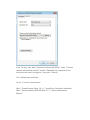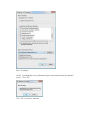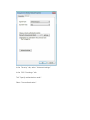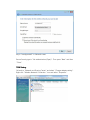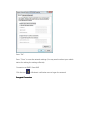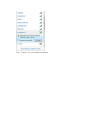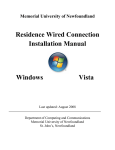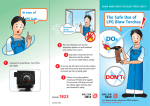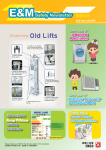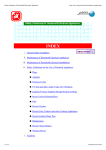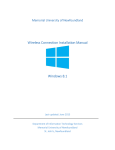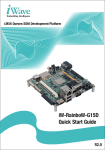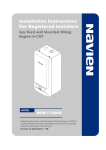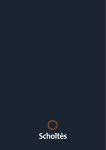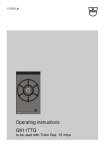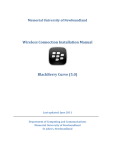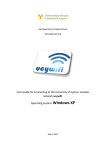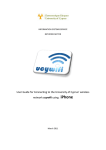Download Usage Guide
Transcript
Usage Guide Wireless Network Setup Guide for EMSD Guest WiFi– WiFi– Windows 7 platform Select "Start" > "Control Panel". In "Control Panel Home", under "Network and Internet", press "View network status and tasks" (If you are using "Classic View", double click "Network and Sharing Center"). In the left menu, check if "Manage wireless networks" is available. If it is not found, either your device does not have Wi-Fi capability or Wi-Fi capability is not turned on. Please check the user manual of the device. In the left menu, press "Manage wireless networks" and then press "Add". Select "Manually create a network profile". Encrypted Connection (emsdguestwifi-e) Settings Type "emsdguestwifi-e" in the "Network name". Ensure Security type is "WPA2-Enterprise" and Encryption type is "AES". Untick both "Start this connection automatically" and "Connect even if the networks is not broadcasting". Click "Next". Click "Change connection settings". In the "Security" tab, select "Microsoft: Protected EAP (PEAP)" under "Choose a network authentication method" and tick "Remember my credentials for this connection each time I’m logged on" then press "Settings". Tick "Validate server certificate". Un-tick "Connect to these servers". Select "Thawte Premium Server CA" in "Trusted Root Certification Authorities". Select "Secured password (EAP-MSCHAP v2)" in "Select Authentication Method". Press "Configure". Un-tick "Automatically use my Windows logon name and password (and domain if any)". Click "OK". Click "OK" in previous windows. In the "Security" tab, select "Advanced settings" In the “802.1X settings” tab Tick "Specify authentication mode". Select "User authentication". Click "OK" in previous windows and then "Close". Unencrypted Connection (emsdguestwifi) Settings Key in "emsdguestwifi" in Network name. Ensure Security type is "No authentication (Open)". Then press "Next" and then "Close". TCP/IP Setting Go back to "Network and Sharing Center" and select "Change adapter setting". Right click "Wireless Network Connection" icon and select "Properties". When the "User Account Control" popup window is shown, please click "Continue". In "Networking" tab, highlight "Internet Protocol Version 4 (TCP/IPv4)" and then click "Properties". Select "Obtain an IP automatically" and "Obtain DNS server address automatically". Press "OK". Press "Close" to save the network settings (You may need to reboot your mobile device for making the settings effective). Connection to EMSD Guest WiFi Click the icon in Windows' notification area to logon the network. Encrypted Connection Select "emsdguestwifi-e". Click "Connect" for encrypted connection. Click "Enter/Select additional log on information". In the "Enter Credentials" window, enter "wifi" (without the double quotes) in both "User name" and "Password". Unencrypted Connection Select "emsdguestwifi". Click "Connect" for unencrypted connection.