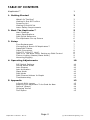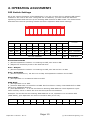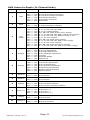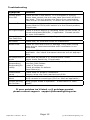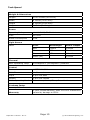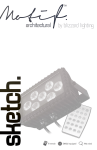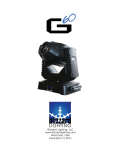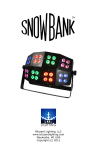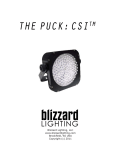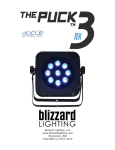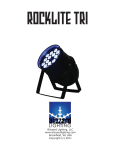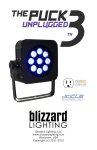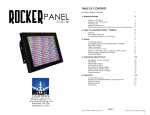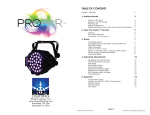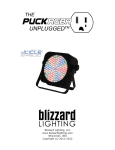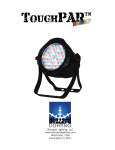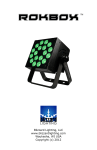Download Product Manual kaptivator-rgb-3d-laser-user-manual-rev
Transcript
KAPTIVATOR Blizzard Lighting, LLC www.blizzardlighting.com Waukesha, WI USA Copyright (c) 2013 TABLE OF CONTENTS Kaptivator™ 1 1. Getting Started3 What’s In The Box?3 Getting It Out Of The Box 3 Powering Up!3 Getting A Hold Of Us3 Laser Safety Requirements 4 2. Meet The Kaptivator™5 Main Features5 Laser Specifications 5 DMX Quick Reference5 The Kaptivator Pin-up Picture6 3. Setup 7 Fuse Replacement 7 Connecting A Bunch Of Kaptivators™ 7 Data/DMX Cables 7 Cable Connectors 8 3-Pin??? 5-Pin??? Huh?8 Take It To The Next Level: Setting up DMX Control 8 Fixture Linking (Master/Slave Mode) 9 Mounting/Rigging9 4. Operating Adjustments 10 DIP Switch Settings 10 Sound Active Mode 10 Auto Shapes 10 Auto Animation 10 Slave Mode 10 DMX Mode 10 DMX Channel Values In-Depth11 Troubleshooting 12 5. Appendix 13 A Quick DMX Lesson13 Keeping Your Kaptivator™ As Good As New 14 Returns (Gasp!) 14 Shipping Issues14 Tech Specs 15 Kaptivator™ Manual - Rev. A Page 2 (c) 2013 Blizzard Lighting, LLC 1. GETTING STARTED What’s In The Box? • 1 x Kaptivator™ • 1 x Mounting bracket w/bolts • This Lovely User Manual Getting It Out Of The Box Congratulations on purchasing one way cool, way original RGB 3D Laser! Now that you’ve got your Kaptivator™ (or hopefully, Kaptivators!), you should carefully unpack the box and check the contents to ensure that all parts are present and in good condition. If anything looks as if it has been damaged in transit, notify the shipper immediately and keep the packing material for inspection. Again, please save the carton and all packing materials. If a fixture must be returned to the factory, it is important that the fixture be returned in the original factory box and packing. Powering Up! All fixtures must be powered directly off a switched circuit and cannot be run off a rheostat (variable resistor) or dimmer circuit, even if the rheostat or dimmer channel is used solely for a 0% to 100% switch. AC Voltage Switch - Not all fixtures have a voltage select switch, so please verify that the fixture you receive is suitable for your local power supply. See the label on the fixture or refer to the fixture’s specifications chart for more information. A fixture’s listed current rating is its average current draw under normal conditions. Check the fixture or device carefully to make sure that if a voltage selection switch exists that it is set to the correct line voltage you will use. Warning! Verify that the voltage select switch on your unit matches the line voltage applied. Damage to your fixture may result if the line voltage applied does not match the voltage indicated on the voltage selector switch. All fixtures must be connected to circuits with a suitable Ground (Earthing). Getting A Hold Of Us If something is wrong, just give us a call or send an email. We’ll be happy to help, honest. Blizzard Lighting W220 N1531 Jericho Ct. Suite E, Waukesha, WI 53186 USA [email protected] www.blizzardlighting.com 1.866.493.6025 Kaptivator™ Manual - Rev. A Page 3 (c) 2013 Blizzard Lighting, LLC LASER SAFETY REQUIREMENTS Lasers are one of the coolest effects available, and when they are used appropriately, they will be fun, legal and harmless. To make sure that is the case... • Always set up and install all laser effects so that all laser light is at least 3 meters (9.8 feet) above the floor on which people can stand. • After setting up, and before public use, test laser to ensure proper function. Do not use if any defect is detected. Do not use if laser emits only one or two laser beams rather than dozens/hundreds, as this could indicate damage to the diffraction grating optic, and could allow emission of higher laser levels above Class 3R. • NEVER point lasers at people or animals. Never look into the laser aperture or laser beams. • NEVER point lasers in areas in which people can potentially get exposed, such as uncontrolled balconies, etc. • NEVER point lasers at highly reflective surfaces, such as windows, mirrors and shiny metal. Even laser reflections can be hazardous. • NEVER point a laser at aircraft, this is a federal offense! • NEVER point un-terminated laser beams into the sky. • NEVER expose the output optic (aperture) to cleaning chemicals. • NEVER use laser if the laser appears to emit only one or two beams. • NEVER use the laser if the housing is damaged, the housing is open, or if the optics appear damaged in any way. • NEVER open the laser housing. The high laser power levels inside of the protective housing can start fires, burn skin and will cause instant eye injury. • NEVER leave this device running unattended. The operation of a class 3R laser show is only allowed if the show is controlled by a skilled and well-trained operator, familiar with the data from this manual. The legal requirements for using laser entertainment products vary from country to country. The user is responsible for the legal requirements at the location/ country of use. Kaptivator™ Manual - Rev. A Page 4 (c) 2013 Blizzard Lighting, LLC 2. MEET THE Kaptivator™ Main FEATURES • • • • • • • • High power class 3B RGB laser Sound active mode, auto mode, DMX512 (11ch) & master/slave 120 beam show and 7 animated graphic show patterns 3-pin DMX In/Out Microphone sensitivity adjustment knob Dipswitch contolled function settings Polished blue aluminum casing w/hanging bracket Compact and lightweight (it kept its new year’s resolution!) Laser Specifications Color Wavelength Power Output Red 650nm 100mW Green 532nm 50mW Blue 450nm 100mW White (all) 250mW DMX Quick Reference - 11 Channel Mode Channel 1 What it does 2 Pattern Select 3 Color Change 4 Moving-X 5 Moving-Y 6 Dimmer-X 7 Dimmer-Y 8 Rotation 9 Zoom (+/-) 10 Drawing 11 Rolling X/Y Mode Kaptivator™ Manual - Rev. A Page 5 (c) 2013 Blizzard Lighting, LLC Figure 1: The Kaptivator™ Pin-Up Picture Convenient Dipswitch Chart Secure Mounting Bracket & Adjustment Screws Attractive Ice Blue Colored Aluminum Casing Laser Output (Aperture) Figure 2: The Rear Connections Mic Sensitivity On/Off Switch Cooling Fan Microphone Dipswitches Mic Indicator DMX In DMX Out AC Power Input Kaptivator™ Manual - Rev. A Page 6 Power Indicator (c) 2013 Blizzard Lighting, LLC 3. SETUP Fuse Replacement With a philips head screwdriver, unscrew the fuse holder from its housing. Remove the damaged fuse from its holder and replace with exact same type fuse. Insert the fuse holder back in its place and reconnect power. Connecting A Bunch of Kaptivator™ Fixtures You will need a serial data link to run light shows using a DMX-512 controller or to run shows on two or more fixtures set to sync in master/slave operating mode. The combined number of channels required by all the fixtures on a serial data link determines the number of fixtures the data link can support. Fixtures on a serial data link must be daisy chained in one single line. Also, connecting more than 32 fixtures on one serial data link without the use of a DMX optically-isolated splitter may result in deterioration of the digital DMX signal. The maximum recommended cable-run distance is 500 meters (1640 ft). The maximum recommended number of fixtures on a serial data link is 32 fixtures. Data/DMX Cabling To link fixtures together you’ll need data cables. You should use datagrade cables that can carry a high quality signal and are less prone to electromagnetic interference. For instance, Belden© 9841 meets the specifications for EIA RS-485 applications. Standard microphone cables will “probably” be OK, but note that they cannot transmit DMX data as reliably over long distances. In any event, the cable should have the following characteristics: 2-conductor twisted pair plus a shield Maximum capacitance between conductors – 30 pF/ft. Maximum capacitance between conductor & shield – 55 pF/ft. Maximum resistance of 20 ohms / 1000 ft. Nominal impedance 100 – 140 ohms Kaptivator™ Manual - Rev. A Page 7 (c) 2013 Blizzard Lighting, LLC Cable Connectors Cables must have a male XLR connector on one end and a female XLR connector on the other end. (Duh!) CAUTION: Do not allow contact between the common and the fixture’s chassis ground. Grounding the common can cause a ground loop, and your fixture may perform erratically. Test cables with an ohm meter to verify correct polarity and to make sure the pins are not grounded or shorted to the shield or each other. 3-Pin??? 5-Pin??? Huh?!? If you use a controller with a 5 pin DMX output connector, you will need to use a 5 pin to 3 pin adapter. They are widely available over the internet and from specialty retailers If you’d like to build your own, the chart below details a proper cable conversion: Conductor 3-Pin Female (Output) 5-Pin Male (Input) Ground/Shield Pin 1 Pin 1 DMX Data (-) Pin 2 Pin 2 DMX Data (+) Pin 3 Pin 3 Not Used. No Connection. No Connection. Not Used. No Connection. No Connection. Take It To The Next Level: Setting Up DMX Control Step 1: Connect the male connector of the DMX cable to the female connector (output) on the controller. Step 2: Connect the female connector of the DMX cable to the first fixture’s male connector (input). Note: It doesn’t matter which fixture address is the first one connected. We recommend connecting the fixtures in terms of their proximity to the controller, rather than connecting the lowest fixture number first, and so on. Step 3: Connect other fixtures in the chain from output to input as above. Place a DMX terminator on the output of the final fixture to ensure best communication. Kaptivator™ Manual - Rev. A Page 8 (c) 2013 Blizzard Lighting, LLC Fixture Linking (Master/Slave Mode) 1. Connect the (male) 3 pin connector side of the DMX cable to the output (female) 3 pin connector of the first fixture. 2. Connect the end of the cable coming from the first fixture which will have a (female) 3 pin connector to the input connector of the next fixture consisting of a (male) 3 pin connector. Then, proceed to connect from the output as stated above to the input of the following fixture and so on. A quick note: Often, the setup for MasterSlave and Standalone operation requires that the first fixture in the chain be initialized for this purpose via either settings in the control panel or DIP-switches. Secondarily, the fixtures that follow may also require a slave setting. Check the “Operating Adjustments” section in this manual for complete instructions for this type of setup and configuration. Mounting & Rigging This fixture may be mounted in any SAFE position provided there is enough room for ventilation. It is important never to obstruct the fan or vents pathway. Mount the fixture using a suitable “C” or “O” type clamp. The clamp should be rated to hold at least 10x the fixture’s weight to ensure structural stability. Do not mount to surfaces with unknown strength, and ensure properly “rated” rigging is used when mounting fixutres overhead. Adjust the angle of the fixture by loosening both knobs and tilting the fixture. After finding the desired position, retighten both knobs. • When selecting installation location, take into consideration lamp replacement access (if applicable) and routine maintenance. • Safety cables MUST ALWAYS be used. • Never mount in places where the fixture will be exposed to rain, high humidity, extreme temperature changes or restricted ventilation. Kaptivator™ Manual - Rev. A Page 9 (c) 2013 Blizzard Lighting, LLC 4. OPERATING ADJUSTMENTS DIP Switch Settings All of the various functions of the Kaptivator™ are set up using the 10-position DIP switch located on the rear of the unit. Using this set of switches, you can select the different operating modes and also set up the starting DMX channel in DMX mode. The chart below describes the various operating modes and their respective DIP switch settings. ON DIP 1 2 3 4 5 6 7 8 9 10 Dipswitch Chart Function #1 #2 #3 #4 #5 #6 #7 #8 #9 #10 OFF OFF OFF OFF OFF OFF OFF OFF OFF ON Sound Active OFF OFF OFF OFF OFF OFF OFF OFF ON ON Auto - Shapes ON OFF OFF OFF OFF OFF OFF OFF ON ON Auto - Animation ON OFF OFF OFF OFF OFF OFF OFF OFF OFF Slave Mode OFF DMX Mode Set DMX Address Sound Active Mode 1.) Set the dipswitch numbers 1-9 settings to OFF, and #10 to ON. 2.) Adjust the sensitivity knob to the desired level. Auto - Shapes 1.) Set the dipswitch numbers 1-8 settings to OFF, and #9 and #10 to ON. Auto - Animation 1.) Set the dipswitch #1, #9 and #10 to ON, and dipswitch numbers 2-8 to OFF. Slave Mode 1.) Set dipswitch #1 to ON and others to OFF. DMX Mode 1.) Set dipswitch 10 to OFF. 2.) Connect DMX OUT of controller to DMX IN of 1st fixture. Daisy chain DMX OUT to DMX IN for any additional fixtures. 3.) Use dipswitches 1 – 9 to set the fixtures Starting DMX Address. Each dipswitch represents a binary value in which the sum would equal the set address. Example: To set the fixtures starting DMX address to 12, dipswitch #10 would be OFF (DMX Mode), plus dipswitch #3 and #4 would be ON. (4+8=12). Dipswitch #1 #2 #3 #4 #5 #6 #7 #8 #9 #10 Value 1 2 4 8 16 32 64 128 256 ON Kaptivator™ Manual - Rev. A Page 10 (c) 2013 Blizzard Lighting, LLC DMX Values In-Depth (11-Channel Mode) Channel Function Value 000 064 096 128 160 192 <-> <-> <-> <-> <-> <-> Description 063 095 127 159 191 255 Laser Off Sound Active Beam Animation Sound Active Single Animation Auto Beam Animation Auto Single Animation DMX Mode 1 Mode 2 Pattern Select 000 <-> 239 240 <-> 255 120 Static Patterns 7 Single Animation Changes Color Change 000 002 070 080 090 100 110 120 130 140 180 220 <-> <-> <-> <-> <-> <-> <-> <-> <-> <-> <-> <-> 001 069 079 089 099 109 119 129 139 179 219 255 Laser Off R--G--B--RG--RB--GB--RGB R--G--B, 8 Point Display RG--RB--RG--RGB, 8 Point Color Change R--G--B--RG--RB--GB--RGB, 8 Point Color Change R--G--B--RG--RB--GB--RGB, Running in Turn R--G--B, Color Change RG--RB--RG--RGB, Color Change R--G--B--RG--RB--GB--RGB, Color Change R--G--B, Auto Color Change RG--RB--RG--RGB, Auto Color Change R--G--B--RG--RB--GB--RGB, Auto Color Change Moving-X 000 128 161 193 225 240 248 <-> <-> <-> <-> <-> <-> <-> 127 160 192 224 239 247 255 Manual Left to Right Adjustment Auto Left Adjustment Auto Right Adjustment Auto Left/Right Adjustment Jumping Prismatic Shape Oblique Up 5 Moving-Y 000 128 161 193 225 240 248 <-> <-> <-> <-> <-> <-> <-> 127 160 192 224 239 247 255 Manual Up to Down Adjustment Auto Down Adjustment Auto Up Adjustment Auto Up/Down Adjustment Square Tracing Movment Square Tracing Movment Oblique Down 6 Dimmer-X 000 <-> 150 151 <-> 255 Manual Dimmer Auto Dimmer 7 Dimmer-Y 000 <-> 150 151 <-> 255 Manual Dimmer Auto Dimmer 8 Rotation 000 <-> 180 181 <-> 224 225 <-> 255 Manual Rotation Auto Clockwise Rotation Auto Counter Clockwise Rotation 9 Zoom (+/-) 000 160 192 224 Manual Zoom (+/-) Auto Zoom (+) Auto Zoom (-) Auto Zoom (+/-) 10 Drawing 000 <-> 064 065 <-> 255 Manual Drawing Auto Drawing 11 Rolling X/Y 000 <-> 128 129 <-> 255 Rolling Y Direction Rolling X Direction 3 4 <-> <-> <-> <-> 159 191 223 255 Kaptivator™ Manual - Rev. A Page 11 (c) 2013 Blizzard Lighting, LLC Troubleshooting Symptom Solution Fixture AutoShut Off Check the fan in the fixture. If it is stopped or moving slower than normal, the unit may have shut itself off due to high heat. This is to protect the fixture from overheating. Clear the fan of obstructions, or return the unit for service. Beam is Dim Check optical system and clean excess dust/grime. Also ensure that the 220V/110V switch is in the correct position, if applicable. No Light Output Check to ensure fixture is operating under correct mode, IE sound active/auto/DMX/Etc., if applicable. Contact service for more information. Chase Speed Too Fast/Slow Check to ensure proper setup of speed adjustment. No Power Check fuse, AC cord and circuit for malfunction. Blown Fuse Check AC cord and circuit for damage, verify that moving parts are not restricted and that unit’s ventilation is not obstructed Slow Movement Verify that 220V/110V switch is in the correct position, if applicable. Also check that speed channels are set appropriately. No Response to Audio Verify that the fixture is in “Sound Active” mode. Adjust Audio Sensitivity, If Applicable. Fixture Not Responding / Responding Erraticly Make sure all connectors are seated properly and securely. Use Only DMX Cables. Install a Terminator. Check all cables for defects. Reset fixture(s). Intermittant Lamp Check lamp for properly installation. Relamp, lamp may have reached end of life. Remote Doesn’t Work Verify remote control cable is installed properly and securely. Verify remote is correct type (CA-9 or other as applicable.) Fixture Moving On Its Own Verify proper mode of operation. Is the fixture in “Auto” mode? If your problem isn’t listed, or if problems persist, please contact support: [email protected]. Kaptivator™ Manual - Rev. A Page 12 (c) 2013 Blizzard Lighting, LLC 5. APPENDIX A Quick Lesson On DMX DMX (aka DMX-512) was created in 1986 by the United States Institute for Theatre Technology (USITT) as a standardized method for connecting lighting consoles to lighting dimmer modules. It was revised in 1990 and again in 2000 to allow more flexibility. The Entertainment Services and Technology Association (ESTA) has since assumed control over the DMX512 standard. It has also been approved and recognized for ANSI standard classification. DMX covers (and is an abbreviation for) Digital MultipleXed signals. It is the most common communications standard used by lighting and related stage equipment. DMX provides up to 512 control “channels” per data link. Each of these channels was originally intended to control lamp dimmer levels. You can think of it as 512 faders on a lighting console, connected to 512 light bulbs. Each slider’s position is sent over the data link as an 8-bit number having a value between 0 and 255. The value 0 corresponds to the light bulb being completely off while 255 corresponds to the light bulb being fully on. DMX data is transmitted at 250,000 bits per second using the RS-485 transmission standard over two wires. As with microphone cables, a grounded cable shield is used to prevent interference with other signals. There are five pins on a DMX connector: a wire for ground (cable shield), two wires for “Primary” communication which goes from a DMX source to a DMX receiver, and two wires for a “Secondary” communication which goes from a DMX receiver back to a DMX source. Generally, the “Secondary” channel is not used so data flows only from sources to receivers. Hence, most of us are most familiar with DMX-512 as being employer over typical 3-pin “mic cables,” although this does not conform to the defined standard. DMX is connected using a daisy-chain configuration where the source connects to the input of the first device, the output of the first device connects to the input of the next device, and so on. The standard allows for up to 32 devices on a single DMX link. Each receiving device typically has a means for setting the “starting channel number” that it will respond to. For example, if two 6-channel fixtures are used, the first fixture might be set to start at channel 1 so it would respond to DMX channels 1 through 6, and the next fixture would be set to start at channel 7 so it would respond to channels 7 through 12. The greatest strength of the DMX communications protocol is that it is very simple and robust. It involves transmitting a reset condition (indicating the start of a new “packet”), a start code, and up to 512 bytes of data. Data packets are transmitted continuously. As soon as one packet is finished, another can begin with no delay if desired (usually another follows within 1 ms). If nothing is changing (i.e. no lamp levels change) the same data will be sent out over and over again. This is a great feature of DMX -- if for some reason the data is not interpreted the first time around, it will be re-sent shortly. Not all 512 channels need to be output per packet, and in fact, it is very uncommon to find all 512 used. The fewer channels are used, the higher the “refresh” rate. It is possible to get DMX refreshes at around 1000 times per second if only 24 channels are being transmitted. If all 512 channels are being transmitted, the refresh rate is around 44 times per second. In summary, since its design and evolution in the 1980’s DMX has become the standard for lighting control. It is flexible, robust, and scalable, and its ability to control everything from dimmer packs to moving lights to foggers to lasers makes it an indispensible tool for any lighting designer or lighting performer. Kaptivator™ Manual - Rev. A Page 13 (c) 2013 Blizzard Lighting, LLC Keeping Your Kaptivator™ As Good As New The fixture you’ve received is a rugged, tough piece of pro lighting equipment, and as long as you take care of it, it will take care of you. That said, like anything, you’ll need to take care of it if you want it to operate as designed. You should absolutely keep the fixture clean, especially if you are using it in an environment with a lot of dust, fog, haze, wild animals, wild teenagers or spilled drinks. Cleaning the optics routinely with a suitable glass cleaner will greatly improve the quality of light output. Keeping the fans free of dust and debris will keep the fixture running cool and prevent damage from overheating. In transit, keep the fixtures in cases. You wouldn’t throw a prized guitar, drumset, or other piece of expensive gear into a gear trailer without a case, and similarly, you shouldn’t even think about doing it with your shiny new light fixtures. Common sense and taking care of your fixtures will be the single biggest thing you can do to keep them running at peak performance and let you worry about designing a great light show, putting on a great concert, or maximizing your client’s satistfaction and “wow factor.” That’s what it’s all about, after all! Returns (Gasp!) We’ve taken a lot of precautions to make sure you never even have to worry about sending a defective unit back, or sending a unit in for service. But, like any complex piece of equipment designed and built by humans, once in a while, something doesn’t go as planned. If you find yourself with a fixture that isn’t behaving like a good little fixture should, you’ll need to obtain a Return Authorization (RA). Don’t worry, this is easy. Just send an email to [email protected], and we’ll issue you an RA. Then, you’ll need to send the unit to us using a trackable, pre-paid freight method. We suggest using USPS Priority or UPS. Make sure you carefully pack the fixture for transit, and whenever possible, use the original box & packing for shipping. When returning your fixture for service, be sure to include the following: 1.) Your contact information (Name, Address, Phone Number, Email address). 2.) The RA# issued to you 3.) A brief description of the problem/symptoms. We will, at our discretion, repair or replace the fixture. Please remember that any shipping damage which occurs in transit to us is the customer’s responsibility, so pack it well! Shipping Issues Damage incurred in shipping is the responsibility of the shipper, and must be reported to the carrier immediately upon receipt of the items. Claims must be made within seven (7) days of receipt. Kaptivator™ Manual - Rev. A Page 14 (c) 2013 Blizzard Lighting, LLC Tech Specs! Weight & Dimensions Length 10.25 inches (26.04 cm) Width 8 inches (20.32 mm) Height 4 inches (10.16 mm) Weight 5.45 lbs (2.46 kg) Power Operating Voltage 100-240VAC, 50-60 Hertz Fuse 2A 250V Power Consumption 50W Light Source Laser Color Wavelength Power Output Red 650nm 100mW Green 532nm 50mW Blue 450nm 100mW White (all) 250mW Thermal Max. Operating Temp. 104 degrees F (40 degrees C) ambient Control Protocol USITT DMX-512 DMX Channels 11 Channel Input 3-pin XLR Male Output 3-pin XLR Female Other Operating Modes Standalone, Master/Slave, Sound Active Coolness Factor Leventy Billion Percent Warranty 2-year limited warranty, does not cover malfunction caused by damage to LED’s. Kaptivator™ Manual - Rev. A Page 15 (c) 2013 Blizzard Lighting, LLC Enjoy your product! Our sincerest thanks for your purchase! --The team @ Blizzard Lighting