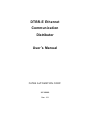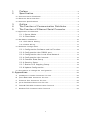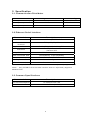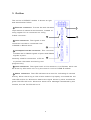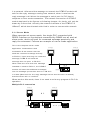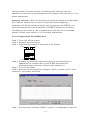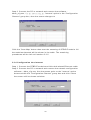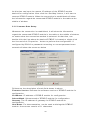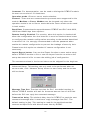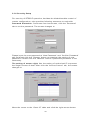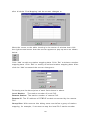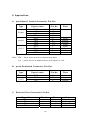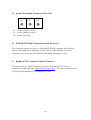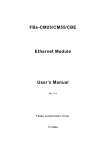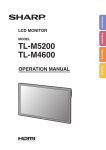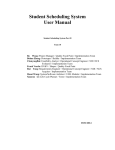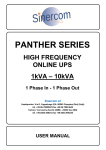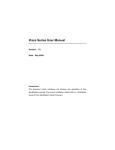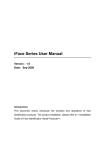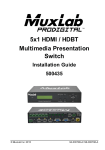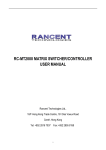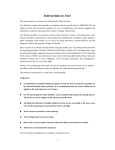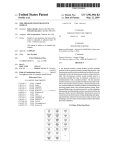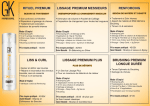Download DTBR-E Ethernet Communication Distributor User`s Manual
Transcript
DTBR-E Ethernet Communication Distributor User’s Manual FATEK AUTOMATION CORP. 3/13/2002 Ver. 1.2 1. 2. Preface . . . . . . . . . . . . . . . . . . . . . . . . . . . . . . . . . . . . . . . . . . . . . . . . . . . . . . . . . . . . . . . . . . . . . . . . . . . . . . . . . . . . . 2 Specification . . . . . . . . . . . . . . . . . . . . . . . . . . . . . . . . . . . . . . . . . . . . . . . . . . . . . . . . . . . . . . . . . . . . . . . . . . . . 3 2.1 Communication Distributor ...............................................................3 2.2 Ethernet Serial Interface .................................................................3 2 . 3 C o m m o n Sp e c i f i c a t i o n s . . . . . . . . . . . . . . . . . . . . . . . . . . . . . . . . . . . . . . . . . . . . . . . . . . . . . . . . . . . . . . . . . . . 3 3. 4. 5. Outline . . . . . . . . . . . . . . . . . . . . . . . . . . . . . . . . . . . . . . . . . . . . . . . . . . . . . . . . . . . . . . . . . . . . . . . . . . . . . . . . . . . . . . 4 The Function of Communication Distributor . . . . . . . . . . . . . . . . . . . 5 The Function of Ethernet Serial Converter . . . . . . . . . . . . . . . . . . . . . 6 5.1Application Architecture....................................................................6 5.1.1 Server Mo de . . . . . . . . . . . . . . . . . . . . . . . . . . . . . . . . . . . . . . . . . . . . . . . . . . . . . . . . . . . . . . . . . . . . . . . 7 5.1.2 Cli e nt Mod e . . . . . . . . . . . . . . . . . . . . . . . . . . . . . . . . . . . . . . . . . . . . . . . . . . . . . . . . . . . . . . . . . . . . . . . . 8 5 . 2 H a r d w a r e I n s ta l l a t i o n . . . . . . . . . . . . . . . . . . . . . . . . . . . . . . . . . . . . . . . . . . . . . . . . . . . . . . . . . . . . . . . . . . . . 1 0 5.2.1 DIP Switch Setting ............................................................... 10 5 . 2 . 2 C a b l e W i r i n g . . . . . . . . . . . . . . . . . . . . . . . . . . . . . . . . . . . . . . . . . . . . . . . . . . . . . . . . . . . . . . . . . . . . . . . 11 5 . 3 S o ft w a r e C o n f i g u r a t i o n . . . . . . . . . . . . . . . . . . . . . . . . . . . . . . . . . . . . . . . . . . . . . . . . . . . . . . . . . . . . . . . . . . 1 2 5.3.1 Con figura tion So ft ware and i ts F u nction . . . . . . . . . . . . . . . . . . . . . . . . . . . . 1 2 5.3.2 Con figura tion thru RS23 2 port . . . . . . . . . . . . . . . . . . . . . . . . . . . . . . . . . . . . . . . . . . 1 3 5.3.3 Con figura tion thru Local Are a Net work . . . . . . . . . . . . . . . . . . . . . . . . . . . . . . 1 4 5.3.4 Con figura tion thru Int ernet . . . . . . . . . . . . . . . . . . . . . . . . . . . . . . . . . . . . . . . . . . . . . . . . 1 5 5.3.5 Co mmo n Da ta Setu p . . . . . . . . . . . . . . . . . . . . . . . . . . . . . . . . . . . . . . . . . . . . . . . . . . . . . . . . . 1 6 5.3.6 S ec uri t y Set u p . . . . . . . . . . . . . . . . . . . . . . . . . . . . . . . . . . . . . . . . . . . . . . . . . . . . . . . . . . . . . . . . . . 1 8 5 . 3 . 7 Sta ti o n & I P m a p p i n g S e t u p . . . . . . . . . . . . . . . . . . . . . . . . . . . . . . . . . . . . . . . . . . . . . . 1 9 5.3.8 Upd ate Con fig uratio n . . . . . . . . . . . . . . . . . . . . . . . . . . . . . . . . . . . . . . . . . . . . . . . . . . . . . . . . 2 1 5.4 Procedures to change the configuration .......................................... 21 6. Appendices . . . . . . . . . . . . . . . . . . . . . . . . . . . . . . . . . . . . . . . . . . . . . . . . . . . . . . . . . . . . . . . . . . . . . . . . . . . . . . . . . . . . 2 2 A port0&port1 Combo-Connector Pin-Out ........................................... 22 B port0 Dedicated Connector Pin-Out ................................................ 22 C Ethernet Port Connector Pin-Out .................................................... 22 D port2 Dedicated-Connector Pin-Out ................................................ 23 E FA C O N / T C P / U D P C o m m u n i c a t i o n P r o t o c o l . . . . . . . . . . . . . . . . . . . . . . . . . . . . . . . . . . . . . . 2 3 F Modbus/TCP Communication Protocol ............................................. 23 1 1. Preface The network communication with its flexible connectivity and mobility can easily penetrate the barrier of the information island. Though at early days, most of the network systems are deployed in commercial environment, but as the evolution of the manufacture technology, the requirement of CIM/CAM is prevailing. To reach this goal how to provide a reliable and accessible medium is a key. Because the network communication has the characteristics as demand, so can be found nowadays in the industrial segment and used to bridge the communication between the management level and field level. To meet this trend, FATEK provides a Network interface module DTBR-E, which is an economic and effective network solution for FACON FB-PLC. Besides the network function, DTBR-E also is a serial communication distributor for port0 and port2. The function block of the DTBR-E module is shown at below. RS-485 (Port 2) ETHERNET (Port 1) 或 (Port 2) D + D FG 9 8 7 6 5 4 3 2 1 E TN HE ET R RR SS Gnd 24 38 25 Vcc DB-15M 15 14 RS-232 (Port 0) RS-232 (Port 1) + HCMOS (Port 0) 9 8 7 6 15 14 13 12 11 10 9 5 4 3 2 1 R S 2 3 2 13 Vcc H C M O S Gnd 8 7 6 5 4 3 2 1 2 12 11 10 9 8 7 6 5 4 3 2 1 2. Specification 2.1 Communication Distributor Communication Port S i g n a l L e ve l C o n n e c t o r Typ e port0, port1 combo-port port0 – HCMOS, port1 – RS232 DB15 Female port0 port RS232 DB9 Female port2 port RS485 3 p i n Te r m i n a l B l o c k 2.2 Ethernet Serial Interface Characteristics Description 1 0 B a s eT, I E E E 8 0 2 . 3 Network Interface Tra n s m i s s i o n Protocol TC P 1 , U D P, I P, A R P Application Protocol FA CO N / TC P 1 / U D P, M o d b u s / TC P 2 In d i c a t o r s L i n k L E D, Tra n s m i t L E D Re c e i v e L E D Signal Connector DB9 Female Connector C P U C o n n e c t e d Po r t port1(RS232) or port2(RS485) S e c u r i ty M e c h a n i s m Authorized IP C o n f i g u ra t i o n To o l W i n d o w s - b a s e d c o n f i g u ra t i o n s o f t w a r e TC P 1 C o n n e c t i o n s Max. 8 connections simultaneous Note 1 : O n l y D T B R - E w i t h f i r m w a r e v e r s i o n a ft e r V 1 . 3 ( i n c l u d e ) s u p p o r ts T C P Note 2 : O n l y D T B R - E w i t h f i r m w a r e v e r s i o n a ft e r V 1 . 5 ( i n c l u d e ) s u p p o r ts M o d b u s / T C P. 2.3 Common Specifications Characteristics Description Current Consumption 5V 200mA from CPU Dimension 140x48x73mm (LxWxD) 3 3. Outline The outline of DTBR-E module is shown at right and described at follow: 1 E t h e r n e t c o n n e c t o r : To m e e t t h e a n t i - v i b r a t i o n 4 requirement of industrial environment, instead of using regular RJ-45 connector but using D - S u b c o n n e c t o r. 1 5 2 port0 connector: The signals in this connector have been converted from H-CMOS to RS232 level. 2 3 port0&port1combo-connector: This connector includes the H-CMOS signals of port0 and RS232 signals of port1. 3 Normally used for connection of FP-07 t o p e r f o r m t h e s ta t u s m o n i t o r i n g a n d p r o g r a m e n t r y. 4 port2 connector: The signal level of this connector is of RS485, which can be driven by CPU main unit or by the control circuit of DTBR-E module. 5 Sta t u s i n d i c a t o r s : T h e L E D i n d i c a t o r s a r e u s e d f o r i n d i c a t i n g o f n e t w o r k a c t i v i t y. W h e n t h e w i r i n g t o H u b o f t h i s m o d u l e i s p r o p e r l y c o n n e c t e d t h e r e d L N K L E D w i l l b e l i t . W h e n e v e r d e t e c ts t h e s i g n a l d r i v e n b y o t h e r m o d u l e t h e green RX LED will be lit. Whenever there has a message transmitted by this module, the red TX LED will be lit. 4 4. The Function of Communication Distributor The communication distributor function of this module is to re-wire the port0 and port2 signals mixed in the CPU communication connector to the respective connectors for port0 and port2 to ease the application implementation. Besides, the port0 H-CMOS level signals also have been converted to RS232 signal before it connect to dedicated port0 connector. Because the CPU main unit can be selected to connect to DTBR-E module with port1 or port2, when port2 is selected the free port1 signals should be taken from port0&port1 combo connector, since port1 has no dedicated connector as port0 and port2. The function and usage of connectors for serial communication can be described as follows port0&port1 combo connector: The signals in this connector are same as CPU main unit connector but without port2 signal. The signal includes port0 signals with H-CMOS level and port1 signals with RS232 level. When application, FP-07 can attach to CPU main unit thru this connector. As described at before, when use port2 for network connection, the port1 signals can be applied from this connector. The signal definition and pin-out of this connector can be found at appendix A. Port0-dedicated connector: The signals in this connector have been converted from original port0 H-CMOS level to RS232 level. When use the PC to program the ladder program can connect the PC to this port directly. It must be pointed out that when FP-07 connects to port0&port1 combo connector, this connector is disabled. Besides the main function described as above, port0 can also be used for network configuration. When the setting of DIP switch is at configuration mode(Please refer section 5.3.2) can talk with CPU of DTBR-E module with this port. The signal definition and pin-out of this connector can be found at appendix B . port2-dedicated connector: The signals of this connector are driven by the port2 signals of CPU main unit and the control circuit of this module. When configure to use port2 for network connection (Please refer section 5.2.1) the signal converted from/to the network will appear at this connector. When receive a command message that the target station is map to the station at remote 5 (Please refer section 5.3.7) the control circuit in this module will convert the command message and send it to the network. If configure the port1 for network connection, this connector can be used as normal port2. The signal definition and pin-out of this connector can be found at appendix D. 5. The Function of Ethernet Serial Converter The principle of Ethernet serial converter is to take this module as medium and receive all the messages intend to the PLC covered by this module from network then convert to the serial signal that can be accepted by PLC and transmit it thru port1 or port2. The operation is completely transparent, in other words, The CPU cannot distinguish the message is from local or network, the reply message is the same with normal RS232communication. When the DTBR-E module receives the reply message of PLC will pack the message into network data packet then send it to the network . It must emphasis here that the network environment is complicated and not adequate for real time data transfer and can be use mainly for monitoring but not for control. The main reason to use the network for factory communication is for its connectivity. The application, which required to access one processor at same time by multiple clients, previous was difficult to implement by RS232 and RS485 can now easily achieve by network solution . 5.1Application Architecture Base on the different requirements of network application this module provides two operating modes –Server Mode and Client Mode. When operates at server mode, the DTBR-E module will wait for the message coming from the network. After decode the received message it will send the message thru serial port to the PLC main unit. The reply message from the PLC will intercept by this module and packed into data packet then transmit to the network hence complete a server mode transaction. When operates at client mode, the DTBR-E module will wait for the message coming from the serial port. If the received message is for the PLC located at the remote site connected by network, the DTBR-E module will pack the message into data packet for network transmission and send 6 it to network. After send the message to network the DTBR-E module will wait for the reply message coming from network, when it receives the reply message it will direct the message to serial port for PLC hence complete a client mode transaction. The network connection of DTBR-E module depicted in the figures at following chapter, for clarity, will only be drawn by a direct link. Actually the network interface of the DTBR-E is 10BaseT, which should attach with Hub in order to connect with network. 5.1.1 Server Mode When operates at server mode, the single PLC connected with RS232 interface or the stations connected by RS485 are all work at slave mode, which will wait for command message passively and reply the command. Follows are example of server mode application This is the simplest server mode Station A a p p l i c a t i o n . Wo r k s ta t i o n A a n d Station B w o r k s ta t i o n B a r e m a s t e r t h a t c a n send the command message actively to FB-PLC, Upon receiving the command message, DTBR-E will send the message thru the port1 to FB-PLC. When there are more than one message FB-CPU intended to send to FB-PLC, the DTBR-E module will save the additional messages DTBR-E into the message queue then send it to FB-PLC in orders (Must wait for the reply message before send the next command) t h e r e f o r e t h e r e w i l l n o c o n f l i c ts . When work at this mode, there is no need to write any program in PLC for operation. Multiple PLC connection Station A Station B FB-CPU DTBR-E FB-CPU FB-485P2 ST. #1 FB-CPU FB-485P2 ST. #2 7 ST. #n Under this application architecture, The PLCs connect the DTBR-E with the RS485 interface of port2. The work station A and work station B are master that can send the command message actively to FB-PLC, Upon receiving the command message from the network, DTBR-E will re-send the message to FB-PLC thru port2 interface. When the message appears at RS485 line, each PLC will compare the target station embed in message against its own station ID. If the result is true then it will reply according to the command message. The reply message will intercept by the DTBR-E module and re-pack then send to the network. When there are more than one message intended to send to FB-PLC, the DTBR-E module will save the additional messages into the message queue then send it to FB-PLC in orders (Must wait for the reply message before send the next command) therefore will not have conflicts . When work at this mode, there is no need to write any program in PLC for operation. 5.1.2 Client Mode While work at client mode, the DTBR-E will wait the command message at port1 or port2. When it finds the message is for the PLC station located at remote site(Please refer section 5.3.7 for setting) then it will pack the message according to the content of port mapping table and send it to the network. After that, DTBR-E module will keep an eye on network for the reply message. Upon receiving the reply message, the DTBR-E module will decode the message then send back to PLC thru serial port hence complete a client mode transaction. When work at this mode, the single PLC connected by RS232 interface or the master station of PLC LINK connected by RS485 interface are all operated at master mode, which means it use LINK instruction mode0 to send the command actively. The client mode also can be further divided into standard mode and virtual server mode. Explanation as follows 5 . 1 . 2 . 1 Sta n d a r d C l i e n t M o d e When work at this mode, the master PLC connected with DTBR-E module can use L INK inst ru ction mo d e0 send t he co mma nd messa ge to othe r PL C. The target PLC that master PLC intend to command can be a local slave PLC connected by RS485 interface to master PLC or a PLC located at 8 remote site with sever mode DTBR-E connection. There is a “Station to network address translation table” in the DTBR-E module when work at client mode. This table includes the information about the mapping of local station and remote station, the user should set this table according to the actual application deployment (Please refer section 5.3.7 for table setting). While operation, the DTBR-E will constantly inspect the received message, if the station number in the message can be found in the translation table that means the message is going to route to network, the DTBR-E module will first replace the station number in message according to the translation table then re-calculate and update the check sum of translated message and encapsulate it in network data packet and finally send it to the network. After received the reply message from network, the DTBR-E module will perform the translation of message at the reverse order. First it will replace station number in message to the original station number and then re-calculate and update the check sum of message then send it to serial port. A standard client mode network application is shown as follows. Station A FB-CPU Group #2 Server Mode FB-485P2 ST. #1 DTBR-E Client Mode ST. #n ST. #2 FB-485P2 ST. #1 FB-485P2 FB-485P2 ST. #n ST. #2 FB-CPU Group #1 In the above figure, there are two groups of PLC. The PLCs in each group are linked together by RS485 interface and then attach to a DTBR-E module for network accessibility. The station number 1 of group 1 is a master PLC, which not only can command the other PLCs of same group but also can access the PLCs of group 2 with the help of two DTBR-E bridging. The DTBR-E module attached to group 2 PLC is configured as server mode, which means all the PLCs cover by this module are work as slave PLC and wait for the command passively. It must emphasis that the 9 PLCs under standard client mode DTBR-E module can’t access by other master devices thru network communication. The role of this kind of DTBR-E module is very similar to Fire Wall. Only the messages from inside or the corresponding reply messages can be accepted by DTBR-E module, other messages will be blocked. The security of client mode operation is very high. Based on the reason described above, the workstation A can only access the PLCs of group 2 . It’s noted that, from the view point of master PLC, the station number of station #2 of group 2 is not 2, otherwise it can’t distinguish it from the local station of #2. This can be overcame by the introduction of translation table. 5 . 1 . 2 . 2 Vi r t u a l S e r ve r M o d e Though high security is the key feature of standard client mode, can’t accessed by other devices thru network is also a drawback. To take the balance between the security and connectivity, the DTBR-E provides a virtual server mode to meet the both end. While working at this mode, the DTBR-E module emulates a PLC with station number of 255. There are only R0~R1999 can be accessed of this virtual PLC. When the command message is for station 255, the DTBR-E will interpret the message and act upon that message; this is true for all the messages whether it comes from serial port or from network. The DTBR-E module act as a medium, the status of PLCs can store in it for outside world access. The outside world can put the command status in it for PLCs access. The virtual server mode is an option for client mode DTBR-E, which means while act as virtual server the master PLC still can access the slave PLCs that attached to network. 5.2 Hardw are Installation 5.2.1 DIP Sw itch Setting When remove the front cover of DTBR-E module can see a DIP switch (SW1) with 4 switches shown at below. The setting of this DIP switch explains at follow NOR P1 The switch can be divided into two groups, 1-2 is a group, 3-4 is another group. 1 2 3 4 When all the switches of 1-2 all set to ‘CFG’ position , the DTBR-E is work at configuration mode. At this mode can setup the network configuration of 10 CFG P2 DTBR-E thru port0 (Please refer section 5.3.2) . Normally the 1-2 switches should all set to ‘NOR’ position. 3-4 switches can be used to select the serial port for PLC connection. When the switches 3-4 all set to ‘P1’ position, the DTBR-E module will communicate with PLC by port1 interface. When the switches 3-4 all set to ‘P2’ position, the DTBR-E module will communicate with PLC by port2 interface. The DIP sw itch is set in factory before shipment as follow s: 1-2 at ’NOR’ position, 3-4 at ’P1’ position. 5.2.2 Cable Wiring Serial Communication distributor: Please refer Appendix A, B, D for the signal names and pin-out of port0, port2 dedicated connector and port0&port1 combo connector. Netw ork Connection: There are two accessory connector come with DTBR-E module. One is solder type D-sub 9-pin male connector the other is a gender changer of DB9 to RJ-45. It’s strongly recommended to use the D-sub connector while application, which has a better performance on anti-vibration. Only considering the convenience or for test purpose can use the gender changer of DB9 to RJ-45. Please use the CAT5 UTP (un-shielded twisted pair) cable for network connection. The best recommendation is using the CAT5 STP(shielded twisted pair) cable 。 The wiring of cable to DB9 male connector is listed as below. Wire Color White+Orange Orange White+Green Green DB9 Pin No. RJ-45 Pin No. 1 1 2 2 3 3 6 6 Please refer appendix C for the signal names and pin-out of network connector. 11 5.3 Softw are Configuration 5.3.1 Configuration Softw are and its Function T h e r e i s a a c c o m pa n y s o ft w a r e ”dtbre_cfg.exe” to aid the configuration of DTBR-E module. This software is a windows-based software and has following functions: Basic module Information setup- Includes IP (Network address), gateway, netmask, baud rate, operating mode, module name, module description. Security setup- Setup authorized IP. With this function, only the command message issue by the host with authorized IP can be accepted by DTBR-E module. Hence can prevent the unintended access and keep the system secure. There are 10 set of IP group can be set. Each group can contain one or more consecutive IPs. Local station to remote station mapping- The operating of FB-PLC networking is purely transparent. When access the remote slave PLC by executing the LINK instruction of mode0 and with the help of DTBR-E module, the master PLC does not know the remote PLC is connected by network. In other words, the maximum number of slave station is still 254. When DTBR-E module work at client mode, in order to translate the local station into remote station, must first setup the translation table. Considering the convenience for variety application, there are three methods can be used to setup the network configuration. Setup by RS232 interface - This kind of setup is thru port0-dedicated connector. It should first set the DIP switch (Please refer section 5.2.1) to proper position before can perform the setup. With this method can set the configuration without password, so when the password is missing can use this method to fixed it. Please refer section 5.3.2 for further explanation. Setup by local area netw ork – This is the most convenient method for network configuration. When operating, the configuration software will scan all the DTBR-E modules attached to the network. All the scanned DTBR-E modules will be shown in the table on the screen with the regarded basic information. The user can pick the DTBR-E module to be 12 editing directly from the screen. Considering the security, can set password to prevent the unintended access. Please refer section 5.3.3 for detail explanation. Setup by Internet – With this method can setup the network configuration thru Internet. Most often is used to setup the station mapping or authorized IP. While use this method, can only setup one DTBR-E at a time and must specify the IP address of DTBR-E module to be edited. Considering the security, can set password to prevent the unintended access. Please refer section 5.3.4 for detail explanation. 5.3.2 Configuration thru RS232 port Step 1. First turn off the power. Step 2. Remove the front cover. Step 3. Slide the DIP switch to the position as follows NOR P1 1 2 3 4 CFG P2 Step 4. Prepare a connection cable according to the description of appendix B to connect the PC and DTBR-E module thru port0-dedicated connector (Please refer chapter 3). Step 5. Turn on the power. Step 6. Execute the configuration software - dtbre_cfg.exe on PC. After execution, the screen will show Step 7. Use mouse to click the ’RS232’ option in ’Configuration Channel’ 13 group box, then the screen changes to Now proceed to choose a proper COM. Port in ’Com. Port:’ combo list according to the actual connected port of PC and then click ’Get Map’ button start to connect with DTBR-E module. The following figure is a sample screen after the connection is successful. The explanation of information conveyed by this screen will be left until section 5.3.5. 5.3.3 Configuration thru Local Area Netw ork Step 1. Use the network cable to connect the DTBR-E and Hub. 14 Step 2. Connect the PC to network and execute the software dtbre_cfg.exe . Use the mouse click the ’Intranet’ option in the ’Configuration Channel’ group box, then the screen changes to Click the ’Scan Map’ button then start the scanning of DTBR-E module. All the modules detected will be shown in the table. The remaining procedures will be left until section 5.3.5. 5.3.4 Configuration thru Internet Step 1. Connect the DTBR-E module and Hub with twisted Ethernet cable. Step 2. Connect the PC to network and execute the network configuration software - dtbre_cfg.exe. Use the mouse point to the ’Internet’ option buttons within the ’Configuration Channel’ group box and click it then the screen will be shown as below 15 At this time can input the remote IP address of the DTBR-E module desired for configuration. After click the ‘Get Map’ button, it will start to connect DTBR-E module. When the connection is established will show the information regard the connected DTBR-E module in the table at the middle of window. 5.3.5 Common Data Setup Whenever the connection is established, it will show the information rega rd the conn ecte d DT BR-E mod ule i n th e ta bl e at t he middle of wi ndow, no matter what the connection method is selected. At that time, can double click the line where the desired DTBR-E is located or single click the line and click ’Properties..’ button to perform the configuration. If configured by RS232 or password not setting or correct password were entered will show the screen as below Follows are the description of each field shown in above Firmw are Version: Denotes the software version of DTBR-E module for configuration. IP Address: IP address of DTBR-E module for configuration. Subnet Mask: Subnet mask of DTBR-E module for configuration. Gatew ay: The IP address of gateway for DTBR-E module for configuration. Host Name: For documentation, can be used to distinguish DTBR-E module. At most can consist of 11 characters. 16 Com men t : For d ocu me ntation , can be u s ed to dis tinguish DTBR-E mo dule. At most can consist of 21 characters. Operation mode: Client or server mode selection. Protocol: There are two communication protocols were supported in this module. Modbus or Facon. Modbus can be choosed only when the operation mode is set to Server mode while the Facon mode can be used in both modes. Baud Rate: Communication speed between DTBR-E and PLC with 9600, 19200 and 38400 bps three options 。 Remote Config. Enabled: For security, when this option is checked will allow the configuration thru the Internet. It must be checked when intent to configure the network configuration according to the method described in section5.3.4. It’s strongly recommended to set the password when enable the remote configuration to prevent the leakage of security hole. Please leave this option un-checked if remote configuration is not necessary. Import-Export button: Can use the Export function to save entire setup data of DTBR-E module to file or use the Import function to retrieve the setup data stored in file to ease the editing job of configuration. The contents enclose in the box at below can be skipped for the beginner Advanced Setup: This setting can only need to be performed when at server mode, click ’Advance Setup’ button to start setup and the screen will be shown Message Time Out: The time-out time for PLC, the default setting is 300ms. DTBR-E module will wait for the same amount time of this field before the PLC can reply the command message. Transaction delay: The minimal delay time for DTBR-E to send the next command message after it receives a reply message from PLC. The default setting is 0ms. This setting is used for the applications that connect multiple PLCs with diverse scan time by RS485. 17 5.3.6 Security Setup For security of DTBR-E operation, besides the disable/enable control of remote configuration, also provides following measures to work with Passw ord Protection- Continues from last screen, click the ’Password’ tab to set the password. The screen changes to Please input the new password at ’New Password’ and ’Confirm Password’ edit field and click the ’Change’ button to complete the setting of new password. Please click the ’Remove’ button if password protection is not necessary. The setting of access right- Use the setting of authorized IP to prevent the illegal access of data. After click the ’Access Control’ tab, the screen changes to Move the cursor to the ‘Grant IP’ table and click the right mouse button 18 then the screen will appear a pop-up menu as shown below Click ’Add’ to add one set of authorized IP. Click ’Del’ to delete a set of authorized IP. Click ‘Edit’ to modify an existed authorized IP data. After click the ’Add’ function the screen changes to With this dialog to define a set of consecutive authorized IP addresses. Please input the first IP address of the consecutive IP addresses in the ’Grant IP’ field and input the size of IP addresses in ‘Group Size’ filed. 5.3.7 Station & IP mapping Setup This setting can only need to perform when DTBR-E module is work at client mode. When the working mode is set to client mode the basic configuration data page changes to It has an additional ‘Port Mapping’ tab when compare with server mode, 19 after click the ‘Port Mapping’ tab the screen changes to Move the cursor to the table locating in the center of window then click the right mouse button then the screen appears a pop-up menu as shown below Click ’Add’ to add one station mapping data. Click ’Del’ to delete a station mapping data. Click ‘Edit’ to modify an existed station mapping data. After click the ’Add’ command the screen changes to Following are the description of each field shown in above Local Station: The station number of local PLC Remote Station: The station number of remote PLC Remote IP: The IP address of DTBR-E module connected by the remote PLC. Group Size: With execute this dialog once can define a group of station mapping, for example, if we want to map the local PLC station number 20 20~29 to remote PLC station10~19 and the IP Address of remote DTBR-E module is 192.168.1.3 then can set the Local Station to 20, Remote Station to 10, Group Size to 10, Remote IP to 192.168.1.3. The DTBR-E module can provide at most 19 groups of station mapping. 5.3.8 Update Configuration When finish the editing of configuration data, please click the ’OK’ button of the “adaptor ’s properties” window to update the DTBR-E module. When the update is finish without error the screen will change to main window and ready for configuration of another DTBR-E module. If the DTBR-E module is configured by RS232 interface, please remember to restore the DIP switch to its normal working position. 5.4 Procedures to change the configuration Now summarize the procedures to change the network configuration at below. Step 1. Choose the connection method. If RS232 refer to section 5.3.2 . If Local area network refer section 5.3.3 . If Internet refer section 5.3.4 . Step 2. Edit the basic network data, please refer section 5.3.5 . Step 3. Setup the password (optional), please refer section 5.3.6 . Step 4. Setup the authorized IP (optional), please refer section 5.3.6 . Step 5. Setup the mapping of local and remote station and IP address (Only client mode required), please refer section 5.3.6 . Step 6. Choose the connection port for PLC, please refer section 5.2.1 . 21 6. Appendices A port0&port1 Combo-Connector Pin-Out Type Power port0 port1 Signal name Pin No. Flow 6,13 11 15 10 9 8 12 14 1 2 3 4 Input Output Output Input Input Output Output Input GND +5V +24V FG RX0 TX0 TE0 * EN0 * RX1 TX1 RTS1 CTS1 Note: TE0 – ‘High’ when port0 is transmitting data. EN0 – port0 will be disabled when this signal is ‘low’. B port0 Dedicated Connector Pin-Out Type Power port0 C Signal name Pin No. GND RX0 TX0 5 3 2 Flow Input Output Ethernet Port Connector Pin-Out Signal Name TX+ TXRX+ RX- Pin No. 1 2 3 6 22 Flow Output Output Input Input Color White+Orange Orange White+Green Green D port2 Dedicated-Connector Pin-Out D+ D- FG D+ : TX,RX positive signal D- : TX,RX negative signal FG: Framing ground E FACON/TCP/UDP Communication Protocol The communication protocol of FACON/TCP/UDP embeds the FACON serial communication message in the TCP or UDP packet. The port number used to convey the FACON/TCP/UDP message is 500. F Modbus/TCP Communication Protocol The document of communication protocol of Modbus/TCP can be accessed at the web site http://www.modbus.org . The port number used to convey the Modbus/TCP message is 502. 23