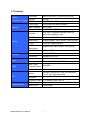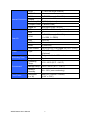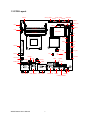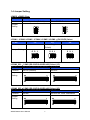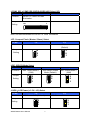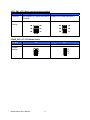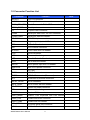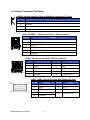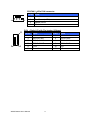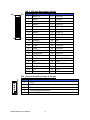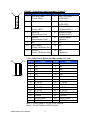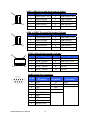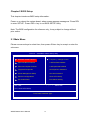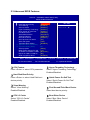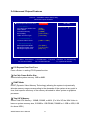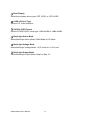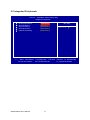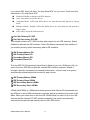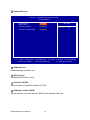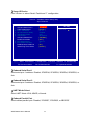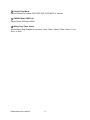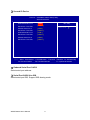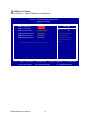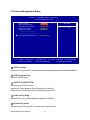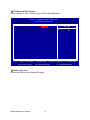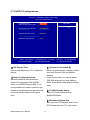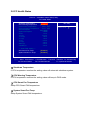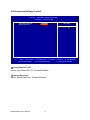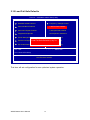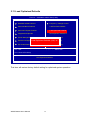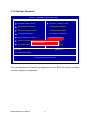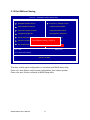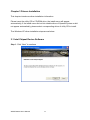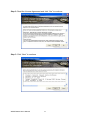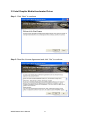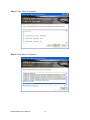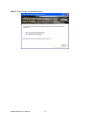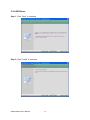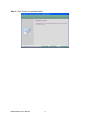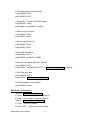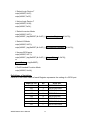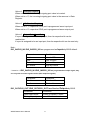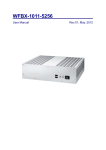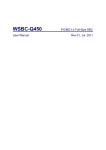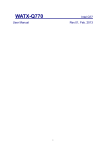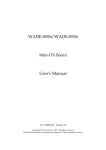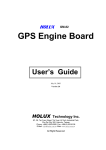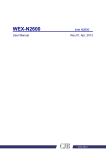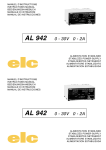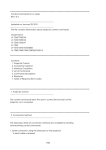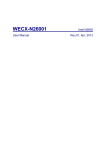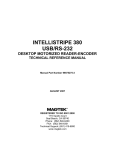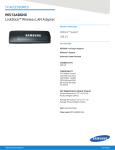Download WMIX-D5250
Transcript
WMIX-D5250 User Manual Intel Atom D525 Rev.05, Nov. 2010 Statement All rights reserved. No part of this publication may be reproduced in any form or by any means, without prior written permission of the publisher. All trademarks are the properties of the respective owners. All product specifications are subject to change without prior notice Packing List □ WMIX-D5250 □ Driver CD (Include user’s manual) Ordering Information □ □ □ □ □ □ □ □ 1 x PS2 Y Cable(KB and Mouse) 1 x LPT Cable with Bracket 1 x 2 Port COM Cable with Bracket 1 x 2 Port USB Cable with Bracket 1 x SATA Cable 1 x SATA Power Cable 1 x RJ50 10P10C to COM Cable 1 x IDE Cable WMIX-D5250 User’s Manual 2 Contents Chapter 1 Product Information .......................................................................................... 4 1.1 Block Diagram ............................................................................................................. 4 1.2 Features ........................................................................................................................ 5 1.3 PCB Layout .................................................................................................................. 7 1.4 Jumper Setting ............................................................................................................ 8 1.5 Connector Function List......................................................................................... 11 1.6 Internal Connector Pin Define............................................................................... 12 Chapter 2 BIOS Setup ........................................................................................................ 19 2.1 Main Menu .................................................................................................................. 19 2.2 Standard CMOS Features ....................................................................................... 20 2.3 Advanced BIOS Features ....................................................................................... 21 2.4 Advanced Chipset Features .................................................................................. 23 2.5 Integrated Peripherals............................................................................................. 25 2.6 Power Management Setup ..................................................................................... 33 2.7 PnP/PCI Configurations .......................................................................................... 35 2.8 PC Health Status ....................................................................................................... 36 2.9 Frequency/Voltage Control .................................................................................... 37 2.10 Load Fail-Safe Defaults......................................................................................... 38 2.11 Load Optimized Defaults ...................................................................................... 39 2.12 Set Supervisor Password .................................................................................... 40 2.13 Set User Password ................................................................................................ 41 2.14 Save & Exit Setup................................................................................................... 42 2.15 Exit Without Saving ............................................................................................... 43 Chapter 3 Drivers Installation .......................................................................................... 44 3.1 Intel Chipset Device Software ............................................................................... 44 3.2 Intel Graphic Media Accelerator Driver .............................................................. 47 3.3 LAN Driver .................................................................................................................. 50 3.4 Audio Driver ............................................................................................................... 52 Appendix-A Watchdog ....................................................................................................... 53 Appendix-B GPIO ................................................................................................................ 55 WMIX-D5250 User’s Manual 3 Chapter 1 Product Information This chapter introduces the product features, jumper and connector information. 1.1 Block Diagram VRD11 CK505 VGA Intel Atom D525 LVDS(18/24 bit) DDR3 667 MHz DDR3 (SO-DIMM x2) DMI SATA x2 USB x8 IDE and CF SPI SATA PCI-E USB SPI Intel ICH8M ATA PCI HDA SPI RTL81111E GbE Mini PCI-E PCI ALC662 LPC S/IO F81216D Amplifier 2 X 6W S/IO W83627EHG KB/MS COM3/4/5/6 WMIX-D5250 User’s Manual 4 COM1/2 LPT DIO 1.2 Features Processor System Chipset Processor / Chipset BIOS Memory Display Ethernet Audio SATA IDE Intel ATOM D525 1.8 GHz (Dual Core) ICH8M AWARD 16Mb SPI Technology Dual DDR3 800 MHz SDRAM Max. Capacity Up to 4GB Socket 2 x SO-DIMM DDR3 Chipset Intel D525 integrated refresh of the 3rd generation graphics core VRAM Shared with 224MB system memory Resolution Analog Display: Up to 2048 x 1536 (QXGA) LVDS 18/24 bit, Single channel LVDS Resolution Digital LVDS: Up to 1366 x 768 (UXGA) Dual Display CRT + LVDS Interface 10/100/1000 Mbps Controller Realtek RTL8111E Interface High Definition Audio Controller Realtek ALC662 HD CODEC Max. Data Transfer Rates 300 MB/s Port 2 Mode Ultra ATA 100/66/33, 1x 44 Pin connector for 2.5” slim type with power Channel 1 Compact Flash 1, Compact Flash Type I/II Expansion Slot PCI 1 (Support Riser card up to 3 PCI slots) Mini PCI-E 1 (Top Side) WMIX-D5250 User’s Manual 5 LVDS 1 (18/24 bit single channel) USB 2.0 4 COM 2 (RS-232, supply 5V / 12V) Internal Connector Parallel 1 Audio Amplifier 1 [6W(4Ω) stereo] Compact Flash 1 (Bottom Side) Rear I/O Power Watchdog Timer Environment Form Factor Digital IO 8 bit GPIO (4 IN + 4 OUT) PS2 1(1 K/B and 1 Mouse by Y-Cable) VGA 1 COM 4 (RS-232, supply 5V / 12V), (3 x DB9, 1 x DB50) LAN 1(RJ-45) USB2.0 4 Audio 1 (Line-out) Cash Drawer 1x RJ11(+12V, 3 bit Digital I/O(1 In + 2 Out)) Type 4 Pin DC +12V or ATX Power connector (Optional) Interval Programmable 1~255 sec./min. Output System reset Operating Temp. -5°C~ 60°C (23°F ~ 140°F) Storage Temp. -20°C~ 80°C (-4°F ~ 176°F) Relative Humidity 0%~ 95% (non-condensing) Dimension (L x W) Mini-ITX (170mm x 170mm) (6.69” x 6.69”) WMIX-D5250 User’s Manual 6 1.3 PCB Layout SATA_PWR2 SYSFAN1 SATA1 SATA2 JCMOS 3 1 4 7 4 1 7 1 1 4 4 1 SATA_PWR1 JLVDS JPWR_SEL 5 26 2 JFRONT 19 9 51 29 52 1 30 1 9 9 1 16 COM5 15 6 1 2 5 1 2 INV 10 10 5 COM6 JCOM5 JCOM6 SO-DIMM2 LCD 2 2 00 18 17 2 1 16 15 10 9 2 1 MINI-PCIE 19 9 2 1 1 SO-DIMM1 LPC 2 1 10 2 2 00 2 1 10 1 11 USB4 PCI 43 44 2 USB3 JIDE JCF 1 2 2 1 6 5 PWR2 6 5 SPI JPCI_SEL 1 JCOM2 AUDIO2 5 1 2 1 11 LPT 5 1 6 6 L 14 L 13 L 12 L 11 1 9 1 5 1 JCOM4 2 6 10 VGA2 2 23 DIO1 JCOM3 5 1 JCOM1 MCR 4 1 2 CPUFAN1 JCOM2_SEL CF (Bottom Side) RT1 4 PWR1 3 2 1 2 20 10 7 8 IDE L1 9 1 U8 1 2 1 14 26 6 2 2 3 4 1 5 1 1 9 11 9 6 15 5 10 U4 2 U1 6 10 5 1 5 8 5 1 U5 13 4 6 9 12 L9 2 6 5 1 14 L2 6 14 18 15 10 2 2 24 13 L 10 MIC-IN COM1_COM2 USB1_KBMS WMIX-D5250 User’s Manual VGA_COM3 USB2_LAN 7 COM4 AUDIO1 CASH_DRAWER 1.4 Jumper Setting JCMOS:CMOS Clear Pin No. Function 1-2 2-3 Normal Operation (Default) Jumper Setting Clear CMOS Contents 3 2 1 3 2 1 JCOM1 / JCOM2 /JCOM3 / JCOM4 / JCOM5 / JCOM6:(5V/12V/RI) Select Pin No. 1-2 Function +5V Jumper Setting 3-4 Modem Ring In (Default) 5-6 +12V 5 3 1 5 3 1 5 3 1 6 4 2 6 4 2 6 4 2 JCOM2_SEL:COM2 (RS-232/RS-422/RS-485) Select (1/3) Pin No. 5-6, 11-13, 12-14, 19-21, 20-22 3-4, 9-11, 10-12, 17-19, 18-20 Function RS-232 (Default) RS-422 umper Setting 23 1 23 1 24 2 24 2 JCOM2_SEL:COM2 (RS-232/RS-422/RS-485) Select (2/3) Pin No. 1-2, 9-11, 10-12, 23-24 15-16 Function RS-485 RS-422 RX 100Ω Termination Jumper Setting 23 1 23 1 24 2 24 2 WMIX-D5250 User’s Manual 8 JCOM2_SEL:COM2 (RS-232/RS-422/RS-485) Select (3/3) Pin No. 7-8 Function RS-422 TX 100Ω / RS-485 Termination Jumper Setting 23 1 24 2 Note: Not Recommended for RS-422 TX 100Ω Termination JCF: Compact Flash ( Master / Slave ) Select Pin No. Function 1-2 2-3 Master Slave (Default) Jumper Setting 3 2 1 3 2 1 JIDE: IDE ATA Mode Select Pin No. Function 1-2 2-3 All Open Max. UDMA Mode 1 (33M) Auto Detect UDMA Mode (Default) Min. UDMA Mode 2 (66M) Jumper Setting 3 2 1 3 2 1 3 2 1 JLVDS:LCD Power (+3.3V / +5V) Select Pin No. Function 1-2 2-3 LCD Power +3.3V (Default) Jumper Setting WMIX-D5250 User’s Manual LCD Power +5V 3 2 1 3 2 1 9 JPCI_SEL:PCI Riser card support slot select Pin No. 1-3, 2-4 3-5, 4-6 Function Not support PCI Riser card slot 3 (Default) Support PCI Riser card slot 3 1 3 5 2 4 6 1 3 5 2 4 6 Jumper Setting JPWR_SEL: AT / ATX Mode Select Pin No. 1-2 2-3 Function AT Mode ATX Mode (Default) Jumper Setting WMIX-D5250 User’s Manual 3 2 1 3 2 1 10 1.5 Connector Function List Connector Function AUDIO1 Line-out connector AUDIO2 6W amplifier Line-out connector CASH_DRAWER Cash Drawer with RJ11-6P6C connector COM1_COM2 Serial port connector CF Copact Flash connector COM4 Serial port with RJ50-10P10C connector COM5,COM6 Serial port with Box-header CPUFAN1 CPUFAN 4-pin connector DIO1 Digital Input/output with Pin-header IDE IDE with Box-header INV LCD inverter connector JFRONT Front Panel with Pin-header LCD LVDS connector LPC Reserved for debug LPT Parallel Port with Box-header MCR MCR with Box-header MIC-IN Micro phone input with Pin-header MINI-PCIE Mini PCI Express connector PCI PCI slot PWR1 ATX 2x2 connector PWR2 ATX 2x10 connector (Reserved) RT1 Reserved for external thermistor SATA1, SATA2 SATA connector SATA_PWR1, SATA Power with Box-header SO-DIMM1, DDR3 SO-DIMM connector SPI Reserved for debug SYSFAN1 System FAN connector USB1_KBMS USBx2, PS2 Keyboard and PS2 Mouse USB2_LAN USBx2 and RJ45 connector USB3, USB4 USBx2 with Pin-header VGA_COM3 VGA and serial port connector VGA2 VGA with Box-header WMIX-D5250 User’s Manual 11 Note 1.6 Internal Connector Pin Define 1 AUDIO2:Audio Amplifier Output with Wafer connector (2.0 mm) Pin No. 4 Signal 1 Audio Amplifier Out Right 2 Ground 3 Ground 4 Audio Amplifier Out Left CASH_DRAWER:Digital IO with RJ-11-6P6C connector Pin No. 1 6 Signal 1 Ground 2 DIO_Out1 (bit1) 3 +12V 4 DIO_IN0 (bit2) 5 DIO_Out0 (bit0) 6 Ground COM4 : Serial Port with RJ50-10P10C connector Pin No. 1 10 Signal Pin No. Signal 1 NC 2 DCD 3 DSR 4 RXD 5 RTS 6 TXD 7 CTS 8 DTR 9 Ground 10 RI/+5V/+12V COM5, COM6:Serial Port with Box-header (2.0 mm) Pin No. WMIX-D5250 User’s Manual Signal Pin No. Signal 1 DCD 2 DSR 3 RXD 4 RTS 5 TXD 6 CTS 7 DTR 9 Ground 12 8,10 RI/+5V/+12V CPUFAN1:4Pin FAN connector Pin No. Signal 4 1 1 Ground 2 Fan Power (+12V) 3 Speed Sense 4 Control DIO1:Digital I/O with Pin-header (2.54mm) 11 Pin No. Signal 2 1 Pin No. Signal 1 DIO-Out0 bit0 2 DIO-In0 bit2 3 DIO-Out1 bit1 4 DIO-In1 bit3 5 DIO-Out2 bit6 6 DIO-In2 bit4 7 DIO-Out3 bit7 8 DIO-In3 bit5 9 +12V 10 +5V 11 Ground 12 NC WMIX-D5250 User’s Manual 13 IDE: IDE with Box-header (2.0mm) 44 43 Pin No. 2 1 Signal Pin No. 1 RESET# 2 Ground 3 Data 7 4 Data 8 5 Data 6 6 Data 9 7 Data 5 8 Data 10 9 Data 4 10 Data 11 11 Data 3 12 Data 12 13 Data 2 14 Data 13 15 Data 1 16 Data 14 17 Data 0 18 Data 15 19 Ground 20 NC 21 DMA REQ 22 Ground 23 IOW# 24 Ground 25 IOR# 26 Ground 27 IOCHRDY 28 Pull-down 29 DMA ACK# 30 Ground 31 INT REQ 32 NC 33 SA1 34 UDMA DETECT 35 SA0 36 SA2 37 HDC CS1# 38 HDC CS3# 39 HDD Active# 40 Ground 41 +5V 42 +5V 43 Ground 44 NC INV:Inverter with Box-header (2.50 mm) 5 1 Signal Pin No. Signal 1 +12V 2 +12V 3 Ground 4 Inverter Brightness Abject 5 Inverter Enable WMIX-D5250 User’s Manual 14 JFRONT:Front Panel with Pin-header (2.54mm) 16 2 15 Pin No. 1 Signal Pin No. Signal 1 +5V (470 Ohm), (Power LED+) 2 +5V (470 Ohm), (HDD LED+) 3 NC 4 HDD LED#, (HDD LED-) 5 Ground, (Power LED-) 6 5VSB (470 Ohm), (Suspend LED+) 7 RESET#, (Reset Button Pin1) 8 Suspend LED#, (Suspend LED-) 9 Ground, (Reset Button Pin2) 10 FSPK# (Beep), (Speaker-) 11 NC 12 NC 13 SW_PWR#, (Power ON Button Pin1) 14 NC 15 Ground, (Power ON Button Pin2) 16 +5V, (Speaker+) LCD:LVDS Panel Signal with Box-header (1.0 mm) 30 2 29 1 Pin No. Signal Pin No. Signal 1 Ground 2 Ground 3 NC 4 NC 5 NC 6 NC 7 NC 8 NC 9 NC 10 NC 11 NC 12 NC 13 Ground 14 Ground 15 L_DC3P 16 L_DC3N 17 L_CLKP 18 L_CLKN 19 L_DC2P 20 L_DC2N 21 L_DC1P 22 L_DC1N 23 L_DC0P 24 L_DC0N 25 Ground 26 Ground 27 LVDS Power 28 LVDS Power 29 LVDS Power 30 LVDS Power Note1:LVDS Power = +5V or +3.3V (Default) Note2:Pin15-Pin24 for LVDS 18/24 bit WMIX-D5250 User’s Manual 15 LPT:Parallel Port with Box-header (2.0 mm) 13 1 26 Pin No. 14 Signal Pin No. Signal 1 Strobe# 14 Auto Form Feed# 2 Data 0 15 Error# 3 Data 1 16 Initialization# 4 Data 2 17 Printer Select IN# 5 Data 3 18 Ground 6 Data 4 19 Ground 7 Data 5 20 Ground 8 Data 6 21 Ground 9 Data 7 22 Ground 10 Acknowledge# 23 Ground 11 Busy 24 Ground 12 Paper Empty 25 Ground 13 Printer Select 26 Ground MCR:Internal Keyboard with Box-header (2.0 mm) Pin No. 6 1 Signal 1 +5V 2 KCLK_CON 3 KCLK_KBC 4 KDAT_CON 5 KDAT_KBC 6 Ground Note:If not use MCR need short (Pin2 to Pin3) and (Pin4 to Pin5) to enable PS2 Keyboard MIC-IN:Micro phone input with Pin-header 4 1 Pin No. Signal 1 MIC Input Left 2 MIC Jack Detection 3 Audio Ground 4 MIC Input Right WMIX-D5250 User’s Manual 16 3 PWR1:ATX 2x2 +12V Input 2 Pin No. 4 1 Signal Pin No. Signal 1 Ground 2 Ground 3 +12V 4 +12V SATA_PWR1, SATA_PWR2 : SATA Power with Box-header (2.50mm) 4 1 Pin No. Signal 1 +5V 2 Ground 3 Ground 4 +12V SYSFAN:System FAN 3 Pin connector Pin No. 3 1 Signal 1 Ground 2 Fan Power (+12V) 3 Speed Sense USB1_KBMS: USBx2, PS2 Keyboard and PS2 Mouse P6 P5 connector (PS2 Y-Cable) Pin No. P4 P2 P3 P1 Signal U1 USB Power (+5V) U2 USB Data0N U3 USB Data0P U4 USB_Ground U5 USB Power (+5V) U6 USB Data1N U7 USB Data1P U8 USB_Ground P1 PS2_Ground P2 PS2 Keyboard Data P3 PS2 Mouse Data P4 PS2 Power (+5V) P5 PS2 Keyboard Clock P6 PS2 Mouse Clock WMIX-D5250 User’s Manual 17 USB3: USB3/4 Port with Pin-header (2.54mm) 10 2 Pin No. Signal Pin No. Signal 1 USB Power (+5V) 2 USB Power (+5V) 3 USB DATA4N 4 USB DATA5N 5 USB DATA4P 6 USB DATA5P 7 USB Ground 8 USB Ground 9 NC 10 Shield Ground 1 USB4:USB6/7 Port with Pin-header (2.54mm) 10 2 Pin No. Signal Pin No. Signal 1 USB Power (+5V) 2 USB Power (+5V) 3 USB DATA6N 4 USB DATA7N 5 USB DATA6P 6 USB DATA7P 7 USB Ground 8 USB Ground 9 NC 10 Shield Ground 1 VGA2:VGA with Box-header (2.0 mm) 10 9 2 Pin No. 1 Signal Pin No. Signal 1 VGA_RED 2 VGA_DDC_DATA 3 VGA_GREEN 4 VGA_DDC_CLK 5 VGA_BLUE 6 Ground 7 VGA_ HSYNC 8 Ground 9 VGA_ VSYNC 10 Ground COM2: Serial Port Connector Pin No. WMIX-D5250 User’s Manual RS-232 RS-422 RS-485 Pin define Pin define Pin define 1 DCD TX- DATA- 2 RXD TX+ DATA+ 3 TXD RX+ 4 DTR RX- 5 GROUND 6 DSR 7 RTS 8 CTS 9 RI/+5V/+12V 18 Chapter 2 BIOS Setup This chapter introduces BIOS setup information. Power on or reboot the system board, when screen appears message as “Press DEL to enter SETUP“. Press <DEL> key to run BIOS SETUP Utility. Note: The BIOS configuration for reference only, it may subject to change without prior notice. 2.1 Main Menu Please use arrow keys to select item, then press <Enter> key to accept or enter the sub-menu. Phoenix – AwardBIOS CMOS Setup Utility Standard CMOS Features Frequency / Voltage Control Advanced BIOS Features Load Fail-Safe Defaults Advanced Chipset Features Load Optimized Defaults Integrated Peripherals Set Supervisor Password Power Management Setup Set User Password PnP/PCI Configurations Save & Exit Setup PC Health Status Exit Without Saving Esc : Quit ↑↓ ← → : Select Item F10 : Save & Exit Setup Time, Date, Hard Disk Type… WMIX-D5250 User’s Manual 19 2.2 Standard CMOS Features Phoenix – AwardBIOS CMOS Setup Utility Standard CMOS Features Date (mm:dd:yy) Time (hh:mm:ss) Item Help Tue. Sep 28 2010 14 : 45 : 54 Menu Level IDE Channel 0 Master IDE Channel 0 Slave IDE Channel 2 Master IDE Channel 2 Slave IDE Channel 3 Master [ [ [ [ [ Video Halt On [ EGA / VGA ] [ All , But Keyboard ] Base Memory Extended Memory Total Memory ↑↓→ ← :Move Enter:Select F5: Previous Values None ] None ] None ] None ] None ] Change the day, month, year and century 639K 1037312K 1038336K +/-/PU/PD:Value F10:Save F6: Fail-Safe Defaults ESC:Exit F1: General Help F7: Optimized Defaults □ Date □ IDE Channel 3 Master Set system date. Press <Enter> for IDE device automatic detection. □ Time Set system time. □ Video Select Video device type. □ IDE Channel 0 Master/Slave Press <Enter> for IDE device automatic detection. □ Halt on Select stop procedure or ignore when error detected during POST (Power On Self Test). □ IDE Channel 2 Master/Slave Press <Enter> for IDE device automatic detection. WMIX-D5250 User’s Manual 20 2.3 Advanced BIOS Features Phoenix – AwardBIOS CMOS Setup Utility Advanced BIOS Features CPU Feature Hard Disk Boot Priority Virus Warning CPU L3 Cache Hyper-Threading Technology Quick Power On Self Test First Boot Device Second Boot Device Third Boot Device Boot Other Device Boot Up NumLock Status Gate A20 Option Typematic Rate Setting X Typematic Rate (Chars/Sec) X Typematic Delay (Msec) Security Option MPS Version Control For OS Os Select For DRAM > 64MB Report No FDD For WIN 95 Small Logo(EPA) Show ↑↓→ ← :Move Enter:Select F5: Previous Values [ Press Enter ] [ Press Enter ] [ Disabled ] [ Enabled ] [ Enabled ] [ Enabled ] [ CDROM ] [ Hard Disk ] [ USB-FDD ] [ Enabled ] [ On ] [ Fast ] [ Disabled ] 6 250 [ Setup ] [ 1.4 ] [ Non-OS2 ] [ No ] [ Disabled ] +/-/PU/PD:Value F10:Save F6: Fail-Safe Defaults Item Help Menu Level ESC:Exit F1: General Help F7: Optimized Defaults □ CPU Feature □ Hyper-Threading Technology Press <Enter> to select CPU parameter. Select “Hyper-Threading Technology” Enabled/Disabled □ Hard Disk Boot Priority Press <Enter> to select Hard Disk boot device priority. □ Quick Power On Self Test Select “Quick Power On Self Test” Enabled/Disabled. □ Virus Warning Select “Virus Warning” Enabled/Disabled. □ First/Second/Third Boot Device □ CPU L3 Cache □ Boot Other Device Select “CPU L3 Cache” Enabled/Disabled. Select “Boot Other Device” Enabled/Disabled. Select boot device priority. □ Boot Up NumLock Status □ OS Select For DRAM > 64M Select <NumLock> key ON/Off when system boot up. Select “OS2” only if you are running older version of IBM OS/2 Operating System with greater than 64MB of RAM on the system. Otherwise select “Non-OS/2” setting. □ Gate A20 Option Select Gate A20 controlled by Keyboard controller (Normal) or Port 92 (Fast). □ Report No FDD For WIN 95 If running Windows 95/98 without floppy diskdrive, select “Enabled” to release IRQ6. This is required to pass Windows 95/98's SCT test, If select “Disabled”, BIOS will not report missing floppy drive to Win95/98. □ Typematic Rate Setting Select “Typematic Rate Setting” Enabled to set, Typematic Rate (Chars/Sec): Number of characters repeated in one second. Typematic Delay (Msec): When holding one key, set the time between the first and second character displayed. □ Small Logo(EPA) Show Select EPA (Environmental Protection Agency) Energy Star logo appears during the system boot-up process. □ Security Option Select security mode, Setup: Require password to permit BIOS setup utility. System: Require password to permit boot-up and BIOS setup utility. □ MPS Version Control For OS Select MPS (Multiprocessor Specification) Version 1.4 to added extended configuration tables to improve support for multiple PCI bus configurations and improve future expandability. It is also required for a secondary PCI bus to work without the need for a bridge. Select Version 1.1 for older Operating Systems. WMIX-D5250 User’s Manual 22 2.4 Advanced Chipset Features Phoenix – AwardBIOS CMOS Setup Utility Advanced Chipset Features PCI Express Root Port Func [ Press Enter ] ** VGA Setting ** On-Chip Frame Buffer Size DVMT Mode Total GFX Memory Boot Display LVDS-18 Panel Type [ 8MB ] [ Enable ] [ 128MB ] [ CRT+LVDS ] [ 1024x768 ] ** CH7036 Setting ** CH7036 LVDS Format [ 18Bit => 18Bit ] ** BackLight Setting ** BackLight Active Mode BackLight Voltage Level BackLight Output Level [ DC Mode ] [ +3.3V Level ] [ Step 10 ] ↑↓→ ← :Move Enter:Select F5: Previous Values +/-/PU/PD:Value Item Help Menu Level F10:Save F6: Fail-Safe Defaults ESC:Exit F1: General Help F7: Optimized Defaults □ PCI Express Root Port Func Press <Enter> to setting PCI Express function □ On-Chip Frame Buffer Size Select share system memory 1MB or 8MB. □ DVMT Mode DVMT (Dynamic Video Memory Technology) allowing the system to dynamically allocate memory resources according to the demands of the system at any point in time, that improve efficiency of the memory allocated to either system or graphics processor. □ Total GFX Memory Select Total GFX Memory: 128MB, 256MB, or MAX. (For Win XP, the MAX Value is base on system memory size, 512MB for 1GB DRAM, 768MB for 1.5GB to 2GB, 1GB fro above 2GB.) WMIX-D5250 User’s Manual 23 □ Boot Display Select boot display device type: CRT, LVDS, or CRT+LVDS. □ LVDS-18 Panel Type Select LCD 18 bit resolution □ CH7036 LVDS Format Select CH7036 LVDS Format type: 18Bit18Bit or 18Bit24Bit. □ BackLight Active Mode Select BackLight Active Mode: PWN Mode or DC Mode. □ BackLight Voltage Mode Select BackLight Voltage Mode: +5.0V Level or +3.3V Level. □ BackLight Output Mode Select BackLight Output Mode: Step1 to Step 10. WMIX-D5250 User’s Manual 24 2.5 Integrated Peripherals Phoenix – AwardBIOS CMOS Setup Utility Integrated Peripherals OnChip IDE Device Onboard Device Super IO Device SecondIO Device USB Device Setting ↑↓→ ← :Move Enter:Select F5: Previous Values WMIX-D5250 User’s Manual [ Press Enter ] [ Press Enter ] [ Press Enter ] [ Press Enter ] [ Press Enter ] +/-/PU/PD:Value F10:Save F6: Fail-Safe Defaults 25 Item Help Menu Level ESC:Exit F1: General Help F7: Optimized Defaults □ OnChip IDE Device Press <Enter> to set IDE and SATA device configuration. Phoenix – AwardBIOS CMOS Setup Utility OnChip IDE Device IDE HDD Block Mode IDE DMA transfer access [ Enabled ] [ Enabled ] Item Help *** On-Chip Serial ATA Setting *** [ IDE ] SATA Mode On-Chip Serial ATA [ Enhanced Mode ] *** On-Chip PATA Setting *** On-Chip Primary PCI IDE IDE Primary Master PIO IDE Primary Slave PIO IDE Primary Master UDMA IDE Primary Slave UDMA On-Chip Secondary PCI IDE IDE Secondary Master PIO IDE Secondary Slave PIO IDE Secondary Master UDMA IDE Secondary Slave UDMA ↑↓→ ← :Move Enter:Select F5: Previous Values [ Enabled ] [ Auto ] [ Auto ] [ Auto ] [ Auto ] [ Enabled ] [ Auto ] [ Auto ] [ Auto ] [ Auto ] +/-/PU/PD:Value F10:Save F6: Fail-Safe Defaults Menu Level If your IDE hard drive supports block mode select Enabled for automatic detection of the optimal number of block read/writes per sector the drive can support ESC:Exit F1: General Help F7: Optimized Defaults □ IDE HDD Block Mode Block mode is also called block transfer, multiple commands, or multiple sector read/write. □ IDE DMA transfer access UDMA (Ultra DMA) is a DMA data transfer protocol that utilizes ATA commands and the ATA bus to allow DMA commands to transfer data at a maximum burst rate of 33 MB/s. □ On-Chip Serial ATA Setting There have three selections in “SATA mode”: IDE: Default RAID: Set this item to enable SATA AHCI function for WinXP-SPI+IAA driver support AHCI mode. AHCI: Enable SATA RAID function WMIX-D5250 User’s Manual 26 If you select IDE, there will show “On chip Serial ATA” for you to set. There have five selections in “On chip Serial ATA”: Disabled: Disable on-board serial ATA function. Auto: Auto detect Serial ATA device. Combined Mode: SATA and PATA drives are auto-detected and placed in Legacy mode. Enhanced Mode: Default, SATA and PATA drives are auto-detected and placed in Native mode. SATA Only: Serial ATA function only. □ On-Chip Primary PCI IDE □ On-Chip Secondary PCI IDE The chipset contains a PCI IDE interface with support for two IDE channels. Select Enabled to activate the IDE interface. Select Disabled to deactivate this interface, if you install a primary and/or secondary add-in IDE interface. □ □ □ □ IDE Primary Master PIO IDE Primary Slave PIO Secondary Master PIO Secondary Slave PIO The four IDE PIO (Programmed Input/Output) fields let you set a PIOmode (0-4) for each of the four IDE devices that the onboard IDE interface supports. Modes 0 through 4 provide successively increased performance. In Auto mode, the system automatically determines the best mode for each device. □ IDE Primary Master UDMA □ IDE Primary Slave UDMA □ IDE Secondary Master UDMA □ IDE Secondary Slave UDMA UDMA (Ultra DMA) is a DMA data transfer protocol that utilizes ATA commands and the ATA bus to allow DMA commands to transfer data at a maximum burst rate of 33 MB/s. When you select Auto in the four IDE UDMA fields (for each of up to four IDE devices that the internal PCI IDE interface supports), the system automatically determines the optimal data transfer rate for each IDE device. WMIX-D5250 User’s Manual 27 □ Onboard Device Phoenix – AwardBIOS CMOS Setup Utility Onboard Device Onboard Lan1 : ADO Control : Chrontel CH7036 [ Enabled ] [ Enabled ] [ Enabled ] Onboard Lan Boot ROM [ Disabled ] ↑↓→ ← :Move Enter:Select F5: Previous Values +/-/PU/PD:Value Item Help Menu Level F10:Save F6: Fail-Safe Defaults ESC:Exit F7: Optimized Defaults □ Onboard Lan1 Enable/Disable onboard Lan1. □ ADO Control Enable/Disable Audio control. □ Chrontel CH7036 Select Enable or Disabled Chrontel CH7036. □ Onboard Lan Boot ROM Decide whether to invoke the boot ROM of the onboard LAN chip WMIX-D5250 User’s Manual 28 F1: General Help □ Super IO Device Press <Enter> to select Serial, Parallel and “l” configuration. Phoenix – AwardBIOS CMOS Setup Utility Super IO Device X X X X X X Onboard Serial Port 1 Onboard Serial Port 2 UART Mode Select RxD , TxD Active IR Transmission Delay UR2 Duplex Mode Use IR Pins Onboard Parallel Port Parallel Port Mode EPP Mode Select ECP Mode Use DMA PWRON After PWR-Fail Watch Dog Timer Select ↑↓→ ← :Move Enter:Select F5: Previous Values [ 3F8/IRQ4 ] [ 2F8/IRQ3 ] [ Normal ] Hi, Lo Enabled Half IR-Rx2Tx2 [ 378/IRQ7 ] [ SPP ] EPP1.7 3 [ Off ] [ Disable ] +/-/PU/PD:Value Item Help Menu Level F10:Save F6: Fail-Safe Defaults ESC:Exit F1: General Help F7: Optimized Defaults □ Onboard Serial Port 1 Select serial port 1 address: Disabled, 3F8/IRQ4, 2F8/IRQ3, 3E8/IRQ4, 2E8/IRQ3, or Auto. □ Onboard Serial Port 2 Select serial port 2 address: Disabled, 3F8/IRQ4, 2F8/IRQ3, 3E8/IRQ4, 2E8/IRQ3, or Auto. □ UART Mode Select Select UART Mode: IrDA, ASKIR, or Normal. □ Onboard Parallel Port Select onblard parallel port: Disabled, 378/IRQ7, 278/IRQ5, or 3BC/IRQ7. WMIX-D5250 User’s Manual 29 □ Parallel Port Mode Select Parellel Port Mode: SPP, EPP, ECP, ECP+EPP, or Normal. □ PWRON After PWR-Fail Select Power ON after Off/On □ Watch Dog Timer Select Select Watch dog Disabled or set timer value: 10sec, 20sec, 30sec, 40sec, 1 min, 2min, or 4min. WMIX-D5250 User’s Manual 30 □ Second IO Device Phoenix – AwardBIOS CMOS Setup Utility Second IO Device Onboard Serial Port 3 [ 3E8h ] Serial Port 3 Use IRQ [ IRQ10 ] Oboard Serial Port 4 [ 2E8h ] Serial Port 4 Use IRQ [ IRQ10 ] Onboard Serial Port 5 [ 4F8h ] Serial Port 5 Use IRQ [ IRQ10 ] Oboard Serial Port 6 [ 4E8h ] Serial Port 6 Use IRQ [ IRQ10 ] ↑↓→ ← :Move Enter:Select F5: Previous Values Item Help Menu Level +/-/PU/PD:Value F10:Save F6: Fail-Safe Defaults □ Onboard Serial Port 3/4/5/6 Select serial port address. □ Serial Port 3/4/5/6 Use IRQ Select serial port IRQ. Support IRQ sharing mode. WMIX-D5250 User’s Manual 31 ESC:Exit F1: General Help F7: Optimized Defaults □ USB Device Setting Press <Enter> to select USB device configuration. Phoenix – AwardBIOS CMOS Setup Utility USB Device Setting USB 1.0 Controller [ Enabled ] USB 2.0 Controller [ Enabled ] USB Operation Mode [ High Speed ] USB Keyboard Function [ Enabled ] USB Mouse Function [ Enabled ] USB Storage Function [ Enabled ] Item Help Menu Level *** USB Mass Storage Device Boot Setting *** ↑↓→ ← :Move Enter:Select F5: Previous Values WMIX-D5250 User’s Manual +/-/PU/PD:Value F10:Save F6: Fail-Safe Defaults 32 [Enable] or [Disable] Universal Host Controller Interface for Universal Serial Bus. ESC:Exit F1: General Help F7: Optimized Defaults 2.6 Power Management Setup Phoenix – AwardBIOS CMOS Setup Utility Power Management Setup x x ACPI Function ACPI Suspend Type Soft-Off by PWR-BTTN Power On by Ring Resume by Alarm Date(of Month) Alarm Time(hh:mm:ss) Alarm PCI Express PM Function ↑↓→ ← :Move Enter:Select F5: Previous Values [ Enabled ] [ S1(POS) ] [ Instant-Off ] [ Disabled ] [ Disabled ] 0 0 : 0 : 0 [ Press Enter ] +/-/PU/PD:Value F10:Save F6: Fail-Safe Defaults Item Help Menu Level ESC:Exit F1: General Help F7: Optimized Defaults □ ACPI Function Select ACPI (Advanced Configuration and Power Management) Enabled/Disabled. □ ACPI Suspend Type Select S1(POS) type. □ Soft-Off by PWR_BTTN Select power button function, Instant-off: Press power button will power off instantly. Delay 4 Sec: Press power button 4 second to power off. □ Power On by Ring Select Power on by Ring Indicator signal from Modem. □ Resume by Alarm Set date and time to power on system from soft-off state. WMIX-D5250 User’s Manual 33 □ PCI Express PM Function Press <Enter> to select “Wake-up by LAN” Enabled/Disabled. Phoenix – AwardBIOS CMOS Setup Utility PCI Express PM Function Wake-up by Lan [ Disabled ] Item Help Menu Level ↑↓→ ← :Move Enter:Select F5: Previous Values +/-/PU/PD:Value F6: Fail-Safe Defaults □ Wake-up by Lan Select wake-up by Lan Enabled/Disabled. WMIX-D5250 User’s Manual F10:Save 34 ESC:Exit F1: General Help F7: Optimized Defaults 2.7 PnP/PCI Configurations Phoenix – AwardBIOS CMOS Setup Utility PnP / PCI Configurations x Init Display First Reset Configuration Data [ Onboard ] [ Disabled ] Resources Controlled By IRQ Resources [ Auto(ESCD) ] Press Enter PCI/VGA Palette Snoop [ Disabled ] Item Help Menu Level ** PCI Express relative items ** Maximum Payload Size [ 128 ] ↑↓→ ← :Move Enter:Select F5: Previous Values +/-/PU/PD:Value F10:Save F6: Fail-Safe Defaults ESC:Exit F1: General Help F7: Optimized Defaults □ Init Display First □ Resources Controlled By Select initial display by PCI or Onboard device. BIOS can automatically configure all the boot and Plug and Play compatible devices. If you choose Auto, you cannot select IRQ DMA and memory base address fields, since BIOS automatically assigns them. □ Reset Configuration Data Select Enabled to reset Extended System Configuration Data (ESCD) when you exit BIOS setup utility, if you have installed new add-on card and the system reconfiguration has caused such a serious conflict that the OS cannot boot. □ PCI/VGA Palette Snoop Select PCI/VGA Palette Snoop Enabled/Disabled. □ Maximum Payload Size Set maximum TLP payload size for the PCI Express devices. The unit is byte. WMIX-D5250 User’s Manual 35 2.8 PC Health Status Phoenix – AwardBIOS CMOS Setup Utility PC Health Status [ Disabled ] Shutdown Temperature [ Disabled ] CPU Warning Temperature Current CPU Temperature 30°C/ 86°F Current SYStem Temperature 27°C/ 80°F CPU Fan Speed 8035 RPM System Fan Speed 0 RPM Vcore 1.15 V +12 (V) 12.19 V +1.05 (V) 1.05 V +1.5 (V) 1.54 V +5 (V) 5.10 V +3.3 (V) 3.36 V VBAT (V) 2.97 V 3.3VSB (V) 3.34 V ** Smart FAN Setting ** CPU Smart Fan Temp. System Smart Fan Temp. ↑↓→ ← :Move Enter:Select F5: Previous Values Item Help Menu Level [ Disabled ] [ Disabled ] +/-/PU/PD:Value F10:Save F6: Fail-Safe Defaults ESC:Exit F1: General Help F7: Optimized Defaults □ Shutdown Temperature If CPU temperature reaches the setting value will automatic shutdown system. □ CPU Warning Temperature If CPU temperature reaches the setting value will beep in DOS mode. □ CPU Smart Fan Temperature Setup CPU Smart FAN temperature. □ System Smart Fan Temp. Setup System Smart FAN temperature. 2.9 Frequency/Voltage Control Phoenix – AwardBIOS CMOS Setup Utility Frequency / Voltage Control Auto Detect PCI Clk Spread Spectrum [ Enabled ] [ Disabled ] Item Help Menu Level ↑↓→ ← :Move Enter:Select F5: Previous Values +/-/PU/PD:Value F6: Fail-Safe Defaults □ Auto Detect PCI Clk Select “Auto Detect PCI Clk” Enabled/Disabled □ Spread Spectrum Select “Spread Spectrum” Enabled/Disabled. WMIX-D5250 User’s Manual F10:Save 37 ESC:Exit F1: General Help F7: Optimized Defaults 2.10 Load Fail-Safe Defaults Phoenix – AwardBIOS CMOS Setup Utility Standard CMOS Features Frequency / Voltage Control Advanced BIOS Features Load Fail-Safe Defaults Advanced Chipset Features Load Optimized Defaults Integrated Peripherals Set Supervisor Password Power Management Setup Set User Password PnP/PCI Configurations & Exit Load Fail-Safe Defaults Save (Y/N)? N Setup Load Fail-Safe Defaults (Y/N)? N PC Health Status Exit Without Saving Esc : Quit ↑↓ ← → : Select Item F10 : Save & Exit Setup Load Fail-Safe Defaults This item will set configuration for non optimized system operation. WMIX-D5250 User’s Manual 38 2.11 Load Optimized Defaults Phoenix – AwardBIOS CMOS Setup Utility Standard CMOS Features Frequency / Voltage Control Advanced BIOS Features Load Fail-Safe Defaults Advanced Chipset Features Load Optimized Defaults Integrated Peripherals Set Supervisor Password Power Management Setup Set User Password PnP/PCI Configurations & Exit Load Optimized DefaultsSave (Y/N)? N Setup Load Optimized Defaults (Y/N)? N PC Health Status Exit Without Saving Esc : Quit ↑↓ ← → : Select Item F10 : Save & Exit Setup Load Optimized Defaults This item will restore factory default setting for optimized system operation. WMIX-D5250 User’s Manual 39 2.12 Set Supervisor Password Phoenix – AwardBIOS CMOS Setup Utility Standard CMOS Features Frequency / Voltage Control Advanced BIOS Features Load Fail-Safe Defaults Advanced Chipset Features Load Optimized Defaults Integrated Peripherals Set Supervisor Password Power Management Setup Set User Password PnP/PCI Configurations Save & Exit Setup PC Health Status Exit Without Saving Enter Password: Esc : Quit ↑↓ ← → : Select Item F10 : Save & Exit Setup Change/Set/Disabled Password If set supervisor password, it will request typing password to enter BIOS setup utility. WMIX-D5250 User’s Manual 40 2.13 Set User Password Phoenix – AwardBIOS CMOS Setup Utility Standard CMOS Features Frequency / Voltage Control Advanced BIOS Features Load Fail-Safe Defaults Advanced Chipset Features Load Optimized Defaults Integrated Peripherals Set Supervisor Password Power Management Setup Set User Password PnP/PCI Configurations Save & Exit Setup PC Health Status Exit Without Saving Enter Password: Esc : Quit ↑↓ ← → : Select Item F10 : Save & Exit Setup Change/Set/Disabled Password If set user password will request typing password to enter BIOS setup utility, and does not allow modifying configuration. WMIX-D5250 User’s Manual 41 2.14 Save & Exit Setup Phoenix – AwardBIOS CMOS Setup Utility Standard CMOS Features Frequency / Voltage Control Advanced BIOS Features Load Fail-Safe Defaults Advanced Chipset Features Load Optimized Defaults Integrated Peripherals Set Supervisor Password Power Management Setup Set User Password PnP/PCI Configurations Save & ExitYSetup SAVE to CMOS and EXIT (Y/N)? SAVE to CMOS and EXIT (Y/N)? Y PC Health Status Exit Without Saving Esc : Quit ↑↓ ← → : Select Item F10 : Save & Exit Setup Save Data to CMOS This item confirm save configuration or not before exit BIOS setup utility, Press <Y> and <Enter> to save configuration, then reboot system. Press <N> and <Enter> will back to BIOS setup utility. WMIX-D5250 User’s Manual 42 2.15 Exit Without Saving Phoenix – AwardBIOS CMOS Setup Utility Standard CMOS Features Frequency / Voltage Control Advanced BIOS Features Load Fail-Safe Defaults Advanced Chipset Features Load Optimized Defaults Integrated Peripherals Set Supervisor Password Power Management Setup Set User Password PnP/PCI Configurations Save &NExit Setup Quit Without Saving (Y/N)? Quit Without Saving (Y/N)? N PC Health Status Exit Without Saving Esc : Quit ↑↓ ← → : Select Item F10 : Save & Exit Setup Abandon all Data This item confirm save configuration or not before quit BIOS setup utility, Press <Y> and <Enter> will not save configuration, then reboot system. Press <N> and <Enter> will back to BIOS setup utility. WMIX-D5250 User’s Manual 43 Chapter 3 Drivers Installation This chapter introduces driver installation information. Please insert the utility CD to CD-ROM drive, the install menu will appear automatically, if the install menu did not list suitable driver of Operate System or did not appear automatically, please select corresponding driver of utility CD to install. The Windows XP driver installation steps are as below. 3.1 Intel Chipset Device Software Step 1. Click “Next” to continue WMIX-D5250 User’s Manual 44 Step 2. Read the License Agreement and click “Yes” to continue Step 3. Click “Next” to continue WMIX-D5250 User’s Manual 45 Step 4. Click “Finish” to complete setup WMIX-D5250 User’s Manual 46 3.2 Intel Graphic Media Accelerator Driver Step 1. Click “Next” to continue Step 2. Read the License Agreement and click “Yes” to continue WMIX-D5250 User’s Manual 47 Step 3. Click “Next” to continue Step 4. Click “Next” to continue WMIX-D5250 User’s Manual 48 Step 5. Click “Finish” to complete setup WMIX-D5250 User’s Manual 49 3.3 LAN Driver Step 1. Click “Next” to continue Step 2. Click “Install” to continue WMIX-D5250 User’s Manual 50 Step 3. Click “Finish” to complete setup WMIX-D5250 User’s Manual 51 3.4 Audio Driver Step 1. Click “Next” to continue Step 2. Click “Finish” to complete setup WMIX-D5250 User’s Manual 52 Appendix-A Watchdog The working algorithm of the WDT function can be simply described as a counting process. The Time-Out Interval can be set through software programming. The availability of the time-out interval settings by software. The System Board allows users control WDT through dynamic software programming. The WDT starts counting when it is activated. It sends out a signal to system reset, when time-out interval ends. To prevent the time-out interval from running out, a re-trigger signal will need to be sent before the counting reaches its end. This action will restart the counting process. WDT program should keep the counting process running under normal condition. WDT should never generate a system reset unless the system runs into troubles. The related Control Registers of WDT are all included in the following sample program that is written in C language. User can fill a non-zero value into the Time-out Value Register to enable/refresh WDT. System will be reset after the Time-out Value to be counted down to zero. Or user can directly fill a zero value into Time-out Value Register to disable WDT immediately. To ensure a successful accessing to the content of desired Control Register, the sequence of following program codes should be step-by-step run again when each register is accessed. For more information about WDT, please refer to Winbond W83627EHF data sheet. There are two PnP I/O port addresses that can be used to configure WDT, 1) 0x2E:EFIR (Extended Function Index Register, for identifying CR index number) 2) 0x2F:EFDR (Extended Function Data Register, for accessing desired CR) Below are some example codes, which demonstrate the use of WDT. WMIX-D5250 User’s Manual 53 // Enter Extended Function Mode outp(0x002E, 0x87); outp(0x002E, 0x87); // Assign Pin 77 to be a WDTO# Signal outp(0x002E, 0x2D); outp(0x002F, inp(0x002F) & 0xFE); // Select Logic Device 8 outp(0x002E, 0x07); outp(0x002F, 0x08); // Active Logic Device 8 outp(0x002E, 0x30); outp(0x002F, 0x01); //Clear WDTO# Status outp(0x002E, 0xF7); outp(0x002F, inp(0x2F) & 0xEF); // Select Count Mode (Second / Minute) outp(0x002E, 0xF5); outp(0x002F, (inp(0x002F) & 0xF7) | ( Count-mode Register // Set Time-out Value outp(0x002E, 0xF6); outp(0x002F, Time-out Value Register ); // Exit Extended Function Mode outp(0x002E, 0xAA); Definitions of Variables: Value of Count-mode Register : 1) 0x00 -- Count down in seconds (Bit3=0) 2) 0x08 -- Count down in minutes (Bit3=1) Value of Time-out Value Register : 1) 0x00 -- Time-out Disable 2) 0x01~0xFF -- Value for counting down WMIX-D5250 User’s Manual 54 & 0x08)); Appendix-B GPIO The System Board provides 4 dedicated output ports and 4 programmable I/O ports that can be individually configured to perform a simple I/O function. Users can configure 4 programmable I/O ports to become an input or output port by programming register bit of I/O Selection .To invert port value, the setting of Inversion Register has to be made(Note). Port values can be set to read or write through Data Register. Note : Only 4 programmable I/O ports support. Additionally, 4 Digital Output ports amplified signals from GPIO ports. There are open-drain buffers, which can offer greater driving capacity up to 100mA. For more information about GPIO, please refer to Winbond W83627EHF data sheet. The related Control Registers of GPIO are all included in the following sample program that is written in C language. To ensure a successful accessing to the content of desired Control Register, the sequence of following program codes should be step-by-step run again when each register is accessed. There are two PnP I/O port addresses that can be used to configure GPIO ports, 1) 0x2E - EFER (Extended Function Enable Register, for entering Extended Function Mode) - EFIR (Extended Function Index Register, for identifying CR index number) 2) 0x2F - EFDR (Extended Function Data Register, for accessing desired CR) Below are some example codes, which demonstrate the use of GPIOs. // Enter Extended Function Mode outp(0x002E, 0x87); outp(0x002E, 0x87); // Assign Pin121-128 to be GPIO port outp(0x002E, 0x29); outp(0x002F, inp(0x002F) | 0x01); WMIX-D5250 User’s Manual 55 // Select Logic Device 7 outp(0x002E, 0x07); outp(0x002F, 0x07); // Active Logic Device 7 outp(0x002E, 0x30); outp(0x002F, 0x01); // Select Inversion Mode outp(0x002E, 0xF2); outp(0x002F, (inp(0x002F) & 0x3C) | ( Inversion Register & 0xC3)); // Select I/O Mode outp(0x002E, 0xF0); outp(0x002F, (inp(0x002F) & 0x3C) | ( I/O Selection Register // Access GPIO ports outp(0x002E, 0xF1); outp(0x002F, (inp(0x002F) & 0x3C) | ( Output Data or Input Data = inp(0x002F); & 0xC3)); & 0xC3)); // Exit Extended Function Mode outp(0x002E, 0xAA); Definitions of Variables: Each bit in the lower nibble of each Register represents the setting of a GPIO port. Super IO Pin Bit 128 0 GPIO DIO-Out0 127 1 GPIO DIO-Out1 126 2 GPIO DIO-In0 125 3 GPIO DIO-In1 124 4 GPIO DIO-In2 123 5 GPIO DIO-In3 122 6 GPIO DIO-Out2 121 7 GPIO DIO-Out3 WMIX-D5250 User’s Manual 56 GPIO DIO Value of Inversion Register : When set to a ‘1’, the incoming/outgoing port value is inverted. When set to a ‘0’, the incoming/outgoing port value is the same as in Data Register. Value of I/O Selection Register : When set to a ‘1’, respective GPIO port is programmed as an input port. When set to a ‘0’, respective GPIO port is programmed as an output port. Value of Output Data / Input Data : If a port is assigned to be an output port, then its respective bit can be read/written. If a port is assigned to be an input port, then its respective bit can be read only. Note : DIO_IN0/DIO_IN1/DIO_IN2/DIO_IN3 are programmed as Inputs by BIOS default. Parameter Conditions VinH min +1.857V VinL max +0.525V Rated Vin -8V ~ +12V NC Status High by Default ** Attention : If DIO_IN0/DIO_IN1/DIO_IN2/DIO_IN3 are programmed as Output signal, they can only offer a normal signal transfer.(NOT amplified signals.) Parameter Conditions VoutH 3.3V thru 10k VoutL 0V thru 1k DIO_OUT0/DIO_OUT1/DIO_OUT2/DIO_OUT3 are fixed as Outputs by BIOS. Parameter Conditions Open-drain buffer Power-on default = Open Driving Capacity max 100mA continue WMIX-D5250 User’s Manual 57