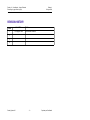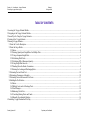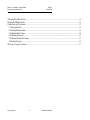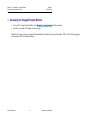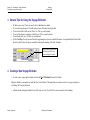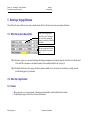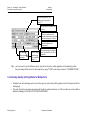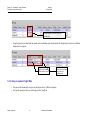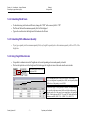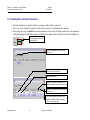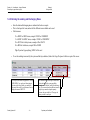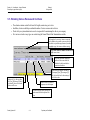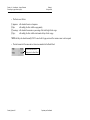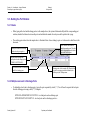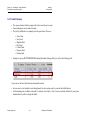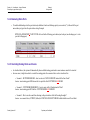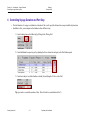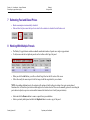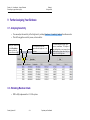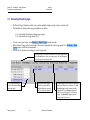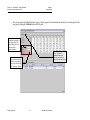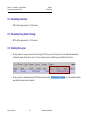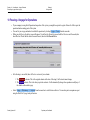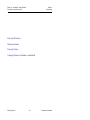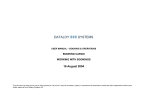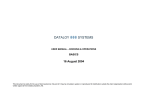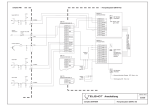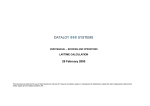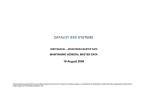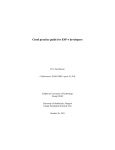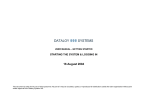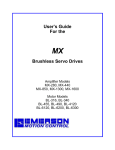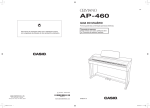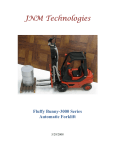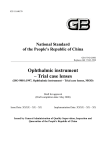Download 16 August 2004
Transcript
USER MANUAL – VOYAGE ESTIMATION ESTIMATING A VOYAGE CHARTER VOYAGE 16 August 2004 This document is solely for the use of client personnel. No part of it may be circulated, quoted, or reproduced for distribution outside the client organisation without prior written approval from Dataloy Systems AS. Dataloy v3.1 - User Manual – Voyage Estimation Estimating a Voyage Charter Voyage Release 1 16 August 2004 REVISION HISTORY Issue 1 2 Issue Date 16. August 2004 Notes First release created 3 4 Dataloy Systems AS –2– Proprietary and Confidential Dataloy v3.1 - User Manual – Voyage Estimation Estimating a Voyage Charter Voyage Release 1 16 August 2004 TABLE OF CONTENTS 1Accessing the Voyage Estimate Module................................................................................................................................................................1 2Navigating in the Voyage Estimate Module.......................................................................................................................................................... 2 3General Tips for Using the Voyage Estimator....................................................................................................................................................... 3 4Creating a New Voyage Estimate.......................................................................................................................................................................... 3 5Entering a Voyage Estimate...................................................................................................................................................................................4 5.1Enter the Vessel's Description........................................................................................................................................................................ 4 5.2Enter the Cargo Details................................................................................................................................................................................... 4 5.2.1Basics....................................................................................................................................................................................................... 4 5.2.2Entering Quantity and Freight Rates for Multiple Ports.......................................................................................................................... 5 5.2.3Using a Lumpsum Freight Rate............................................................................................................................................................... 6 5.2.4Calculating World Scale.......................................................................................................................................................................... 7 5.2.5Calculating With a Minumum Quantity.................................................................................................................................................. 7 5.2.6Using Freight Rate Intervals.................................................................................................................................................................... 7 5.2.7Breaking Down the Broker Commission................................................................................................................................................. 8 5.2.8Entering the Loading and Discharging Rates...........................................................................................................................................9 5.3Estimating Port and Canal Cost.................................................................................................................................................................... 10 5.4Estimating a Demurrage or Despatch........................................................................................................................................................... 10 5.5Estimating Various Revenue and Cost Items................................................................................................................................................11 5.6Building the Port Rotation............................................................................................................................................................................ 13 5.6.1Basics..................................................................................................................................................................................................... 13 5.6.2Multiple Load- and/ or Discharge Ports.................................................................................................................................................13 5.6.3Canal Passages....................................................................................................................................................................................... 14 5.6.4Bunkering/ Extra Ports...........................................................................................................................................................................15 5.6.5Overriding Routing Points and Canals.................................................................................................................................................. 15 5.6.6Manually Overriding the Rotation......................................................................................................................................................... 16 6Controlling Voyage Duration and Port Stay........................................................................................................................................................ 17 Dataloy Systems AS –3– Proprietary and Confidential Dataloy v3.1 - User Manual – Voyage Estimation Estimating a Voyage Charter Voyage Release 1 16 August 2004 7Estimating Fuel and Diesel Prices....................................................................................................................................................................... 18 8Working With Multiple Parcels........................................................................................................................................................................... 18 9Further Analysing Your Estimate........................................................................................................................................................................ 19 9.1Analysing Sensitivity.................................................................................................................................................................................... 19 9.2Estimating Maximum Intake.........................................................................................................................................................................19 9.3Calculating Round Voyages..........................................................................................................................................................................20 9.4Calculating a Deviation.................................................................................................................................................................................22 9.5Calculating Using Similar Tonnage..............................................................................................................................................................22 9.6Checking the Laycan.....................................................................................................................................................................................22 10Freezing a Voyage for Operations..................................................................................................................................................................... 23 Dataloy Systems AS –4– Proprietary and Confidential Dataloy v3.1 - User Manual – Voyage Estimation Estimating a Voyage Charter Voyage Release 1 16 August 2004 1 Accessing the Voyage Estimate Module • • To access the Voyage Estimate Module, select Modules -> Voyage Estimate from the menu bar Learn how to navigate in the module on the next page Note: the last voyage estimate you created will automatically be loaded when you open this module. If this is the first time logging in, a new estimate will be created and displayed. Dataloy Systems AS –1– Proprietary and Confidential Dataloy v3.1 - User Manual – Voyage Estimation Estimating a Voyage Charter Voyage Release 1 16 August 2004 2 Navigating in the Voyage Estimate Module The menu bar. All functions are available from this menu. The Toolbar. Contains buttons for browsing estimates and performing the most important functions. The Vessel panel. Shows most important details of the vessel. The Port Rotation panel. Shows all port calls for the voyage being estimated. The Cargo List. Shows all cargoes for the voyage being estimated. The Cargo panel. Shows all details for the cargo selected in the Cargo List. Used for fast input of cargo details. The Turnaround Days panel. At any time, shows the total number of days for the voyage including breakdown. Dataloy Systems AS –2– The Result panel. At any time, shows the contribution, TCE and P/L for the estimated voyage, including breakdown of all revenue and cost. Proprietary and Confidential The Various Revenue/ Cost panels. Lists all related various revenue or cost items related to either the cargo or voyage. The Cargo Port list. Lists all load and discharge ports for the cargo selected in the Cargo List. Dataloy v3.1 - User Manual – Voyage Estimation Estimating a Voyage Charter Voyage Release 1 16 August 2004 3 General Tips for Using the Voyage Estimator • • • • • • All data is auto-saved. You do not need to click a Save button or similar Try to avoid using the mouse. This will make you more efficient in entering the data To move from field to field, use the <Enter> or <Tab> on your keyboard To move from column to column in a table/list, use <Tab> on your keyboard To move backwards, use <Alt-Tab> on your keyboard Use the Tool Tips. Tool tips are small text boxes appearing when you move and hold the mouse over a particular field. Some fields do not have labels, thus tool tips are essential for knowing the meaning of the field. Example: Point your mouse at a particular field and hold it still for a few seconds to display the tool tip. 4 Creating a New Voyage Estimate • To create a new voyage charter estimate, click on the New VC Estimate button in the Toolbar. Tip: note that there is an underscore under the letter N on the button. This means that you can also create a new voyage estimate just by clicking Alt-N on your keyboard. • A blank estimate is displayed and the focus of the cursor is in the Vessel field. You are now ready to start estimating. Dataloy Systems AS –3– Proprietary and Confidential Dataloy v3.1 - User Manual – Voyage Estimation Estimating a Voyage Charter Voyage Release 1 16 August 2004 5 Entering a Voyage Estimate Please follow the steps in this section to create a simple estimate. Refer to the later sections for more advanced functions. 5.1 Enter the Vessel's Description In the Vessel field, type in the name of the vessel. The details of the vessel will be automatically retrieved, including the Ballast and ETD fields. You can override any of the data retrieved from the vessel master data. Tip 1: for tanker voyages, you can enter the heating and cleaning consumption as tons/day by using the two fields next to the Heat and Clean fields.The cosumption is calculated as number if tons multiplied with the days you type in. Tip 2: the Ballast field retrieves the open port from the operations module. If you do not want to start at this port, simply override with the starting port for your estimate. 5.2 Enter the Cargo Details 5.2.1 Basics • • When you create a new voyage estimate, a blank cargo is automatically created and added to the estimate To add multiple cargoes, refer to later section in this document Dataloy Systems AS –4– Proprietary and Confidential Dataloy v3.1 - User Manual – Voyage Estimation Estimating a Voyage Charter Voyage Release 1 16 August 2004 Start by entering the load- and discharge ports separated by a slash („/“). Enter the name of the charterer and broker(s). Enter the estimated booked quantity, measurement, commodity and the stowage factor if known. Enter the freight rate and measurement. Enter broker and address commission percentages. Tip: Enter the loading and discharging rates separated by a slash („/“). Enter the demurrage and despatch rates. Check the Reversible box if applicable. you do not neeed to type the full name of ports. Type the first few letters and the application will automatically pick the first port starting with those letters. In the sample above, typing “VISAK” as the load port results in “VISAKHAPATNAM”. 5.2.2 Entering Quantity and Freight Rates for Multiple Ports • • If multiple load- and or discharge ports are used on the cargo, the system will put all the quantity on the first load port and the first discharge port The result of typing the port rotation and entering the freight rate, quantities and terms is as follows (in this case we have added an additional discharge port (VISAK/LIANYUNGANG-SHANGHAI): Dataloy Systems AS –5– Proprietary and Confidential Dataloy v3.1 - User Manual – Voyage Estimation Estimating a Voyage Charter Voyage Release 1 16 August 2004 The total quantity is filled out on the first discharge port. • Using this panel you can then break the quantity into each discharge port and also modify the freight rates if you have two different freight rates for each port: Split the total quantity between the two ports. 5.2.3 Using a Lumpsum Freight Rate • • The system will automatically recognise any freight rate above 10,000 as a lumpsum Just type the amount just like you would type any other freight rate Dataloy Systems AS –6– Proprietary and Confidential Enter a different freight rate for the first discharge port. Dataloy v3.1 - User Manual – Voyage Estimation Estimating a Voyage Charter Voyage Release 1 16 August 2004 5.2.4 Calculating World Scale • • • To calculate using world scale and flat rates, change the “USD” in the currency field to “WS” The flat rate field and the minimum quantity field will be displayed Type in the world scale in the freight rate field and enter the flat rate 5.2.5 Calculating With a Minumum Quantity • If you type a quantity into the minumum quantity field, any freight for quantity above this minimum quantity will be at 50% of the freight rate. 5.2.6 Using Freight Rate Intervals • • It is possible to indicate intervals of freight rates to be used depending on how much quantity is loaded Click on the triple dot next to the freight rate field to bring up the freight rate interval box and enter the rate intervals: Click on the triple dot next to the freight rate field. Use the Create New button to enter a new interval. In this example, there is one freight rate for quantity below 10000, one for quantity below 20000 and one if the quantity exceeds 20000. In this case the Apply To Total Quantity is checked. This means that the only one of the freight rates entered will be used for the total quantity, depending on the size of the cargo. In our example above, the quantity is 28,000, so the freight rate will be 27. If you do NOT check this box, the calculation would be (10000 * 29) + (10000 * 28) + (8000 * 27). Dataloy Systems AS –7– Proprietary and Confidential Dataloy v3.1 - User Manual – Voyage Estimation Estimating a Voyage Charter Voyage Release 1 16 August 2004 5.2.7 Breaking Down the Broker Commission • • • The broker commission can simply be added as a percentage as displayed in the sample above This is a fast way to calculate the commission without the need to enter a lot of detail about each commission Prior to fixing the voyage you should break down the commission. This is done by clicking the triple dot next to the commission field and then adding each individual commission and additional information which is useful for invoicing of the freight later on: Click on the triple dot next to the commission field. Click on the Add button to add a broker and commission Enter the name of the broker(s) Enter the commission % Check the Credit Charterer checkbox if this commission should be deducted when invoicing. Check the C/Oif this broker shall be the adressee of the invoice. Check the Basefreight Only checkbox if the commission should exclude demurrage and various revenue (freight only). Dataloy Systems AS –8– Proprietary and Confidential Dataloy v3.1 - User Manual – Voyage Estimation Estimating a Voyage Charter Voyage Release 1 16 August 2004 5.2.8 Entering the Loading and Discharging Rates • • • Enter the load and discharging rates as indicated in the above sample This is a fast input for terms, and not all the different terms available can be used Valid terms are: X or SHEX for SHEX terms, example: 12000X or 12000SHEX C or SHINC for SHINC terms, example: 12000C or 12000SHINC D or DAYS for total days terms, example: 6D or 6DAYS H or HRS for total hours, example 20H or 20HRS Tip: If you don't type anything, SHINC will be used • To see the resulting terms used by the system and the days calculated, look at the Cargo Port panel at the lower part of the screen: For each port, the terms will appear here. As only SHEX, SHINC etc. can be used when typing in the terms at the Cargo Details, you must go to this part of the screen if you for instance want to change the terms to SHEX UU. Dataloy Systems AS –9– The calculated days for each port is shown here. Notice that initially the system puts all the quantity on the first load- and the first discharge port. If you want to break into different terms for each port, you must break up the quantity between each port at this level. Then type the terms you want for each port. Proprietary and Confidential Dataloy v3.1 - User Manual – Voyage Estimation Estimating a Voyage Charter Voyage Release 1 16 August 2004 5.3 Estimating Port and Canal Cost • Enter the estimated port and canal cost in the Port Rotation section: Enter the port cost for each individual port. Use the <Enter> key on your keyboard to move from port to port. If you decide to enter different currencies, the Cost USD will show the amount calculated into USD. Canal costs are entered in the same way (when there is a canal present). • The total port and canal cost will be displayed in the Result Panel: Total port and canal cost is displayed in the Result Panel. 5.4 Estimating a Demurrage or Despatch • • To estimate a demurrage and/or despatch, simply override the Laytime Used column in the Cargo Port section Example: in the sample above, if you override the laytime used from 3,27 on Visakhpatnam, the system will automatically calculate a demurrage of (4.00 – 3.27 days) * $19,000 = $13,870. Dataloy Systems AS – 10 – Proprietary and Confidential Dataloy v3.1 - User Manual – Voyage Estimation Estimating a Voyage Charter Voyage Release 1 16 August 2004 5.5 Estimating Various Revenue and Cost Items • • • • The estimate contains certain fixed items like freight, commission, port cost etc. In addition, clients can build up an unlimited number of various revenue and cost items Check with your system administrator on who is responsible for maintaining this date in your company New various cost and revenye types are created using the General Master Data Admininstraton module Each cargo has it's own set of various revenue and cost. In addition, it is possible to enter cost which is not related to a particular cargo/charterer, but rather to a whole voyage (for instance wheather routing). Use the Add Various and Remove Various buttons to add/ remove items. For revenue, check the Commission checkbox if the revenue should be included in the broker and address commission calculation. Select a Rule to be applied. This can be [L]umspum, [R]ate, [P]ercentage or [D] ays. See details below for the meaning of each of these rules. Indicate the Type, this can either be [C]ost, [R]evenue or [B]oth. If you enter B, the net effect on the estimate will be zero. Enter the Rate. If the item is a lumpsum, enter the lumpsum. Use the Description field if you want to make a more detailed description if the item. Dataloy Systems AS – 11 – Proprietary and Confidential Dataloy v3.1 - User Manual – Voyage Estimation Estimating a Voyage Charter Voyage • Release 1 16 August 2004 The Rules are as follows: [L]umpsum: [R]ate: [P]ercentage: [D]ays: will calculate the rate as a lumpsum will multiply the Rate with the cargo quantity will calculate the amount as a percentage of the total freight for the cargo will multiply the Rate with the total number of days for the voyage NOTE: the Days rule should normally ONLY be used in the Voyage section of the various revenue/ cost item panel. • The total amount of all revenue and cost items is accumulated to the Result Panel: Total revenue and cost is displayed in the Result Panel. Dataloy Systems AS – 12 – Proprietary and Confidential Dataloy v3.1 - User Manual – Voyage Estimation Estimating a Voyage Charter Voyage Release 1 16 August 2004 5.6 Building the Port Rotation 5.6.1 Basics • When typing in the load- and discharge ports as in the sample above, the system will automatically build the corresponding port rotation, calculate the distance beetween the ports and calculate the number of sea days needed to perform the voyage. • The resulting port rotation from the sample above is illustrated below. Issues relating to port cost is discussed in detail later in this document. Miles. Indicates the number of miles between the ports. The miles on the first port is from the ballast port to the first load port. Each port is numbered according to the order they are typed in. The port name resulting from lookup based on the string typed in (VISAK/LIANYUNGANG). The reason for call. L for load port and D for discharge port. Routing points. In this example, DH (Dondra Head) is used as a routing point between Mumbai (the ballast port) and Visakhapatnam. 5.6.2 Multiple Load- and/ or Discharge Ports • To add multipe load-/ and or discharge ports, type in the ports separated by a dash (“-”). You still need to separate the load ports from the discharge ports using a slash (“/”). Examples: KWINANA-SINGAPORE/VANCOUVER – two load ports and one discharge port KWIN-SINGAP/VANC-SEATTLE – two load ports and two discharge ports etc... Dataloy Systems AS – 13 – Proprietary and Confidential Dataloy v3.1 - User Manual – Voyage Estimation Estimating a Voyage Charter Voyage Release 1 16 August 2004 5.6.3 Canal Passages • • • The voyage estimator will always suggest the closest route between two ports Some routing points are also treated as canals They will by default show as a separate port in the port rotation. These are: • • • • • • • • Torres Strait Suez Canal Magellan Strait Kiel Canal Corinth Canal Bosporus Strait Panama Canal Example: if you type ROTTERDAM/KOBE (loading Rotterdam/ discharge Kobe) you will see the following result: As you can see, the Suez Canal has been automatically inserted. • • In some cases it is not desirable to route through canals. See later section on how to override the default behavior. A default passage time is added to each canal. For instance, Suez Canal is 1 day. You can ovveride this default. Ask your system admininstrator if you like to change the default. Dataloy Systems AS – 14 – Proprietary and Confidential Dataloy v3.1 - User Manual – Voyage Estimation Estimating a Voyage Charter Voyage Release 1 16 August 2004 5.6.4 Bunkering/ Extra Ports • To include additional ports in the port rotation (in addition to load- and discharge ports), use an asterix (*) at the end of the port name when you type it into the port rotation string. Example: KWINANA-SINGAPORE*/VANCOUVER will result in the following port rotation (one load port, one discharge port + extra port call at Singapore): 5.6.5 Overriding Routing Points and Canals • • As described above, the system will automatically choose default routing points and in some instances canals to be inserted In some cases, it might be needed to override the routing points. See scenarios below on how to achieve this. Scenario 1: ROTTERDAM/KOBE – how to route via CAPE GOOD HOPE instead of the Suez Canal? Answer: insert routing point GH between the two ports like this: ROTTERDAM-GH/KOBE • Scenario 2: ST PETERSBURG/BERGEN – how to route via Kiel Canal instead of Skaw? Answer: insert routing point KC like this: ST PETERSBURG-KC/BERGEN • Scenario 3: How to avoid a canal from showing in the port rotation whilst still routing through it? Answer: see scenario below, SYDNEY (ballast) to PORT KELANG/ROTTERDAM which default inserts Torres Strait. • Dataloy Systems AS – 15 – Proprietary and Confidential Dataloy v3.1 - User Manual – Voyage Estimation Estimating a Voyage Charter Voyage Release 1 16 August 2004 Start by inserting TO as routing point on Port Kelang. Then right click on Torres Strait and click Remove from the drop down menu. 5.6.6 Manually Overriding the Rotation • • • Entering the port rotation on the cargo as indicated in the above chapters is a fast way of building up an initial port rotation It is also possible to manually manipulate the port rotation to quickly evaluate for instance changes in the order of the ports To do this, or to insert and remove ports, use the button bar or right click menu on the Port Rotation panel: Dataloy Systems AS – 16 – Proprietary and Confidential Dataloy v3.1 - User Manual – Voyage Estimation Estimating a Voyage Charter Voyage Release 1 16 August 2004 6 Controlling Voyage Duration and Port Stay • • The total duration of a voyage is calculated as a function of the vessel's speed, the distance between ports and the laytime terms In addition to this, you can impact on the duration in three different ways: 1. Control waiting time on the ballast leg by filling out the Waiting field 2. Control additional time spent in port by adjusting the Extra column for each port on the Port Rotation panel 3. Control extra days at sea (bad wheather or similar) by modifying the % Extra at Sea field Tip: you can also override the number of days. This will result in a recalculation of the %. Dataloy Systems AS – 17 – Proprietary and Confidential Dataloy v3.1 - User Manual – Voyage Estimation Estimating a Voyage Charter Voyage Release 1 16 August 2004 7 Estimating Fuel and Diesel Prices • • Bunker consumption is automatically calculated Fuel and diesel oil prices must be keyed in in order for the esimtator to calculate the total bunker cost: 8 Working With Multiple Parcels • • • • The Dataloy Voyage Estimate module can handle an unlimited number of parcels on a single voyage estimate To add, remove and relet or duplicate parcels use the toolbar on the Cargo List panel: When you click the Add button, you will see a blank Cargo Panel on the left section of the screen Follow the exactly the same steps as for the first cargo to add the cargo details to your estimate NOTE: when adding additonal parcels, the estimator will continue to build on the port rotation if new ports are introduced. Sometimes this will result in a port rotation which might not be the desired order. Please use the manually options for overriding the port rotation to adjust (see previous section in this document for details on how to build your port rotation). • • Select and click the Remove button to remove a parcel from your calculation Select a previously added parcel and click the Duplicate button to create a copy of the parcel Dataloy Systems AS – 18 – Proprietary and Confidential Dataloy v3.1 - User Manual – Voyage Estimation Estimating a Voyage Charter Voyage Release 1 16 August 2004 9 Further Analysing Your Estimate 9.1 Analysing Sensitivity • • You can analyse the sensitivity of the freight rate by selecting Functions -> Sensitivity Analysis from the menu bar This will bring up the sensitivity screen, as shown below: Modify the variance and click the Recalculate button to refresh the screen with new results. The freight rate. Each line represents the freight rate +/- the variance. 9.2 Estimating Maximum Intake • Will be fully implemented in v3.2 of the system. Dataloy Systems AS – 19 – Proprietary and Confidential The result columns shows the gross revenue, contribution, TCE, impact of one additonal day at sea, impact of one additional day in port and one day less in port for each freight rate. Dataloy v3.1 - User Manual – Voyage Estimation Estimating a Voyage Charter Voyage Release 1 16 August 2004 9.3 Calculating Round Voyages • • The Round Voyage Calculation enables you to combine multiple estimates together to arrive at a total result The limitations for doing a round voyage calculation are as follows: 1. It is only suitable for inclusion of single cargo voyages 2. It is only suitable for voyage charters (VC) • • • To create a new round voyage, select Functions -> Round Voyage from the menu bar When in Round Voyage mode, the lower part of the screen is replaced by the round voyage panels. Go to Functions -> Round Voyage again to switch back to normal mode You will see the estimate screen changing to round voyage mode: The left side of the screen shows a filterable list of all round voyages created. Use the Create button to create a new round voyage. Enter the description of the round voyage for easy reference later. When a new round voyage is created, the system adds the currently displayed estimate as the first voyage automatically. Click on the round voyage to see a list of included estimates on the right panel. Dataloy Systems AS – 20 – Proprietary and Confidential Use Add Voyage to add an additional estimate to the round voyage from the list of estimates. Use Add Current Voyage to add the estimate currently displayed on the screen. Replace voyage will replace the selected voyage with a new selected voyage. Click Open/Edit Voyage to open the selected voyage on the screen. Dataloy v3.1 - User Manual – Voyage Estimation Estimating a Voyage Charter Voyage • Release 1 16 August 2004 Once you are done with adding the desired voyages to the list, proceed to the calculation and sensitivity screen as displayed on the next page by clicking the Calculate button in the left panel: Control the sensitivity of the freight rate for the voyage displayed across and down in the sensitivity matrix. Click “Calculate” to recalculate the result, duration and sensitivity matrix for the round voyage. If more than two voyages included, control which two voyages are included in the sensitivity analysis. Dataloy Systems AS – 21 – Proprietary and Confidential Dataloy v3.1 - User Manual – Voyage Estimation Estimating a Voyage Charter Voyage Release 1 16 August 2004 9.4 Calculating a Deviation • Will be fully implemented in v3.2 of the system. 9.5 Calculating Using Similar Tonnage • Will be fully implemented in v3.2 of the system. 9.6 Checking the Laycan • The laycan dates for a cargo can be entered in the Cargo List. When you key in the laycan, the Check column will automatically calculate the number of days late or early. If vessel is estimated to arrive within the laycan, the field will show 0 days: • The laycan check is calculated based on the ETD and estimated schedule. Click Functions -> Laycan to view the estimated schedule upon which the laycan check is estimated. Dataloy Systems AS – 22 – Proprietary and Confidential Dataloy v3.1 - User Manual – Voyage Estimation Estimating a Voyage Charter Voyage Release 1 16 August 2004 10 Freezing a Voyage for Operations • • • • If your company is using the full operational capacities of the system, you might be required to register fixtures for follow up in the operational and accouting parts of the system You can fix your voyage and make it available for operations by clicking Voyage -> Freeze from the menu bar When you click freeze, the below screen will appear. You will not be allowed to proceed until the Charterer and Commodity has been filled out. Check that the data is there and correct, then click the Proceed button. After freezing is successful, there will be two versions of your estimate: 1. The Preliminary estimate. This is the original estimate at the time of freezing. It will not and cannot change. 2. The Adjusted estimate. This is the always up-to-date estimate. It will automatically change when operations modify any of the details on the actual voyage • Select Voyage -> Preliminary <-> Adjusted from the menu bar to switch between the two. You can also print a comparison report using the Print Post Voyage Analysis function. Dataloy Systems AS – 23 – Proprietary and Confidential Dataloy v3.1 - User Manual – Voyage Estimation Estimating a Voyage Charter Voyage Release 1 16 August 2004 Retrieving Old Estimates Duplicating Estimates Removing Estimates Comparing Preliminary Calculation vs. Actual Result Dataloy Systems AS – 24 – Proprietary and Confidential