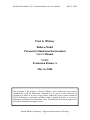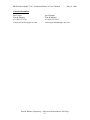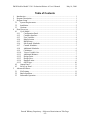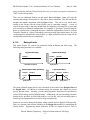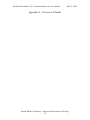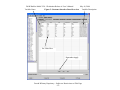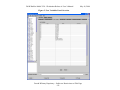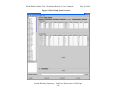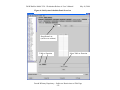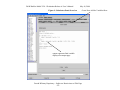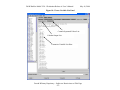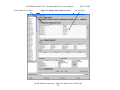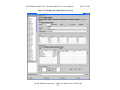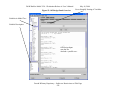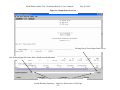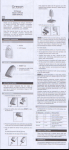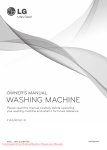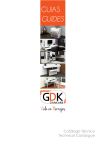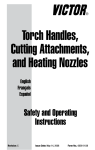Download Turboshaft Parametric Engine Model User`s Manual
Transcript
P&W Build-a-Model V2.0.1 Evaluation Release A User’s Manual May 16, 2006 Pratt & Whitney Build-a-Model Parametric Simulation Environment User’s Manual V2.0.1 Evaluation Release A May 16, 2006 This document is the property of Pratt & Whitney, and is delivered on the express condition that it and the information contained in it are not to be used, disclosed, or reproduced in whole or in part, for any purpose without the express written consent of United Technologies Corporation; and that no right is granted to disclose or so use any information contained in said document. These restrictions do not limit the right to use information obtained from another source. Pratt & Whitney Proprietary – Subject to Restrictions on Title Page -i- P&W Build-a-Model V2.0.1 Evaluation Release A User’s Manual May 16, 2006 Contact Information: Steve Sirica Pratt & Whitney tel: (860) 557-4781 e-mail: [email protected] Igor Fuksman Pratt & Whitney tel: (860) 565-9612 e-mail: [email protected] Pratt & Whitney Proprietary – Subject to Restrictions on Title Page - ii - P&W Build-a-Model V2.0.1 Evaluation Release A User’s Manual May 16, 2006 Table of Contents 1 2 3 Introduction................................................................................................................. 1 Program Description ................................................................................................... 1 Program Setup............................................................................................................. 1 3.1 System Requirements.......................................................................................... 2 3.2 Installation........................................................................................................... 2 3.3 Cautions .............................................................................................................. 2 4 Panel Overview........................................................................................................... 3 4.1 Cycle Model........................................................................................................ 3 4.1.1 Configuration Panel .................................................................................... 3 4.1.2 Customer Interface...................................................................................... 3 4.1.3 User Variables............................................................................................. 4 4.1.4 Map Selection ............................................................................................. 4 4.1.5 Bleed Setup ................................................................................................. 4 4.1.6 Sub-System Schedules ................................................................................ 5 4.1.7 Custom Schedules....................................................................................... 5 4.1.8 Additional Schedules .................................................................................. 6 4.1.9 Calculators .................................................................................................. 6 4.1.10 Viewer Variable List................................................................................... 7 4.1.11 Additional Balances .................................................................................... 7 4.1.12 Design Point................................................................................................ 8 4.1.13 Design Sizer ................................................................................................ 8 4.1.14 Ratings/Limits............................................................................................. 9 4.1.15 Off Design................................................................................................. 10 4.2 Output Panel...................................................................................................... 11 4.3 Error Log Panel................................................................................................. 11 5 Advanced Features.................................................................................................... 11 5.1 File Printing ...................................................................................................... 11 5.2 Batch Operation ................................................................................................ 12 5.3 Subroutine Operation ........................................................................................ 12 Pratt & Whitney Proprietary – Subject to Restrictions on Title Page - iii - P&W Build-a-Model V2.0.1 Evaluation Release A User’s Manual May 16, 2006 1 Introduction Pratt & Whitney’s (P&W’s) Aircraft Build-a-Model parametric environment provides steady-state & transient mathematical modeling of practically any air-breathing gas turbine configuration. This release is targeted specifically for evaluation purposes to solicit customer feedback on the general usage of this revolutionary parametric simulation environment. This tool provides the user with a true parametric environment offering greater flexibility then ever provided to users’ outside of P&W. Three generalized sample models are provided as a means of demonstrating some of the tool’s more typical capabilities. These models are generic and do not represent any particular propulsion system. The three example models supplied are: • • • High Bypass Ratio Turbofan (turbofan_com.bam) Low Bypass Ratio Turbofan (turbofan_mil.bam) Turboshaft with Free Power Turbine (turboshaft.bam) 2 Program Description Build-a-Model provides a generic parametric modeling system with a Graphical User Interface. The GUI dynamically creates the necessary input for the underlying Numerical Propulsion Simulation System (NPSS) and controls execution of the simulation. Standard ARP5571 nomenclature is used to define applicable Input / Output variables. The GUI automatically creates a display of the engine configuration and the respective engine station numbering. Additionally, the GUI provides an interface to a Model Tree, which displays a list of common input and output variables, including names and descriptions, as well as switch settings and options. Variables can be “dragged” from the Model Tree to any of the editable fields in the GUI panels and will automatically contain the correct scope and case syntax. 3 Program Setup The simulation can operate as a stand-alone program though use of the GUI, and can also be configured to execute in batch mode or as a subroutine to a main program (only recommended once Design Point has been set). For stand-alone GUI execution, once the program is launched, simply open one of the supplied example files and modify / populate the inputs. The user can also construct any supported configuration through the use of the Configuration Panel interface and then populate the required inputs (this will be discussed in the appropriate sections of the manual). Standard text output for detailed thermodynamic performance is provided as well as options for Column Output and Pratt & Whitney Proprietary – Subject to Restrictions on Title Page -1- P&W Build-a-Model V2.0.1 Evaluation Release A User’s Manual May 16, 2006 Comma Separated Values. Details on customization of installation effects are covered in detail later in this document. Note that any changes made to inputs are not automatically saved. The example configurations are read-only and are your reference baseline. After making changes to input, simply go to File Save and name the session (extension should be .bam). 3.1 System Requirements This tool is designed to operate on Windows NT, Windows 2000, and Windows XP. Installation of Java Run Time library 1.4.2 is required for program execution. This run time library is readily available for free download at www.sun.com. One additional file is also required for execution, DFORMD.DLL – which is the Visual Fortran threaded run-time support program. If this file is not on your system, it is available for free download at www.hp.com. 3.2 Installation Copy the entire contents of the CD to a folder of your choice. Once you have copied the contents and verified that the additional required files are installed on your system (Java Run Time library and Fortran DFORMD.DLL), edit the bam.bat file and modify the following lines as required to match your system details. rem Please set INST_TOP and GUI_JAVA during installation rem - INST_TOP is full path to "bam_v2.0.1a" directory rem - GUI_JAVA is full path to Java directory set INST_TOP=K:\devl\share\npss\sim\mda\BAMevaluation\v2.0.1\bam_v2.0.1a set GUI_JAVA=K:\test\wnt\java\j2sdk1.4.2\bin\java After this is complete, go to the directory of your choice and execute bam.bat from a command prompt. The simulation will operate from the folder it was executed in, including all writing of output files. 3.3 Cautions This parametric model is executing the underlying simulation system in an interactive mode. As a result, once a variable is set, it does not return to the base value unless it is explicitly reset. For example, consider the situation where the base Design Point is set up with zero customer power extraction. If the user extracts power in the off-design mode and then executes the Design Point without resetting the power extraction to OFF or 0.0, this value will be retained and used in the subsequent Design Point calculations. Note that the simulation can always be reinitialized by opening a saved .bam model. Pratt & Whitney Proprietary – Subject to Restrictions on Title Page -2- P&W Build-a-Model V2.0.1 Evaluation Release A User’s Manual May 16, 2006 During rare events where inputs are entered into the simulation that cause execution to hang, it is sometimes necessary to kill the process. This is accomplished by going to Windows Task Manager (Ctrl-Alt-Del) and ending the PEDWizart.nt.exe process. After this it is safe to restart the model. 4 Panel Overview The GUI environment consists of many interface panels. Many of these panels will never need to be modified by the user after the initial setup and are used for detailed customization of the underlying simulation. A high level description of each of these panels is provided for reference. 4.1 Cycle Model This panel contains a series of sub-panels that allow for complete definition and execution of parametric engine model. They are described below. 4.1.1 Configuration Panel This panel (Figure 1) displays the engine configuration as well as station identification. Upon loading of an existing configuration (.bam), this panel is dynamically redefined. This is also the interface where the user would create any supported configuration from scratch. If you are creating a new configuration and already have an existing session open, it is recommended that you use the File New menu before creating the new configuration, otherwise not all of the Panels and Tabs will be reinitialized Next simply use the drop-down menus to select the desired configuration and press Apply. This will begin the process on building a new model. In the rare event that a desired configuration is not available through the drop-down list, P&W can supply custom configuration files that can be loaded through the custom configuration section. 4.1.2 Customer Interface This panel (Figure 2) is generally used as a single point of input for the external customer. In a typical parametric environment, the underlying simulation is more complex than the general user would want to deal with. This interface provides a means to set / modify values for Design and Design Sizing variables at a single location. These variables can be accessed from anywhere in the model through the use of a Cint scope (i.e. Cint.T041des). These variables are typically mapped to the appropriate sections (parm_in = Cint.T041des). Examples provided in this evaluation version provide complete flexibility with no predefined / hardwired design rules. Typical Build-a-Model Parametric models supplied to external customers will contain P&W specified design rules / criteria built-in and require Design Sizing operation through the Customer Interface panel. Pratt & Whitney Proprietary – Subject to Restrictions on Title Page -3- P&W Build-a-Model V2.0.1 Evaluation Release A User’s Manual May 16, 2006 After entering the inputs in the Value column (remember to hit enter after typing / pasting input), press the Apply button at the bottom of the panel. This will send the information to the underlying simulation. This panel also has an Import / Export type of capability through the use of the Save and Open buttons. This provides a means to change this setup once it is delivered to external user. The external user will have the ability to load modified inputs (which include new Variables and modified Ranges). 4.1.3 User Variables This panel (Figure 3) is for declaration of new variables for further use in the simulation. These include the full complement of variable types in NPSS (real, integer, string) as well as Independent and Dependent Balance variables. Declaration of variables in this panel prevents the error of declaring same variable more than once. When creating ad-hoc variables, it is recommended that this be done through the Calculators panel. Additionally, it is recommended that user defined balances be done through the Additional Balances panel. These respective panels provide a more user friendly interface with added flexibility. 4.1.4 Map Selection This panel (Figure 4) is used to select the appropriate component maps through the use of drop-down lists. For this release, the selection is limited to the E3 compressor and turbine maps that are provided in the NPSS release as well as generic examples for the remaining components. It is possible to load new maps by typing the name of the map in the appropriate drop-down section. Note that maps must adhere to the supported formats. User supplied maps must end with a .runin extension and be stored in the \maps subdirectory. 4.1.5 Bleed Setup This panel (Figure 5) allows for the definition and configuration of pre-defined bleeds and user defined bleeds. User defined bleeds are generally used for turbine cooling, leakages, and other secondary flows. The user will need to define the appropriate extraction and re-entry locations as well as work fractions and flow levels. Typical Customer Bleed(s) and Stability Bleed(s) ports are automatically created. Specification of Customer Bleed(s) (flow, % flow, or scheduled bleed) is handled through either standard ARP5571 input or the Custom Schedules panel. Stability Bleed(s) is typically defined through the appropriate Sub-Systems Schedules panel. There is also a FABL sub-tab that allows for secondary flow definition using P&W methodology. Pratt & Whitney Proprietary – Subject to Restrictions on Title Page -4- P&W Build-a-Model V2.0.1 Evaluation Release A User’s Manual May 16, 2006 4.1.6 Sub-System Schedules This panel (Figure 6) and the respective sub-panels are for detailed sub-system definition. These effects typically include the following: • • • • • • Shaft Parasitic Losses Stability Bleed(s) Fan Warpage Heat Addition to Fuel Variable Exhaust Nozzle Area Scheduling Component Calibration These sub-system effects can be defined either through populating the appropriate tables or set through the use of a function. Note that the population of the independent variables in the tables defaults to preconfigured drop-down lists but these variables can be overwritten with any available variable. If the function is defined to use a user supplied table, this user defined table is input in the Data sub-tab and must adhere to NPSS table syntax. When setting up these sub-systems, care should be paid to the selection of variables to prevent a use-before-calculate situation. There are two additional features available in this panel; Clear and Load. Pressing the Clear button erases all inputs from table. The Load button allows for import of table data from an external file. Note that the format of this file is very particular (examples are provided on CD). The parser is still under development. Additionally, MS Excel Copy / Paste features with Insert / Delete Row capability is under development and will most likely negate the need for the Load feature. 4.1.7 Custom Schedules This panel (Figure 7) contains the sub-panels that allow the customer to easily specify custom installation effects. These effects include: • • • • • • • Inlet Recovery Exhaust Nozzle Discharge Coefficient Exhaust Nozzle Velocity Coefficient Customer Bleed Flow Customer Power Extraction Heat Addition to Duct Flow Installation Drag Coefficient These sub-panels allow the user to set up a multi-variant table to specify the effect as well as an equation (entered under function sub-tab). To specify that the simulation use the table or function effects, set the respective switch (i.e. CpwrH.switchPwr = “CUSTOM”;) Note that for single input values, it is not required to use these panels, simply specify the value in the normal input manner (i.e. CpwrH.switchPwr = “INPUT”; CpwrH.Pwr_in = 75.0; specifies to extract 75 horsepower from the high-spool). Pratt & Whitney Proprietary – Subject to Restrictions on Title Page -5- P&W Build-a-Model V2.0.1 Evaluation Release A User’s Manual May 16, 2006 As with the Sub-System Schedules panel, there are two additional features available in this panel; Clear and Load. Pressing the Clear button erases all inputs from table. The Load button allows for import of table data from an external file. Note that the format of this file is very particular (examples are provided on CD). The parser is still under development. Additionally, MS Excel Copy / Paste features with Insert / Delete Row capability is under development and will most likely negate the need for the Load feature. Similar to Sub-Systems Schedules, Custom Schedules can also be defined as a function instead of a predefined table. Additionally, the function definition must be used if there is a requirement to define 3D (and larger) tables as these are not currently supported via the GUI table definition. 4.1.8 Additional Schedules This panel (Figure 8) is a placeholder for anything that is not covered in the normal panels and is entered in a free form input that adheres to NPSS syntax. Note that due to the interactive parsing of the input, the /* … */ syntax for skipping blocks of input does not work. The // prefix is required on every line that is to be skipped (no occurrence of the /* format is allowed – even in a line that starts with //). It is possible to load and parse a complete file through the use of the #include <yourfilename.ext> capability but this is discouraged as the intention is for the .bam file to be fully self contained. Note that this information applies to all free form input windows in Build-a-Model. 4.1.9 Calculators This panel (Figure 9) allows for the creation of ad-hoc variables that are based on the results of the simulation. These calculated parameters show up on the output under the custom section when Custom Output option is turned on. There are four categories available: • • • • Corrected Parameter – allows for automatic calculation of corrected values using theta and delta parameters Compressor Efficiency – allows for combining compressors to calculate an overall compressor efficiency Turbine Efficiency – allows for combining of turbines to calculate an overall turbine efficiency Generic – allows for custom calculations These variables can be accessed from anywhere in the simulation through the use of a Cycle scope (i.e. Cycle.OPR). Pratt & Whitney Proprietary – Subject to Restrictions on Title Page -6- P&W Build-a-Model V2.0.1 Evaluation Release A User’s Manual 4.1.10 May 16, 2006 Viewer Variable List This panel (Figure 10) provides the user with the interface to define what variables are output to Columns and Comma Separated Values. Initial list are dynamically created based on selected configuration but can be modified. CSV output list is limited to 256 variables (MS Excel limitation). There is also an aliasing option to provide a customized naming to the output (see example below). Aliasing is not required for every variable in the list; they can be mixed and matched. Name list without Alias (will show up in output as CmpH.WcIn) "CmpH.WcIn", Name list with Alias (will show up in output as W25R) "CmpH.WcIn = W25R", When a warning or limit is encountered during the execution of the simulation, the default behavior for Column and CSV output is to mark the limited point with a + or *. This automatic marking can be disabled with the following switch settings: Disable Markings ColumnOutput.showMark = FALSE; CsvOutput.showMark = FALSE; Enable Markings ColumnOutput.showMark = TRUE; CsvOutput.showMark = TRUE; 4.1.11 Additional Balances This panel (Figure 11) is where user defined balances are defined. Note that when defining a balance with this panel, it is not necessary to define the Independent and Dependent in the User Variables panel. Balances can be defined as Always Active, Active in Design Point, and Active Off-Design. Clicking the Check Box for the balance will toggle the balance as active / deactive (you must press Apply after setting balance up). Note that if a balance is active in the Design Point, it will also be active in the Design Point defined through the Design Sizer. When using a user defined balance that is active Off-Design, it is recommended that the user provide guesses which are defined in functions. This is recommended to set consistent guesses for every point and keep ensure simulation repeatability. This is typically not required for balances that are active only in Design Point as these are generally being set in the Design Point panel. Contact P&W if you have any questions regarding this feature. Pratt & Whitney Proprietary – Subject to Restrictions on Title Page -7- P&W Build-a-Model V2.0.1 Evaluation Release A User’s Manual 4.1.12 May 16, 2006 Design Point This panel (Figure 12) establishes necessary information required to process design point. Minimum required input is highlighted in green. The GUI Help menu contains a section on Design Point inputs. Please review this section for more information regarding required and optional design inputs. Note that the settings for controlling the output can be specified on the Design Point panel. These output options are either “OFF” or “ON”. The following outputs can be set by user (these are located at the top of the panel). • • • • • • • • viewer.switchSolverOutput viewer.switchBasicOutput viewer.switchReferenceOutput viewer.switchBleedOutput viewer.switchCustomOutput viewer.switchColumnOutput viewer.switchCsvOutput viewer.switchUbinOutput Controls Solver Output Controls Typical Cycle Output Controls Detailed Reference Output Controls Detailed Bleed Output Controls Custom Output (Calculators Panel) Controls Column Output Controls CSV Output Controls Binary Output (binary file intended for use with P&W internal tools) Nested sweeping of variables is also set up on the Design Point panel in the Design Matrix section. Typical use of this would be sweeping T4 and cycle pressure ratio during Design Point. For an external release, Customer Interface variables are mapped to this section and other appropriate balance settings. In this evaluation release, the user would sweep Design Point input variables to accomplish this (i.e. Pset.parm_in, CmpH.PRdes). This sweeping of variables can either be Inactive, Active in Design Point, or Active with the Design Sizer. 4.1.13 Design Sizer This panel (Figure 13) establishes the setup required for design and sizing of an engine (Design and Off-Design) through the use of the Nested Solver. Examples of the use of this panel are provided in the supplied models. The user would define the settings for the specific points to be executed in this panel. Additionally, there are Pre and Post Execute sections for further definition and control of settings (these are optional and are not normally required). Pressing the up-arrow above the Definition sub-tab reveals a free-form text input section. This allows for advanced settings / input to the NPSS simulation. Pressing the down-arrow collapses this window. This panel has a separate limit section that allows definition of constraints / limits as applicable to the Nested Solver Sizing matrix. It is recommended that the user set all inputs consistently in Off-Design sizer points due to the interactive nature of this tool. For example, if an Off-Design sizing point has Pratt & Whitney Proprietary – Subject to Restrictions on Title Page -8- P&W Build-a-Model V2.0.1 Evaluation Release A User’s Manual May 16, 2006 power extraction and the Design Point does not, you must reset power extraction to “OFF” for the Design Point. There are two additional features on this panel; Save and Open. Save will write the contents and settings of this panel to a file with a .bamsz extension. This file can then be brought into another simulation with the Open feature. This can be very useful since setting up the Sizing with the Nested Solver can be somewhat complex. A note of caution on this usage is that one should limit the Importing of Sizing files to ones that were created by an identical configuration. For example, if you Open / Load a Sizing file that was created from a simulation that was a different configuration (Saved in 2-Spool Turbofan, Opened in 1-Spool Turboshaft), since the module and station names for each configuration are dynamically created, there is a high probability that the setup will be incompatible between the two simulations. 4.1.14 Ratings/Limits Single-Schedule Rating Schedule 1 Input Rating parameter Rating parameter This panel (Figure 14) controls the automatic rating definition and limit setup. The following rating structures are available: Double-Schedule, Double-Point Rating Schedule 1 Schedule 2 Dynamic Input Break point 1-2 Schedule 1 Input Schedule 2 Input Break point 1-2 Rating parameter Rating parameter Break point not required Double-Schedule Rating Triple-Schedule Rating Schedule 1 Input Schedule 2 Input Break point 1-2 Schedule 3 Input Break point 2-3 The rating schedule inputs can be cross-referenced to the results of the Design Point and the Design Sizer. In addition to running ratings, the program also allows the user to specify percent rating. Normally, percent rating parameter should not be specified for various IDLE ratings and for MINAB rating. Additionally, the percent rating parameter should not be specified for MAXAB rating as well (in this case percent rating input is used to specify augmentation level and is setup automatically). Limits are not active during the dynamic rating creation and are applied off-design only. There is a separate limit section available in the Design Sizer panel for constraining the Nested Solver. Engineering Status Indicators (ESIs) are reported when a limit is Pratt & Whitney Proprietary – Subject to Restrictions on Title Page -9- P&W Build-a-Model V2.0.1 Evaluation Release A User’s Manual May 16, 2006 encountered. Generic Max Limit ESI is 70022503. Generic Min Limit ESI is 70012503. Table Extrapolation Limit ESI is 71005101. Up to 10 ESIs can be added to Column and CSV output using the following names (ESI0, ESI1, ESI2, ESI3, ESI4, ESI5, ESI6, ESI7, ESI8, ESI9). As with the Design Sizing panel, this panel has two additional features; Save and Open. Save will write the contents and settings of this panel to a file with a .bamrl extension. This file can then be brought into another simulation with the Open feature. This can be very useful since setting up the Ratings and Limit structure can be somewhat complex. One note of caution on this usage is that you should limit the Importing of Ratings / Limits files to ones that were created by an identical configuration. For example, if you Open / Load a Sizing file that was created from a simulation that was a different configuration (Saved in 2-Spool Turbofan, Opened in 1-Spool Turboshaft), since the module and station names for each configuration are dynamically created, there is a high probability that the setup will be incompatible between the two simulations. 4.1.15 Off Design This panel (Figure 15) is where the user specifies all of the off-design input. This input adheres to ARP5571 structure and utilizes NPSS syntax. Note that it is possible to specify the input in an external file and read that file in through this interface with the following syntax: #include <yourfilename.ext> There are two additional sub-tabs available on this panel; For Loop and If Else. These provide an interface for the user to populate ranges and by pressing the upper Apply button this will write the required NPSS syntax to the free form text section at the cursor location. Users are encouraged to utilize the Model Tree drag-and-drop feature to avoid typographical errors. All statements should be terminated with a semicolon (;) or the program may crash (interactive mode waiting for end of input). Occasionally some points may have difficulty converging. This difficulty can often be overcome by running a successful point and stepping towards the desired target value with small +/- increment (as applicable) after disabling the internal solver guesses (this will effectively set the guess to “last point” values). This is accomplished with the following settings: Disables internal guess logic and uses last converged point as guess Gcrv.switchGuess = "OFF"; After successful execution of point, remember to turn internal guess logic back on. Enables internal guess logic Gcrv.switchGuess = "ON"; Pratt & Whitney Proprietary – Subject to Restrictions on Title Page - 10 - P&W Build-a-Model V2.0.1 Evaluation Release A User’s Manual May 16, 2006 4.2 Output Panel This panel (Figure 16) contains the text output that is specified at execution (Basic, Reference, Bleed, and Custom). It does not include the Comma Separated Values and Column Output. CSV output gets written to separate .csv file (after Reset is pressed). Column Output gets concatenated with output from the main Output Panel display to .bamout file after Reset is pressed. 4.3 Error Log Panel This panel (Figure 17) contains a running list of program errors, warnings, and limits encountered during execution. It is only cleared upon re-opening of .bam simulation or program restart. 5 Advanced Features This section describes some of the advanced features available. These will not typically be used by the general user. 5.1 File Printing This feature is available through the Menu Print to File. Individual files or complete simulation files can be printed. The individual file printing is useful when trying to debug setup errors. Additionally, this feature can be used to capture the settings of a particular functionality (i.e. bleed sub-system setup) and can be then brought into a full NPSS external session. The Print All Files feature will write out complete contents of simulation. This is required prior to batch and subroutine execution. Due to the fact that some panels are dynamically populated (in particular Ratings / Limits panel), the simulation must be executed once through the GUI prior to printing all files. If this is not done, the contents of the dynamically populated panel files will not be correct. Design Point and / or Design Sizer files will be commented out in printed model (.mdl) file if “Execute on Open” option is not selected on the Design Point / Design Sizer panels. The user should either check the Execute on Open option on the respective panel prior to printing or uncomment the files (remove //) in the model (.mdl) file. Once the entire simulation is printed out for batch / subroutine mode execution, there is no mechanism in place that prevents the user from modifying the resulting NPSS simulation files. However, users are discouraged from updating the simulation in this manner. The recommended procedure is to update the simulation through the GUI, Pratt & Whitney Proprietary – Subject to Restrictions on Title Page - 11 - P&W Build-a-Model V2.0.1 Evaluation Release A User’s Manual May 16, 2006 save the updated .bam file, and then re-print the entire simulation again. This way, the .bam file contains the master copy and all generated results can be traced back to it. 5.2 Batch Operation After writing all of the required simulation files out with the Print to File feature, you can now execute the simulation from the command prompt in a batch mode without the GUI active. One file that is created when you Print to File is called example.run. This file contains the necessary instructions to operate in batch mode. Prior to program execution, the proper environment variables will need to be set. To set the proper environment variables, type the following command: ..... full path .....\bam.bat setenv To launch the program in batch mode, type the following command: PEDwizard.nt.exe example.run Note that example.run contains the necessary inputs to run off-design. To change the offdesign inputs, either modify the off-design runin file or bring another file in by modifying example.run contents. 5.3 Subroutine Operation After writing all of the required simulation files out with the Print to File feature, you can now link the simulation to another C++ or Fortran program and execute it in subroutine mode. Examples of C++ (runcd1.c) and Fortran (runcd2.f) driver programs are supplied. Instructions on subroutine mode are supplied in the subroutine_mode_readme.txt file, as well as a Makefile which contains the appropriate compiler settings. As with operation in batch mode, the proper environment variables will need to be set prior to program execution. To compile and link with a C++ program, use the following command (Makefile sets appropriate compiler switches): nmake /f Makefile.win32 runcd1 To compile and link with a FORTRAN program, use the following command (Makefile sets appropriate compiler switches): nmake /f Makefile.win32 runcd2 To set the proper environment variables prior to execution, type the following command: ..... full path .....\bam.bat setenv Pratt & Whitney Proprietary – Subject to Restrictions on Title Page - 12 - P&W Build-a-Model V2.0.1 Evaluation Release A User’s Manual May 16, 2006 Appendix A – Overview of Panels Pratt & Whitney Proprietary – Subject to Restrictions on Title Page - 13 - P&W Build-a-Model V2.0.1 Evaluation Release A User’s Manual Click to Make Tree Visible May 16, 2006 Figure 1: Configuration Panel Overview Model Tree Check to Execute Design Point Check to Execute Design Sizer Check to Execute Off-Design (also executes Design Point) Pratt & Whitney Proprietary – Subject to Restrictions on Title Page - 14 - P&W Build-a-Model V2.0.1 Evaluation Release A User’s Manual Variable Name Figure 2: Customer Interface Panel Overview May 16, 2006 Variable Description Set Value Here Remember Apply Pratt & Whitney Proprietary – Subject to Restrictions on Title Page - 15 - P&W Build-a-Model V2.0.1 Evaluation Release A User’s Manual May 16, 2006 Figure 3: User Variables Panel Overview Pratt & Whitney Proprietary – Subject to Restrictions on Title Page - 16 - P&W Build-a-Model V2.0.1 Evaluation Release A User’s Manual May 16, 2006 Figure 4: Map Selection Panel Overview Pratt & Whitney Proprietary – Subject to Restrictions on Title Page - 17 - P&W Build-a-Model V2.0.1 Evaluation Release A User’s Manual May 16, 2006 Figure 5: Bleed Setup Panel Overview Pratt & Whitney Proprietary – Subject to Restrictions on Title Page - 18 - P&W Build-a-Model V2.0.1 Evaluation Release A User’s Manual May 16, 2006 Figure 6: Sub-System Schedules Panel Overview Drop-Down List (can be over-written) Table or Function Select Table or Function Pratt & Whitney Proprietary – Subject to Restrictions on Title Page - 19 - P&W Build-a-Model V2.0.1 Evaluation Release A User’s Manual Select Installation Effect Panel May 16, 2006 Figure 7: Custom Schedules Panel Overview Populate Table Can use Drop Down or Type In Variable Select Table or Function (equation) Option Pratt & Whitney Proprietary – Subject to Restrictions on Title Page - 20 - P&W Build-a-Model V2.0.1 Evaluation Release A User’s Manual May 16, 2006 Figure 8: Additional Schedules Panel Overview Pratt & Whitney Proprietary – Subject to Restrictions on Title Page - 21 - P&W Build-a-Model V2.0.1 Evaluation Release A User’s Manual Figure 9: Calculators Panel Overview May 16, 2006 Create New Ad-Hoc Variables Here output represents final variable displayed on output page Pratt & Whitney Proprietary – Subject to Restrictions on Title Page - 22 - P&W Build-a-Model V2.0.1 Evaluation Release A User’s Manual May 16, 2006 Figure 10: Viewer Variable List Panel Comma Separated Values List Column Output List Customize Variable List Here Pratt & Whitney Proprietary – Subject to Restrictions on Title Page - 23 - P&W Build-a-Model V2.0.1 Evaluation Release A User’s Manual May 16, 2006 Figure 11: Additional Balances Panel Overview Pratt & Whitney Proprietary – Subject to Restrictions on Title Page - 24 - P&W Build-a-Model V2.0.1 Evaluation Release A User’s Manual Figure 12: Design Point Panel Overview May 16, 2006 Set Output Options Here Set Parametric Sweep Variables Here Pratt & Whitney Proprietary – Subject to Restrictions on Title Page - 25 - P&W Build-a-Model V2.0.1 Evaluation Release A User’s Manual Select Points to Set Titles Figure 13: Design Sizer Panel Overview May 16, 2006 Set Title Here Pratt & Whitney Proprietary – Subject to Restrictions on Title Page - 26 - P&W Build-a-Model V2.0.1 Evaluation Release A User’s Manual May 16, 2006 Figure 14: Ratings and Limits Panel Overview Pratt & Whitney Proprietary – Subject to Restrictions on Title Page - 27 - P&W Build-a-Model V2.0.1 Evaluation Release A User’s Manual Figure 15: Off-Design Panel Overview May 16, 2006 Use to Simplify Nesting of Variables Variables in Model Tree Variable Description Off-Design Input can also use #include <yourfile.ext> Pratt & Whitney Proprietary – Subject to Restrictions on Title Page - 28 - P&W Build-a-Model V2.0.1 Evaluation Release A User’s Manual May 16, 2006 Figure 16: Output Panel Overview Pressing Reset Clears Output Panel Screen User Defined Output File Name Here (default is untitled.bamout) Contents of Output Get Written to File When Reset is Pressed Pratt & Whitney Proprietary – Subject to Restrictions on Title Page - 29 - P&W Build-a-Model V2.0.1 Evaluation Release A User’s Manual May 16, 2006 Figure 17: Error Log Panel Overview Program Errors, Warnings, and Limits are Reported Here Note: Limits are also reported in Output Panel Pratt & Whitney Proprietary – Subject to Restrictions on Title Page - 30 - P&W Build-a-Model V2.0.1 Evaluation Release A User’s Manual May 16, 2006 Intentionally Left Blank Pratt & Whitney Proprietary – Subject to Restrictions on Title Page - 31 -