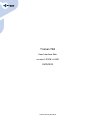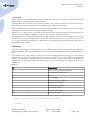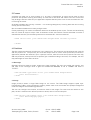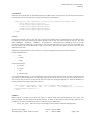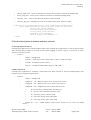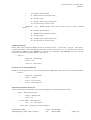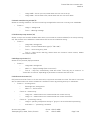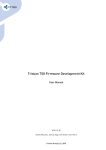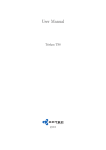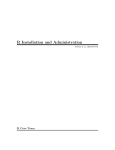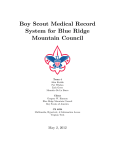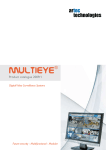Download Triskan TS8 User Interface Skin version 1.0
Transcript
Triskan TS8 User Interface Skin version 1.0 (FW >= 04F) 20/05/2010 © Artec Group OÜ, 2010 Triskan TS8: User Interface Skin 20.05.10 1. Overview Triskan TS8 user interface is designed to be user-themable. The user can provide a custom skin file and/or graphics files to override the internal (default) skin. Triskan TS8 looks for UI files first on uSD card, folder “skin”. When not found, the internal skin path is used. The user can install some files on the uSD card to override the internal skin. GUI skin includes skin file “gui.xml” and the corresponding image files referred in the skin file. The user may override only the skin file, all or some image files or both. The skin file is in XML format. It describes the UI elements used; actual UI is built by parsing the skin file. The GUI consists of windows. Windows consist of frames. Frames consist of primitives. The GUI skin XML file is wrapped with guiskin XML tag. This tag includes the version number of the skin file format. Skin version 1.0 corresponds to firmware 04F. If skin format is incorrect, the device will not start up. The skin file format changes will be documented in the FW change log and updated manual will be released with every change. 2. Windows A window is a rectangular non-transparent UI area. Window is identified by its ID number. The application requests a window with a specific ID and the UI system builds the window and its contents according to skin file. As a window must be non-opaque, it must have at least one background GUI primitive, that covers all the background. This may be in simple cases just a filled rectangle; the user may also place a background image in the background. When background is missing for part or all of the window, that area is not updated when drawing and visible UI problems start to occur (that area is not cleaned up of previous window etc). Windows: ID Description 1 Startup & shut down splash window 3 Main window, includes icons. 4 Menu 6 Error message 7 System information window 9 Small warning window 10 Startup prompt window 11 PLE Pop-up window 12 PLE Terminal window 13 Keypad lock window Windows are placed on the screen with absolute coordinates (x, y). Top left corner is (0, 0). <window id="1" x="0" y="0" width="320" height="240"> </window> © Artec Group, 2009 Teaduspargi 6/2, 12618, Tallinn, Estonia Phone: +372 671 8550 Fax: +372 671 8555 Page 2 of 8 Triskan TS8: User Interface Skin 20.05.10 3. Frames A window can have one or more frames on it. A frame is transparent. A frame can be used to group primitives and provide scrolling functionality. A frame has virtual area and visible area. The virtual area may be larger than the visible one; the application exposes different parts of the virtual area when the user is scrolling the frame. Scrollable windows have usually 3 frames – non-scrolling background; scrolling data and non-scrolling overlay (scroll buttons etc). Non-scrollable windows have usually a single frame. Frame positioning is in relative coordinates related to the window top left corner. Frames are identified by their ID. Frame ID must be unique. User is allowed to create new frames. Frames described in section 5 marked with asterisk (*) are bound by some action and these ID's must be unaltered. <frame id="1" x="0" y="0" width="320" height="240" vx="300" vy="350"> </frame> 4. Primitives The GUI system has different primitives for text, graphics etc. The primitives are identified by the frame ID and the primitive ID. The primitive ID's must be unique within a frame. Some primitives are bound in application (marked with asterisk (*)) for a specific function, these ID's must be un-altered. The user may add new primitives, these primitives are passive (just created according to skin file). For example, the user may add images or texts where he likes. 4.1 Rectangle Rectangle primitive draws a simple, single-color filled rectangle. The user can provide the location, size and color of the rectangle. Color is given as hexadecimal RRGGBB, ie red is “FF0000” and white is “FFFFFF”. <item id="999" type="rect" x="0" y="0" width="320" height="300"> <init fore="000000"/> </item> 4.2 Image Image primitive draws a single PNG image on the screen. The PNG image supports alpha layer (transparency). When using transparent images, please check that the window has opaque background under the image to avoid rendering problems. The user can configure the location, size and file name of the image. File name must be relative to skin path, the file is looked on the uSD card; when not found, then in internal skin path. <item id="2" type="image" x="0" y="0" width="320" height="200"> <init file="img/gray.png"/> </item> © Artec Group, 2009 Teaduspargi 6/2, 12618, Tallinn, Estonia Phone: +372 671 8550 Fax: +372 671 8555 Page 3 of 8 Triskan TS8: User Interface Skin 20.05.10 4.3 Animation Animation primitive draws an animated sequence of PNG frames. The user can set the location and size of the animation, the file names of the frames and animation parameters. <item id="1" type="animation" x="130" y="75" width="60" height="60"> <init delay="100" loop="-1"/> <frame file="img/progress01.png"/> <frame file="img/progress02.png"/> <frame file="img/progress03.png"/> <frame file="img/progress04.png"/> </item> 4.4 Text Text primitive draws a line of text. The user may enter the default text; the application can override the text for some text primitives (identified by frame ID and primitive ID). The user can specify font file. The TS8 holds “DINRg.ttf”, “DINBk.ttf”, “DINBd.ttf”, “Inconsolata.ttf”. Inconsolata font is edited by Artec to include the special characters defined in PLE protocol. The user may add own font files to skin path if needed. The user can specify the size and position of the text primitive. The user can specify the size of the font and alignment of the font. Alignment is specified with 2 letters. The first is horizontal alignment and the second is vertical. Horizontal alignments: • l – left • c – center • r – right Vertical alignments: • b – bottom • c – center • t – top • n – baseline top It is recommended to use 'n' as vertical alignment; the other alignments position the text as graphics and may cause un-desired behaviour (ie aligning a single period dot to the top of the text area; when entering text, the text may “bounce” as the vertical metrics of the text changes). Alignment 'n' fixes the baseline of the text and the text stays at the same location. <item id="10" type="text" x="0" y="200" width="320" height="30"> <init text="Enter PIN to unlock" font="DINRg.ttf" color="666666" align="cc" /> </item> size="16" 4.5 Matrix Matrix control is a table of text boxes. For TS8, it is used to align the fixed-width data on the screen. The user can specify the size and position of the primitive, number of rows and columns, font type and font size. In addition, the user can specify the colors of the font for PLE application: • static_text_color – Color of the text not belonging to any field (transparent background) © Artec Group, 2009 Teaduspargi 6/2, 12618, Tallinn, Estonia Phone: +372 671 8550 Fax: +372 671 8555 Page 4 of 8 Triskan TS8: User Interface Skin 20.05.10 • inactive_field_color – Color of field that is currently not selected (transparent background) • active_field_color – Color of the field that is selected (transparent background) • selection_color – Color of the selected character within the field • selection_bg_color – Background color of the selected character within the field <item id="1" type="matrix" x="10" y="0" width="300" height="300"> <init font="Inconsolata.ttf" size="23" rows="12" cols="20" static_text_color="008000” inactive_field_color="505050" active_field_color="C0C0C0" selection_color="000000" selection_bg_color="909090" /> </item> 5. Detailed description of windows and their contents 5.1 Startup splash window (1) Created when application is started; hidden under other windows when application is running; shown again when shutting down. Shown for a small moment when logging off (select “log off” from menu or press shift+0 on terminal screen). • Frame 1* • Image 1 – background • Text 10* – filled with current action name on start-up and shut down • Text 20* – filled with version number • Text 21* – filled with TS8 hardware type (ie “TS8-1100”) 5.2 Main window (3) Created after initialization is complete; closed when shut down process is started. Displays battery and network status; displays keyboard state. • Frame 1* • Image 1 – background • Images 10 ... 15* – Network meter icons, shown one at a time • Images 20 … 25* – Battery meter icons, shown one at a time • Images 30 ... 34* – Keypad state icons, shown one at a time • • 30 – No text entry field selected, shift deactive • 31 – No text entry field selected, shift active • 32 – Text entry active, number mode • 33 – Text entry active, lower caps mode • 34 – Text entry active, upper caps mode Images 40 … 44* – GPRS network status icons, shown one at a time on GPRS device © Artec Group, 2009 Teaduspargi 6/2, 12618, Tallinn, Estonia Phone: +372 671 8550 Fax: +372 671 8555 Page 5 of 8 Triskan TS8: User Interface Skin 20.05.10 • • 40 – Network disconnected • 41 – GPRS internet connection active • 42 – TCP port open • 43 – TCP port open , data transmission • 44 – PLE protocol in receiver mode Images 50 … 54* – WLAN network status icons, shown one at a time on WLAN device • 50 – Network disconnected • 51 – WLAN internet connection active • 52 – TCP port open • 53 – TCP port open , data transmission • 54 – PLE protocol in receiver mode 5.3 Menu window (4) Device main menu. Shown on MENU key press. Includes 4 items - “close menu”, “log off”, “shut down”, “system information”. The corresponding items are written to text boxes 3...6. For the active item, the font is switched to “DINBk.ttf” 20pt #000000; for inactive item “DINRg.ttf” 20pt #000000. The user can only control the placement of the text boxes in the skin file. • Frame 1* • Image 101 – background • Text 2* – title • Text 3...6* – Menu items 5.4 Large error message window (6) Shown on critical system errors. The text is filled in by the application and is not currently user-modifiable. • Frame 1* • Image 101 – background • Text 1* – Header • Text 2* – First text line • Text 3* – Second text line 5.5 System information window (7) Holds 14 text boxes of information, filled in by the application. Has scrolling functionality. • • Frame 1 – Background frame • Image 1 – background • Text 2 – title Frame 1000* – Scrolling frame • • Text 1...14* – information Frame 1001* – Overlay with scroll indicators © Artec Group, 2009 Teaduspargi 6/2, 12618, Tallinn, Estonia Phone: +372 671 8550 Fax: +372 671 8555 Page 6 of 8 Triskan TS8: User Interface Skin 20.05.10 • Image 1005* – Scroll up arrow, shown when the user can scroll up • Image 1006* – Scroll down arrow, shown when the user can scroll down 5.6 Small status/warning window (9) Shown on warning conditions. The text is filled in by the application and is not currently user-modifiable. • Frame 1* • Image 1 – background • Text 1* – Warning message 5.7 PLE initial prompt window (10) Shown on top of the terminal window when there are no fields on terminal window (ie on startup and logoff). The contents of the window are submitted to PLE server as initialization string. • Frame 1* • Image 900 – background • Text 2* – Filled in TS8 hardware type (ie “TS8-1100”) • Text 1* – Initial string entry field • Text 3* – Beta version warning, shown when the firmware is beta version, hidden for release versions 5.8 PLE pop-up window (11) Shown on PLE protocol popup command. • Frame 1* • Image 900 – background • Matrix 1* – Popup message (sent from server) • Text 2* – Help text, automatically filled with either “Press any key to continue” or “Press DEL to continue” depending on parameters received from PLE server. 5.9 PLE terminal window (12) PLE protocol terminal. There is 12-row text matrix; only 8 rows are shown at a time. The matrix is scrolled with its frame when user selects a field that is outside of view or by pressing shift+up or shift+down. • • • Frame 1* – scrolling frame • Rectangle 999 – background • Matrix 1* – PLE terminal Frame 3* – fixed overlay • Image 10* – shown when there is data outside from view at the top • Image 11* – shown when there is data outside from view at the bottom Frame 2* - “processing” overlay • Image 2 – partially transparent overlay to “gray out” the terminal while processing • animation 1* – “processing” animation © Artec Group, 2009 Teaduspargi 6/2, 12618, Tallinn, Estonia Phone: +372 671 8550 Fax: +372 671 8555 Page 7 of 8 Triskan TS8: User Interface Skin 20.05.10 5.10 Keypad lock window (13) Shown when keypad is locked. User can lock the keypad with shift+OK or the keypad can be locked with automatic-lock timer (see config file). The keypad lock can be un-locked either by pressing shift+OK or by entering PIN code (if PIN is set up in config file). • Frame 1* • Image 1 – background • Text 10 - “Enter PIN to unlock”, shown when PIN is enabled • Text 11 - “Press shift+OK to unlock”, shown when PIN is disabled • Text 20* – Pin entry box © Artec Group, 2009 Teaduspargi 6/2, 12618, Tallinn, Estonia Phone: +372 671 8550 Fax: +372 671 8555 Page 8 of 8