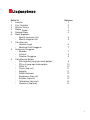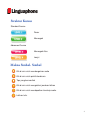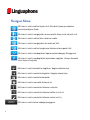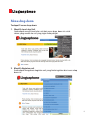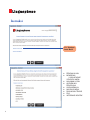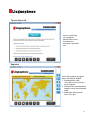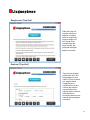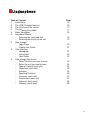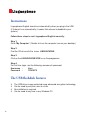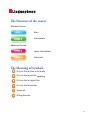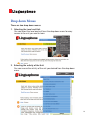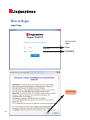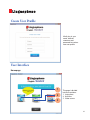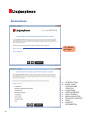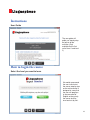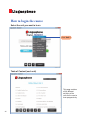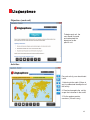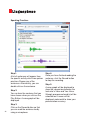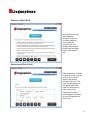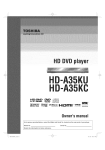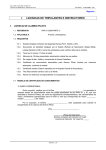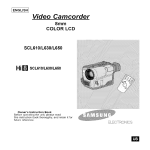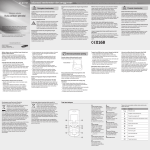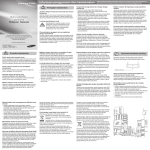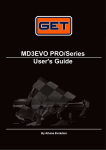Download user manual - Linguaphone
Transcript
Daftar Isi 1. Instruksi 2. Fitur Flashdisk 3. Struktur Kursus 4. Makna Simbol 5. Navigasi Menu 6. Menu dropdown Memilih Level dan Unit Memilih Kegiatan Unit 7. Cara Memulai Halaman Login Membuat Profil Pengguna 8. Antarmuka Pengguna Beranda Instruksi Panduan Pengguna 9. Cara Memulai Belajar Pilih tingkatan yang ingin Anda pelajari Pilih unit yang ingin Anda pelajari Daftar Isi Tujuan (tiap unit) Kegiatan Praktik Berbicara Rangkuman (tiap unit) Evaluasi (tiap unit) Tatabahasa (tiap level) Glosarium (tiap level) Halaman 2 2 3 3 4 5 5 6 7 7 8 9 9 10 10 11 11 12 13 13 14 14 1 Instruksi Linguaphone iEnglish akan berjalan secara otomatis ketika Anda mencolokkan USB. (Jika tidak berjalan secara otomatis , itu berarti bahwa autorun dinonaktifkan di sistem anda.) Ikuti langkah-langkah untuk menjalankan Linguaphone iEnglish secara manual: Langkah 1: Pergi ke ‘My Computer’. (Double klik pada ikon komputer di desktop Anda.) Langkah 2: Carikan CD drive dengan nama LINGUAPHONE. Langkah 3: Klik pada LINGUAPHONE.EXE untuk menjalankan program. Langkah 4: Masukkan Nama pengguna dan kata sandi berikut Nama Pengguna: User Kata Sandi: 12345678 Fitur Flashdisk i i i i 2 Flash disk USB diproteksi untuk tidak dapat disalin (copy protected) dengan menggunakan teknologi enkripsi. Hanya dapat digunakan oleh 1 pengguna pada waktu bersamaan. Pemasangan tidak diperlukan. Dapat digunakan kapan saja dan pada semua PC Windows. Struktur Kursus Standard Course Dasar Menengah Advanced Course Menengah Atas Lanjut Makna Simbol- Simbol Klik di sini untuk mendengarkan audio Klik di sini untuk praktik berbicara Tips yang bermanfaat Klik di sini untuk mengetahui jawaban latihan Klik di sini untuk mendapatkan transkrip audio. Latihan tulis. 3 Navigasi Menu Klik ikon ini untuk melihat tujuan Unit. Bacalah tujuannya sebelum memulai pelajaran Anda Klik ikon ini untuk mengerjalan semua praktik lisan untuk seluruh unit. Klik ikon ini untuk melihat teks rekaman audio. Klik ikon ini untuk mengerjakan tes evaluasi Unit. Klik ikon ini untuk melihat rangkuman bahasa utama pada Unit. Klik ikon ini untuk mendapatkan laporan perkembangan Penggunna. Klik ikon ini untuk mendapatkan terjemahan kegiatan. (Hanya tersedia untuk kursus Lanjutan) Klik ikon ini untuk kembali ke kegiatan / bagian sebelumnya. Klik ikon ini untuk membuka kegiatan / bagian selanjutnya. Klik ikon ini untuk membuka beranda. Klik ikon ini untuk mencetak halaman ini. Klik ikon ini untuk membuka halaman instruksi. Klik ikon ini untuk membuka halaman daftar isi unit ini. Klik ikon ini untuk membuka halaman solusi unit ini. Klik ikon ini untuk keluar sebagai pengguna. 4 Menu drop down Terdapat 2 menu drop down: 1. Memilih Level dan Unit Anda dapat memilih level dan unit dari menu drop down ini untuk akses yang mudah ke unit yang ingin Anda pelajari. 2. Memilih Kegiatan unit Anda dapat mengakses kegiatan unit yang Anda inginkan dari menu drop down ini. 5 Cara Memulai Halaman Login: Bagi yang pertama login: User 12345678 Klik ‘Accept’ 6 Membuat Profil Pengguna Harap masukkan nama, nama pengguna dan kata sandi yang Anda inginkan untuk membuat profil pengguna baru. Antarmuka Pengguna Beranda 1 2 3 Halaman ini dibagi ke dalam 3 bagian: 1. Instruksi 2. Kegiatan 3. Kursus Video 7 Instruksi Klik ‘Sebelum Anda Mulai’ [ [ [ [ [ [ [ [ [ 8 PENDAHULUAN MENGENAL LINGUAPHONE I-ENGLISH ANDA HALAMAN LOGIN ANTARMUKA PENGGUNA CARA MEMULAI NAVIGASI MENU DUKUNGAN TEKNIS FAQ INFORMASI KONTAK Instruksi Panduan pengguna Panduan pengguna akan memandu Anda langkah demi langkah tentang cara untuk melakukan kegiatan . (Hanya tersedia dalam unit pertama untuk tingkat 1 dan tingkat 3 ) Cara Memulai Pilih tingkatan yang ingin anda pelajari Kami menyarankan pengguna untuk memulai kursus tahap demi tahap karena seluruh kursus dirancang agar pengguna memahami bahasa Inggris saat mempelajari kursus level demi level dan unit demi unit. 9 Cara Memulai Pilih unit yang ingin anda pelajari Klik ‘Unit 1’ Daftar isi (tiap unit) Halaman ini memuat semua kegiatan unit yang berbeda bagi pengguna untuk belajar secara bertahap. 10 Tujuan (tiap unit) Untuk memulai tiap unit, pengguna pertama-tama harus membaca dan memahami tujuan dari unit. Kegiatan Untuk tiap kegiatan, pengguna harus memulainya dengan: 1. Mendengarkan audio (Jika ada) untuk memahami tujuan kegiatan. 2. Membaca dan menyelesaikan kegiatan sesuai instruksi pada audio. 3. Melakukan latihan praktik lisan. (Jika ada) 11 Praktik Berbicara Langkah 1: Sebuah daftar kalimat akan muncul dari kegiatan tertentu yang berisi praktik lisan. Pilih salah satu kalimat. Atau, klik dua kali pada kalimatnya. Langkah 2: Anda dapat mendengarkan kalimat yang Anda pilih saat mengeklik Tombol. Mainkan Grafik gelombang akan ditampilkan. 12 Langkah 3: Klik tombol Rekam agar Anda dapat membaca kalimat dengan keras dengan menggunakan mikrofon. Langkah 4: Setelah selesai membaca kalimat, klik tombol Rekam untuk menghentikan rekaman. Langkah 5: Grafik gelombang akan ditampilkan untuk menunjukkan perbandingan antara Suara Instruktur dan Suara Anda. Kata yang salah dilafalkan akan ditandai dengan warna merah. Skor akan ditampilkan di bagian bawah untuk menunjukan ketepatan pelafalan Anda. Rangkuman (Tiap Unit) Pada akhir tiap unit (setelah melakukan kegiatan), terdapat halaman rangkuman yang merangkum isi unit. Harap untuk membacanya dan tinjau kembali apa yang telah dipelajari pada unit tersebut. Evaluasi (Tiap Unit) Tiap evaluasi terdapat pada bagian akhir unit bagi pengguna untuk merevisi isi serta silabus unit yang berkaitan. Pengguna harus menyelesaikan semua evaluasi dan setelah menyelesaikan tiap kegiatan dalam evaluasi, tanda berbentuk persentase dicatat untuk melacak perkembangan kursusnya. 13 Tata bahasa (tiap level) Bagian Tata Bahasa terdapat pada bagian akhir setiap level. Pada bagian ini, semua aturan tata bahasa yang terdapat pada semua unit level dijelaskan secara detail agar pengguna lebih memahami cara menerapkan aturan tata bahasa. Glosarium(tiap level) Setelah bagian Tata Bahasa, pengguna dapat menemukan kata-kata yang tidak dipahami yang digunakan di semua unit pada bagian Glosarium. Selamat Berjaya menggunakan kursus Bahasa Inggris Linguaphone. Kalau ada sebarang pertanyaan sila hubungi [email protected] 14 Table of Content 1. Instructions 2. The USB Flashdisk features 3. The structure of the course 4. The meaning of symbols 5. Menu Navigation 6. Drop down Menus Selecting the Level and Unit Selecting the Activity of the Unit 7. How to begin Login Page Create User Profile 8. User Interface Homepage Instructions User Guide 9. How to begin the course Select the level you want to learn Select the unit you want to learn Table of Content (each unit) Objectives (each unit) Activities Speaking Practices Summary (each unit) Assessment (each unit) Grammar (each level) Glossary (each level) Page 16 16 17 17 18 19 19 20 21 21 22 23 23 24 24 25 25 26 27 27 28 28 15 Instructions Linguaphone iEnglish should run automatically when you plug in the USB. (If it doesn’t run automatically, it means that autorun is disabled in your system.) Follow these steps to run Linguaphone iEnglish manually: Step 1: Go to ‘My Computer’. (Double click on the computer icon on your desktop.) Step 2: Find the CD drive with the name LINGUAPHONE. Step 3: Click on the LINGUAPHONE.EXE to run the programme. Step 4: For first time login, use the following username & password: Username : User Password : 12345678 e USB flashdisk features i i i i 16 The USB drive is copy protected using advanced encryption technology. Can be used by only one user at a time. No installation is required. Can be used at any time in any Windows PC. e Structure of the course Standard Course Basic Intermediate Advanced Course Upper Intermediate Advanced e Meaning of Symbols Click on this to listen to the audio. Click on this to practice speaking. Click on this for helpful tips. Click on this for solution. Transcript. Writing Exercise. 17 Menu Navigation Click on this to get the objective of the Unit, read the objectives before beginning your lesson. . Click on this to do all the spoken practice for the entire unit. Click on this to get the texts of the audio recording. Click on this to do the assessment test for the Unit. Click on this to get the summary of the key language in the Unit. Click on this to get the progress report for the User. Click on this to get the translation for the activity. (Only available for Advanced course) Click on this to go to the previous activity /section. Click on this to go to the next activity / section. Click on this to go to homepage. Click on this to print the current page. Click on this to go to the instruction page. Click on this to go to the current unit’s table of content page. Click on this to go the current unit’s solution page. Click on this to logout as user. 18 Drop down Menus There are two drop down menus: 1. Selecting the Level and Unit. You can select the level and unit from this drop down menu for easy access to the unit you want to learn. 2. Selecting the activity of the Unit You can access the activity of the unit you desired from this drop down menu. 19 How to Begin Login Page: For first time login: User 12345678 Click ‘Accept’ 20 Create User Profile Kindly key in your name, desired username and password to create a new user profile. User Interface Homepage 1 2 3 This page is divided into three sections: 1. Instructions 2. Activities 3. Video course 21 Instructions Click ‘Before you begin’ [ [ [ [ [ [ [ [ [ 22 INTRODUCTION KNOW YOUR LINGUAPHONE I-ENGLISH LOGIN PAGE USER INTERFACE HOW TO BEGIN MENU NAVIGATION TECHNICAL SUPPORT FAQS CONTACT INFORMATION Instructions User Guide The user guide will guide you step by step on how to do the activities. (Only available for the first unit of level 1 and level 3) How to begin the course Select the level you want to learn We would recommend the user to kick start the course step by step as the entire course is designed in a way that the user will progress in the command of English as they study the course level by level and unit by unit. 23 How to begin the course Select the unit you want to learn Click ‘Unit 1’ Table of Content (each unit) This page contains all the different activities of the units for the user to learn progressively. 24 Objectives (each unit) To begin each unit, the user should first read and understand the objectives for the specific unit. Activities For each activity, user should start it with: 1.Listening to the audio (If there is any) to understand the objective of the activity. 2. Read and complete the activity as per the instruction in the audio 3. Do the spoken practice exercises. (If there is any) 25 Speaking Practices Step1: A list of sentences will appear from the specific activity which has spoken practices.Choose any of the sentences. Alternatively, you can double click on the sentence. Step 2: You can hear the sentence that you have chosen when you click on the Play Button. A wave graph will be displayed. 26 Step 3: Click on the Record button so that you can read the sentence loudly using a microphone. Step 4: Once you have finished reading the sentence, click the Record button to stop the recording. Step 5: A wave graph will be displayed to show the comparison between the Instructor’s Voice and Your Voice. Wrongly pronounced word(s) will be coloured red. A score will be displayed underneath to show your pronunciation accuracy. Summary (Each Unit) At the end of each unit (after doing the activities), there is a summary page that summarizes the content of the unit. Kindly read through to refresh what has been learnt in that specific unit. Assessment (Each Unit) Each assessment is found at the end of every unit for the user to revise the content and related syllabus of the unit. The user should complete all the assessments and upon the completion of each activity in the assessment, marks in percentage are recorded to track their progress of the course. 27 Grammar (Each level) The Grammar section is found at the end of every level. In this section, all the grammar rules which are found in all the units of the level are explained in details for the user to understand more on how to apply grammar rules. Glossary (Each level) After the Grammar section, users can find the words which they don’t understand used in all the units in the Glossary section. Good luck in learning with the Linguaphone English course. Please contact us if there is any query at [email protected] 28