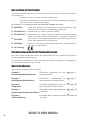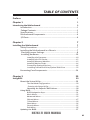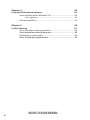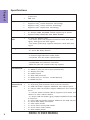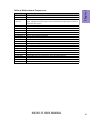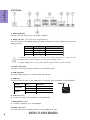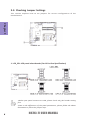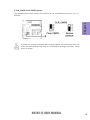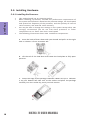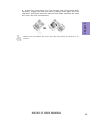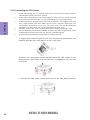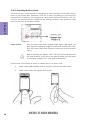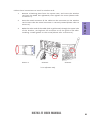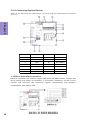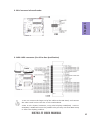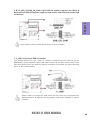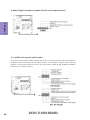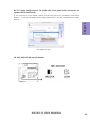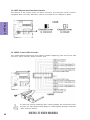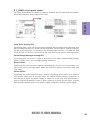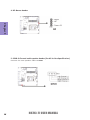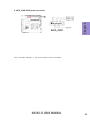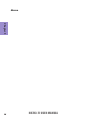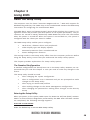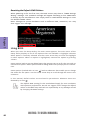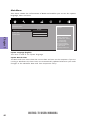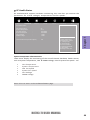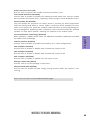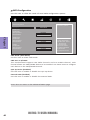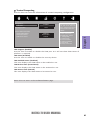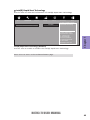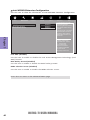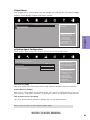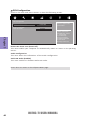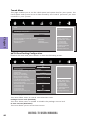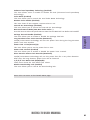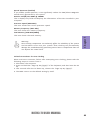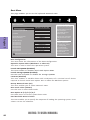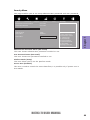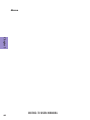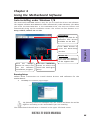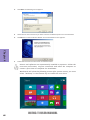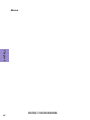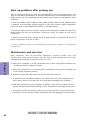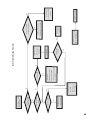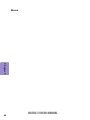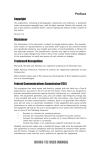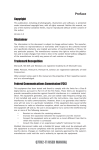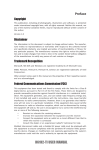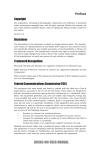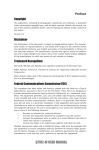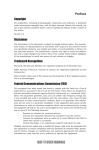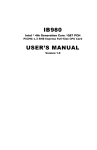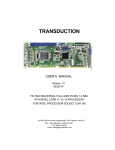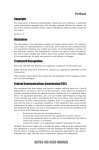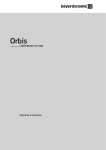Download H87H3-TI USER MANUAL Preface
Transcript
Preface Copyright This publication, including all photographs, illustrations and software, is protected under international copyright laws, with all rights reserved. Neither this manual, nor any of the material contained herein, may be reproduced without written consent of the author. Version 1.0 Disclaimer The information in this document is subject to change without notice. The manufacturer makes no representations or warranties with respect to the contents hereof and specifically disclaims any implied warranties of merchantability or fitness for any particular purpose. The manufacturer reserves the right to revise this publication and to make changes from time to time in the content hereof without obligation of the manufacturer to notify any person of such revision or changes. Trademark Recognition Microsoft, MS-DOS and Windows are registered trademarks of Microsoft Corp. MMX, Pentium, Pentium-II, Pentium-III, Celeron are registered trademarks of Intel Corporation. Other product names used in this manual are the properties of their respective owners and are acknowledged. Federal Communications Commission (FCC) This equipment has been tested and found to comply with the limits for a Class B digital device, pursuant to Part 15 of the FCC Rules. These limits are designed to provide reasonable protection against harmful interference in a residential installation. This equipment generates, uses, and can radiate radio frequency energy and, if not installed and used in accordance with the instructions, may cause harmful interference to radio communications. However, there is no guarantee that interference will not occur in a particular installation. If this equipment does cause harmful interference to radio or television reception, which can be determined by turning the equipment off and on, the user is encouraged to try to correct the interference by one or more of the following measures: • • • • Reorient or relocate the receiving antenna Increase the separation between the equipment and the receiver Connect the equipment onto an outlet on a circuit different from that to which the receiver is connected Consult the dealer or an experienced radio/TV technician for help Shielded interconnect cables and a shielded AC power cable must be employed with this equipment to ensure compliance with the pertinent RF emission limits governing this device. Changes or modifications not expressly approved by the system’s manufacturer could void the user’s authority to operate the equipment. H87H3-TI USER MANUAL Declaration of Conformity This device complies with part 15 of the FCC rules. Operation is subject to the following conditions: • This device may not cause harmful interference. • This device must accept any interference received, including interference that may cause undesired operation. This device is in conformity with the following EC/EMC directives: Limits and methods of mesurement of radio disturbance char EN 55022 acteristics of information technology equipment EN 61000-3-2 Disturbances in supply systems caused EN 61000-3-3 Disturbances in supply systems caused by household appliances and similar electrical equipment “ Voltage fluctuations” EN 55024 Information technology equipment-Immunity characteristicsLimits and methods of measurement Safety for information technology equipment including electrical business equipment EN 60950 CE marking Canadian Department of Communications This class B digital apparatus meets all requirements of the Canadian Interferencecausing Equipment Regulations. Cet appareil numérique de la classe B respecte toutes les exigences du Réglement sur le matériel brouilieur du Canada. About the Manual The manual consists of the following: Chapter 1 Introducing the Motherboard Describes features of the motherboard. page 1 Chapter 2 Installing the Motherboard Describes installation of motherboard components. page 7 Chapter 3 Using BIOS Provides information on using the BIOS Setup Utility. page 29 Chapter 4 Describes the motherboard Using the Motherboard Software software. page 59 Chapter 5 Trouble Shooting ii Provides basic trouble shoot- page 63 ing tips. H87H3-TI USER MANUAL TABLE OF CONTENTS Preface i Chapter 1 1 Introducing the Motherboard 1 Introduction...................................................................................1 Pakage Contents............................................................................1 Specifications................................................................................2 Motherboard Components..........................................................4 I/O Ports..............................................................................................6 Chapter 2 7 Installing the Motherboard 7 Safety Precautions.............................................................................7 Installing the Motherboard in a Chassis......................................7 Checking Jumper Settings...........................................................8 Installing Hardware..................................................................10 Installing the Processor...........................................................10 Installing the CPU Cooler.........................................................12 Installing Memory Modules....................................................13 Installing Add-on Cards...........................................................14 Connecting Optional Devices..................................................16 Installing a Hard Disk Drive/Optical Disk Drive......................23 Connecting Case Components.......................................................24 Chapter 3 29 Using BIOS 29 About the Setup Utility........................ .......................................29 The Standard Configuration........................ ...........................29 Entering the Setup Utility.......................................................29 Resetting the Default CMOS Values.....................................30 Using BIOS........................................................................................30 BIOS Navigation Keys..............................................................31 Main Menu.............................................................................32 Advanced Menu......................................................................33 Chipset Menu..........................................................................47 Tweak Menu...........................................................................50 Boot Menu..............................................................................54 Security Menu.........................................................................55 Exit Menu................................................................................56 Updating the BIOS.............................................................................57 H87H3-TI USER MANUAL iii Chapter 4 59 Using the Motherboard Software 59 Auto-installing under Windows 7/8.............................................59 Running Setup.........................................................................59 Manual Installation..........................................................................61 Chapter 5 63 Trouble Shooting 63 Start up problems during assembly..............................................63 Start up problems after prolong use............................................64 Maintenance and care tips..............................................................64 Basic Troubleshooting Flowchart...................................................65 iv H87H3-TI USER MANUAL Introduction Thank you for choosing the H87H3-TI motherboard. This motherboard is a high performance, enhanced function motherboard designed to support the LGA1150 socket for Intel® 4th Generation CoreTM Family processors for high-end business or personal desktop markets. Chapter 1 Chapter 1 Introducing the Motherboard This motherboard is based on Intel® H87 Express Chipset for best desktop platform solution. It supports up to 16 GB of system memory with dual channel DDR3 1600/ 1333 MHz SO-DIMM. Two mini PCI Express slots are for extending usage. It integrates USB 2.0 ports and USB 3.0 interface, supporting up to five USB 2.0 ports (two 10-pin USB 2.0 headers support four USB 2.0 ports and one 5-pin USB 2.0 header supports additional one USB 2.0 port) and six USB 3.0 ports (four USB 3.0 ports at the rear panel and one USB 3.0 header supports two USB 3.0 ports). This motherboard is equipped with advanced full set of I/O ports in the rear panel, including one DC_IN port, one HDMI in port (For All-In-One Specification), one HDMI out port, one Display port (DP), four USB 3.0 ports, one RJ45 LAN connector, and audio jacks for line-out and mircophone. In addition, this motherboard supports two SATA 6Gb/s connectors for storage expansion. Package Contents Your motherboard package ships with the following items: H87H3-TI Motherboard User Manual DVD I/O Shield 1 SATA Cable and 1 SATA/Power Cable Accessories may vary, please refer to actual goods you purchase. H87H3-TI USER MANUAL 1 Chapter 1 Specifications CPU • • LGA1150 socket for Intel ® 4 th Generation Core TM Family processors VRD 12.5 Chipset • • • • Intel® H87 Chipset Supports Intel ® Smart Response Technology Supports Intel® Smart Connect Technology Supports Intel® Rapid Start Technology Memory • • • Dual-channel DDR3 memory architecture 2 x 204-pin DDR3 SO-DIMM sockets support up to 16 GB Supports DDR3 1600/1333 MHz DDR3 SDRAM Expansion Slots • 2 x mini PCI Express slots - mini PCIe1 (full-card) supports extension cards with SATA signal, USB signal and PCIe signal. - mini PCIe2 (half-card) supports extension cards with PCIe signal. Storage • Supported by Intel® H87 Express Chipset - 2 x Serial ATA 6Gb/s devices Audio • Realtek ALC662 - 2 Channel High Definition Audio Codec - Compliant with HD audio specification LAN • Realtek RTL8111G - 10/100/1000 Fast Ethernet Controller - Wake-on-LAN and remote wake-up support Rear Panel I/O • • • • • • • 1 x 19V DC_IN port 1 x HDMI in port (For All-In-One Specification) 1 x Display port (DP) 4 x USB 3.0 ports 1 x RJ45 LAN connector 1 x Audio port (1 x line-out, 1 x Microphone) 1 x HDMI out port • Internal I/O Connectors & • • Headers • 1 x 4-pin CPU_FAN connector with smart fan function 1 x 4-pin SYS_FAN connector with smart fan function 1 x USB 3.0 header supports additional two USB 3.0 ports 2 x 10-pin USB 2.0 headers support additional four USB 2.0 ports - 1 x 10-pin USB 2.0 header (black) supports card reader and camera or other USB 2.0 device - 1 x 10-pin USB 2.0 header (gray) supports additional two USB 2.0 devices 1 x 5-pin USB 2.0 header supports additional one USB 2.0 port 2 x Serial SATA 6Gb/s connectors 1 x Case open header 1 x Front Panel switch/LED header 1 x Front Panel audio header 1 x Clear CMOS jumper • • • • • • 2 H87H3-TI USER MANUAL • • • • 1 x ME Unlock header 1 x SATA power connector 1 x Buzzer header 1 x Consumer infrared header (CIR) 1 x Digital microphone header (For All-In-One Specification) 1 x 2 channel audio speaker header (For All-In-One Specification) 1 x LCD panel select jumper (For All-In-One Specification) 1 x LVDS connetor (For All-In-One Specification) 1 x LVDS brightness switch header (For All-In-One Specification) 1 x LVDS brightness control header (For All-In-One Specification) TPM • Embedded Nuvoton NPCT420AA0WX TPM IC supports TPM version 1.2 System BIOS • AMI BIOS with 64Mb SPI Flash ROM - Supports Plug and Play - Supports ACPI & DMI - Supports STR (S3) /STD (S4) - Supports Hardware monitor - Audio, LAN, can be disabled in BIOS - F7 hot key for boot up devices option - Supports PgUp clear CMOS Hotkey (Has PS2 KB Model only) - Supports Dual/Triple Display (depends on display output) - Supports EZ BIOS (1024 x 768 resolution, GUI UEFI) - Supports Multi-Language - Supports AC’97/HD Audio auto detect (default) - Supports Blue-Ray DVD display - Resume By USB(S3) BIOS setting default (Enable) Bundled Software/ Feature • Supports Norton Anti Virus/Cyberlink Media Suite Form Factor • Thin Mini ITX Size, 170mm x 170mm H87H3-TI USER MANUAL Chapter 1 • • • • • • 3 Chapter 1 4 Motherboard Components H87H3-TI USER MANUAL LABEL 1. CPU Socket 2. F_USB COMPONENTS LGA1150 socket for Intel® 4th Generation CoreTM Family Processors Front panel USB 2.0 header Mini PCI Express slots (mini PCIe1 (full-card) supports extension cards with SATA 3. PCIE1~2 signal, USB signal and PCIe signal, and mini PCIe2 (half-card) supports extension cards with PCIe signal.) 4. DMIC Digital microphone header (For All-In-One Specification) 5. SPKR 2 Channels audio speaker header (For All-In-One Specification) 6. F_AUDIO Front panel audio header 7. CLR_CMOS Clear CMOS jumper 8. ME_UNLOCK Me unlock header 9. CASE Case open header 10. SODIMM1~2 204-pin DDR3 SDRAM SO-DIMMs 11. SATA_PWR SATA power connector 12. USB3F Front panel USB 3.0 header 13. SATA1~2 Serial ATA 6Gb/s connectors 14. SYS_FAN 4-pin system cooling fan connector with smart fan function 15. CPU_FAN 4-pin CPU cooling fan connector with smart fan function 16. CIR Consumer infrared header 17. F_PANEL Front panel switch/LED header 18. USB_TP 5-pin USB 2.0 header supports one USB 2.0 device 19. LVDS LVDS connector (For All-In-One Specification) 20. MON_SW LVDS brightness switch header (For All-In-One Specification) 21. DISP_BRT LVDS brightness control header (For All-In-One Specification) 22. BZ Buzzer header 23. LCD_SEL LCD panel select jumper (For All-In-One Specification) 24. USB_CR_CAM 10-pin USB 2.0 header supports card reader and camera or other USB 2.0 device H87H3-TI USER MANUAL Chapter 1 Table of Motherboard Components 5 Chapter 1 I/O Ports 1. 19V DC_IN Port Connect the DC_IN port to the power adapter. 2. HDMI_IN Port (For All-In-One Specification) You can connect the HDMI output of other computer or other HDMI source to the HDMI_IN port. PC HDMI_IN port LCD_MODE button pulse Power ON Un-plugged PC LCD off Power OFF Plugged HDMI LCD off Power ON Plugged PC HDMI LCD off Power OFF Un-plugged LCD off 1. Please press button to switch the mode manually, it will not be automatically switched when inserting the HDMI cable. 2. When HDMI_IN is in use, front panel audio header will be invalid. 3. Display Port (DP) You can connect the display device to the display port. 4. USB 3.0 Ports Use the USB 3.0 ports to connect USB 3.0 devices. 5. LAN Port Connect an RJ-45 jack to the LAN port to connect your computer to the Network. LAN LED Activity LED Link LED Status Description OFF Orange blinking OFF Green No data Active No link Link 6. Line-out (lime) It is used to connect to speakers or headphones. 7. Microphone (pink) It is used to connect to a microphone. 8. HDMI_OUT Port You can connect the display device to the HDMI_OUT port. 6 H87H3-TI USER MANUAL Link LED LAN Port Chapter 2 Installing the Motherboard 2-1. Safety Precautions • • • • Wear a grounding strap attached to a grounded device to avoid damage from static electricity. Discharge static electricity by touching the metal case of a safely grounded object before working on the motherboard. Leave components in the static-proof bags. Always remove the AC power by unplugging the power cord from the power outlet before installing or removing the motherboard or other hardware components. Chapter 2 Follow these safety precautions when installing the motherboard: 2-2. Installing the motherboard in a Chassis This motherboard carries a Thin Mini ITX form factor of 170 x 170 mm. Choose a chassis that accommodates this form factor. Make sure that the I/O template in the chassis matches the I/O ports installed on the rear edge of the motherboard. Most system chassis have mounting brackets installed in the chassis, which corresponds to the holes in the motherboard. Place the motherboard over the mounting brackets and secure the motherboard onto the mounting brackets with screws. Do not over-tighten the screws as this can stress the motherboard. H87H3-TI USER MANUAL 7 2-3. Checking Jumper Settings This section explains how to set jumpers for correct configuration of the motherboard. Chapter 2 1. LCD_SEL: LCD panel select header (For All-In-One Specification) 1.When your panel connects to LVDS, please check LCD_SEL header setting first. 2.Due to the differences of the panel parameters, please follow the above illustration to place the jumper caps. 8 H87H3-TI USER MANUAL 2. CLR_CMOS: Clear CMOS jumper Chapter 2 The following illustration shows the location of the motherboard jumpers. Pin 1 is labeled. To avoid the system instability after clearing CMOS, we recommend users to enter the main BIOS setting page to “Load Default Settings” and then “Save and Exit Setup”. H87H3-TI USER MANUAL 9 2-4. Installing Hardware 2-4-1. Installing the Processor • • Chapter 2 • • This motherboard has an LGA1150 socket. When choosing a processor, consider the performance requirements of the system. Performance is based on the processor design, the clock speed and system bus frequency of the processor, and the quantity of internal cache memory and external cache memory. You may be able to change the settings in the system Setup Utility. We strongly recommend you do not over-clock processor or other components to run faster than their rated speed. The following illustration shows CPU installation components. A. Press the hook of lever down with your thumb and pull it to the right side to release it from retention tab. B. Lift the tail of the load lever and rotate the load plate to fully open position. C. Grasp the edge of the package substrate. Make sure pin 1 indicator is on your bottom-left side. Aim at the socket and place the package carefully into the socket by purely vertical motion. 10 H87H3-TI USER MANUAL Chapter 2 D. Rotate the load plate onto the package IHS (Intergraded Heat Spreader). Engage the load lever while pressing down lightly onto the load plate. Secure the load lever with the hook under retention tab. Then the cover will flick automatically. Please save and replace the cover onto the CPU socket if processor is removed. H87H3-TI USER MANUAL 11 2-4-2. Installing the CPU Cooler • • • Chapter 2 • • • Install the cooling fan in a well-lit work area so that you can clearly see the motherboard and processor socket. Avoid using cooling fans with sharp edges in case the fan casing and the clips cause serious damage to the motherboard or its components. To achieve better airflow rates and heat dissipation, we suggest that you use a high quality fan with 3800 rpm at least. CPU fan and heat sink installation procedures may vary with the type of CPU fan/heatsink supplied. The form and size of fan/heatsink may also vary. DO NOT remove the CPU cap from the socket before installing a CPU. Return Material Authorization (RMA) requests will be accepted only if the motherboard comes with the cap on the LGA1150 socket. The following illustration shows how to install CPU fan. A. Apply some thermal grease onto the contacted area between the heatsink and the CPU, and make it to be a thin layer. B. Fasten the cooling fan supporting base onto the CPU socket on the motherboard. And make sure the CPU fan is plugged to the CPU fan connector. C. Connect the CPU cooler power connector to the CPU_FAN connector. 12 H87H3-TI USER MANUAL • • • • This motherboard accommodates two memory modules. It can support two 204-pin DDR3 1600/1333 MHz. Do not remove any memory module from its antistatic packaging until you are ready to install it on the motherboard. Handle the modules only by their edges. Do not touch the components or metal parts. Always wear a grounding strap when you handle the modules. You must install at least one module in any of the two slots. Total memory capacity is 16 GB. Refer to the following to install the memory modules. Install the DIMM module into the slot and press it firmly down until it fits in place. Check that the cutouts on the DIMM module edge connector match the notches in the DIMM slot. H87H3-TI USER MANUAL Chapter 2 2-4-3. Installing Memory Modules 13 2-4-4. Installing Add-on Cards The slots on this motherboard are designed to hold expansion cards and connect them to the system bus. Expansion slots are a means of adding or enhancing the motherboard’s features and capabilities. With these efficient facilities, you can increase the motherboard’s capabilities by adding hardware that performs tasks that are not part of the basic system. Chapter 2 PCIE1~2 Slots The mini PCIe1 (full-card) supports SATA signal, USB signal and PCIe signal for extending usage of mSATA card and TV tuner card, and mini PCIe2 (half-card) supports extension cards with PCIe signal. Before installing an add-on card, check the documentation for the card carefully. If the card is not Plug and Play, you may have to manually configure the card before installation. Follow these instructions to install a mSATA card or TV tuner card: 14 1 Insert a Mini SATA (mSATA) card or TV tuner card into the PCIE1 Slot. 2 Lower the handle and tighten the screws. H87H3-TI USER MANUAL Remove a blanking plate from the system case, and insert the wireless card into the PCIE2 slot rightwards, then tighten the screw (Please refer to Picture 1). 2 Press the metal connector of the cable into the connector on the wireless card. Ensure that the metal connector is correctly seated (Please refer to Picture 2). 3 Make the other end of the cable (with a gold screw) through the upper hole of the bracket, and tighten the antenna on to the gold screw after installing a metal gasket on the screw (Please refer to Picture 3). PCIE2 1 Chapter 2 Follow these instructions to install a wireless card: Picture 1 Picture 2 Picture 3 * For reference only H87H3-TI USER MANUAL 15 2-4-5. Connecting Optional Devices Refer to the following for information on connecting the motherboard’s optional devices: Chapter 2 No. Components No. 1 SATA1~2 8 Components DMIC 2 CIR 9 F_AUDIO 3 LVDS 10 ME_UNLOCK 4 MON_SW 11 CASE 5 DISP_BRT 12 USB_TP 6 USB_CR_CAM 13 USB3F 7 F_USB -- -- 1. SATA1~2: Serial ATA III connectors SATA1~2 connectors are used to support the Serial ATA 6Gb/s device. Simpler disk drive cabling and easier PC assembly. It eliminates limitations of the current Parallel ATA interface. But maintains register compatibility and software compatibility with Parallel ATA. 16 H87H3-TI USER MANUAL Chapter 2 2. CIR: Consumer infrared header 3. LVDS: LVDS connector (For All-In-One Specification) 1. You can connect the large end of the cable to the LED Panel, and connect the other small end to the slot on the motherboard. 2.Due to the chipset limitation, using dual displays LVDS(AIO) + VGA or LVDS(AIO) + HDMI will cause the problem that you may not enter BIOS setup or have the display problem. H87H3-TI USER MANUAL 17 4. MON_SW: LVDS brightness switch header (For All-In-One Specification) Chapter 2 5. DISP_BRT: LVDS brightness control header (For All-In-One Specification) 18 H87H3-TI USER MANUAL Chapter 2 6 & 12. USB_TP/USB_CR_CAM: 5-pin USB 2.0 header supports one USB 2.0 device/10-pin USB 2.0 header supports card reader and camera or other USB 2.0 devices Users please note to install the card to the correct header. 7. F_USB: Front Panel USB 2.0 header The motherboard has one USB 2.0 headers supporting two USB 2.0 ports. Additionally, some computer cases have USB 2.0 ports at the front of the case. If you have this kind of case, use auxiliary USB 2.0 connector to connect the front-mounted ports to the motherboard. Please make sure that the USB cable has the same pin assignment as indicated above. A different pin assignment may cause damage or system hang-up. H87H3-TI USER MANUAL 19 8. DMIC: Digital microphone header (For All-In-One Specification) Chapter 2 9. F_AUDIO: Front panel audio header The front panel audio header allows the user to install auxiliary front-oriented microphone and line-out ports for easier access. This header supports HD audio by default. If you want connect an AC’ 97 front panel audio to HD onboard headers, please set as below picture. 20 H87H3-TI USER MANUAL AC’ 97 Audio Configuration: To enable the front panel audio connector to support AC97 Audio mode. Chapter 2 If you use AC’ 97 Front Panel, please tick off the option of “ Disabled Front Panel Detect ”. If you use HD Audio Front Panel, please don’ t tick off “Disabled Front Panel Detect ” . * For reference only 10. ME_UNLOCK: ME unlock header H87H3-TI USER MANUAL 21 11. CASE: Chassis Intrusion detect header This detects if the chassis cover has been removed. This function needs a chassis equipped with instrusion detection switch and needs to be enabled in BIOS. Chapter 2 13. USB3F: Front USB 3.0 header This motherboard implements one USB 3.0 header supporting two extra front USB 3.0 ports, which delivers 5Gb/s transfer rate. To avoid the system instability after clearing CMOS, we recommend users to enter the main BIOS setting page to “Load Default Settings” and then “Save and Exit Setup”. 22 H87H3-TI USER MANUAL 2-4-6. Installing a Hard Disk Drive/Optical Disk Drive This section describes how to install a Hard Disk Drive/Optical Disk Drive. Your motherboard features two SATA connectors supporting a total of two drives. SATA refers to Serial ATA (Advanced Technology Attachment) is the standard interface for the IDE hard drives which are currently used in most PCs. These connectors are well designed and will only fit in one orientation. Locate the SATA connectors on the motherboard and follow the illustration below to install the Hard Disk Drive/Optical Disk Drive. Installing Hard Disk Drive/Optical Disk Drive Chapter 2 About SATA Connectors To install the Hard Disk Drive (HDD)/Optical Disk Drive (ODD), use the HDD/ODD/SATA cables that support the Hard Disk Drive/Optical Disk Drive/Serial ATA protocol. Refer to the illustration below for proper installation: 1 2 3 4 Attach either end of the single SATA cable to the SATA port on the motherboard. Attach the other end of the single SATA cable to the hard disk drive. Attach the linked end of the combo HDD/ODD cable to the Hard Disk Drive/ Optical Disk Drive. Please note that, connect the black cable to the hard disk Drive, then connect the orange cable to the optical disk drive. Attach the other end of the combo HDD/ODD cable to the SATA port and SATA_PWR connector on the motherboard. Please note that, connect the black cable to the SATA_PWR connector, and connect the orange cable to the SATA port. * For reference only H87H3-TI USER MANUAL 23 2-4-7. Connecting Case Components After you have installed the motherboard into a case, you can begin connecting the motherboard components. Refer to the following: Chapter 2 No. Components No. 1 SYS_FAN 4 Components BZ 2 CPU_FAN 5 SPKR 3 F_PANEL 6 SATA_PWR 1 & 2 . SYS_FAN (System cooling FAN connector) &CPU_FAN (CPU cooling FAN connector) Connect the CPU cooling fan cable to CPU_FAN. Connect the system cooling fan connector to SYS_FAN. Users please note that the fan connector supports the CPU cooling fan of 1.1A ~ 2.2A (26.4W max) at +12V. 24 H87H3-TI USER MANUAL 3. F_PANEL: Front panel header Chapter 2 The front panel header (F_PANEL) provides a standard set of switch and LED headers commonly found on ATX or Micro ATX cases. Hard Drive Activity LED Connecting pins 1 and 3 to a front panel mounted LED provides visual indication that data is being read from or written to the hard drive. For the LED to function properly, an IDE drive should be connected to the onboard IDE interface. The LED will also show activity for devices connected to the SCSI (hard drive activity LED) connector. Power/Sleep/Message waiting LED Connecting pins 2 and 4 to a single or dual-color, front panel mounted LED provides power on/off, sleep, and message waiting indication. Reset Switch Supporting the reset function requires connecting pin 5 and 7 to a momentary-contact switch that is normally open. When the switch is closed, the board resets and runs POST. Power Switch Supporting the power on/off function requires connecting pins 6 and 8 to a momentary-contact switch that is normally open. The switch should maintain contact for at least 50 ms to signal the power supply to switch on or off. The time requirement is due to internal de-bounce circuitry. After receiving a power on/off signal, at least two seconds elapses before the power supply recognizes another on/off signal. H87H3-TI USER MANUAL 25 4. BZ: Buzzer header Chapter 2 5. SPKR: 2 Channel audio speaker header (For All-In-One Specification) Connect the case speaker cable to SPKR. 26 H87H3-TI USER MANUAL Chapter 2 6. SATA_PWR: SATA power connector This concludes Chapter 2. The next chapter covers the BIOS. H87H3-TI USER MANUAL 27 Memo Chapter 2 28 H87H3-TI USER MANUAL Chapter 3 Using BIOS About the Setup Utility The BIOS (Basic Input and Output System) Setup Utility displays the system’s configuration status and provides you with options to set system parameters. The parameters are stored in battery-backed-up CMOS RAM that saves this information when the power is turned off. When the system is turned back on, the system is configured with the values you stored in CMOS. The BIOS Setup Utility enables you to configure: • Hard drives, diskette drives and peripherals • Video display type and display options • Password protection from unauthorized use • Power Management features Chapter 3 The computer uses the latest “American Megatrends Inc. ” BIOS with support for Windows Plug and Play. The CMOS chip on the motherboard contains the ROM setup instructions for configuring the motherboard BIOS. The settings made in the Setup Utility affect how the computer performs. Before using the Setup Utility, ensure that you understand the Setup Utility options. This chapter provides explanations for Setup Utility options. The Standard Configuration A standard configuration has already been set in the Setup Utility. However, we recommend that you read this chapter in case you need to make any changes in the future. This Setup Utility should be used: • when changing the system configuration • when a configuration error is detected and you are prompted to make changes to the Setup Utility • when trying to resolve IRQ conflicts • when making changes to the Power Management configuration • when changing the password or making other changes to the Security Setup Entering the Setup Utility When you power on the system, BIOS enters the Power-On Self Test (POST) routines. POST is a series of built-in diagnostics performed by the BIOS. After the POST routines are completed, the following message appears: Press DEL to enter SETUP Press the delete key to access BIOS Setup Utility. H87H3-TI USER MANUAL 29 Resetting the Default CMOS Values When powering on for the first time, the POST screen may show a “CMOS Settings Wrong” message. This standard message will appear following a clear CMOS data at factory by the manufacturer. You simply need to Load Default Settings to reset the default CMOS values. Note: Changes to system hardware such as different CPU, memories, etc. may also trigger this message. Chapter 3 Using BIOS When you start the Setup Utility, the main menu appears. The main menu of the Setup Utility displays a list of the options that are available. A highlight indicates which option is currently selected. Use the cursor arrow keys to move the highlight to other options. When an option is highlighted, execute the option by pressing <Enter>. Some options lead to pop-up dialog boxes that prompt you to verify that you wish to execute that option. Other options lead to dialog boxes that prompt you for information. Some options (marked with an icon ) lead to submenus that enable you to change the values for the option. Use the cursor arrow keys to scroll through the items in the submenu. In this manual, default values are enclosed in parenthesis. Submenu items are denoted by an icon . The default BIOS setting for this motherboard apply for most conditions with optimum performance. We do not suggest users change the default values in the BIOS setup and take no responsibility to any damage caused by changing the BIOS settings. 30 H87H3-TI USER MANUAL BIOS Navigation Keys The BIOS navigation keys are listed below: KEY ESC FUNCTION Exits the current menu Enter Select F1 General Help F2 Previous Value F3 Optimized Defaults F4 Save & Exit 1. For the purpose of better product maintenance, the manufacture reserves the right to change the BIOS items presented in this manual. The BIOS setup screens shown in this chapter are for reference only and may differ from the actual BIOS. Please visit the manufacture’s website for updated manual. 2. In this Gui BIOS, you can operate by mouse or keyboard. Click : select item; Double click: enter; Right click: exit. Chapter 3 Scrolls through the items on a menu +/-Change Opt. Language Select the language icon and press <Enter> or double click the left key of the mouse to display the screen. Then you can choose the language: English, Traditional Chinese, Simple Chinese, Russian, Korean, German, Spanish, Italian, Portuguese, Japanese. Default Select the default icon and press <Enter> or double click the left key of the mouse to display the screen. Then you can load optimized defaults or not. Boot Select the boot icon and press <Enter> or double click the left key of the mouse to display the screen. Then you can choose the boot device. Advanced Select the advanced icon and press <Enter> or double click the left key of the mouse to display the screen. H87H3-TI USER MANUAL 31 Main Menu This menu shows the information of BIOS and enables you to set the system language, date and time. Main Advanced Chipset Tweak System Date System Time Security Exit Choose the system default language BIOS Information System Language Boot English Thu 05/23/2013 00:11:26 Chapter 3 : Select Screen /Click: Select Item Enter/Dbl Click : Select +/- : Change Opt. F1: General Help F2: Previous Values F3: Optimized Defaults F4: Save & Exit ESC/Right Click: Exit System Language (English) This item is used to set system language. System Date & Time The Date and Time items show the current date and time on the computer. If you are running a Windows OS, these items are automatically updated whenever you make changes to the Windows Date and Time Properties utility. 32 H87H3-TI USER MANUAL Advanced Menu The Advanced menu items allow you to change the settings for the CPU and other system. Advanced Chipset LAN Configuration PC Health Status Power Management Setup ACPI Settings CPU Configuration SATA Configuration Trusted Computing USB Configuration Intel(R) Rapid Start Technology Intel(R) Smart Connect Technology Super IO Configuration Intel ME BIOS Extension Configuration Tweak Boot Security Exit Display SIO Hardware Health Monitor : Select Screen /Click: Select Item Enter/Dbl Click : Select +/- : Change Opt. F1: General Help F2: Previous Values F3: Optimized Defaults F4: Save & Exit ESC/Right Click: Exit H87H3-TI USER MANUAL Chapter 3 Main 33 LAN Configuration The item in the menu shows the LAN-related information that the BIOS automatically detects. Main Advanced Chipset Tweak Boot LAN Configuration Onboard LAN Controller Security Enabled Chapter 3 : Select Screen /Click: Select Item Enter/Dbl Click : Select +/- : Change Opt. F1: General Help F2: Previous Values F3: Optimized Defaults F4: Save & Exit ESC/Right Click: Exit Onboard LAN Controller (Enabled) Use this item to enable or disable the Onboard LAN. Press <Esc> to return to the Advanced Menu page. 34 Exit Enabled/Disabled Onboard LAN Controller H87H3-TI USER MANUAL PC Health Status On motherboards support hardware monitoring, this item lets you monitor the parameters for critical voltages, temperatures and fan speeds. Main Advanced Chipset Tweak Boot Security Exit PC Health Status : : : : : : 55 51oC 1635 RPM 1639 RPM 1.760V 1.496V : Select Screen TCC Activation Temperature (DTS) 100 /Click: Select Item Enter/Dbl Click : Select +/- : Change Opt. F1: General Help F2: Previous Values F3: Optimized Defaults F4: Save & Exit ESC/Right Click: Exit Chapter 3 CPU Temperature System Temperature CPU Fan Speed System Fan Speed CPU Voltage DIMM Voltage System Component Characteristics These items display the monitoring of the overall inboard hardware health events, such as System temperature, CPU & DIMM voltage, CPU & System fan speed... etc. • • • • • • CPU Temperature System Temperature CPU Fan Speed System Fan Speed CPU Voltage DIMM Voltage Press <Esc> to return to the Advanced Menu page. H87H3-TI USER MANUAL 35 Power Management Setup This page sets up some parameters for system power management operation. Main Advanced Chipset Tweak Boot Security Exit About Resume by Ring Power Management Setup Resume By RING Resume By PME Resume By USB Resume By RTC Alarm EUP Function Disabled Disabled Disabled Disabled Enabled : Select Screen /Click: Select Item Chapter 3 Enter/Dbl Click : Select +/- : Change Opt. F1: General Help F2: Previous Values F3: Optimized Defaults F4: Save & Exit ESC/Right Click: Exit Resume By RING (Disabled) An input signal on the serial Ring Indicator (RI) line (in other words, an incoming call on the modem) awakens the system from a soft off state. Resume By PME (Disabled) This item specify whether the system will be awakened from power saving modes when activity or input signal of the specified hardware peripheral or components is detected. Resume By USB (Disabled) This item allows you to enable or disable the USB device wakeup function from S3 mode. Resume By RTC Alarm (Disabled) The system can be turned off with a software command. If you enable this item, the system can automatically resume at a fixed time based on the system’s RTC (realtimeclock). Use the items below this one to set the date and time of the wake-up alarm. You must use an ATX power supply in order to use this feature. EUP Function (Enabled) This item allows user to enable or disable EUP support. Press <Esc> to return to the Advanced Menu page. 36 H87H3-TI USER MANUAL ACPI Settings The item in the menu shows the highest ACPI sleep state when the system enters suspend. Advanced Chipset Tweak Boot ACPI Sleep State S3 (Suspend to RAM) Security Exit Select the highest ACPI sleep state the system will enter when the SUSPEND button is pressed. : Select Screen /Click: Select Item Enter/Dbl Click : Select +/- : Change Opt. F1: General Help F2: Previous Values F3: Optimized Defaults F4: Save & Exit ESC/Right Click: Exit Chapter 3 Main ACPI Settings ACPI Sleep State [S3(Suspend to RAM)] This item allows user to enter the ACPI S3 (Suspend to RAM) Sleep State (default). Press <Esc> to return to the Advanced Menu page. H87H3-TI USER MANUAL 37 CPU Configuration The item in the menu shows the CPU configuration. Main Advanced Chipset Tweak Boot CPU Configuration Genuine Intel(R) CPU 0000 @ 2.80GHz EM64T Supported Processor Speed 2800 MHz Processor Stepping 306c2 Microcode Revision ffff0006 Processor Cores 4 Intel HT Technology Supported Intel VT-x Technology Supported Chapter 3 Hyper-threading Active Processor Cores Limit CPUID Maximum Execute Disable Bit Intel Virtualization Technology LakeTiny Feature CPU C3 Report CPU C6 Report CPU C7 Report Package C State limit Enhanced Halt (C1E) Enabled All Disabled Enabled Enabled Enabled Enabled Disabled Disabled AUTO Enabled Security Exit Enabled for Windows XP and Linux (OS optimized for Hyper-Threading Technology) and Disabled for other OS (OS not optimized for Hyper-Threading Technology). When Disabled only one thread per enabled core is enabled. : Select Screen /Click: Select Item Enter/Dbl Click : Select +/- : Change Opt. F1: General Help F2: Previous Values F3: Optimized Defaults F4: Save & Exit ESC/Right Click: Exit Genuine Intel(R) CPU 0000 @ 2.80GHz This is display-only field and displays the information of the CPU installed in your computer. EM64T (Supported) This item shows the computer supports EM64T. Processor Speed (2800MHz) This item shows the current processor speed. Processor Stepping (306a2) This item shows the processor stepping version. Microcode Revision (ffff0006) This item shows the Microcode version. Processor Cores (4) This item shows the core number of the processor. Intel HT Technology (Supported) This item shows the computer supports Intel HT Technology or not. Intel VT-x Technology (Supported) This item shows the computer supports Intel VT-x Technology or not. Hyper-threading (Enabled) This item only available when the chipset supports Hyper-threading and you are using a Hyper-threading CPU. 38 H87H3-TI USER MANUAL Active Processor Cores (All) Use this item to control the number of active processor cores. Limit CPUID Maximum (Disabled) Use this item to enable or disable the maximum CPUID value limit. You can enable this to prevent the system from “rebooting” when trying to install Windows NT 4.0. Intel Virtualization Technology (Disabled) When disabled, a VMM cannot utilize the additional hardware capabilities provided by Vandor Pool Technology. LakeTiny Feature (Enabled) Use this item to enable or disable the LakeTiny for C state configuration. CPU C3 Report (Enabled) Use this item to enable or disable CPU C3 (ACPI C2) report to OS. Chapter 3 Excute Disable Bit (Enabled) This item allows the processor to classify areas in memory by where application code can execute and where it cannot. When a malicious worm attempts to insert code in the buffer, the processor disables code execution, preventing damage or worm propagation. Replacing older computers with Execute Disable Bit enabled systems can halt worm attacks, reducing the need for virus related repair. CPU C6 Report (Enabled) Use this item to enable or disable CPU C6 (ACPI C3) report to OS. CPU C7 Report (Disabled) Use this item to enable or disable CPU C7 report to OS. Package C State limit (AUTO) Use this item to set the package C state limit. Enhanced Halt (ClE) (Enabled) Use this item to enable the CPU energy-saving function when the system is not running. Press <Esc> to return to the Advanced Menu page. H87H3-TI USER MANUAL 39 SATA Configuration Use this item to show the mode of serial SATA configuration options. Main Advanced Chipset Tweak Boot SATA Configuration Security Exit Determines how SATA controller(s) operate. SATA Mode AHCI Mode Chapter 3 SATAII Port1 Not Present Spin Up Device External SATA Disabled Disabled SATAII Port2 Not Present Spin Up Device External SATA Disabled Disabled mSATA Not Present Spin Up Device External SATA Disabled Disabled : Select Screen /Click: Select Item Enter/Dbl Click : Select +/- : Change Opt. F1: General Help F2: Previous Values F3: Optimized Defaults F4: Save & Exit ESC/Right Click: Exit SATA Mode (AHCI Mode) Use this item to select SATA mode. SATA Port 1~2/mSATA This motherboard supports two SATA channels and one mSATA channel, each channel allows one SATA/mSATA device to be installed. Use these items to configure each device on the SATA/mSATA channel. Spin Up Device (Disabled) Use this item to enable or disable the spin up device. External SATA (Disabled) Use this item to enable or disable the external SATA. Press <Esc> to return to the Advanced Menu page. 40 H87H3-TI USER MANUAL Trusted Computing Use this item to show the information of trusted computing configuration. Advanced Current Status Information TPM Enabled Status: TPM Active Status: TPM Owner Status: Chipset Tweak Boot Enabled Disabled None Disabled Deactivated Owned Security Exit Enables or Disables BIOS support for security device. O.S. will show Security Device. TCG EFI protocol and INT1A interface will not be available. : Select Screen /Click: Select Item Enter/Dbl Click : Select +/- : Change Opt. F1: General Help F2: Previous Values F3: Optimized Defaults F4: Save & Exit ESC/Right Click: Exit Chapter 3 Main Configuration TPM Support TPM State Pending operation TPM Support (Enabled) Use this item to enable or disable the TPM port. O.S. will not show TPM. Reset of platform is required. TPM State (Disabled) Use this item to enable or disable the security device. TPM Enabled Status (Disabled) This item displays the TPM status to be enabled or not. TPM Active State (Deactivated) This item displays the TPM status to be activated or not. TPM Owner State (Owned) This item displays the TPM status to be owned or not. Press <Esc> to return to the Advanced Menu page. H87H3-TI USER MANUAL 41 USB Configuration Use this item to show the information of USB configuration. Main Advanced Chipset Tweak Boot USB Configuration Security Exit USB Support Parameters All USB Devices Enabled Legacy USB Support Enabled : Select Screen /Click: Select Item Chapter 3 Enter/Dbl Click : Select +/- : Change Opt. F1: General Help F2: Previous Values F3: Optimized Defaults F4: Save & Exit ESC/Right Click: Exit All USB Devices (Enabled) Use this item to enable or disable all USB devices. Legacy USB Support (Enabled) Use this item to enable or disable support for legacy USB devices. Press <Esc> to return to the Advanced Menu page. 42 H87H3-TI USER MANUAL Intel(R) Rapid Start Technology Use this item to show the information of Intel(R) Rapid Start Technology. Advanced Chipset Intel(R) Rapid Start Technology Tweak Boot Disabled Security Exit Enable or disable Intel(R) Rapid Start Technology : Select Screen /Click: Select Item Enter/Dbl Click : Select +/- : Change Opt. F1: General Help F2: Previous Values F3: Optimized Defaults F4: Save & Exit ESC/Right Click: Exit Intel(R) Rapid Start Technology (Disabled) Use this item to enable or disable the Intel(R) Rapid Start Technology. Chapter 3 Main Press <Esc> to return to the Advanced Menu page. H87H3-TI USER MANUAL 43 Intel(R) Smart Connect Technology Use this item to show the information of Intel(R) Smart Connect Technology. Main Advanced ISCT Configuration Chipset Tweak Boot Disabled Security Chapter 3 : Select Screen /Click: Select Item Enter/Dbl Click : Select +/- : Change Opt. F1: General Help F2: Previous Values F3: Optimized Defaults F4: Save & Exit ESC/Right Click: Exit ISCT Configuration (Disabled) Use this item to enable or disable ISCT configuration. Press <Esc> to return to the Advanced Menu page. 44 Exit Enable/Disable ISCT Configuration H87H3-TI USER MANUAL Super IO Configuration Use this item to show the information of Super IO configuration. Advanced Chipset Tweak Boot Security Exit Set Parameters of CIR Controller (CIR) F71808A Super IO Chip CIR Controller Configuration F71808A : Select Screen /Click: Select Item Enter/Dbl Click : Select +/- : Change Opt. F1: General Help F2: Previous Values F3: Optimized Defaults F4: Save & Exit ESC/Right Click: Exit F71808A Super IO Chip (F71808A) This item shows the information of the super IO chip. Chapter 3 Main Super IO Configuration CIR Controller Configuration Scroll to this item and press <Enter> and view the following screen: Main Advanced Chipset Tweak Boot CIR Controller Configuration CIR Controller Security Exit Enable or Disable CIR Controller Enabled : Select Screen /Click: Select Item Enter/Dbl Click : Select +/- : Change Opt. F1: General Help F2: Previous Values F3: Optimized Defaults F4: Save & Exit ESC/Right Click: Exit CIR Controller (Enabled) This item allows you to enable or disable CIR controller. Press <Esc> to return to the Super IO Configuration page. Press <Esc> to return to the Advanced Menu page. H87H3-TI USER MANUAL 45 Intel ME BIOS Extension Configuration Use this item to show the information of Intel ME BIOS Extension Configuration. Main Advanced Intel AMT BIOS Hotkey Pressed MEBx Selection Screen Chipset Tweak Boot Disabled Disabled Disabled Security Exit Enable/Disable Intel (R) Active Management Technology BIOS Extension. Note: iAMT H/W is always enabled. This option just controls the BIOS extension execution. If enabled, this requires additional firmware in the SPI device. Chapter 3 : Select Screen /Click: Select Item Enter/Dbl Click : Select +/- : Change Opt. F1: General Help F2: Previous Values F3: Optimized Defaults F4: Save & Exit ESC/Right Click: Exit Intel AMT (Disabled) Use this item to enable or disable the Intel Active Management Technology (Intel AMT) function. BIOS Hotkey Pressed (Disabled) Use this item to enable or disable the BIOS hotkey pressed. MEBx Selection Screen (Disabled) Use this item to enable or disable the MEBx selection screen. Press <Esc> to return to the Advanced Menu page. 46 H87H3-TI USER MANUAL Chipset Menu The chipset menu items allow you to change the settings for the North Bridge chipset, South Bridge chipset and other system. Advanced Chipset Tweak Boot System Agent Configuration PCH Configuration ME Configuration Security Exit System Agent (SA) Parameters : Select Screen /Click: Select Item Enter/Dbl Click : Select +/- : Change Opt. F1: General Help F2: Previous Values F3: Optimized Defaults F4: Save & Exit ESC/Right Click: Exit Chapter 3 Main System Agent Configuration Scroll to this item and press <Enter> and view the following screen: Main Advanced Chipset Tweak System Agent Configuration IGD Memory DVMT Memory 64M 256M CPU SA Audio Device Enabled Boot Security Exit Select DVMT 5.0 Pre-Allocated (Fixed) Graphics Memory size used by the Internal Graphics Device. : Select Screen /Click: Select Item Enter/Dbl Click : Select +/- : Change Opt. F1: General Help F2: Previous Values F3: Optimized Defaults F4: Save & Exit ESC/Right Click: Exit IGD Memory (64M) This item shows the information of the IGD (Internal Graphics Device) memory. DVMT Memory (256M) When set to Fixed Mode, the graphics driver will reserve a fixed position of the system memory as graphics memory, according to system and graphics requirements. CPU SA Audio Device (Enabled) This item allows you to enable or disable the CPU SA Audio device. Press <Esc> to return to the Chipset Menu page. H87H3-TI USER MANUAL 47 PCH Configuration Scroll to this item and press <Enter> to view the following screen: Main Advanced Chipset Tweak PCH Configuration Restore AC Power Loss Power Off Audio Configuration Azalia HD Audio Enabled Boot Security Exit Select AC Power state when power is re-applied after a power failure. : Select Screen /Click: Select Item Chapter 3 Enter/Dbl Click : Select +/- : Change Opt. F1: General Help F2: Previous Values F3: Optimized Defaults F4: Save & Exit ESC/Right Click: Exit Restore AC Power Loss (Power Off) This item enables your computer to automatically restart or return to its operating status. Audio Configuration This item shows the information of the audio configuration. Azalia HD Audio (Enabled) This item enables or disables Azalia HD audio. Press <Esc> to return to the Chipset Menu page. 48 H87H3-TI USER MANUAL ME Configuration Scroll to this item and press <Enter> to view the following screen: Advanced Chipset Tweak Boot ME Control ME FW Version Security Exit Enable/Disable ME Firmware Enabled 9.0.1.1333 : Select Screen /Click: Select Item Enter/Dbl Click : Select +/- : Change Opt. F1: General Help F2: Previous Values F3: Optimized Defaults F4: Save & Exit ESC/Right Click: Exit ME Control (Enabled) Use this item to enable or disable the ME Firmware. ME FW Version (9.0.1.1333) This item shows the ME FW version. Chapter 3 Main Management Engine Technology Configuration Press <Esc> to return to the Chipset Menu page. H87H3-TI USER MANUAL 49 Tweak Menu This page enables you to set the clock speed and system bus for your system. The clock speed and system bus are determined by the kind of processor you have installed in your system. Main Advanced Chipset Tweak Boot CPU OverClocking Configuration North Bridge Configuration Spread Spectrum Security Exit CPU OverClocking Configuration Tweak Enabled Chapter 3 : Select Screen Genuine Intel(R) CPU 0000 @ 2.80GHz Processor Speed Memory Frequency Total Memory /Click: Select Item Enter/Dbl Click : Select +/- : Change Opt. F1: General Help F2: Previous Values F3: Optimized Defaults F4: Save & Exit ESC/Right Click: Exit 2800 MHz 1067 Mhz 2048 MB (DDR3) CPU OverClocking Configuration Scroll to this item and press <Enter> to view the following screen: Main Advanced Chipset Tweak Boot CPU Ratio 28 Package Current Lock Disabled IA Core Current Maximum Enhanced Intel SpeedStep Technology Enabled Turbo Mode Enabled Runtime Turbo Enable Disabled Internal PLL Overvoltage Disabled Boot Performance Mode Disabled Package TDP Lock Enable Max Non-Turbo Perfor... Long Duration Power Limit Override Maximum Power Limit 1 Time(Second) 8 Power Limit 2 Switch Enabled Short Duration Power Limit Override Maximum 1 Core Ratio Limit 32 2 Core Ratio Limit 31 3 Core Ratio Limt 30 4 Core Ratio Limit 30 Disabled OverClocking Lock Enabled Security : Select Screen /Click: Select Item Enter/Dbl Click : Select +/- : Change Opt. F1: General Help F2: Previous Values F3: Optimized Defaults F4: Save & Exit ESC/Right Click: Exit CPU Ratio (28) This item allows users to control non turbo CPU ratio. Package Current Lock (Disabled) This item allows users to enable or disable the package current lock. IA Core Current (Maximum) This item allows you to set IA Core Current. 50 Exit Package Current Lock H87H3-TI USER MANUAL Chapter 3 Enhanced Intel SpeedStep Technology (Enabled) This item allows users to enable or disable the EIST (Enhanced Intel SpeedStep Technology). Turbo Mode (Enabled) This item allows you to control the Intel Turbo Boost Technology. Runtime Turbo Enable (Disabled) This item shows if CPU support runtime turbo or not. Internal PLL OverVoltage (Disabled) This item allows you to control the Internal PLL OverVoltage. Boot Performance Mode (Max Non-Turbo Perfor...) Use this item to select the performance state that the BIOS will set before OS handoff. Package TDP Lock Enable (Disabled) This item allows you to enable or disable the package TDP lock. Long Duration Power Limit Override (Maximum) Intel(R) Turbo Boost Technology will use this power limit during the long duration power limit time window. Power Limit 1 Time(Second) (8) This item allows you to set the power limit 1 time. Power Limit 2 Switch (Enabled) This item allows you to enable or disable the power limit 2 switch. Short Duration Power Limit Override (Maximum) Intel(R) Turbo Boost Technology will use this power limit for a very short duration. After that, the long duration power limit will be honored. 1 /2 /3 /4 Core Ratio Limit (32/31/30/30) These items show the Core Ratio limit values. Disable OverClocking Lock (Enabled) This item allows you to control the OverClocking lock. Press <Esc> to return to the Tweak Menu page. H87H3-TI USER MANUAL 51 North Bridge Configuration Scroll to this item to view the following screen: Main Advanced Chipset Tweak Intel Graphics Cofiguration Graphics Core Ratio Limit Boot Security Graphics Core Ratio Limit 20 Chapter 3 : Select Screen /Click: Select Item Enter/Dbl Click : Select +/- : Change Opt. F1: General Help F2: Previous Values F3: Optimized Defaults F4: Save & Exit ESC/Right Click: Exit Graphics Core Ratio Limit (20) This item allows you to control the internal GFX core ratio. Press <Esc> to return to the Tweak Menu page. 52 Exit H87H3-TI USER MANUAL Spread Spectrum (Enabled) If you enable spread spectrum, it can significantly reduce the EMI (Electro-Magnetic Interference) generated by the system. Genuine Intel(R) CPU 0000 @ 2.80GHz This is display-only field and displays the information of the CPU installed in your computer. Processor Speed (2800 MHz) This item shows the current processor speed. Memory Frequency (1067 Mhz) This item shows the memory frequency. Warning: Over-clocking components can adversely affect the reliability of the system and introduce errors into your system. Over-clocking can permanently damage the motherboard by generating excess heat in components that are run beyond the rated limits. Chapter 3 Total Memory (2048 MB (DDR3)) This item shows the total memory. Fail-Safe Procedures for Over-clocking When end-users encounter failure after attempting over-clocking, please take the following steps to recover from it. 1. Shut down the computer. 2. Press and hold the “Page Up Key (PgUp)” of the keyboard, and then boot the PC up. 3. Two seconds after the PC boots up, release the “Page Up Key (PgUp)”. 4. The BIOS returns to the default setting by itself. H87H3-TI USER MANUAL 53 Boot Menu This page enables you to set the keyboard NumLock state. Main Advanced Chipset Tweak Boot Boot Configuration Operation System Select Launch PXE OpROM Launch Storage OpROM Windows 7 or other OS Disabled Enabled Chapter 3 Fast Boot Disabled Bootup NumLock State Boot mode select On LEGACY Set Boot Priority Boot Option #1 Boot Option #2 Boot Option #3 Boot Option #4 Boot Option #5 Boot Option #6 Boot Option #7 Hard Disk CD/DVD USB/Floppy USB CD/DVD USB Hard Disk: Gener i... USB Flash Network USB Hard Disk Drive Priorities Security Exit Windows 7 or other OS: Boot policy for Legacy OS. Windows 8: Boot policy for UEFI OS without Compatibility Support Module (CSM). Manual: User customized CSM parameters & Boot policy. : Select Screen /Click: Select Item Enter/Dbl Click : Select +/- : Change Opt. F1: General Help F2: Previous Values F3: Optimized Defaults F4: Save & Exit ESC/Right Click: Exit Boot Configuration This item shows the information of the Boot Configuration. Operation System Select (Windows 7 or other OS) This item is used to select the operation system. Launch PXE OpROM (Disabled) The item enables or disables launch PXE Option ROM. Launch Storage OpROM (Enabled) Use this item to enable or disable the Storage OpROM. Fast Boot (Disabled) This item enables or disables boot with initialization of a minimal set of device required to launch active boot option. Has no effect for BBS boot options. Bootup NumLock State (On) This item enables you to select NumLock state. Boot mode select (LEGACY) Use this item to select boot mode. Boot Option #1 /2 /3 /4 /5 /6 /7 Use these items to set the system boot order. Hard Hard Disk Drive Priorities This item enables you to specify the sequence of loading the operating system. Press <Enter> to see the submenu. 54 H87H3-TI USER MANUAL Security Menu This page enables you to set setup administrator password and user password. Main Advanced Chipset Administrator Password Status User Password Status Tweak Boot Security Exit Not Install Not Install Set Administrator Password Setup Disabled : Select Screen /Click: Select Item Enter/Dbl Click : Select +/- : Change Opt. F1: General Help F2: Previous Values F3: Optimized Defaults F4: Save & Exit ESC/Right Click: Exit Platform Mode Secure Boot Secure Boot Disabled Chapter 3 Administrator Password Administrator Password Status (Not Install) This item shows administrator password installed or not. User Password Status (Not Install) This item shows user password installed or not. Platform Mode (Setup) This item allows you to set the platform mode. Secure Boot (Disabled) This item is used to control the secure boot flow, it is possible only if system runs in User Mode. H87H3-TI USER MANUAL 55 Exit Menu This page enables you to exit system setup after saving or without saving the changes. Main Advanced Chipset Save Changes and Exit Discard Changes and Exit Save Changes and Exit Discard Changes and Reset Chapter 3 Save Options Save Changes Discard Changes Restore Defaults Save as User Defaults Restore User Defaults Boot Override Generic-Multi-Card 1.00 Tweak Boot Security Exit Exit system setup after saving changes. : Select Screen /Click: Select Item Enter/Dbl Click : Select +/- : Change Opt. F1: General Help F2: Previous Values F3: Optimized Defaults F4: Save & Exit ESC/Right Click: Exit Save Changes and Exit This item enables you to exit system setup after saving the changes. Discard Changes and Exit This item enables you to exit system setup without saving any changes. Save Changes and Reset This item enables you to reset system setup after saving the changes. Discard Changes and Reset This item enables you to reset system setup without saving any changes. Save Options This item enables you to save the options that you have made. Save Changes This item enables you to save the changes that you have made. Discard Changes This item enables you to discard any changes that you have made. Restore Defaults This item enables you to restore the system defaults. Save as User Defaults This item enables you to save the changes that you have made as user defaults. Restore User Defaults This item enables you to restore user defaults to all the setup options. Boot Override Use this item to select the boot device. 56 H87H3-TI USER MANUAL Updating the BIOS 1 If your motherboard has a BIOS protection jumper, change the setting to allow BIOS flashing. 2 If your motherboard has an item called Firmware Write Protect in Advanced BIOS features, disable it. (Firmware Write Protect prevents BIOS from being overwritten.) 3 Prepare a bootable device or create a bootable system disk. (Refer to Windows online help for information on creating a bootable system disk.) 4 Download the Flash Utility and new BIOS file from the manufacturer’s Web site. Copy these files to the bootable device. 5 Turn off your computer and insert the bootable device in your computer. (You might need to run the Setup Utility and change the boot priority items on the Advanced BIOS Features Setup page, to force your computer to boot from the bootable device first.) 6 At the C:\ or A:\ prompt, type the Flash Utility program name and the file name of the new BIOS and then press <Enter>. Example: AFUDOS.EXE 040706.ROM 7 When the installation is complete, remove the bootable device from the computer and restart your computer. If your motherboard has a Flash BIOS jumper, reset the jumper to protect the newly installed BIOS from being overwritten. The computer will restart automatically. Chapter 3 You can download and install updated BIOS for this motherboard from the manufacturer’s Website. New BIOS provides support for new peripherals, improvements in performance, or fixes for known bugs. Install new BIOS as follows: This concludes Chapter 3. Refer to the next chapter for information on the software supplied with the motherboard. H87H3-TI USER MANUAL 57 Memo Chapter 3 58 H87H3-TI USER MANUAL Chapter 4 Using the Motherboard Software Auto-installing under Windows 7/8 The auto-install DVD-ROM makes it easy for you to install the drivers and software. The support software DVD-ROM disc loads automatically under Windows 7/8. When you insert the DVD-ROM disc in the DVD-ROM drive, the auto-run feature will automatically bring up the installation screen. The screen has four buttons on it: Setup, Utilities, Browse CD and Exit. Click “Exit” button to close the Auto-Setup window. Browse CD: Open Windows Explorer and show the contents of the support disk. Click the “Setup” button to select and run the software installation program. Chapter 4 Information: Displays the path for all software and drivers available on the disk. Click the “ Utilities” button to select and install the Intelligent Utility. Running Setup Follow these instructions to install device drivers and software for the motherboard: 1. Click Setup. The installation program begins: The following screens are examples only. The screens and driver lists will be different according to the motherboard you are installing. The motherboard identification is located in the upper left-hand corner. H87H3-TI USER MANUAL 59 Click Next. The following screen appears: 3. Check the box next to the items you want to install. The default options are recommended. 4. Click Next to run the Installation Wizard. An item installation screen appears: 5. Follow the instructions on the screen to install the items. Chapter 4 2. Drivers and software are automatically installed in sequence. Follow the onscreen instructions, confirm commands and allow the computer to restart a few times to complete the installation. Windows 8 will show the following screen after system restart, you must select “Desktop” in the bottom left to install the next driver. 60 H87H3-TI USER MANUAL Manual Installation Chapter 4 Windows 7/8 will appear below UAC (User Account Control) message after the system restart. You must select “Yes” to install the next driver. Continue this process to complete the drivers installation. If the auto-install DVD-ROM does not work on your system, you can still install drivers through the file manager for your OS (for example, Windows Explorer). Look for the chipset and motherboard model, and then browse to the directory and path to begin installing the drivers. Most drivers have a setup program (SETUP.EXE) that automatically detects your operating system before installation. Other drivers have the setup program located in the operating system subfolder. If the driver you want to install does not have a setup program, browse to the operating system subfolder and locate the readme text file (README.TXT or README.DOC) for information on installing the driver or software for your operating system. H87H3-TI USER MANUAL 61 Memo Chapter 4 62 H87H3-TI USER MANUAL Chapter 5 Trouble Shooting Start up problems during assembly After assembling the PC for the first time you may experience some start up problems. Before calling for technical support or returning for warranty, this chapter may help to address some of the common questions using some basic troubleshooting tips. a) System does not power up and the fans are not running. 1. Disassemble the PC to remove the VGA adaptor card, DDR memory, LAN, USB and other peripherals including keyboard and mouse. Leave only the motherboard, CPU with CPU cooler and power supply connected. Make sure the power cord is plugged into the wall socket & the switch on the Power Supply Unit (PSU) is turned “ on “ as well. Turn on again to see if the CPU and power supply fans are running. 2. Make sure to remove any unused screws or other metal objects such as screwdrivers from the inside PC case. This is to prevent damage from short circuit. 3. Check the CPU FAN connector is connected to the motherboard. b) Power is on, fans are running but there is no display 1. Make sure the monitor is turned on and the monitor cable is properly connected to the PC. 2. Check the VGA adapter card (if applicable) is inserted properly. Chapter 5 4. For Intel platforms check the pins on the CPU socket for damage or bent. A bent pin may cause failure to boot and sometimes permanent damage from short circuit. 3. Listen for beep sounds. If you are using internal PC speaker make sure it is connected. a. continuous 3 short beeps: memory not detected b. 1 long beep and 8 short beeps: VGA not detected c) The PC suddenly shuts down while booting up. 1. The CPU may experience overheating so it will shutdown to protect itself. Apply the thermal grease onto the CPU heatsink & ensure the CPU fan is well-connected with the CPU heatsink. Check if the CPU fan is working properly while the system is running. 2. From the BIOS setting, try to disable the Smartfan function to let the fan run at default speed. Doing a Load Optimised Default will also disable the Smartfan. H87H3-TI USER MANUAL 63 Start up problems after prolong use After a prolong period of use your PC may experience start up problems again. This may be caused by breakdown of devices connected to the motherboard such as HDD, CPU fan, etc. The following tips may help to revive the PC or identify the cause of failure. 1. Clear the CMOS values using the CLR_CMOS jumper. Refer to CLR_CMOS jumper in Chapter 2 for Checking Jumper Settings in this user manual. When completed, follow up with a Load Optimised Default in the BIOS setup. 2. Check the CPU cooler fan for dust. Long term accumulation of dust will reduce its effectiveness to cool the processor. Clean the cooler or replace a new one if necessary. 3. Remove the hard drive, optical drive or DDR memory to determine which of these components may be at fault. 4. Check whether there is any bulked up electrolytic capacitor or abnormal component. Maintenance and care tips Your computer, like any electrical appliance, requires proper care and maintenance. Here are some basic PC care tips to help prolong the life of the motherboard and keep it running as best as it can. Chapter 5 1. Keep your computer in a well ventilated area. Leave some space between the PC and the wall for sufficient airflow. 2. Keep your computer in a cool dry place. Avoid dusty areas, direct sunlight and areas of high moisture content. 3. Routinely clean the CPU cooler fan to remove dust and hair. 4. In places of hot and humid weather you should turn on your computer once every other week to circulate the air and prevent damage from humidity. 5. Add more memory to your computer if possible. This not only speeds up the system but also reduces the loading of your hard drive to prolong its life span. 6. If possible, ensure the power cord has an earth ground pin directly from the wall outlet. This will reduce voltage fluctuation that may damage sensitive devices. 64 H87H3-TI USER MANUAL 65 If fail, contact RMA CLR CMOS and restart. Yes Halt at POST screen Yes Check if monitor has display Yes Check if Power Supply Unit (PSU) is working Power Bu on is pressed but PC fails to start. - need to CLRCMOS. HDD problem. CMOS setup error, - Peripheral device issue No No No VGA not detected - If 1 long beep and 8 short beeps: inserted or memory failure DIMM memory not properly - If 3 short beeps: Yes Any Beep sound No Yes Check if monitor has display Restart the PC is connected if CPU 12V power CLR CMOS and check Basic Troubleshooting Flowchart Problem with PSU or board? Yes -> contact RMA Board problem If board problem -> contact RMA a er modify BIOS se ng. System fail to start or unstable No AC power cord is plugged and PSU switch is turned on? CLR CMOS and restart and restart. or connect to wall socket Turn on PSU switch No Memo Chapter 5 66 H87H3-TI USER MANUAL