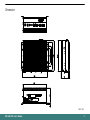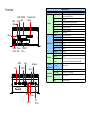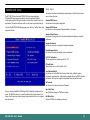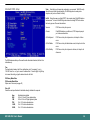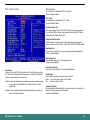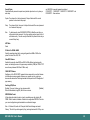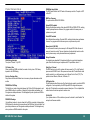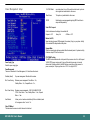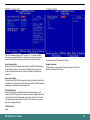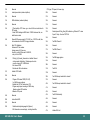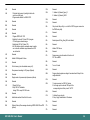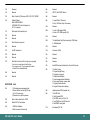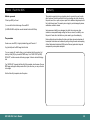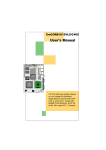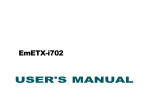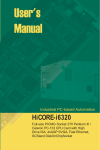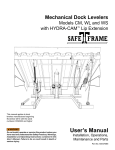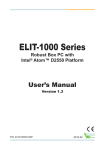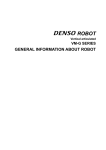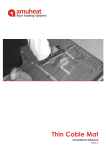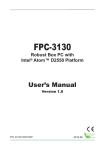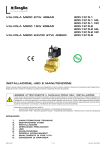Download USER`S MANUAL
Transcript
BPC-300-7012 MEASUREMENT CPU TYPE CPU Box PC uFC-BGA Pentium M CHIPSET DDR MEMORY I/O INTEL 852GM / ICH4 SODIMM 1GB USB/Serial/ PCMCIA LAN AUDIO Flash Disk 10/100 BASE-T AC'97 1 x CF Disk Socket 280x155x81 mm USER'S MANUAL Copyright© 2004 All Rights Reserved. The information in this document is subject to change without prior notice in order to improve the reliability, design and function. It does not represent a commitment on the part of the manufacturer. Under no circumstances will the manufacturer be liable for any direct, indirect, special, incidental, or consequential damages arising from the use or inability to use the product or documentation, even if advised of the possibility of such damages. Important Safety Instructions 1 2 3 4. 5 6 This document contains proprietary information protected by copyright. All rights are reserved. No part of this manual may be reproduced by any mechanical, electronic, or other means in any form without prior written permission of the manufacturer. 7 FCC Class B 9 This equipment has been tested and found to comply with limits for a Class B digital device, pursuant to Part 15 of the FCC rules. These limits are designed to provide reasonable protection against harmful interference installations. This equipment generates, uses and can radiate radio frequency energy, and if not installed and used in accordance with the instructions, may cause harmful interference to radio communications. However, there is no guarantee that interference will not occur in a particular installation. If this equipment does cause interference to radio or television equipment reception, which can be determi ned by turning the equipment off and on, the user is encouraged to try to correct the interference by one or more of the following measures: -Reorient or relocate the receiving antenna -Move the equipment away from the receiver -Plug the equipment into an outlet on a circuit different from that to which the receiver is connected -Consult the dealer or an experienced radio/television technician for additional suggestions 8 10 11 12 13 14 Read these safety instructions carefully. Keep this User's Manual for later reference. Disconnect this equipment from any AC outlet before cleaning. Use a damp cloth. Do not use liquid or spray detergents for cleaning. For plug-in equipment, the power outlet socket must be located near the equipment and must be easily accessible. Keep this equipment away from humidity. Put this equipment on a reliable surface during installation. Dropping it or letting it fall may cause damage. The openings on the enclosure are for air convection. Protect the equipment from overheating. DO NOT COVER THE OPENINGS. Make sure the voltage of the power source is correct before connecting the equip ment to the power outlet. Position the power cord so that people cannot step on it. Do not place anything over the power cord. All cautions and warnings on the equipment should be noted. If the equipment is not used for a long time, disconnect it from the power source to avoid damage by transient overvoltage. Never pour any liquid into an opening. This may cause fire or electrical shock. Never open the equipment. For safety reasons, the equipment should be opened only by qualified service personnel. If one of the following situations arises, get the equipment checked by service personnel: a. The power cord or plug is damaged. b. Liquid has penetrated into the equipment. c. The equipment has been exposed to moisture. d. The equipment does not work well, or you cannot get it to work according to the user's manual. e. The equipment has been dropped and damaged. f. The equipment has obvious signs of breakage. Warning DO NOT LEAVE THIS EQUIPMENT IN AN UNCONTROLLED ENVIRON-MENT WHERE THE STORAGE TEMPERATURE IS BELOW -20° C (-4° F) OR ABOVE 60° C (140° F). THIS MAY DAMAGE THE EQUIPMENT. You are cautioned that any change or modifications to the equipment not expressly approve by the party responsible for compliance could void Your authority to operate such equipment. BPC-300-7012 User's Manual 2 Ordering Information BPC-300-7012/CM600 Intel Celeron M 600MHz Fanless Box PC with Slim CD-ROM Table of Contents Introduction ............................................................................. 4 Getting Started ........................................................................ 4 BPC-300-7012/CM600 w/o Slim CD-ROM Intel Celeron M 600MHz Fanless Box PC without Slim CD-ROM BPC-300-7012/CM1G Intel Celeron M 1GHz Fanless Box PC with Slim CD-ROM BPC-300-7012/CM1G w/o Slim CD-ROM Intel Celeron M 1GHz Fanless Box PC without Slim CD-ROM BPC-300-7012/CM800 Intel Celeron M 800MHz Fanless Box PC with Slim CD-ROM BPC-300-7012/CM800 W/O Slim CD-ROM Intel Celeron M 800MHz Fanless Box PC without Slim CD-ROM BPC-300-7012/PM1.4G Intel Celeron M 1.4GHz Fanless Box PC with Slim CD-ROM BPC-300-7012/PM1.4G W/O Slim CD-ROM Intel Celeron M 1.4GHz Fanless Box PC without Slim CD-ROM Memory Module DDR SDRAM 128MB SO-DIMM 200Pin DDR SDRAM 256MB SO-DIMM 200Pin DDR SDRAM 512MB SO-DIMM 200Pin DDR SDRAM 1GB SO-DIMM 200Pin DC12V/5.16A Power Adapter PAD-PW-062A-1Y12A CD-ROM 24X Slim Type CD-ROM Hardware Installation .............................................................. 7 Audio Connector ................................................................... 12 Power Connector .................................................................. 12 Serial Port Connector ............................................................ 13 PS/2 Keyboard & Mouse ........................................................ 13 Fast Ethernet Connectors...................................................... 14 CRT SVGA ............................................................................. 14 RESET BUTTON & Connector ............................................... 14 Power On & HDD Status LED ................................................ 14 POWER SWITCH CONNECTOR ........................................... 14 AWARD BIOS Setup .............................................................. 15 POST Codes .......................................................................... 24 Howto : Flash the BIOS ......................................................... 28 Warranty ................................................................................ 28 About this User's Manual This User's Manual provides general information and installation instructions about the Box PC. This User's Manual is intended for experienced users and integrators with hardware knowledge of personal computers. If you are not sure about any description in this User's Manual, please consult your vendor before further handling. BPC-300-7012 User's Manual 3 Introduction Box PC is targeted at many different application fields. By adopting Box PC, you can Getting Started This section will help you have your BPC-300-7012 up and running smoothly. For further information, please refer to BPC-300-7012 Quick Installation Guide. pinpoint specific markets, such as Thin Client, KIOSK, information booth, GSM Server, environment-critical and space-critical applications. PACKING LIST BPC-300-7012 adopts a modularized concept of ETX CPU module and carrier board, which can speed your time-to-market for any OEM projects. Modular Box PC can be easily modified to fit many different applications according to customers' requests. BPC-300-7012 Compact-sized The kernel of BPC-300-7012 is EmETX-i701, which is an ETX embedded board. The whole system consumes only a few space. 1 x 62W DC Power Adapter CRT QXGA BPC-300-7012 can support super 3D video performance and consumes minimal power, resolution up to QXGA 2048 x 1536. 1 x Driver CD Advanced storage solution BPC-300-7012 comes with Compact Flash & PCMCIA slots, which offer a better, faster and more cost-effective expansibilities for various applications. BPC-300-7012 Quick Installation Trustworthy The onboard Watchdog Timer can invoke system RESET when your application loses control over the system. Before up and running, please make sure the package contains all of above accessories. If any of the above items is damaged or missing, contact your vendor immediately. BPC-300-7012 User's Manual 4 Dimension Unit : mm BPC-300-7012 User's Manual 5 Overview Specification Model HDD LED USB1 PCMCIA USB2 Slot Compact Flash Socket System Reset External I/O Power Power Switch LED CD-ROM Drive Storage COM2 VGA LAN COM1 Keyboard Mouse Power Requirement Intel Ultra Low Voltage Celeron 600Mhz CPU up to Low Voltage Pentium M 1.4GHz FSB 400 MHz Cache 2MByte Max Memory 1 x 200Pin SO-DIMM up to 1GB DDR SDRAM VRAM Up to 64MB Shared memory Chipset Intel 852GM + Intel ICH4 LAN Intel 82562EZ 10/100 Base-T Watchdog Timer 255-level Reset Serial Port 2 x RS-232 ports (COM1/2) USB Port 2 x USB 2.0 KB & Mouse 1 x PS/2 K/B and Mouse LAN 1 x RJ-45 Audio MIc-in, Line-in, Line-out Display 1 x DB15 Expansion Bus 2 x PCMCIA Hard Disk Drive 1 x 2.5" HDD Bay Combo Drive Optional CD-ROM Drive Optional Flash Disk 1 x Type II Compact Flash Disk Socket (non hot-swappable) Input Voltage DC 12V / 6A Input Operating Temperature 0 ~ 40。 C Relative Humidity 10 ~ 95% @ 40 。, non-condensing Mechanical & Dimension (W x D x H) Environment Mic Line Out Line In 12V DC IN BPC-300-7012 CPU 280 x 155 x 81mm Weight 2.4Kg Mounting Wallmount or Desktop Hardware Installation Basic installation Before hardware handling 1. Memory module 2. ETX CPU Module If thermal pad is misplaced due to frequent hardware mainta- 3. Hard Disk Drive nence, you need to replace it in order to bring heat radiating mechanism into full play. 4. CD-ROM Drive Removing Top Cover Turn the top cover upside down. Replace the old thermal pad on heat sink with new one. 1. On the top of Box PC, locate the five screws that secure the top cover to the chassis. 2. Use screw driver to remove the top cover screws. Keep the screws safely for later use. 3. Pull the top cover slightly upward the main unit until the side tabs are disengaged from chassis. 4. If you feel it's hard to pull up the top cover, just loose the screws that secure the main unit on each side a little bit. Then, you may pull up the top cover easily. BPC-300-7012 User's Manual 7 Installing Memory Module 1. After removing the top cover, you may easily find the SODIMM Socket. 2. Insert the SO-DIMM memory module. BPC-300-7012 User's Manual 8 Installing ETX CPU Module 1. Locate the four screws which secure ETX CPU module and carrier board. 2. Use screw drvier to remove the screws. Keep the screws safely for later use. 3. Place the ETX CPU module slightly toward the ETX connectors of carrier board, and press it to engage them. BPC-300-7012 User's Manual 9 Installing 2.5" Hard Disk Drive 4. Unscrew the screws which secure the HDD and housing. 1. Locate the screws on the bottom of main unit which secure the HDD housing. 5. Put the HDD on housing. 6. Put the HDD module back to the system and screw it on. 2. Use screw driver to remove the screws. Keep the screws safely for later use. 3. Disengage the housing of hard disk drive. BPC-300-7012 User's Manual 10 Installing CD-ROM Drive 1. Locate the screws which secure the top cover and side panels. 2. Use screw driver to remove the screws. Keep the screws safely for later use. BPC-300-7012 User's Manual 3. Locate the screws which secure the CD-ROM drive housing and unscrew them. 11 Power Connector 1 Connector : PWR1 Type : Mini DIN 2 4 3 Pin Description 1 2 +12V +12V 3 GND 4 GND Audio Connector Connector : CN1 Type : Audio jack 4. Locate the screws which secure the CD-ROM drive housing and main unit, then assembly them as above illustration. Mic Line In Line Out 5. Re-assemble CD-ROM drive unit and main unit. BPC-300-7012 User's Manual 12 Serial Port Connectors PS/2 Keyboard & Mouse 3 1 2 3 4 5 COM1 RS-232C Ports on bracket Connector : COM1 Type : external 9-pin D-sub male connector on bracket Pin Description Pin COM Description 1 3 DCD (or 5V) TXD 2 4 RXD DTR 5 7 GND RTS 6 8 DSR CTS 9 RI (or +12V) 6 7 8 9 Connector: K/B Type: external 6-pin Mini DIN connector on bracket Pin 1 Description KEYBOARD DATA 2 3 NC GND 4 VCC 5 6 KEYBOARD CLK NC 1 5 6 2 4 3 1 Connector: Mouse Type: external 6-pin Mini DIN connector on bracket 2 COM2 with RS-232/422/485 Mode Pin Description Connector : COM2 Type : external 9-pin D-sub male connector on bracket 1 2 MOUSE DATA NC 3 4 GND VCC 5 MOUSE CLK 6 NC Pin Description Pin Description 1 DCD2(422TXD-/485DATA-) 2 RXD2(422TXD+/485DATA+) 3 5 TXD2(422RXD+) GND 4 6 DTR2(422RXD+) DSR2 7 9 RTS2 RI 8 CTS2 BPC-300-7012 User's Manual 5 6 4 13 Fast Ethernet Connector Reset Button & Connector LAN 1 LAN Port (10/100Mbps) 1 2 3 4 5 6 7 8 Connector : LAN1 Type : external RJ-45 on bracket RESET BUTTON PIN HEADER J2 Connector: J2 Type: onboard 1*2pin 2.54mm header Pin Description Pin Description 1 TX + 2 TX - Pin Description 3 5 TCT GND 4 6 GND RCT 1 GND 2 RESET 7 9 RX + LINK LED 8 10 RX 3VSB 11 ACT LED 12 3VSB Reset Button Power On & HDD Status LED GREEN STATUS: POWER ON CRT SVGA YELLOW STATUS: HDD W/R Connector : VGA1 Type : external 15-pin D-sub female connector on bracket Pin Description Pin Description Pin Description 1 2 RED GREEN 6 7 GND GND 11 NC 12 VDDAT 3 4 BLUE NC 8 9 GND Vcc 13 HSYNC 14 VSYNC 5 GND 10 GND 15 VDCLK BPC-300-7012 User's Manual 6 1 2 VGA1 3 4 5 11 12 13 14 15 10 Power Switch Connector Connector: J1 Type: onboard 1*2pin 2.54mm header Pin Description 1 POWER ON 2 GND J1 Power Switch 14 AWARD BIOS Setup The BPC-300-7012 uses the Award PCI/ISA BIOS for the system configuration. The Award BIOS setup program is designed to provide the maximum flexibility in configuring the system by offering various options which could be selected for end-user requirements. This chapter is written to assist you in the proper usage of these features. To access AWARD PCI/ISA BIOS Setup program, press <Del> key. The Main Menu will be displayed at this time. Setup Items The main menu includes the following main setup categories. Recall that some systems may not include all entries. Standard CMOS Features Use this menu for basic system configuration. Advanced BIOS Features Use this menu to set the Advanced Features available on your system. Advanced Chipset Features Use this menu to change the values in the chipset registers and optimize your system's performance. Integrated Peripherals Use this menu to specify your settings for integrated peripherals. Power Management Setup Use this menu to specify your settings for power management. PnP / PCI Configuration This entry appears if your system supports PnP / PCI. PC Health Status This entry helps you to monitor the status of PC. Load Optimized Defaults Use this menu to load the BIOS default values that are factory settings for optimal performance system operations. While Award has designed the custom BIOS to maximize performance, the factory has the right to change these defaults to meet their needs. Set Password Use this menu to set User and Supervisor Passwords. Once you enter the AwardBIOS™ CMOS Setup Utility, the Main Menu will appear on the screen. The Main Menu allows you to select from several setup functions and two exit choices. Use the arrow keys to select among the items and press <Enter> to accept and enter the sub-menu. BPC-300-7012 User's Manual Save & Exit Setup Save CMOS value changes to CMOS and exit setup. Exit Without Save Abandon all CMOS value changes and exit setup. 15 Standard CMOS Setup Video Select the type of primary video subsystem in your computer. The BIOS usually detects the correct video type automatically. The BIOS supports a secondary video subsystem, but you do not select it in Setup. Halt On During the power-on self-test (POST), the computer stops if the BIOS detects a hardware error. You can tell the BIOS to ignore certain errors during POST and continue the boot-up process. These are the selections: No errors POST does not stop for any errors. All errors If the BIOS detects any non-fatal error, POST stops and prompts you to take corrective action. All, But Keyboard POST does not stop for a keyboard error, but stops for all other errors. All, But Diskette POST does not stop for diskette drive errors, but stops for all other errors. All, But Disk/Key POST does not stop for a keyboard or disk error, but stops for all other errors. Date The BIOS determines the day of the week from the other date information; this field is for information only. Time The time format is based on the 24-hour military-time clock. For example, 1 p.m. is 13:00:00. Press the « or ( key to move to the desired field . Press the PgUp or PgDn key to increment the setting, or type the desired value into the field. IDE Primary Master/Slave IDE Secondary Master/Slave Options are in sub menu (see page 30) Drive A, B Select the correct specifications for the diskette drive(s) installed in the computer. None : 360K ; 1.2M ; 720K ; 1.44M ; 2.88M ; No diskette drive installed 5.25 in 5-1/4 inch PC-type standard drive 5.25 in 5-1/4 inch AT-type high-density drive 3.5 in 3-1/2 inch double-sided drive 3.5 in 3-1/2 inch double-sided drive 3.5 in 3-1/2 inch double-sided drive BPC-300-7012 User's Manual 16 BIOS Features Setup CPU L1 & L2 Cache This item allows you to enable/disable CPU L1 & L2 Cache. The choice: Enabled, Disabled. CPU L3 Cache This item allows you to enable/disable CPU L3 Cache. The choice: Enabled, Disabled. Quick Power On Self Test This category speeds up Power On Self Test (POST) after you power up the computer. If it is set to Enable, BIOS will shorten or skip some check items during POST. Enabled : Enable quick POST. Disabled : Normal POST First/Second/Third Boot Device The BIOS attempts to load the operating system from the devices in the sequence selected in these items. The choices are : Floppy, LS/ZIP, HDD, SCSI, CDROM, Disabled. Swap Floppy Drive If the system has two floppy drives, you can swap the logical drive name assignments. The choice: Enabled/Disabled. Boot Up Floppy Seek Seeks disk drives during boot up. Disabling speeds boot up. The choice: Enabled/Disabled. Virus Warning Allows you to choose the VIRUS Warning feature for IDE Hard Disk boot sector protection. If this function is enabled and someone attempt to write data into this area, BIOS will show a warning message on screen and beep. Enabled Activates automatically when the system boots up causing a warning message to appear when anything attempts to access the boot sector or hard disk partition table. Disabled No warning message will appear when anything attempts to access the boot sector or hard disk partition table. BPC-300-7012 User's Manual Boot Up NumLock Status Select power on state for NumLock. The choice: Enabled/Disabled. Gate A20 Option Select if chipset or keyboard controller should control GateA20. Normal A pin in the keyboard controller controls GateA20 Fast Lets chipset control GateA20 Typematic Rate Setting Key strokes repeat at a rate determined by the keyboard controller. When enabled, the typematic rate and typematic delay can be selected. The choice: Enabled/Disabled. 17 Security Option Select whether the password is required every time the system boots or only when you enter setup. use MSD.EXE to see what segments are claimed. CC000-CFFFF - D0000-D3FFF - D4000-D7FFF - D8000-DBFFF and DC000-DFFFF - Same as above. System The system will not boot and access to Setup will be denied if the correct password is not entered at the prompt. Setup The system will boot, but access to Setup will be denied if the correct password is not entered at the prompt. Note To disable security, select PASSWORD SETTING at Main Menu and then you will be asked to enter password. Do not type anything and just press <Enter>, it will disable security. Once the security is disabled, the system will boot and you can enter Setup freely. APIC Mode Select OS Select For DRAM > 64MB Select the operating system that is running with greater than 64MB of RAM on the system.The choice: Non-OS2, OS2. Video BIOS Shadow Enabled this copies the video BIOS from ROM to RAM. effectively enhancing performance, and reducing the amount of upper memory available by 32KB (the C0000~C7FFF area of memory between 640 KB and 1 MB is used). C8000-CBFFF Shadow Enabling any of the C8000~CBFFF segments allows components to move their firmware into these upper memory segments. However your computer can lock-up doing so, because some devices don't like being shadowed at those particular 16 KB segments of upper memory. Small Logo(EPA) Show [Enabled]: If you want to show your logo, please enable it. When this item disabled, logo(EPA) will not show on screen. [Disabled]: EEPROM Write Protect All the configuration data is stored in a type of nonvolatile memor chip called an EEPROM. When it's enabled, it disables all writes to the configuration EEPROM. This locks your current configuration against accidenatal or unauthorized changes. Note - In Windows 95, double click 'Computer' within Device Manager and select 'Memory'. This will tell you what segments (if any) are being shadowed For DOS you can BPC-300-7012 User's Manual 18 Chipset Features Setup DRAM Data Integrity Mode This BIOS feature controls the ECC feature of the memory controller. The option is ECC or Non-ECC. MGM Core Frequency The option includes 400/266/133/200 MHz. System BIOS Cacheable Selecting Enabled allows caching of the system BIOS ROM at F0000h-FFFFFh, resulting in better system performance. However, if any program writes to this memory area, a system error may result. Video BIOS Cacheable Select Enabled allows caching of the video BIOS, resulting in better system performance. However, if any program writes to this memory area, a system error may result. Memory Hole At 15M-16M You can reserve this area of system memory for ISA adapter ROM. When this area is reserved, it cannot be cached. The user information of peripherals that need to use this area of system memory usually discusses their memory requirement. DRAM Timing Selectable The option is "Manual" or "by SPD. CAS Latency Time When synchronous DRAM is installed, the number of clock cycles of CAS latency depends on the DRAM timing. Active to Precharge Delay Delay that results when two different rows in a memory chip are addressed one after another. DRAM RAS-to-CAS Delay This field let's you insert a timing delay between the CAS and RAS strobe signals, used when DRAM is written to, read from, or refreshed. Fast gives faster performance; and Slow gives more stable performance. This field applies only when synchronous DRAM is installed in the system. DRAM RAS Precharge If an insufficient number of cycles is allowed for the RAS to accumulate its charge before DRAM refresh, the refresh may be incomplete and the DRAM may fail to retain data. Fast gives faster performance; and Slow givesmore stable performance. This field applies only when synchronous DRAM is installed in the system. BPC-300-7012 User's Manual Delayed Transaction The chipset has an embedded 32-bit posted write buffer to support delay transactions cycles. Select Enabled to support compliance with PCI specification version 2.1 Delay Prior to Thermal This BIOS feature is only valid for systems that are powered by 0.13µ Intel Pentium 4 processors with 512KB L2 cache. These processors come with a Thermal Monitor which actually consists of a on-die thermal sensor and a Thermal Control Circuit (TCC). The options includes 4 Minutes, 8 Minutes, 16 Minutes, 32. AGP Aperture Size This fielf determines the effective size of the Graphic Aperture used for a particular GMCH configuration. It can be updated by the GMCH-specific BIOS configuration sequence before the PCI standard bus enumeration sequence takes place. If it is not updated then a default value will select an aperture of maximum size. On-Chip VGA If your system contains a VGA controller and you want to activate it, select Enabled. The next option will become available. 19 On-Chip Frame Buffer Size The On-Chip Frame Buffer Size can be set to 1MB or 8MB. This memory is shared with system memory. Integrated Peripherals Boot Display This option let you select the display devices. Panel Number This option let you select the type of panel. Available options are: 640 x 480 18bit 800 x 600 18bit 1024 x 768 18bit 1280 x 1024 18bit 1400 x 1050 18bit 2H (Reduced Blanking LVDS) 1400 x 1050 18bit 2H (Non-reduced Blanking LVDS) 1600 x 1200 18bit 2H 1024 x 768 24bit 1280 x 1024 24bit 2H 1400 x 1050 24bit 2H 1600 x 1200 24bit 2H OnChip IDE Device The integrated peripheral controller contains an IDE interface with support for two IDE channels. Select Enabled to activate each channel separately. Onboard Device This field let you set onboard devices. Super I/O Device >Onboard LAN Boot ROM The default setting is "Disabled" that to shorten the booting time. BPC-300-7012 User's Manual 20 Super I/O Device This item allows you to select the IR half/full duplex function. Use IR Pins This item allows you to select IR transmission routes, IR-Rx2Tx2, RxD2 and TxD2. Onboard Parallel Port Select the interrup of Parallel Port. Onboard Parallel Mode Select an operating mode for the parallel port. Mode options are 3BC/IRQ7, 378/IRQ7, 278/IRQ5, and Disable. EPP Mode Select You can use this feature to choose which version of EPP to use. For better performance, use EPP 1.9. But if you are facing connection issues, try setting it to EPP 1.7. Most of the time, EPP 1.9 will work perfectly well. ECP Mode Use DMA Select a DMA channel if parallel Mode for using ECP mode: 3 or 1. External FDC Controller Select "Enabled" to activate the on-board FDD Select "Disabled" to activate an add-on FDD Secondary I/O Controller This item let you disable or enable Secondary I/O Controller. Onboard Serial Port 1 & 2 Select an address and corresponding interrupt for the first/second serial port. The default value for the first serial port is "3F8/IRQ4" and the second serial port is "2F8/IRQ3". UART Mode Select This item allows you to select UART mode. The choices: IrDA, ASKIR, Normal. RxD, TxD Active This BIOS feature allows you to set the infra-red reception (RxD) and transmission (TxD) polarity. Common Options : Hi, Hi or Lo, Lo or Hi, Lo or Lo, Hi IR Transmission Delay This option is to set whether the IR Transmission Delay is enabled. The available setting values are Disabled and Enabled. IR2 Duplex Mode BPC-300-7012 User's Manual 21 Power Management Setup V/H SYNC+Blank cause the system to turn off the vertical and horizontal synchronization signals and writes blanks to the screen. Blank Screen This option only writes blanks to the screen. DPMS Initial display power management signaling.HDD Power Down is always set independently Video Off In Suspend Controls what causes the display to be switched off Suspend -> Off Always On All Mode -> Off Modem Use IRQ Name the interrupt request (IRQ) assigned to the modem (if any) on your system. Activity of the selected IRQ always awakens the system. Suspend Mode When the suspend mode has been enabled after the selected period of system inactivity, all devices except CPU will be shut down. Power Supply Type Select the power supply type. CPU THRM-Throtting This BIOS feature determines the clock speed of the processor when it is in the Suspend To RAM (STR) power saving mode. It has no effect when the processor is in normal active mode. Available options for this BIOS feature are set values of the processor's power consumption. They range from a low of 12.5% to a high of 87.5%. Power Management There are 4 selections for Power Management, 3 of which have fixed mode : Disabled (default) No power management. Disables all four modes. Min. Power Saving Minimum power management. Doze Mode = 1 hr., Standby Mode = 1 hr., Suspend Mode = 1 hr., Max. Power Saving Maximum power management -- ONLY AVAILABLE FOR SL CPU's.. Doze Mode = 1 min., Standby Mode = 1 min., Suspend Mode = 1 min. User Defined Allows you to set each mode individually. When not disabled, each of the ranges are from 1 min. to 1 hr. Video Off Method This determines the manner in which the monitor is blanked. BPC-300-7012 User's Manual 22 PNP/PCI Configuration PC Health Status This section describes configuring the PCI bus system. PCI, or Personal Computer Interconnect, is a system which allows I/O devices to operate at speeds nearing the speed the CPU itself uses when communicating with its own special components. This section describes CPU tempeare for the system. Reset Configuration Data Normally, you leave this field Disabled. Select Enabled to reset ESCD (Extended System Configuration Date) when you exit Setup if you have installed a new add-on and the system reconfiguration has caused such a serious conflict that the operating system cannot boot. Shutdown Temperature This item allows you to set up the CPU shutdowm Temperature. This item only effective under Windows 98 ACPI mode. Resource Controlled By The Award Play and Play BIOS can automatically configure all the boot and Plug-and-Play compatible devices. If you select Auto, all the interrupt request (IRQ) and DMA assignment fields disappear, as the BIOS automatically assigns them. PCI/VGA Palette Snoop Normally this option is always Disabled! Nonstandard VGA display adapters such as overlay cards or MPEG video cards may not show colors properly. Setting Enabled should correct this problem. If this field set Enabled, any I/O access on the ISA bus to the VGA card's palette registers will be reflected on the PCI bus. This will allow overlay cards to adapt to the changing palette colors. PCI IRQ Actived by [Level] BPC-300-7012 User's Manual 23 POST Codes 0Ah The following codes are not displayed on the screen. They can only be viewed on the LED display of a so called POST card. The codes are listened in the same order as the according functions are executed at PC startup. If you have access to a POST Card reader, you can watch the system perform each test by the value that's displayed. If the system hangs (if there's a problem) the last value displayed will give you a good idea where and what went wrong, or what's bad on the system board. 1. Disable PS/2 mouse interface (optional). 2. Auto detect ports for keyboard & mouse followed by a port & interface swap (optional). 3. Reset keyboard for Winbond 977 series Super I/O chips. 0Bh Reserved 0Ch Reserved 0Dh Reserved CODE DESCRIPTION OF CHECK 0Eh CFh Test CMOS R/W functionality. Test F000h segment shadow to see whether it is R/W-able or not. If test fails, keep beeping the speaker. C0h Early chipset initialization: -Disable shadow RAM -Disable L2 cache (socket 7 or below) -Program basic chipset registers 0Fh Reserved 10h Auto detect flash type to load appropriate flash R/W codes into the run time area in F000 for ESCD & DMI support. 11h Reserved 12h Use walking 1's algorithm to check out interface in CMOS circuitry. Also set real-time clock power status, and then check for override. Expand compressed BIOS code to DRAM 13h Reserved C5h Call chipset hook to copy BIOS back to E000 & F000 shadow RAM. 14h Program chipset default values into chipset. Chipset default values are MODBINable by OEM customers. 0h1 Expand the Xgroup codes locating in physical address 1000:0 15h Reserved 02h Reserved 16h 03h Initial Superio_Early_Init switch. Initial onboard clock generator if Early_Init_Onboard_Generator is defined. See also POST 26h. 04h Reserved 17h Reserved 05h 1. Blank out screen 2. Clear CMOS error flag 18h Detect CPU information including brand, SMI type (Cyrix or Intel) and CPU level (586 or 686). 06h Reserved 19h Reserved 07h 1. Clear 8042 interface 2. Initialize 8042 self-test 1Ah Reserved 1Bh 08h 1. Test special keyboard controller for Winbond 977 series Super I/O chips. 2. Enable keyboard interface. Initial interrupts vector table. If no special specified, all H/W interrupts are directed to SPURIOUS_INT_HDLR & S/W interrupts to SPURIOUS_soft_HDLR. 1Ch Reserved Reserved 1Dh Initial EARLY_PM_INIT switch. C1h Detect memory -Auto-detection of DRAM size, type and ECC. -Auto-detection of L2 cache (socket 7 or below) C3h 09h BPC-300-7012 User's Manual 24 1Eh Reserved CPU type, CPU speed, full screen logo. 1Fh Load keyboard matrix (notebook platform) 2Eh 20h Reserved 2Fh Reserved 21h HPM initialization (notebook platform) 30h Reserved 22h Reserved 31h Reserved 23h 1. Check validity of RTC value: e.g. a value of 5Ah is an invalid value for RTC minute. 2. Load CMOS settings into BIOS stack. If CMOS checksum fails, use default value instead. 32h Reserved 33h Reset keyboard if Early_Reset_KB is defined e.g. Winbond 977 series Super I/O chips. See also POST 63h. 34h Reserved 35h Test DMA Channel 0 36h Reserved 37h Test DMA Channel 1. 38h Reserved 39h Test DMA page registers. 3Ah Reserved 3Bh Reserved 3Ch Test 8254 24h Prepare BIOS resource map for PCI & PnP use. If ESCD is valid, take into consideration of the ESCD's legacy information. 25h Early PCI Initialization: -Enumerate PCI bus number. -Assign memory & I/O resource -Search for a valid VGA device & VGA BIOS, and put it into C000:0 26h 1. If Early_Init_Onboard_Generator is not defined Onboard clock generator initialization. Disable respective clock resource to empty PCI & DIMM slots. 2. Init onboard PWM 3. Init onboard H/W monitor devices Reserved 27h Initialize INT 09 buffer 3Dh Reserved 28h Reserved 3Eh Test 8259 interrupt mask bits for channel 1. 29h 1. Program CPU internal MTRR (P6 & PII) for 0-640K memory address. 2. Initialize the APIC for Pentium class CPU. 3. Program early chipset according to CMOS setup. Example: onboard IDE controller. 4. Measure CPU speed. 3Fh Reserved 40h Test 8259 interrupt mask bits for channel 2. 41h Reserved 42h Reserved 2Ah Reserved 43h Test 8259 functionality. 2Bh Invoke Video BIOS 44h Reserved 2Ch Reserved 45h Reserved 1. Initialize double-byte language font (Optional) 2. Put information on screen display, including Award title, 46h Reserved 47h Initialize EISA slot 2Dh BPC-300-7012 User's Manual 25 Reserved 5Ch Reserved 49h 1. Calculate total memory by testing the last double word of each 64K page. 2. Program write allocation for AMD K5 CPU. 5Dh 1. Initialize Init_Onboard_Super_IO 2. Initialize Init_Onbaord_AUDIO. 5Eh Reserved 4Ah Reserved 5Fh Reserved 4Bh Reserved 60h 4Ch Reserved Okay to enter Setup utility; i.e. not until this POST stage can users enter the CMOS setup utility. 4Dh Reserved 61h Reserved 4Eh 1. Program MTRR of M1 CPU 2. Initialize L2 cache for P6 class CPU & program CPU with proper cacheable range. 3. Initialize the APIC for P6 class CPU. 4. On MP platform, adjust the cacheable range to smaller one in case the cacheable ranges between each CPU are not identical. 62h Reserved 63h Reset keyboard if Early_Reset_KB is not defined. 64h Reserved 65h Initialize PS/2 Mouse 66h Reserved 4Fh Reserved 67h 50h Initialize USB Keyboard & Mouse. Prepare memory size information for function call: INT 15h ax=E820h 51h Reserved 68h Reserved 52h Test all memory (clear all extended memory to 0) 69h Turn on L2 cache 53h Clear password according to H/W jumper (Optional) 6Ah Reserved 54h Reserved 6Bh 55h Display number of processors (multi-processor platform) Program chipset registers according to items described in Setup & Autoconfiguration table. 56h Reserved 6Ch Reserved 57h 1. Display PnP logo 2. Early ISA PnP initialization -Assign CSN to every ISA PnP device. 6Dh 1. Assign resources to all ISA PnP devices. 2. Auto assign ports to onboard COM ports if the corresponding item in Setup is set to "AUTO". 58h Reserved 6Eh Reserved 59h Initialize the combined Trend Anti-Virus code. 6Fh 1. Initialize floppy controller 2. Set up floppy related fields in 40:hardware. 5Ah Reserved 70h Reserved 5Bh (Optional Feature) Show message for entering AWDFLASH.EXE from FDD (optional) 71h Reserved 72h Reserved 48h BPC-300-7012 User's Manual 26 73h (Reserved 86h Reserved 74h Reserved 87h NET PC: Build SYSID Structure. 75h Detect & install all IDE devices: HDD, LS120, ZIP, CDROM?. 88h Reserved 76h (Optional Feature) Enter AWDFLASH.EXE if: -AWDFLASH.EXE is found in floppy drive. -ALT+F2 is pressed. 89h 1. Assign IRQs to PCI devices 2. Set up ACPI table at top of the memory. 8Ah Reserved 77h Detect serial ports & parallel ports. 8Bh 78h Reserved 1. Invoke all ISA adapter ROMs 2. Invoke all PCI ROMs (except VGA) 79h Reserved 8Ch Reserved 7Ah Detect & install co-processor 8Dh 1. Enable/Disable Parity Check according to CMOS setup 2. APM Initialization 7Bh Reserved 8Eh Reserved 7Ch Init HDD write protect. 8Fh Clear noise of IRQs 7Dh Reserved 90h Reserved 7Eh Reserved 91h Reserved 7Fh Switch back to text mode if full screen logo is supported. - If errors occur, report errors & wait for keys - If no errors occur or F1 key is pressed to continue : wClear EPA or customization logo. 92h Reserved 93h Read HDD boot sector information for Trend Anti-Virus code 94h 1. Enable L2 cache 2. Program Daylight Saving 3. Program boot up speed 4. Chipset final initialization. 5. Power management final initialization 6. Clear screen & display summary table 7. Program K6 write allocation 8. Program P6 class write combining 95h Update keyboard LED & typematic rate 96h 1. 2. 3. 4. 5. FFh Boot attempt (INT 19h) 80h Reserved 81h Reserved E8POST.ASM 82h starts 1. Call chipset power management hook. 2. Recover the text fond used by EPA logo (not for full screen logo) 3. If password is set, ask for password. 83h Save all data in stack back to CMOS 84h Initialize ISA PnP boot devices 85h 1. USB final Initialization 2. Switch screen back to text mode BPC-300-7012 User's Manual Build MP table Build & update ESCD Set CMOS century to 20h or 19h Load CMOS time into DOS timer tick Build MSIRQ routing table. 27 Howto : Flash the BIOS What do you need: To flash your BIOS you'll need 1) a xxxxx.bin file that is a file image of the new BIOS 2) AWDFLASH.EXE a utility that can write the data-file into the BIOS chip. The procedure: Create a new, clean DOS (6 or higher) bootable floppy with "format a: /s". Copy flash utility and the BIOS image file to this disk. Warranty This product is warranted to be in good working order for a period of one year from the date of purchase. Should this product fail to be in good working order at any time during this period, we will, at our option, replace or repair it at no additional charge except as set forth in the following terms. This warranty does not apply to products damaged by misuse, modifications, accident or disaster. Vendor assumes no liability for any damages, lost profits, lost savings or any other incidental or consequential damage resulting from the use, misuse of, or inability to use this product. Vendor will not be liable for any claim made by any other related party. Return authorization must be obtained from the vendor before returned merchandise will be accepted. Authorization can be obtained by calling or faxing the vendor and requesting a Return Merchandise Authorization (RMA) number. Returned goods should always be accompanied by a clear problem description. Turn your computer off. Insert the floppy you just created and boot the computer. As it boots up, hit the [DEL] key to enter the CMOS setup. Go to "LOAD SETUP (or BIOS) DEFAULTS," and then save and exit the setup program. Continue to boot with the floppy disk. Type "AWDFLASH" to execute the flash utility. When prompted, enter the name of the new BIOS image and begin the flash procedure. Note: If you reboot now, you may not be able to boot again. After the flash utility is complete, reboot the system. BPC-300-7012 User's Manual 28