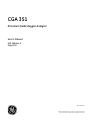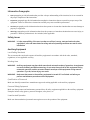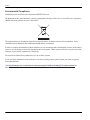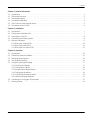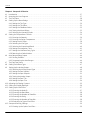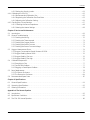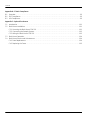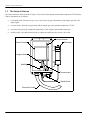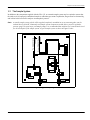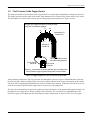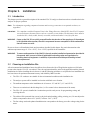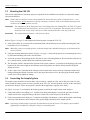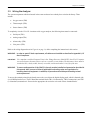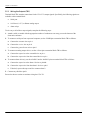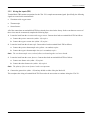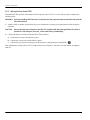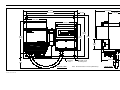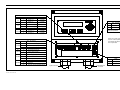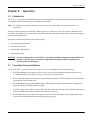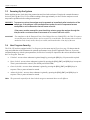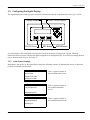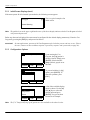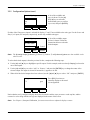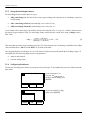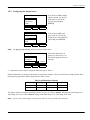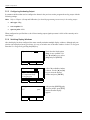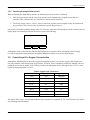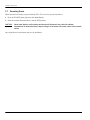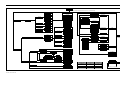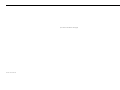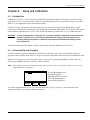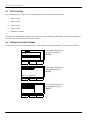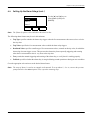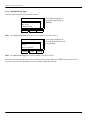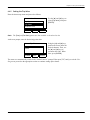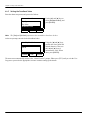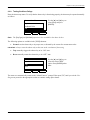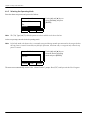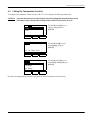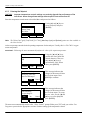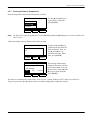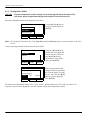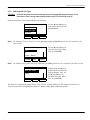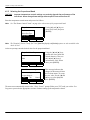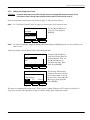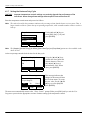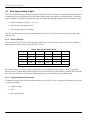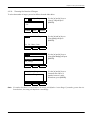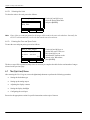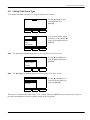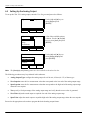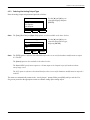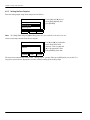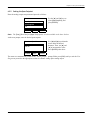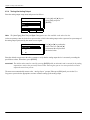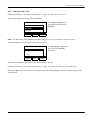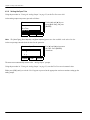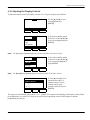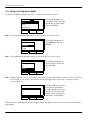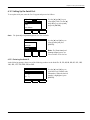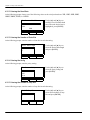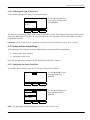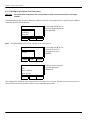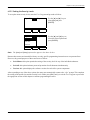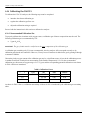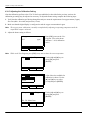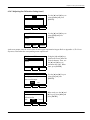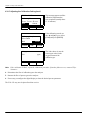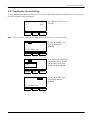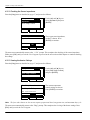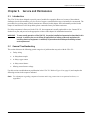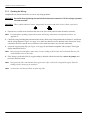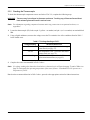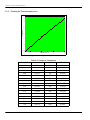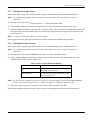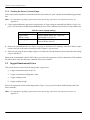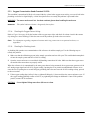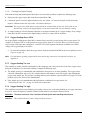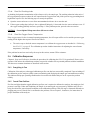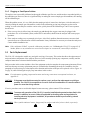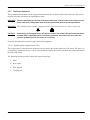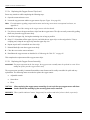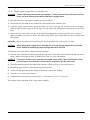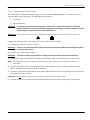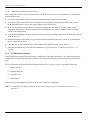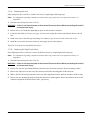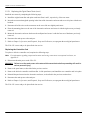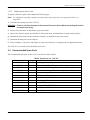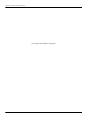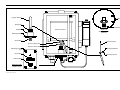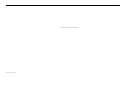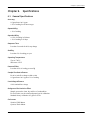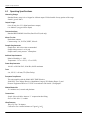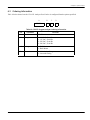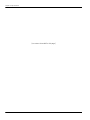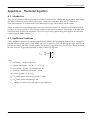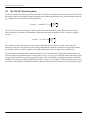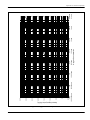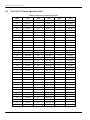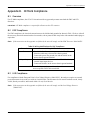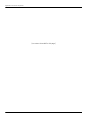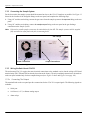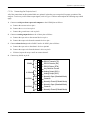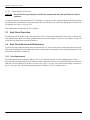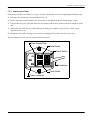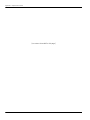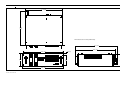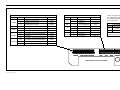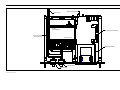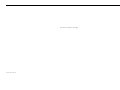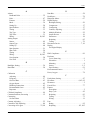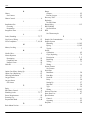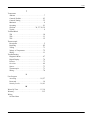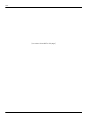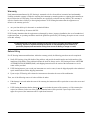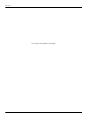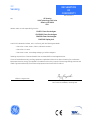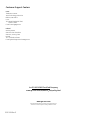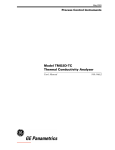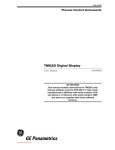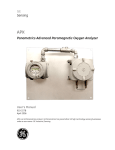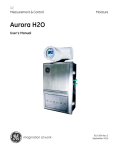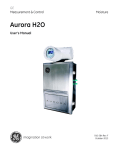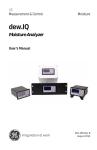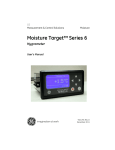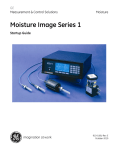Download CGA351 Operating Manual 2 MB
Transcript
GE Measurement & Control Oxygen Analysis CGA 351 Zirconium Oxide Oxygen Analyzer User’s Manual 910-199 Rev. E May 2013 CGA 351 Zirconium Oxide Oxygen Analyzer User’s Manual 910-199 Rev. E May 2013 ge-mcs.com ©2013 General Electric Company. All rights reserved. Technical content subject to change without notice. [no content intended for this page] ii Preface Information Paragraphs • Note paragraphs provide information that provides a deeper understanding of the situation, but is not essential to the proper completion of the instructions. • Important paragraphs provide information that emphasizes instructions that are essential to proper setup of the equipment. Failure to follow these instructions carefully may cause unreliable performance. • Caution! paragraphs provide information that alerts the operator to a hazardous situation that can cause damage to property or equipment. • Warning! paragraphs provide information that alerts the operator to a hazardous situation that can cause injury to personnel. Cautionary information is also included, when applicable. Safety Issues WARNING! It is the responsibility of the user to make sure all local, county, state and national codes, regulations, rules and laws related to safety and safe operating conditions are met for each installation. Auxiliary Equipment Local Safety Standards The user must make sure that he operates all auxiliary equipment in accordance with local codes, standards, regulations, or laws applicable to safety. Working Area WARNING! Auxiliary equipment may have both manual and automatic modes of operation. As equipment can move suddenly and without warning, do not enter the work cell of this equipment during automatic operation, and do not enter the work envelope of this equipment during manual operation. If you do, serious injury can result. WARNING! Make sure that power to the auxiliary equipment is turned OFF and locked out before you perform maintenance procedures on the equipment. Qualification of Personnel Make sure that all personnel have manufacturer-approved training applicable to the auxiliary equipment. Personal Safety Equipment Make sure that operators and maintenance personnel have all safety equipment applicable to the auxiliary equipment. Examples include safety glasses, protective headgear, safety shoes, etc. Unauthorized Operation Make sure that unauthorized personnel cannot gain access to the operation of the equipment. CGA 351 User’s Manual iii Preface Environmental Compliance Waste Electrical and Electronic Equipment (WEEE) Directive GE Measurement & Control Solutions is an active participant in Europe’s Waste Electrical and Electronic Equipment (WEEE) take-back initiative, directive 2002/96/EC. The equipment that you bought has required the extraction and use of natural resources for its production. It may contain hazardous substances that could impact health and the environment. In order to avoid the dissemination of those substances in our environment and to diminish the pressure on the natural resources, we encourage you to use the appropriate take-back systems. Those systems will reuse or recycle most of the materials of your end life equipment in a sound way. The crossed-out wheeled bin symbol invites you to use those systems. If you need more information on the collection, reuse and recycling systems, please contact your local or regional waste administration. Visit http://www.ge-mcs.com/en/about-us/environmental-health-and-safety/1741-weee-req.html for take-back instructions and more information about this initiative. iv CGA 351 User’s Manual Contents Chapter 1. General Information 1.1 1.2 1.3 1.4 1.5 1.6 Introduction . . . . . . . . . . . . . . . . . . . . . . . . . . . . . . . . . . . . . . . . . . . . . . . . . . . . . . . . . . . . . . . . . . . . . . . . . . . . . . . . . . . . . . . . . . . . 1 The Sensor Enclosure . . . . . . . . . . . . . . . . . . . . . . . . . . . . . . . . . . . . . . . . . . . . . . . . . . . . . . . . . . . . . . . . . . . . . . . . . . . . . . . . . . . 2 The Sample System . . . . . . . . . . . . . . . . . . . . . . . . . . . . . . . . . . . . . . . . . . . . . . . . . . . . . . . . . . . . . . . . . . . . . . . . . . . . . . . . . . . . 3 Principles of Operation. . . . . . . . . . . . . . . . . . . . . . . . . . . . . . . . . . . . . . . . . . . . . . . . . . . . . . . . . . . . . . . . . . . . . . . . . . . . . . . . . . 4 The Zirconium Oxide Oxygen Sensor . . . . . . . . . . . . . . . . . . . . . . . . . . . . . . . . . . . . . . . . . . . . . . . . . . . . . . . . . . . . . . . . . . . . 5 The Heater Control Circuit . . . . . . . . . . . . . . . . . . . . . . . . . . . . . . . . . . . . . . . . . . . . . . . . . . . . . . . . . . . . . . . . . . . . . . . . . . . . . . 6 Chapter 2. Installation 2.1 2.2 2.3 2.4 2.5 Introduction . . . . . . . . . . . . . . . . . . . . . . . . . . . . . . . . . . . . . . . . . . . . . . . . . . . . . . . . . . . . . . . . . . . . . . . . . . . . . . . . . . . . . . . . . . . . 7 Choosing an Installation Site . . . . . . . . . . . . . . . . . . . . . . . . . . . . . . . . . . . . . . . . . . . . . . . . . . . . . . . . . . . . . . . . . . . . . . . . . . . . 7 Mounting the CGA 351 . . . . . . . . . . . . . . . . . . . . . . . . . . . . . . . . . . . . . . . . . . . . . . . . . . . . . . . . . . . . . . . . . . . . . . . . . . . . . . . . . . 8 Connecting the Sample System . . . . . . . . . . . . . . . . . . . . . . . . . . . . . . . . . . . . . . . . . . . . . . . . . . . . . . . . . . . . . . . . . . . . . . . . .8 Wiring the Analyzer. . . . . . . . . . . . . . . . . . . . . . . . . . . . . . . . . . . . . . . . . . . . . . . . . . . . . . . . . . . . . . . . . . . . . . . . . . . . . . . . . . . . . 9 2.5.1 Wiring the Outputs (TB1) . . . . . . . . . . . . . . . . . . . . . . . . . . . . . . . . . . . . . . . . . . . . . . . . . . . . . . . . . . . . . . . . . . . . . . . . . .10 2.5.2 Wiring the Inputs (TB2). . . . . . . . . . . . . . . . . . . . . . . . . . . . . . . . . . . . . . . . . . . . . . . . . . . . . . . . . . . . . . . . . . . . . . . . . . . .11 2.5.3 Wiring the Line Power (TB3) . . . . . . . . . . . . . . . . . . . . . . . . . . . . . . . . . . . . . . . . . . . . . . . . . . . . . . . . . . . . . . . . . . . . . . .12 Chapter 3. Operation 3.1 3.2 3.3 3.4 3.5 3.6 3.7 Introduction . . . . . . . . . . . . . . . . . . . . . . . . . . . . . . . . . . . . . . . . . . . . . . . . . . . . . . . . . . . . . . . . . . . . . . . . . . . . . . . . . . . . . . . . . . .15 Preventing Common Problems . . . . . . . . . . . . . . . . . . . . . . . . . . . . . . . . . . . . . . . . . . . . . . . . . . . . . . . . . . . . . . . . . . . . . . . . .15 Powering Up the System. . . . . . . . . . . . . . . . . . . . . . . . . . . . . . . . . . . . . . . . . . . . . . . . . . . . . . . . . . . . . . . . . . . . . . . . . . . . . . .16 User Program Security. . . . . . . . . . . . . . . . . . . . . . . . . . . . . . . . . . . . . . . . . . . . . . . . . . . . . . . . . . . . . . . . . . . . . . . . . . . . . . . . .16 Configuring the Digital Display . . . . . . . . . . . . . . . . . . . . . . . . . . . . . . . . . . . . . . . . . . . . . . . . . . . . . . . . . . . . . . . . . . . . . . . . .17 3.5.1 Initial Screen Displays . . . . . . . . . . . . . . . . . . . . . . . . . . . . . . . . . . . . . . . . . . . . . . . . . . . . . . . . . . . . . . . . . . . . . . . . . . . .17 3.5.2 Configuration Options . . . . . . . . . . . . . . . . . . . . . . . . . . . . . . . . . . . . . . . . . . . . . . . . . . . . . . . . . . . . . . . . . . . . . . . . . . . .18 3.5.3 Using the Auto Range Feature . . . . . . . . . . . . . . . . . . . . . . . . . . . . . . . . . . . . . . . . . . . . . . . . . . . . . . . . . . . . . . . . . . . .20 3.5.4 Configuring the Alarms . . . . . . . . . . . . . . . . . . . . . . . . . . . . . . . . . . . . . . . . . . . . . . . . . . . . . . . . . . . . . . . . . . . . . . . . . . .20 3.5.5 Configuring the Analog Output. . . . . . . . . . . . . . . . . . . . . . . . . . . . . . . . . . . . . . . . . . . . . . . . . . . . . . . . . . . . . . . . . . . .22 3.5.6 Switching Display Windows. . . . . . . . . . . . . . . . . . . . . . . . . . . . . . . . . . . . . . . . . . . . . . . . . . . . . . . . . . . . . . . . . . . . . . .22 Converting mV to Oxygen Concentration . . . . . . . . . . . . . . . . . . . . . . . . . . . . . . . . . . . . . . . . . . . . . . . . . . . . . . . . . . . . . . .23 Powering Down . . . . . . . . . . . . . . . . . . . . . . . . . . . . . . . . . . . . . . . . . . . . . . . . . . . . . . . . . . . . . . . . . . . . . . . . . . . . . . . . . . . . . . .24 CGA 351 User’s Manual v Contents Chapter 4. Setup and Calibration 4.1 4.2 4.3 4.4 4.5 4.6 4.7 4.8 4.9 4.10 4.11 4.12 4.13 vi Introduction. . . . . . . . . . . . . . . . . . . . . . . . . . . . . . . . . . . . . . . . . . . . . . . . . . . . . . . . . . . . . . . . . . . . . . . . . . . . . . . . . . . . . . . . . . .27 Accessing the User Program . . . . . . . . . . . . . . . . . . . . . . . . . . . . . . . . . . . . . . . . . . . . . . . . . . . . . . . . . . . . . . . . . . . . . . . . . . .27 The [Cal] Menu . . . . . . . . . . . . . . . . . . . . . . . . . . . . . . . . . . . . . . . . . . . . . . . . . . . . . . . . . . . . . . . . . . . . . . . . . . . . . . . . . . . . . . . .28 Setting Up the Alarm Relays . . . . . . . . . . . . . . . . . . . . . . . . . . . . . . . . . . . . . . . . . . . . . . . . . . . . . . . . . . . . . . . . . . . . . . . . . . .28 4.4.1 Setting the Trip Type . . . . . . . . . . . . . . . . . . . . . . . . . . . . . . . . . . . . . . . . . . . . . . . . . . . . . . . . . . . . . . . . . . . . . . . . . . . . .30 4.4.2 Setting the Trip Value. . . . . . . . . . . . . . . . . . . . . . . . . . . . . . . . . . . . . . . . . . . . . . . . . . . . . . . . . . . . . . . . . . . . . . . . . . . . .31 4.4.3 Setting the Deadband Value . . . . . . . . . . . . . . . . . . . . . . . . . . . . . . . . . . . . . . . . . . . . . . . . . . . . . . . . . . . . . . . . . . . . . .32 4.4.4 Testing the Alarm Relays . . . . . . . . . . . . . . . . . . . . . . . . . . . . . . . . . . . . . . . . . . . . . . . . . . . . . . . . . . . . . . . . . . . . . . . . .33 4.4.5 Selecting the Operating Mode . . . . . . . . . . . . . . . . . . . . . . . . . . . . . . . . . . . . . . . . . . . . . . . . . . . . . . . . . . . . . . . . . . . .34 Setting the Temperature Controls . . . . . . . . . . . . . . . . . . . . . . . . . . . . . . . . . . . . . . . . . . . . . . . . . . . . . . . . . . . . . . . . . . . . . .35 4.5.1 Entering the Setpoint . . . . . . . . . . . . . . . . . . . . . . . . . . . . . . . . . . . . . . . . . . . . . . . . . . . . . . . . . . . . . . . . . . . . . . . . . . . . .36 4.5.2 Entering the Sensor Temperature . . . . . . . . . . . . . . . . . . . . . . . . . . . . . . . . . . . . . . . . . . . . . . . . . . . . . . . . . . . . . . . . .37 4.5.3 Setting the Air Offset . . . . . . . . . . . . . . . . . . . . . . . . . . . . . . . . . . . . . . . . . . . . . . . . . . . . . . . . . . . . . . . . . . . . . . . . . . . . .38 4.5.4 Selecting the Gas Type . . . . . . . . . . . . . . . . . . . . . . . . . . . . . . . . . . . . . . . . . . . . . . . . . . . . . . . . . . . . . . . . . . . . . . . . . . .39 4.5.5 Selecting the Proportional Band . . . . . . . . . . . . . . . . . . . . . . . . . . . . . . . . . . . . . . . . . . . . . . . . . . . . . . . . . . . . . . . . . .40 4.5.6 Setting the Integration Time . . . . . . . . . . . . . . . . . . . . . . . . . . . . . . . . . . . . . . . . . . . . . . . . . . . . . . . . . . . . . . . . . . . . . .41 4.5.7 Setting the Maximum Duty Cycle . . . . . . . . . . . . . . . . . . . . . . . . . . . . . . . . . . . . . . . . . . . . . . . . . . . . . . . . . . . . . . . . .42 4.5.8 Restoring the Default Values. . . . . . . . . . . . . . . . . . . . . . . . . . . . . . . . . . . . . . . . . . . . . . . . . . . . . . . . . . . . . . . . . . . . . .43 Auto Range Analog Output . . . . . . . . . . . . . . . . . . . . . . . . . . . . . . . . . . . . . . . . . . . . . . . . . . . . . . . . . . . . . . . . . . . . . . . . . . . .44 4.6.1 Factory Defaults . . . . . . . . . . . . . . . . . . . . . . . . . . . . . . . . . . . . . . . . . . . . . . . . . . . . . . . . . . . . . . . . . . . . . . . . . . . . . . . . .44 4.6.2 Programming the Auto Ranges . . . . . . . . . . . . . . . . . . . . . . . . . . . . . . . . . . . . . . . . . . . . . . . . . . . . . . . . . . . . . . . . . . .44 The [Opt-User] Menu . . . . . . . . . . . . . . . . . . . . . . . . . . . . . . . . . . . . . . . . . . . . . . . . . . . . . . . . . . . . . . . . . . . . . . . . . . . . . . . . . .46 Setting Fault Alarm Type. . . . . . . . . . . . . . . . . . . . . . . . . . . . . . . . . . . . . . . . . . . . . . . . . . . . . . . . . . . . . . . . . . . . . . . . . . . . . . .47 Setting Up the Analog Output . . . . . . . . . . . . . . . . . . . . . . . . . . . . . . . . . . . . . . . . . . . . . . . . . . . . . . . . . . . . . . . . . . . . . . . . . .48 4.9.1 Selecting the Analog Output Type. . . . . . . . . . . . . . . . . . . . . . . . . . . . . . . . . . . . . . . . . . . . . . . . . . . . . . . . . . . . . . . . .49 4.9.2 Setting the Zero Setpoint . . . . . . . . . . . . . . . . . . . . . . . . . . . . . . . . . . . . . . . . . . . . . . . . . . . . . . . . . . . . . . . . . . . . . . . . .50 4.9.3 Setting the Span Setpoint. . . . . . . . . . . . . . . . . . . . . . . . . . . . . . . . . . . . . . . . . . . . . . . . . . . . . . . . . . . . . . . . . . . . . . . . .51 4.9.4 Testing the Analog Output . . . . . . . . . . . . . . . . . . . . . . . . . . . . . . . . . . . . . . . . . . . . . . . . . . . . . . . . . . . . . . . . . . . . . . . .52 4.9.5 Setting the Zero Trim . . . . . . . . . . . . . . . . . . . . . . . . . . . . . . . . . . . . . . . . . . . . . . . . . . . . . . . . . . . . . . . . . . . . . . . . . . . . .53 4.9.6 Setting the Span Trim . . . . . . . . . . . . . . . . . . . . . . . . . . . . . . . . . . . . . . . . . . . . . . . . . . . . . . . . . . . . . . . . . . . . . . . . . . . .54 Adjusting the Display Contrast . . . . . . . . . . . . . . . . . . . . . . . . . . . . . . . . . . . . . . . . . . . . . . . . . . . . . . . . . . . . . . . . . . . . . . . . .55 Setting the Display Backlight. . . . . . . . . . . . . . . . . . . . . . . . . . . . . . . . . . . . . . . . . . . . . . . . . . . . . . . . . . . . . . . . . . . . . . . . . . .56 Setting Up the Serial Port . . . . . . . . . . . . . . . . . . . . . . . . . . . . . . . . . . . . . . . . . . . . . . . . . . . . . . . . . . . . . . . . . . . . . . . . . . . . . .57 4.12.1 Entering the Node ID . . . . . . . . . . . . . . . . . . . . . . . . . . . . . . . . . . . . . . . . . . . . . . . . . . . . . . . . . . . . . . . . . . . . . . . . . . . .57 4.12.2 Entering the Baud Rate. . . . . . . . . . . . . . . . . . . . . . . . . . . . . . . . . . . . . . . . . . . . . . . . . . . . . . . . . . . . . . . . . . . . . . . . . .58 4.12.3 Entering the Number of Data Bits . . . . . . . . . . . . . . . . . . . . . . . . . . . . . . . . . . . . . . . . . . . . . . . . . . . . . . . . . . . . . . . .58 4.12.4 Entering the Parity . . . . . . . . . . . . . . . . . . . . . . . . . . . . . . . . . . . . . . . . . . . . . . . . . . . . . . . . . . . . . . . . . . . . . . . . . . . . . .58 4.12.5 Entering the Number of Stop Bits . . . . . . . . . . . . . . . . . . . . . . . . . . . . . . . . . . . . . . . . . . . . . . . . . . . . . . . . . . . . . . . .58 4.12.6 Selecting the Type of Serial Port . . . . . . . . . . . . . . . . . . . . . . . . . . . . . . . . . . . . . . . . . . . . . . . . . . . . . . . . . . . . . . . . .59 Setup and Security Settings. . . . . . . . . . . . . . . . . . . . . . . . . . . . . . . . . . . . . . . . . . . . . . . . . . . . . . . . . . . . . . . . . . . . . . . . . . . .59 4.13.1 Setting Up the Option Card Slots . . . . . . . . . . . . . . . . . . . . . . . . . . . . . . . . . . . . . . . . . . . . . . . . . . . . . . . . . . . . . . . . .59 CGA 351 User’s Manual Contents 4.13.2 Setting the Security Levels. . . . . . . . . . . . . . . . . . . . . . . . . . . . . . . . . . . . . . . . . . . . . . . . . . . . . . . . . . . . . . . . . . . . . . .61 4.14 Calibrating the CGA 351 . . . . . . . . . . . . . . . . . . . . . . . . . . . . . . . . . . . . . . . . . . . . . . . . . . . . . . . . . . . . . . . . . . . . . . . . . . . . . . .62 4.14.1 Recommended Calibration Gas . . . . . . . . . . . . . . . . . . . . . . . . . . . . . . . . . . . . . . . . . . . . . . . . . . . . . . . . . . . . . . . . . .62 4.14.2 Regulating the Calibration Gas Flow Rate . . . . . . . . . . . . . . . . . . . . . . . . . . . . . . . . . . . . . . . . . . . . . . . . . . . . . . . .63 4.14.3 Adjusting the Calibration Setting . . . . . . . . . . . . . . . . . . . . . . . . . . . . . . . . . . . . . . . . . . . . . . . . . . . . . . . . . . . . . . . . .64 4.15 Checking the Current Settings. . . . . . . . . . . . . . . . . . . . . . . . . . . . . . . . . . . . . . . . . . . . . . . . . . . . . . . . . . . . . . . . . . . . . . . . . .67 4.15.1 Checking the Sensor Impedance . . . . . . . . . . . . . . . . . . . . . . . . . . . . . . . . . . . . . . . . . . . . . . . . . . . . . . . . . . . . . . . . .68 4.15.2 Viewing the Heater Settings . . . . . . . . . . . . . . . . . . . . . . . . . . . . . . . . . . . . . . . . . . . . . . . . . . . . . . . . . . . . . . . . . . . . .68 Chapter 5. Service and Maintenance 5.1 5.2 5.3 5.4 5.5 5.6 Introduction . . . . . . . . . . . . . . . . . . . . . . . . . . . . . . . . . . . . . . . . . . . . . . . . . . . . . . . . . . . . . . . . . . . . . . . . . . . . . . . . . . . . . . . . . . .69 General Troubleshooting. . . . . . . . . . . . . . . . . . . . . . . . . . . . . . . . . . . . . . . . . . . . . . . . . . . . . . . . . . . . . . . . . . . . . . . . . . . . . . .69 5.2.1 Checking the Wiring . . . . . . . . . . . . . . . . . . . . . . . . . . . . . . . . . . . . . . . . . . . . . . . . . . . . . . . . . . . . . . . . . . . . . . . . . . . . . .70 5.2.2 Checking the Thermocouple . . . . . . . . . . . . . . . . . . . . . . . . . . . . . . . . . . . . . . . . . . . . . . . . . . . . . . . . . . . . . . . . . . . . . .71 5.2.3 Checking the Oxygen Sensor . . . . . . . . . . . . . . . . . . . . . . . . . . . . . . . . . . . . . . . . . . . . . . . . . . . . . . . . . . . . . . . . . . . . .73 5.2.4 Checking the Sensor Furnace . . . . . . . . . . . . . . . . . . . . . . . . . . . . . . . . . . . . . . . . . . . . . . . . . . . . . . . . . . . . . . . . . . . . .73 5.2.5 Checking the Sensor Furnace Voltage . . . . . . . . . . . . . . . . . . . . . . . . . . . . . . . . . . . . . . . . . . . . . . . . . . . . . . . . . . . . .74 Oxygen Measurement Errors. . . . . . . . . . . . . . . . . . . . . . . . . . . . . . . . . . . . . . . . . . . . . . . . . . . . . . . . . . . . . . . . . . . . . . . . . . .74 5.3.1 Oxygen Concentration Reads Constant 20.93%. . . . . . . . . . . . . . . . . . . . . . . . . . . . . . . . . . . . . . . . . . . . . . . . . . . .75 5.3.2 Oxygen Reading Above 100%. . . . . . . . . . . . . . . . . . . . . . . . . . . . . . . . . . . . . . . . . . . . . . . . . . . . . . . . . . . . . . . . . . . . .76 5.3.3 Oxygen Reading Too Low. . . . . . . . . . . . . . . . . . . . . . . . . . . . . . . . . . . . . . . . . . . . . . . . . . . . . . . . . . . . . . . . . . . . . . . . .76 5.3.4 Oxygen Reading Too High . . . . . . . . . . . . . . . . . . . . . . . . . . . . . . . . . . . . . . . . . . . . . . . . . . . . . . . . . . . . . . . . . . . . . . . .76 Calibration Responses . . . . . . . . . . . . . . . . . . . . . . . . . . . . . . . . . . . . . . . . . . . . . . . . . . . . . . . . . . . . . . . . . . . . . . . . . . . . . . . . .77 5.4.1 Everything Is Fine . . . . . . . . . . . . . . . . . . . . . . . . . . . . . . . . . . . . . . . . . . . . . . . . . . . . . . . . . . . . . . . . . . . . . . . . . . . . . . . .77 5.4.2 Forced Flow Problem . . . . . . . . . . . . . . . . . . . . . . . . . . . . . . . . . . . . . . . . . . . . . . . . . . . . . . . . . . . . . . . . . . . . . . . . . . . . .77 5.4.3 Plugging or Dead Space Problem . . . . . . . . . . . . . . . . . . . . . . . . . . . . . . . . . . . . . . . . . . . . . . . . . . . . . . . . . . . . . . . . .78 Parts Replacement . . . . . . . . . . . . . . . . . . . . . . . . . . . . . . . . . . . . . . . . . . . . . . . . . . . . . . . . . . . . . . . . . . . . . . . . . . . . . . . . . . . .78 5.5.1 The Sensor Enclosure . . . . . . . . . . . . . . . . . . . . . . . . . . . . . . . . . . . . . . . . . . . . . . . . . . . . . . . . . . . . . . . . . . . . . . . . . . . . .79 5.5.2 The Electronics Enclosure . . . . . . . . . . . . . . . . . . . . . . . . . . . . . . . . . . . . . . . . . . . . . . . . . . . . . . . . . . . . . . . . . . . . . . . . .84 Recommended Spare Parts . . . . . . . . . . . . . . . . . . . . . . . . . . . . . . . . . . . . . . . . . . . . . . . . . . . . . . . . . . . . . . . . . . . . . . . . . . . .87 Chapter 6. Specifications 6.1 6.2 6.3 General Specifications . . . . . . . . . . . . . . . . . . . . . . . . . . . . . . . . . . . . . . . . . . . . . . . . . . . . . . . . . . . . . . . . . . . . . . . . . . . . . . . . .91 Operating Specifications. . . . . . . . . . . . . . . . . . . . . . . . . . . . . . . . . . . . . . . . . . . . . . . . . . . . . . . . . . . . . . . . . . . . . . . . . . . . . . .92 Ordering Information . . . . . . . . . . . . . . . . . . . . . . . . . . . . . . . . . . . . . . . . . . . . . . . . . . . . . . . . . . . . . . . . . . . . . . . . . . . . . . . . . .93 Appendix A. The Nernst Equation A.1 Introduction . . . . . . . . . . . . . . . . . . . . . . . . . . . . . . . . . . . . . . . . . . . . . . . . . . . . . . . . . . . . . . . . . . . . . . . . . . . . . . . . . . . . . . . . . . .95 A.2 Equilibrium Conditions . . . . . . . . . . . . . . . . . . . . . . . . . . . . . . . . . . . . . . . . . . . . . . . . . . . . . . . . . . . . . . . . . . . . . . . . . . . . . . . . .95 A.3 The CGA 351 Nernst Equation . . . . . . . . . . . . . . . . . . . . . . . . . . . . . . . . . . . . . . . . . . . . . . . . . . . . . . . . . . . . . . . . . . . . . . . . . .96 CGA 351 User’s Manual vii Contents Appendix B. CE Mark Compliance B.1 B.2 B.3 Overview . . . . . . . . . . . . . . . . . . . . . . . . . . . . . . . . . . . . . . . . . . . . . . . . . . . . . . . . . . . . . . . . . . . . . . . . . . . . . . . . . . . . . . . . . . . . .99 EMC Compliance . . . . . . . . . . . . . . . . . . . . . . . . . . . . . . . . . . . . . . . . . . . . . . . . . . . . . . . . . . . . . . . . . . . . . . . . . . . . . . . . . . . . . .99 LVD Compliance. . . . . . . . . . . . . . . . . . . . . . . . . . . . . . . . . . . . . . . . . . . . . . . . . . . . . . . . . . . . . . . . . . . . . . . . . . . . . . . . . . . . . . .99 Appendix C. Optional Enclosures C.1 Introduction. . . . . . . . . . . . . . . . . . . . . . . . . . . . . . . . . . . . . . . . . . . . . . . . . . . . . . . . . . . . . . . . . . . . . . . . . . . . . . . . . . . . . . . . . C.2 Rack Mount Installation. . . . . . . . . . . . . . . . . . . . . . . . . . . . . . . . . . . . . . . . . . . . . . . . . . . . . . . . . . . . . . . . . . . . . . . . . . . . . . C.2.1 Mounting the Rack Mount CGA 351 . . . . . . . . . . . . . . . . . . . . . . . . . . . . . . . . . . . . . . . . . . . . . . . . . . . . . . . . . . . . . C.2.2 Connecting the Sample System. . . . . . . . . . . . . . . . . . . . . . . . . . . . . . . . . . . . . . . . . . . . . . . . . . . . . . . . . . . . . . . . . C.2.3 Wiring the Rack Mount CGA 351 . . . . . . . . . . . . . . . . . . . . . . . . . . . . . . . . . . . . . . . . . . . . . . . . . . . . . . . . . . . . . . . . C.3 Rack Mount Operation. . . . . . . . . . . . . . . . . . . . . . . . . . . . . . . . . . . . . . . . . . . . . . . . . . . . . . . . . . . . . . . . . . . . . . . . . . . . . . . C.4 Rack Mount Service and Maintenance. . . . . . . . . . . . . . . . . . . . . . . . . . . . . . . . . . . . . . . . . . . . . . . . . . . . . . . . . . . . . . . . C.4.1 Parts Replacement . . . . . . . . . . . . . . . . . . . . . . . . . . . . . . . . . . . . . . . . . . . . . . . . . . . . . . . . . . . . . . . . . . . . . . . . . . . . . C.4.2 Replacing the Fuses . . . . . . . . . . . . . . . . . . . . . . . . . . . . . . . . . . . . . . . . . . . . . . . . . . . . . . . . . . . . . . . . . . . . . . . . . . . . viii 101 101 101 102 102 104 104 104 105 CGA 351 User’s Manual Chapter 1. General Information Chapter 1. 1.1 General Information Introduction The CGA 351 monitors the oxygen content of any clean and dry gas stream. The analyzer can accurately measure oxygen levels from 0.1 ppm to 100% O2, and can even measure oxygen content in reducing gases. This is accomplished with a precision, temperature-controlled, zirconium oxide (zirconia) oxygen sensor. The standard CGA 351 analyzer, as shown in Figure 1 below, is supplied in a pair of stainless steel enclosures mounted side-by-side on a metal plate with a 40” flexible conduit connecting the two. This compact, wall-mounted system includes the following components: • A sensor enclosure, which contains the oxygen sensor, sensor furnace, thermocouple, inlet port with needle valve, outlet port with flowmeter, and interconnecting cable(s), and • An electronics enclosure, which contains the temperature control circuitry, output signal processing circuitry, digital display, user interface, and wiring terminal strips. The CGA 351 analyzer is also available in optional enclosures (see Appendix C for more information). Figure 1: Standard CGA 351 Analyzer CGA 351 User’s Manual 1 Chapter 1. General Information 1.2 The Sensor Enclosure The sensor enclosure, which is shown in Figure 4 below, houses the sample measurement components. The functions of these components are as follows: • A zirconium oxide (zirconia) oxygen sensor converts the oxygen concentration of the sample gas into a mV output signal. • A sensor furnace heats the oxygen sensor and the sample gas to the optimum temperature of 700°C. • A thermocouple precisely regulates the temperature of the oxygen sensor and the sample gas. • An inlet needle valve and an outlet flowmeter adjust the sample gas flow to 400 ± 40 cc/min. Furnace Bracket Sensor Furnace Flowmeter Oxygen Sensor Manifold Thermocouple Needle Valve Electrical Conduit Figure 2: Sensor Enclosure 2 CGA 351 User’s Manual Chapter 1. General Information 1.3 The Sample System In addition to the components supplied with the CGA 351, an external sample system may be required to ensure that the analyzer is fed a properly conditioned sample or calibration gas stream. In particular, the gas must be clean and dry, and it must be delivered to the analyzer at atmospheric pressure. OUTPUT INPUT From: CGA 351 Outlet To: CGA 351 Inlet Note: A suitable sample system, which will be supplied completely assembled on its own mounting plate, may be ordered directly from GE. Commonly used sample system components include filters, pressure regulators, pressure gauges, by-pass loops, and sample pumps. It is recommended that stainless steel construction be used for all wetted parts of the sample system. A typical sample system is shown in Figure 3 below. CAL-GAS INLET SAMPLE INLET SAMPLE OUTLET Figure 3: Typical Sample System CGA 351 User’s Manual 3 Chapter 1. General Information 1.4 Principles of Operation A gas sample is drawn into the inlet port of the analyzer by gas diffusion and a forced flow determined by the external sample system. The sample gas then flows through a ceramic inlet tube and into the annular space between the inlet tube and the inside of the zirconium oxide oxygen sensor. The flowmeter on the outlet port and the needle valve on the inlet port are used to adjust the sample flow rate to 400 ± 40 cc/min. In the annular sample space, the gas is heated to the same 700°C at which the zirconium oxide oxygen sensor is maintained. A mV signal is generated. This signal is proportional to the logarithm of the ratio of the oxygen concentration in the sample gas to the oxygen concentration in a reference gas contacting the outer electrode. In the display electronics, the logarithmic signal can be read directly in unlinearized form, or it can be converted to a 0/4–20 mA, 0–2 V, or Namur linearized signal before display. Note: A temperature above 650°C is required for proper operation of the oxygen sensor. Also, ambient air is the usual reference gas on the outside of the zirconium oxide sensor. The sensor furnace also generates the convective flow that circulates the sample gas through the sample path. Pushed from behind by the hot gases still in the furnace, the hot sample gas in the sensor furnace rises out of the furnace and cools. The cooled sample gases then pass through the outlet port, where they are carried away by the main gas flow. A platinum coating on the end of the ceramic tube and the zirconium oxide oxygen sensor ensures that all oxidation/reduction reactions in the sample gas reach equilibrium. It is therefore possible to measure such parameters as excess oxygen in air/fuel mixtures and equilibrium oxygen in reducing atmospheres such as hydrogen. 4 CGA 351 User’s Manual Chapter 1. General Information 1.5 The Zirconium Oxide Oxygen Sensor The inside and outside of the zirconium oxide oxygen sensor are coated with porous platinum, forming two electrodes. The sample gas flows past the inside of the sensor, while atmospheric air circulates freely on the outside of the sensor. This atmospheric air is used as the reference gas for making oxygen measurements (see Figure 4 below). Oxygen ions migrate through the zirconium oxide along the concentration gradient. O2 O2 O2 Atmospheric O 2 Outside Cell O2 O2 O2 Sample O 2 Inside Cell Zirconium Oxide Ceramic with Lattice Imperfections From Outside Electrode Volts From Inside Electrode When O 2 concentration in sample gas falls, the cell voltage rises with increased oxygen migration through the zirconium oxide. Figure 4: Oxygen Migration in the Zirconium Oxide Sensor At the operating temperature of the oxygen sensor, the atmospheric reference oxygen is electrochemically reduced at the outer electrode, and the resulting oxygen ions seek to equalize with the lower oxygen concentration on the sample side of the cell by migrating through the porous ceramic toward the inner electrode. At the inner electrode they give up electrons to become oxygen molecules again, and are swept away by the sample flow. The lower the concentration of oxygen in the sample gas, the greater the rate of ion migration through the ceramic, and the higher the cell voltage due to electron exchange at the electrodes. The cell voltage rises logarithmically as the amount of oxygen in the sample gas falls, allowing the accurate measurement of very low levels of excess oxygen. CGA 351 User’s Manual 5 Chapter 1. General Information 1.6 The Heater Control Circuit The oxygen sensor temperature in the CGA 351 is maintained by a heater, which is part of a complex temperature control loop. This circuit constantly monitors the temperature input from an RTD, compares it to the set point temperature, and turns the heater ON or OFF accordingly. The specific type of control circuit, a Proportional Integral Derivative (PID) loop, is used because of the adjustable parameters involved: • Proportional Band: Because the system cannot respond instantaneously to temperature changes, the actual temperature of the oxygen sensor oscillates about the set point. In general, increasing the proportional band reduces the magnitude of these temperature oscillations. • Integral Action: A consequence of increasing the proportional band is the introduction of an offset between the set point and the control point. The integral portion of the control loop acts to move the control point back toward the set point within a specified period of time. Decreasing this integration time reduces the offset more quickly. Note: A third parameter, Derivative Action, is not used with the CGA 351. The heater control circuit is configured at the factory for optimum performance. Because of the strong interaction between the parameters involved, properly setting up the PID loop is a very complex matter. As a result, randomly changing the P or I parameters can seriously degrade the performance of the CGA 351. IMPORTANT: Always contact GE before attempting to change the default P or I values. The submenu for performing these changes is password protected to prevent accidental changes. 6 CGA 351 User’s Manual Chapter 2. Installation Chapter 2. 2.1 Installation Introduction This chapter provides a general description of the standard CGA 351 and gives directions on how to install and wire the analyzer for proper operation. Note: For information regarding component locations and/or wiring connections in an optional enclosure, see Appendix C. IMPORTANT: For compliance with the European Union’s Low Voltage Directive (2006/95/EC), the CGA 351 requires an external power disconnect device such as a switch or circuit breaker. The disconnect device must be marked as such, clearly visible, directly accessible, and located within 1.8 m (6 ft) of the unit. WARNING! Power up the CGA 351 as quickly as possible after introduction of the sample gas. If the analyzer is left installed without power, the unit’s components become susceptible to acid condensation that will cause corrosion. Be sure to observe all installation limits and precautions described in this chapter. Pay particular attention to the ambient temperature range of –25 to +50°C (–13 to +122°F) specified for the instrument. WARNING! To ensure safe operation of the CGA 351, the unit must be installed and operated as described in this manual. Also, be sure to follow all applicable local safety codes and regulations for installing electrical equipment. In addition, all procedures should be performed by trained service personnel. 2.2 Choosing an Installation Site All environmental and installation factors should have been discussed with a GE application engineer or field sales person at the time the CGA 351 was ordered. Thus, the equipment should be suited to the application and the planned installation site. Before installing the unit, however, read the following guidelines to verify that the best installation site has been chosen for optimum instrument accuracy and reliability. Make sure that: • The CGA 351 enclosures are suitable for the environmental conditions at the installation site. • The analyzer system will be installed in a location with little or no vibration. • The ambient temperature at the installation site is between –25° and 50°C (–13° and 122°F). • There are no restrictions in the discharge line (i.e. flow control valves downstream of the meter). • The CGA 351 system is installed in a location that provides ready access for programming, testing, and servicing the unit. • The cables will be protected from excessive physical strain (bending, pulling, twisting, etc.). Do not subject the cables to temperatures above 65°C (149°F) or below –50°C (–58°F). • The line voltage used at the planned installation site corresponds to the factory preset line voltage rating for the meter. CGA 351 User’s Manual 7 Chapter 2. Installation 2.3 Mounting the CGA 351 This section explains how to mount the analyzer components at the installation site and how to connect the sample system to the analyzer. Note: If more than one analyzer system is being installed, be aware that each system is a matched set (i.e., each sensor enclosure must be matched to a specific electronics enclosure). Refer to the identification tags on the enclosures to match the systems correctly. IMPORTANT: For compliance with the European Union’s Low Voltage Directive (2006/95/EC), the CGA 351 requires an external power disconnect device such as a switch or circuit breaker. The disconnect device must be marked as such, clearly visible, directly accessible, and located within 1.8 m (6 ft) of the unit. IMPORTANT: This symbol indicates Caution - risk of electric shock: Refer to Figure 5 on page 13, and complete the following steps to mount the CGA 351: 1. Select a flat surface on a vertical wall or instrument panel with sufficient space to hold the mounting plate with both of the CGA 351 enclosures. Note: Mount the system in an upright position, so that the sample inlet and outlet fittings are on the bottom of the sensor enclosure. 2. Using the mounting dimensions shown in Figure 5 on page 13, locate and prepare four (4) mounting holes or two (2) horizontal mounting rails on the vertical surface. 3. Secure the system to the mounting surface with four (4) sets of mounting hardware. Be sure that the enclosures are in a vertical position, with the inlet/outlet connectors on the bottom. 4. The flowmeter, which is fastened to the right side of the sensor enclosure, is connected to the discharge port on the bottom of the unit with a length of 6mm stainless steel tubing. Make sure that the factory-installed Swagelok fittings are secure. 5. A flow control valve is attached to the inlet port on the bottom of the sensor enclosure with 6mm stainless steel tubing and Swagelok fittings. Point the valve in the proper direction to receive the inlet piping from the sample system, and securely tighten the fittings. 2.4 Connecting the Sample System The sample system should be located so that it is able to deliver a sample at a flow rate of 400 ±40 cc/min. For best results, mount the sample system as close as possible to the CGA 351. An ideal location would be on the same panel, just below the analyzer. If there are questions, consult with an applications engineer at the factory. See Figure 5 on page 13, and complete the following steps to connect the sample system to the analyzer: 1. Using 6mm stainless steel tubing (or ¼” stainless steel tubing with adaptors), connect the gas source from the sample system to the Swagelok fitting on the flow control valve at the inlet port on the analyzer. 2. Using 6 mm stainless steel tubing (or ¼” stainless steel tubing with adaptors), connect the Swagelok outlet fitting at the top of the flowmeter on the analyzer to the gas discharge connection on the sample system. Note: If desired, a suitable sample system may be ordered directly from the factory. The sample system would be supplied fully assembled on a flat plate with four (4) mounting holes. 8 CGA 351 User’s Manual Chapter 2. Installation 2.5 Wiring the Analyzer The system components which are housed in the sensor enclosure have already been wired at the factory. These include: • Oxygen sensor (TB2) • Thermocouple (TB2) • Sensor furnace (TB2) To completely wire the CGA 351 zirconium oxide oxygen analyzer, the following items must be connected: • Serial port (TB1) • Analog output (TB1) • Alarm relays (TB1) • Line power (TB3) Refer to the wiring diagram shown in Figure 6 on page 14, while completing the instructions in this section. WARNING! In order to meet CE Mark requirements, all cables must installed as described in Appendix B, CE Mark Compliance. IMPORTANT: For compliance with the European Union’s Low Voltage Directive (2006/95/EC), the CGA 351 requires an external power disconnect device such as a switch or circuit breaker. The disconnect device must be marked as such, clearly visible, directly accessible, and located within 1.8 m (6 ft) of the unit. WARNING! To ensure safe operation of the CGA 351, the unit must be installed and operated as described in this manual. Also, be sure to follow all applicable local safety codes and regulations for installing electrical equipment. In addition, all procedures should be performed by trained service personnel. To access the terminal printed circuit board, remove the cover below the digital display panel, which is fastened with six (6) Phillips head screws. The PC Board has terminal blocks TB1 (12 connections), TB2 (8 connections), and TB3 (3 connections) mounted on it. Proceed to the appropriate sub-section to wire each of these terminal blocks. CGA 351 User’s Manual 9 Chapter 2. Installation 2.5.1 Wiring the Outputs (TB1) Terminal block TB1 contains connections for the CGA 351’s output signals. Specifically, the following signals are available at this terminal block: • Serial port • 0/4–20 mA, 0–2 V, or Namur analog output • Alarm relays To wire any or all of these output signals, complete the following steps: 1. Attach a cable or conduit with the appropriate number of conductors to an entry port on the bottom of the electronics enclosure. 2. To connect a serial port from a personal computer, use the COMM pins on terminal block TB1 as follows: a. Connect the transmit wire to pin 1. b. Connect the receive wire to pin 2. c. Connect the ground/return wire to pin C. 3. To connect an analog output device, use the 4-20mA pins on terminal block TB1 as follows: a. Connect the input wire to the external device to pin +. b. Connect the output wire from the external device to pin –. 4. To connect alarm device(s), use the ALARM 1 and/or ALARM 2 pins on terminal block TB1 as follows: a. Connect the input wire to the alarm-1 device to pin NO. b. Connect the output wire from the alarm-1 device to pin C. c. If desired, repeat sub-steps a and b to connect alarm-2. 5. Connect any shields to pin G. Proceed to the next section to continue wiring the CGA 351. 10 CGA 351 User’s Manual Chapter 2. Installation 2.5.2 Wiring the Inputs (TB2) Terminal block TB2 contains connections for the CGA 351’s sample measurement signals. Specifically, the following signals are routed to this terminal block: • Zirconium oxide oxygen sensor • Thermocouple • Sensor furnace All of the connections on terminal block TB2 have already been wired at the factory. In the event that one or more of these wires must be reconnected, complete the following steps: 1. Locate the leads from the zirconium oxide oxygen sensor. Connect these leads to terminal block TB2 as follows: a. Connect the positive sensor wire (white - #1) to pin +. b. Connect the negative sensor wire (white - #2) to pin –. 2. Locate the leads from the thermocouple. Connect these leads to terminal block TB2 as follows: a. Connect the positive thermocouple wire (yellow - no number) to pin +. b. Connect the negative thermocouple wire (red - no number) to pin –. Note: The two thermocouple wires (red and yellow) are bound together in a brown sheath. 3. Locate the leads from the sensor furnace. Connect these leads to terminal block TB2 as follows: a. Connect one furnace wire (white - #5) to pin 1. b. Connect the other furnace wire (white - #6) to pin 2. Note: The polarity of the sensor furnace leads is not important. 4. Connect the ground wire (white - #G) and any shields to either of the pins labeled G. This completes the wiring of terminal block TB2. Proceed to the next section to continue wiring the CGA 351. CGA 351 User’s Manual 11 Chapter 2. Installation 2.5.3 Wiring the Line Power (TB3) Terminal block TB3 contains connections for the line power to the CGA 351. To wire the line power, complete the following steps: WARNING! Before proceeding with the section, verify that the line power has been turned off at the external disconnect device. 1. Attach a cable or conduit with the three line power conductors to an entry port on the bottom of the electronics enclosure. CAUTION! Be sure that the input voltage to the CGA 351 complies with the value specified at the time of purchase. If the voltage is incorrect, contact the factory immediately. 2. Connect the line power leads to terminal block TB3 as follows: a. Connect the line power lead (black) to pin L. b. Connect the neutral power lead (white) to pin N. c. Connect the ground power lead (green) to the protective earth ground post, identified by . This completes the wiring of the CGA 351 analyzer. Proceed to Chapter 3, Operation, for instructions on using the analyzer. 12 CGA 351 User’s Manual Chapter 1. Installation 17 (432) 8 1/4 (208) 15 1/4 (387) 7/8 (22) 3 7/8 (98) 7/8 (22) 7 3/8 (187) Figure 5: CGA 351 Mounting Dimensions 6 3/4 (171) 14 1/4 (362) 11 1/2 (292) 9 1/2 (241) 16 (406) 3 1/2 (89) Mounting Plate 16 (406) FRONT VIEW CGA 351 User’s Manual Ø1/2 (Ø12.7) 4pl Mounting Hole Note: Dimensions are in inches (millimeters). 6 3/8 (162) SIDE VIEW 13 Chapter 1. Installation TB2 - INPUTS O2 ALL TC ALL HEATER Pin # Description Wire # (Color) + Sensor (+) 1 (White) - Sensor (-) 2 (White) G Any Gnd/Shield + Thermocouple (+) N.A.(Yellow) - Thermocouple (-) N.A. (Red) G Any Gnd/Shield G (White) 1 Furnace (+) 5 (White) 2 Furnace (-) 6 (White) TB3 - POWER* N.A. COMM 1 RS232 Transmit (TX) 2 RS232 Receive (RX) C ALL 4-20mA Any Shield or Ground + Analog Output (SIG+) - Analog Output (SIG-) NO ALARM 1 ALARM 2 C 1 2 C COMM Black N Neutral White G - NO C NC NO C NC + 4-20mA ALARM 1 ALARM 2 TB2 TB3 + - O2 G + - TC G 1 2 HEATER L N G 90-265 VAC FUSE NO Normally Open (Standard Mode) FUSE Rating: Common Normally Closed (Failsafe Mode) Inputs Conduit CGA 351 User’s Manual Line Common Normally Closed (Failsafe Mode) NC DS1 TB1 Normally Open (Standard Mode) NC C L NOTE: For proper operation, the unit must be powered by the voltage specified at the time of purchase. RS232 Return (RTN) G Color *90-265 VAC, 50/60 Hz, 900 W Description Pin # Description Ground unit to protective earth post provided. TB1 - OUTPUTS Group Pin # Figure 6: CGA 351 Wiring Connections Group 4 A, 250 V Type: TD (Time-Delay) Size: 5 x 20 mm Outputs/Power Conduit 14 Chapter 3. Operation Chapter 3. 3.1 Operation Introduction The CGA 351 is an easily-operated monitoring device. Before applying power, make sure the system has been installed in accordance with the instructions given in Chapter 2, Installation. Note: For information regarding component locations and wiring connections in an optional enclosure, see Appendix C. Allow the unit to warm up for at least thirty minutes prior to use. Check to see if it is hot. Observe all normal safety precautions. Specifically, do not exceed the maximum pressure and temperature ratings of the zirconium oxide oxygen sensor and the sample system. This chapter includes discussions of the following topics: • preventing common problems • powering up the system • configuring the digital display • taking measurements WARNING! To ensure safe operation of the CGA 351, it must be installed and operated as described in this manual. In addition, be sure to follow all applicable local safety codes and regulations for installing electrical equipment. 3.2 Preventing Common Problems Use the CGA 351 to accurately measure low oxygen levels. To avoid problems, observe the following: • Check the calibration of the analyzer once or twice a week for the first month of operation and once every 2–3 months thereafter (see Chapter 4, Setup and Calibration, for instructions). • Never use thread sealant on any connection in the sample gas flow path. Thread sealant gives off combustible vapors that can cause reading errors. • Do not handle the oxygen sensor with bare hands. Although some scratches on the platinum coating can be tolerated, rubbing the coating should be avoided. • Clean the oxygen sensor only by rinsing it with clean water, after the sensor has cooled. Scrubbing the oxygen sensor or washing a hot sensor in cold water can damage or destroy it. • Do not disturb the special sealant on the oxygen sensor nut and the inlet fittings. Any leakage in these areas will cause inaccurate readings when measuring low oxygen levels. CGA 351 User’s Manual 15 Chapter 3. Operation 3.3 Powering Up the System Before applying power, check the wiring connections and close both enclosures. Energize the external disconnect device to power up the CGA 351. For reliable readings, allow approximately two hours for the analyzer to reach temperature equilibrium before taking measurements. WARNING! To prevent corrosion, the analyzer must be powered up immediately after introduction of the sample gas. If the analyzer is left installed without power, the unit’s components become susceptible to acid condensation that will cause corrosion. If the power must be removed for more than thirty minutes, purge the analyzer through the inlet port with a continuous flow of instrument air at a rate of 400 ± 40 cc/min. IMPORTANT: 3.4 For compliance with the European Union’s Low Voltage Directive (2006/95/EC), the CGA 351 requires an external power disconnect device such as a switch or circuit breaker. The disconnect device must be marked as such, clearly visible, directly accessible, and located within 1.8 m (6 ft) of the unit. User Program Security The CGA 351 has been equipped with a User Program (see the menu map in Figure 8 on page 25) that permits the setup and calibration of the instrument for optimum performance in any specific application. However, to prevent accidental changes to critical system parameters, four levels of security are imposed on the various submenus within the User Program. These are: • Unlocked - access to these submenus is gained simply by pressing the [ESC] key. No password is required. • Basic (locked) - access to these submenus is gained by pressing the [ESC], [ENT], and [ESC] keys in sequence. Then, a password must be entered. (The default password is 2719.) • General (locked) - access to these submenus is gained by pressing the [ESC], [ENT], and [ESC] keys in sequence. Then, a password must be entered. • Advanced (locked) - access to these submenus is gained by pressing the [ESC], [ENT], and [ESC] keys in sequence. Then, a password must be entered. Note: The passwords required for the three locked categories mentioned above are all different. 16 CGA 351 User’s Manual Chapter 3. Operation 3.5 Configuring the Digital Display The digital display panel at the top of the electronics enclosure includes the components shown in Figure 7 below. Display Window POWER Button Cursor Control Keypad ESC Button ENTER Button Figure 7: Digital Display Panel A typical display will be configured to the customer’s needs at the factory. If changes are required, follow the instructions in this section to complete the initial configuration of the digital display. As an aid in performing this task, refer to the menu map in Figure 8 on page 25. 3.5.1 Initial Screen Displays Immediately upon power up, the digital display shows the following sequence of informational screens, as the meter performs its internal systems checks: BSeries Loader v1.05 Boot is Flash. This is a typical example of the first initialization screen. Program CRC valid. Booting from Flash Scanning Hardware Found Image Slot 1 This is a typical example of the second initialization screen. Downloading Slot 1 Scanning Hardware Initializing Machine This is a typical example of the final initialization screen. Initializing UI CGA 351 User’s Manual 17 Chapter 3. Operation 3.5.1 Initial Screen Displays (cont.) If the meter passes all of its internal system checks, the following screen appears: 1 Oxygen This is a typical example of an initial screen. Heater Warming Note: The padlock icon at the upper right hand corner of the above display indicates that the User Program is locked with password protection. Before any data can be displayed, the meter must be configured for the desired display parameter(s). Enter the User Program by pressing the [ESC] key and proceed as follows. IMPORTANT: In some applications, portions of the User Program may be locked to prevent end user access. If this is the case, entrance to these submenus requires a special key sequence and a password (see page 16). 3.5.2 Configuration Options Cfg Cal Opt Disp POWER ESC Cfg Opt Disp Cal ENTER 1: Cfg POWER ESC Oxygen Temperature Sensor ESC To proceed with the [1: Cfg] option, press [ENTER]. To abort the operation, press [ESC]. ENTER From 1: Cfg POWER Upon entering the User Program, the [Cfg] option is already selected. Simply press [ENTER]. (Notice that the [Disp] option is grayed out at this time. ENTER A list of the available display inputs is shown. Use the [] and [] keys to select the desired input and press [ENTER]. Oxygen has been selected as an example. Note: The [CJC Temp] and [Duty Cycle] options are also available in the above list box. 18 CGA 351 User’s Manual Chapter 3. Operation 3.5.2 Configuration Options (cont.) From 1: Cfg Oxygen A list of the available unit types is shown. Use the [] and [] keys to select the desired units (parts per million or percent) and press [ENTER]. ppm pcnt AF POWER ESC ENTER If either of the Temperature inputs is selected for display, °C and °F are available as the unit types. For the Sensor and Duty Cycle inputs, mV and pcnt, respectively, are the only available unit types. From 1: Cfg Ox..pcnt A list of the available output devices is shown. Follow the instructions below to select the desired outputs. *0: Display *0: Fault Alarm Add Remove OK Cancel POWER ENTER ESC Note: The [0:Analog Output], [2:Alarm-1], [2:Alarm-2], [2:Alarm-3] and [2:Alarm-4] options are also available in the above list box. To select the desired output(s) from the previous list box, complete the following steps: 1. Use the [] and [] keys to highlight a specific output. For this example, make sure that [0: Display] is selected as one of the outputs. 2. Use the [] and [] keys to select “Add” or “Remove” and press the [ENTER] key to change the status of the selected output. An output is selected if an asterisk (*) appears to its left. 3. When all of the desired outputs have been selected, use the [] and [] keys to select “OK” and press [ENTER]. 1 Oxygen 2.71 POWER ppm ESC Press [ESC] four times to return the display to the actual set configuration. ENTER Notice that the newly-configured display shows the slot number and the input parameter on the top line, and the current live value along with the unit type are displayed in the center of the screen. Note: See Chapter 4, Setup and Calibration, for instructions on how to adjust the display contrast. CGA 351 User’s Manual 19 Chapter 3. Operation 3.5.3 Using the Auto Range Feature The Auto Range feature includes three unit types: • ARng (Auto Range %): the ratio of the current oxygen reading to the currently active Auto Range, expressed as a percentage • AR-A (Auto Range Alarm A): automatically set to a value of 0 or 1 • AR-B (Auto Range Alarm B): automatically set to a value of 0 or 1 As an example of how these units work with the default values listed in Table 3 on page 44, consider a situation where the current oxygen reading is 7.5%. The Auto Range feature would select the current active range as Range 3 in the table. Then, ( %O2 ) – ( AR Zero ) ARng = ---------------------------------------------------------- × 100 = 75% ( AR Span ) – ( AR Zero ) (1) This means that the current oxygen reading represents 75% of the currently active Auto Range. In addition to the ARng value calculated above, AR-A = 0 and AR-B = 1, as shown in the table. After programming the Auto Ranges, the CGA 351 must be configured to properly handle the Auto Range output. To accomplish this, the following outputs must be reprogrammed: • Alarm A and Alarm B • 4-20 mA analog output 3.5.4 Configuring the Alarms The first step in setting up the alarms is to assign the correct unit types. To accomplish this, proceed as follows from the Main Menu: Cfg Cal POWER Cfg Cal Opt Disp ESC ENTER Opt Disp 1: Cfg POWER 20 ESC Upon entering the User Program, the [Cfg] option is already selected. Simply press [ENTER]. To proceed with the [1: Cfg] option, press [ENTER]. ENTER CGA 351 User’s Manual Chapter 3. Operation 3.5.4 Configuring the Alarms (cont.) From 1: Cfg A list of the available display inputs is shown. Use the [] and [] keys to select the Oxygen input and press [ENTER]. Oxygen Temperature Sensor POWER ESC ENTER From 1: Cfg Oxygen A list of the available unit types is shown. Use the [] and [] keys to select the AR-A option and press [ENTER]. ARng AR-A AR-B POWER ESC ENTER Note: The [ppm], [pcnt] and [AF] options are also available above. From 1: Cfg Ox..AR-A Follow the instructions on page 19 to select Alarm-1 as the desired output for the AR-A unit type. *2: Alarm-1 *2 Alarm-2 • Add Remove OK Cancel POWER ENTER ESC Repeat the previous steps to assign the AR-B unit type to Alarm-2. Detailed instructions for setting up the alarms are provided in Chapter 4, Setup and Calibration. Simply follow those instructions to program the alarm settings listed in Table 1 below. Table 1: Available Alarm Settings Alarm # Trip Type Trip Value Deadband 1 Above 1.0 0.0 2 Above 1.0 0.0 The alarms will now respond as described in Table 3 on page 44. That is, Alarm-1 will trip when Auto Range #2 or Auto Range #4 is active, while Alarm-2 will trip when Auto Range #3 or Auto Range #4 is active. Note: If fewer than 3 Auto Ranges are being used, Alarm 2 may be used for other purposes. CGA 351 User’s Manual 21 Chapter 3. Operation 3.5.5 Configuring the Analog Output In a manner similar to that used to configure the alarms in the previous section, program the analog output with the following settings: Note: Refer to Chapter 4, Setup and Calibration, for detailed programming instructions for the analog output. • unit type: ARng • zero set point: 0% • span set point: 100% When configured as specified above, the 4-20 mA analog output signal represents 0-100% of the currently active Auto Range. 3.5.6 Switching Display Windows After the display has been configured, the meter actually maintains multiple display windows. Although only one window can be displayed at any given time, it is easy to switch to one of the other windows via the User Program. Enter the User Program by pressing the [ESC] key. Cfg Cal Opt Disp POWER ESC Cfg Opt Disp Cal Notice that the fourth option, [Disp], is now available. Use the [] and [] keys to select [Disp] and press [ENTER]. ENTER A list of the available windows is shown. Use the [] and [] keys to select the desired window and press [ENTER]. 1: Oxygen pcnt 1: Temperature DegF 1: Oxygen ppm POWER ESC ENTER 1 Oxygen 3.27 POWER 22 pcnt ESC After pressing [ENTER] at the previous prompt, press [ESC] and the alternate display appears. ENTER CGA 351 User’s Manual Chapter 3. Operation 3.5.6 Switching Display Windows (cont.) When configuring the digital display options, the following two factors must be considered: • Only the digital display and the fault alarm options can be simultaneously assigned to more than one parameter. This is because they are virtual devices that are stored in memory. • The analog output, alarm-1, alarm-2, alarm-3 and alarm-4 options can be assigned to only one parameter at any given time. This is because they are linked to a specific physical device. One must be careful about making changes in the User Program, while data is being displayed. If the currently selected display input is accidentally deselected, the screen reverts to the following: x_Unassigned POWER ESC ENTER Although the meter is still collecting data, the digital display does not know which information to show. Simply re-select the appropriate input parameter, through the [Disp] menu option, to restore the digital display. 3.6 Converting mV to Oxygen Concentration Although the digital display can show the oxygen concentration in ppm or pcnt and the oxygen sensor output in mV, only one parameter can be displayed at any given time. Therefore, it may sometimes be helpful to manually convert a reading from one form to another. Table 2 below provides such information for the full range of the CGA 351, at the typical operating temperature of 700°C. Table 2: Oxygen Units Conversions Sensor (mV) Oxygen (pcnt) Oxygen (ppm) –32.8 100 1,000,000 15.4 10 100,000 63.7 1 10,000 111.9 0.1 1,000 160.2 0.01 100 208.4 0.001 10 256.7 0.0001 1 304.9 0.00001 0.1 The data in Table 2 above was calculated with the Nernst equation. See Appendix A, The Nernst Equation, for details on performing such calculations. CGA 351 User’s Manual 23 Chapter 3. Operation 3.7 Powering Down When it becomes necessary to power down the CGA 351 for service, proceed as follows: 1. Press the [POWER] button just below the digital display. 2. Place the external disconnect device into the OFF position. CAUTION! Never open the door on the sensor enclosure until the sensor has cooled to ambient temperature (in about two hours). Rapid cooling of a hot sensor will cause cracks in the ceramic sensor. Any required service procedures may now be performed. 24 CGA 351 User’s Manual Chapter 2. Chapter 3. Operation ESC* [*submenu security levels customized for each unit - see table below] ppm Non Fail-Safe pcnt 0: Display Fault Alarm Fail-Safe AF 0: Fault Alarm Oxygen ARng 0-20mA AR-A 1:Cfg Cfg AR-B 2: Alarm-1 4-20mA 2: Alarm-2 0-2V 2: Alarm-3 Namur AOut Type deg C Temperature deg F Zero Setpoint 2: Alarm-4 Span Setpoint mV deg C deg F User Zero Trim Below Trip Type Duty Cycle Analog Output Test Above CJC Temp Span Trim pcnt Contrast Alarm-1 Trip Value Off Enter Value Alarm-2 2: Cal Setup Alarms Opt Backlight On Enter Value Alarm-3 Timed Normal Alarm-4 Test Trip Baud Rate Reset Data Length Non Fail-Safe Parity Fail-Safe Stop Bits Node ID Comm Load Slot Load Main Fail-Safe Figure 8: CGA 351 Menu Map Sensor Setup Erase Slot Comm Type Erase Main Setpoint Cal Temp Control Air Offset Setup Auto Range Lock Menus Prop Band PCNT Table Zero PPM Table Span Lock All Int. Time Versions Default Line Voltage ppm 1: Cal Cal Heater pcnt Impedance Diag CGA 351 User’s Manual Security Level Key Sequence Password? Unlocked ESC No Operator - Locked ESC, ENT, ESC Yes General - Locked ESC, ENT, ESC Yes Factory - Locked ESC, ENT, ESC Yes Disp [*as selected in 1: Cfg menu] 25 Chapter 3. Operation [no content intended for this page] CGA 351 User’s Manual 26 Chapter 4. Setup and Calibration Chapter 4. 4.1 Setup and Calibration Introduction Although the CGA 351 is set up at the factory with default operational parameter values that are suitable for many applications, the User Program provides a means for customizing many of the setup parameters. Proper setup of the analyzer is very important to ensure accurate data readings. Generally, changes in calibration result from aging of the zirconium oxide oxygen sensor. Within limits, oxygen reading errors can usually be compensated for by making minor temperature adjustments. The zirconium oxide oxygen sensor should be calibrated once or twice a week for the first month of operation and every 2–3 months thereafter. WARNING! To ensure safe operation of the CGA 351, it must be installed and operated as described in this manual. In addition, be sure to follow all applicable local safety codes and regulations for installing electrical equipment. In addition, all procedures should be performed by trained service personnel. Follow the instructions in this chapter exactly to ensure proper setup and calibration of the CGA 351. 4.2 Accessing the User Program To ensure accurate oxygen level readings and to make use of the alarm relays, serial port and analog output, the appropriate entries must be made in the User Program. Follow the instructions in this section to accomplish these tasks. Enter the User Program (see the menu map in Figure 8 on page 25) by pressing the [ESC] key. While in the User Program, press [ESC] at any time to abort the current operation. Note: Some submenus may be locked and will require a special key sequence and a password for entry (see “User Program Security” on page 16). Cfg Cal POWER Opt Disp ESC Use the [] and [] keys to select [Cal] and press [ENTER]. (NOTE: this screen shows the [Disp] option as already being configured.) ENTER As an aid in programming the CGA 351, refer to the menu map, Figure 8 on page 25. Proceed directly to the appropriate section to set up and/or calibrate the analyzer. CGA 351 User’s Manual 27 Chapter 4. Setup and Calibration 4.3 The [Cal] Menu After entering the User Program, access the [Cal] submenu to set the following parameters: • Alarm-1 relays • Alarm-2 relays • Alarm-3 relays • Alarm-4 relays • Temperature controls The calibration and diagnostic portions of this submenu are discussed later in this chapter. Proceed to the appropriate section for specific instructions on the topic of interest. 4.4 Setting Up the Alarm Relays To set up the CGA 351’s external alarm relays, corresponding to the wiring terminals on TB1, proceed as follows: Cfg Cal Opt Disp 1: Cal 2: Cal POWER ESC Use the [] and [] keys to select [2: Cal] and press [ENTER]. ENTER Use the [] and [] keys to select [Setup] and press [ENTER]. Setup Setup Slct Cal Menu Item POWER ESC ENTER Use the [] and [] keys to select [Alarms] and press [ENTER]. Setup Alarms POWER 28 ESC ENTER CGA 351 User’s Manual Chapter 4. Setup and Calibration 4.4 Setting Up the Alarm Relays (cont.) Use the [] and [] keys to select [Alarm-1] and press [ENTER]. Alarms Alarm-1 Alarm-2 Alarm-3 POWER ESC ENTER Note: The [Alarm-4] option is also available in the above list box. The following alarm features may be set in this submenu: • Trip Type: specifies whether the alarm relay triggers when the live measurement value moves above or below the trip value. • Trip Value: specifies the live measurement value at which the alarm relay triggers. • Deadband Value: specifies a small range of live measurement values, centered on the trip value, for which the alarm relay does not trigger or reset. This prevents the alarm relay from repeatedly triggering and resetting when the live measurement value is very close to the trip value. • Test: permits the manual triggering and resetting of the alarm relay, to verify that it is working properly. • Fail-Safe: specifies whether the alarm relay is energized during normal operation or during an error condition. Go to the appropriate sub-section to set the desired alarm feature. Note: The setup of Alarm-1 is used as an example in this manual. To set up Alarm-2, -3 or -4, return to the previous prompt and select the desired option. Then, repeat the remaining steps. CGA 351 User’s Manual 29 Chapter 4. Setup and Calibration 4.4.1 Setting the Trip Type Enter the alarm setup menu and proceed as follows: Use the [] and [] keys to select [Trip Type], and press [ENTER]. Alarms..Alarm-Feat Trip Type Trip Value Deadband Value POWER ESC ENTER Note: The [Test] and [Fail-Safe] options are also available in the above list box. Use the [] and [] keys to select the desired trip type, and press [ENTER]. Alarms A..Trip-Type Above Below Above with Fault POWER ESC ENTER Note: The [Below with Fault] option is also available in the above list box. The meter now automatically returns to the “Alarm-Features” prompt. Either press [ESC] until you exit the User Program or proceed to the appropriate section to continue setting up the alarms. 30 CGA 351 User’s Manual Chapter 4. Setup and Calibration 4.4.2 Setting the Trip Value Enter the alarm setup menu and proceed as follows: Use the [] and [] keys to select [Trip Value], and press [ENTER]. Alarms..Alarm-Feat Trip Type Trip Value Deadband Value POWER ESC ENTER Note: The [Test] and [Fail-Safe] options are also available in the above list box At the next prompt, enter the desired trip point value. Alarms..Trip Value ppm 000.00 p POWER ESC ENTER Using the [] and [] keys, position the cursor under the desired character. Then, use the [] and [] keys to increment the value. When done, press [ENTER]. The meter now automatically returns to the “Alarm-Features” prompt. Either press [ESC] until you exit the User Program or proceed to the appropriate section to continue setting up the alarms. CGA 351 User’s Manual 31 Chapter 4. Setup and Calibration 4.4.3 Setting the Deadband Value Enter the alarm setup menu and proceed as follows: Use the [] and [] keys to select [Deadband Value], and press [ENTER]. Alarms..Alarm-Feat Trip Type Trip Value Deadband Value POWER ESC ENTER Note: The [Test] and [Fail-Safe] options are also available in the above list box. At the next prompt, enter the desired deadband value. Alar..Trip-Deadband ppm 000.00 p POWER ESC ENTER Using the [] and [] keys, position the cursor under the desired character. Then, use the [] and [] keys to increment the value. When done, press [ENTER]. The meter now automatically returns to the “Alarm-Features” prompt. Either press [ESC] until you exit the User Program or proceed to the appropriate section to continue setting up the alarms. 32 CGA 351 User’s Manual Chapter 4. Setup and Calibration 4.4.4 Testing the Alarm Relays Enter the alarm setup menu. To verify that the alarm relay is functioning properly, the alarm may be operated manually as follows: Use the [] and [] keys to select [Test], and press [ENTER]. Alarms..Alarm-Feat Trip Value Deadband Value Test POWER ESC ENTER Note: The [Trip Type] and [Fail-Safe] options are also available in the above list box. The following options are available in the [TEST] submenu: • Normal: sets the alarm relay to its proper state, as dictated by the current live measurement value. IMPORTANT: Always return the alarm relay to this state at the conclusion of the testing. • Trip: manually triggers the alarm relay to its “ON” state. • Reset: manually returns the alarm relay to its “OFF” state. Use the [] and [] keys to select the desired TEST option. Press [ENTER] when done. Alarms..Alarm-Test Normal Trip Reset POWER ESC ENTER The meter now automatically returns to the “Alarm-Features” prompt. Either press [ESC] until you exit the User Program or proceed to the appropriate section to continue setting up the alarms. CGA 351 User’s Manual 33 Chapter 4. Setup and Calibration 4.4.5 Selecting the Operating Mode Enter the alarm setup menu and proceed as follows: Use the [] and [] keys to select [Fail-Safe], and press [ENTER]. Alarms..Alarm-Feat Deadband Value Test Fail-Safe POWER ESC ENTER Note: The [Trip Type] and [Trip Value] options are also available in the above list box. At the next prompt, enter the desired operating mode. Note: In fail-safe mode, the alarm relay is constantly energized during normal operation and is de-energized when the trip point is crossed. In normal (non fail-safe) operation, the alarm relay is energized only when the trip point is crossed. Use the [] and [] keys to select the desired operating mode and press [ENTER]. Alarms..Fail-Safe Non Fail-Safe Fail-Safe POWER ESC ENTER The meter now automatically returns to the “Alarm-Features” prompt. Press [ESC] until you exit the User Program. 34 CGA 351 User’s Manual Chapter 4. Setup and Calibration 4.5 Setting the Temperature Controls To configure the temperature control circuits of the CGA 351, complete the following instructions. CAUTION! Improper temperature controls settings can seriously degrade the performance of the instrument. Never change these settings without specific instructions from GE. Cfg Cal Opt Disp 1: Cal 2: Cal POWER Setup ESC Cal Use the [] and [] keys to select [1: Cal] and press [ENTER]. ENTER Diag Use the [] and [] keys to select [Setup] and press [ENTER]. Slct Cal Menu Item POWER Setup ESC ENTER Use the [] and [] keys to select [Temp Control] and press [ENTER]. Cal Temp Control Auto Range Line Voltage POWER ESC ENTER Proceed to the appropriate sub-section to program the desired temperature control feature. CGA 351 User’s Manual 35 Chapter 4. Setup and Calibration 4.5.1 Entering the Setpoint CAUTION! Improper temperature controls settings can seriously degrade the performance of the instrument. Never change these settings without specific instructions from GE. Enter the temperature control menu as described there and proceed as follows: Use the [] and [] keys to select [Setpoint] and press [ENTER]. Temp-Cntrl Setpoint Sensor Temp Air Offset POWER ESC ENTER Note: The [Select Gas Type], [Prop Band], [Int Time], [Max.Duty Cycle] and [Default] options are also available in the above list box. At the next prompt, enter the desired operating temperature for the analyzer. Usually, this is a 700–780°C oxygen sensor temperature. IMPORTANT: Calibrating the meter automatically adjusts the value of the setpoint temperature. Temp-Cntrl...Set Point Setpoint 000 p POWER ESC ENTER Temp..Invalid-Output This message indicates that changes in this menu will alter the live data output. Press [ENTER] to continue. Modifying value may cause invalid output OK POWER Cancel ESC ENTER Tem..Unit-Measuring Unit measuring Accept changes? Yes POWER No ESC Using the [] and [] keys, position the cursor under the desired character. Then, use the [] and [] keys to increment the value. When done, press [ENTER]. Cancel ENTER This message indicates that changes in this menu will alter the live data output. To accept the new value, use the [] and [] keys to select [Yes] and press [ENTER]. The meter now automatically returns to the “Temp. Control” prompt. Either press [ESC] until you exit the User Program or proceed to the appropriate section to continue setting up the temperature control. 36 CGA 351 User’s Manual Chapter 4. Setup and Calibration 4.5.2 Entering the Sensor Temperature Enter the temperature control menu and proceed as follows: Use the [] and [] keys to select [Sensor Temp] and press [ENTER]. Temp-Cntrl Setpoint Sensor Temp Air Offset POWER ESC ENTER Note: The [Select Gas Type], [Prop Band], [Int Time], [Max.Duty Cycle] and [Default] options are also available in the above list box. At the next prompt, enter the desired value for the air offset. Temp-C . . Sensor-Temp Sensor Temp 000 p POWER ESC ENTER Tem..Unit-Measuring Unit measuring Accept changes? Yes POWER No ESC Cancel ENTER Using the [] and [] keys, position the cursor under the desired character. Then, use the [] and [] keys to increment the value. When done, press [ENTER]. This message indicates that changes in this menu will alter the live data output. To accept the new value, use the [] and [] keys to select [Yes] and press [ENTER]. The meter now automatically returns to the “Temp. Control” prompt. Either press [ESC] until you exit the User Program or proceed to the appropriate section to continue setting up the temperature control. CGA 351 User’s Manual 37 Chapter 4. Setup and Calibration 4.5.3 Setting the Air Offset CAUTION! Improper temperature controls settings can seriously degrade the performance of the instrument. Never change these settings without specific instructions from GE. Enter the temperature control menu and proceed as follows: Use the [] and [] keys to select [Air Offset] and press [ENTER]. Temp-Cntrl Sensor Temp Air Offset Select Gas Type POWER ESC ENTER Note: The [Setpoint], [Prop Band], [Int Time], [Max.Duty Cycle] and [Default] options are also available in the above list box. At the next prompt, enter the desired value for the air offset. Temp-Cn . . Air-Offset Air Offset 0000.00 p POWER ESC ENTER Tem..Unit-Measuring Unit measuring Accept changes? Yes POWER No ESC Cancel ENTER Using the [] and [] keys, position the cursor under the desired character. Then, use the [] and [] keys to increment the value. When done, press [ENTER]. This message indicates that changes in this menu will alter the live data output. To accept the new value, use the [] and [] keys to select [Yes] and press [ENTER]. The meter now automatically returns to the “Temp. Control” prompt. Either press [ESC] until you exit the User Program or proceed to the appropriate section to continue setting up the temperature control. 38 CGA 351 User’s Manual Chapter 4. Setup and Calibration 4.5.4 Selecting the Gas Type CAUTION! Improper temperature controls settings can seriously degrade the performance of the instrument. Never change these settings without specific instructions from GE. Enter the temperature control menu and proceed as follows: Use the [] and [] keys to select [Select Gas Type] and press [ENTER]. Temp-Cntrl Air Offset Select Gas Type Prop Band POWER ESC ENTER Note: The [Setpoint], [Sensor Temp], [Int Time], [Max.Duty Cycle] and [Default] options are also available in the above list box. Use the [] and [] keys to select the type of gas. When done, press [ENTER]. Te . . Select-Gas-Type Coal Oil Propane - Butane POWER ESC ENTER Note: The [Natural Gas], [Coke Oven Gas], [Methane], and [Other] options are also available in the above list box. Tem . . Enter_HC_Ratio Enter_HC_Ratio 0.0000 p POWER ESC ENTER Using the [] and [] keys, position the cursor under the desired character. Then, use the [] and [] keys to increment the value. When done, press [ENTER]. The meter now automatically returns to the “Temp. Control” prompt. Either press [ESC] until you exit the User Program or proceed to the appropriate section to continue setting up the temperature control. CGA 351 User’s Manual 39 Chapter 4. Setup and Calibration 4.5.5 Selecting the Proportional Band CAUTION! Improper temperature controls settings can seriously degrade the performance of the instrument. Never change these settings without specific instructions from GE. Enter the temperature control menu and proceed as follows: Note: See “The Heater Control Circuit” on page 6 for a discussion of the proportional band. Use the [] and [] keys to select [Prop Band] and press [ENTER]. Temp-Cntrl Air Offset Select Gas Type Prop Band POWER ESC ENTER Note: The [Setpoint], [Sensor Temp], [Int Time], [Max.Duty Cycle] and [Default] options are also available in the above list box. At the next prompt, enter the desired value for the proportional band. Temp-Cntrl Se . . Prop Prop 0000 p POWER ESC ENTER Tem . .Unit-measuring Unit measuring Accept changes? Yes POWER No ESC Cancel ENTER Using the [] and [] keys, position the cursor under the desired character. Then, use the [] and [] keys to increment the value. When done, press [ENTER]. This message indicates that changes in this menu will alter the live data output. To accept the new value, use the [] and [] keys to select [Yes] and press [ENTER]. The meter now automatically returns to the “Temp. Control” prompt. Either press [ESC] until you exit the User Program or proceed to the appropriate section to continue setting up the temperature control. 40 CGA 351 User’s Manual Chapter 4. Setup and Calibration 4.5.6 Setting the Integration Time CAUTION! Improper temperature controls settings can seriously degrade the performance of the instrument. Never change these settings without specific instructions from GE. Enter the temperature control menu, as described on page 35, and proceed as follows: Note: See “The Heater Control Circuit” on page 6 for a discussion of the integration time. Use the [] and [] keys to select [Int Time] and press [ENTER]. Temp-Cntrl Prop Band Int Time Max Duty Cycle POWER ESC ENTER Note: The [Setpoint], [Sensor Temp], [Air Offset], [Select Gas Type] and [Default] options are also available in the above list box. At the next prompt, enter the desired value for the integration time. Temp-Cntrl . . Int-Time Int Time 0000 p POWER ESC ENTER Tem . . Unit-measuring Unit measuring Accept changes? Yes POWER No ESC Cancel ENTER Using the [] and [] keys, position the cursor under the desired character. Then, use the [] and [] keys to increment the value. When done, press [ENTER]. This message indicates that changes in this menu will alter the live data output. To accept the new value, use the [] and [] keys to select [Yes] and press [ENTER]. The meter now automatically returns to the “Temp. Control” prompt. Either press [ESC] until you exit the User Program or proceed to the appropriate section to continue setting up the temperature control. CGA 351 User’s Manual 41 Chapter 4. Setup and Calibration 4.5.7 Setting the Maximum Duty Cycle CAUTION! Improper temperature controls settings can seriously degrade the performance of the instrument. Never change these settings without specific instructions from GE. Enter the temperature control menu and proceed as follows: Note: The value selected for this parameter indicates the percentage of time that the heater receives power. Thus, a larger number results in a faster heat up to operating temperature, while a smaller number results in a slower heat up. Use the [] and [] keys to select [Max. Duty Cycle] and press [ENTER]. Temp-Cntrl Int. Time Max. Duty Cycle Default POWER ESC ENTER Note: The [Setpoint], [Sensor Temp], [Air Offset], [Select Gas Type] and [Prop Band] options are also available in the above list box. At the next prompt, enter the desired value for the duty cycle. Temp-Cn . . Duty Cycle Duty Cycle 000 p POWER ESC ENTER Tem . . Unit-Measuring Unit measuring Accept changes? Yes POWER No ESC Cancel ENTER Using the [] and [] keys, position the cursor under the desired character. Then, use the [] and [] keys to increment the value. When done, press [ENTER]. This message indicates that changes in this menu will alter the live data output. To accept the new value, use the [] and [] keys to select [Yes] and press [ENTER]. The meter now automatically returns to the “Temp. Control” prompt. Either press [ESC] until you exit the User Program or proceed to the appropriate section to continue setting up the temperature control. 42 CGA 351 User’s Manual Chapter 4. Setup and Calibration 4.5.8 Restoring the Default Values To reset the Setpoint, Proportional Band, Integration Time and Max. Duty Cycle parameters to their default values, enter the temperature control menu and proceed as follows: IMPORTANT: Restoring the default values invalidates the existing calibration. It will be necessary to recalibrate the meter (see “Calibrating the CGA 351” on page 62) before reliable readings are obtained. Use the [] and [] keys to select [Default] and press [ENTER]. From Temp Control Int. Time Max Duty Cycle Default POWER ESC ENTER Note: The [Setpoint], [Air Offset] and [Prop Band] options are also available in the above list box. Tem..Unit-Measuring Unit measuring Accept changes? Yes POWER No ESC Cancel ENTER This message indicates that changes in this menu will alter the live data output. To accept the new value, use the [] and [] keys to select [Yes] and press [ENTER]. The meter now automatically returns to the “Temp. Control” prompt. Press [ESC] until you exit the User Program. CGA 351 User’s Manual 43 Chapter 4. Setup and Calibration 4.6 Auto Range Analog Output This CGA 351 Zirconia Oxygen Analyzer has been configured with a new software version that permits the instrument to automatically select the appropriate 4-20 mA analog output range from among 1-4 predefined ranges. To make this feature as flexible as possible, the user has the ability to program the following parameters for the Auto Range output: • Number of ranges to be used (1, 2, 3, or 4) • Units for each range (ppm or pcnt) • Zero and span points for each range After the Auto Range feature has been programmed, the two CGA 351 Alarms will indicate the specific range that is currently active. 4.6.1 Factory Defaults For convenience, the CGA 351 is pre-programmed at the factory with Auto Range default values that are suitable for many applications. These values are listed in Table 3 below: Range Table 3: Auto Range Default Values Units Zero Span AR-A* AR-B* 1 ppm 0.00 10.0 0 0 2 ppm 0.00 1000.0 1 0 3 pcnt 0.00 10.00 0 1 4 pcnt 0.00 100.0 1 1 * These unit types are NOT programmable by the user. For example, Range 3 is set for 0-10 pcnt oxygen and its use is indicated by AR-A having a value of 0 and AR-B having a value of 1 (the meaning of these alarm unit types will become clear in the following sections). Proceed to the next sections to learn how to use the Auto Range feature and how to modify the factory default settings. 4.6.2 Programming the Auto Ranges To change the default values for the Auto Range feature shown in Table 3 above, follow the instructions in this section to set these parameters: 44 • Number of ranges • Units • Zero and span points CGA 351 User’s Manual Chapter 4. Setup and Calibration 4.6.2a Choosing the Number of Ranges To select the number of ranges, proceed as follows from the Main Menu: Cfg Cal Opt Disp 1: Cal 2: Cal POWER Setup ESC Cal Use the [] and [] keys to select [1: Cal] and press [ENTER]. ENTER Diag Use the [] and [] keys to select [Setup] and press [ENTER]. Slct Cal Menu Item POWER Setup ESC ENTER Cal Use the [] and [] keys to select [Auto Range] and press [ENTER]. Temp Control Auto_Range Line_Voltage POWER ESC ENTER Num_of_Auto_Ranges Use the [] and [] keys to increment the value to a number between 1 and 4. When done, press [ENTER]. Enter Num of Range x p POWER ESC ENTER Note: If a number less than 1 is entered above, the setting will default to 1 Auto Range. If a number greater than 4 is entered above, the setting will default to 4 Auto Range. CGA 351 User’s Manual 45 Chapter 4. Setup and Calibration 4.6.2b Selecting the Units To select the units to be used, proceed as follows: A . . Auto_Range_Units PCT_Table PPM_Table POWER ESC Use the [] and [] keys to select the desired units table and press [ENTER]. ENTER Note: Entry of the zero and span points for all ranges will be made in the units selected above. Internally, the CGA 351 will automatically convert the data into the non-selected units. 4.6.2c Entering the Zero and Span Points To enter the zero and span points, proceed as follows: Num_of_Auto_Ranges Zero_Pct. Span_Pct. xx.xxxxx xxx.xxxx 1..4 POWER ESC ENTER Use the [] and [] keys to position the cursor. Then, use the [] and [] keys to increment the character to the desired value. When done, press [ENTER]. The above step will be repeated as many times as necessary to complete the table for the total number of ranges selected on the previous page. 4.7 The [Opt-User] Menu After entering the User Program, access the [Opt-User] submenu to perform the following operations: • Setting the fault alarm type • Setting up the analog output • Adjusting the display contrast • Setting the display backlight • Configuring the serial port Proceed to the appropriate section for specific instructions on the topic of interest. 46 CGA 351 User’s Manual Chapter 4. Setup and Calibration 4.8 Setting Fault Alarm Type To set up the fault alarm, enter the User Program and proceed as follows: Cfg Cal Opt POWER ESC Cfg Opt Cal Disp Use the [] and [] keys to select [Opt] and press [ENTER]. ENTER Disp User Setup A list of the available options is shown. Use the [] and [] keys to select [User] and press [ENTER]. Lock Menus POWER ESC ENTER Note: The [Lock All] and [Versions] options are also available in the above list box. Use the [] and [] keys to select [Fault Alarm] and press [ENTER]. User Fault Alarm Analog Output Contrast POWER ESC ENTER Note: The [Backlight] and [Comm] options are also available in the above list box. Use the [] and [] keys to select the desired alarm type and press [ENTER]. User Fault-Alarm Non Fail-Safe Fail-Safe POWER ESC ENTER The meter now automatically returns to the “User” prompt. Either press [ESC] until you exit the User Program or proceed to the appropriate section to continue setting up the user options. CGA 351 User’s Manual 47 Chapter 4. Setup and Calibration 4.9 Setting Up the Analog Output To set up the CGA 351’s analog output, enter the User Program and proceed as follows: Cfg Cal Opt POWER ESC Cfg Opt Cal Disp Use the [] and [] keys to select [Opt] and press [ENTER]. ENTER Disp User Setup A list of the available options is shown. Use the [] and [] keys to select [User] and press [ENTER]. Lock Menus POWER ESC ENTER Use the [] and [] keys to select [Analog Output] and press [ENTER]. User Fault Alarm Analog Output Contrast POWER ESC ENTER Note: The [Backlight] and [Comm] options are also available in the above list box. The following procedures may be performed in this submenu: • Analog Output Type: configure the analog output for a 0-20 mA, 4-20 mA, 0-2 V, or Namur type. • Zero Setpoint: enter the live measurement value that corresponds to the low end of the analog output range. • Span Setpoint: enter the live measurement value that corresponds to the high end of the analog output range minus the zero setpoint. • Test: specify a fixed percentage of the analog output range and verify that the correct value is generated. • Zero Trim: adjust the actual output to equal the low end of the analog output range. • Span Trim: adjust the actual output to equal the high end of the analog output range minus the zero setpoint. Proceed to the appropriate sub-section to program the desired analog output feature. 48 CGA 351 User’s Manual Chapter 4. Setup and Calibration 4.9.1 Selecting the Analog Output Type Enter the analog output setup menu and proceed as follows: Use the [] and [] keys to select [Aout Type], and press [ENTER]. User Aout Aout Type Zero Setpoint Span Setpoint POWER ESC ENTER Note: The [Test], [Zero Trim] and [Span Trim] options are also available in the above list box. Use the [] and [] keys to select the desired device type, and press [ENTER]. User Aout Aout-Type 0-20mA 4-20mA 0-2V POWER ESC ENTER Note: The [0-2V] option is software-selected and therefore there is no need for hardware modifications to output 0-2 volts DC. The [Namur] option is also available in the above list box. The Namur NE43 specification requires a 4-20 mA output to be clamped in specific bands to indicate out-of-range errors. The 0-2V option is software-selected and therefore there is no need for hardware modifications to output 0-2 volts DC. The meter now automatically returns to the “Analog Output” prompt. Either press [ESC] until you exit the User Program or proceed to the appropriate section to continue setting up the analog output. CGA 351 User’s Manual 49 Chapter 4. Setup and Calibration 4.9.2 Setting the Zero Setpoint Enter the analog output setup menu and proceed as follows: Use the [] and [] keys to select [Zero Setpoint], and press [ENTER] User Aout Aout Type Zero Setpoint Span Setpoint POWER ESC ENTER Note: The [Test], [Zero Trim] and [Span Trim] options are also available in the above list box. At the next prompt, enter the desired zero setpoint. Use [] and [] to position the cursor under the desired character. Then, use [] and [] to increment the value. Press [ENTER] when done. User Aout Zero-Set mV 0000.00 p POWER ESC ENTER The meter now automatically returns to the “Analog Output” prompt. Either press [ESC] until you exit the User Program or proceed to the appropriate section to continue setting up the analog output. 50 CGA 351 User’s Manual Chapter 4. Setup and Calibration 4.9.3 Setting the Span Setpoint Enter the analog output setup menu and proceed as follows: Use the [] and [] keys to select [Span Setpoint], and press [ENTER]. User Aout Zero Setpoint Span Setpoint Test POWER ESC ENTER Note: The [Test], [Zero Trim] and [Span Trim] options are also available in the above list box. At the next prompt, enter the desired span setpoint. Use [] and [] to position the cursor under the desired character. Then, use [] and [] to increment the value. Press [ENTER] when done. User Aout Span-Set mV 0000.00 p POWER ESC ENTER The meter now automatically returns to the “Analog Output” prompt. Either press [ESC] until you exit the User Program or proceed to the appropriate section to continue setting up the analog output. CGA 351 User’s Manual 51 Chapter 4. Setup and Calibration 4.9.4 Testing the Analog Output Enter the analog output setup menu and proceed as follows: Use the [] and [] keys to select [Test], and press [ENTER]. User Aout Span Setpoint Test Zero Trim POWER ESC ENTER Note: The [Aout Type], [Zero Trim] and [Span Trim] options are also available in the above list box. At the next prompt, enter the desired test percent value, which is the analog output value (expressed as a percentage of the analog output span) used by the meter as a test signal. User Aout Aout-Test Test Percent p 0 Use [] and [] to position the cursor. Then, use [] and [] to increment the test percent to the desired value. Enter the desired test percent at the above prompt to verify that the analog output device is accurately recording the specified test values. When done, press [ENTER]. IMPORTANT: The edit box above must be exited (by pressing [ENTER] while in edit mode) and re-entered for the analog output device to drive the previously entered value. Entering the span or zero trim spin boxes will also output the entered test percent. The meter now automatically returns to the “Analog Output” prompt. Either press [ESC] until you exit the User Program or proceed to the appropriate section to continue setting up the analog output. 52 CGA 351 User’s Manual Chapter 4. Setup and Calibration 4.9.5 Setting the Zero Trim Using the procedure in “Testing the Analog Output” on page 52, set the Test Percent to 0. At the analog output setup menu, proceed as follows: Use the [] and [] keys to select [Zero Trim], and press [ENTER]. User Aout Test Zero Trim Span Trim POWER ESC ENTER Note: The [Aout Type], [Zero Setpoint] and [Span Trim] options are also available in the above list box. At the next prompt, enter the desired value for the zero trim. Use [] and [] to increment the value. Press [ENTER] when done. User Aout Zero-Trim Zero Trim p 0 q POWER ESC ENTER The meter now automatically returns to the “Analog Output” prompt. Using the procedure in “Testing the Analog Output” on page 52, reset the Test Percent to its normal value. Either press [ESC] until you exit the User Program or proceed to the appropriate section to continue setting up the analog output. CGA 351 User’s Manual 53 Chapter 4. Setup and Calibration 4.9.6 Setting the Span Trim Using the procedure in “Testing the Analog Output” on page 52, set the Test Percent to 100. At the analog output setup menu, proceed as follows: Use the [] and [] keys to select [Span Trim], and press [ENTER]. User Aout Test Zero Trim Span Trim POWER ESC ENTER Note: The [Aout Type], [Zero Setpoint] and [Span Setpoint] options are also available in the above list box. At the next prompt, enter the desired value for the span trim. Use [] and [] to increment the value. Press [ENTER] when done. User Aout Span-Trim Span Trim p 0 q POWER ESC ENTER The meter now automatically returns to the “Analog Output” prompt. Using the procedure in “Testing the Analog Output” on page 52, reset the Test Percent to its normal value. Either press [ESC] until you exit the User Program or proceed to the appropriate section to continue setting up the analog output. 54 CGA 351 User’s Manual Chapter 4. Setup and Calibration 4.10 Adjusting the Display Contrast To adjust the contrast of the LCD display, enter the User Program and proceed as follows: Cfg Cal Opt POWER ESC Cfg Opt Cal Disp Use the [] and [] keys to select [Opt] and press [ENTER]. ENTER Disp User Setup A list of the available options is shown. Use the [] and [] keys to select [User] and press [ENTER]. Lock Menus POWER ESC ENTER Note: The [Lock All] and [Versions] options are also available in the above list box. Cfg Cal Opt Disp Analog Output Contrast A list of the available options is shown. Use the [] and [] keys to select [Contrast] and press [ENTER]. Backlight POWER ESC ENTER Note: The [Backlight] and [Comm] options are also available in the above list box. User Adjust-Contrast Adjust Contrast p 0 q POWER ESC ENTER Use the [] and [] keys to increment the value to a number between 35 (min. contrast) and 50 (max. contrast). When done, press [ENTER]. The meter now automatically returns to the “User” prompt. This completes the adjusting of the display contrast. Either press [ESC] until you exit the User Program or proceed to the appropriate section of this chapter to continue programming the analyzer. CGA 351 User’s Manual 55 Chapter 4. Setup and Calibration 4.11 Setting the Display Backlight To set the LCD display backlight, enter the User Program and proceed as follows: Cfg Cal Opt Disp User Setup Use the [] and [] keys to select [Opt]. Then, Use the [] and [] keys to select [User] and press [ENTER]. Lock Menus POWER ESC ENTER Note: The [Lock All] and [Versions] options are also available in the above list box. Use the [] and [] keys to select [Backlight] and press [ENTER]. User Contrast Backlight Comm POWER ESC ENTER Note: The [Fault Alarm] and [Comm] options are also available in the above list box. Use the [] and [] keys to select the desired option and press [ENTER]. User Backlight Off On Timed POWER ESC ENTER Note: If [Off] or [On] was selected, the following prompt does not appear. If [Timed] was selected, enter a value below for the length of time without keypad activity that the backlight will be turned “Off” until further keypad activity is detected. User Backlight Timed Minutes 00 p POWER ESC ENTER Use [] and [] to position the cursor under each character. Use [] and [] to increment the value of each so the total number is between 00 and 99. When done, press [ENTER]. This completes the adjusting of the display backlight. Either press [ESC] until you exit the User Program or continue programming. 56 CGA 351 User’s Manual Chapter 4. Setup and Calibration 4.12 Setting Up the Serial Port To set up the serial port, enter the User Program and proceed as follows: Cfg Cal Opt Disp User Setup Use the [] and [] keys to select [Opt]. Then, Use the [] and [] keys to select [User] and press [ENTER]. Lock Menus POWER ESC ENTER Note: The [Lock All] and [Versions] options are also available. Use the [] and [] keys to select [Comm] and press [ENTER]. User Contrast Backlight Comm POWER ESC ENTER Note: The [Fault Alarm] and [Analog Output] options are also available in this list box. 4.12.1 Entering the Node ID At the following prompt, choose one of the following numbers as the Node ID: 16, 32, 48, 64, 80, 96, 112, 128, 144, 160, 176, 192, 208, 224, or 240. Use the [] and [] keys to scroll the list of available node ID numbers. When the desired number is highlighted, press [ENTER]. User Comm Node-ID Node ID p 16 q POWER CGA 351 User’s Manual ESC ENTER 57 Chapter 4. Setup and Calibration 4.12.2 Entering the Baud Rate At the following prompt, choose one of the following values as the serial port baud rate: 300, 1200, 2400, 9600, 19200, 38400, 57600, or 115200. User Comm . . Baud-Rate 300 1200 Use the [] and [] keys to scroll the list of available baud rates. When the desired rate is highlighted, press [ENTER]. 2400 POWER ESC ENTER 4.12.3 Entering the Number of Data Bits At the following prompt, enter the number of data bits in each data string. Use the [] and [] keys to select the desired data length and press [ENTER]. Node I..Data-Length 7 8 POWER ESC ENTER 4.12.4 Entering the Parity At the following prompt, enter the parity setting. Use the [] and [] keys to select the parity setting and press [ENTER]. User Comm . . Parity None Odd Even POWER ESC ENTER 4.12.5 Entering the Number of Stop Bits At the following prompt, enter the number of stop bits in each data string. Use the [] and [] keys to select desired number of stop bits and press [ENTER]. Node-ID..Stop-Bits 1 2 POWER 58 ESC ENTER CGA 351 User’s Manual Chapter 4. Setup and Calibration 4.12.6 Selecting the Type of Serial Port At the following prompt, enter the type of serial port desired. User Comm . . Comm-Type RS-232 RS-485 POWER ESC Use the [] and [] keys to select type of serial port and press [ENTER]. ENTER The meter now automatically returns to the “Node-ID..Stop-Bits” prompt. This completes the setting of the serial port. Either press [ESC] until you exit the User Program or proceed to the appropriate section of this chapter to continue programming the meter. IMPORTANT: Check to make sure the communication parameters selected match the settings on the computer. 4.13 Setup and Security Settings After entering the User Program, access the [Opt] submenu to perform the following operations: • Setting up the option card slots • Setting the security levels Proceed to the appropriate section for specific instructions on the topic of interest. 4.13.1 Setting Up the Option Card Slots To set up the option card slots, enter the User Program and proceed as follows: Cfg Cal Opt POWER ESC Cfg Opt Cal Disp Use the [] and [] keys to select [Opt] and press [ENTER]. ENTER Disp User Setup Use the [] and [] keys to select [Setup] and press [ENTER]. Lock Menus POWER ESC ENTER Note: The [Lock All] and [Versions] options also appear in the above list box. CGA 351 User’s Manual 59 Chapter 4. Setup and Calibration 4.13.1 Setting Up the Option Card Slots (cont.) CAUTION! Be careful when using Erase Slot or Erase Main to make sure the information is no longer needed. At the following prompt, an option card may be added or removed in an expansion slot, or options may be added or removed in the main (slot 0) position. Use the [] and [] keys to select the desired action and press [ENTER]. Setup Load Slot Load Main Erase Slot POWER Note: ESC ENTER The [Erase Main] option is also available in the above list box. Use the [] and [] keys to select the desired slot designation and press [ENTER]. Setup Load-Slot 1: Load 2: Load POWER ESC ENTER ID: Using a personal computer, enter the appropriate information. Size: Received Block: Write to Slot 1 POWER ESC ENTER This completes the setting up of the option card slot. To exit the User Program, disconnect and reconnect power to system. Follow the same procedure to add or remove additional option cards. 60 CGA 351 User’s Manual Chapter 4. Setup and Calibration 4.13.2 Setting the Security Levels To set up the menu security levels, enter the User Program and proceed as follows: Cfg Cal Opt POWER ESC Cfg Opt Cal Disp Use the [] and [] keys to select [Opt] and press [ENTER]. ENTER Disp Lock Menus Lock All Use the [] and [] keys to select the desired option and press [ENTER]. Versions POWER ESC ENTER Note: The [User] and [Setup] options also appear in the above list box. Because these menus are intended for factory use only, specific programming instructions are not presented here. However, the general purposes of these menus are as follows: • Lock Menus: this option permits the setting of the security level for any of the individual submenus. • Lock All: this option institutes password protection for all submenus simultaneously. • Versions: this option displays the software versions for each of the system components. After responding to any of the above options, the meter now automatically returns to the “Opt” prompt. This completes the setting of the option slots and the security levels. Either press [ESC] until you exit the User Program or proceed to the appropriate section of this chapter to continue programming the meter. CGA 351 User’s Manual 61 Chapter 4. Setup and Calibration 4.14 Calibrating the CGA 351 To calibrate the CGA 351 analyzer, the following steps must be completed: • introduce the chosen calibration gas • regulate the calibration gas flow rate • adjust the calibration setting as required Proceed with the instructions in this section to calibrate the analyzer. 4.14.1 Recommended Calibration Gas To properly calibrate the zirconium oxide oxygen sensor, a calibration gas of known composition must be used. The following calibration gas is recommended by GE: • 5 ppm O2 in N2 IMPORTANT: The gas cylinder must be certified as to the exact composition of the calibration gas. A calibration gas containing only CO is not recommended, since the analyzer will not respond correctly to dry calibration gases that do not contain H2. However, CO may be used if moisture is added to the gas by passing it through a saturator or bubbler. Uncertainty in the oxygen content of the calibration gas may be a significant source of error in the calibration process. A standard certificate of analysis has an uncertainty in the smaller component of ±5%. For the recommended calibration gas, this means an oxygen range of 4.5–5.5 ppm, and the corresponding potential calibration errors shown in Table 4 below are introduced. Table 4: Calibration Errors ppm O2 T(°C) mV ∆mV %Error 4.5 700 225.317 +2.209 +0.99 5.0 223.108 0.00 0.00 5.5 221.110 –1.03 –0.90 As shown in Table 4 above, a calibration uncertainty of about ±0.95% is introduced by the calibration gas uncertainty alone. 62 CGA 351 User’s Manual Chapter 4. Setup and Calibration 4.14.2 Regulating the Calibration Gas Flow Rate A temporary connection may be made for calibration purposes. However, if a permanent connection is preferred, it should be as short as possible with an isolation valve right at the calibration gas inlet on the analyzer. See the typical sample system in Figure 3 on page 3 for an acceptable arrangement. Each CGA 351 is tagged with its optimum calibration gas flow rate, based on the testing performed during its factory calibration. Typically, this value will be 400 ± 40 cc/min. To set up for calibration complete the following steps: 1. Begin the flow of calibration gas to the inlet port of the analyzer, at atmospheric pressure. 2. Using the flowmeter and needle valve supplied with the analyzer, set the calibration gas flow rate to the tagged value. 3. Set the digital display to show the oxygen concentration in ppm (see “Configuring the Digital Display” on page 17). At the standard operating temperature of 700°C, an oxygen level of 5 ppm corresponds to a raw sensor output of 223.108 mV. Note: Air calibration at 20.9% O2 / 0.0 mV is performed during the factory setup. Field recalibration of this zero mV point is seldom required. Note: For other temperature and/or oxygen values see Appendix A, The Nernst Equation, for the expected mV output reading. If the analyzer does not respond correctly at the tagged calibration gas flow rate (i.e. the oxygen concentration reading is more than 5% in error), the problem is probably due to improper siting of the unit. Contact GE for assistance. CAUTION! Make sure the calibration gas flow rate does not exceed 1,200 cc/min (2.5 SCFH). Higher flow rates may cool the oxygen sensor below the normal operating temperature and affect the accuracy of measurements or even cause damage to the oxygen sensor. The oxygen concentration reading in ppm should correspond to the certified oxygen content of the calibration gas ±5%. If the correct ppm reading is not obtained with the calibration gas, proceed to the next section to adjust the calibration setting. CGA 351 User’s Manual 63 Chapter 4. Setup and Calibration 4.14.3 Adjusting the Calibration Setting After the calibration gas flow to the CGA 351 has been established, as described in the previous sections, the calibration gas setting may be adjusted as necessary. To adjust the heater setting, complete the following steps: 1. Verify that the calibration gas flowing through the analyzer meets the requirements for oxygen content (5 ppm), flow rate (400 ± 40 cc/min) and pressure (1 Atm). 2. Make sure that the digital display is configured to read the oxygen concentration in ppm. Note: The oxygen sensor calibration is actually accomplished by adjusting its operating temperature until the required mV output is achieved. 3. Adjust the heater setting as follows: 1 Oxygen 5.05 ppm POWER ESC Press [ESC] to access the User Program. (The value shown indicates a +1.0% calibration error.) ENTER Note: While in the User Program, press [ESC] at any time to abort the current operation. Cfg Cal Opt Disp POWER ESC Cfg Opt Disp Cal ENTER 1: Cal 2: Cal POWER Setup ESC Cal Use the [] and [] keys to select [Cal] and press [ENTER]. A list of the slots available for calibration is shown. Use the [] and [] keys to select [1: Cal] and press [ENTER]. ENTER Diag Use the [] and [] keys to select [Cal] and press [ENTER]. Slct Cal Menu Item POWER 64 ESC ENTER CGA 351 User’s Manual Chapter 4. Setup and Calibration 4.14.3 Adjusting the Calibration Setting (cont.) Setup Cal Diag Heater POWER ESC ENTER Use the [] and [] keys to select [PPM] and press [ENTER]. PPM-Percent PPM Percent POWER Use the [] and [] keys to select [Heater] and press [ENTER]. ESC ENTER At the next prompt, enter the correct value for the oxygen concentration in ppm. Refer to Appendix A, The Nernst Equation, to determine the corresponding sensor output in mV. PPM-Percent PPM PPM 000.00 p POWER ESC ENTER Use the [] and [] keys to select [Yes] and press [ENTER]. PPM.. Invalid Output Modifying value may cause invalid output Yes POWER No ESC ENTER When ready, use the [] and [] keys to select [Next] and press [ENTER]. PPM-Percent..Cal-Gas Start the Calibration Gas Back POWER CGA 351 User’s Manual Next ESC Using the [] and [] keys, position the cursor under the desired character. Then, use the [] and [] keys to increment the value. When done, press [ENTER]. Cancel ENTER 65 Chapter 4. Setup and Calibration 4.14.3 Adjusting the Calibration Setting (cont.) PPM-Per..Cal-Heater Calibrating Heater S=xxx T=xxx.x D=xx.x Back POWER Cancel ESC ENTER If the calibration passed, use the [] and [] keys to select [Finish] and press [ENTER]. Calibrating Complete Select Finish Back POWER Finish ESC ENTER 1 Oxygen 5.00 POWER This message appears until the calibration adjustment has been completed (usually about 15–30 minutes). ppm ESC The value shown is now the correct ppm value for the oxygen content of the calibration gas. ENTER Note: If the calibration “Failed”, repeat the calibration procedure. If another failure occurs, contact GE for assistance. 4. Discontinue the flow of calibration gas to the analyzer. 5. Resume the flow of process gas to the analyzer. 6. If necessary, reconfigure the digital display to show the desired process parameter. The CGA 351 may now be placed back into service. 66 CGA 351 User’s Manual Chapter 4. Setup and Calibration 4.15 Checking the Current Settings To aid in monitoring the operation of the CGA 351, a built-in diagnostics routine is included in the User Program. To access this submenu, proceed as follows: 1 Oxygen 2.71 ppm POWER ESC Press [ESC] to access the User Program. ENTER Note: While in the User Program, press [ESC] at any time to abort the current operation. Cfg Cal Opt Disp Use the [] and [] keys to select [Cal] and press [ENTER]. Slct Cal Menu Item POWER ESC Cfg Opt Disp Cal ENTER 1: Cal 2: Cal POWER Setup ESC Cal A list of the slots available for calibration is shown. Use the [] and [] keys to select [1: Cal] and press [ENTER]. ENTER Diag Use the [] and [] keys to select [Diag] and press [ENTER]. Slct Cal Menu Item POWER CGA 351 User’s Manual ESC ENTER 67 Chapter 4. Setup and Calibration 4.15.1 Checking the Sensor Impedance Enter the [Diag] menu as described on page 67, and proceed as follows: Setup Cal Diag Impedance View Temp Controls POWER ESC Use the [] and [] keys to select [Impedance] and press [ENTER]. ENTER Sensor-Impedance The oxygen sensor impedance, in ohms, is shown. Press [ENTER] to continue. Impedance xxx.xx OK POWER ESC ENTER The meter now automatically returns to the “1:Cal” prompt. This completes the checking of the sensor impedance. Either press [ESC] until you exit the User Program or proceed to the next section of this chapter to continue checking the settings. 4.15.2 Viewing the Heater Settings Enter the [Diag] menu as described on page 67, and proceed as follows: Setup Cal Diag Impedance View Temp Controls POWER ESC Use the [] and [] keys to select [View Temp Controls] and press [ENTER]. ENTER View Temp Controls The current temperature control settings are shown. Press [ENTER] to continue. SetP Prop IntT Duty xxx xxxx xxxx xxx OK POWER ESC ENTER Note: The four values shown are the current setpoint, proportional band, integration time, and maximum duty cycle. The meter now automatically returns to the “Diag” prompt. This completes the viewing of the heater settings. Press [ESC] until you exit the User Program. 68 CGA 351 User’s Manual Chapter 5. Service and Maintenance Chapter 5. 5.1 Service and Maintenance Introduction The CGA 351 has been designed to provide years of trouble-free operation. However, because of the technical challenges involved in measuring very low levels of oxygen, some difficulties may occasionally be encountered. The procedures for resolving many of these situations are discussed in this chapter. If the information provided in this chapter is insufficient to solve the problem, please contact the factory for further assistance. If a faulty component is discovered in the CGA 351, that component is usually replaceable on site. Contact GE to obtain a new part, and proceed to the appropriate section of this chapter for installation instructions. WARNING! To ensure safe operation of the CGA 351, it must be installed and operated as described in this manual. In addition, be sure to follow all applicable local safety codes and regulations for installing electrical equipment. In addition, all procedures should be performed by trained service personnel. 5.2 General Troubleshooting This section discusses the following general categories of problems that may arise with the CGA 351: • Faulty wiring • A faulty thermocouple • A faulty oxygen sensor • A faulty sensor furnace • Missing sensor furnace voltage Use this section to troubleshoot any malfunction in the CGA 351. Refer to Figure 10 on page 89, and complete the following sections in the sequence indicated. Note: For information regarding component locations and wiring connections in an optional enclosure, see Appendix C. CGA 351 User’s Manual 69 Chapter 5. Service and Maintenance 5.2.1 Checking the Wiring Complete the two checks listed below to correct any wiring problems. WARNING! Be careful when tightening the terminal block electrical connections. Full line voltage is present on some terminals. WARNING!: These symbols indicate Caution - dangerously hot surfaces and risk of electric shock, respectively: 1. Open the cover on the sensor enclosure and remove the lower front panel from the electronics enclosure. Note: For information regarding component locations and wiring connections in an optional enclosure, see Appendix C. 2. Check all wiring, including that performed at the factory. Refer to the wiring instructions in Chapter 2, Installation, and the wiring diagram in Figure 6 on page 14, to make sure that all wires are attached to the correct pins. If any connections are loose, turn the screws clockwise with a small screwdriver to secure the connections. 3. Locate the oxygen sensor clips (see Figure 10 on page 89) and short them together with a jumper. The oxygen display should read 20.93%. Note: Due to an uncorrected offset in some units, an exact reading of 20.93% may not be obtained. However, the result should be close to this value. 4. If the wiring is good and a 20.93% oxygen reading is obtained with the shorted clips, remove the jumper, and proceed to the next section. Note: If an open loop (OL) is measured at the oxygen sensor clips, recheck the wiring and try again. If the OL reading repeats, contact ge for assistance. Note: A cold sensor will always indicate an open loop (OL). 70 CGA 351 User’s Manual Chapter 5. Service and Maintenance 5.2.2 Checking the Thermocouple To check the thermocouple temperature sensor used in the CGA 351, complete the following steps: WARNING! There are very hot surfaces in the sensor enclosure. Touching any of these surfaces without heat resistant gloves will result in serious burns. Note: For information regarding component locations and wiring connections in an optional enclosure, see Appendix C. 1. Locate the thermocouple (TC) leads on pin + (yellow - no number) and pin - (red - no number) on terminal block TB2. 2. Using a digital multimeter, measure the voltage across the TC terminals. One of the conditions listed in Table 5 below should occur. Table 5: TC Voltage Reading at 700°C Voltage Reading Recommended Action 25–31 mV The temperature is good - proceed to the oxygen sensor check (see page 73). <25 mV The temperature is low - proceed to the sensor furnace check (see page 73). 0 mV reading The TC is defective - proceed to the TC replacement instructions (see page 82). 3. Complete the action recommended in Table 5 above. Note: If a voltage reading other than those listed above is obtained, refer to Figure 9 on page 72 and/or Table 6 on page 72 to determine the operating temperature of the sensor furnace. A standard CGA 351 operates at a temperature of 700°C. Based on the recommended action in Table 5 above, proceed to the appropriate section for further instructions. CGA 351 User’s Manual 71 Chapter 5. Service and Maintenance 5.2.2 Checking the Thermocouple (cont.) 50 45 VOLTAGE (mV) 40 35 30 25 20 500 600 700 800 900 1000 1100 1200 TEMPERATURE (°C) Figure 9: TC Voltage vs. Temperature Temp.(°C) 72 Table 6: TC Voltage vs. Temperature E(mV) Temp.(°C) E(mV) 20 (0.7981) 730 29.5841 500 19.8462 740 30.0002 550 21.9783 750 30.4153 600 24.1073 760 30.8296 610 24.5322 770 31.2429 620 24.9566 780 31.6553 630 25.3805 790 32.0668 640 25.8039 800 32.4773 650 26.2267 850 34.5150 660 26.6489 900 36.5278 670 27.0705 950 38.5154 680 27.4914 1000 40.4775 690 27.9115 1050 42.4131 700 28.3309 1100 44.3206 710 28.7494 1150 46.1973 720 29.1672 1200 48.0401 CGA 351 User’s Manual Chapter 5. Service and Maintenance 5.2.3 Checking the Oxygen Sensor If the thermocouple voltage was within the normal range, the troubleshooting sequence should continue here. Note: For information regarding component locations and wiring connections in an optional enclosure, see Appendix C. - 1. Disconnect the oxygen sensor (O2) leads (white +, ) from terminal block TB2. 2. Using a digital multimeter, measure the resistance between the two disconnected oxygen sensor leads. 3. If the measurement indicates an open loop (OL), adjust the clips to make certain they are making good contact with the oxygen sensor and take another reading. If an open loop is still measured, the oxygen sensor is defective and must be replaced. Note: A cold sensor will always indicate an open loop (OL). If the oxygen sensor tests good, proceed to the next section to continue the troubleshooting procedure. 5.2.4 Checking the Sensor Furnace If the sensor furnace operating temperature was too low, the troubleshooting sequence should resume here. Note: For information regarding component locations and wiring connections in an optional enclosure, see Appendix C. 1. Disconnect the sensor furnace (HEATER) leads (white 1, 2) from terminal block TB2. 2. Using a digital multimeter, measure the resistance across the disconnected sensor furnace leads. One of the conditions listed in Table 7 below should occur. Table 7: Sensor Furnace Resistance Reading Resistance Reading Recommended Action approximately 66 ohms The sensor furnace is good - check the furnace voltage input (see page 74). open loop (OL) The sensor furnace is bad - replace the sensor furnace (see page 83). Note: The sensor furnace impedance may also be checked in the User Program. Proceed to the Diag>Impedance prompt, as described on page 68 (also, see Figure 8 on page 25), and display the current value. 3. If the sensor furnace is good, reconnect the sensor furnace leads to terminal block TB2. Based on the recommended action in Table 7 above, proceed to the appropriate section for further instructions. CGA 351 User’s Manual 73 Chapter 5. Service and Maintenance 5.2.5 Checking the Sensor Furnace Voltage If the sensor furnace impedance test indicated that the sensor furnace is good, continue the troubleshooting procedure here. Note: For information regarding component locations and wiring connections in an optional enclosure, see Appendix C. 1. Using a digital multimeter, measure the sensor furnace AC input voltage on terminal block TB2. See Figure 6 on page 14 for the location of TB2 and the HEATER pins. One of the conditions listed in Table 8 below should occur. Table 8: Furnace Voltage Reading Voltage Reading Recommended Action approximately full line voltage Defective digital display unit - replace the digital display (see page 85). no voltage present There is no power reaching the sensor furnace proceed with the next step. 2. Remove the terminal board fuse (see Figure 6 on page 14) and check it for continuity. If the fuse is blown, replace it with a new fuse of the same size and type listed in Chapter 6, Specifications. 3. If the fuse was good, the main voltage supply is bad. Check the external disconnect device and/or the main voltage source to that device. Based on the recommended action in Table 8 above, proceed to the appropriate section for instructions. If the problem has still not been resolved at this point, contact the factory for assistance. 5.3 Oxygen Measurement Errors This section discusses each of the following possible oxygen errors: • Oxygen concentration stuck at 20.93% • Oxygen concentration reading above 100% • Oxygen reading too low • Oxygen reading too high Refer to the appropriate section of this chapter and to Figure 10 on page 89 for help in troubleshooting each of the above situations. Note: For information regarding component locations and wiring connections in an optional enclosure, see Appendix C. 74 CGA 351 User’s Manual Chapter 5. Service and Maintenance 5.3.1 Oxygen Concentration Reads Constant 20.93% This condition is unusual and is likely to be caused either by a short in the oxygen sensor wiring, a severe air leak in the plumbing or a defective digital display. A brief description of how to remedy this problem is presented below. WARNING! The sensor enclosure is hot. Use heat-resistant gloves when handling the enclosure. WARNING!: 5.3.1a This symbol indicates Caution - dangerously hot surfaces: Checking the Oxygen Sensor Wiring Refer to Figure 10 on page 89 for the location of the oxygen sensor clips, and check for a short circuit in the contact clip wiring (two wires touching). If this does not correct the problem, proceed to the next section. Note: For information regarding component locations and wiring connections in an optional enclosure, see Appendix C. 5.3.1b Checking for Plumbing Leaks A plumbing leak permits cross-contamination of the reference air and the sample gas. Use the following steps to remedy the problem: 1. Make sure that the calibration gas port in the sample system has not been left open. This would admit atmospheric air into the sample system and force a 20.93% reading. 2. Open the sensor enclosure cover and check all plumbing connections for leaks. Make sure that the oxygen sensor nut and the inlet connections are properly sealed. When the reference air is contaminated by the same gases that are being measured, the oxygen sensor generates a 0.00 mV analog output signal and a 20.93% oxygen reading. Opening the cover permits uncontaminated reference air to enter the unit. If opening the cover and fixing any plumbing leaks does not cause the 20.93% reading to drop, proceed to the next section. 3. If the oxygen reading drops in Step 2 above, tighten all fittings by 1/8 turn and close the sensor enclosure cover. If the oxygen reading gradually returns to 20.93%, try tightening the fittings an additional 1/8 turn. If the problem persists, contact GE for assistance. CAUTION! Do not tighten fittings more than 1/8 turn at a time. CGA 351 User’s Manual 75 Chapter 5. Service and Maintenance 5.3.1c Checking the Digital Display If the shorted wiring and plumbing leak checks have not corrected the problem, complete the following steps: 1. Disconnect the oxygen sensor (O2) leads from terminal block TB2. 2. Connect the positive lead of a digital voltmeter to the wire (white - #1) removed from pin + and connect the negative voltmeter lead to the wire (white - #2) removed from pin -. IMPORTANT: The oxygen sensor leads must be removed from the terminal block for this test. If the leads are not disconnected, a short on the digital display circuit board could result in a false 0.00 mV reading. 3. A voltage reading of 0.00 mV should be obtained, to correspond with the 20.93% oxygen reading. If any voltage other than 0.00 mV is measured, the digital display is defective. Contact GE for assistance. 5.3.2 Oxygen Reading Above 100% An oxygen display reading greater than 100% is almost always caused by reversed wiring of the oxygen sensor. For example, 4% oxygen at 700°C would generate an oxygen sensor output of +34.69 mV. However, reversed oxygen sensor wiring would cause this reading to be –34.69 mV. The Nernst equation calculation would then convert this voltage to an oxygen display of 109.49%! • To correct this problem, check the oxygen sensor wiring at terminal block TB2 for the correct polarity (refer to Figure 6 on page 14). Note: For information regarding component locations and wiring connections in an optional enclosure, see Appendix C. 5.3.3 Oxygen Reading Too Low This condition is usually caused by combustibles in the sample gas, but it may also be the result of the oxygen sensor being out of calibration. To correct the condition, complete the following steps: 1. The sample gas may be contaminated with combustibles from grease or oil in the plumbing. The oxygen sensor will cause combustibles such as CO, H2, or hydrocarbons in the sample to react with oxygen, thus depleting the oxygen in the sample gas. This will give a reading that may be less than the expected amount of oxygen. To fix the problem, remove the source of the contamination. 2. If the sample gas is not contaminated with hydrocarbons, recalibrate the oxygen sensor. See “Calibrating the CGA 351” on page 62, for the correct procedure. 5.3.4 Oxygen Reading Too High This condition is most likely caused either by poor quality reference air, a leak in the plumbing or an oxygen sensor that is too cool. A brief description of possible solutions to this problem is presented in the next section. WARNING! The sensor enclosure is hot. Use heat-resistant gloves when handling the enclosure. WARNING!: 76 This symbol indicates Caution - dangerously hot surfaces: CGA 351 User’s Manual Chapter 5. Service and Maintenance 5.3.4a Check for Plumbing Leaks A plumbing leak permits contamination of the reference air by the sample gas. The resulting reduction in the ratio of the oxygen partial pressures reduces the mV output from the oxygen sensor and yields a percent oxygen reading that is higher than expected. Use the following steps to remedy the problem: 1. Open the sensor enclosure cover to allow uncontaminated reference air to enter the unit. 2. If the oxygen reading drops in Step 1 above, tighten all fittings by 1/8 turn and close the sensor enclosure cover. If the oxygen reading gradually increases, repeat Step 1. If the problem persists, proceed to the next section. CAUTION! 5.3.4b Do not tighten fittings more than 1/8 turn at a time. Check the Oxygen Sensor Temperature If the oxygen sensor is below its normal operating temperature, the mV output will be too low and the percent oxygen reading will be higher than expected. Proceed as follows: • The easiest way to check the sensor temperature is to calibrate the oxygen sensor as described in “Calibrating the CGA 351” on page 62. The calibration procedure includes instructions for adjusting the sensor furnace temperature, if necessary. If the problem has not been resolved by the steps in this section, contact GE for assistance. 5.4 Calibration Responses Chapter 4, Setup and Calibration, describes the procedures for calibrating the CGA 351 in great detail. However, the response of the unit to the calibration procedures can provide valuable clues to potential problems with the installation. The three most common situations are described in this section. 5.4.1 Everything Is Fine Calibration of the analyzer at the tagged calibration gas flow rate has been successfully completed. Upon switching off the calibration gas, the analyzer quickly returns to monitoring and displaying the sample gas concentrations accurately. This indicates that proper operating conditions have been achieved and the analyzer can be expected to perform reliably. 5.4.2 Forced Flow Problem If a flow rate higher than the tagged calibration gas flow rate is required to calibrate the analyzer, the sample gas feed pressure is too high. Under such conditions, the sample is not entering the oxygen sensor by diffusion only, but it is being forced into the sensor instead. In addition to the calibration problem, sensor life may be shortened and analyzer plugging may occur. If forced flow is confirmed as the problem, refer to Chapter 2, Installation, for instructions on proper installation of the analyzer. CGA 351 User’s Manual 77 Chapter 5. Service and Maintenance 5.4.3 Plugging or Dead Space Problem The analyzer was successfully calibrated at the tagged calibration gas flow rate, and the analyzer responded quickly to the calibration gas. However, there is a significant delay in reading the correct sample gas concentrations, after turning off the calibration gas. When this problem occurs, it is very likely that the sample gas inlet is located in a dead space. After the analyzer is correctly reading the sample gas concentration, switch on the calibration gas just long enough to get the correct reading. As soon as the analyzer reads the correct value, quickly shut off the calibration gas. One of two responses should occur: 1. If the recovery time is still too long, the sample gas path through the oxygen sensor may be plugged with particulates. Use of a blowback system (contact GE for assistance) should clear the analyzer and restore proper operation. 2. If the analyzer reading recovers promptly, dead space is the likely problem. Internal structures can cause dead spaces that are not evident from an external examination. It may sometimes be necessary to relocate the analyzer to a more suitable installation site. Note: If the calibration “Failed”, repeat the calibration procedure (see “Calibrating the CGA 351” on page 62). If another failure or any situations not covered in this chapter are encountered, contact GE for assistance. 5.5 Parts Replacement The CGA 351 is designed to enable easy and quick servicing, if necessary. This section describes the replacement of major and minor components of the analyzer. However, before actually replacing any component, carefully read the complete instructions to become familiar with the procedures. Each procedure in this section includes a list of the equipment needed to complete the component replacement. Please make sure that any necessary replacement parts are on hand before dismantling the analyzer. In addition, the first paragraph of each section gives a description of the function and location of the part to be replaced. refer to Figure 10 on page 89, while following the step-by-step instructions in this section. Note: For information regarding component locations and wiring connections in an optional enclosure, see Appendix C. CAUTION! If the power must be disconnected to replace a part, perform the replacement as quickly as possible. The CGA 351 is susceptible to corrosion from acid condensation if it remains without power for more than thirty minutes. If service procedures not covered in this chapter become necessary, please contact GE for assistance. WARNING! To ensure safe operation of the CGA 351, it must be installed and operated as described in this manual. In addition, be sure to follow all applicable local safety codes and regulations for installing electrical equipment. In addition, all procedures should be performed by trained service personnel. WARNING!: These symbols indicate Caution - dangerously hot surfaces and risk of electric shock, respectively: 78 CGA 351 User’s Manual Chapter 5. Service and Maintenance 5.5.1 The Sensor Enclosure Those components associated with the oxygen measurement process are located in the sensor enclosure. This section describes the proper procedures for replacing these parts. WARNING! There are extremely hot surfaces in the sensor enclosure. If these surfaces are touched, serious burns could result. Always wear heat-resistant gloves while performing these procedures. WARNING!: These symbols indicate Caution - dangerously hot surfaces and risk of electric shock, respectively: CAUTION! Rapid cooling of the oxygen sensor will result in cracks in the ceramic that will render the sensor unusable. Before opening the door to the sensor enclosure, allow about two hours after the system is powered down for the sensor to cool slowly. Proceed to the appropriate section to replace the desired component. 5.5.1a Replacing the Oxygen Sensor Clips The oxygen sensor is connected to the electronics via two contact clips located at the base of the sensor. The upper clip is electrically isolated from the lower clip by a non-conductive band on the sensor body. Both clips simply snap around the body of the sensor. The following tools are needed to replace the oxygen sensor clips: • Pliers • Wire cutters • Wire strippers • Crimping tool CGA 351 User’s Manual 79 Chapter 5. Service and Maintenance 5.5.1a Replacing the Oxygen Sensor Clips (cont.) Power may remain on while completing the following steps: 1. Open the sensor enclosure cover. 2. Locate the oxygen sensor and the oxygen sensor clips (see Figure 10 on page 89). Note: For information regarding component locations and wiring connections in an optional enclosure, see Appendix C. IMPORTANT: Never touch the coating on the oxygen sensor with bare hands. 3. Use pliers to remove the upper and lower clips from the oxygen sensor. The clips are easily removed by pulling them away from the oxygen sensor body. 4. Cut off the old upper clip, leaving the remaining wire as long as possible. 5. Strip 1/2” of insulation off the upper clip wire, and slide the new upper clip over the stripped wire. Using a crimping tool, crimp the new upper clip onto the upper clip wire. 6. Repeat steps 4 and 5 to install the new lower clip. 7. Reinstall both clips onto the oxygen sensor body. 8. Close the cover on the sensor enclosure. 9. Recalibrate the oxygen sensor as described in “Calibrating the CGA 351” on page 62. This completes the replacement of the oxygen sensor clips. 5.5.1b Replacing the Oxygen Sensor Assembly IMPORTANT: For proper operation in the low ranges, the oxygen sensor assembly must be replaced as a unit. Never attempt to replace just the oxygen sensor itself. The oxygen sensor assembly is mounted beneath the sensor furnace and is readily accessible for quick and easy replacement. The following items are needed to replace the oxygen sensor: • Adjustable wrench • Screwdriver • Pliers CAUTION! When replacing the oxygen sensor assembly, do not touch the new oxygen sensor with bare hands. Handle the assembly by the mounting plate and/or manifold. WARNING!: These symbols indicate Caution - dangerously hot surfaces and risk of electric shock, respectively: 80 CGA 351 User’s Manual Chapter 5. Service and Maintenance 5.5.1b Replacing the Oxygen Sensor Assembly (cont.) WARNING! There are extremely hot surfaces in the analyzer. Touching these surfaces will result in serious burns. Use heat-resistant gloves while replacing the oxygen sensor. To remove the defective oxygen sensor assembly, proceed as follows: 1. Remove the inlet and outlet process connections, and open the sensor enclosure cover. 2. Locate the oxygen sensor and the oxygen sensor clips (see Figure 10 on page 89). Use pliers to remove the upper and lower clips from the oxygen sensor. The clips are easily removed by pulling them away from the oxygen sensor body. 3. Remove the four screws that secure the sensor/manifold mounting plate to the bottom of the sensor enclosure. Make sure that the sensor does not hit the sides of the sensor furnace, and carefully slide the sensor assembly out of the enclosure. IMPORTANT: Note the orientation of the mounting plate and the manifold while removing the assembly. CAUTION! When replacing the oxygen sensor assembly, do not touch the new oxygen sensor with bare hands. Handle the assembly by the mounting plate and/or manifold. To install the new oxygen sensor, complete the following steps: 1. Insert the sensor/manifold assembly through the opening in the bottom of the sensor enclosure and into the sensor furnace. Make sure that the assembly is oriented in the same way as the old assembly. CAUTION! If the sensor furnace is hot, insert the new oxygen sensor slowly. Take 45-60 seconds to fully insert the sensor into the furnace. If the sensor is inserted too quickly, it will crack. 2. Secure the mounting plate to the bottom of the enclosure with the four screws previously removed. 3. Reinstall the upper and lower clips onto the oxygen sensor body. 4. Connect the inlet and outlet process fittings to the bottom of the sensor enclosure. 5. Close the cover on the sensor enclosure. 6. Calibrate the new oxygen sensor as described in “Calibrating the CGA 351” on page 62. This completes the replacement of the oxygen sensor assembly. CGA 351 User’s Manual 81 Chapter 5. Service and Maintenance 5.5.1c Replacing the Thermocouple The thermocouple is mounted on the bottom of the sensor furnace and extends approximately 2–3 in. into the sensor furnace. Note: For information regarding component locations and wiring connections in an optional enclosure, see Appendix C. CAUTION! To prevent damage, the oxygen sensor must cool for about two hours after the unit is powered down before the sensor enclosure door may be opened. Then, replace the thermocouple and reconnect the power as quickly as possible to prevent corrosion of the analyzer components due to acid condensation. WARNING!: These symbols indicate Caution - dangerously hot surfaces and risk of electric shock, respectively: A standard screwdriver is the only tool needed for replacement of the thermocouple. Complete the following steps, in the order shown, to remove the defective thermocouple: 1. Disconnect the main power to the CGA 351. WARNING! Failure to disconnect the main power at the external disconnect device before proceeding will result in serious personal injury. 2. Open the cover on the sensor and electronics enclosures. WARNING! The sensor furnace may still be hot. Always use heat-resistant gloves when handling it. 3. Remove the oxygen sensor/manifold assembly, as described in the previous section. 4. Disconnect the thermocouple leads from TB2 in the electronics enclosure (make a note of the terminal pins for each lead), and pull the leads through the conduit and into the sensor enclosure. 5. Remove the screw that secures the integral thermocouple clamp to the bottom of the sensor furnace. 6. Extract the thermocouple from the sensor furnace, through the opening in the bottom of the sensor enclosure. Install the new thermocouple by completing the following steps: 1. Insert the new thermocouple into the sensor furnace, being careful not to strike it against the heating element or the pipe wall inside the sensor furnace. 2. Secure the thermocouple clamp to the bottom of the sensor furnace with the screw previously removed. 3. Route the thermocouple wires through the conduit and into the electronics enclosure. 4. Connect the thermocouple wire leads to the same pins from which the old leads were removed. The positive (yellow) and negative (red) leads must be connected with the correct polarity. 5. Reinstall the oxygen sensor/manifold assembly into the bottom of the sensor enclosure and install the upper and lower oxygen sensor clips, as described in the previous section. 6. Close the covers on both enclosures. This completes the replacement of the thermocouple. 7. Energize the main power to the meter and calibrate the oxygen sensor (see “Calibrating the CGA 351” on page 62). 82 CGA 351 User’s Manual Chapter 5. Service and Maintenance 5.5.1d Replacing the Sensor Furnace The sensor furnace, which maintains the oxygen sensor at a stable operating temperature, is located in the sensor enclosure and is easily replaceable. The following tools are required: • screwdriver • digital multimeter CAUTION! To replace the sensor furnace, the power to the CGA 351 must be disconnected. Therefore, replace the sensor furnace and reconnect the power as quickly as possible to prevent corrosion of the analyzer components due to acid condensation. WARNING!: These symbols indicate Caution - dangerously hot surfaces and risk of electric shock, respectively: Complete the following steps, in the order given, to remove the old sensor furnace: 1. Disconnect the main power to the CGA 351. WARNING! Failure to cut the main power at the external disconnect device before proceeding will result in serious personal injury. 2. Open the cover on the sensor enclosure. WARNING! The sensor furnace may still be hot. Always use heat-resistant gloves when handling it. 3. Remove the oxygen sensor/manifold assembly and the thermocouple, as described in the previous sections. Note: For information regarding component locations and wiring connections in an optional enclosure, see Appendix C. 4. Free the sensor furnace from its mounting bracket by removing the two screws on the top and bottom of the furnace, and lift the sensor furnace out of the enclosure. 5. Locate the ceramic block on the bottom of the sensor furnace and loosen the two (2) terminal screws closest to the outer edge of the sensor furnace. IMPORTANT: Do not completely remove the terminal screws from the ceramic power block. 6. Carefully remove the two leads from the loosened terminal screws near the outer edge of the sensor furnace. CGA 351 User’s Manual 83 Chapter 5. Service and Maintenance 5.5.1d Replacing the Sensor Furnace (cont.) This completes the removal of the old sensor furnace. Install the new sensor furnace immediately, by completing the following instructions: 1. Locate the ceramic block, which is located on the bottom surface of the new sensor furnace. 2. Feed each of the previously removed sensor furnace wires through the outside, then the inside, of the ceramic block. Reconnect the two wires to the outer terminals on the ceramic block. 3. Make sure the internal power leads are fed all the way through the ceramic block, in order to make a good connection, and that they exit on the opposite side from which they were inserted. Tighten all four (4) terminal screws on the ceramic block. 4. Using a digital multimeter, check the resistance of the sensor furnace heating element. Specific instructions may be found on page 73. 5. Reinstall the thermocouple and the oxygen sensor/manifold assembly into the sensor enclosure, as described on page 81 (starting with step 3). 6. Close the cover on the sensor enclosure. This completes the replacement of the sensor furnace. 7. Reconnect the main power to the unit and recalibrate the oxygen sensor (see “Calibrating the CGA 351” on page 62). 5.5.2 The Electronics Enclosure Those components associated with the electronic conditioning of the signals generated by the oxygen measurement components are located in the electronics enclosure. This section describes the proper procedures for replacing these parts. The user-serviceable parts located in the electronics enclosure (see Figure 6 on page 14) include the following: • Main power fuse • Digital panel meter • Controller card • Option card(s) Proceed directly to the appropriate section to replace any of the above components. Note: For information regarding component locations and wiring connections in an optional enclosure, see Appendix C. 84 CGA 351 User’s Manual Chapter 5. Service and Maintenance 5.5.2a Replacing the Fuse If the main power fuse is defective, install a new fuse by completing the following steps: Note: For information regarding component locations and wiring connections in an optional enclosure, see Appendix C. 1. Disconnect the main power to the CGA 351. WARNING! Failure to cut the main power at the external disconnect device before proceeding will result in serious personal injury. 2. Remove the cover beneath the digital display panel on the electronics enclosure. 3. Locate the fuse holder (see Figure 6 on page 14) on the lower right side of the terminal board. Remove the old fuse. 4. Install a new fuse of the same type and rating. See Chapter 6, Specifications, for the correct fuse to use. 5. Install the cover on the electronics enclosure, and reapply power to the analyzer. The CGA 351 may now be placed back into service. 5.5.2b Replacing the Digital Panel Meter If the digital panel meter is defective, remove the defective meter by completing the following steps: Note: For information regarding component locations and wiring connections in an optional enclosure, see Appendix C. 1. Disconnect the main power to the CGA 351. WARNING! Failure to cut the main power at the external disconnect device before proceeding will result in serious personal injury. 2. Remove the four sets of mounting hardware and remove the electronics enclosure from its mounting surface. 3. Remove the eight screws on the rear of the enclosure and lift the mounting plate off the enclosure. 4. Make a sketch of all wiring connections to the rear of the digital panel meter, and then disconnect all the wiring. 5. Remove the two mounting brackets and push the panel meter out through the front of the enclosure. Remove the controller and option cards from Slots 1 and 2, respectively. CGA 351 User’s Manual 85 Chapter 5. Service and Maintenance 5.5.2b Replacing the Digital Panel Meter (cont.) Install the new meter by completing the following steps: 1. Install the original controller and option cards into Slots 1 and 2, respectively, of the new meter. 2. Insert the new meter through the opening in the front of the electronics enclosure and secure it in place with the two brackets. 3. Reconnect all of the wires to the connectors on the rear of the new digital panel meter. 4. Place the mounting plate over the rear of the electronics enclosure and secure it with the eight screws previously removed. 5. Mount the electronics enclosure back onto the wall/panel and secure it with the four sets of hardware previously removed. 6. Reconnect the main power to the analyzer. 7. Refer to Chapter 3, Operation, and Chapter 4, Setup and Calibration, to reprogram the new digital panel meter. The CGA 351 is now ready to be placed back into service. Replacing the Controller Card To replace a defective controller card, complete the following steps: Note: For information regarding component locations and wiring connections in an optional enclosure, see Appendix C. 1. Disconnect the main power to the CGA 351. WARNING! Failure to cut the main power at the external disconnect device before proceeding will result in serious personal injury. 2. Remove the panel meter, as described in the previous section. 3. Remove the defective controller card from Slot 1 of the panel meter, and install the new controller card in its place. 4. Reinstall the panel meter into the electronics enclosure, as described in the previous section above. 5. Reconnect the main power to the analyzer. 6. Refer to Chapter 3, Operation, and Chapter 4, Setup and Calibration, to reprogram the new digital panel meter. The CGA 351 is now ready to be placed back into service. 86 CGA 351 User’s Manual Chapter 5. Service and Maintenance 5.5.2c Replacing the Option Card To replace a defective option card, complete the following steps: Note: For information regarding component locations and wiring connections in an optional enclosure, see Appendix C. 1. Disconnect the main power to the CGA 351. WARNING! Failure to cut the main power at the external disconnect device before proceeding will result in serious personal injury. 2. Remove the panel meter, as described in a previous section. 3. Remove the defective option card from Slot 2 of the panel meter, and install the new option card in its place. 4. Reinstall the panel meter into the electronics enclosure, as described in a previous section. 5. Reconnect the main power to the analyzer. 6. Refer to Chapter 3, Operation, and Chapter 4, Setup and Calibration, to reprogram the new digital panel meter. The CGA 351 is now ready to be placed back into service. 5.6 Recommended Spare Parts The recommended spare parts for the CGA 351 are listed in Table 9 below: Part Number Table 9: Spare Parts List - CGA 351 Qty Description 1214-510 2 Outer Oxygen Sensor Clip 238-085 1 Thermocouple (K-Type) Temperature Detector Assembly 705-950 1 Inlet Ceramic Tube Fitting, platinum mesh included 705-952 1 Zirconium Oxide Oxygen Sensor Assembly with manifold 227-007 1 Furnace 183-047 1 LCD Display PCB 703-1304-01 1 Controller Card (256KB SRAM) 703-1320-02 1 Power Supply PCB 703-1350 1 Basic I/O PCB 703-1361-01 1 Quad Alarm PCB (32K EPROM) 703-1376 1 CGA351 Sensor PCB 703-1362 1 CGA351 Interconnect PCB CGA 351 User’s Manual 87 Chapter 5. Service and Maintenance [no content intended for this page] 88 CGA 351 User’s Manual Chapter 5. Service and Maintenance Oxygen Sensor Mounting Holes Fitting Nut Manifold Sensor Furnace View A-A Sensor Furnace (bottom) Mounting Plate A Inlet Fitting A Thermocouple Sensor Upper Clip Sensor Lower Clip Mounting Screw 6 pl Inlet Fitting Figure 10: CGA 351 Parts Replacement Ceramic Block Mounting Bracket Mounting Screw Outlet Fitting Mounting Plate (bottom view) CGA 351 User’s Manual 89 Chapter 5. Service and Maintenance [no content intended for this page] CGA 351 User’s Manual 90 Chapter 6. Specifications Chapter 6. 6.1 Specifications General Specifications Accuracy: 0.2 ppm from 0 to 10 ppm ± 2% of reading for all other ranges Repeatability: ± 1% of reading Reproducibility: ± 0.2% of reading in 24 hours ± 1% of reading in 30 days Response Time: Less than 2 seconds for 90% step change Stability: Less than 3% of reading per year Operating Temperature: Typical: 700°C Maximum: 950°C Pressure Effect: Less than 0.2% of reading per mm Hg Sample Flow Rate Influence: Per 40 cc/min flow change at 400 cc/min 0.2 ppm from 0 to 10 ppm or 2% of reading Line Voltage Influence: ±10% nominal line voltage Background Gas Variation Effect: Sample gas must be clean, dry and free of combustibles. For best results, use the same background gas for calibration. Standard factory calibration is 5 ppm O2 in N2. Enclosures: Standard: Wall Mount Optional: Rack Mount CGA 351 User’s Manual 91 Chapter 6. Specifications 6.2 Operating Specifications Measuring Range: Standard factory setup is 0 to 10 ppm for 4-20mA output. Field selectable for any portion of the range from 0.1 ppm to 100%. Output Range: 0/4 to 20 mA, 0 to 2 V (digital panel meter output) 0 to 1000 mV (oxygen sensor output) Communications: Standard RS232/RS485 Serial Port, PanaView™ (read only) Alarm Circuits: Dual alarm contacts, Contact rating: 2 A, 28 VDC, SPDT, fail-safe Sample Requirements: Sample flow: 400 ±40 cc/min recommended Sample inlet pressure: 1 to 10 psig Sample outlet (vent) pressure: 1 atmosphere Ambient Requirements: Relative Humidity: 0 – 90% Temperature: –25° to +50°C (–13° to 122°F) Power Requirements: 100/115 or 220/240 VAC; 50/60 Hz; 900 W maximum Fuse: 4 A, 250 V, 5 x 20 mm, TD (Time-Delay) European Compliance: This unit complies with the 2004/108/EC EMC Directive, 2006/95/EC Low Voltage Directive (Installation Category II, Pollution Degree 2), and Pressure Equipment Directive 97/23/EC in accordance with Article 3, Paragraph 3. Wetted Materials: 316 stainless steel, ceramic and platinum Connections: Sample Inlet and Outlet: 6mm or ¼” compression tube fitting Power Cable Inlet: ½” conduit Miscellaneous: Warm Up Time: 30 minutes Calibration Gas: certified mixtures of 5 ppm O2 in N2 92 CGA 351 User’s Manual Chapter 6. Specifications 6.3 Ordering Information Table 10 below shows how the CGA 351 Analyzer Part Number is configured from the options specified. A B C D CGA351- LTR Table 10: CGA351 Oxygen Analyzer Ordering Information CATEGORY OPTIONS A Model CGA351 B Voltage 1 = 100 VAC, 50-60 Hz 2 = 115 VAC, 50-60 Hz 3 = 220 VAC, 50-60 Hz 4 = 240 VAC, 50-60 Hz C Package 1 = Wall Mount 2 = Rack Mount D Connections 1 = 1/4 inch tube fitting 2 = 6 mm tube fitting CGA 351 User’s Manual 93 Chapter 6. Specifications [no content intended for this page] 94 CGA 351 User’s Manual Appendix A. The Nernst Equation Appendix A. The Nernst Equation A.1 Introduction The CGA 351 zirconium oxide oxygen analyzer uses the Nernst Equation to calculate the oxygen content of the sample gas. When a Yttrium-doped zirconium oxide ceramic is heated to a temperature above 650°C, it becomes an electrolytic conductor, as vacancies in the crystal lattice permit oxygen ions to diffuse into the ceramic. If there are different oxygen partial pressures on the two sides of the ceramic cell, oxygen ions will migrate along the resulting concentration gradient. This constitutes a transfer of electrons from one face of the ceramic to the other. If the transferred charge is allowed to accumulate, it gives rise to a potential gradient acting in the opposite direction, thus tending to oppose further diffusion. A.2 Equilibrium Conditions Under equilibrium conditions, the potential gradient exactly balances the concentration gradient. Porous coatings of a platinum catalyst on both surfaces of the ceramic cell serve as electrodes, while still allowing the oxygen molecules to penetrate the coating and diffuse into the ceramic. The measured voltage drop across the cell can be directly related to the ratio of the two oxygen partial pressures by means of the Nernst Equation: p1 RT E 12 = -------- • ln ----nF p2 where, F = the Faraday = 96,484.56 coulombs T = absolute temperature = °K (°K = °C + 273.15°) R = gas constant = 8.31441 volt-coulomb/mole-°K n = # electrons transferred per molecule = 4/mole ln = natural logarithm = 2.303 log10 p1 = O2 partial pressure on reference gas side = 0.2093 p2 = O2 partial pressure on sample gas side E12 = voltage on reference face with respect to the sample face CGA 351 User’s Manual 95 Appendix A. The Nernst Equation A.3 The CGA 351 Nernst Equation The Nernst Equation specifically applicable to the CGA 351 analyzer is obtained by substituting the above values into the general equation, converting the natural logarithm to the common logarithm (base 10) and converting the units for E12 to millivolts. This results in the following equation: 0.2093 E 12(mV) = 0.049605 • T • log ---------------p2 The CGA 351 measures the temperature of the oxygen sensor and automatically inserts the correct value into the Nernst Equation. For example, at the standard oxygen sensor operating temperature of 700°C, the above equation becomes: 0.2093 E 12(mV) = 48.273 • log ---------------p2 The voltage drop across the zirconium oxide sensor, as calculated from the Nernst equation, is then sent to the linearizer circuit. The circuit produces a linear analog output that represents the percentage of oxygen in the sample gas, and this signal is available for display on the digital panel meter and/or for output to an external device. For convenience, the standard Nernst equation for the CGA 351 zirconium oxide oxygen analyzer shown above has been converted into a graphical format. Use this graph (see Figure 11 on page 97) to quickly correlate the analog output voltage reading with the corresponding oxygen percentage, at the standard 700°C operating temperature of the meter. In addition, the data is presented in tabular form in Table 11 on page 98. This table is useful for looking up the correct mV value to enter during the calibration procedure, if the data will not be entered directly in either ppm or pcnt oxygen. 96 CGA 351 User’s Manual CGA 351 User’s Manual -50 100% 1,000,000 ppm 0 50 100 150 200 250 300 350 10% 100,000 ppm 1% 10,000 ppm 0.01% 100 ppm Oxygen Concentration 0.1% 1000 ppm 0.001% 10 ppm 0.0001% 1 ppm 0.00001% 0.1 ppm Appendix A. The Nernst Equation Figure 11: Oxygen Sensor Output at 700°C 97 Sensor Output (mV at 700°C) Appendix A. The Nernst Equation A.3 The CGA 351 Nernst Equation (cont.) ppm 0.1 0.2 0.3 0.4 0.5 0.6 0.7 0.8 0.9 1.0 1.1 1.2 1.3 1.4 1.5 1.5 1.7 1.8 1.9 2.0 2.1 2.2 2.3 2.4 2.5 2.6 2.7 2.8 2.9 3.0 3.1 3.2 3.3 3.4 3.5 98 Table 11: ppm to mV Conversion at 700°C mV ppm mV ppm 305.122 3.6 229.995 7.1 290.591 3.7 229.421 7.2 282.090 3.8 228.862 7.3 276.059 3.9 228.317 7.4 271.381 4.0 227.786 7.5 267.559 4.1 227.269 7.6 264.327 4.2 226.763 7.7 261.528 4.3 226.270 7.8 259.058 4.4 225.788 7.9 256.849 4.5 225.317 8.0 254.851 4.6 224.856 8.1 253.027 4.7 224.405 8.2 251.349 4.8 223.964 8.3 249.795 4.9 223.532 8.4 248.349 5.0 223.108 8.5 246.996 5.1 222.693 8.6 245.725 5.2 222.286 8.7 244.527 5.3 221.887 8.8 243.393 5.4 221.495 8.9 242.318 5.5 221.110 9.0 241.295 5.6 220.732 9.1 240.320 5.7 220.361 9.2 239.388 5.8 219.997 9.3 238.496 5.9 219.638 9.4 237.640 6.0 219.286 9.5 236.817 6.1 218.939 9.6 236.026 6.2 218.598 9.7 235.264 6.3 218.263 9.8 234.528 6.4 217.933 9.9 233.817 6.5 217.608 10.0 233.130 6.6 217.288 232.464 6.7 216.972 231.819 6.8 216.662 231.193 6.9 216.356 230.586 7.0 216.054 mV 215.757 215.463 215.174 214.889 214.608 214.330 214.056 213.785 213.518 213.255 212.994 212.737 212.483 212.232 211.984 211.738 211.496 211.256 211.020 210.785 210.554 210.325 210.098 209.874 209.652 209.432 209.215 209.000 208.787 208.576 CGA 351 User’s Manual Appendix B. CE Mark Compliance Appendix B. CE Mark Compliance B.1 Overview For CE Mark compliance, the CGA 351 zirconium oxide oxygen analyzer must meet both the EMC and LVD directives. IMPORTANT: CE Mark compliance is required for all units used in EU countries. B.2 EMC Compliance For EMC compliance, the electrical connections must be shielded and grounded as shown in Table 12 below. After all the necessary electrical connections have been made, seal any unused cable entry holes with standard conduit plugs or equivalent. Note: If the instructions in this appendix are followed, the unit will comply with the EMC Directive 2004/108/EC. Table 12: Wiring Modifications for EMC Compliance Connection Wiring Modification Power Input/Output 1. Use shielded* cable to connect power to the CGA 351. 2. Select the cable entry closest to the chassis ground. 3. Connect the power line ground wire and the shield* to the nearest chassis ground terminal. 1. Use shielded* cable to interconnect the CGA 351 with any external input/output devices. 2. Connect the shields* to the nearest chassis ground terminal. *Wires installed in properly grounded metal conduit are not required to have their own shield. B.3 LVD Compliance For compliance with the European Union’s Low Voltage Directive (2006/95/EC), the analyzer requires an external power disconnect device such as a switch or circuit breaker. The disconnect device must be marked as such, clearly visible, directly accessible, and located within 1.8 m (6 ft) of the unit. Note: If the instructions in this appendix are followed, the unit will comply with the Low Voltage Directive (2006/95/EC). CGA 351 User’s Manual 99 Appendix B. CE Mark Compliance [no content intended for this page] 100 CGA 351 User’s Manual Appendix C. Optional Enclosures Appendix C. Optional Enclosures C.1 Introduction Upon request, the CGA 351 analyzer may be supplied in an enclosure other than the standard enclosure described in Chapter 1, General Information. Although the standard installation and wiring instructions presented in Chapter 2, Installation, still apply in general terms, some of the details may vary for different enclosure types. C.2 Rack Mount Installation The CGA 351 analyzer is available in a rack mount enclosure for installation in a standard 19” electronics rack (see Figure 12 below). Figure 12: CGA 351 Rack Mount Version C.2.1 Mounting the Rack Mount CGA 351 Refer to Figure 16 on page 107 for mounting dimensions and install the rack mount CGA 351 as follows: 1. Slide the unit into the rack at the desired height. 2. Fasten the unit securely to the rack with four screws (two on either side of the front panel). After the rack mount CGA 351 has been physically mounted into the rack, proceed to the next section for connecting the sample system. CGA 351 User’s Manual 101 Appendix C. Optional Enclosures C.2.2 Connecting the Sample System For the best results, the sample system should be mounted as close to the CGA 351 analyzer as possible. See Figure 13 below for the location of the Swagelok fittings on the rear panel, and complete the following steps: 1. Using 1/8” stainless steel tubing, connect the gas source from the sample system to the Input Gas fitting on the rear panel. 2. Using 1/8” stainless steel tubing, connect the Sample Output fitting on the rear panel to the gas discharge connection on the Sample System. Note: If desired, a suitable sample system may be ordered directly from GE. The sample system would be supplied fully assembled on a flat plate with four (4) mounting holes. Gas Fittings Fan Switch Power Connection Output Connections Figure 13: CGA 351 Rack Mount Version - Rear Panel C.2.3 Wiring the Rack Mount CGA 351 The rack mount CGA 351 requires the same electrical connections as the standard version, but the wiring to PC Board terminal strips TB1, TB2 and TB3 has already been done at the factory. The only remaining connections to be made are at the rear panel terminal strip for those outputs being used (see Figure 13 above and Figure 14 on page 103). C.2.3a Connecting The Outputs The terminal block on the rear panel provides connections for the CGA 351’s output signals. The following signals are available: 102 • Serial port • 0/4–20 mA, 0–2 V, or Namur analog output • Alarm relays CGA 351 User’s Manual Appendix C. Optional Enclosures C.2.3a Connecting the Outputs (cont.) All of the connections on this terminal block are optional, in that they are not required for proper operation of the analyzer. To wire any or all of these output signals, refer to Figure 14 below and complete the following steps which apply: 1. Connect a serial port from a personal computer to the COMM pins as follows: a. Connect the transmit wire to pin 1. b. Connect the receive wire to pin 2. c. Connect the ground/return wire to pin C. 2. Connect an analog output device to the 4-20mA pins as follows: a. Connect the input wire to the external device to pin +. b. Connect the output wire from the external device to pin –. 3. Connect alarm device(s) to the ALARM 1 and/or ALARM 2 pins as follows: a. Connect the input wire to the alarm-1 device to pin NO. b. Connect the output wire from the alarm-1 device to pin C. c. If desired, repeat sub-steps a and b to connect alarm-2. 4. Connect any shields to pin G. COMM 4-20mA ALARM 1 ALARM 2 1 RS232 Transmit (TX) 2 RS232 Receive (RX) C RS232 Return (RTN) G Any Shield or Ground + Analog Output (SIG+) - Analog Output (SIG-) NO C NC Normally Open (Standard Mode) NO C NC Normally Open (Standard Mode) Common Normally Closed (Failsafe Mode) Common Normally Closed (Failsafe Mode) Figure 14: Terminal Block Connections- Rear Panel CGA 351 User’s Manual 103 Appendix C. Optional Enclosures C.2.3b Connecting the Line Power CAUTION! Be sure that the input voltage to the CGA 351 complies with the value specified at the time of purchase. To connect line power to the rack mount CGA 351 analyzer, use the power cable supplied with the unit. Plug one end of the cable into the connector on the rear panel and the other end into the power source, then flip the power switch to the ON position (see Figure 15 on page 105). This completes the wiring of the CGA 351 analyzer. C.3 Rack Mount Operation The keypad and LCD display for the rack mount CGA 351 are located on the front panel. These items are identical in form and function to those used on the standard enclosure. Proceed to Chapter 3, Operation, and Chapter 4, Setup and Calibration, for instructions on using the analyzer. C.4 Rack Mount Service and Maintenance To access the components and wiring in the rack mount CGA 351, it may be necessary to remove the unit from its rack. This can be accomplished by disconnecting all cables, removing the four mounting screws and sliding the unit out. The power cable may then be reconnected. C.4.1 Parts Replacement The components included in the Rack Mount CGA 351 are basically the same as in the standard analyzer. Those included within the Sensor Enclosure are identical. Other components, however, are located differently in reference to each other. See Rack Mount Internal Wiring Connections, Figure 17 on page 108, and Rack Mount Major Components, Figure 18 on page 109, when following the procedures in Chapter 5, Service and Maintenance. 104 CGA 351 User’s Manual Appendix C. Optional Enclosures C.4.2 Replacing the Fuses If the main power fuses are defective, see Figure 15 below and install new fuses by completing the following steps: 1. Disconnect the main power to the Rack Mount CGA 351. 2. Insert a screwdriver blade behind the fuse access door (to the right of the power switch) and pry it open. 3. Using needle-nose pliers, pull each of the two fuse holders (with an arrow printed on the end) straight out of the unit. 4. Replace the fuses with new ones of the same type and rating. See Chapter 6, Specifications, for the correct replacement fuse to use. 5. Reinsert the fuse holders, making sure the arrows are pointing down, and close the fuse access door. The Rack Mount CGA 351 may now be placed back into service. Fuse Access Door Fuse Holder Power Switch Screwdriver Fuse Holder Power Connector Figure 15: Rack Mount Fuse Locations CGA 351 User’s Manual 105 Appendix C. Optional Enclosures [no content intended for this page] 106 CGA 351 User’s Manual Appendix C. Optional Enclosures Figure 16: CGA 351 Rack Mount Version - Outline and Mounting Dimensions 17.15 (436) 18.44 (468) Dimensions are in inches (millimeters). 19.78 (502) 18.67 (474) 18.25 (464) 7.00 (178) 0.90 (23) 5.25 (133) 6.75 (171) 19.00 (483) CGA 351 User’s Manual 107 Appendix C. Optional Enclosures TB2 - INPUTS Group COMM ALL 4-20mA Pin # ALARM 2 Wire Color 1 RS232 Transmit (TX) Brown 2 RS232 Receive (RX) Red C RS232 Return (RTN) Orange G Any Shield or Ground Yellow + Analog Output (SIG+) Green - Analog Output (SIG-) Blue Normally Open (Standard Mode) Violet Common Gray NC Normally Closed (Failsafe Mode) White NO Normally Open (Standard Mode) Black NO ALARM 1 Description C C NC Common White/Red Normally Closed (Failsafe Mode) White/Red Group Pin # O2 ALL TC ALL HEATER Description NOTE: For proper operation, the unit must be powered by the voltage specified at the time of purchase. Wire # (Color) + Sensor (+) 1 (White) - Sensor (-) 2 (White) G Any Gnd/Shield + Thermocouple (+) N.A.(Yellow) Pin # Description Color - Thermocouple (-) N.A. (Red) L Line Black G Any Gnd/Shield G (White) N Neutral White 1 Furnace (+) 5 (White) 2 Furnace (-) 6 (White) TB3 - POWER* N.A. Ground unit to protective earth post provided. *90-265 VAC, 50/60 Hz, 900 W TB2 TB1 1 2 C COMM G + - NO C NC NO C NC 4-20mA ALARM 1 ALARM 2 TB3 + O2 G + TC G 1 2 L N G HEATER 90-265 VAC Figure 17: CGA 351 Rack Mount Version - Internal Wiring Connections TB1 - OUTPUTS MAIN PRINTED CIRCUIT BOARD CGA 351 User’s Manual 108 Appendix C. Optional Enclosures Output Terminal Block Zirconia Oxygen Analyzer Main Printed Circuit Board Sensor Enclosure (see Figure 5-2) WARNING: Hot surfaces Digital Panel Meter Figure 18: CGA 351 Rack Mount Version - Major Components Gas Fittings Sample Meter Bypass Meter CGA 351 User’s Manual 109 Appendix C. Optional Enclosures [no content intended for this page] CGA 351 User’s Manual 110 Index A Alarms Deadband Value . . . . . . . . . . . . . . . . . . . . . . . . . . 32 Fault . . . . . . . . . . . . . . . . . . . . . . . . . . . . . . . . . . 47 Features . . . . . . . . . . . . . . . . . . . . . . . . . . . . . . . 29 Mode . . . . . . . . . . . . . . . . . . . . . . . . . . . . . . . . . 34 Setting Up . . . . . . . . . . . . . . . . . . . . . . . . . . . . . . 28 Specifications . . . . . . . . . . . . . . . . . . . . . . . . . . . 92 Testing . . . . . . . . . . . . . . . . . . . . . . . . . . . . . . . . 33 Trip Type. . . . . . . . . . . . . . . . . . . . . . . . . . . . . . . 30 Trip Value . . . . . . . . . . . . . . . . . . . . . . . . . . . . . . 31 Wiring . . . . . . . . . . . . . . . . . . . . . . . . . . . . . 10, 103 Analog Output Namur . . . . . . . . . . . . . . . . . . . . . . . . . . . . . . . . . 49 Output Type. . . . . . . . . . . . . . . . . . . . . . . . . . . . . 49 Setting Up . . . . . . . . . . . . . . . . . . . . . . . . . . . . . . 48 Span Setpoint . . . . . . . . . . . . . . . . . . . . . . . . . . . 51 Span Trim . . . . . . . . . . . . . . . . . . . . . . . . . . . . . . 54 Testing . . . . . . . . . . . . . . . . . . . . . . . . . . . . . . . . 52 Wiring . . . . . . . . . . . . . . . . . . . . . . . . . . . . . 10, 103 Zero Setpoint . . . . . . . . . . . . . . . . . . . . . . . . . . . . 50 Zero Trim . . . . . . . . . . . . . . . . . . . . . . . . . . . . . . 53 B Backlight, Setting . . . . . . . . . . . . . . . . . . . . . . . . . . 56 Baud Rate . . . . . . . . . . . . . . . . . . . . . . . . . . . . . . . . 58 C Calibration Adjusting . . . . . . . . . . . . . . . . . . . . . . . . . . . . . . 64 Frequency . . . . . . . . . . . . . . . . . . . . . . . . . . . . . . 27 Gas Flow Rate . . . . . . . . . . . . . . . . . . . . . . . . . . . 63 Oxygen Sensor . . . . . . . . . . . . . . . . . . . . . . . . . . 62 Plumbing Connections . . . . . . . . . . . . . . . . . . . . . 63 Recommended Gases . . . . . . . . . . . . . . . . . . . . . . 62 Responses . . . . . . . . . . . . . . . . . . . . . . . . . . . . . . 77 CE Mark Compliance . . . . . . . . . . . . . . . . . . . . . . . 99 Common Problems, Preventing . . . . . . . . . . . . . . . . 15 Connecting See Part Name Contrast, Adjusting . . . . . . . . . . . . . . . . . . . . . . . . . 55 Controller Card, Replacing . . . . . . . . . . . . . . . . . . . . 86 Converting mV to ppm . . . . . . . . . . . . . . . . . . . 23, 98 CGA 351 User’s Manual D Data Bits . . . . . . . . . . . . . . . . . . . . . . . . . . . . . . . . . 58 Dead Space . . . . . . . . . . . . . . . . . . . . . . . . . . . . . . . 78 Diagnostic Menu . . . . . . . . . . . . . . . . . . . . . . . . . . . 67 Digital Display Backlight, Setting . . . . . . . . . . . . . . . . . . . . . . . . 56 Components . . . . . . . . . . . . . . . . . . . . . . . . . . . . 17 Configuring . . . . . . . . . . . . . . . . . . . . . . . . . . . . . 17 Contrast, Adjusting . . . . . . . . . . . . . . . . . . . . . . . 55 Multiple Windows . . . . . . . . . . . . . . . . . . . . . . . . 22 Output Devices . . . . . . . . . . . . . . . . . . . . . . . . . . 19 Parameters. . . . . . . . . . . . . . . . . . . . . . . . . . . . . . 18 Replacing . . . . . . . . . . . . . . . . . . . . . . . . . . . . . . 85 Testing . . . . . . . . . . . . . . . . . . . . . . . . . . . . . . . . 76 Disconnect Device . . . . . . . . . . . . . . . . . . . . . . . . 7, 16 Display See Digital Display E EMC Compliance . . . . . . . . . . . . . . . . . . . . . . . . . . 99 Enclosure Cover, Removing . . . . . . . . . . . . . . . . . . . . . . . . . . 9 Electronics . . . . . . . . . . . . . . . . . . . . . . . . . . . . . . 1 Mounting . . . . . . . . . . . . . . . . . . . . . . . . . . . . . . . 8 Sensor . . . . . . . . . . . . . . . . . . . . . . . . . . . . . . . . 1, 2 Specifications . . . . . . . . . . . . . . . . . . . . . . . . . . . 91 Environmental Factors . . . . . . . . . . . . . . . . . . . . . . . . 7 Errors, Oxygen . . . . . . . . . . . . . . . . . . . . . . . . . . . . 74 F Fault Alarm, Setting . . . . . . . . . . . . . . . . . . . . . . . . 47 Flow Rate . . . . . . . . . . . . . . . . . . . . . . . . . . . 4, 63, 92 Flowmeter. . . . . . . . . . . . . . . . . . . . . . . . . . . . . . . . . 2 Forced Flow . . . . . . . . . . . . . . . . . . . . . . . . . . . . . . 77 Furnace Description . . . . . . . . . . . . . . . . . . . . . . . . . . . . . . 2 Duty Cycle . . . . . . . . . . . . . . . . . . . . . . . . . . . . . 42 Replacing . . . . . . . . . . . . . . . . . . . . . . . . . . . . . . 83 Testing . . . . . . . . . . . . . . . . . . . . . . . . . . . . . . . . 73 Wiring. . . . . . . . . . . . . . . . . . . . . . . . . . . . . . . . . 11 Fuse Rating . . . . . . . . . . . . . . . . . . . . . . . . . . . . . . . . . 92 Replacing . . . . . . . . . . . . . . . . . . . . . . . . . . 85, 105 111 Index H Heater See Furnace Heater Control . . . . . . . . . . . . . . . . . . . . . . . . . . . . . . 6 I Installation Site Choosing . . . . . . . . . . . . . . . . . . . . . . . . . . . . . . . . 7 Preparation . . . . . . . . . . . . . . . . . . . . . . . . . . . . . . 8 Integration Time . . . . . . . . . . . . . . . . . . . . . . . . . 6, 41 L Leaks, Plumbing . . . . . . . . . . . . . . . . . . . . . . . . 75, 77 Line Power, Wiring . . . . . . . . . . . . . . . . . . . . . . . . . 12 LVD Compliance . . . . . . . . . . . . . . . . . . . . . . 7, 16, 99 M Menus, Locking . . . . . . . . . . . . . . . . . . . . . . . . . . . 61 N Needle Valve . . . . . . . . . . . . . . . . . . . . . . . . . . . . . . . 2 Nernst Equation Description . . . . . . . . . . . . . . . . . . . . . . . . . . . . . 95 Graphical Form . . . . . . . . . . . . . . . . . . . . . . . . . . 96 Numeric Form . . . . . . . . . . . . . . . . . . . . . . . . . . . 95 Node ID . . . . . . . . . . . . . . . . . . . . . . . . . . . . . . . . . 57 O Option Card Slots, Setting Up . . . . . . . . . . . . . . . . . 59 Option Card, Replacing . . . . . . . . . . . . . . . . . . . . . . 87 Ordering Information . . . . . . . . . . . . . . . . . . . . . . . . 93 Oxygen Errors . . . . . . . . . . . . . . . . . . . . . . . . . . . . . 74 Oxygen Sensor See Sensor P Parity . . . . . . . . . . . . . . . . . . . . . . . . . . . . . . . . . . . 58 PID Heater Control . . . . . . . . . . . . . . . . . . . . . . . . . . 6 Plumbing Leaks. . . . . . . . . . . . . . . . . . . . . . . . . 75, 77 Power Requirements . . . . . . . . . . . . . . . . . . . . . . . . 92 Powering Up . . . . . . . . . . . . . . . . . . . . . . . . . . . . . . 16 Proportional Band . . . . . . . . . . . . . . . . . . . . . . . . 6, 40 R Rack Mount Version . . . . . . . . . . . . . . . . . . . . . . . 101 112 Range Outputs . . . . . . . . . . . . . . . . . . . . . . . . . . . . . . . . 92 Percent Oxygen . . . . . . . . . . . . . . . . . . . . . . . . . . 92 Recovery Time . . . . . . . . . . . . . . . . . . . . . . . . . . . . 78 Replacing See Part Name Return Policy . . . . . . . . . . . . . . . . . . . . . . . . . . . . 115 RS232/RS485 See Serial Port RTD See Thermocouple S Sample Gas Contamination . . . . . . . . . . . . . . . . . . . 76 Sample System Mounting . . . . . . . . . . . . . . . . . . . . . . . . . . . 8, 102 Piping . . . . . . . . . . . . . . . . . . . . . . . . . . . . . . 8, 102 Typical . . . . . . . . . . . . . . . . . . . . . . . . . . . . . . . . . 3 Sensor Calibration . . . . . . . . . . . . . . . . . . . . . . . . . . . . . 62 Clips, Replacing . . . . . . . . . . . . . . . . . . . . . . . . . 79 Description . . . . . . . . . . . . . . . . . . . . . . . . . . . . 2, 5 Replacing . . . . . . . . . . . . . . . . . . . . . . . . . . . . . . 80 Testing . . . . . . . . . . . . . . . . . . . . . . . . . . . . . . . . 73 Wiring . . . . . . . . . . . . . . . . . . . . . . . . . . . . . . . . . 11 Sensor Furnace See Furnace Serial Port Baud Rate . . . . . . . . . . . . . . . . . . . . . . . . . . . . . . 58 Data Bits . . . . . . . . . . . . . . . . . . . . . . . . . . . . . . . 58 Node ID . . . . . . . . . . . . . . . . . . . . . . . . . . . . . . . 57 Parity . . . . . . . . . . . . . . . . . . . . . . . . . . . . . . . . . 58 Setting Up . . . . . . . . . . . . . . . . . . . . . . . . . . . . . . 57 Stop Bits . . . . . . . . . . . . . . . . . . . . . . . . . . . . . . . 58 Type . . . . . . . . . . . . . . . . . . . . . . . . . . . . . . . . . . 59 Wiring . . . . . . . . . . . . . . . . . . . . . . . . . . . . . 10, 103 Software Versions . . . . . . . . . . . . . . . . . . . . . . . . . . 61 Spare Parts List . . . . . . . . . . . . . . . . . . . . . . . . . . . . 87 Specifications General . . . . . . . . . . . . . . . . . . . . . . . . . . . . . . . . 91 Operating . . . . . . . . . . . . . . . . . . . . . . . . . . . . . . 92 Stop Bits . . . . . . . . . . . . . . . . . . . . . . . . . . . . . . . . . 58 CGA 351 User’s Manual Index T Temperature Ambient . . . . . . . . . . . . . . . . . . . . . . . . . . . . . . . . 7 Controls, Default . . . . . . . . . . . . . . . . . . . . . . . . . 43 Controls, Setting . . . . . . . . . . . . . . . . . . . . . . . . . 35 Minimum . . . . . . . . . . . . . . . . . . . . . . . . . . . . . . . 4 Operating . . . . . . . . . . . . . . . . . . . . . . . . . . . . . . 91 Set Point . . . . . . . . . . . . . . . . . . . . . . 36, 37, 38, 39 Typical . . . . . . . . . . . . . . . . . . . . . . . . . . . . . . . . . 4 Terminal Block TB1 . . . . . . . . . . . . . . . . . . . . . . . . . . . . . . . . . . 10 TB2 . . . . . . . . . . . . . . . . . . . . . . . . . . . . . . . . . . 11 TB3 . . . . . . . . . . . . . . . . . . . . . . . . . . . . . . . . . . 12 Thermocouple Description . . . . . . . . . . . . . . . . . . . . . . . . . . . . . . 2 Replacing . . . . . . . . . . . . . . . . . . . . . . . . . . . . . . 82 Testing . . . . . . . . . . . . . . . . . . . . . . . . . . . . . . . . 71 Voltage vs.Temperature . . . . . . . . . . . . . . . . . . . . 72 Wiring . . . . . . . . . . . . . . . . . . . . . . . . . . . . . . . . . 11 Troubleshooting Diagnostic Menu . . . . . . . . . . . . . . . . . . . . . . . . . 67 Digital Display . . . . . . . . . . . . . . . . . . . . . . . . . . 76 Furnace . . . . . . . . . . . . . . . . . . . . . . . . . . . . . . . . 73 Overview . . . . . . . . . . . . . . . . . . . . . . . . . . . . . . 69 Sensor . . . . . . . . . . . . . . . . . . . . . . . . . . . . . . . . . 73 Thermocouple . . . . . . . . . . . . . . . . . . . . . . . . . . . 71 Wiring . . . . . . . . . . . . . . . . . . . . . . . . . . . . . . . . . 70 U User Program Accessing . . . . . . . . . . . . . . . . . . . . . . . . . . . 18, 27 Passwords . . . . . . . . . . . . . . . . . . . . . . . . . . . . . . 16 Security Levels . . . . . . . . . . . . . . . . . . . . . . . 16, 61 W Warm Up Time . . . . . . . . . . . . . . . . . . . . . . . . . 15, 16 Warranty . . . . . . . . . . . . . . . . . . . . . . . . . . . . . . . . 115 Wiring See Part Name CGA 351 User’s Manual 113 Index [no content intended for this page] 114 CGA 351 User’s Manual Warranty Warranty Each instrument manufactured by GE Sensing is warranted to be free from defects in material and workmanship. Liability under this warranty is limited to restoring the instrument to normal operation or replacing the instrument, at the sole discretion of GE Sensing. Fuses and batteries are specifically excluded from any liability. This warranty is effective from the date of delivery to the original purchaser. If GE Sensing determines that the equipment was defective, the warranty period is: • one year from delivery for electronic or mechanical failures • one year from delivery for sensor shelf life If GE Sensing determines that the equipment was damaged by misuse, improper installation, the use of unauthorized replacement parts, or operating conditions outside the guidelines specified by GE Sensing, the repairs are not covered under this warranty. The warranties set forth herein are exclusive and are in lieu of all other warranties whether statutory, express or implied (including warranties or merchantability and fitness for a particular purpose, and warranties arising from course of dealing or usage or trade). Return Policy If a GE Sensing instrument malfunctions within the warranty period, the following procedure must be completed: 1. Notify GE Sensing, giving full details of the problem, and provide the model number and serial number of the instrument. If the nature of the problem indicates the need for factory service, GE Sensing will issue a RETURN AUTHORIZATION NUMBER (RAN), and shipping instructions for the return of the instrument to a service center will be provided. 2. If GE Sensing instructs you to send your instrument to a service center, it must be shipped prepaid to the authorized repair station indicated in the shipping instructions. 3. Upon receipt, GE Sensing will evaluate the instrument to determine the cause of the malfunction. Then, one of the following courses of action will then be taken: • If the damage is covered under the terms of the warranty, the instrument will be repaired at no cost to the owner and returned. • If GE Sensing determines that the damage is not covered under the terms of the warranty, or if the warranty has expired, an estimate for the cost of the repairs at standard rates will be provided. Upon receipt of the owner’s approval to proceed, the instrument will be repaired and returned. CGA 351 User’s Manual 115 Warranty [no content intended for this page] 116 CGA 351 User’s Manual GE Sensing DECLARATION OF CONFORMITY DOC-0035, Rev. A GE Sensing 1100 Technology Park Drive Billerica, MA 01821 USA We, declare under our sole responsibility that the CGA351 Clean Gas Analyzer CGA350GP Clean Gas Analyzer CGA350X Clean Gas Analyzer CGA350D Display Unit to which this declaration relates, are in conformity with the following standards: • EN 61326-1: 2006, Class A, Table 2, Industrial Locations • EN 61326-2-3: 2006 • EN 61010-1: 2001, Overvoltage Category II, Pollution Degree 2 following the provisions of the 2004/108/EC EMC and 2006/95/EC Low Voltage Directives. The units listed above and any ancillary equipment supplied with them do not bear CE marking for the Pressure Equipment Directive, as they are supplied in accordance with Article 3, Section 3 (sound engineering practices and codes of good workmanship) of the Pressure Equipment Directive 97/23/EC for DN<25. Billerica - August 2010 Issued Mr. Gary Kozinski Certification & Standards, Lead Engineer Customer Support Centers U.S.A. The Boston Center 1100 Technology Park Drive Billerica, MA 01821 U.S.A. Tel: 800 833 9438 (toll-free) 978 437 1000 E-mail: [email protected] Ireland Sensing House Shannon Free Zone East Shannon, County Clare Ireland Tel: +353 (0)61 470291 E-mail: [email protected] An ISO 9001:2000 Certified Company www.ge-mcs.com/en/about_us/quality.html www.ge-mcs.com ©2013 General Electric Company. All rights reserved. Technical content subject to change without notice. 910-199 Rev. E