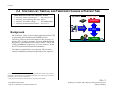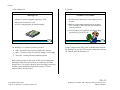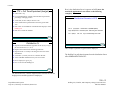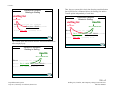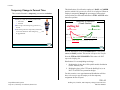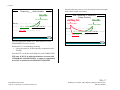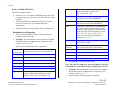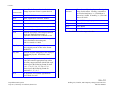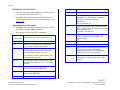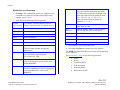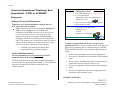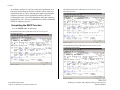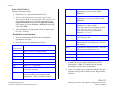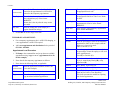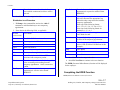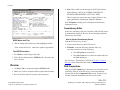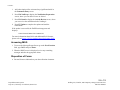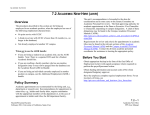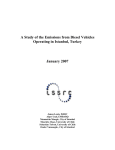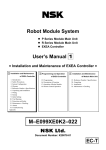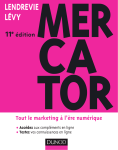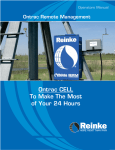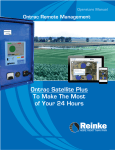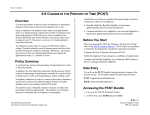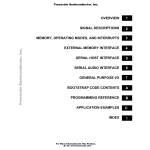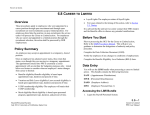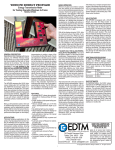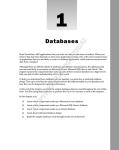Download 2.4 - PPS - University of California, Santa Cruz
Transcript
PAYROLL 2.4 STAFFING LIST, TIMEFILE, AND TEMPORARY CHANGE IN PERCENT TIME Quick Reference Locator for Temporary Actions Temporary Change in Percent Time ......... page 6 and Sec. 6.9 Temporary Appt “Replacing” Base Appt .. page 13 Temporary Acct Number Change ............. See OPTRS Manual Temporary Reclassification/Promotion ..... See Sec. 6.12 3 Systems: Provisions & BSL’s 1. Staffing List Distribution Elements 2. PPS Background Sub 0 and sub 1 employees have budgeted (hard $) positions. This is represented on the distribution line as FTE (full time equivalent). There are some sub 0 employees who, properly, do not have FTE, (Teaching Assistants, Lecturers, Graduate Student Researchers - generally titles in the range of 2XXX - 3XXX, and 16XX), and some sub 1 employees, in certain situations1, do not have FTE associated with a particular distribution. 3. Timefile PPS For employees appointed in a career position, Three Systems interact to manage the permanent budget and pay the employee2: 1 In certain instances, there is no FTE established for an appointment that fits the criteria. When a department is self-funded, they are not budgeted as other fund sources, and thus, do not have FTE established (so do not print on the Staffing List). 2 Other sub systems also interface with PPS, but are not pertinent to this module 2.4—1 Payroll/Personnel System July 2011, University of California, Santa Cruz Staffing List, Timefile, and Temporary Change in Percent Time PPS User Manual PAYROLL 1) The Staffing List 2) Timefile Staffing List Report of career, budgeted employees (FTE) Resource Tool Timefile: UPAY644E Worksheet that determines what employee will be paid Reflects current appointment time & payment info. residing in PPS at the time the worksheets were drawn from Lists all employees eligible for payment within specified pay period by FAU document to units for managing the permanent budget PPS The Staffing List is composed of three processes: PPS – Payroll/Personnel System Distribution elements BSL – journal prepared for permanent changes to the budget Provision – tracking filled and unfilled positions PPS 3) Data is input into the PPS system via Distribution Elements. The Staffing List gets the FTE from these distribution elements. The Timefile pulls the distribution %. BSL’s and Provisions are not a part of OEU and are managed by the Budget Office and Service Center personnel who deal with budget issues. The preparer should be aware that what is entered in the PPS system through the distribution elements (FTE) has impact on these other processes. 2.4—2 Payroll/Personnel System July 2011, University of California, Santa Cruz Staffing List, Timefile, and Temporary Change in Percent Time PPS User Manual PAYROLL FTE = Full Time Equivalent (budget) Here is the distribution line as it appears on IAPP (note: the associated appointment is not shown on the following examples) subs 0 and 1 only For each distribution, amount in the FTE field represent the percentage of budget position “Full” FTE (or 100% FTE) is shown as 1.00 Total of FTE within specified dates cannot be greater than 1.00 FTE coded on a distribution will include that employee on the Staffing List Dis: 11 FTE does not feed the Timefile Begin: 06/05/97 Dis %: 1.0000 Rate/Amt : 1500.00 Step/OA: DOS:REG Distribution Elements in PPS L/A/C/F/P/S 7 761340 70490 1 CR/MERR II/HSG/ End : 99/99/99 FTE : 1.00 Dept Cd: 003565 PRQ: DUC: WSP: PPS Distribution % Required in all distributions regardless of sub (0,1,2) except for flat rated distributions (i.e., BYA) Required for both fixed & variable appointments Represents the % of salary to be charged to the FAU on the distribution “Full Time” (or 100%) is shown as 1.0000 on the dist. Total of all REG distributions may not exceed 100% Drives employee’s gross pay Does not feed to the Staffing List PPS This example represents a typical career employee. The Staffing List pulls data elements from the distribution line to affect PERMANENT BUDGET: PPS The distribution line contains important data elements for both the budget process and the payment of employees. 2.4—3 Payroll/Personnel System July 2011, University of California, Santa Cruz Staffing List, Timefile, and Temporary Change in Percent Time PPS User Manual PAYROLL Thus, the two systems derive their data from the same distribution line on PPS, but as is illustrated below, the Staffing List and the Timefile update independently of each other. Distribution Elements Relating to Staffing staffing staffing list list Distribution Elements Related to Staffing FTE & Rate Dis: 11 L/A/C/F/P/S 7 761340 Begin: 06/05/97 End : 99/9999 Dis %: 1.0000 70490 1 staffing staffing list list CR/MERR II/HSG/ FTE & Rate Rate/Amt : 1500.00 Step/OA: DOS:REG FTE : 1.00 Dept Cd: 003565 PRQ: timefile timefile Dis: 11 DUC: WSP: Begin: 06/05/97 PPS The Timefile pulls data elements from the same distribution line to affect employee pay: End : 99/99/99 L/A/C/F/P/S 7 761340 Dis %: 1.0000 & Rate 70490 1 Dis %: 1.0000 FTE : 1.00 CR/MERR II/HSG/ Rate/Amt : 1500.00 Step/OA:DOS:REG Dept Cd: 003565 PRQ: DUC: WSP: PPS Distribution Elements Relating to Staffing timefile timefile Dis %: 1.0000 & Rate Dis: 11 Begin: 06/05/97 End : 99/99/99 L/A/C/F/P/S 7 761340 Dis %: 1.0000 FTE : 1.00 70490 1 CR/MERR II/HSG/ Rate/Amt : 1500.00 Step/OA: DOS:REG Dept Cd: 003565 PRQ: DUC: WSP: PPS 2.4—4 Payroll/Personnel System July 2011, University of California, Santa Cruz Staffing List, Timefile, and Temporary Change in Percent Time PPS User Manual PAYROLL Before You Start Temporary Actions: Obtain required approval to complete the temporary action. Data Collection Documents (DCD’s): The Staffing List must reflect base salary. For an ACADEMIC change use either the employee letter or the markup listing. Temporary Actions to a career employee must not change the permanent budget (base salary) For both Staff and Academic change in percent time, use the PCNT data collection document. Data Entry Use the STEM bundle to process these temporary actions PPS EAPP (Appointments/Distributions) EPER (Personnel-Miscellaneous) Overview The procedures described below relate to processing TEMPORARY actions to a career employee that do not affect the permanent budget. These actions are: Accessing the STEM Bundle 1. Log on to the Payroll/Personnel System 2. At Next Function, type EEDB and press Enter Temporary Change in Percent of Time and 3. Type BUND and press Enter to display the bundle menu Temporary Appointment Replacing Base Appointment. 4. Type STEM, Employee ID Number and press Enter Policy Summary The EAPP function is displayed for the selected employee Refer to Policy Summaries in this manual (Staff and Academic) for Change in Percent of Time. The same considerations given permanent actions must also be addressed when processing actions of a temporary nature, however there are additional budgetary issues for temporary actions on which this section will focus. 2.4—5 Payroll/Personnel System July 2011, University of California, Santa Cruz Staffing List, Timefile, and Temporary Change in Percent Time PPS User Manual PAYROLL Temporary Change in Percent Time This scenario illustrates a temporary percent time reduction. This distribution (12) reflects the employee’s BASE, or CAREER position, which is the position for which she is budgeted. When an employee temporarily changes the percentage of time on their career position, the affected distribution is STILL ACTIVE under that career position Penny is a Clerk in a Career position with: 100% time 1.00 FTE Temporary % Reduction (Career Position) She accepts a 25% temporary position as a ___ Asst II. staffing staffing list list The Clerk position is temporarily reduced to 75% for the duration of the temporary ____ Asst II. appointment 1.00 FTE & Rate Dis: 12 Begin: 06/05/97 End : 8/31/97 L/A/C/F/P/S 7 761340 timefile timefile Dis %: 0.7500 & Rate 70490 1 Dis %: 0.7500 FTE : 1.00 CR/MERR II/HSG/ Rate/Amt : 1500.00 Step/OA:DOS:REG Dept Cd: 003565 PRQ: DUC: WSP: PPS PPS Note the distribution % has been REDUCED to .7500 on her career, or BASE position. This action will impact the Timefile. Note the FTE has NOT CHANGED. This action will NOT impact the Staffing List. Distribution 12 is accomplishing two things: 1. Reducing the % time she will be paid from this distribution (on the Timefile), and 2. Holding the place of the FTE (on the Staffing List) so as NOT TO AFFECT the permanent budget For this scenario, a new appointment and distribution will also have to be set up to pay the employee for the temporary assignment she has accepted. 2.4—6 Payroll/Personnel System July 2011, University of California, Santa Cruz Staffing List, Timefile, and Temporary Change in Percent Time PPS User Manual PAYROLL Once the temporary action is over, the employee must be brought back to their regular career status. Temporary ___ Asst II position timefile timefile Dis %: 0.2500 & Rate Dis: 21 Begin: 06/05/97 End : 8/31/97 L/A/C/F/P/S 7 761340 70490 Dis %: 0.2500 FTE : 0.00 2 staffing staffing list list timefile timefile 1.00 FTE & Rate CR/MERR II/HSG/ Rate/Amt : 1900.00 Step/OA:DOS:REG Dept Cd: 003565 PRQ: After Temporary % Reduction (Career Position) Dis: 13 DUC: WSP: Begin: 09/01/97 End :99/99/99 Dis %: 1.0000 & Rate L/A/C/F/P/S 7 761340 70490 1 Dis %: 1.0000 FTE : 1.00 CR/MERR II/HSG/ Rate/Amt : 1500.00 Step/OA:DOS:REG Dept Cd: 003565 PRQ: DUC: WSP: PPS (Note the distribution number is 21, which indicates a NEW APPOINTMENT has been set up.) PPS Distribution 21 is accomplishing one thing: 1. Paying the employee for the temporary assignment (on the Timefile) Note that FTE is 0.00, thus the Staffing List is NOT IMPACTED FTE must ALWAYS be 0.00 on distributions associated with TEMPORARY APPOINTMENTS. A temporary appointment must NOT be included in the PERMANENT BUDGET. 2.4—7 Payroll/Personnel System July 2011, University of California, Santa Cruz Staffing List, Timefile, and Temporary Change in Percent Time PPS User Manual PAYROLL Completing the EAPP Function THE EAPP (APPOINTMENTS/DISTRIBUTIONS) FUNCTION, PAGE 2 BASE APPOINTMENT (Use the STEM bundle for data entry) THE EAPP (APPOINTMENTS/DISTRIBUTIONS) FUNCTION, PAGE 1 BASE APPOINTMENT THE EAPP (APPOINTMENTS/DISTRIBUTIONS) FUNCTION, PAGE 3 TEMPORARY APPOINTMENT 2.4—8 Payroll/Personnel System July 2011, University of California, Santa Cruz Staffing List, Timefile, and Temporary Change in Percent Time PPS User Manual PAYROLL BASE (CAREER) POSITION: %Dist Enter the anticipated time which is chargeable to the distribution accounting unit 75% is entered as .7500. Pay Beg Enter the date the temp. change in percent of time begins in the format: MMDDYY. Pay End Enter the date the temp. change in percent of time will end in the format: MMDDYY. Step If employee is appointed to a step-based title code, then enter the appropriate step within the salary range associated with the title code. Enter steps in the following format for staff: 1.0, 1.5, 2.0, 2.5, 3.0, 3.5, 4.0, 4.5, 5.0 Enter steps in the following format for academics: 1, 2, 3, 4, 5 O/A As applicable for academic appointments. Leave blank for staff. Rate/ Amount Enter the monthly, hourly, or by-agreement rate reflecting the salary for this action. DOS Enter REG for regular pay. (Action Code) Leave Blank. Personnel action code for change in percent of time is system derived. PRQ Leave Blank. L Enter 7 for UCSC location number. DUC Leave Blank. Acct Enter ‘organization’ FOAPAL number. WSP Leave Blank. CC Enter cost center. Fund Enter fund number. PC Enter activity code (optional, not required). Sub Enter 0, 1 or 2 as applicable. FTE Do not change the percentage of the budgeted position which the distribution represents. Full time FTE (100%) is entered as 1.00. Using the end/begin method: End the sub 1 or sub 0 (base) distribution the day before the temporary change in percent time is to start (06/04/97 in this example). Add the distribution to temporarily reduce the % in time (must be the same FAU, so it remains under base appointment). Add a distribution to bring employee back to regular status. Distribution Level Procedure 1. End the current distribution effective the day before the temporary action will begin. 2. F9 Jump to the command line and set up the next available distribution using the “copy xx to xx” command (in this example, copy 11 to 12). 3. Enter data in the following fields, as applicable: Actions 4. Press Enter to invoke range/value edits. Note: Since this is a temporary action, the employee will need a distribution to return them to their original percent of time. 5. F9 Jump to the command line and set up the next available distribution using the “copy xx to xx” command (in this example, copy 11 to 13). 6. Enter data in the following fields, as applicable. 2.4—9 Payroll/Personnel System July 2011, University of California, Santa Cruz Staffing List, Timefile, and Temporary Change in Percent Time PPS User Manual PAYROLL Actions Rate/ Amount Enter the monthly or hourly rate reflecting the salary for this action. If hourly, remember to use four decimal places, i.e., $10.00/hour is entered as 10.0000. If monthly, i.e., $2014.00 enter as 2014.00. (Action Code) Leave Blank. Personnel Action Code for change in percent of time is system derived. L Enter 7 for UCSC location number. Acct Enter ‘organization’ FOAPAL number. CC Enter cost center. DOS Enter REG for regular pay. Fund Enter fund number. PRQ Leave Blank. PC Enter activity code (optional, not required). DUC Leave Blank. Sub Enter 0, 1 or 2 as applicable. WSP Leave Blank. FTE Enter the percentage of the budgeted position which the distribution represents, if applicable. Full time FTE is entered as 1.00. 7. Press Enter to invoke range/value edits. % Full Enter the anticipated time which is chargeable to the distribution accounting unit. 100% is entered as 1.0000. Pay Beg Enter the date the employee will return to their original percent of time in the format: MMDDYY. Pay End Enter the original ending date of the employee distribution pay end. If indefinite, enter 999999. Step If employee is appointed to a step-based title code, then enter the appropriate step within the salary range associated with the title code. Enter steps in the following format for staff: 1.0, 1.5, 2.0, 2.5, 3.0, 3.5, 4.0, 4.5, 5.0 Enter steps in the following format for academics: 1, 2, 3, 4, 5 O/A As applicable for academic appointments. Leave blank for staff. 2.4—10 Payroll/Personnel System July 2011, University of California, Santa Cruz Staffing List, Timefile, and Temporary Change in Percent Time PPS User Manual PAYROLL TEMPORARY APPOINTMENT: Add a new appointment and distribution, generally with sub 2, for the period of 06/05/97 - 08/31/97. Remember, sub 2 distributions must ALWAYS be under separate appointments from sub 1or sub 0 distributions. (See Section 2.1-1.) Appointment Level Procedure Title Enter the title code. Grade Enter if appropriate % Full Enter the percentage of time for the temporary appointment (i.e. 25%) that the employee is expected to work in the temporary appointment. 25% is entered as .25. F/V Enter the appropriate code to indicate whether the percentage of time the employee will work in the appointment is: Fixed (F) or Variable (V). RT Enter the code that indicates whether the rate of pay is: Annual (A), Hourly (H), or By Agreement (B). 1. F9 Jump to the command line and set up the next available appointment using the “add a” command. 2. Enter data in the following fields, as applicable: Actions (Action Code) Leave Blank. Personnel Action Code for change in percent of time is system derived. PGM Leave Blank. System derived. Annual Leave Blank. System derived. Typ Enter the code indicating the appointment type associated with the appointment. Sch Enter Monthly Current (MO) Time Bas For partial-year staff employees, enter the code that indicates the number of months in the year that the employee will work. Enter the time code that represents the method of reporting time for the appointment. Enter (T) for Exception Time Reporting or Enter (A) for Positive time reporting. For temporary academic appointments, enter the appropriate basis code. LV For temporary academic appointments, enter the appropriate Paid Over Code. Leave blank for staff. Enter the leave accrual code that indicates the rate at which vacation and sick leave will be accrued. 3. Press Enter to invoke range/value edits. Pd Ovr Appt Begin Enter the date on which the change is effective in the format: MMDDYY. Appt End Enter end date of the temporary appointment in the format: MMDDYY. Dur Leave blank. 2.4—11 Payroll/Personnel System July 2011, University of California, Santa Cruz Staffing List, Timefile, and Temporary Change in Percent Time PPS User Manual PAYROLL Distribution Level Procedure Step If employee is appointed to a step-based title code, then enter the appropriate step within the salary range associated with the title code. Enter steps in the following format for staff: 1.0, 1.5, 2.0, 2.5, 3.0, 3.5, 4.0, 4.5, 5.0 Enter steps in the following format for academics: 1, 2, 3, 4, 5 O/A As applicable for academic appointments. Leave blank for staff. Enter the monthly, hourly, or by-agreement rate reflecting the salary for this action 1. F9 Jump to the command line and use the “copy xx to xx” command to set up the next available distribution (in this example, copy 11 to 21). 2. Enter data in the following fields as applicable. (Action Code) Leave Blank. Personnel Action Code for Change in Percent of time is system derived. L Enter 7 for UCSC location number. Acct Enter ‘organization’ FOAPAL number. Rate/ Amount CC Enter cost center. DOS Enter REG for regular pay. Fund Enter fund number. PRQ Leave Blank. PC Enter activity code (optional, not required). DUC Leave Blank. Sub Enter 0, 1 or 2 as applicable. WSP Leave Blank. FTE Leave blank. 3. Press Enter to invoke range/value edits. (This field must be blank on temporary appointment) 4. Press F11 Next Func to continue to the next function. Actions Dist % Enter the anticipated time which is chargeable to the distribution accounting unit. 25% is entered as .2500. Pay Beg Enter the date on which the salary begins as a result of the change in percent of time in the format: MMDDYY. Pay End Enter the date on which the pay for the temporary appointment is expected to end due to account/fund activity in the format: MMDDYY. The EPER (Personnel Miscellaneous) function will be displayed for the employee. See Section 6.9-5 – 6.9-6 for the following procedures: EPER Review Consistency Edits PAN Preparation Accessing IMSG Disposition of Forms 2.4—12 Payroll/Personnel System July 2011, University of California, Santa Cruz Staffing List, Timefile, and Temporary Change in Percent Time PPS User Manual PAYROLL Temporary Appointment “Replacing” Base Appointment – STAFF or ACADEMIC base appt. 1. End Current Distribution (no change to Appt!) 2. Begin new Distribution placeholder for FTE on the Staffing List DOS Code = SLO Background: Staffing List Only (SLO) Distributions When there is NO active distribution to hold the place for FTE, a new DOS code is required: SLO is a description of service that stands for Staffing List Only. It is not a paying DOS code. A distribution established with the DOS code SLO will not generate pay, but will include that employee on the staffing list. The Budget Control Office is responsible for maintaining the staffing list, which is the list that keeps track of the dollars and FTE for each account. Central Offices make SLO entries when necessary to balance the staffing list. Service Centers will also create SLO distributions for the following: Temporary Appointment “Replacing” Base Appointment for an Academic Employee The SLO distribution basics: The SLO distribution acts as the placeholder for BASE (budgeted) salary on the Staffing List The SLO distribution and the temporary assignment distribution will always have the same begin and end dates (ie. The staffing list must still reflect BASE SALARY for the duration of the temporary action.) Setting Up a SLO... 3. Setup a new Dist. to bring back the Employee to their regular pay status temp appt. 4. Begin another Appt./Dist for the Temporary Appt no FTE DOS Code = as applicable PPS A temporary appointment will ALWAYS require a new appointment because it involves a change in title. If the title code and rate ate not changing, this is a funding change. See OPTRS EDTS and EDTM procedures. For a temporary appointment you would: 1. End the current distribution under the base appointment 2. Set up the SLO distribution for the duration of the temporary action 3. Set up a “future” distribution to bring the employee back to regular status once the temporary action is over 4. Set up a new appointment for the duration of the temporary action 5. Set up a new distribution, under the new appointment, for the duration of the temporary action EXAMPLE SCENARIO 2.4—13 Payroll/Personnel System July 2011, University of California, Santa Cruz Staffing List, Timefile, and Temporary Change in Percent Time PPS User Manual PAYROLL An academic employee is receiving a temporary appointment as an Education Abroad Program Director in another country from July 1, 2004 through June 30, 2006. Although this temporary appointment completely replaces her base appointment, and she will not be performing the duties of her base appointment while this temporary appointment is active, the base appointment must still be maintained in PPS for budgetary purposes. THE EAPP (APPOINTMENTS/DISTRIBUTIONS) FUNCTION, PAGE 2 BASE APPOINTMENT 700000001 Demo, Temporary Appt Completing the EAPP Function (Use the STEM bundle for data entry) THE EAPP (APPOINTMENTS/DISTRIBUTIONS) FUNCTION, PAGE 1 BASE APPOINTMENT 700000001 Demo, Temporary Appt THE EAPP (APPOINTMENTS/DISTRIBUTIONS) FUNCTION, PAGE 3 TEMPORARY APPOINTMENT 700000001 Demo, Temporary Appt 2.4—14 Payroll/Personnel System July 2011, University of California, Santa Cruz Staffing List, Timefile, and Temporary Change in Percent Time PPS User Manual PAYROLL BASE APPOINTMENT: Using the end/begin method: Pay Beg Enter the date on which the temporary appointment is effective in the format: MMDDYY. Pay End Enter the date on which the temporary appointment is expected to end the format: MMDDYY. Step Step must be the same as Step in base distribution (3 in this example). Enter steps in the following format for staff: 1.0, 1.5, 2.0, 2.5, 3.0, 3.5, 4.0, 4.5, 5.0 Enter steps in the following format for academics: 1, 2, 3, 4, 5 Distribution Level Procedure O/A 1. End current distribution the date before the temporary appointment is to begin. As applicable for academic appointments. Leave blank for staff. Rate/Amount The Rate/Amount must be the same as Rate/Amount in base distribution (5766.67 in this example). DOS Enter SLO for Staffing List Only. This code indicates the description of service. PRQ Leave Blank. DUC Leave Blank. WSP Leave Blank. End the sub 0 or 1 (base) distribution 06/30/04 Add a new distribution under the sub 0 or sub 1 (base) appointment with the account/fund/sub, FTE % of time, step and rate that the employee is normally budgeted for. The begin and end date should match the begin and end date of the temporary action (07/01/04 – 06/30/06) and the DOS code will be SLO. Add a distribution to bring employee back to regular status 07/01/06 - 99/99/99 2. Enter data for the SLO distribution as follows: Actions Leave blank. (Action Code) L Enter 7 for UCSC location number. Acct Enter ‘organization’ FOAPAL number. CC Enter cost center. Fund Enter fund number. PC Enter activity code (optional, not required). Sub Enter 0 or 1 as applicable. FTE FTE must be same as FTE in base distribution (1.00 in this example). Dist% Enter the anticipated time which is chargeable to the accounting unit resulting from the appointment. 100% is entered as 1.0000. 3. F9 Jump to the command line and use the “copy xx to xx” command to copy the original distribution(s) to new distribution(s). Note: You should copy the original distribution(s) not the temp. distribution(s). 4. Since you used the copy command, usually the only data elements requiring OEU would be the Pay Begin and Pay End dates. 2.4—15 Payroll/Personnel System July 2011, University of California, Santa Cruz Staffing List, Timefile, and Temporary Change in Percent Time PPS User Manual PAYROLL Actions (Action Code) Pay Begin Pay End Leave blank. The action code, if applicable, is entered at the appointment level and will be entered on the temporary appointment. Enter the date the employee will return to their original base pay in the format: MMDDYY. Return date is the day after the temp. action has ended. Enter the ending date of the employee’s regular distribution and pay. 5. Press Enter to invoke range/value edits. TEMPORARY APPOINTMENT: For a temporary appointment, title is ALWAYS changing, so a new appointment is ALWAYS required. Add a new appointment and distribution for the period of 07/01/04 – 06/30/06. Appointment Level Procedure 1. F9 Jump to the command line and set up the next available appointment using “copy xx to xx” (appointment 10 to 20 in this example). Bas For temporary academic appointments, enter the appropriate basis code. Pd Ovr For temporary academic appointments, enter the appropriate Paid Over code. Leave blank for staff. Appt Begin Enter the date on which the temporary appointment is effective in the format: MMDDYY. Appt End Enter end date of the temporary appointment in the format: MMDDYY. Dur Leave blank. Title Enter the title code. Grade Enter if appropriate. % Full Enter the percentage of time for the temporary appointment (100% in this example) that the employee is expected to work. 100% is entered as 1.00. F/V Enter the appropriate code to indicate whether the percentage of time the employee will work in the appointment is: Fixed (F) or Variable (V). RT Enter the code that indicates whether the rate of pay is: Annual (A), Hourly (H), or By Agreement (B). Annual Leave Blank. System derived. Sch Enter Monthly Current (MO). Time Enter (T) for Exception Time Reporting or Enter (A) for Positive Time Reporting. This code represents the method or reporting time for the appointment. 2. Enter data for the temporary appointment as follows: 3. Enter data in the following fields, as applicable: Actions (Action Code) Enter the appropriate Personnel Action Code (14 in this example). PGM Leave Blank. System derived. Typ Enter the code indicating the appointment type associated with the appointment. 2.4—16 Payroll/Personnel System July 2011, University of California, Santa Cruz Staffing List, Timefile, and Temporary Change in Percent Time PPS User Manual PAYROLL LV Enter the leave accrual code that indicates the rate at which vacation and sick leave will be accrued. 4. Press Enter to invoke range/value edits. Pay End Enter the date on which the temporary appointment is expected to end the format: MMDDYY. Step If the employee is appointed to a step-based title code, then enter the appropriate step within the salary range associated with the temporary appointment. Enter steps in the following format: 1.0, 1.5, 2.0, 2.5, 3.0, 3.5, 4.0, 4.5, 5.0 Enter steps in the following format for academics: 1, 2, 3, 4, 5 O/A As applicable for academic appointments. Leave blank for staff. Rate/Amount The monthly, hourly or by agreement amount in effect for the temporary appointment. DOS Enter the appropriate DOS (description of service) Code (EAD for EAP Director in this example).. PRQ Leave Blank. DUC Leave Blank. WSP Leave Blank. Distribution Level Procedure 1. F9 Jump to the command line and use the “add d” command to add distribution(s) to new temporary appointment. 2. Enter data in the following fields, as applicable: Actions Leave blank. (Action Code) L Enter 7 for UCSC location number. Acct Enter ‘organization’ FOAPAL number. CC Enter cost center. Fund Enter fund number. PC Enter activity code (optional, not required). Sub Enter 0, 1 or 2 as applicable. FTE Leave Blank, there should be no FTE associated with a temporary action. Dist% Pay Beg Enter the anticipated time which is chargeable to the accounting unit resulting from the temporary appointment. 100% is entered as 1.0000. Enter the date on which the temporary appointment is effective in the format: MMDDYY. 3. Press Enter to invoke range/value edits. 4. Press F11 Next Func to continue to the next function. The EPER (Personnel Miscellaneous) function will be displayed for the employee. Completing the EPER Function EPER (PERSONNEL MISCELLANEOUS) FUNCTION 2.4—17 Payroll/Personnel System July 2011, University of California, Santa Cruz Staffing List, Timefile, and Temporary Change in Percent Time PPS User Manual PAYROLL 4. Note: There will be an edit message on the ECON function: 700000001 Demo, Temporary Appt 08118 Warning TOTAL OF CURRENT DISTR PCTS EXCEEDS APPOINTMENT’S PCT FULL TIME This is because the system does not recognize SLO as a nonpaying distribution. Updating the Employee Database Press F5 Update to display the PAN Subsystem Notification Preparation screen. Consistency Edits If there are consistency edits, the Consistency Edit (ECON) screen is automatically displayed. Review all error messages and make the necessary corrections. How to Correct Consistency Errors EPER Notes and Tips From the ECON screen you may: Did the change action affect any of the highlighted fields? Correct errors directly on the ECON screen. If not, forward to Review. Otherwise, update as appropriate. F3 Return to the last data entry function, make any corrections, then do one of the following: The EPER Procedure 1. Press Enter to invoke range/value edits. 2. This is the last function in the STEM Bundle. Proceed to the Review section. Review 1. Use F10 or F11 to navigate through the STEM bundle. 2. Make sure you have completed all the required data elements. 3. Review all entered data for accuracy and consistency. Press F5 Update to invoke PAN. Press F2 Cancel twice to cancel the update and leave the EDB unchanged. See Consistency Edit Messages (ECON) in Section 1.6, System Messages in this manual for more information and instructions. PAN Preparation After pressing F5 Update from a data entry screen (if there are no consistency edits) or an ECON screen, you are automatically positioned at the PAN Comments Entry screen. From here you can add comments and additional reviewers to the PAN. 2.4—18 Payroll/Personnel System July 2011, University of California, Santa Cruz Staffing List, Timefile, and Temporary Change in Percent Time PPS User Manual PAYROLL 1. Add a description of the action and any significant details in the Comments Entry screen. 2. Press F10 NotfPrep to display the Notification Preparation screen, where you can add reviewers as desired. 3. Press F11 Detail to display the Activity Review screen, where you can review the notification before sending it. 4. Press F5 Update to complete the update and send the notification. If the update is successful, the EAPP function appears and displays: U0007 UPDATE PROCESS COMPLETE For more information about PANs and additional PAN features, please refer to Section 1.8, Post Authorization Notification (PAN). Accessing IMSG 1. To access the Message Report Screen go to the Next Function field, type IMSG and press Enter. 2. When the IMSG screen is displayed, review any remaining messages and take the appropriate action. Disposition of Forms Forward forms as indicated on your data collection document. 2.4—19 Payroll/Personnel System July 2011, University of California, Santa Cruz Staffing List, Timefile, and Temporary Change in Percent Time PPS User Manual