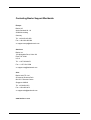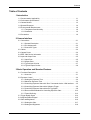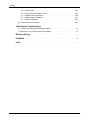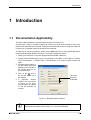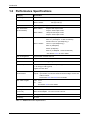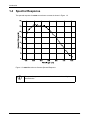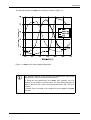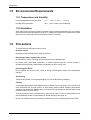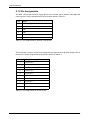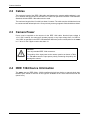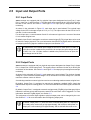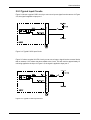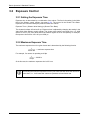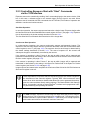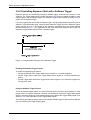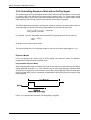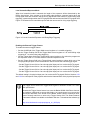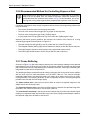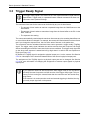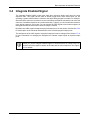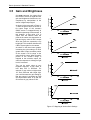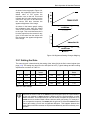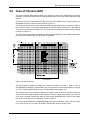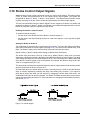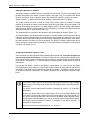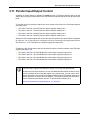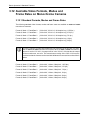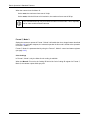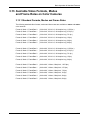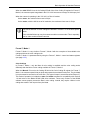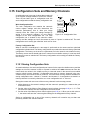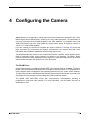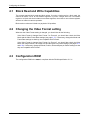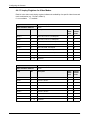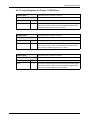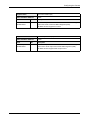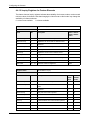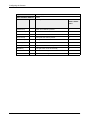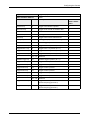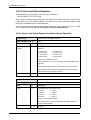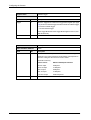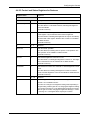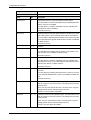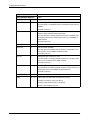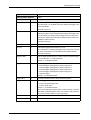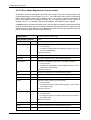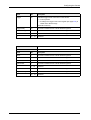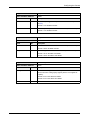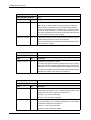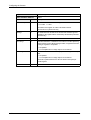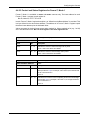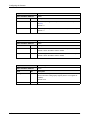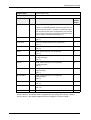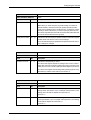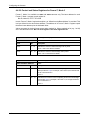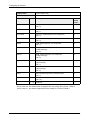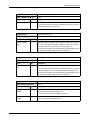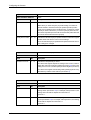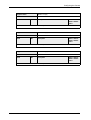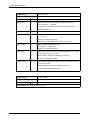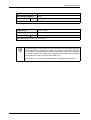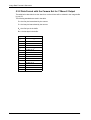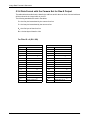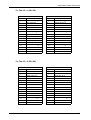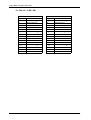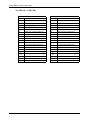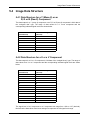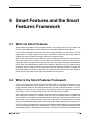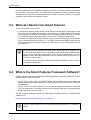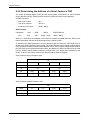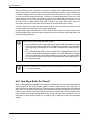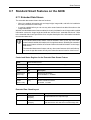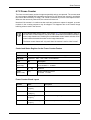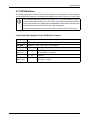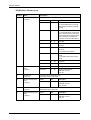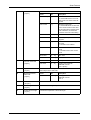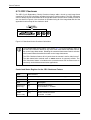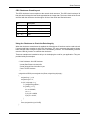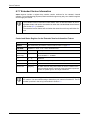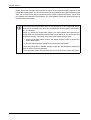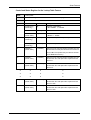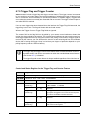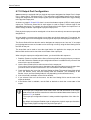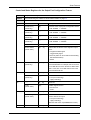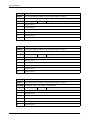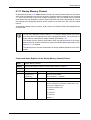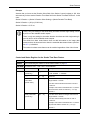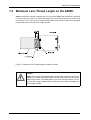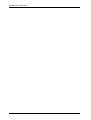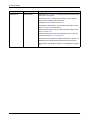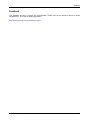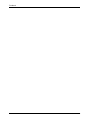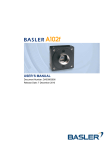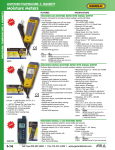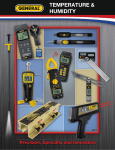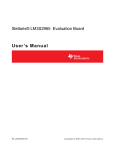Download draft - Alacron.com
Transcript
USER’S MANUAL Document Number: DA00056107 Release Date: 2 March 2005 For customers in the U.S.A. This equipment has been tested and found to comply with the limits for a Class A digital device, pursuant to Part 15 of the FCC Rules. These limits are designed to provide reasonable protection against harmful interference when the equipment is operated in a commercial environment. This equipment generates, uses, and can radiate radio frequency energy and, if not installed and used in accordance with the instruction manual, may cause harmful interference to radio communications. Operation of this equipment in a residential area is likely to cause harmful interference in which case the user will be required to correct the interference at his own expense. You are cautioned that any changes or modifications not expressly approved in this manual could void your authority to operate this equipment. The shielded interface cable recommended in this manual must be used with this equipment in order to comply with the limits for a computing device pursuant to Subpart J of Part 15 of FCC Rules. For customers in Canada This apparatus complies with the Class A limits for radio noise emissions set out in Radio Interference Regulations. Pour utilisateurs au Canada Cet appareil est conforme aux normes Classe A pour bruits radioélectriques, spécifiées dans le Règlement sur le brouillage radioélectrique. Life Support Applications These products are not designed for use in life support appliances, devices, or systems where malfunction of these products can reasonably be expected to result in personal injury. Basler customers using or selling these products for use in such applications do so at their own risk and agree to fully indemnify Basler for any damages resulting from such improper use or sale. Warranty Note Do not open the housing of the camera. The warranty becomes void if the housing is opened. All material in this publication is subject to change without notice and is copyright Basler Vision Technologies. Contacting Basler Support Worldwide Europe: Basler AG Ander Strusbek 60 - 62 22926 Ahrensburg Germany Tel.: +49-4102-463-500 Fax.: +49-4102-463-599 [email protected] Americas: Basler, Inc. 740 Springdale Drive, Suite 100 Exton, PA 19341 U.S.A. Tel.: +1-877-934-8472 Fax.: +1-877-934-7608 [email protected] Asia: Basler Asia PTe. Ltd 25 Internat. Business Park #04-15/17 German Centre Singapore 609916 Tel.: +65-6425-0472 Fax.: +65-6425-0473 [email protected] www.basler-vc.com DRAFT Contents Table of Contents 1 Introduction 1.1 Documentation Applicability . . . . . . . . . . . . . . . . . . . . . . . . . . . . . . . . . . . . . . . . . . 1-1 1.2 Performance Specifications . . . . . . . . . . . . . . . . . . . . . . . . . . . . . . . . . . . . . . . . . . 1-2 1.3 Camera Models . . . . . . . . . . . . . . . . . . . . . . . . . . . . . . . . . . . . . . . . . . . . . . . . . . . 1-3 1.4 Spectral Response . . . . . . . . . . . . . . . . . . . . . . . . . . . . . . . . . . . . . . . . . . . . . . . . . 1-4 1.5 Environmental Requirements . . . . . . . . . . . . . . . . . . . . . . . . . . . . . . . . . . . . . . . . . 1-6 1.5.1 Temperature and Humidity . . . . . . . . . . . . . . . . . . . . . . . . . . . . . . . . . . . . . . 1-6 1.5.2 Ventilation . . . . . . . . . . . . . . . . . . . . . . . . . . . . . . . . . . . . . . . . . . . . . . . . . . . 1-6 1.6 Precautions . . . . . . . . . . . . . . . . . . . . . . . . . . . . . . . . . . . . . . . . . . . . . . . . . . . . . . . 1-6 2 Camera Interface 2.1 Connections . . . . . . . . . . . . . . . . . . . . . . . . . . . . . . . . . . . . . . . . . . . . . . . . . . . . . . 2-1 2.1.1 General Description. . . . . . . . . . . . . . . . . . . . . . . . . . . . . . . . . . . . . . . . . . . . 2-1 2.1.2 Pin Assignments . . . . . . . . . . . . . . . . . . . . . . . . . . . . . . . . . . . . . . . . . . . . . . 2-2 2.1.3 Connector Types . . . . . . . . . . . . . . . . . . . . . . . . . . . . . . . . . . . . . . . . . . . . . . 2-3 2.2 Cables . . . . . . . . . . . . . . . . . . . . . . . . . . . . . . . . . . . . . . . . . . . . . . . . . . . . . . . . . . 2-4 2.3 Camera Power . . . . . . . . . . . . . . . . . . . . . . . . . . . . . . . . . . . . . . . . . . . . . . . . . . . . 2-4 2.4 IEEE 1394 Device Information . . . . . . . . . . . . . . . . . . . . . . . . . . . . . . . . . . . . . . . . 2-4 2.5 Input and Output Ports . . . . . . . . . . . . . . . . . . . . . . . . . . . . . . . . . . . . . . . . . . . . . . 2-5 2.5.1 Input Ports . . . . . . . . . . . . . . . . . . . . . . . . . . . . . . . . . . . . . . . . . . . . . . . . . . . 2-5 2.5.2 Output Ports . . . . . . . . . . . . . . . . . . . . . . . . . . . . . . . . . . . . . . . . . . . . . . . . . 2-5 2.5.3 Typical Input Circuits . . . . . . . . . . . . . . . . . . . . . . . . . . . . . . . . . . . . . . . . . . . 2-7 2.5.4 Typical Output Circuits . . . . . . . . . . . . . . . . . . . . . . . . . . . . . . . . . . . . . . . . . 2-8 3 Basic Operation and Standard Features 3.1 Functional Description . . . . . . . . . . . . . . . . . . . . . . . . . . . . . . . . . . . . . . . . . . . . . . 3-1 3.1.1 Overview . . . . . . . . . . . . . . . . . . . . . . . . . . . . . . . . . . . . . . . . . . . . . . . . . . . . 3-1 3.2 Exposure Control . . . . . . . . . . . . . . . . . . . . . . . . . . . . . . . . . . . . . . . . . . . . . . . . . . 3-4 3.2.1 Setting the Exposure Time . . . . . . . . . . . . . . . . . . . . . . . . . . . . . . . . . . . . . . 3-4 3.2.2 Maximum Exposure Time . . . . . . . . . . . . . . . . . . . . . . . . . . . . . . . . . . . . . . . 3-4 3.2.3 Controlling Exposure Start with “Shot” Commands via the 1394 Interface . . 3-5 3.2.4 Controlling Exposure Start with a Software Trigger. . . . . . . . . . . . . . . . . . . . 3-6 3.2.5 Controlling Exposure Start with an ExTrig Signal . . . . . . . . . . . . . . . . . . . . . 3-8 3.2.6 Recommended Method for Controlling Exposure Start . . . . . . . . . . . . . . . . 3-12 3.2.7 Frame Buffering. . . . . . . . . . . . . . . . . . . . . . . . . . . . . . . . . . . . . . . . . . . . . . 3-12 3.3 Trigger Ready Signal . . . . . . . . . . . . . . . . . . . . . . . . . . . . . . . . . . . . . . . . . . . . . . 3-14 3.4 Integrate Enabled Signal . . . . . . . . . . . . . . . . . . . . . . . . . . . . . . . . . . . . . . . . . . . 3-15 3.5 Gain and Brightness . . . . . . . . . . . . . . . . . . . . . . . . . . . . . . . . . . . . . . . . . . . . . . . 3-16 3.5.1 Setting the Gain. . . . . . . . . . . . . . . . . . . . . . . . . . . . . . . . . . . . . . . . . . . . . . 3-17 3.5.2 Setting the Brightness . . . . . . . . . . . . . . . . . . . . . . . . . . . . . . . . . . . . . . . . . 3-18 BASLER A600f I DRAFT Contents 3.6 Area of Interest (AOI) . . . . . . . . . . . . . . . . . . . . . . . . . . . . . . . . . . . . . . . . . . . . . . 3-19 3.6.1 Changing AOI Parameters “On-the-Fly” . . . . . . . . . . . . . . . . . . . . . . . . . . . 3-20 3.6.2 Changes to the Frame Rate With AOI . . . . . . . . . . . . . . . . . . . . . . . . . . . . 3-21 3.7 Color Creation in the A601fc and A602fc . . . . . . . . . . . . . . . . . . . . . . . . . . . . . . . 3-23 3.7.1 White Balance . . . . . . . . . . . . . . . . . . . . . . . . . . . . . . . . . . . . . . . . . . . . . . . 3-24 3.7.2 Color Filter ID . . . . . . . . . . . . . . . . . . . . . . . . . . . . . . . . . . . . . . . . . . . . . . . 3-25 3.7.3 Integrated IR Cut Filter . . . . . . . . . . . . . . . . . . . . . . . . . . . . . . . . . . . . . . . . 3-26 3.8 Selectable 8 or 10 Bit Pixel Depth . . . . . . . . . . . . . . . . . . . . . . . . . . . . . . . . . . . . 3-27 3.8.1 A601f and A602f Monochrome Cameras . . . . . . . . . . . . . . . . . . . . . . . . . . 3-27 3.8.2 A601fc and A602fc Color Cameras . . . . . . . . . . . . . . . . . . . . . . . . . . . . . . . 3-27 3.9 Mirror Image . . . . . . . . . . . . . . . . . . . . . . . . . . . . . . . . . . . . . . . . . . . . . . . . . . . . . 3-28 3.10 Strobe Control Output Signals . . . . . . . . . . . . . . . . . . . . . . . . . . . . . . . . . . . . . . 3-29 3.11 Parallel Input/Output Control . . . . . . . . . . . . . . . . . . . . . . . . . . . . . . . . . . . . . . . 3-31 3.12 Available Video Formats, Modes and Frame Rates on Monochrome Cameras 3-32 3.12.1 Standard Formats, Modes and Frame Rates . . . . . . . . . . . . . . . . . . . . . . 3-32 3.12.2 Customizable Formats and Modes . . . . . . . . . . . . . . . . . . . . . . . . . . . . . . 3-33 3.13 Available Video Formats, Modes and Frame Rates on Color Cameras . . . . . . . 3-35 3.13.1 Standard Formats, Modes and Frame Rates . . . . . . . . . . . . . . . . . . . . . . 3-35 3.13.2 Customizable Formats and Modes . . . . . . . . . . . . . . . . . . . . . . . . . . . . . . 3-36 3.14 Error Flags . . . . . . . . . . . . . . . . . . . . . . . . . . . . . . . . . . . . . . . . . . . . . . . . . . . . . 3-38 3.15 Configuration Sets and Memory Channels . . . . . . . . . . . . . . . . . . . . . . . . . . . . . 3-39 3.15.1 Saving Configuration Sets . . . . . . . . . . . . . . . . . . . . . . . . . . . . . . . . . . . . . 3-39 3.15.2 Copying a Saved Configuration Set or the Factory Set into the Work Set 3-40 3.15.3 Designating a Startup Memory Channel . . . . . . . . . . . . . . . . . . . . . . . . . . 3-40 4 Configuring the Camera 4.1 Block Read and Write Capabilities . . . . . . . . . . . . . . . . . . . . . . . . . . . . . . . . . . . . . 4-2 4.2 Changing the Video Format setting . . . . . . . . . . . . . . . . . . . . . . . . . . . . . . . . . . . . 4-2 4.3 Configuration ROM . . . . . . . . . . . . . . . . . . . . . . . . . . . . . . . . . . . . . . . . . . . . . . . . . 4-2 4.4 Implemented Standard Registers . . . . . . . . . . . . . . . . . . . . . . . . . . . . . . . . . . . . . . 4-3 4.4.1 Inquiry Registers . . . . . . . . . . . . . . . . . . . . . . . . . . . . . . . . . . . . . . . . . . . . . . 4-3 4.4.1.1 Initialize Inquiry Register . . . . . . . . . . . . . . . . . . . . . . . . . . . . . . . . . 4-3 4.4.1.2 Inquiry Registers for Video Formats . . . . . . . . . . . . . . . . . . . . . . . . 4-3 4.4.1.3 Inquiry Registers for Video Modes . . . . . . . . . . . . . . . . . . . . . . . . . 4-4 4.4.1.4 Inquiry Registers for Video Frame Rates . . . . . . . . . . . . . . . . . . . . 4-5 4.4.1.5 Inquiry Registers for Format 7 CSR Offsets . . . . . . . . . . . . . . . . . . 4-7 4.4.1.6 Inquiry Register for Basic Functions . . . . . . . . . . . . . . . . . . . . . . . . 4-8 4.4.1.7 Inquiry Register for Feature Presence . . . . . . . . . . . . . . . . . . . . . . 4-9 4.4.1.8 Inquiry Registers for Feature Elements . . . . . . . . . . . . . . . . . . . . . 4-12 4.4.2 Control and Status Registers. . . . . . . . . . . . . . . . . . . . . . . . . . . . . . . . . . . . 4-16 4.4.2.1 Control and Status Registers for Basic Camera Operation . . . . . . 4-16 4.4.2.2 Control and Status Registers for Features . . . . . . . . . . . . . . . . . . 4-21 4.4.2.3 Error Status Registers for Feature Control . . . . . . . . . . . . . . . . . . 4-26 4.4.2.4 Control and Status Registers for Format 7, Mode 0 . . . . . . . . . . . 4-28 II BASLER A600f DRAFT Contents 4.4.2.5 Control and Status Registers for Format 7, Mode 1 . . . . . . . . . . . 4-35 4.4.2.6 Control and Status Registers for Format 7, Mode 3 . . . . . . . . . . . 4-42 4.4.2.7 Control and Status Registers for the PIO Control Function . . . . . . 4-49 4.4.2.8 Control and Status Registers for the Strobe Signal Function . . . . 4-50 4.4.3 Advanced Features Registers . . . . . . . . . . . . . . . . . . . . . . . . . . . . . . . . . . . 4-54 5 Image Data Formats and Structures 5.1 Image Data Basics . . . . . . . . . . . . . . . . . . . . . . . . . . . . . . . . . . . . . . . . . . . . . . . . . 5-1 5.1.1 Pixel Transmission Sequence . . . . . . . . . . . . . . . . . . . . . . . . . . . . . . . . . . . . 5-1 5.2 Packet Payload Charts for Standard Format, Mode and Frame Rate Combinations on A600f Cameras . . . . . . . . . . . . . . . . . . . . . . . . . . . . 5-2 5.2.1 Format 0, Mode 1 . . . . . . . . . . . . . . . . . . . . . . . . . . . . . . . . . . . . . . . . . . . . . 5-2 5.2.2 Format 0, Mode 3 . . . . . . . . . . . . . . . . . . . . . . . . . . . . . . . . . . . . . . . . . . . . . 5-2 5.2.3 Format 0, Mode 5 . . . . . . . . . . . . . . . . . . . . . . . . . . . . . . . . . . . . . . . . . . . . . 5-2 5.3 Image Data Formats . . . . . . . . . . . . . . . . . . . . . . . . . . . . . . . . . . . . . . . . . . . . . . . . 5-3 5.3.1 Data Format with the Camera Set for YUV 4:2:2 Output. . . . . . . . . . . . . . . . 5-3 5.3.2 Data Format with the Camera Set for Y Mono 8 Output . . . . . . . . . . . . . . . . 5-4 5.3.3 Data Format with the Camera Set for Y Mono 16 Output . . . . . . . . . . . . . . . 5-5 5.3.4 Data Format with the Camera Set for Raw 8 Output. . . . . . . . . . . . . . . . . . . 5-6 5.3.5 Data Format with the Camera Set for Raw 16 Output. . . . . . . . . . . . . . . . . . 5-9 5.4 Image Data Structure . . . . . . . . . . . . . . . . . . . . . . . . . . . . . . . . . . . . . . . . . . . . . . 5-13 5.4.1 Data Structure for a Y (Mono 8) or an R, G or B (Raw 8) Component . . . . 5-13 5.4.2 Data Structure for a U or a V Component . . . . . . . . . . . . . . . . . . . . . . . . . . 5-13 5.4.3 Data Structure for a Y (Mono 16) or an R, G or B (Raw 16) Component . . 5-14 6 Smart Features and the Smart Features Framework 6.1 What are Smart Features . . . . . . . . . . . . . . . . . . . . . . . . . . . . . . . . . . . . . . . . . . . . 6-1 6.2 What is the Smart Features Framework . . . . . . . . . . . . . . . . . . . . . . . . . . . . . . . . . 6-1 6.3 What do I Need to Use Smart Features . . . . . . . . . . . . . . . . . . . . . . . . . . . . . . . . . 6-2 6.4 What is the Smart Features Framework Software? . . . . . . . . . . . . . . . . . . . . . . . . 6-2 6.5 Enabling and Parameterizing Smart Features . . . . . . . . . . . . . . . . . . . . . . . . . . . . 6-3 6.5.1 Checking to see if the Camera Supports Smart Features . . . . . . . . . . . . . . . 6-3 6.5.2 Determining the Address of a Smart Feature’s CSR. . . . . . . . . . . . . . . . . . . 6-4 6.5.3 Enabling and Parameterizing a Smart Feature . . . . . . . . . . . . . . . . . . . . . . . 6-6 6.6 Getting Smart Features Results . . . . . . . . . . . . . . . . . . . . . . . . . . . . . . . . . . . . . . . 6-7 6.6.1 How Big a Buffer Do I Need? . . . . . . . . . . . . . . . . . . . . . . . . . . . . . . . . . . . . 6-8 6.7 Standard Smart Features on the A600f . . . . . . . . . . . . . . . . . . . . . . . . . . . . . . . . . 6-9 6.7.1 Extended Data Stream . . . . . . . . . . . . . . . . . . . . . . . . . . . . . . . . . . . . . . . . . 6-9 6.7.2 Frame Counter . . . . . . . . . . . . . . . . . . . . . . . . . . . . . . . . . . . . . . . . . . . . . . 6-11 6.7.3 Cycle Time Stamp . . . . . . . . . . . . . . . . . . . . . . . . . . . . . . . . . . . . . . . . . . . . 6-12 6.7.4 DCAM Values . . . . . . . . . . . . . . . . . . . . . . . . . . . . . . . . . . . . . . . . . . . . . . . 6-13 6.7.5 CRC Checksum. . . . . . . . . . . . . . . . . . . . . . . . . . . . . . . . . . . . . . . . . . . . . . 6-16 6.7.6 Test Images. . . . . . . . . . . . . . . . . . . . . . . . . . . . . . . . . . . . . . . . . . . . . . . . . 6-19 6.7.7 Extended Version Information . . . . . . . . . . . . . . . . . . . . . . . . . . . . . . . . . . . 6-22 BASLER A600f III Contents DRAFT 6.7.8 Lookup Table. . . . . . . . . . . . . . . . . . . . . . . . . . . . . . . . . . . . . . . . . . . . . . . . 6-23 6.7.9 Trigger Flag and Trigger Counter . . . . . . . . . . . . . . . . . . . . . . . . . . . . . . . . 6-27 6.7.10 Output Port Configuration . . . . . . . . . . . . . . . . . . . . . . . . . . . . . . . . . . . . . 6-28 6.7.11 Startup Memory Channel. . . . . . . . . . . . . . . . . . . . . . . . . . . . . . . . . . . . . . 6-31 6.7.12 Strobe Time Base . . . . . . . . . . . . . . . . . . . . . . . . . . . . . . . . . . . . . . . . . . . 6-32 6.8 Customized Smart Features . . . . . . . . . . . . . . . . . . . . . . . . . . . . . . . . . . . . . . . . . 6-34 7 Mechanical Considerations 7.1 Camera Dimensions and Mounting Facilities . . . . . . . . . . . . . . . . . . . . . . . . . . . . . 7-2 7.2 Maximum Lens Thread Length on the A600fc . . . . . . . . . . . . . . . . . . . . . . . . . . . . 7-3 Revision History . . . . . . . . . . . . . . . . . . . . . . . . . . . . . . . . . . . . . . . . . . . . . . . . . . . . . . . i Feedback . . . . . . . . . . . . . . . . . . . . . . . . . . . . . . . . . . . . . . . . . . . . . . . . . . . . . . . . . . . . . .iii Index . . . . . . . . . . . . . . . . . . . . . . . . . . . . . . . . . . . . . . . . . . . . . . . . . . . . . . . . . . . . . . . . . . v IV BASLER A600f DRAFT Introduction 1 Introduction 1.1 Documentation Applicability This User’s Manual applies to cameras with a firmware ID number of 31. Cameras with a lower or a higher firmware ID number may have fewer features or have more features than described in this manual. Features on cameras with a lower or a higher firmware ID number may not operate exactly as described in this manual. An easy way to see the firmware ID number for an A600f camera is by using the BCAM Viewer included with the Basler BCAM 1394 driver. To see the firmware ID number: 1. Attach your camera to a computer equipped with the BCAM 1394 driver. 2. Double click the BCAM Viewer icon on your desktop or click Start ⇒ All Programs ⇒ Basler Vision Technologies ⇒ BCAM 1394 ⇒ BCAM Viewer. The viewer program window will open. 3. Find the camera name in the Bus Viewer panel that appears on the left side of the window and click on the camera name. 4. Click on the icon in the tool bar at the top of the window. This is the Firmware ID Number 5. A properties window similar to the one shown in Figure 1-1 will open. Use the figure as a guide to find the firmware ID number. Figure 1-1: BCAM Properties Window L BASLER A600f You can also access the firmware ID number by using the Extended Version Information smart feature. See Section 6.7.7 for more information. 1-1 DRAFT Introduction 1.2 Performance Specifications Category Specification Sensor Type Micron MT9V403 - 1/2 inch, CMOS, Global Shutter Pixels A601f / A602f: 656 (H) x 491 (V) A601fc / A602fc: 656 (H) x 490 (V) Pixel Size 9.9 µm (H) x 9.9 µm (V) Max. Frame Rate A601f / A601fc: (at full resolution) 60 fps in 8 bit output modes 30 fps in 16 bit output modes A602f / A602fc: 100 fps in 8 bit output modes 50 fps in 16 bit output modes Video Output Formats A601f / A602f: Mono 8 (8 bits/pixel) Mono 16 (16 bits/pixel - 10 bits are effective) Pseudo YUV 4:2:2 (16 bits/pix avg.)* A601fc / A602fc: YUV 4:2:2 (16 bits/pixel avg.) Mono 8 (8 bits/pixel) Raw 8 (8 bits/pixel) Raw 16 (16 bits/pixel - 10 bits are effective) * See Section 3.12.1 for more details. Gain and Brightness Programmable via IEEE 1394 bus Exposure Time Control Programmable via IEEE 1394 bus Synchronization External via External Trigger signal Power Requirements +8.0 to +36.0 VDC (+12 VDC nominal), < 1% ripple 1.7 W max @ 12 VDC (typical) supplied via 1394 cable I/O Electrical Characteristics Inputs: opto-isolated, 5 VDC nominal, 10 mA nominal Outputs: opto-isolated, 2 to 35 VDC maximum forward voltage, 100 mA max collector current See Sections 2.5.1 and 2.5.2 for more details. Max. Cable Lengths 1394: 4.5 m I/O: 10 m See Section 2.2 for more details. Lens Adapter C-mount Housing Size (L x W x H) Without lens adapter: 59.0 mm x 44 mm x 29 mm With C-mount adapter: 67.3 mm x 44 mm x 29 mm Weight < 100g (typical) Conformity CE, FCC Table 1-1: A600f Performance Specifications 1-2 BASLER A600f DRAFT Introduction 1.3 Camera Models A600f series cameras are available in different models. The model depends on the maximum frame rate and whether the camera is monochrome or color. Table 1-2 lists the available camera models. Throughout this manual, the camera will be called the A600f. Passages that are only valid for a specific model will be so indicated. Camera Version Mono / Color Max. Frame Rate at Full Resolution A601f Mono 60 frames/s in 8 bit output modes 30 frames/s in 16 bit output modes A601fc Color 60 frames/s in 8 bit output modes 30 frames/s in 16 bit output modes A602f Mono 100 frames/s in 8 bit output modes 50 frames/s in 16 bit output modes A602fc Color 100 frames/s in 8 bit output modes 50 frames/s in 16 bit output modes Table 1-2: A600f Camera Models BASLER A600f 1-3 DRAFT Introduction 1.4 Spectral Response The spectral response for A600f monochrome cameras is shown in Figure 1-2. Figure 1-2: A600f Monochrome Camera Spectral Response L 1-4 The spectral response curve excludes lens characteristics and light source characteristics. BASLER A600f DRAFT Introduction The spectral response for A600fc color cameras is shown in Figure 1-3. Figure 1-3: A600fc Color Camera Spectral Response L The spectral response curves exclude lens characteristics, light source characteristics, and IR cut-off filter characteristics. To obtain the best performance from A600fc color cameras, use of a dielectric IR cut-off filter is recommended. The filter should transmit in a range of 400 nm to 700...720 nm, and it should cut off from 700...720 nm to 1100 nm. A suitable filter is included in the standard C-mount adapter on A600fc cameras. BASLER A600f 1-5 Introduction DRAFT 1.5 Environmental Requirements 1.5.1 Temperature and Humidity Housing temperature during operation: 0° C … + 50° C (+ 32° F … +122° F) Humidity during operation: 20% … 80%, relative, non-condensing 1.5.2 Ventilation Allow sufficient air circulation around the camera to prevent internal heat build-up in your system and to keep the housing temperature below 50° C. Additional cooling devices such as fans or heat sinks are not normally required but should be provided if necessary. 1.6 Precautions To ensure that your warranty remains in force: Read the manual Read the manual carefully before using the camera! Keep foreign matter outside of the camera Do not open the casing. Touching internal components may damage them. Be careful not to allow liquid, flammable, or metallic material inside the camera housing. If operated with any foreign matter inside, the camera may fail or cause a fire. Electromagnetic Fields Do not operate the camera in the vicinity of strong electromagnetic fields. Avoid electrostatic charging. Transporting Transport the camera in its original packaging only. Do not discard the packaging. Cleaning Avoid cleaning the surface of the CMOS sensor if possible. If you must clean it, use a soft, lint free cloth dampened with a small quantity of high quality window cleaner. Because electrostatic discharge can damage the CMOS sensor, you must use a cloth that will not generate static during cleaning (cotton is a good choice). To clean the surface of the camera housing, use a soft, dry cloth. To remove severe stains, use a soft cloth dampened with a small quantity of neutral detergent, then wipe dry. Do not use volatile solvents such as benzine and thinners; they can damage the surface finish. 1-6 BASLER A600f DRAFT Camera Interface 2 Camera Interface 2.1 Connections 2.1.1 General Description The A600f is interfaced to external circuitry via an IEEE 1394 socket and a 10 pin RJ-45 jack located on the back of the housing. Figure 2-1 shows the location of the two connectors. Figure 2-1: Camera Connectors BASLER A600f 2-1 DRAFT Camera Interface 2.1.2 Pin Assignments The IEEE 1394 socket is used to supply power to the camera and to interface video data and control signals. The pin assignments for the socket are shown in Table 2-1. Pin Signal 1 Power Input (+8.0 to +36.0 VDC) 2 DC Gnd 3 TPB - 4 TPB + 5 TPA - 6 TPA + Table 2-1: Pin Assignments for the IEEE 1394 Socket The RJ-45 jack is used to access the four physical input ports and four physical output ports on the camera. The pin assignments for the jack are shown in Table 2-2. Pin Designation 1 Output Port 3 - 2 Output Port 2 - 3 Output Port 1 - 4 Output Port 0 - 5 Input Port 0 + 6 In Gnd Comm 7 Out VCC Comm 8 Input Port 2 + 9 Input Port 1 + 10 Input Port 3 + Table 2-2: Pin Assignments for the RJ-45 jack 2-2 BASLER A600f DRAFT Camera Interface Figure 2-2: A600f Pin Numbering L The camera housing is connected to the cable shields and coupled to signal ground through an RC network (see Figure 2-3 for more details). 2.1.3 Connector Types The 6-pin connector on the camera is a standard IEEE-1394 socket. The 10-pin connector on the camera is an RJ-45 jack. Caution! The plug on the cable that you attach to the camera’s RJ-45 jack must have 10 pins. Use of a smaller plug, such as one with 8 pins or 4 pins, can damage the pins in the RJ-45 jack on the camera. BASLER A600f 2-3 DRAFT Camera Interface 2.2 Cables The maximum length of the IEEE 1394 cable used between the camera and the adapter in your PC or between the camera and a 1394 hub is 4.5 meters as specified in the IEEE 1394 standard. Standard, shielded IEEE 1394 cables must be used. The maximum length of the I/O cable is at least 10 meters. The cable must be shielded and must be constructed with twisted pair wire. Close proximity to strong magnetic fields should be avoided. 2.3 Camera Power Power must be supplied to the camera via the IEEE 1394 cable. Nominal input voltage is +12.0_VDC, however, the camera will operate properly on any input voltage from +8.0 VDC to +36.0 VDC as specified in the IEEE 1394 standard. Maximum power consumption for the A600f is 1.7 W at 12 VDC. Ripple must be less than 1%. Caution! Use only standard IEEE 1394 connectors. The polarity of the input power to the camera must be as shown in Table 2-1. Do not reverse the input power polarity. Reversing the polarity will damage the camera. 2.4 IEEE 1394 Device Information The A600f uses an IEEE 1394a - 2000 compliant physical layer device to transmit pixel data. Detailed spec sheets for devices of this type are available at the Texas Instruments web site (www.ti.com). 2-4 BASLER A600f DRAFT Camera Interface 2.5 Input and Output Ports 2.5.1 Input Ports A600f cameras are equipped with four physical input ports designated as Input Port 0, Input Port 1, Input Port 2, and Input Port 3. The input ports are accessed via the 10 pin RJ-45 jack on the back of the camera. See Table 2-2 and Figure 2-2 for input port pin assignments and pin numbering. As shown in the schematic in Figure 2-3, each input port is opto-isolated. The nominal input voltage for the LED in the opto-coupler is 5.0 V (± 1.0 V). The input current for the LED is 5 to 15 mA with 10 mA recommended. For each input port, a current between 5 and 15 mA means a logical one. A current of less than 0.1 mA means a logical zero. By default, Input Port 0 is assigned to receive an external trigger (ExTrig) signal that can be used to control the start of exposure. For more information about the ExTrig signal and for information on assigning the ExTrig signal to a different input port, see Section 3.2.5. L As stated above, the nominal input voltage for the LED on each input is +5 VDC. If a 560 Ohm resistor is added to the positive line for an input, the input voltage can be 12 VDC. If a 1.2 or 1.5 kOhm resistor is added to the positive line for an input, the input voltage can be 24 VDC. 2.5.2 Output Ports A600f cameras are equipped with four physical output ports designated as Output Port 0, Output Port 1, Output Port 2, and Output Port 3. The output ports are accessed via the 10 pin RJ-45 jack on the back of the camera. See Table 2-2 and Figure 2-2 for output port pin assignments and pin numbering. As shown in the schematic in Figure 2-3, each output port is opto-isolated. The minimum forward voltage is 2 V, the maximum forward voltage is 35 V, the maximum reverse voltage is 6 V, and the maximum collector current is 100 mA. A conducting transistor means a logical one and a non-conducting transistor means a logical zero. By default, Output Port 0 is assigned to transmit an integration enabled (IntEn) signal that indicates when exposure is taking place. For more information about the IntEn signal, see Section 3.4. By default, Output Port 1 is assigned to transmit a trigger ready (TrigRdy) signal that goes high to indicate the earliest point at which exposure start for the next frame can be triggered. For more information about the TrigRdy signal, see Section 3.3. The assignment of camera output signals to physical output ports can be changed by the user. See Section 6.7.10 for more information about configuring output ports. L BASLER A600f By default, output ports 0, 1, and 2 are set to a low state after power on. Output port 3 is initially set to low but will go high approximately 100 to 300 ms after power on. Output port 3 will remain high for approximately 750 ms and will then reset to low. 2-5 Camera Interface DRAFT Figure 2-3: I/O Schematic 2-6 BASLER A600f DRAFT Camera Interface 2.5.3 Typical Input Circuits Figure 2-4 shows a typical 5 VDC circuit you can use to input a signal into the camera. In Figure 2-4, the signal is applied to input port 1. Figure 2-4: Typical 5 VDC Input Circuit Figure 2-5 shows a typical 24 VDC circuit you can use to input a signal into the camera. Notice that an external 1.2 k resistor has been added to the circuit. This will result in approximately 15 mA being applied to the input. In Figure 2-5, the signal is applied to input port 3. Figure 2-5: Typical 24 VDC Input Circuit BASLER A600f 2-7 Camera Interface DRAFT 2.5.4 Typical Output Circuits Figure 2-6 shows a typical circuit you can use to monitor an output port with a voltage signal. The circuit in Figure 2-6 is monitoring camera output port 1. Figure 2-6: Typical Voltage Output Circuit Figure 2-7 shows a typical circuit you can use to monitor an output port with a LED or an optocoupler. In this example, the voltage for the external circuit is 24 VDC. Current in the circuit is limited to approximately 10 mA by an external 2.2k resistor. The circuit in Figure 2-7 is monitoring camera output port 2. Figure 2-7: Typical LED Output Signal 2-8 BASLER A600f DRAFT Basic Operation & Standard Features 3 Basic Operation and Standard Features 3.1 Functional Description 3.1.1 Overview A600f area scan cameras employ a CMOS-sensor chip which provides features such as a full frame shutter and electronic exposure time control. Normally, exposure time and charge readout are controlled by values transmitted to the camera’s control registers via the IEEE 1394 interface. Control registers are available to set exposure time and frame rate. There are also control registers available to set the camera for single frame capture or continuous frame capture. Exposure start can also be controlled via an externally generated trigger (ExTrig) signal. The ExTrig signal facilitates periodic or non-periodic start of exposure. When exposure start is controlled by a rising ExTrig signal and the camera is set for the programmable exposure mode, exposure begins when the trigger signal goes high and continues for a pre-programmed period of time. Accumulated charges are read out when the programmed exposure time ends. At readout, accumulated charges are transported from each of the sensor’s light-sensitive elements (pixels) to a pixel memory (see Figure 3-1). As the charges are moved out of the pixels and into the pixel memories, they are converted to voltages. There is a separate memory for each pixel. Because the sensor has memories that are separate from the pixels, exposure of the next image can begin while the sensor is reading out data from the previously captured image. The pixel memories can be connected to a bus and there is one bus per vertical column. For readout, the pixel memories are addressed row-wise by closing a switch that connects each pixel memory in the addressed row to the column buses. As the voltages leave the column buses, they are amplified, an offset is applied, and they are digitized by the ADCs. A variable gain control and a 10 bit, analog-to-digital converter (ADC) are attached to the end of each column bus. From the column buses, the digitized signals enter a horizontal output register. The 10 bit digital video data is then clocked out of the output register, through an FPGA, and into an image buffer. The data leaves the image buffer and passes back through the FPGA to a 1394 link layer controller where it is assembled into data packets that comply with the “1394 - based Digital Camera Specification” (DCAM) issued by the 1394 Trade Association. The packets are passed to a 1394 physical layer controller which transmits them isochronously to a 1394 interface board in BASLER A600f 3-1 Basic Operation & Standard Features DRAFT the host PC. The physical and link layer controllers also handle transmission and receipt of asynchronous data such as programming commands. The image buffer between the sensor and the link layer controller allows data to be read out of the sensor at a rate that is independent of the of the data transmission rate between the camera and the host computer. This ensures that the data transmission rate has no influence on image quality. Figure 3-1: A600f Sensor Architecture 3-2 BASLER A600f DRAFT Basic Operation & Standard Features Figure 3-2: Block Diagram BASLER A600f 3-3 Basic Operation & Standard Features DRAFT 3.2 Exposure Control 3.2.1 Setting the Exposure Time Exposure time is determined by a combination of two values. The first is the setting in the Value field of the Shutter control register (see page 4-23). The second is the Shutter Time Base. Exposure time is determined by the product of these two values: Exposure Time = (Shutter Value Setting) x (Shutter Time Base) The shutter time base is fixed at 20 µs. Exposure time is adjusted by changing the setting in the Value field of the Shutter control register. The shutter value setting can range from 1 to 4095 (0x001 to 0xFFF). So if the Value field of the Shutter register is set to 100 (0x064), for example, the exposure time will be 100 x 20 µs or 2000 µs. 3.2.2 Maximum Exposure Time The maximum exposure time for a given frame rate is determined by the following formula: 1 --------------------------- = maximum exposure time frame rate For example, if a camera is operating at 40 fps: 1 ---------------- = 0.0250 s 40 fps So in this case, the maximum exposure time is 25.0 ms. L 3-4 Exceeding the maximum exposure time for your frame rate will cause the camera to slow down, i.e., it will cause the camera to operate at a lower frame rate. BASLER A600f DRAFT Basic Operation & Standard Features 3.2.3 Controlling Exposure Start with “Shot” Commands via the 1394 Interface Exposure start can be controlled by sending “shot” commands directly to the camera via the 1394 bus. In this case, a software trigger or an external trigger (ExTrig) signal is not used. When exposure start is controlled with shot commands via the 1394 bus, two modes of operation are available: one-shot and continuous-shot. One-Shot Operation In one-shot operation, the camera exposes and transmits a single image. Exposure begins after the One Shot field of the One Shot/Multi Shot control register is set to 1 (see page 4-18). Exposure time is determined by the shutter settings described in Section 3.2.1. The One Shot field is self cleared after transmission of the image data. Continuous-Shot Operation In continuous-shot operation, the camera continuously exposes and transmits images. The exposure of the first image begins after the Continuous Shot field of the ISO En/Continuous Shot control register is set to 1 (see page 4-18). The exposure time for each image is determined by the shutter settings described in Section 3.2.1. The start of exposure on the second and subsequent images is automatically controlled by the camera. If the camera is operating in video Format 0, the rate at which images will be captured and transmitted is determined by the setting in the Frame Rate field of the Current Video Frame Rate/ Revision control register (see page 4-16). If the camera is operating in video Format 7, the rate at which images will be captured and transmitted is determined by the setting in the Bytes Per Packet field of the Bytes Per Packet control register (see Section 3.12.2 and page 4-32). Image exposure and transmission stop after the Continuous Shot field of the ISO En/Continuous Shot control register is set to 0. L These explanations of exposure start are included to give the user a basic insight into the interactions of the camera’s registers. Typically, IEEE 1394 cameras are used with a driver which includes an interface that allows the user to parameterize and operate the camera without directly setting registers. The Basler BCAM 1394 Camera Driver, for example, has both a simple Windows® interface and a programmer’s API for parameterizing and operating the camera. L On A600f cameras, exposure of a new image can begin while the previous image is being read out. This is commonly referred to as “overlap mode.” Following the recommended method for exposure start in Section 3.2.6 will allow you to overlap exposure with readout and achieve the camera’s maximum frame rate. BASLER A600f 3-5 Basic Operation & Standard Features DRAFT 3.2.4 Controlling Exposure Start with a Software Trigger Exposure start can be controlled by sending a software trigger command to the camera via the 1394 bus. The Trigger Mode control register (see page 4-25) is used to enable the ability to start image exposure with a software trigger. The Software Trigger control register (see page 4-20) is used to set the software trigger. If you are triggering the camera with a software trigger, only the programmable exposure mode is available. In programmable mode, exposure starts when the Trigger field of the Software Trigger control register is set to 1. The length of the exposure is determined by the shutter settings described in Section 3.2.1. The Trigger field will self clear shortly after exposure start. Figure 3-3 illustrates programmable exposure with a software trigger. Figure 3-3: Programmable Exposure with a Software Trigger Enabling the Software Trigger Feature To enable the software trigger feature: • Set the On/Off field of the Trigger Mode control register to 1 to enable triggering. • Set the Trigger Source field of the Trigger Mode control register to 7 to select software triggering. • Set the Trigger Mode field of the Trigger Mode control register to 0 to select the programmable exposure mode. Using the Software Trigger Feature To use the software trigger feature, the camera must be set for continuous-shot operation. If more precise control of exposure start time is desired, you should also monitor the Trigger Ready signal and you must base the timing of the software trigger on the state of the Trigger Ready signal. (See Section 3.3 for more information on the Trigger Ready signal.) The following descriptions assume that you are using a software trigger to start exposure and that you are monitoring the Trigger Ready signal. 3-6 BASLER A600f DRAFT Basic Operation & Standard Features Software Trigger / Continuous-Shot Operation In Software Trigger/Continuous-shot operation, a “Continuous Shot Command” is used to prepare the camera to capture multiple images. With this method of operation, exposure will begin when the Trigger field of the Software Trigger control register is set to 1. To use this operating method, follow this sequence: 1. Use the shutter settings described in Section 3.2.1 to set your desired exposure time. 2. Set the Continuous Shot field of the ISO En/Continuous Shot control register to 1 (see page 4-18). 3. Check the state of the TrigRdy signal: a) If TrigRdy is high, you can set the Trigger field of the Software Trigger register to 1 when desired. b) If TrigRdy is low, wait until TrigRdy goes high and then set the Trigger field to 1 when desired. 4. When the Trigger field is set to 1, exposure will begin. (Note that the Trigger field self-clears shortly after exposure begins.) 5. Exposure will continue for the length of time you specified in step 1. 6. At the end of the specified exposure time, readout and transmission of the captured image will take place. 7. Repeat steps 3 and 4 each time you want to begin exposure and capture an image. 8. To disable continuous-shot operation, set the Continuous Shot field in the ISO En/ Continuous Shot control register to 0. L The Software Trigger register and the Trigger Source field of the Trigger Mode control register are defined in version 1.31 of the IIDC specification. Because the software trigger feature is so new, the Basler BCAM 1394 Driver does not yet include a method call to access this feature. As a work-around, you can use the techniques described in the tutorial for the Basler Smart Features Framework Software to directly read from or write to the Software Trigger and Trigger Mode registers. The Smart Features Framework Software is available on the Basler web site. To download the software go to: http://www.baslerweb.com/popups/popup_en_1825.php Why Use the Software Trigger? At first glance, using the software trigger feature to start image exposure appears to be equivalent to just issuing a one-shot command as described in Section 3.2.3. The difference is in the way the camera reacts to each method. With a one-shot command, there will be some delay between the One Shot field of the One Shot/Multi Shot control register being set to 1 and the actual start of exposure time. This delay is required so that the camera can be properly set up to react to the receipt of the one-shot command. With the software trigger method, there is no delay between the Trigger field being set to 1 and the start of exposure. Exposure begins immediately when the field value is set. So the advantage of the software trigger feature is that it gives you more precise control of exposure start. L BASLER A600f On A600f cameras, exposure of a new image can begin while the previous image is being read out. This is commonly referred to as “overlap mode.” Following the recommended method for exposure start in Section 3.2.6 will allow you to overlap exposure with readout and achieve the camera’s maximum frame rate. 3-7 Basic Operation & Standard Features DRAFT 3.2.5 Controlling Exposure Start with an ExTrig Signal The external trigger (ExTrig) input signal can be used to control the start of exposure. A rising edge or a falling edge of the signal can be used to trigger exposure start. The Trigger Mode control register (see page 4-25) is used to enable ExTrig exposure start control, to select rising or falling edge triggering, and to assign a physical input port to receive the ExTrig signal. The ExTrig signal can be periodic or non-periodic. When the camera is operating under control of an ExTrig signal, the period of the ExTrig signal determines the camera’s frame rate: 1 ------------------------------------------------------------------ = frame rate ExTrig period in seconds For example, if you are operating a camera with an ExTrig signal period of 20 ms (0.020 s): 1 --------------- = 50 fps 0.020 So in this case, the frame rate is 50 fps. The minimum high time for a rising edge trigger (or low time for a falling edge trigger) is 1 µs. Exposure Modes If you are triggering the camera with an ExTrig signal, two exposure modes are available, programmable mode and level controlled mode. Programmable Exposure Mode When programmable mode is selected, the length of the exposure is determined by the shutter setting described in Section 3.2.1. If the camera is set for rising edge triggering, exposure starts when the ExTrig signal rises. If the camera is set for falling edge triggering, exposure starts when the ExTrig signal falls. Figure 3-4 illustrates programmable exposure with the camera set for rising edge triggering. Figure 3-4: Programmable Exposure with Rising Edge Triggering 3-8 BASLER A600f DRAFT Basic Operation & Standard Features Level Controlled Exposure Mode When level controlled mode is selected, the length of the exposure will be determined by the ExTrig signal alone. If the camera is set for rising edge triggering, exposure begins when the ExTrig signal rises and continues until the ExTrig signal falls. If the camera is set for falling edge triggering, exposure begins when the ExTrig signal falls and continues until the ExTrig signal rises. Figure 3-5 illustrates level controlled exposure with the camera set for rising edge triggering. Figure 3-5: Level Controlled Exposure with Rising Edge Triggering Enabling the External Trigger Feature To enable the external trigger feature: • Set the On/Off field of the Trigger Mode control register to 1 to enable triggering. • Set the Trigger Polarity field of the Trigger Mode control register to 0 to select falling edge triggering or 1 to select rising edge triggering. • Set the Trigger Mode field of the Trigger Mode control register to 0 to select the programmable exposure mode or 1 to select the level controlled exposure mode. • Set the Trigger Source field in the Trigger Mode control register to select which one of the four physical input ports on the camera will be used to receive the external trigger signal: - Set the Trigger Source field to 0 to select physical input port 0 to receive the ExTrig signal. - Set the Trigger Source field to 1 to select physical input port 1 to receive the ExTrig signal. - Set the Trigger Source field to 2 to select physical input port 2 to receive the ExTrig signal. - Set the Trigger Source field to 3 to select physical input port 3 to receive the ExTrig signal. The default setting is for physical input port 0 to receive the ExTrig signal. Refer to Sections 2.5.1 and 2.5.2 for a description of the physical and electrical characteristics of the physical input ports. L The Trigger Source field in the Trigger Mode register is defined in version 1.31 of the IIDC specification. Because the Trigger Source feature is so new, the Basler BCAM 1394 Driver does not yet include a method call to access this feature. As a work-around, you can use the techniques described in the tutorial for the Basler Smart Features Framework Software to directly read from or write to the Trigger Source field. The Smart Features Framework Software is available on the Basler web site. To download the software go to: http://www.baslerweb.com/popups/popup_en_1825.php BASLER A600f 3-9 Basic Operation & Standard Features DRAFT The ExTrig signal must be used in combination with a one-shot or a continuous-shot command. If more precise control of exposure start time is desired, you must also monitor the Trigger Ready signal and you must base the timing of the ExTrig signal on the state of the Trigger Ready signal. (See Section 3.2.6 for recommended methods for using the signals) The following descriptions assume that the ExTrig signal is set for rising edge triggering and the programmable exposure mode. ExTrig / One-Shot Operation In ExTrig/One-shot operation, a “One-shot” Command is used to prepare the camera to capture a single image. When the ExTrig signal rises, exposure will begin. To use this operating method, follow this sequence: 1. Use the shutter settings described in Section 3.2.1 to set your desired exposure time. 2. Set the One Shot field of the One Shot/Multi Shot control register to 1. 3. Check the state of the TrigRdy signal: a) If TrigRdy is high, you can toggle ExTrig when desired. b) If TrigRdy is low, wait until TrigRdy goes high and then toggle ExTrig when desired. (See Section 3.3 for more about TrigRdy.) 4. When ExTrig rises, exposure will begin. Exposure will continue for the length of time you specified in step 1. 5. At the end of the specified exposure time, readout and transmission of the captured image will take place. The One Shot field of the One Shot/Multi Shot control register is self cleared after image transmission. ExTrig / Continuous-Shot Operation In ExTrig/Continuous-shot operation, a “Continuous-shot” command is used to prepare the camera to capture multiple images. With this method of operation, exposure will begin on each rising edge of the ExTrig signal. To use this operating method, follow this sequence: 1. Use the shutter settings described in Section 3.2.1 to set your desired exposure time. 2. Set the Continuous Shot field of the ISO En/Continuous Shot control register to 1 (see page 4-18) 3. Check the state of the TrigRdy signal: a) If TrigRdy is high, you can toggle ExTrig when desired. b) If TrigRdy is low, wait until TrigRdy goes high and then toggle ExTrig when desired. (See Section 3.3 for more about TrigRdy.) 4. When ExTrig rises, exposure will begin. Exposure will continue for the length of time you specified in step 1. 5. At the end of the specified exposure time, readout and transmission of the captured image will take place. 6. Repeat steps 3 and 4 each time you want to begin exposure and capture an image. 7. To disable continuous-shot operation, set the Continuous Shot field in the ISO En/ Continuous Shot control register to 0. 3-10 BASLER A600f DRAFT Basic Operation & Standard Features L These explanations of exposure start are included to give the user a basic insight into the interactions of the camera’s registers. Typically, IEEE 1394 cameras are used with a driver which includes an interface that allows the user to parameterize and operate the camera without directly setting registers. The Basler BCAM 1394 Camera Driver, for example, has both a simple Windows® interface and a programmer’s API for parameterizing and operating the camera. L On A600f cameras, exposure of a new image can begin while the previous image is being read out. This is commonly referred to as “overlap mode.” Following the recommended method for exposure start in Section 3.2.6 will allow you to overlap exposure with readout and achieve the camera’s maximum frame rate. BASLER A600f 3-11 Basic Operation & Standard Features DRAFT 3.2.6 Recommended Method for Controlling Exposure Start L The camera can be programmed to begin exposure on a rising edge or on a falling edge of an ExTrig signal. Also, two modes of exposure control are available: programmable and level controlled (see Section 3.2.5). For this illustration, we are assuming that a rising edge trigger and the programmable exposure mode are used. If a camera user requires close control of exposure start, there are several general guidelines that must be followed: • The camera should be placed in continuous shot mode. • The user must use an external trigger (ExTrig) signal to start exposure. • The user must monitor the trigger ready (TrigRdy) signal. • A rising edge of the ExTrig signal must only occur when the TrigRdy signal is high. Assuming that these general guidelines are followed, the reaction of the camera to a rising external trigger signal will be as shown in Figure 3-6: • The start of exposure will typically occur 22 µs after the rise of the ExTrig signal. • The integrate enabled (IntEn) signal will rise between 5 and 20 µs after the start of exposure. • The actual length of exposure will be equal to the programmed exposure time. • The IntEn signal will fall between 30 and 100 µs after the end of exposure. 3.2.7 Frame Buffering As shown in Figure 3-6, after each image is captured, the camera begins reading out the captured image data from the CCD sensor into a buffer in the camera. When the camera has determined that a sufficient amount of image data has accumulated in the buffer, it will begin transmitting the image data from the camera to the host PC. This buffering technique avoids the need to exactly synchronize the clock used for sensor readout with the clock used for data transmission over the IEEE 1394 bus. The camera will begin transmitting data when it has determined that it can safely do so without over-running or underrunning the buffer. This buffering technique is also an important element in achieving the highest possible frame rate with the best image quality. The frame readout time is the amount of time it takes to read out a captured image from the CMOS sensor into the image buffer. The frame transmission time is the amount of time it takes to transmit the captured image from the buffer in the camera to the host PC via the IEEE 1394 bus. The transmission start delay is the amount of time between the point where the camera begins reading out a captured image into the buffer to the point where it begins transmitting the data for the captured image from the buffer to the host PC. 3-12 BASLER A600f DRAFT Basic Operation & Standard Features Figure 3-6: Exposure Start Controlled with an ExTrig Signal You can calculate the frame readout time with this formula: Frame Readout Time = [ (AOI Height + 2) x 15.28 µs ] + 15.28 µs You can calculate the frame transmission time with this formula: Frame Transmission Time = Packets/frame x 125 µs To calculate the transmission start delay on the A602f, use the following information: If the transmission time is greater than the frame readout time: Transmission Start Delay = 125 µs If the transmission time is less than the frame readout time: Transmission Start Delay = (Readout Time - Transmission Time) + 125 µs On the A601f: Minimum Transmission Start Delay = Readout Time Maximum Transmission Start Delay = Readout Time + 125 µs BASLER A600f 3-13 Basic Operation & Standard Features DRAFT 3.3 Trigger Ready Signal L The trigger ready signal is not defined in the 1394 Trade Association Digital Camera Specification. Trigger ready is a patented feature of Basler cameras that allows our cameras to have optimized timings. The maximum frame rate for the camera can be limited by any one of three factors: • The amount of time it takes to read out a captured image from the CMOS sensor to the frame buffer. • The amount of time it takes to transmit an image from the frame buffer to the PC via the IEEE 1394 bus. • The exposure time setting. The camera automatically recalculates the maximum frame rate any time a setting that effects one or more of these factors is changed. For example, the camera will recalculate the maximum frame rate if you change the exposure time, the size of the area of interest, or the packet size. The camera will use the calculated maximum frame rate to generate a “trigger ready” (TrigRdy) signal. The trigger ready signal indicates the earliest moment that each exposure can begin without exceeding the maximum frame rate for the current conditions. The trigger ready signal will go low when each exposure is started and will go high when it is safe for the next exposure to begin (see Figure 3-6). By default, the TrigRdy signal is assigned to physical output port 1 on the camera. See Section 2.5.2 for a description of the electrical characteristics of the camera’s physical output ports. The assignment of the TrigRdy signal to a physical output port can be changed. See Section 6.7.10 for more information on changing the assignment of camera output signals to physical output ports. L If you signal the camera to start an exposure when trigger ready is low, the camera will delay the start of exposure until the next rise of the trigger ready signal. This prevents you from running the camera faster than the maximum rate and avoids dropping frames. If the camera is in continuous shot mode and external triggering is disabled, the trigger ready output signal will not be present. 3-14 BASLER A600f DRAFT Basic Operation & Standard Features 3.4 Integrate Enabled Signal The Integrate Enabled (IntEn) signal goes high when exposure begins and goes low when exposure ends. This signal can be used as a flash trigger and is also useful when you are operating a system where either the camera or the object being imaged is movable. For example, assume that the camera is mounted on an arm mechanism and that the mechanism can move the camera to view different portions of a product assembly. Typically, you do not want the camera to move during exposure. In this case, you can monitor the IntEn signal to know when exposure is taking place and thus know when to avoid moving the camera. By default, the IntEn signal is assigned to physical output port 0 on the camera. See Section 2.5.2 for a description of the electrical characteristics of the camera’s physical output ports. The assignment of the IntEn signal to a physical output port can be changed. See Section 6.7.10 for more information on changing the assignment of camera output signals to physical output ports. L BASLER A600f When you use the integrate enabled signal, be aware that there is a delay in the rise and the fall of the signal in relation to the start and the end of exposure. See Figure 3-6 for details. 3-15 Basic Operation & Standard Features DRAFT 3.5 Gain and Brightness On A600f cameras, the output from the camera’s sensor is digital and the gain and brightness functions are accomplished by manipulation of the sensor’s digital output signal. As shown in the top graph in Figure 37, when the gain is set to 0, the full 10 bit output range of the camera’s CMOS sensor is mapped directly to the 8 bit output range of the camera. In this situation, a gray value of 0 is output from the camera when the pixels in the sensor are exposed to no light and a gray value of 255 is output when the pixels are exposed to very bright light. This condition is defined as 0 dB of system gain for the camera. As shown in the three lower graphs, increasing the gain setting to a value greater than 0 maps a smaller portion of the sensor’s 10 bit range to the camera’s 8 bit output. When a smaller portion of the sensor’s range is mapped to the camera’s output, the camera’s response to a change in light level is increased. This can be useful when at your brightest exposure, a gray value of less than 255 is achieved. For example, if gray values no higher than 127 were achieved with bright light, you could increase the gain setting so that the camera is operating at 6 dB (an amplification factor of 2) and see an increase in gray values to 254. Figure 3-7: Mapping at Various Gain Settings 3-16 BASLER A600f DRAFT Basic Operation & Standard Features As shown in the top graph in Figure 3-8, setting the brightness higher than the default value of 725 moves the response curve to the left. This would increase the 8 bit value output from the camera for any given 10 bit value from the sensor and thus increase the apparent brightness of the image. As shown in the bottom graph, setting the brightness lower than the default value of 725 moves the response curve to the right. This would decrease the 8 bit value output from the camera for any given 10 bit value from the sensor and thus decrease the apparent brightness of the image. Figure 3-8: Brightness Setting Changes Mapping 3.5.1 Setting the Gain The camera’s gain is determined by the setting of the Value field in the Gain control register (see page 4-24). The setting can range from 0 to 255 (0x00 to 0xFF). Typical settings and the resulting amplification are shown in Table 3-1. Decimal Hex dB Amplification Factor Decimal Hex dB Amplification Factor 0 0x00 0.0 x 1.0 128 0x7F 8.0 x 2.5 28 0x1C 2.5 x 1.3 170 0xAA 9.5 x 3.0 43 0x2A 3.5 x 1.5 213 0xD4 10.9 x 3.5 85 0x55 6.0 x 2.0 255 0xFF 12.0 x 4.0 Table 3-1: Gain Settings L BASLER A600f Because the sensor used on the A600f has a direct digital output, the implementation of the gain settings on A600f cameras is different from the implementation on other Basler cameras. This means that you can not directly compare the response of an A600f camera to another Basler camera with the same gain setting. For example, if you compare the response of an A600f with the gain set to 100 and an A301f with the same gain setting, you will see a significant difference. This happens because the gain scales on the two cameras are implemented differently and are not directly comparable. 3-17 Basic Operation & Standard Features DRAFT 3.5.2 Setting the Brightness The camera’s brightness is determined by the setting of the Value field in the Brightness control register (see page 4-21). The setting can range on a decimal scale from 0 to 1023 (0x000 to 0x3FF). The default is typically 725 (0x2D5) but may vary slightly from camera to camera. Settings below the default decrease the brightness and settings above the default increase the brightness. The effect of a change in the brightness setting varies depending on the gain setting. With the gain set to 0, changing the brightness setting by 4 results in a change of 1 in the digital values output by the camera. With the gain set to 255, changing the brightness setting by 1 results in a change of 1 in the digital values output by the camera. 3-18 BASLER A600f DRAFT Basic Operation & Standard Features 3.6 Area of Interest (AOI) The area of interest (AOI) feature allows you to specify a portion of the CMOS array and during operation, only the pixel information from the specified portion of the array is transmitted out of the camera. The area of interest is referenced to the top left corner of the CMOS array. The top left corner is designated as column 0 and row 0 as shown in Figure 3-9. The location and size of the area of interest is defined by declaring a left-most column, a width, a top row and a height. For example, suppose that you specify the left column as 10, the width as 16, the top row as 4 and the height as 10. The area of the array that is bounded by these settings is shown in Figure 3-9. The camera will only transmit pixel data from within the area defined by your settings. Information from the pixels outside of the area of interest is discarded. Figure 3-9: Area of Interest The AOI feature is enabled by setting the camera to operate in Format 7, Mode 0. This is accomplished by setting the Format field of the Current Video Format control register (see page 4-17) to 7 and the Mode field of the Current Video Mode control register to 0. The location of the area of interest is defined by setting a value for the Left field and a value for the Top field of the Image Position control register for Format 7, Mode 0 (see page 4-29). The size of the area of interest is defined by setting a value for the Width field and a value for the Height field of the Image Size control register for Format 7, Mode 0. To use the entire CMOS array in A601f and A602f monochrome cameras, set the value for Left to 0, the value for Top to 0, the value for Width to 656 and the value for Height to 491. BASLER A600f 3-19 Basic Operation & Standard Features DRAFT To use the entire CMOS array in A601fc and A602fc color cameras, set the value for Left to 0, the value for Top to 0, the value for Width to 656 and the value for Height to 490. L The sum of the setting for Left plus the setting for Width must not exceed 656. The sum of the setting for Top plus the setting for Height must not exceed 491 on monochrome cameras or 490 on color cameras. When you are setting the AOI on an A601fc and A602fc color camera: • The setting for Width must be divisible by 2. • The setting for Height must be divisible by 2. • The setting for Left must be zero or be divisible by 2. • The setting for Top must be zero or be divisible by 2. 3.6.1 Changing AOI Parameters “On-the-Fly” Making AOI parameter changes “on-the-fly” means making the parameter changes while the camera is capturing images continuously. On-the-fly changes are only allowed for the parameters that determine the position of the AOI, i.e., the parameters for top and left. Changes to the AOI size are not allowed on-the-fly. The camera’s response to an on-the-fly change in the AOI position will vary depending on the way that you are operating the camera: • If the exposure time is ≥ 100 µs, the changes will take effect on the next trigger after the changes are received by the camera. • If the exposure time is < 100 µs and the camera is running in non-overlapped mode1, the changes will take effect on the next trigger after the changes are received by the camera. • If the exposure time is < 100 µs and the camera is running in overlapped mode2, when the changes are received by the camera, the camera will delay the triggering of the next image until transmission of the current image is complete. When transmission of the current image is complete, the camera will change the AOI position, will trigger the next image, and will resume running in overlapped mode. 3-20 1 The term “non-overlapped” mode means that image capture is triggered in the following manner: the camera captures (exposes) an image and completely transmits that image out of the camera before the next image capture is triggered. In other words, exposure and transmission of image N are both completed before exposure of image N+1 begins. 2 The term “overlapped” mode means that image capture is triggered in the following manner: the camera captures (exposes) an image and while this image is being transmitted out of the camera, capture of the next image is triggered. In other words, capture of image N+1 begins while transmission of image N is still in progress. BASLER A600f DRAFT Basic Operation & Standard Features 3.6.2 Changes to the Frame Rate With AOI L This section applies to A602f cameras only. On A601f cameras, the maximum frame rate is 60 frames per second in 8 bit output modes or 30 frames per second in 16 bit output modes and does not increase when the AOI feature is used. In general, the maximum frame rate for A602f cameras increases as the size of the AOI decreases. However, the maximum frame rate can also be limited by any one of three factors: • The amount of time it takes to read out a captured image from the image sensor to the frame buffer. • The amount of time it takes to transmit an image from the frame buffer to the PC via the IEEE 1394 bus. • The exposure time setting. To determine the maximum frame rate for a given AOI, use your AOI and exposure time settings to calculate a result in each of the three formulas below. These formulas take your AOI size into account plus the three factors that can limit the frame rate. The formula that returns the lowest value will determine the maximum frame rate for the given AOI. Formula 1 calculates the maximum frame rate based on the sensor readout time: 1 Max. Frames/s = -----------------------------------------------------------------------------------------------------------[ ( AOI Height + 2 ) × 15.28 µs ] + 15.28 µs Formula 2 calculates the maximum frame rate based on the frame transmission time: 1 Max. Frames/s = ---------------------------------------------------------------Packets/frame × 125 µs Formula 3 calculates the frame rate based on the exposure time: 1 Max. Frames/s = -----------------------------------------------------------------------------Exposure Time in µs + 28 µs BASLER A600f 3-21 Basic Operation & Standard Features DRAFT Example Assume that your camera is set for Format 7, Mode 0, that your AOI is set for 100 columns wide and 110 rows high and that your exposure time is set for 2000 µs. Also assume that after making all camera settings, you check the Packet Per Frame Inquiry register in the control and status registers for Format 7, Mode 0. You find that the packets per frame with the current settings is 3. L The number of packets per frame depends on the setting of the Format 7, Mode 0 Bytes Per Packet control register. In this example, we assume that the bytes per packet is set to the maximum. See Sections 3.12.2 and 3.13.2 for more information. Formula 1: 1 Max. Frames/s = ---------------------------------------------------------------------------------------[ ( 110 + 2 ) × 15.28 µs ] + 15.28 µs Max. Frames/s = 579.2 Formula 2: 1 Max. Frames/s = ----------------------------3 × 125 µs Max. Frames/s = 2666.7 Formula 3: 1 Max. Frames/s = -------------------------------------------2000 µs + 28 µs Max. Frames/s = 493.1 Formula three returns the lowest value. So in this case, the limiting parameter is the exposure time and the maximum frame rate would be 493 frames per second. 3-22 BASLER A600f DRAFT Basic Operation & Standard Features 3.7 Color Creation in the A601fc and A602fc The CMOS sensor used in the A601fc and A602fc is equipped with an additive color separation filter known as a Bayer filter. With the Bayer filter, each individual pixel is covered by a micro-lens which allows light of only one color to strike the pixel. The pattern of the Bayer filter used in the A601fc and A602fc is shown in Figure 3-10. As the figure illustrates, within each block of four pixels, one pixel sees only red light, one sees only blue light, and two pixels see only green light. (This combination mimics the human eye’s sensitivity to color.) Figure 3-10: Bayer Filter Pattern on the A601fc and A602fc When an A601fc or A602fc is operating in a YUV color output mode, each pixel goes through a two step conversion process as it exits the sensor and passes through the camera’s electronics. In the first step of the process an interpolation algorithm is performed to get full RGB data for the pixel. (Because each individual pixel gathers information for only one color, an interpolation must be made from the surrounding pixels to get full RGB data for an individual pixel.) The second step of the process is to convert the RGB information to YUV. The conversion algorithm uses the following formulas: Y = 0.30 R + 0.59 G + 0.11 B U = - 0.17 R - 0.33 G + 0.50 B V = 0.50 R - 0.41 G - 0.09 B Once the conversion to YUV is complete, pixels are transmitted from the camera in the YUV (4:2:2) format as defined in Sections 5.3 and 5.4. BASLER A600f 3-23 Basic Operation & Standard Features L DRAFT The values for U and for V normally range from -128 to +127. Because the 1394 Digital Camera specification requires that U values and V values be transmitted with unsigned integers, 128 is added to each U value and to each V value before the values are transmitted from the camera. This process allows the values to be transmitted on a scale that ranges from 0 to 255 (see Section 5.4.2). When an A601fc or A602fc is operating in a YUV (4:2:2) mode, the average number of bits per pixel is 16. This means that the camera will require twice the bandwidth of a camera operating in an 8 bit monochrome mode. The A601fc and A602fc can operate in several YUV (4:2:2) color modes and can also operate in several monochrome 8 bit modes (see Section 3.13). 3.7.1 White Balance White balance capability has been implemented on the A601fc and A602fc cameras. With white balancing, correction factors are applied to the interpolated RGB values for each pixel. The correction factors can be used to adjust the color balance of the images transmitted from the camera. The white balancing scheme outlined in the IIDC specification dictates that blue and red are adjustable and that green is not. On A601fc and A602fc cameras, green has a fixed value of 64 (0x40) which corresponds to a correction factor of 1.0. The Blue Value field of the White Balance control register (see page 4-22) can be used to change the blue correction factor. The usable range of settings for this field is from 64 (0x40) to 255 (0xFF). If the field is set to 64 (0x40), blue will have the same 1.0 correction factor as green. If the field is set to a higher value, blue will have a higher correction factor and the image will be more blue. The default setting for the Blue Value is 112 (0x70). To determine the correction factor for blue, use this formula: Blue Value Setting Blue Correction Factor = ------------------------------------------------64 The Red Value field of the White Balance control register can be used to change the red correction factor. The usable range of settings for the this field is from 64 (0x40) to 255 (0xFF). If the field is set to 64 (0x40), red will have the same 1.0 correction factor as green. If the field is set to a higher value, red will have a higher correction factor and the image will be more red. The default setting for the Red Value is 64 (0x40). To determine the correction factor for red, use this formula: Red Value Setting Red Correction Factor = -----------------------------------------------64 To make your images appear less green, raise the correction factor for blue and red. To make your images appear more green, lower the correction factor for blue and red. 3-24 BASLER A600f DRAFT L Basic Operation & Standard Features The actual range of valid settings for the Blue Value is from 16 (0x10) to 255 (0xFF), however, only the settings from 64 (0x40) to 255 (0xFF) are useful. If you set the Blue Value lower than 64 (0x40), the camera will continue to operate, but you will see unacceptable changes in the color balance. The actual range of valid settings for the Red Value is from 16 (0x10) to 255 (0xFF), however, only the settings from 64 (0x40) to 255 (0xFF) are useful. If you set the Red Value lower than 64 (0x40), the camera will continue to operate, but you will see unacceptable changes in the color balance. 3.7.2 Color Filter ID The Color Filter ID register for Format 7 (see page 4-33) has been implemented on A601fc and A602fc cameras. This Color Filter ID register can be used to determine the alignment of the camera’s color filter to the current Area of Interest (AOI). To use this feature, make all desired changes to the camera’s parameter settings and then read the value in the Filter ID field of the Color Filter ID register. The field will indicate an ID of 0, 1, 2, or 3 as appropriate. As shown in Table 3-2, each ID identifies the color of the first two pixels in the first row of the current AOI and the color of the first two pixels in the second row of the AOI. Due to the repetitive nature of the Bayer RGB primary color filter (see Section 3.7.2) used in the A601fc and A602fc, this information is all you need to determine the order of the pixel colors with your current settings. ID 0 ID 1 ID 2 ID 3 First pixel in the first row R G G B Second pixel in the first row G B R G First pixel in the second row G R B G Second pixel in the second row B G G R Table 3-2: Color Filter IDs L The Color Filter ID register for Format 7 is defined in version 1.31 of the IIDC specification. Because the Color Filter ID feature is so new, the Basler BCAM 1394 Driver does not yet include a method call to access this feature. As a work-around, you can use the techniques described in the tutorial for the Basler Smart Features Framework Software to directly read from or write to the Filter ID field. The Smart Features Framework Software is available on the Basler web site. To download the software go to: http://www.baslerweb.com/popups/popup_en_1825.php BASLER A600f 3-25 Basic Operation & Standard Features DRAFT 3.7.3 Integrated IR Cut Filter A601fc and A602fc color cameras are equipped with an IR cut filter as standard equipment. The filter is mounted in the lens adapter. Cameras without an IR cut filter are available on request. Caution! The location of the filter limits the thread length of the lens that can be used on the camera. The thread length on your lens must be less than 7.5 mm. If a lens with a longer thread length is used, the camera will be damaged and will no longer operate. See Section 7.2 for more details. 3-26 BASLER A600f DRAFT Basic Operation & Standard Features 3.8 Selectable 8 or 10 Bit Pixel Depth When an A600f camera is operating in Format 7, it can be set to output pixel data at either 8 bit or 10 bit depth. 3.8.1 A601f and A602f Monochrome Cameras Set the value in the Format field of the Current Video Format register (see page 4-17) and the value in the Mode Field of the Current Video Mode register (see page 4-16) so that the camera will operate in Format 7, Mode 0. For 8 Bit Depth Set the value in the Coding ID field of the Color Coding ID register for Format 7, Mode 0 to Mono 8 (see Section 3.12.2 and page 4-29). With this ID set, the camera outputs 8 bits per pixel. For 10 Bit Depth Set the value in the Coding ID field of the Color Coding ID register of Format 7, Mode 0 to Mono 16. With this ID set, the camera outputs 16 bits per pixel but only 10 bits are effective. The effective pixel data fills from the LSB and the unused bits are filled with zeros. Pixel data is stored in the PC memory in little endian format, i.e., the low byte for each pixel is stored at the lower address and the high byte is stored at the neighboring higher address. 3.8.2 A601fc and A602fc Color Cameras Set the value in the Format field of the Current Video Format register (see page 4-17) and the value in the Mode Field of the Current Video Mode register (see page 4-16) so that the camera will operate in Format 7, Mode 0. For 8 Bit Depth, Set the value in the Coding ID field of the Color Coding ID register for Format 7, Mode 0 to either Mono 8 or Raw 8 (see Section 3.13.2 and page 4-29). With either of these IDs set, the camera outputs 8 bits per pixel. When the Mono 8 color coding ID is set, the camera outputs 8 bits per pixel and outputs only the Y component (brightness) of the YUV format. When the Raw 8 color coding ID is set, the camera outputs 8 bits per pixel and outputs the raw data for each pixel. (The pixel data is not processed to account for the color filter.) For 10 Bit Depth Set the value of the Coding ID field of the Color Coding ID register for Format 7, Mode 0 to Raw 16. When the Raw 16 color coding ID is set, the camera outputs 16 bits per pixel and outputs the raw data for each pixel. (The pixel data is not processed to account for the color filter.) Although the camera outputs 16 bits per pixel in this mode, only 10 bits are effective. The effective pixel data fills from the LSB and the unused bits are filled with zeros. Pixel data is stored in the PC memory in little endian format, i.e., the low byte for each pixel is stored at the lower address and the high byte is stored at the neighboring higher address. L On an A601f set to Mono 16 or an A601fc set to Raw 16, the maximum frame rate is 30 fps. On an A602f set to Mono 16 or an A602fc set to Raw 16, the maximum frame rate at full resolution is 50 fps. BASLER A600f 3-27 Basic Operation & Standard Features DRAFT 3.9 Mirror Image A600f monochrome cameras include a mirror image feature. When the mirror image feature is active, the image will be “reflected” on its vertical, center axis before it is transmitted out of the camera. In essence, this is accomplished by transmitting the pixels in each line in descending order rather than the normal ascending order. In other words, when mirror imaging is not enabled, the order of transmission for the pixels in each line is pixel 0, pixel 1, pixel 2, etc. When mirror imaging is enabled, the order of transmission is pixel 655, pixel 654, pixel 653, etc. The mirror image feature is enabled by setting the camera to operate in Format 7, Mode 3. This is accomplished by setting the Current Video Format control register (see page 4-17) to 7 and the Current Video Mode control register to 3. L Be aware that if you are using the area of interest feature (see Section 3.6) and you enable mirror imaging, the apparent location of your area of interest may change. You may need to adjust the location and size of the area of interest. When mirror imaging is enabled, the Image Position and Image Size control registers for Format 7, Mode 3 are used to adjust the area of interest. Normal Image Mirror Image Figure 3-11: Mirror Imaging 3-28 BASLER A600f DRAFT Basic Operation & Standard Features 3.10 Strobe Control Output Signals A600f cameras include a feature designed to help you control strobe lighting. The feature allows a user to enable and parameterize up to four strobe control output signals. The signals are designated as Strobe 0, Strobe 1, Strobe 2, and Strobe 3. The Strobe Signal Function control registers (see page 4-50) are used to enable and parameterize the strobe output signals. The text below describes using the Strobe Signal Function registers for Strobe 0 to enable and parameterize Strobe 0. Strobe 1, Strobe 2 and Strobe 3 are enabled and parameterized in similar fashion by using the respective registers for each strobe. Enabling the Strobe 0 Control Feature To enable the Strobe 0 signal: • Set the value in the On/Off field of the Strobe 0 Control register to 1. • Set the value in the Signal Polarity field to 0 for a low active signal or 1 for a high active signal as desired. Setting the Delay for Strobe 0 The strobe delay is determined by a combination of two values. The first is the setting in the Delay Value field of the Strobe 0 Control register (see page 4-52). The second is the Strobe Delay Time Base. The Strobe 0 delay will be determined by the product of these two values: Strobe 0 Delay = (Strobe 0 Delay Value Setting) x (Strobe Delay Time Base) The strobe delay time base is fixed at 1/1024 ms by default. Strobe 0 delay time is normally adjusted by changing the setting in the Delay Value field of the Strobe 0 Control register. The delay value setting can range from 0 to 4095 (0x000 to 0xFFF). So if the setting in the Delay Value field of the Strobe 0 Control register is set to 100 (0x064), for example, the Strobe 0 delay will be 100/ 1024 ms (or approximately 97.7 µs). The strobe delay will determine the time between the start of image exposure and when the strobe signal changes state as shown in Figure 3-12. As mentioned above, the strobe delay time base is normally fixed at 1/1024 ms and the Strobe 0 delay is normally adjusted by changing the delay value setting only. However, if you require a delay that is longer than what you can achieve by changing the strobe delay value alone, the strobe delay time base can also be changed. The Strobe Time Base smart feature can be used to change the strobe delay time base. For more information on changing the strobe delay time base, see Section 6.7.12. Figure 3-12: Strobe Signal BASLER A600f 3-29 Basic Operation & Standard Features DRAFT Setting the Duration for Strobe 0 The strobe duration is determined by a combination of two values. The first is the setting in the Duration Value field of the Strobe 0 Control register (see page 4-52). The second is the Strobe Duration Time Base. Strobe 0 duration will be determined by the product of these two values: Strobe 0 Duration = (Strobe 0 Duration Value Setting) x (Strobe Duration Time Base) The strobe duration time base is fixed at 1/1024 ms by default. Strobe 0 duration is normally adjusted by changing the setting in the Duration Value field of the Strobe 0 Control register. The duration value setting can range from 0 to 4095 (0x000 to 0xFFF). So if the setting in the Duration Value field of the Strobe 0 Control register is set to 250 (0x0FA), for example, the Strobe 0 duration will be 250/1024 ms (or approximately 244.1 µs). The strobe duration will determine the duration of the strobe signal as shown in Figure 3-12. As mentioned above, the strobe duration time base is normally fixed at 1/1024 ms and the Strobe 0 duration is normally adjusted by changing the duration value setting only. However, if you require a duration that is longer than what you can achieve by changing the strobe duration value alone, the strobe duration time base can also be changed. The Strobe Time Base smart feature can be used to change the strobe duration time base. For more information on changing the strobe delay time base, see Section 6.7.12. Assigning the Strobe 0 Signal to a Port Once the Strobe 0 output signal has been enabled and parameterized, it must be assigned to a physical output port on the camera. The Strobe 0 signal can only be assigned to physical output port 0. Strobe output signals are assigned to physical ports by using the Output Port Configuration smart feature. See Section 6.7.10 for information on assigning strobe output signals to physical output ports. If you enable the Strobe 1, Strobe 2 and Strobe 3 output signals, you must also use the Output Port Configuration smart feature to assign these signals to physical output ports on the camera. The Strobe 1 signal can only be assigned to physical output port 1. The Strobe 2 signal can only be assigned to physical output port 2. The Strobe 3 signal can only be assigned to physical output port 3. L If you start an image exposure and the strobe signal for the previously captured image is still running, the running strobe signal ends immediately and the next delay and duration begin. The Strobe Control Output Signal registers are defined in version 1.31 of the IIDC specification. Because the strobe control output signal feature is so new, the Basler BCAM 1394 Driver does not yet include a method call to access this feature. As a work-around, you can use the techniques described in the tutorial for the Basler Smart Features Framework Software to directly read from or write to the strobe control output signal registers. The Smart Features Framework Software is available on the Basler web site. To download the software go to: http://www.baslerweb.com/popups/popup_en_1825.php 3-30 BASLER A600f DRAFT Basic Operation & Standard Features 3.11 Parallel Input/Output Control A parallel I/O control feature is available on A600f cameras. The feature allows a user to set the state of the four physical output ports on the camera and to read the state of the four physical input ports. To set state of the four physical output ports, write values to the fields in the PIO Output register (see page 4-49): • The value in the Port 0 Out field sets the state of physical output port 0. • The value in the Port 1 Out field sets the state of physical output port 1. • The value in the Port 2 Out field sets the state of physical output port 2. • The value in the Port 3 Out field sets the state of physical output port 3. Writing to the PIO Output register will only set the state of physical output ports that are configured as “User set.” For any output ports not configured as user set, the bit settings in this register will be ignored. See Section 6.7.10 for information on configuring physical output ports. To determine the current state of the four physical input ports, read the contents of the PIO Input register (see page 4-49): • The value in the Port 0 In field indicates the current state of physical input port 0. • The value in the Port 1 In field indicates the current state of physical input port 1. • The value in the Port 2 In field indicates the current state of physical input port 2. • The value in the Port 3 In field indicates the current state of physical input port 3. L The PIO Control registers are defined in version 1.31 of the IIDC specification. Because the PIO control feature is so new, the Basler BCAM 1394 Driver does not yet include a method call to access this feature. As a work-around, you can use the techniques described in the tutorial for the Basler Smart Features Framework Software to directly read from or write to the PIO registers. The Smart Features Framework Software is available on the Basler web site. To download the software go to: http://www.baslerweb.com/popups/popup_en_1825.php BASLER A600f 3-31 Basic Operation & Standard Features DRAFT 3.12 Available Video Formats, Modes and Frame Rates on Monochrome Cameras 3.12.1 Standard Formats, Modes and Frame Rates The following standard video formats, modes and frame rates are available on A601f and A602f monochrome cameras: Format 0, Mode 1, FrameRate 0 ( 320 x 240, YUV 4:2:2, 16 bits/pixel avg, 1.875 fps ) Format 0, Mode 1, FrameRate 1 ( 320 x 240, YUV 4:2:2, 16 bits/pixel avg, 3.75 fps ) Format 0, Mode 1, FrameRate 2 ( 320 x 240, YUV 4:2:2, 16 bits/pixel avg, 7.5 fps ) Format 0, Mode 1, FrameRate 3 ( 320 x 240, YUV 4:2:2, 16 bits/pixel avg, 15 fps ) Format 0, Mode 1, FrameRate 4 ( 320 x 240, YUV 4:2:2, 16 bits/pixel avg, 30 fps ) L 3-32 YUV 4:2:2 output is normally associated with color cameras, but in this case, it is available on A601f and A602f monochrome cameras. When an A601f or A602f monochrome camera is set for YUV 4:2:2, its output will be in the YUV 4:2:2 format but the output will be monochrome, not color. This monochrome version of the YUV 4:2:2 format is provided so that the camera can be used with Windows XP accessories such as Movie Maker. Format 0, Mode 5, FrameRate 0 ( 640 x 480, Y Mono, 8 bits/pixel, 1.875 fps ) Format 0, Mode 5, FrameRate 1 ( 640 x 480, Y Mono, 8 bits/pixel, 3.75 fps ) Format 0, Mode 5, FrameRate 2 ( 640 x 480, Y Mono, 8 bits/pixel, 7.5 fps ) Format 0, Mode 5, FrameRate 3 ( 640 x 480, Y Mono, 8 bits/pixel, 15 fps ) Format 0, Mode 5, FrameRate 4 ( 640 x 480, Y Mono, 8 bits/pixel, 30 fps ) Format 0, Mode 5, FrameRate 5 ( 640 x 480, Y Mono, 8 bits/pixel, 60 fps ) BASLER A600f DRAFT Basic Operation & Standard Features 3.12.2 Customizable Formats and Modes Format 7, Mode 0 and Format 7, Mode 3 are available on A601f and A602f monochrome cameras. Format 7, Mode 0 Format 7, Mode 0 is used to enable and set up the area of interest (AOI) feature described in Section 3.6. Format 7, Mode 0 is parameterized by using the Format 7, Mode 0 control and status registers (see page 4-28). When the camera is operating in Format 7, Mode 0, the frame rate can be adjusted by setting the number of bytes transmitted in each packet. The number of bytes per packet is set by the Bytes Per Packet field of the Bytes Per Packet control register. The value that appears in the Max Bytes Per Packet field of the Packet Para Inquiry register will show the maximum allowed bytes per packet setting given the current AOI settings. When the bytes per packet is set to the maximum, the camera will transmit frames at its maximum specified rate. By default, the AOI is set to use the full sensor area and the bytes per packet is set to 4096. If you set the bytes per packet to a value lower than the maximum, the camera will transmit frames at a lower rate. The rate is calculated by the formula: 1 Frames/s = --------------------------------------------------------------------------Packets per Frame x 125 µs Keep in mind that when you lower the bytes per packet setting, the number of bytes needed to transmit a frame (the packets per frame) will increase. Due to limitations in the DCAM structure, a maximum of 4095 packets per frame is allowed. If you set the bytes per packet too low, the number of packets per frame will exceed the 4095 packet limit and the camera will not transmit frames properly. L When the camera is operating in Format 7, the Current Video Frame Rate control register is not used and has no effect on camera operation. Color Codings In Format 7, Mode 0, the Mono 8 and Mono 16 color codings are available. When the Mono 8 ID is set in the Coding ID field of the Color Coding ID register for Format 7, Mode 0, the camera outputs 8 bits per pixel. When the Mono 16 ID is set in the Coding ID field of the Color Coding ID register for Format 7, Mode 0, the camera outputs 16 bits per pixel but only 10 bits are effective. The effective pixel data fills from the LSB and the unused bits are filled with zeros. Pixel data is stored in the PC memory in little endian format, i.e., the low byte for each pixel is stored at the lower address and the high byte is stored at the neighboring higher address. BASLER A600f 3-33 Basic Operation & Standard Features DRAFT When the camera is set for Mono 16: On the A601f, the maximum frame rate is 30 fps. On the A602f, with the AOI set to full resolution, the maximum frame rate is 50 fps. L Color code definitions can vary from camera model to camera model. This is especially true for older models of Basler cameras. Format 7, Mode 3 Setting the camera to operate in Format 7, Mode 3 will enable the mirror image feature described in Section 3.9. In all other respects, the camera’s operation in this mode is similar to the operation in Format 7, Mode 0. Format 7, Mode 3 is parameterized by using the Format 7, Mode 3 control and status registers (see page 4-42). Color Codings In Format 7, Mode 3, only the Mono 8 color coding is available. When the Mono 8 ID is set in the Coding ID field of the Color Coding ID register for Format 7, Mode 3, the camera outputs 8 bits per pixel. 3-34 BASLER A600f DRAFT Basic Operation & Standard Features 3.13 Available Video Formats, Modes and Frame Rates on Color Cameras 3.13.1 Standard Formats, Modes and Frame Rates The following standard video formats, modes and frame rates are available on A601fc and A602fc color cameras: Format 0, Mode 1, FrameRate 0 ( 320 x 240, YUV 4:2:2, 16 bits/pixel avg, 1.875 fps ) Format 0, Mode 1, FrameRate 1 ( 320 x 240, YUV 4:2:2, 16 bits/pixel avg, 3.75 fps ) Format 0, Mode 1, FrameRate 2 ( 320 x 240, YUV 4:2:2, 16 bits/pixel avg, 7.5 fps ) Format 0, Mode 1, FrameRate 3 ( 320 x 240, YUV 4:2:2, 16 bits/pixel avg, 15 fps ) Format 0, Mode 1, FrameRate 4 ( 320 x 240, YUV 4:2:2, 16 bits/pixel avg, 30 fps ) Format 0, Mode 1, FrameRate 5 ( 320 x 240, YUV 4:2:2, 16 bits/pixel avg, 60 fps ) Format 0, Mode 3, FrameRate 0 ( 640 x 480, YUV 4:2:2, 16 bits/pixel avg, 1.875 fps ) Format 0, Mode 3, FrameRate 1 ( 640 x 480, YUV 4:2:2, 16 bits/pixel avg, 3.75 fps ) Format 0, Mode 3, FrameRate 2 ( 640 x 480, YUV 4:2:2, 16 bits/pixel avg, 7.5 fps ) Format 0, Mode 3, FrameRate 3 ( 640 x 480, YUV 4:2:2, 16 bits/pixel avg, 15 fps ) Format 0, Mode 3, FrameRate 4 ( 640 x 480, YUV 4:2:2, 16 bits/pixel avg, 30 fps ) Format 0, Mode 5, FrameRate 0 ( 640 x 480, Y Mono, 8 bits/pixel, 1.875 fps ) Format 0, Mode 5, FrameRate 1 ( 640 x 480, Y Mono, 8 bits/pixel, 3.75 fps) Format 0, Mode 5, FrameRate 2 ( 640 x 480, Y Mono, 8 bits/pixel, 7.5 fps) Format 0, Mode 5, FrameRate 3 ( 640 x 480, Y Mono, 8 bits/pixel, 15 fps) Format 0, Mode 5, FrameRate 4 ( 640 x 480, Y Mono, 8 bits/pixel, 30 fps) Format 0, Mode 5, FrameRate 5 ( 640 x 480, Y Mono, 8 bits/pixel, 60 fps) BASLER A600f 3-35 Basic Operation & Standard Features DRAFT 3.13.2 Customizable Formats and Modes Format 7, Mode 0 and Format 7, Mode 1 are available on A601fc and A602fc color cameras. Format 7, Mode 0 Format 7, Mode 0 is used to enable and set up the area of interest (AOI) feature described in Section 3.6. Format 7, Mode 0 is parameterized by using the Format 7, Mode 0 control and status registers (see page 4-28). When the camera is operating in Format 7, Mode 0, the frame rate can be adjusted by setting the number of bytes transmitted in each packet. The number of bytes per packet is set by the Bytes Per Packet field of the Bytes Per Packet control register. The value that appears in the Max Bytes Per Packet field of the Packet Para Inquiry register will show the maximum allowed bytes per packet setting given the current AOI settings. When the bytes per packet is set to the maximum, the camera will transmit frames at its maximum specified rate. By default, the AOI is set to use the full sensor area and the bytes per packet is set to 4096. If you set the bytes per packet to a value lower than the maximum, the camera will transmit frames at a lower rate. The rate is calculated by the formula: 1 Frames/s = --------------------------------------------------------------------------Packets per Frame x 125 µs Keep in mind that when you lower the bytes per packet setting, the number of bytes needed to transmit a frame (the packets per frame) will increase. Due to limitations in the DCAM structure, a maximum of 4095 packets per frame is allowed. If you set the bytes per packet too low, the number of packets per frame will exceed the 4095 packet limit and the camera will not transmit frames properly. L When the camera is operating in Format 7, the Current Video Frame Rate control register is not used and has no effect on camera operation. Color Codings In Format 7, Mode 0, the Mono 8, Raw 8, Raw 16, and YUV 4:2:2 color codings are available. When the Mono 8 ID is set in the Coding ID field of the Color Coding ID register for Format 7, Mode 0, the camera outputs 8 bits per pixel and outputs only the Y component (brightness) of the YUV format. When the Raw 8 ID is set in the Coding ID field of the Color Coding ID register for Format 7, Mode 0, the camera outputs 8 bits per pixel and outputs the raw data for each pixel. The pixel data is not processed to account for the color filter. (This type of output is sometimes called “Bayer 8.”) When the Raw 16 ID is set in the Coding ID field of the Color Coding ID register for Format 7, Mode 0, the camera outputs 16 bits per pixel but only 10 bits are effective. The effective pixel data fills from the LSB and the unused bits are filled with zeros. Pixel data is stored in the PC memory in little endian format, i.e., the low byte for each pixel is stored at the lower address and the high byte is stored at the neighboring higher address. The camera outputs raw data for each pixel. The pixel data is not processed to account for the color filter. 3-36 BASLER A600f DRAFT Basic Operation & Standard Features When the 4:2:2 YUV ID is set in the Coding ID field of the Color Coding ID register for Format 7, Mode 0, the camera outputs image data in the YUV 4:2:2 format at an average of 16 bits per pixel. When the camera is operating in the YUV 4:2:2 or Raw 16 modes: On the A601fc, the maximum frame rate is 30 fps. On the A602fc, with the AOI is set to full resolution, the maximum frame rate is 50 fps. L The Raw 8 and Raw 16 color codings are defined in version 1.31 of the IIDC specification. Color code definitions can vary from camera model to camera model. This is especially true for older models of Basler cameras. Format 7, Mode 1 Format 7, Mode 1 is very similar to Format 7, Mode 0 with the exception of the available color codings and how the color codings work. Format 7, Mode 1 is parameterized by using the Format 7, Mode 1 control and status registers (see page 4-35). Color Codings In Format 7, Mode 1, only the Mono 8 color coding is available and the color coding works differently than the Mono 8 color coding available in Format 7, Mode 0. When the Mono 8 ID is set in the Coding ID field of the Color Coding ID register for Format 7, Mode 1, the camera outputs 8 bits per pixel and outputs the raw data for each pixel. The pixel data is not processed to account for the color filter. (This type of output is sometimes called “Bayer 8.”) This mode of operation is included on A601fc and A602fc cameras for compatibility with versions 1.6 and below of the Basler BCAM 1394 driver software. These early versions of the BCAM software cannot properly access the Raw 8 color coding. Instead, they require a Mono 8 color coding that results in the output of raw pixel data. BASLER A600f 3-37 Basic Operation & Standard Features DRAFT 3.14 Error Flags A600f cameras support the following error flags: • Error flags that indicate whether the current trigger, shutter, gain, brightness, and white balance settings are outside the specified range of allowed values. These error flags are set in the Trigger, Shutter, Gain, Brightness and White Balance fields of the Feature Control Error Status High register (see page 4-26). • An error flag that indicates whether the current combination of the following settings is acceptable to the camera: • Video format • Mode • Frame rate • ISO speed This error flag is available for Format 0 only and is set in the Vmode Error Status register (see page 4-19). • An error flag that indicates whether the current combination of the following settings is acceptable to the camera: • Image position • Image size • Color coding ID • ISO speed This error flag is available for Format 7 only. If you are operating the camera in Format 7, Mode 0, the flag is set in the Error Flag 1 field of the Value Setting register for Format 7, Mode 0 (see page 4-34). If you are operating the camera in Format 7, Mode 1, the flag is set in the Error Flag 1 field of the Value Setting register for Format 7, Mode 1 (see page 4-41). If you are operating the camera in Format 7, Mode 3, the flag is set in the Error Flag 1 field of the Value Setting register for Format 7, Mode 3 (see page 4-48). • An error flag that indicates whether the current bytes per packet setting is acceptable to the camera. This error flag is available for Format 7 only. If you are operating the camera in Format 7, Mode 0, the flag is set in the Error Flag 2 field of the Value Setting register for Format 7, Mode 0 (see page 4-34). If you are operating the camera in Format 7, Mode 1, the flag is set in the Error Flag 2 field of the Value Setting register for Format 7, Mode 1 (see page 4-41). If you are operating the camera in Format 7, Mode 3, the flag is set in the Error Flag 2 field of the Value Setting register for Format 7, Mode 3 (see page 4-48). L 3-38 The error flag registers are defined in version 1.31 of the IIDC specification. BASLER A600f DRAFT Basic Operation & Standard Features 3.15 Configuration Sets and Memory Channels A configuration set is a group of values that contains all of the register settings needed to control the camera. There are two basic types of configuration sets: the work configuration set and the factory configuration set. Work Configuration Set The work configuration set contains the camera’s current register settings and thus determines the camera’s performance, that is, what your image currently looks like. When you change settings by writing to the camera’s registers, you are making Figure 3-13: Configuration Sets changes to the work configuration set. The work configuration set is located in the camera’s volatile memory and the settings are lost if the camera is reset or if power is switched off. The work configuration set is usually just called the “work set” for short. Factory Configuration Set When a camera is manufactured, a test setup is performed on the camera and an optimized configuration is determined. The factory configuration set contains the camera’s factory optimized configuration. The factory set is saved in a permanent file in the camera’s non-volatile memory. The factory set can not be altered and since it is stored in non-volatile memory, it is not lost when the camera is reset or switched off. The factory configuration set is usually just called the “factory set” for short. 3.15.1 Saving Configuration Sets As mentioned above, the work configuration set is stored in the camera’s volatile memory and the settings are lost if the camera is reset or if power is switched off. A600f cameras can save the current work set values in the volatile memory to reserved areas in the camera’s non-volatile memory called “memory channels.” Configuration sets saved to memory channels in the nonvolatile memory are not lost at reset or power off. There are three memory channels available for saving configuration sets - channel 1, channel 2 and channel 3. A configuration set saved in a memory channel is commonly referred to as a “user configuration set” or “user set.” Saving the current work set to one of the memory channels is a three step process: 1. Make changes to the camera’s settings until the camera is operating in a manner that you would like to save. 2. Set the value of the Memory Save Channel control register (see page 4-19) to 1, 2, 3. This will select the channel were the configuration set will be saved. 3. Set the value of the Memory Save control register (see 4-18) to 1. When you set this value to 1, the camera will save the current register settings to the designated memory channel. Saving a configuration set to one of the memory channels will overwrite any set that was previously saved to the selected channel. BASLER A600f 3-39 Basic Operation & Standard Features DRAFT 3.15.2 Copying a Saved Configuration Set or the Factory Set into the Work Set If you have saved one or more configuration sets to memory channels in the camera as described in Section 3.15.1, you can copy one of the saved sets from a memory channel into the camera’s work set. When you do this, the copied set overwrites the parameters in the work set. Since the settings in the work set control the current operation of the camera, the settings from the copied set will now be controlling the camera. To copy a saved configuration set from a memory channel into the work set: 1. Set the value in the Current Memory Channel control register (see page 4-19) to 1, 2 or 3. When you set the register, the configuration settings will be copied from the designated channel into the work set. By default, the factory set is stored in memory channel 0. This is a protected memory channel and the factory settings in this channel can’t be altered in any way. You can copy the factory configuration set into the work set if you desire. To copy the factory set from memory channel 0 into the work set: 1. Set the value in the Current Memory Channel control register to 0. When you set the register, the factory configuration settings will be copied into the work set. L Copying a saved configuration set or the factory set into the work set is only allowed when the camera is idle, i.e., when it is not capturing images continuously and does not have a one shot capture pending. Copying the factory set into the work set is a good course of action if you have grossly misadjusted the settings in the camera and you are not sure how to recover. The factory settings are optimized for use in typical situations and will provide good camera performance in most cases. 3.15.3 Designating a Startup Memory Channel Whenever a camera is powered on or is reset, by default, it copies the factory set settings in memory channel 0 into the work set. A600f cameras have a “startup channel” feature that lets you change this behavior. The startup channel feature designates which memory channel will be used at power on or reset. For example, if the startup channel is designated as memory channel 2, the settings in memory channel 2 will be copied into the work set at power on or reset. The startup channel feature on A600f cameras has been implemented as a smart feature. See Section 6.7.11 for more information on the startup channel smart feature. 3-40 BASLER A600f DRAFT Configuring the Camera 4 Configuring the Camera A600f cameras are configured by setting status and control registers as described in the “1394Based Digital Camera Specification” issued by the 1394 Trade Association. The specification is commonly referred to as the “DCAM standard” or the “IIDC” standard.” It is available at the 1394 Trade Association’s web site: www.1394ta.org. Except where noted, all registers conform to version 1.31 of the DCAM standard. If you are creating your own driver to operate the camera, Sections 4.1 through 4.4 provide the basic information you need about the registers implemented in the camera along with some information about read/write capabilities and the image data format. The DCAM standard also outlines a set of “Advanced Features” registers. These registers can be used to implement vendor unique features not defined in the standard. The Basler “Smart Features Framework” takes advantage of these registers to implement features such as a frame counter and test images. See Section 6 for more information. The BCAM Driver A fully functional driver is available for Basler IEEE 1394 cameras such as the A600f. The Basler BCAM 1394 Driver/Software Development Kit includes an API that allows a C++ programmer to easily integrate camera configuration and operating functions into your system control software. The driver also includes a Windows® based viewer program that provides camera users with quick and simple tools for changing camera settings and viewing captured images. The BCAM 1394 Driver/SDK comes with comprehensive documentation including a programmer’s guide and code samples. For more information, visit the Basler web site at: www.basler-vc.com. BASLER A600f 4-1 Configuring the Camera DRAFT 4.1 Block Read and Write Capabilities The camera supports block reads and block writes. If you do a single read or a block read, the camera will return a 0 for all non-existent registers. If you do a single write to a non-existent register or a block write that includes non-existent registers, the writes to non-existent registers will have no effect on camera operation. Block reads or writes are limited to a payload of 32 quadlets. 4.2 Changing the Video Format setting Whenever the Video Format setting is changed, you should also do the following: If the Video Format is changed from Format 7 to Format 0, you should also check the Video Mode and the Video Frame Rate settings (see page 4-17). If necessary, change the Mode and Frame Rate settings so that they are compatible with Format 2. If the Video Format is changed from Format 0 to Format 7, you should also check the Video Mode, the Image Position, the Image Size and the Bytes Per Packet settings (see pages 4-17 and 4-28). If necessary, change the Mode, Position, Size and Bytes per Packet settings so that they are compatible with Format 7. 4.3 Configuration ROM The configuration ROM in the A600f is compliant with the DCAM specification V 1.31. 4-2 BASLER A600f DRAFT Configuring the Camera 4.4 Implemented Standard Registers This section includes a description of all DCAM standard registers implemented in the A600f. 4.4.1 Inquiry Registers The base address for all inquiry registers is: Bus ID, Node ID, FFFF F0F0 0000 In each inquiry register description, an “Offset from Base Address” is provided. This a byte offset from the above base address. The address of an inquiry register equals the above base address plus the indicated offset. Values are stated in decimal format except when marked 0x. Values marked as 0x (e.g., 0x123) are in hexadecimal format. Bit 0 in each register is the most significant bit. 4.4.1.1 Initialize Inquiry Register Register Name: Camera Initialize Offset from Base Address: 0x000 Field Bit Description Initialize 0 If you set this bit to 1, the camera will reset itself, break any state lock, and re-initialize itself to the settings in the currently assigned startup memory channel (see Sections 3.15 and 6.7.11) . The bit is self cleared. --- 1 ... 31 Reserved 4.4.1.2 Inquiry Registers for Video Formats Each bit in the video format inquiry register indicates the availability of a specific format. 0 = format not available 1 = format available Register Name: Video Format Inquiry Offset from Base Address: 0x100 Field Name Bit Description A601f / A601fc A602f / A602fc Value Format 0 0 VGA non-compressed format 1 Format 1 1 Super VGA non-compressed format (1) 0 Format 2 2 Super VGA non-compressed format (2) 0 Format x 3 ... 5 Reserved --- Format 6 6 Still image format 0 Format 7 7 Partial image size format 1 --- 8 ... 31 Reserved --- BASLER A600f 4-3 DRAFT Configuring the Camera 4.4.1.3 Inquiry Registers for Video Modes Each bit in the video mode inquiry register indicates the availability of a specific video format and mode combination (e.g., Format 0, Mode 0). 0 = not available 4-4 1 = available Register Name: Video Mode Inquiry for Format 0 Offset from Base Address: 0x180 Field Bit Description A601f A602f Value A601fc A602fc Value Mode 0 0 160 x 120, YUV 4:4:4, 24 bits/pixel 0 0 Mode 1 1 320 x 240, YUV 4:2:2, 16 bits/pixel 1 1 Mode 2 2 640 x 480, YUV 4:1:1, 12 bits/pixel 0 0 Mode 3 3 640 x 480, YUV 4:2:2, 16 bits/pixel 0 1 Mode 4 4 640 x 480, RGB, 24 bits/pixel 0 0 Mode 5 5 640 x 480, Y Mono, 8 bits/pixel 1 1 Mode 6 6 640 x 480, Y Mono, 16 bits/pixel 0 0 Mode x 7 Reserved for another mode --- --- --- 8 ... 31 Reserved --- --- Register Name: Video Mode Inquiry for Format 7 Offset from Base Address: 0x19C Field Bit Description A601f A602f Value A601fc A602fc Value Mode 0 0 Format 7, Mode 0 1 1 Mode 1 1 Format 7, Mode 1 0 1 Mode 2 2 Format 7, Mode 2 0 0 Mode 3 3 Format 7, Mode 3 1 0 Mode 4 4 Format 7, Mode 4 0 0 Mode 5 5 Format 7, Mode 5 0 0 Mode 6 6 Format 7, Mode 6 0 0 Mode 7 7 Format 7, Mode 7 0 0 --- 8 ... 31 Reserved --- --- BASLER A600f DRAFT Configuring the Camera 4.4.1.4 Inquiry Registers for Video Frame Rates Each bit in the video frame rates inquiry register indicates the availability of a specific video format, mode, frame rate combination (e.g., Format 0, Mode 0, Frame Rate 0). 0 = format not available 1 = format available Register Name: Video Frame Rate Inquiry for Format 0, Mode 1 Offset from Base Address: 0x204 Field Bit Description A601f A602f Value A601fc A602fc Value Frame Rate 0 0 1.875 fps standard frame rate 1 1 Frame Rate 1 1 3.75 fps standard frame rate 1 1 Frame Rate 2 2 7.5 fps standard frame rate 1 1 Frame Rate 3 3 15 fps standard frame rate 1 1 Frame Rate 4 4 30 fps standard frame rate 1 1 Frame Rate 5 5 60 fps standard frame rate 0 1 Frame Rate 6 6 120 fps standard frame rate 0 0 Frame Rate 7 7 240 fps standard frame rate 0 0 --- 8 ... 31 Reserved --- --- Register Name: Video Frame Rate Inquiry for Format 0, Mode 3 Offset from Base Address: 0x20C Field Bit Description A601f A602f Value A601fc A602fc Value Frame Rate 0 0 1.875 fps standard frame rate 0 1 Frame Rate 1 1 3.75 fps standard frame rate 0 1 Frame Rate 2 2 7.5 fps standard frame rate 0 1 Frame Rate 3 3 15 fps standard frame rate 0 1 Frame Rate 4 4 30 fps standard frame rate 0 1 Frame Rate 5 5 60 fps standard frame rate 0 0 Frame Rate 6 6 120 fps standard frame rate 0 0 Frame Rate 7 7 240 fps standard frame rate 0 0 --- 8 ... 31 Reserved --- --- BASLER A600f 4-5 DRAFT Configuring the Camera 4-6 Register Name: Video Frame Rate Inquiry for Format 0, Mode 5 Offset from Base Address: 0x214 Field Bit Description A601f A602f Value A601fc A602fc Value Frame Rate 0 0 1.875 fps standard frame rate 1 1 Frame Rate 1 1 3.75 fps standard frame rate 1 1 Frame Rate 2 2 7.5 fps standard frame rate 1 1 Frame Rate 3 3 15 fps standard frame rate 1 1 Frame Rate 4 4 30 fps standard frame rate 1 1 Frame Rate 5 5 60 fps standard frame rate 1 1 Frame Rate 6 6 120 fps standard frame rate 0 0 Frame Rate 7 7 240 fps standard frame rate 0 0 --- 8 ... 31 Reserved --- --- BASLER A600f DRAFT Configuring the Camera 4.4.1.5 Inquiry Registers for Format 7 CSR Offsets Register Name: Video CSR Inquiry for Format 7, Mode 0 Offset from Base Address: 0x2E0 Field Bit Description Mode 0 0 ... 31 Indicates the quadlet offset from the base address of the initial register space for the Format 7, Mode 0 Control and Status Register (CSR). (All A600f cameras support Format 7, Mode 0) Register Name: Video CSR Inquiry for Format 7, Mode 1 Offset from Base Address: 0x2E4 Field Bit Description Mode 1 0 ... 31 Indicates the quadlet offset from the base address of the initial register space for the Format 7, Mode 1 Control and Status Register (CSR). (The A601fc and A602fc support Format 7, Mode 1) Register Name: Video CSR Inquiry for Format 7, Mode 3 Offset from Base Address: 0x2EC Field Bit Description Mode 1 0 ... 31 Indicates the quadlet offset from the base address of the initial register space for the Format 7, Mode 3 Control and Status Register (CSR). (The A601f and A602f support Format 7, Mode 3) BASLER A600f 4-7 DRAFT Configuring the Camera 4.4.1.6 Inquiry Register for Basic Functions Each bit in the basic function inquiry register indicates the availability of a specific basic function. 0 = function not available 1 = function available (The memory channel bits are an exception. Refer to the description below.) 4-8 Register Name: Basic Function Inquiry Offset from Base Address: 0x400 Field Bit Description A601f / A601fc A602f / A602fc Value Advanced Feature Inq 0 Advanced (vendor unique) features availability 1 Vmode Error Status Inq 1 VMode Error Status register availability 1 Feature Control Error Status Register Inq 2 Feature Control Error Status register availability 1 Optional Function CSR Inq 3 Optional Function Control and Status register availability 1 --- 4 ... 7 Reserved --- 1394.b Mode Capability 8 IEEE 1394b capability 0 --- 9 ... 15 Reserved --- Camera Power Ctrl. 16 Power on/off capability 0 --- 17 ... 18 Reserved --- One Shot Inq 19 “One Shot” image capture mode availability 1 Multi Shot Inq 20 “Multi Shot” image capture mode availability 0 --- 21 ... 27 Reserved --- Memory Channels 28 ... 31 Indicates the maximum memory channel number available. If these bits are set to 0, the camera does not support memory channels. 3 BASLER A600f DRAFT Configuring the Camera 4.4.1.7 Inquiry Register for Feature Presence Each bit in the feature presence inquiry registers indicates the availability of a camera feature or optional function. Note that changing the video format or video mode may change the availability of a feature. 0 = feature not available 1 = feature available Register Name: Feature High Inquiry Offset from Base Address: 0x404 Field Bit Description A601f A602f Value A601fc A602fc Value Brightness 0 Brightness control availability 1 1 Auto Exposure 1 Auto exposure control availability 0 0 Sharpness 2 Sharpness control availability 0 0 White Balance 3 White balance control availability 0 1 Hue 4 Hue control availability 0 0 Saturation 5 Saturation control availability 0 0 Gamma 6 Gamma control availability 0 0 Shutter 7 Shutter speed control availability 1 1 Gain 8 Gain control availability 1 1 Iris 9 Iris control availability 0 0 Focus 10 Focus control availability 0 0 Temperature 11 Temperature control availability 0 0 Trigger 12 Trigger control availability 1 1 Trigger Delay Control 13 Trigger delay control availability 0 0 White Shading 14 White shading control availability 0 0 Frame Rate 15 Frame rate prioritization control availability 0 0 --- 16 ... 31 Reserved --- --- BASLER A600f 4-9 DRAFT Configuring the Camera Register Name: Feature Low Inquiry Offset from Base Address: 0x408 Field Bit Description A601f / A601fc A602f / A602fc Value Zoom 0 Zoom control availability 0 Pan 1 Pan control availability 0 Tilt 2 Tilt control availability 0 Optical Filter 3 Optical filter control availability 0 --- 4 ... 15 Reserved --- Capture Size 16 Format 6 capture size availability 0 Capture Quality 17 Format 6 capture quality availability 0 --- 18 ... 31 Reserved --- Register Name: Optional Function Inquiry Offset from Base Address: 0x40C Field Bit Description A601f / A601fc A602f / A602fc Value --- 0 Reserved --- PIO 1 Parallel input/output control availability 1 SIO 2 Serial input/output control availability 0 Strobe Output 3 Strobe output control availability 1 --- 4 ... 31 Reserved --- Register Name: Advanced Features Inquiry Offset from Base Address: 0x480 Field Bit Description Advanced Feature Quadlet Offset 0 ... 31 Indicates the quadlet offset from the base address of the initial register space for the advanced features Control and Status Registers (CSR). All A600f cameras support advanced (vendor unique) features. 4-10 BASLER A600f DRAFT Configuring the Camera Register Name: PIO Control CSR Inquiry Offset from Base Address: 0x484 Field Bit Description PIO Control Quadlet Offset 0 ... 31 Indicates the quadlet offset from the base address of the initial register space for the PIO Control and Status Registers (CSR). All A600f cameras support PIO control. Register Name: Strobe Output CSR Inquiry Offset from Base Address: 0x48C Field Bit Description Strobe Output Quadlet Offset 0 ... 31 Indicates the quadlet offset from the base address of the initial register space for the strobe output Control and Status Registers (CSR). All A600f cameras support strobe output control. BASLER A600f 4-11 DRAFT Configuring the Camera 4.4.1.8 Inquiry Registers for Feature Elements The feature element inquiry registers indicates the availability of elements, modes, maximum and minimum values for features. Note that changing the video format or video mode may change the availability of a feature element. 0 = element not available 4-12 1 = element available Register Name: Brightness Inquiry Offset from Base Address: 0x500 Field Bit Description A601f / A601fc A602f / A602fc Value Presence Inq 0 Brightness control feature is present 1 Abs Control Inq 1 Brightness can be set with an absolute value 0 --- 2 Reserved --- One Push Inq 3 One push auto mode is present 0 Read Out Inq 4 The brightness value can be read 1 On/Off Inq 5 Brightness control can be switched on/off 0 Auto Inq 6 A brightness auto control mode is present 0 Manual Inq 7 The brightness value can be set manually 1 Min Value 8 ... 19 Minimum value for brightness 0 Max Value 20 ... 31 Maximum value for brightness 1023 Register Name: White Balance Inquiry Offset from Base Address: 0x50C Field Bit Description A601f A602f Value A601fc A602fc Value Presence Inq 0 White balance feature is present 0 1 Abs Control Inq 1 White balance can be set with an absolute value 0 0 --- 2 Reserved --- --- One Push Inq 3 One push auto mode is present 0 0 Read Out Inq 4 The white balance value can be read 0 1 On/Off Inq 5 White balance can be switched on/off 0 0 Auto Inq 6 A white balance auto control mode is present 0 0 Manual Inq 7 The white balance value can be set manually 0 1 Min Value 8 ... 19 Minimum value for white balance --- 16 Max Value 20 ... 31 Maximum value for balance --- 255 BASLER A600f DRAFT Configuring the Camera Register Name: Shutter Inquiry Offset from Base Address: 0x51C Field Bit Description A601f / A601fc A602f / A602fc Value Presence Inq 0 Shutter control feature is present 1 Abs Control Inq 1 Shutter can be set with an absolute value 0 --- 2 Reserved --- One Push Inq 3 One push auto mode is present 0 Read Out Inq 4 The shutter value can be read 1 On/Off Inq 5 Shutter control can be switched on/off 0 Auto Inq 6 A shutter auto control mode is present 0 Manual Inq 7 The shutter value can be set manually 1 Min Value 8 ... 19 Minimum value for shutter 1 Max Value 20 ... 31 Maximum value for shutter In Format 0, depends on the format, mode and frame rate settings. In Format 7, the maximum is 4095. BASLER A600f 4-13 DRAFT Configuring the Camera 4-14 Register Name: Gain Inquiry Offset from Base Address: 0x520 Field Bit Description A601f / A601fc A602f / A602fc Value Presence Inq 0 Gain control feature is present 1 Abs Control Inq 1 Gain can be set with an absolute value 0 --- 2 Reserved --- One Push Inq 3 One push auto mode is present 0 Read Out Inq 4 The gain value can be read 1 On/Off Inq 5 Gain control can be switched on/off 0 Auto Inq 6 A gain auto control mode is present 0 Manual Inq 7 The gain value can be set manually 1 Min Value 8 ... 19 Minimum value for gain 000 Max Value 20 ... 31 Maximum value for gain 255 BASLER A600f DRAFT Configuring the Camera Register Name: Trigger Inquiry Offset from Base Address: 0x530 Field Bit Description A601f / A601fc A602f / A602fc Value Presence Inq 0 Trigger control feature is present 1 Abs Control Inq 1 Trigger can be set with an absolute value 0 --- 2 ... 3 Reserved --- Read Out Inq 4 The trigger value can be read 1 On/Off Inq 5 Trigger control can be switched on/off 1 Polarity Inq 6 The trigger input polarity can be changed 1 Value Read 7 The raw trigger input can be read 1 Trigger Source 0 Inq 8 Trigger source 0 is present (ID = 0) 1 Trigger Source 1 Inq 9 Trigger source 1 is present (ID = 1) 1 Trigger Source 2 Inq 10 Trigger source 2 is present (ID = 2) 1 Trigger Source 3 Inq 11 Trigger source 3 is present (ID = 3) 1 --- 12 ... 14 Reserved --- Software Trigger Inq 15 Software trigger is present (ID = 7) 1 Trigger Mode 0 Inq 16 Trigger mode 0 is present 1 Trigger Mode 1 Inq 17 Trigger mode 1 is present 1 Trigger Mode 2 Inq 18 Trigger mode 2 is present 0 Trigger Mode 3 Inq 19 Trigger mode 3 is present 0 Trigger Mode 4 Inq 20 Trigger mode 4 is present 0 Trigger Mode 5 Inq 21 Trigger mode 5 is present 0 --- 22 ... 29 Reserved --- Trigger Mode 14 Inq 30 Trigger mode 14 is present (Vendor unique trigger mode 0) 0 Trigger Mode 15 Inq 31 Trigger mode 15 is present (Vendor unique trigger mode 1) 0 BASLER A600f 4-15 DRAFT Configuring the Camera 4.4.2 Control and Status Registers The base address for all camera control and status registers is: Bus ID, Node ID, FFFF F0F0 0000 In each control and status register description, an “Offset from the Base Address” is provided. This a byte offset from the above base address. The address of a control and status register equals the above base address plus the indicated offset. Values are stated in decimal format except when marked 0x. Values marked as 0x (e.g., 0x123) are in hexadecimal format. Bit 0 in each register is the most significant bit. 4.4.2.1 Control and Status Registers for Basic Camera Operation Register Name: Current Video Frame Rate / Revision Offset from Base Address: 0x600 Field Bit Description Frame Rate / Revision 0 ... 2 If a camera is set for video Format 2, this field sets the current video frame rate. 0 = frame rate 0 1 = frame rate 1 2 = frame rate 2 3 = frame rate 3 4 = frame rate 4 5 = frame rate 5 6 = frame rate 6 7 = frame rate 7 Default = 0 on all A600f cameras Check Sections 3.12 and 3.13 to determine the standard frame rates supported. If the camera is set for Format 7, the setting in this field is ignored. If the camera is set for Format 6, this field sets the current revision. (A600f cameras do not support Format 6.) --- 3 ... 31 Reserved Register Name: Current Video Mode Offset from Base Address: 0x604 Field Bit Description Mode 0 ... 2 This field sets the current video mode. 0 = mode 0 1 = mode 1 2 = mode 2 3 = mode 3 4 = mode 4 5 = mode 5 6 = mode 6 7 = mode 7 Default = 0 on all A600f cameras Check Sections 3.12 and 3.13 to determine the video modes supported by A600f cameras. --- 4-16 3 ... 31 Reserved BASLER A600f DRAFT Register Name: Current Video Format Offset from Base Address: 0x608 Field Bit Description Format 0 ... 2 This field sets the current video format. 0 = format 0 1 = format 1 2 = format 2 Configuring the Camera 6 = format 6 7 = format 7 Default = 7 on all A600f cameras Check Sections 3.12 and 3.13 to determine the video formats supported on A600f cameras. --- 3 ... 31 Reserved Register Name: ISO Offset from Base Address: 0x60C Field Bit Description ISO Channel L 0 ... 3 Sets the isochronous channel number for video transmission for the legacy mode. 0 = channel 0 1 = channel 1 2 = channel 2 3 = channel 3 4 = channel 4 5 = channel 5 6 = channel 6 7 = channel 7 8 = channel 8 9 = channel 9 10 = channel 10 11 = channel 11 12 = channel 12 13 = channel 13 14 = channel 14 15 = channel 15 Default = 0 on all A600f cameras --- 4 ... 5 Reserved Iso Speed L 6 ... 7 Sets the isochronous transmit speed code for the legacy mode. 0 = 100 M 1 = 200 M 2 = 400 M Default = 2 on all A600f cameras --- 8 ... 15 Reserved Operation Mode 16 Sets the 1394 operation mode. 0 = Legacy 1 = 1394.b Default = 0 on all A600f cameras A600f cameras do not support 1394b. --- 17 Reserved Iso Channel B 18 ... 23 Not supported on the A600f cameras. --- 24 ... 28 Reserved Iso Speed B 29 ... 31 Not supported on the A600f cameras. BASLER A600f 4-17 DRAFT Configuring the Camera Register Name: ISO EN / Continuous Shot Offset from Base Address: 0x614 Field Bit Description Continuous Shot 0 When the camera is set for video Format 0 or Format 7, this field controls the “continuous shot” video transmission mode. 1 = start “continuous shot” transmission 0 = stop “continuous shot” transmission Default = 0 on all A600f cameras --- 1 ... 31 Reserved Register Name: Memory Save Offset from Base Address: 0x618 Field Bit Description Save 0 Writing a 1 to this field will cause the current settings in the work configuration set (see Section 3.15) to be saved to the memory channel specified in the Memory Save Channel register (see page 4-19). (This register self clears.) --- 1 ... 31 Reserved Register Name: One Shot / Multi Shot Offset from Base Address: 0x61C Field Bit Description One Shot 0 When the camera is set for video Format 0 or Format 7, this field controls the “one shot” video transmission mode. 1 = transmit one frame of video data (Field is self cleared after transmission.) Default = 0 on all A600f cameras 4-18 Multi Shot 1 Multi shot is not supported on A600f cameras. --- 2 ... 15 Reserved Count Number 16 ... 31 The count number for multi shot is not supported on A600f cameras. BASLER A600f DRAFT Configuring the Camera Register Name: Memory Save Channel Offset from Base Address: 0x620 Field Bit Description Save Channel 0 When a 1 is written to the Memory Save register (see page 4-18), the current settings in the work configuration set (see Section 3.15) will be saved to the memory channel specified in this register. The valid values for this register are 1, 2 and 3. --- 1 ... 31 Reserved Register Name: Current Memory Channel Offset from Base Address: 0x624 Field Bit Description Current Channel 0 Writing a value to this field will cause the settings saved in the specified memory channel to be copied into the work configuration set (see Section 3.15). The valid values for writing to this register are 0, 1, 2 and 3. Reading the value from this register will indicate the last memory channel that was copied into the work configuration set. --- 1 ... 31 Reserved Register Name: VMode Error Status Offset from Base Address: 0x628 Field Bit Description Status 0 Used only when the camera is set for a standard format (not Format 7). This field will be updated each time the video format, mode, frame rate or ISO speed setting is changed. The value in this field indicates whether the current combination of video format, mode, frame rate and ISO speed settings is acceptable to the camera. 0 = the combination is OK, image capture can be started 1 = the combination is not OK, image capture can not be started This field is read only. --- BASLER A600f 1 ... 31 Reserved 4-19 DRAFT Configuring the Camera Register Name: Software Trigger Offset from Base Address: 0x62C Field Bit Description Trigger 0 When the Trigger Source field of the Trigger Mode register (see page 4-25) is set for a software trigger, this field controls the software trigger. 0 = reset the software trigger 1 = set the software trigger (If the Trigger Mode field of the Trigger Mode register is set to 0, this field will self clear.) --- 1 ... 31 Reserved Register Name: Data Depth Offset from Base Address: 0x630 Field Bit Description Depth 0 ... 7 Indicates the effective depth of the data in the transmitted images. Depends on the current format and mode settings. Also depends on the Color Coding ID if the camera is set for Format 7. This field is read only. --- 4-20 8 ... 31 Camera set for: Effective data depth indicated: Mono 8 output 8 bits/pixel Mono 16 output 10 bits/pixel Raw 8 output 8 bits/pixel Raw 16 output 10 bits/pixel 4:2:2 YUV output 8 bits/component Reserved BASLER A600f DRAFT Configuring the Camera 4.4.2.2 Control and Status Registers for Features Register Name: Brightness Offset from Base Address: 0x800 Field Bit Description Presence Inq 0 Indicates the presence of the brightness control feature. The value will be 1 on all A600f cameras, indicating that brightness control is available. This field is read only. Abs Control 1 Determines whether the brightness will be controlled by the Value field of this register or by the Absolute Value CSR for brightness. The value will be 0, indicating that brightness can only be controlled by the Value field of this register. Absolute value control is not available on A600f cameras. This field is read only. --- 2 ... 4 Reserved One Push 5 Sets “One Push” operation. The value will be 0, indicating that one push is not in operation. One push operation is not available on A600f cameras. This field is read only. On / Off 6 Sets whether brightness control is on or off. The value will be 1, indicating that brightness control is on. The brightness control feature can’t be switched off on A600f cameras. This field is read only. A / M Mode 7 Sets whether the camera is in automatic or manual brightness control mode. The value will be 0, indicating that brightness control is in manual mode. Automatic brightness control is not available on A600f cameras. This field is read only. --- 8 ... 19 Reserved Value 20 ... 31 Sets the brightness. The brightness value can range from 0 to 1023. Default = 16 on all A600f cameras The effect of a change in the brightness setting varies depending on the gain setting. With the gain set to 0, changing the brightness setting by 4 results in a change of 1 in the digital values output by the camera. With the gain set to 255, changing the brightness setting by 1 results in a change of 1 in the digital values output by the camera. BASLER A600f 4-21 DRAFT Configuring the Camera Register Name: White Balance Offset from Base Address: 0x80C Field Bit Description Presence Inq 0 Indicates the presence of the white balance control feature. The value will be 0 on A601f and A602f cameras, indicating that white balance control is not available. The value will be 1 on A601fc and A602fc cameras, indicating that white balance control is available. This field is read only. Abs Control 1 Determines whether the white balance will be controlled by the Value field of this register or by the Absolute Value CSR for white balance. The value will be 0, indicating that white balance can only be controlled by the Value field of this register. Absolute value control is not available on A600f cameras. This field is read only. --- 2 ... 4 Reserved One Push 5 Sets “One Push” operation. The value will be 0, indicating that one push is not in operation. One push operation is not available on A600f cameras. This field is read only. On / Off 6 Sets whether white balance control is on or off. The value will be 1 on A601fc and A602fc cameras, indicating that white balance control is on. The white balance control feature can’t be switched off on A601fc or A602fc cameras. This field is read only. A / M Mode 7 Sets whether the camera is in automatic or manual white balance control mode. The value will be 0, indicating that white balance control is in manual mode. Automatic white balance control is not available on A600f cameras. This field is read only. Blue Value 8 ... 19 Adjusts the blue level in the captured images. The valid values for this field can range from 16 to 255, however, only settings from 64 to 255 should be used. When set to 64, blue will have the same “correction factor” as green. Settings greater than 64 make the images more blue. Default = 112 on the A601fc and A602fc Red Value 20 ... 31 Adjusts the red level in the captured images. The valid values for this field can range from 16 to 255, however, only settings from 64 to 255 should be used. When set to 64, red will have the same “correction factor” as green. Settings greater than 64 make the images more red. Default = 64 on the A601fc and A602fc 4-22 BASLER A600f DRAFT Configuring the Camera Register Name: Shutter Offset from Base Address: 0x81C Field Bit Description Presence Inq 0 Indicates the presence of the shutter control feature. The value will be 1 on all A600f cameras, indicating that shutter control is available. This field is read only. Abs Control 1 Determines whether the shutter will be controlled by the Value field of this register or by the Absolute Value CSR for the shutter. The value will be 0, indicating that the shutter can only be controlled by the Value field of this register. Absolute value control is not available on A600f cameras. This field is read only. --- 2 ... 4 Reserved One Push 5 Sets “One Push” operation. The value will be 0, indicating that one push is not in operation. One push operation is not available on A600f cameras. This field is read only. On / Off 6 Sets whether shutter control is on or off. The value will be 1, indicating that shutter control is on. The shutter control feature can’t be switched off on A600f cameras. This field is read only. A / M Mode 7 Sets whether the camera is in automatic or manual shutter control mode. The value will be 0, indicating that shutter control is in manual mode. Automatic shutter control is not available on A600f cameras. This field is read only. --- 8 ... 19 Reserved Value 20 ... 31 Sets the shutter value. The shutter value can range from 1 to 4095. Exposure time = (Shutter Value Setting) x (20 µs) Default = 498 on all A600f cameras BASLER A600f 4-23 DRAFT Configuring the Camera Register Name: Gain Offset from Base Address: 0x820 Field Bit Description Presence Inq 0 Indicates the presence of the gain control feature. The value will be 1 on all A600f cameras, indicating that gain control is available. This field is read only. Abs Control 1 Determines whether the gain will be controlled by the Value field of this register or by the Absolute Value CSR for gain. The value will be 0, indicating that gain can only be controlled by the Value field of this register. Absolute value control is not available on A600f cameras. This field is read only. --- 2 ... 4 Reserved One Push 5 Sets “One Push” operation. The value will be 0, indicating that one push is not in operation. One push operation is not available on A600f cameras. This field is read only. On / Off 6 Sets whether gain control is on or off. The value will be 1, indicating that gain control is on. The gain control feature can’t be switched off on A600f cameras. This field is read only. A / M Mode 7 Sets whether the camera is in automatic or manual gain control mode. The value will be 0, indicating that gain control is in manual mode. Automatic gain control is not available on A600f cameras. This field is read only. --- 8 ... 19 Reserved Value 20 ... 31 Sets the gain. The gain value can range from 0 to 255. A setting of 0 results in a gain of 0 dB (1x). A setting of 255 results in a gain of 12 dB (4x). Default = 28 on all A600f cameras 4-24 BASLER A600f DRAFT Configuring the Camera Register Name: Trigger Mode Offset from Base Address: 0x830 Field Bit Description Presence Inq 0 Indicates the presence of the trigger mode control feature. The value will be 1 on all A600f cameras, indicating that trigger mode control is available. This field is read only. Abs Control 1 Determines whether the trigger mode will be controlled by the Value field of this register or by the Absolute Value CSR for the trigger mode. The value will be 0, indicating that the trigger mode can only be controlled by the Value field of this register. Absolute value control is not available on A600f cameras. This field is read only. --- 2 ... 5 Reserved On / Off 6 Sets whether trigger mode control is on or off. The value will be 1, indicating that trigger mode control is on. The trigger mode control feature can’t be switched off on A600f cameras. This field is read only. Trigger Polarity 7 Sets the trigger polarity when the camera is using a hardware trigger. 0 = low active input 1 = high active input Default = 1 on all A600f cameras Trigger Source 8 ... 10 Sets the trigger source. 0 = External trigger signal applied to physical input port 0 1 = External trigger signal applied to physical input port 1 2 = External trigger signal applied to physical input port 2 3 = External trigger signal applied to physical input port 3 7 = Software trigger Default = 0 on all A600f cameras Trigger Value 11 Not used on A600f cameras. This bit should be ignored. Trigger Mode 12 ... 15 Sets the trigger mode. 0 = mode 0 (programmable mode) 1 = mode 1 (level mode) Default = 1 on all A600f cameras When an external trigger signal is used, mode 0 and mode 1 are both valid. When a software trigger is used, only mode 0 is valid. (See Section 3.2 for more information on exposure modes.) --- 16 ... 19 Reserved Parameter 20 ... 31 Not used on A600f cameras. These bits should be ignored. BASLER A600f 4-25 DRAFT Configuring the Camera 4.4.2.3 Error Status Registers for Feature Control As defined in the IIDC specification, each field in this register is an error or warning flag for the corresponding feature control register. If a bit = 1, the mode and/or value of the corresponding feature control register has an error or warning. If a bit = 0, no error or warning is present. Each field in this register will be updated whenever the corresponding feature control register is updated. If a bit = 1, we strongly recommend checking the corresponding control register. On A600f cameras, a feature’s bit will become 1 when the feature’s setting is outside the specified range of allowed settings, that is, the setting is lower than the allowed minimum or higher than the allowed maximum. If this situation occurs, A600f cameras will continue image capture and you will see the undesired effects that result from the setting. Register Name: Feature Control Error Status High Offset from Base Address: 0x640 Field Bit Description Brightness 0 Indicates a brightness control error on the camera. 0 = no error present 1 = A setting in the brightness control register (see page 4-21) is outside of the allowed range This field is read only. Auto Exposure 1 Not used on A600f cameras. This bit should be ignored. Sharpness 2 Not used on A600f cameras. This bit should be ignored. White Balance 3 Indicates a white balance control error on an A601fc or A602fc. 0 = no error present 1 = A setting in the white balance control register (see page 4-22) is outside of the allowed range This field is read only. Hue 4 Not used on A600f cameras. This bit should be ignored. Saturation 5 Not used on A600f cameras. This bit should be ignored. Gamma 6 Not used on A600f cameras. This bit should be ignored. Shutter 7 Indicates a shutter control error on the camera. 0 = no error present 1 = A setting in the shutter control register (see page 4-23) is outside of the allowed range This field is read only. Gain 8 Indicates a gain control error on the camera. 0 = no error present 1 = A setting in the gain control register (see page 4-24) is outside of the allowed range This field is read only. 4-26 Iris 9 Not used on A600f cameras. This bit should be ignored. Focus 10 Not used on A600f cameras. This bit should be ignored. Temperature 11 Not used on A600f cameras. This bit should be ignored. BASLER A600f DRAFT Configuring the Camera Field Bit Description Trigger 12 Indicates a trigger mode control error on the camera. 0 = no error present 1 = A setting in the trigger mode control register (see page 4-25) is outside of the allowed range This field is read only. Trigger Delay 13 Not used on A600f cameras. This bit should be ignored. White Shading 14 Not used on A600f cameras. This bit should be ignored. Frame Rate 15 Not used on A600f cameras. This bit should be ignored. --- 16 ... 31 Reserved Register Name: Feature Control Error Status Low Offset from Base Address: 0x644 Field Bit Description Zoom 0 Not used on A600f cameras. This bit should be ignored. Pan 1 Not used on A600f cameras. This bit should be ignored. Tilt 2 Not used on A600f cameras. This bit should be ignored. Optical Filter 3 Not used on A600f cameras. This bit should be ignored. --- 4 ... 15 Reserved Capture Size 16 Not used on A600f cameras. This bit should be ignored. Capture Quality 17 Not used on A600f cameras. This bit should be ignored. --- 18 ... 31 Reserved BASLER A600f 4-27 DRAFT Configuring the Camera 4.4.2.4 Control and Status Registers for Format 7, Mode 0 Format 7, Mode 0 is available on all A600f cameras. The base address for each Format 7, Mode 0 camera control register is: Bus ID, Node ID, FFFF F1F0 0000 In each Format 7, Mode 0 register description, an “Offset from the Base Address” is provided. This is a byte offset from the above base address. The address of a Format 7, Mode 0 register equals the above base address plus the indicated offset. Values are stated in decimal format except when marked 0x. Values marked as 0x (e.g., 0x123) are in hexadecimal format. Bit 0 in each register is the most significant bit. Register Name: Max Image Size Inquiry Offset from Base Address: 0x000 Field Bit Description Hmax 0 ... 15 Indicates the maximum horizontal image size in pixels. Hmax = 656 on all A600f cameras Vmax 16 ... 31 Indicates the maximum vertical image size in pixels. Vmax = 491 on the A601f and A602f Vmax = 490 on the A601fc and A602fc Register Name: Unit Size Inquiry Offset from Base Address: 0x004 Field Bit Description Hunit 0 ... 15 Indicates the increment in columns for adjusting the area of interest width (see Section 3.6). For example, if the Hunit is 2, the width should be set in increments of 2. Hunit = 1 on the A601f and A602f Hunit = 2 on the A601fc and A602fc Vunit 16 ... 31 Indicates the increment in rows for adjusting the area of interest height (see Section 3.6). For example, if the Vunit is 1, the height should be set in increments of 1. Vunit = 1 on the A601f and A602f Vunit = 2 on the A601fc and A602fc 4-28 BASLER A600f DRAFT Configuring the Camera Register Name: Image Position Offset from Base Address: 0x008 Field Name: Bit Description Left 0 ... 15 Sets the left (starting) column of pixels for the area of interest (see Section 3.6). Default = 0 on all A600f cameras Top 16 ... 31 Sets the top row of pixels for the area of interest (see Section 3.6). Default = 0 on all A600f cameras Register Name: Image Size Offset from Base Address: 0x00C Field Bit Description Width 0 ... 15 Sets the width in columns for the area of interest (see Section 3.6). Default = 656 on all A600f cameras Height 16 ... 31 Sets the height in rows for the area of interest (see Section 3.6). Default = 491 on the A601f and A602f Default = 490 on the A601fc and A602fc Register Name: Color Coding ID Offset from Base Address: 0x010 Field Bit Description Coding ID 0 ... 7 Sets the color coding. Valid color codings for Format 7 Mode 0 are listed in the Color Coding Inquiry register (see the next register description). Default = ID 0 on the A601f and A602f Default = ID 2 on the A601fc and A602fc --- BASLER A600f 8 ... 31 Reserved 4-29 DRAFT Configuring the Camera Register Name: Color Coding Inquiry Offset from Base Address: 0x014 Field Name: Bit Description A601f A602f Value * A601fc A602fc Value * Mono 8 0 Y only, 8 bits, non-compressed (ID = 0) 1 1 4:1:1 YUV8 1 4:4:1 YUV, 8 bits/component, non-compressed (ID = 1) 0 0 4:2:2 YUV 8 2 4:2:2 YUV, 8 bits/component, non-compressed (ID = 2) 0 1 4:4:4 YUV 8 3 4:4:4 YUV, 8 bits/component , non-compressed (ID = 3) 0 0 RGB 8 4 RGB, 8 bits/component, non-compressed (ID = 4) 0 0 Mono 16 5 Y only, 16 bits, non-compressed (unsigned integer) (ID = 5) 1 0 RGB 16 6 RGB, 16 bits/component, non-compressed (unsigned integer) (ID = 6) 0 0 Signed Mono 16 7 Y only, 16 bits, non-compressed (signed integer) (ID = 7) 0 0 Signed RGB 16 8 RGB, 16 bits/component, non-compressed (signed integer) (ID = 8) 0 0 Raw 8 9 8 bit, raw data output from a color filter sensor (ID = 9) 0 1 Raw 16 10 16 bit, raw data output from a color filter sensor (ID = 10) 0 1 --- 11 ... 31 Reserved --- --- * If a bit is set to 0, the camera does not support this color coding ID in Format 7 Mode 0. If a bit is set to 1, the camera supports this color coding ID in Format 7 Mode 0. 4-30 BASLER A600f DRAFT Configuring the Camera Register Name: Pixel Number Inquiry Offset from Base Address: 0x034 Field Bit Description Pixels Per Frame 0 ... 31 Indicates the total number of pixels per frame. The value in this register depends on settings in the Format 7, Mode 0 Image Size register (see page 4-29). Register Name: Total Bytes High Inquiry Offset from Base Address: 0x038 Field Bit Description Bytes Per Frame High 0 ... 31 Indicates the higher quadlet of the total bytes of image data per frame. The value in this register depends on settings in the Format 7, Mode 0 Image Size and Color Coding ID registers (see page 4-29). The value in this register includes image data, padding bytes and any data added by enabled smart features (see Section 6). Register Name: Total Bytes Low Inquiry Offset from Base Address: 0x03C Field Bit Description Bytes Per Frame Low 0 ... 31 Indicates the lower quadlet of the total bytes of image data per frame. The value in this register depends on settings in the Format 7, Mode 0 Image Size and Color Coding ID registers (see page 4-29). The value in this register includes image data, padding bytes and any data added by enabled smart features (see Section 6). Register Name: Packet Para Inquiry Offset from Base Address: 0x040 Field Bit Description Unit Bytes Per Packet 0 ... 15 Indicates the increment for setting the Bytes Per Packet field of the Bytes Per Packet register (see page 4-32). 4 = the increment for setting the bytes per packet on A600f cameras. Max Bytes Per Packet BASLER A600f 16 ... 31 Indicates the maximum bytes per packet. 4096 = the maximum bytes per packet for A600f cameras. 4-31 DRAFT Configuring the Camera Register Name: Bytes Per Packet Offset from Base Address: 0x044 Field Bit Description Bytes Per Packet 0 ... 15 Sets the number of bytes per packet (the packet size). Note: When you lower the bytes per packet setting, the number of packets needed to transmit a frame (the packets per frame) will increase. Due to limitations in the DCAM structure, a maximum of 4095 packets per frame is allowed. If you set the bytes per packet too low, the number of packets per frame will exceed the 4095 packet limit and the camera will not transmit frames properly. Rec Byte Per Packet 16 ... 31 Indicates the minimum bytes per packet needed to achieve the highest possible frame rate with the current camera settings. The recommended bytes per packet field is updated whenever the Format 7 settings are changed. Register Name: Packets Per Frame Inquiry Offset from Base Address: 0x048 Field Bit Description Packets Per Frame 0 ... 31 Indicates the total packets per frame. The value in this register depends on settings in the Format 7, Mode 0 Image Size and Color Coding ID registers (see page 4-29) and on the setting in the Format 7, Mode 0 Bytes per Packet register (see above). The value in this register includes image data, padding bytes and any data added by enabled smart features (see Section 6). Register Name: Unit Position Inquiry Offset from Base Address: 0x04C Field Bit Description Hposunit 0 ... 15 Indicates the increment in columns for adjusting the area of interest starting column (see Section 3.6). For example, if the Hposunit is 2, the starting column should be adjusted in increments of 2. Hposunit = 1 for the A601f and A602f Hposunit = 2 for the A601fc and A602fc Vposunit 16 ... 31 Indicates the increment in rows for adjusting the area of interest starting row (see Section 3.6). For example, if the Vposunit is 1, the starting row should be adjusted in increments of 1. Vposunit = 1 for the A601f and A602f Vposunit = 2 for the A601fc and A602fc 4-32 BASLER A600f DRAFT Configuring the Camera Register Name: Frame Interval Inquiry Offset from Base Address: 0x050 Field Bit Description Frame Interval 0 ... 31 Indicates the current frame period in seconds. This value will be updated when you adjust any register that affects the frame period. The value in this register is a standard IEEE-754 single precision (32 bit) floating point number. Register Name: Data Depth Inquiry Offset from Base Address: 0x054 Field Bit Description Data Depth 0 ... 7 Indicates the effective depth of the data in the transmitted images. The value in this register depends on the setting in the Format 7, Mode 0 Color Coding ID register (see page 4-36). This field is read only. Color Coding ID setting: Effective data depth indicated: ID = 0 (Mono 8) 8 bits/pixel ID = 2 (YUV 4:2:2) 8 bits/component ID = 5 (Mono 16) 10 bits/pixel ID = 9 (Raw 8) ID = 10 (Raw 16) --- 8 ... 31 8 bits/pixel 10 bits/pixel Reserved Register Name: Color Filter ID Offset from Base Address: 0x058 Field Bit Description Filter ID 0 ... 7 Indicates the alignment of the camera’s color filter to the current AOI. This field is valid for cameras equipped with an RGB primary color filter such as the A601fc or A602fc. (See Sections 3.6 and 3.7.2.) --- BASLER A600f 8 ... 31 Value in this field: Pixel color order: 0 RG/GB 1 GB/RG 2 GR/GB 3 BG/GR Reserved 4-33 DRAFT Configuring the Camera Register Name: Value Setting Offset from Base Address: 0x07C Field Bit Description Presence Inq 0 Indicates whether the fields in this register are valid. 0 = not valid 1 = valid The fields in this register are valid on all A600f cameras. The Presence Inq field is read only. Setting 1 1 On A600f cameras, this field is not relevant and should be ignored. (Updates to the register values monitored by this field are performed automatically.) --- 2 ... 7 Reserved Error Flag 1 8 Indicates whether the combination of the values in the ISO Speed register and in the Format 7 Mode 0 Image Position, Image Size and Color Coding ID registers is acceptable. 0 = acceptable 1 = not acceptable and no image capture can be started Error Flag 2 9 Indicates whether the value in the Bytes per Packet register is acceptable. 0 = acceptable 1 = not acceptable and no image capture can be started This field is updated whenever a value is written in the Bytes per Packet register. --- 4-34 10 ... 31 Reserved BASLER A600f DRAFT Configuring the Camera 4.4.2.5 Control and Status Registers for Format 7, Mode 1 Format 7, Mode 1 is available on A601fc and A602fc cameras only. The base address for each Format 7, Mode 1 camera control register is: Bus ID, Node ID, FFFF F1F0 0100 In each Format 7, Mode 0 register description, an “Offset from the Base Address” is provided. This is a byte offset from the above base address. The address of a Format 7, Mode 1 register equals the above base address plus the indicated offset. Values are stated in decimal format except when marked 0x. Values marked as 0x (e.g., 0x123) are in hexadecimal format. Bit 0 in each register is the most significant bit. Register Name: Max Image Size Inquiry Offset from Base Address: 0x000 Field Bit Description Hmax 0 ... 15 Indicates the maximum horizontal image size in pixels. Hmax = 656 on the A601fc and A602fc Vmax 16 ... 31 Indicates the maximum vertical image size in pixels. Vmax = 490 on the A601fc and A602fc Register Name: Unit Size Inquiry Offset from Base Address: 0x004 Field Bit Description Hunit 0 ... 15 Indicates the increment in columns for adjusting the area of interest width (see Section 3.6). For example, if the Hunit is 2, the width should be set in increments of 2. Hunit = 2 Vunit 16 ... 31 Indicates the increment in rows for adjusting the area of interest height (see Section 3.6). For example, if the Vunit is 1, the height should be set in increments of 1. Vunit = 2 BASLER A600f 4-35 DRAFT Configuring the Camera Register Name: Image Position Offset from Base Address: 0x008 Field Name: Bit Description Left 0 ... 15 Sets the left (starting) column of pixels for the area of interest (see Section 3.6). Default = 0 Top 16 ... 31 Sets the top row of pixels for the area of interest (see Section 3.6). Default = 0 Register Name: Image Size Offset from Base Address: 0x00C Field Bit Description Width 0 ... 15 Sets the width in columns for the area of interest (see Section 3.6). Default = 656 on the A601fc and the A602fc Height 16 ... 31 Sets the height in rows for the area of interest (see Section 3.6). Default = 490 on the A601fc and the A602fc Register Name: Color Coding ID Offset from Base Address: 0x010 Field Bit Description Coding ID 0 ... 7 Sets the color coding. Valid color codings for Format 7 Mode 1 are listed in the Color Coding Inquiry register (see the next register description). Default = ID 0 --- 4-36 8 ... 31 Reserved BASLER A600f DRAFT Register Name: Color Coding Inquiry Offset from Base Address: 0x014 Field Name: Bit Description Mono 8 0 8 bit raw value, non-compressed Configuring the Camera A601fc A602fc Value * (ID = 0) 1 This is a non-standard definition. When set to this color coding ID in Format 7 Mode 1, an A601fc or A602fc will output the raw value for each pixel. The pixel data is not processed in any way to account for the color filter on the sensor. (This type of output is sometimes called “Bayer 8.”) 4:1:1 YUV8 1 4:4:1 YUV, 8 bits/component, non-compressed (ID = 1) 0 4:2:2 YUV 8 2 4:2:2 YUV, 8 bits/component, non-compressed (ID = 2) 0 4:4:4 YUV 8 3 4:4:4 YUV, 8 bits/component , non-compressed (ID = 3) 0 RGB 8 4 RGB, 8 bits/component, non-compressed (ID = 4) 0 Mono 16 5 Y only, 16 bits, non-compressed (unsigned integer) (ID = 5) 0 RGB 16 6 RGB, 16 bits/component, non-compressed (unsigned integer) (ID = 6) 0 Signed Mono 16 7 Y only, 16 bits, non-compressed (signed integer) (ID = 7) 0 Signed RGB 16 8 RGB, 16 bits/component, non-compressed (signed integer) (ID = 8) 0 Raw 8 9 8 bit, raw data output from a color filter sensor (ID = 9) 0 Raw 16 10 16 bit, raw data output from a color filter sensor (ID = 10) 0 --- 11 ... 31 Reserved --- * If a bit is set to 0, the camera does not support this color coding ID in Format 7 Mode 1. If a bit is set to 1, the camera supports this color coding ID in Format 7 Mode 1. BASLER A600f 4-37 DRAFT Configuring the Camera Register Name: Pixel Number Inquiry Offset from Base Address: 0x034 Field Bit Description Pixels Per Frame 0 ... 31 Indicates the total number of pixels per frame. The value in this register depends on settings in the Format 7, Mode 1 Image Size register (see page 4-36). Register Name: Total Bytes High Inquiry Offset from Base Address: 0x038 Field Bit Description Bytes Per Frame High 0 ... 31 Indicates the higher quadlet of the total bytes of image data per frame. The value in this register depends on settings in the Format 7, Mode 1 Image Size and Color Coding ID registers (see page 4-36). The value in this register includes image data, padding bytes and any data added by enabled smart features (see Section 6). Register Name: Total Bytes Low Inquiry Offset from Base Address: 0x03C Field Bit Description Bytes Per Frame Low 0 ... 31 Indicates the lower quadlet of the total bytes of image data per frame. The value in this register depends on settings in the Format 7, Mode 1 Image Size and Color Coding ID registers (see page 4-36). The value in this register includes image data, padding bytes and any data added by enabled smart features (see Section 6). Register Name: Packet Para Inquiry Offset from Base Address: 0x040 Field Bit Description Unit Bytes Per Packet 0 ... 15 Indicates the increment for setting the Bytes per Packet field of the Bytes per Packet register (see page 4-39). 4 = the increment for setting the bytes per packet Max Bytes Per Packet 4-38 16 ... 31 Indicates the maximum bytes per packet. 4096 = the maximum bytes per packet BASLER A600f DRAFT Configuring the Camera Register Name: Bytes Per Packet Offset from Base Address: 0x044 Field Bit Description Bytes Per Packet 0 ... 15 Sets the number of bytes per packet (the packet size). Note: When you lower the bytes per packet setting, the number of packets needed to transmit a frame (the packets per frame) will increase. Due to limitations in the DCAM structure, a maximum of 4095 packets per frame is allowed. If you set the bytes per packet too low, the number of packets per frame will exceed the 4095 packet limit and the camera will not transmit frames properly. Rec Byte Per Packet 16 ... 31 Indicates the minimum bytes per packet needed to achieve the highest possible frame rate with the current camera settings. The recommended bytes per packet field is updated whenever the Format 7 settings are changed. Register Name: Packets Per Frame Inquiry Offset from Base Address: 0x048 Field Bit Description Packets Per Frame 0 ... 31 Indicates the total packets per frame. The value in this register depends on settings in the Format 7, Mode 1 Image Size and Color Coding ID registers (see page 4-36) and on the setting in the Format 7, Mode 1 Bytes per Packet register (see above). The value in this register includes image data, padding bytes and any data added by enabled smart features (see Section 6). Register Name: Unit Position Inquiry Offset from Base Address: 0x04C Field Bit Description Hposunit 0 ... 15 Indicates the increment in columns for adjusting the area of interest starting column (see Section 3.6). For example, if the Hposunit is 2, the starting column should be adjusted in increments of 2. Hposunit = 2 Vposunit 16 ... 31 Indicates the increment in rows for adjusting the area of interest starting row (see Section 3.6). For example, if the Vposunit is 1, the starting row should be adjusted in increments of 1. Vposunit = 2 BASLER A600f 4-39 DRAFT Configuring the Camera Register Name: Frame Interval Inquiry Offset from Base Address: 0x050 Field Bit Description Frame Interval 0 ... 31 Indicates the current frame period in seconds. This value will be updated when you adjust any register that affects the frame period. The value in this register is a standard IEEE-754 single precision (32 bit) floating point number. Register Name: Data Depth Inquiry Offset from Base Address: 0x054 Field Bit Description Data Depth 0 ... 7 Indicates the effective depth of the data in the transmitted images. The value in this register depends on the setting in the Format 7, Mode 1 Color Coding ID register (see page 4-36). This field is read only. --- Effective data depth indicated: ID = 0 8 bits/pixel (Mono 8) Reserved Register Name: Color Filter ID Offset from Base Address: 0x058 Field Bit Description Filter ID 0 ... 7 Indicates the alignment of the camera’s color filter to the current AOI. This field is valid for cameras equipped with an RGB primary color filter such as the A601fc or A602fc. (See Sections 3.6 and 3.7.2.) --- 4-40 8 ... 31 Color Coding ID setting: 8 ... 31 Value in this field: Pixel color order: 0 RG/GB 1 GB/RG 2 GR/GB 3 BG/GR Reserved BASLER A600f DRAFT Configuring the Camera Register Name: Value Setting Offset from Base Address: 0x07C Field Bit Description Presence Inq 0 Indicates whether the fields in this register are valid. 0 = not valid 1 = valid The fields in this register are valid on A601fc and A602fc cameras. The Presence Inq field is read only. Setting 1 1 On A600f cameras, this field is not relevant and should be ignored. (Updates to the register values monitored by this field are performed automatically.) --- 2 ... 7 Reserved Error Flag 1 8 Indicates whether the combination of the values in the ISO Speed register and in the Format 7 Mode 1 Image Position, Image Size and Color Coding ID registers is acceptable. 0 = acceptable 1 = not acceptable and no image capture can be started Error Flag 2 9 Indicates whether the value in the Bytes per Packet register is acceptable. 0 = acceptable 1 = not acceptable and no image capture can be started This field is updated whenever a value is written in the Bytes per Packet register. --- BASLER A600f 10 ... 31 Reserved 4-41 DRAFT Configuring the Camera 4.4.2.6 Control and Status Registers for Format 7, Mode 3 Format 7, Mode 3 is available on A601f and A602f cameras only. The base address for each Format 7, Mode 1 camera control register is: Bus ID, Node ID, FFFF F1F0 0300 In each Format 7, Mode 0 register description, an “Offset from the Base Address” is provided. This is a byte offset from the above base address. The address of a Format 7, Mode 1 register equals the above base address plus the indicated offset. Values are stated in decimal format except when marked 0x. Values marked as 0x (e.g., 0x123) are in hexadecimal format. Bit 0 in each register is the most significant bit. Register Name: Max Image Size Inquiry Offset from Base Address: 0x000 Field Bit Description Hmax 0 ... 15 Indicates the maximum horizontal image size in pixels. Hmax = 656 on the A601f and A602f Vmax 16 ... 31 Indicates the maximum vertical image size in pixels. Vmax = 491 on the A601f and A602f Register Name: Unit Size Inquiry Offset from Base Address: 0x004 Field Bit Description Hunit 0 ... 15 Indicates the increment in columns for adjusting the area of interest width (see Section 3.6). For example, if the Hunit is 2, the width should be set in increments of 2. Hunit = 1 Vunit 16 ... 31 Indicates the increment in rows for adjusting the area of interest height (see Section 3.6). For example, if the Vunit is 1, the height should be set in increments of 1. Vunit = 1 4-42 BASLER A600f DRAFT Configuring the Camera Register Name: Image Position Offset from Base Address: 0x008 Field Name: Bit Description Left 0 ... 15 Sets the left (starting) column of pixels for the area of interest (see Section 3.6). Default = 0 Top 16 ... 31 Sets the top row of pixels for the area of interest (see Section 3.6). Default = 0 Register Name: Image Size Offset from Base Address: 0x00C Field Bit Description Width 0 ... 15 Sets the width in columns for the area of interest (see Section 3.6). Default = 656 on the A601f and the A602f Height 16 ... 31 Sets the height in rows for the area of interest (see Section 3.6). Default = 491 on the A601f and the A602f Register Name: Color Coding ID Offset from Base Address: 0x010 Field Bit Description Coding ID 0 ... 7 Sets the color coding. Valid color codings for Format 7 Mode 3 are listed in the Color Coding Inquiry register (see the next register description). Default = ID 0 --- BASLER A600f 8 ... 31 Reserved 4-43 DRAFT Configuring the Camera Register Name: Color Coding Inquiry Offset from Base Address: 0x014 Field Name: Bit Description A601f A602f Value * Mono 8 0 Y only, 8 bits, non-compressed (ID = 0) 1 4:1:1 YUV8 1 4:4:1 YUV, 8 bits/component, non-compressed (ID = 1) 0 4:2:2 YUV 8 2 4:2:2 YUV, 8 bits/component, non-compressed (ID = 2) 0 4:4:4 YUV 8 3 4:4:4 YUV, 8 bits/component , non-compressed (ID = 3) 0 RGB 8 4 RGB, 8 bits/component, non-compressed (ID = 4) 0 Mono 16 5 Y only, 16 bits, non-compressed (unsigned integer) (ID = 5) 0 RGB 16 6 RGB, 16 bits/component, non-compressed (unsigned integer) (ID = 6) 0 Signed Mono 16 7 Y only, 16 bits, non-compressed (signed integer) (ID = 7) 0 Signed RGB 16 8 RGB, 16 bits/component, non-compressed (signed integer) (ID = 8) 0 Raw 8 9 8 bit, raw data output from a color filter sensor (ID = 9) 0 Raw 16 10 16 bit, raw data output from a color filter sensor (ID = 10) 0 --- 11 ... 31 Reserved --- * If a bit is set to 0, the camera does not support this color coding ID in Format 7 Mode 3. If a bit is set to 1, the camera supports this color coding ID in Format 7 Mode 3. 4-44 BASLER A600f DRAFT Configuring the Camera Register Name: Pixel Number Inquiry Offset from Base Address: 0x034 Field Bit Description Pixels Per Frame 0 ... 31 Indicates the total number of pixels per frame. The value in this register depends on settings in the Format 7, Mode 3 Image Size register (see page 4-43). Register Name: Total Bytes High Inquiry Offset from Base Address: 0x038 Field Bit Description Bytes Per Frame High 0 ... 31 Indicates the higher quadlet of the total bytes of image data per frame. The value in this register depends on settings in the Format 7, Mode 3 Image Size and Color Coding ID registers (see page 4-43). The value in this register includes image data, padding bytes and any data added by enabled smart features (see Section 6). Register Name: Total Bytes Low Inquiry Offset from Base Address: 0x03C Field Bit Description Bytes Per Frame Low 0 ... 31 Indicates the lower quadlet of the total bytes of image data per frame. The value in this register depends on settings in the Format 7, Mode 3 Image Size register and Color Coding ID registers (see page 4-43). The value in this register includes image data, padding bytes and any data added by enabled smart features (see Section 6). Register Name: Packet Para Inquiry Offset from Base Address: 0x040 Field Bit Description Unit Bytes Per Packet 0 ... 15 Indicates the increment for setting the Bytes per Packet field of the Bytes per Packet register (see page 4-46). 4 = the increment for setting the bytes per packet Max Bytes Per Packet BASLER A600f 16 ... 31 Indicates the maximum bytes per packet. 4096 = the maximum bytes per packet 4-45 DRAFT Configuring the Camera Register Name: Bytes Per Packet Offset from Base Address: 0x044 Field Bit Description Bytes Per Packet 0 ... 15 Sets the number of bytes per packet (the packet size). Note: When you lower the bytes per packet setting, the number of packets needed to transmit a frame (the packets per frame) will increase. Due to limitations in the DCAM structure, a maximum of 4095 packets per frame is allowed. If you set the bytes per packet too low, the number of packets per frame will exceed the 4095 packet limit and the camera will not transmit frames properly. Rec Byte Per Packet 16 ... 31 Indicates the minimum bytes per packet needed to achieve the highest possible frame rate with the current camera settings. The recommended bytes per packet field is updated whenever the Format 7 settings are changed. Register Name: Packets Per Frame Inquiry Offset from Base Address: 0x048 Field Bit Description Packets Per Frame 0 ... 31 Indicates the total packets per frame. The value in this register depends on settings in the Format 7, Mode 3 Image Size and Color Coding ID registers (see page 4-43) and on the setting of the Format 7, Mode 3 Bytes per Packet register (see above). The value in this register includes image data, padding bytes and any data added by enabled smart features (see Section 6). Register Name: Unit Position Inquiry Offset from Base Address: 0x04C Field Bit Description Hposunit 0 ... 15 Indicates the increment in columns for adjusting the area of interest starting column (see Section 3.6). For example, if the Hposunit is 2, the starting column should be adjusted in increments of 2. Hposunit = 1 Vposunit 16 ... 31 Indicates the increment in rows for adjusting the area of interest starting row (see Section 3.6). For example, if the Vposunit is 1, the starting row should be adjusted in increments of 1. Vposunit = 1 4-46 BASLER A600f DRAFT Configuring the Camera Register Name: Frame Interval Inquiry Offset from Base Address: 0x050 Field Bit Description Frame Interval 0 ... 31 Indicates the current frame period in seconds. This value will be updated when you adjust any register that affects the frame period. The value in this register is a standard IEEE-754 single precision (32 bit) floating point number. Register Name: Data Depth Inquiry Offset from Base Address: 0x054 Field Bit Description Data Depth 0 ... 7 Indicates the effective depth of the data in the transmitted images. The value in this register depends on the setting in the Format 7, Mode 3 Color Coding ID register (see page 4-43). This field is read only. --- BASLER A600f 8 ... 31 Color Coding ID setting: Effective data depth indicated: ID = 0 8 bits/pixel (Mono 8) Reserved 4-47 DRAFT Configuring the Camera Register Name: Value Setting Offset from Base Address: 0x07C Field Bit Description Presence Inq 0 Indicates whether the fields in this register are valid. 0 = not valid 1 = valid The fields in this register are valid on A601f and A602f cameras. The Presence Inq field is read only. Setting 1 1 On A600f cameras, this field is not relevant and should be ignored. (Updates to the register values monitored by this field are performed automatically.) --- 2 ... 7 Reserved Error Flag 1 8 Indicates whether the combination of the values in the Image Position, Image Size, Color Coding ID and ISO Speed registers is acceptable. 0 = acceptable 1 = not acceptable and no image capture can be started Error Flag 2 9 Indicates whether the value in the Bytes per Packet register is acceptable. 0 = acceptable 1 = not acceptable and no image capture can be started This field is updated whenever a value is written in the Bytes per Packet register. --- 4-48 10 ... 31 Reserved BASLER A600f DRAFT Configuring the Camera 4.4.2.7 Control and Status Registers for the PIO Control Function The base address for the PIO Control Function control and status registers is: Bus ID, Node ID, FFFF F2F0 00C8 In each PIO register description, an “Offset the from Base Address” is provided. This a byte offset from the above base address. The address of a PIO register equals the above base address plus the indicated offset. Values are stated in decimal format except when marked 0x. Values marked as 0x (e.g., 0x123) are in hexadecimal format. Bit 0 in each register is the most significant bit. Register Name: PIO Output Offset from Base Address: 0x000 Field Bit Description --- 0 ... 27 Reserved Port 3 Out 28 Sets the state of physical output port 3. 0 = low 1 = high 29 Port 2 Out Sets the state of physical output port 2. 0 = low 1 = high 30 Port 1 Out Sets the state of physical output port 1. 0 = low 1 = high 31 Port 0 Out Sets the state of physical output port 0. 0 = low 1 = high L The PIO Output register can only set the state of a physical output port if that port is configured as “User Set” (see Section 6.7.10). For any output port not configured as user set, the bit setting in the PIO Output register will be ignored. Register Name: PIO Input Offset from Base Address: 0x004 Field Bit Description --- 0 ... 27 Reserved Port 3 In 28 Indicates the current state of physical input port 3. 0 = low 1 = high Port 2 In 29 Indicates the current state of physical input port 2. 0 = low 1 = high Port 1 In 30 Indicates the current state of physical input port 1. 0 = low 1 = high Port 0 In 31 Indicates the current state of physical input port 0. 0 = low 1 = high BASLER A600f 4-49 DRAFT Configuring the Camera 4.4.2.8 Control and Status Registers for the Strobe Signal Function The base address for the Strobe Signal control and status registers is: Bus ID, Node ID, FFFF F2F0 0300 In each Strobe Signal register description, an “Offset from the Base Address” is provided. This a byte offset from the above base address. The address of a strobe signal register equals the above base address plus the indicated offset. Values are stated in decimal format except when marked 0x. Values marked as 0x (e.g., 0x123) are in hexadecimal format. Bit 0 in each register is the most significant bit. Register Name: Strobe Control Inquiry Offset from Base Address: 0x000 Field Bit Description A601f / A601fc A602f / A602fc Value Strobe 0 Inq 0 Presence of the Strobe 0 signal feature 1 Strobe 1 Inq 1 Presence of the Strobe 1 signal feature 1 Strobe 2 Inq 2 Presence of the Strobe 2 signal feature 1 Strobe 3 Inq 3 Presence of the Strobe 3 signal feature 1 ---. 4 ... 31 Reserved --- Register Name: Strobe 0 Inquiry Offset from Base Address: 0x100 Field Bit Description A601f / A601fc A602f / A602fc Value * Presence Inq 0 Strobe 0 signal feature is present 1 --- 1 ... 3 Reserved --- Read Out Inq 4 The Strobe 0 value can be read 1 On/Off Inq 5 Strobe 0 control can be switched on/off 1 Polarity Inq 6 Strobe 0 polarity can be changed 1 ---. 7 Reserved --- Min Value 8 ... 19 Minimum value for Strobe 0 controls 0 Max Value 20 ... 31 Maximum value for Strobe 0 controls 4095 * If a bit is set to 0, the camera does not support this feature If a bit is set to 1, the camera supports this feature 4-50 BASLER A600f DRAFT Register Name: Strobe 1 Inquiry Offset from Base Address: 0x104 Field Description Bit Configuring the Camera A601f / A601fc A602f / A602fc Value Same definitions and values as Strobe 0 Inq Register Name: Strobe 2 Inquiry Offset from Base Address: 0x108 Field Description Bit A601f / A601fc A602f / A602fc Value Same definitions and values as Strobe 0 Inq Register Name: Strobe 3 Inquiry Offset from Base Address: 0x10C Field Description Bit A601f / A601fc A602f / A602fc Value Same definitions and values as Strobe 0 Inq BASLER A600f 4-51 DRAFT Configuring the Camera Register Name: Strobe 0 Control Offset from Base Address: 0x200 Field Bit Description Presence Inq 0 Indicates the presence of the Strobe 0 signal control feature. 0 = not available 1 = available The Strobe 0 control feature is available on all A600f cameras. This field is read only. --- 1 ... 5 Reserved On / Off 6 Sets whether the Strobe 0 signal is on or off. 0 = off 1 = on Default = 0 on all A600f cameras If this bit is 0, all other fields in this register are read only. Signal Polarity 7 Sets the polarity of the Strobe 0 signal. 0 = low active 1 = high active Default = 1 on all A600f cameras Delay Value 8 ... 19 Sets the delay value for the Strobe 0 signal (see Section 3.10). The delay value can range from 0 to 4095. Strobe 0 Delay = (Delay Value Setting) x (1/1024 ms) Default = 0 on all A600f cameras Duration Value 20 ... 31 Sets the duration value for the Strobe 0 signal. The duration value can range from 0 to 4095. Strobe 0 Duration = (Dur. Value Setting) x (1/1024 ms) Default = 4095 on all A600f cameras Register Name: Strobe 1 Control Offset from Base Address: 0x204 Field Description Bit Same definitions and values as Strobe 0 Control. 4-52 BASLER A600f DRAFT Register Name: Strobe 2 Control Offset from Base Address: 0x208 Field Description Bit Configuring the Camera Same definitions and values as Strobe 0 Control. Register Name: Strobe 3 Control Offset from Base Address: 0x20C Field Description Bit Same definitions and values as Strobe 0 Control. L If a strobe signal is on, the signal will only be present on the associated output port if the output port is configured for “strobe.” For example, if the Strobe 0 signal is on, the signal will only be present on physical output port 0 if the port is configured for “strobe”. If the Strobe 1 signal is on, the signal will only be present on physical output port 1 if the port is configured for “strobe”. Etc. See Section 6.7.10 for more information about configuring the output ports. BASLER A600f 4-53 DRAFT Configuring the Camera 4.4.3 Advanced Features Registers The base address for all advanced features registers is: Bus ID, Node ID, FFFF F2F0 0000 The first eight quadlets of the advanced features register space is designated as the advanced features “Access Control Register” as described in the table below. Values are stated in decimal format except when marked 0x. Values marked as 0x (e.g., 0x123) are in hexadecimal format. Bit 0 in each register is the most significant bit. Register Name: Special Features Access Control Register Offset from Base Address: 0x000 Field Bit Description Feature ID High 0 ... 31 On all A600f cameras, the value for Feature ID High field is: 0x0030 533B Feature ID Low 32 ... 47 On all A600f cameras, the value for Feature ID Low field is: 0x73C3 0xF 48 ... 51 This value for this field always 0xF. Time Out 52 ... 63 On all A600f cameras, the value for Time Out field is: 0x000 On A600f cameras, all advanced features registers, including the Access Control register, have been made part of Basler’s Smart Features Framework (SFF). See Section 6 for a detailed explanation of using the SFF framework to access advanced features. (Section 6.5.1 contains specific information about using the Access Control register.) 4-54 BASLER A600f DRAFT Image Data Formats & Structures 5 Image Data Formats and Structures 5.1 Image Data Basics Image data is transmitted as isochronous data packets according to the “1394 - based Digital Camera Specification” (DCAM) issued by the 1394 Trade Association (see the trade association’s web site: www.1394ta.org). The first packet of each frame is identified by a 1 in the sync bit of the packet header. 5.1.1 Pixel Transmission Sequence Pixel data is transmitted from the camera in the following sequence on the A601f and A602f: Row 0/Pixel 0, Row 0/Pixel 1, Row 0/Pixel 2 ... Row 0/Pixel 654, Row 0/Pixel 655 Row 1/Pixel 0, Row 1/Pixel 1, Row 1/Pixel 2 ... Row 1/Pixel 654, Row 1/Pixel 655 Row 2/Pixel 0, Row 2/Pixel 1, Row 2/Pixel 2 ... Row 2/Pixel 654, Row 2/Pixel 655 • • Row 488/Pixel 0, Row 488/Pixel 1, Row 488/Pixel 2 ... Row 488/ Pixel 654, Row 488/Pixel 655 Row 489/Pixel 0, Row 489/Pixel 1, Row 489/Pixel 2 ... Row 489/ Pixel 654, Row 489/Pixel 655 Row 490/Pixel 0, Row 490/Pixel 1, Row 490/Pixel 2 ... Row 490/ Pixel 654, Row 490/Pixel 655 Pixel data is transmitted from the camera in the following sequence on the A601fc and A602fc: Row 0/Pixel 0, Row 0/Pixel 1, Row 0/Pixel 2 ... Row 0/Pixel 654, Row 0/Pixel 655 Row 1/Pixel 0, Row 1/Pixel 1, Row 1/Pixel 2 ... Row 1/Pixel 654, Row 1/Pixel 655 Row 2/Pixel 0, Row 2/Pixel 1, Row 2/Pixel 2 ... Row 2/Pixel 654, Row 2/Pixel 655 • • Row 487/Pixel 0, Row 487/Pixel 1, Row 487/Pixel 2 ... Row 487/ Pixel 654, Row 487/Pixel 655 Row 488/Pixel 0, Row 488/Pixel 1, Row 488/Pixel 2 ... Row 488/ Pixel 654, Row 488/Pixel 655 Row 489/Pixel 0, Row 489/Pixel 1, Row 489/Pixel 2 ... Row 489/ Pixel 655, Row 489/Pixel 655 (These sequences assume that the cameras are set for full resolution.) BASLER A600f 5-1 DRAFT Image Data Formats & Structures 5.2 Packet Payload Charts for Standard Format, Mode and Frame Rate Combinations on A600f Cameras The following charts describe the packet payload for each standard format/mode/framerate combination available on the A600f cameras. This information is especially useful when calculating a camera’s bandwidth usage. 5.2.1 Format 0, Mode 1 ( 320 x 240, YUV 4:2:2, 16 bits/pixel avg ) Frame Rate 1.875 fps 3.75 fps 7.5 fps 15 fps 30 fps 60 fps Lines per Packet 1/16 1/8 1/4 1/2 1 2 Pixels per Packet 20 40 80 160 320 640 Bytes per Packet 40 80 160 320 640 1280 5.2.2 Format 0, Mode 3 ( 640 x 480, YUV 4:2:2, 16 bits/pixel avg ) Frame Rate 1.875 fps 3.75 fps 7.5 fps 15 fps 30 fps Lines per Packet 1/8 1/4 1/2 1 2 Pixels per Packet 80 160 320 640 1280 Bytes per Packet 160 320 640 1280 2560 5.2.3 Format 0, Mode 5 ( 640 x 480, Y Mono, 8 bits/pixel ) 5-2 Frame Rate 1.875 fps 3.75 fps 7.5 fps 15 fps 30 fps 60 fps Lines per Packet 1/8 1/4 1/2 1 2 4 Pixels per Packet 80 160 320 640 1280 2560 Bytes per Packet 80 160 320 640 1280 2560 BASLER A600f DRAFT Image Data Formats & Structures 5.3 Image Data Formats 5.3.1 Data Format with the Camera Set for YUV 4:2:2 Output The table below describes how the data for a received frame will be ordered in the image buffer in your PC. The following standards are used in the table: P0 = the first pixel transmitted by the camera Pm = the last pixel transmitted by the camera B0 = the first byte in the buffer Bm = the last byte in the buffer Byte B0 Data U value for P0 B1 Y value for P0 B2 V Value for P0 B3 Y value for P1 B4 U value for P2 B5 Y value for P2 B6 V Value for P2 B7 Y value for P3 B8 U value for P4 B9 Y value for P4 B10 V Value for P4 B11 Y value for P5 • • • • • • Bm-7 U value for Pn-3 Bm-6 Y value for Pn-3 Bm-5 V Value for Pn-3 Bm-4 Y value for Pn-2 Bm-3 U value for Pn-1 Bm-2 Y value for Pn-1 Bm-1 V Value for Pn-1 Bm Y value for Pn BASLER A600f 5-3 Image Data Formats & Structures DRAFT 5.3.2 Data Format with the Camera Set for Y Mono 8 Output The table below describes how the data for a received frame will be ordered in the image buffer in your PC. The following standards are used in the table: P0 = the first pixel transmitted by the camera Pn = the last pixel transmitted by the camera B0 = the first byte in the buffer Bm = the last byte in the buffer 5-4 Byte B0 Data Y value for P0 B1 Y value for P1 B2 Y value for P2 B3 Y value for P3 B4 Y value for P4 B5 Y value for P5 B6 Y value for P6 B7 Y value for P7 • • • • • • Bm-3 Y value for Pn-3 Bm-2 Y value for Pn-2 Bm-1 Y value for Pn-1 Bm Y value for Pn BASLER A600f DRAFT Image Data Formats & Structures 5.3.3 Data Format with the Camera Set for Y Mono 16 Output The table below describes how the data for a received frame will be ordered in the image buffer in your PC. The following standards are used in the table: P0 = the first pixel transmitted by the camera Pn = the last pixel transmitted by the camera B0 = the first byte in the buffer Bm = the last byte in the buffer Byte B0 Data Low byte of Y value for P0 B1 High byte of Y value for P0 B2 Low byte of Y value for P1 B3 High byte of Y value for P1 B4 Low byte of Y value for P2 B5 High byte of Y value for P2 B6 Low byte of Y value for P3 B7 High byte of Y value for P3 B8 Low byte of Y value for P4 B9 High byte of Y value for P4 B10 Low byte of Y value for P5 B11 High byte of Y value for P5 • • • • • • Bm-7 Low byte of Y value for Pn-3 Bm-6 High byte of Y value for Pn-3 Bm-5 Low byte of Y value for Pn-2 Bm-4 High byte of Y value for Pn-2 Bm-3 Low byte of Y value for Pn-1 Bm-2 High byte of Y value for Pn-1 Bm-1 Low byte of Y value for Pn Bm High byte of Y value for Pn L As shown in the table above, when the camera is set for 16 bit output, data is placed in the image buffer in little endian format. (The DCAM standard specifies big endian format for 16 bit output, but we do not follow this recommendation. We use little endian format so that 16 bit data can be processed more effectively on little endian hardware such as Intel® processor based PCs.) When the camera is set for 16 bit output, 16 bits of data will be transmitted for each pixel but only 10 bits are effective (see Section 3.8). BASLER A600f 5-5 Image Data Formats & Structures DRAFT 5.3.4 Data Format with the Camera Set for Raw 8 Output The tables below describe how the data for the odd lines and for the even lines of a received frame will be ordered in the image buffer in your PC. The following standards are used in the tables: P0 = the first pixel transmitted by the camera for a line Pn = the last pixel transmitted by the camera a line B0 = the first byte of data for a line Bm = the last byte of data for a line For Filter ID = 0 (RG / GB) 5-6 Even Lines Byte Data Red value for P0 B0 Odd Lines Byte B0 Data Green value for P0 B1 Green value for P1 B1 Blue value for P1 B2 Red value for P2 B2 Green value for P2 B3 Green value for P3 B3 Blue value for P3 B4 Red value for P4 B4 Green value for P4 B5 Green value for P5 B5 Blue value for P5 • • • • • • • • • • • • Bm-5 Red value for Pn-5 Bm-5 Green value for Pn-5 Bm-4 Green value for Pn-4 Bm-4 Blue value for Pn-4 Bm-3 Red value for Pn-3 Bm-3 Green value for Pn-3 Bm-2 Green value for Pn-2 Bm-2 Blue value for Pn-2 Bm-1 Red value for Pn-1 Bm-1 Green value for Pn-1 Bm Green value for Pn Bm Blue value for Pn BASLER A600f DRAFT Image Data Formats & Structures For Filter ID = 1 (GB / RG) Even Lines Byte Data Green value for P0 B0 Odd Lines Byte B0 Data Red value for P0 B1 Blue value for P1 B1 Green value for P1 B2 Green value for P2 B2 Red value for P2 B3 Blue value for P3 B3 Green value for P3 B4 Green value for P4 B4 Red value for P4 B5 Blue value for P5 B5 Green value for P5 • • • • • • • • • • • • Bm-5 Green value for Pn-5 Bm-5 Red value for Pn-5 Bm-4 Blue value for Pn-4 Bm-4 Green value for Pn-4 Bm-3 Green value for Pn-3 Bm-3 Red value for Pn-3 Bm-2 Blue value for Pn-2 Bm-2 Green value for Pn-2 Bm-1 Green value for Pn-1 Bm-1 Red value for Pn-1 Bm Blue value for Pn Bm Green value for Pn Even Lines Byte Data Green value for P0 B0 Odd Lines Byte B0 Data Blue value for P0 B1 Red value for P1 B1 Green value for P1 B2 Green value for P2 B2 Blue value for P2 B3 Red value for P3 B3 Green value for P3 B4 Green value for P4 B4 Blue value for P4 B5 Red value for P5 B5 Green value for P5 • • • • • • • • • • • • Bm-5 Green value for Pn-5 Bm-5 Blue value for Pn-5 Bm-4 Red value for Pn-4 Bm-4 Green value for Pn-4 Bm-3 Green value for Pn-3 Bm-3 Blue value for Pn-3 Bm-2 Red value for Pn-2 Bm-2 Green value for Pn-2 Bm-1 Green value for Pn-1 Bm-1 Blue value for Pn-1 Bm Red value for Pn Bm Green value for Pn For Filter ID = 2 (GR / BG) BASLER A600f 5-7 Image Data Formats & Structures DRAFT For Filter ID = 3 (BG / GR) 5-8 Even Lines Byte Data Blue value for P0 B0 Odd Lines Byte B0 Data Green value for P0 B1 Green value for P1 B1 Red value for P1 B2 Blue value for P2 B2 Green value for P2 B3 Green value for P3 B3 Red value for P3 B4 Blue value for P4 B4 Green value for P4 B5 Green value for P5 B5 Red value for P5 • • • • • • • • • • • • Bm-5 Blue value for Pn-5 Bm-5 Green value for Pn-5 Bm-4 Green value for Pn-4 Bm-4 Red value for Pn-4 Bm-3 Blue value for Pn-3 Bm-3 Green value for Pn-3 Bm-2 Green value for Pn-2 Bm-2 Red value for Pn-2 Bm-1 Blue value for Pn-1 Bm-1 Green value for Pn-1 Bm Green value for Pn Bm Red value for Pn BASLER A600f DRAFT Image Data Formats & Structures 5.3.5 Data Format with the Camera Set for Raw 16 Output The tables below describe how the data for the odd lines and for the even lines of a received frame will be ordered in the image buffer in your PC. The following standards are used in the tables: P0 = the first pixel transmitted by the camera for a line Pn = the last pixel transmitted by the camera a line B0 = the first byte of data for a line Bm = the last byte of data for a line For Filter ID = 0 (RG / GB) Even Lines Byte Data Low byte of red value for P0 B0 Odd Lines Byte Data B0 Low byte of green value for P0 B1 High byte of red value for P0 B1 High byte of green value for P0 B2 Low byte of green value for P1 B2 Low byte of blue value for P1 B3 High byte of green value for P1 B3 High byte of blue value for P1 B4 Low byte of red value for P2 B4 Low byte of green value for P2 B5 High byte of red value for P2 B5 High byte of green value for P2 B6 Low byte of green value for P3 B6 Low byte of blue value for P3 B7 High byte of green value for P3 B7 High byte of blue value for P3 • • • • • • • • • • • • Bm-7 Low byte of red value for Pn-3 Bm-7 Low byte of green value for Pn-3 Bm-6 High byte of red value for Pn-3 Bm-6 High byte of green value for Pn-3 Bm-5 Low byte of green value for Pn-2 Bm-5 Low byte of blue value for Pn-2 Bm-4 High byte of green value for Pn-2 Bm-4 High byte of blue value for Pn-2 Bm-3 Low byte of red value for Pn-1 Bm-3 Low byte of green value for Pn-1 Bm-2 High byte of red value for Pn-1 Bm-2 High byte of green value for Pn-1 Bm-1 Low byte of green value for Pn Bm-1 Low byte of blue value for Pn Bm High byte of green value for Pn Bm High byte of blue value for Pn BASLER A600f 5-9 Image Data Formats & Structures DRAFT For Filter ID = 1 (GB / RG) 5-10 Even Lines Byte Data Low byte of green value for P0 B0 Odd Lines Byte Data B0 Low byte of red value for P0 B1 High byte of green value for P0 B1 High byte of red value for P0 B2 Low byte of blue value for P1 B2 Low byte of green value for P1 B3 High byte of blue value for P1 B3 High byte of green value for P1 B4 Low byte of green value for P2 B4 Low byte of red value for P2 B5 High byte of green value for P2 B5 High byte of red value for P2 B6 Low byte of blue value for P3 B6 Low byte of green value for P3 B7 High byte of blue value for P3 B7 High byte of green value for P3 • • • • • • • • • • • • Bm-7 Low byte of green value for Pn-3 Bm-7 Low byte of red value for Pn-3 Bm-6 High byte of green value for Pn-3 Bm-6 High byte of red value for Pn-3 Bm-5 Low byte of blue value for Pn-2 Bm-5 Low byte of green value for Pn-2 Bm-4 High byte of blue value for Pn-2 Bm-4 High byte of green value for Pn-2 Bm-3 Low byte of green value for Pn-1 Bm-3 Low byte of red value for Pn-1 Bm-2 High byte of green value for Pn-1 Bm-2 High byte of red value for Pn-1 Bm-1 Low byte of blue value for Pn Bm-1 Low byte of green value for Pn Bm High byte of blue value for Pn Bm High byte of green value for Pn BASLER A600f DRAFT Image Data Formats & Structures For Filter ID = 2 (GR / BG) Even Lines Byte Data Low byte of green value for P0 B0 Odd Lines Byte Data B0 Low byte of blue value for P0 B1 High byte of green value for P0 B1 High byte of blue value for P0 B2 Low byte of red value for P1 B2 Low byte of green value for P1 B3 High byte of red value for P1 B3 High byte of green value for P1 B4 Low byte of green value for P2 B4 Low byte of blue value for P2 B5 High byte of green value for P2 B5 High byte of blue value for P2 B6 Low byte of red value for P3 B6 Low byte of green value for P3 B7 High byte of red value for P3 B7 High byte of green value for P3 • • • • • • • • • • • • Bm-7 Low byte of green value for Pn-3 Bm-7 Low byte of blue value for Pn-3 Bm-6 High byte of green value for Pn-3 Bm-6 High byte of blue value for Pn-3 Bm-5 Low byte of red value for Pn-2 Bm-5 Low byte of green value for Pn-2 Bm-4 High byte of red value for Pn-2 Bm-4 High byte of green value for Pn-2 Bm-3 Low byte of green value for Pn-1 Bm-3 Low byte of blue value for Pn-1 Bm-2 High byte of green value for Pn-1 Bm-2 High byte of blue value for Pn-1 Bm-1 Low byte of red value for Pn Bm-1 Low byte of green value for Pn Bm High byte of red value for Pn Bm High byte of green value for Pn BASLER A600f 5-11 Image Data Formats & Structures DRAFT For Filter ID = 3 (BG / GR) Even Lines Byte Data Low byte of blue value for P0 B0 Odd Lines Byte B0 Data Low byte of green value for P0 B1 High byte of blue value for P0 B1 High byte of green value for P0 B2 Low byte of green value for P1 B2 Low byte of red value for P1 B3 High byte of green value for P1 B3 High byte of red value for P1 B4 Low byte of blue value for P2 B4 Low byte of green value for P2 B5 High byte of blue value for P2 B5 High byte of green value for P2 B6 Low byte of green value for P3 B6 Low byte of red value for P3 B7 High byte of green value for P3 B7 High byte of red value for P3 • • • • • • • • • • • • Bm-7 Low byte of blue value for Pn-3 Bm-7 Low byte of green value for Pn-3 Bm-6 High byte of blue value for Pn-3 Bm-6 High byte of green value for Pn-3 Bm-5 Low byte of green value for Pn-2 Bm-5 Low byte of red value for Pn-2 Bm-4 High byte of green value for Pn-2 Bm-4 High byte of red value for Pn-2 Bm-3 Low byte of blue value for Pn-1 Bm-3 Low byte of green value for Pn-1 Bm-2 High byte of blue value for Pn-1 Bm-2 High byte of green value for Pn-1 Bm-1 Low byte of green value for Pn Bm-1 Low byte of red value for Pn Bm High byte of green value for Pn Bm High byte of red value for Pn L As shown in the tables above, when the camera is set for 16 bit output, data is placed in the image buffer in little endian format. (The DCAM standard specifies big endian format for 16 bit output, but we do not follow this recommendation. We use little endian format so that 16 bit data can be processed more effectively on little endian hardware such as Intel® processor based PCs.) When the camera is set for 16 bit output, 16 bits of data will be transmitted for each pixel but only 12 bits are effective (see Section 3.8). 5-12 BASLER A600f DRAFT Image Data Formats & Structures 5.4 Image Data Structure 5.4.1 Data Structure for a Y (Mono 8) or an R, G or B (Raw 8) Component The data output for a Y (mono 8) component or an R, G or B (raw 8) component is 8 bit data of the “unsigned char” type. The range of data values for a Y mono component and the corresponding indicated signal levels are shown below. This Data Value (Hexadecimal) 0xFF 0xFE Indicates This Signal Level (Decimal) 255 254 • • • • • • 0x01 0x00 1 0 5.4.2 Data Structure for a U or a V Component The data output for a U or a V component is 8 bit data of the “straight binary” type. The range of data values for a U or a V component and the corresponding indicated signal levels are shown below. This Data Value (Hexadecimal) 0xFF 0xFE Indicates This Signal Level (Decimal) 127 126 • • • • • • 0x81 0x80 0x7F 1 0 -1 • • • • • • 0x01 0x00 -127 -128 The signal level of a U component or a V component can range from -128 to +127 (decimal). Notice that the data values have been arranged to represent the full signal level range. BASLER A600f 5-13 DRAFT Image Data Formats & Structures 5.4.3 Data Structure for a Y (Mono 16) or an R, G or B (Raw 16) Component The data output for a Y (mono 16) component or an R, G or B (Raw 16) component is 16 bit data of the “unsigned short (little endian)” type. The range of data values for a Y mono component and the corresponding indicated signal levels are shown below. This Data Value (Hexadecimal) 0x03FF 0x03FE Indicates This Signal Level (Decimal) 1023 1022 • • • • • • 0x0001 0x0000 1 0 L 5-14 Normally, the data values for a 16 bit component would range from 0x0000 to 0xFFFF. However, when an A600f camera is set for 16 bit output, only 10 bits are effective. Therefore, the highest data value you will see is 0x03FF indicating a signal level of 1023. BASLER A600f DRAFT Smart Features 6 Smart Features and the Smart Features Framework 6.1 What are Smart Features Smart features are features unique to Basler cameras. Test Images, the Cycle Time Stamp, and the CRC (Cyclic Redundancy Check) Checksum are examples of Basler smart features. In some cases, enabling a smart feature will simply change the behavior of the camera. The Test Image feature is a good example of this type of smart feature. When the Test Image feature is enabled, the camera outputs a test image rather than a captured image. When certain smart features are enabled, the camera actually develops some sort of information about each image that it acquires. In these cases, the information is added to each image as trailing data when the image is transmitted from the camera. Examples of this type of smart feature are the Cycle Time Stamp feature and the CRC Checksum. When the Cycle Time Stamp feature is enabled, after an image is captured, the camera determines when the acquisition occurred and develops a cycle time stamp for the image. And if the CRC Checksum feature is enabled, the camera calculates a checksum for the image. The cycle time stamp and checksum are added as trailing data to each image as the image is transmitted from the camera. 6.2 What is the Smart Features Framework The first component of the Smart Features Framework (SFF) is a mechanism that allows you to enable and to parametrize smart features. This mechanism is essentially an extension of the register structure defined in the DCAM specification for use with “Advanced Features.” The SFF establishes a register for each smart feature. By setting bits within the register for a particular smart feature, you can enable the feature and control how the feature operates. When certain smart features are enabled, the camera actually develops some sort of data about each image that it acquires. For example, when the Cycle Time Stamp feature is enabled, the camera creates a time stamp for each image based on when the image exposure started. In the cases where a smart feature develops some sort of data about a captured image, the smart feature’s data is added as trailing data to each image as the image is transmitted from the camera. The SFF provides a mechanism for parsing the smart features data added to images transmitted out of the camera by assigning a unique identifier (GUID) to each smart feature. Whenever the camera adds data for a smart feature to an image, it includes the GUID for the smart feature as BASLER A600f 6-1 DRAFT Smart Features part of the added data. The GUIDs are especially useful when you enable several smart features that add data to the image stream. The GUIDs make it possible to identify which portion of the added data is the result of each enabled smart feature. Refer to Sections 6.6 and 6.7 for detailed information about getting smart features results. 6.3 What do I Need to Use Smart Features To use smart features you will need: • A camera that supports smart features. Not all camera models support smart features. And with some camera models that do support smart features, you may find that older cameras may not support all available smart features or may not support smart features at all. Section 6.5 contains information about checking a camera to see if it supports smart features. • A method of accessing the camera’s DCAM register structure. We strongly recommend that you use the Basler BCAM 1394 Driver (v1.7 or higher) along with the Basler Smart Features Framework software to access the registers. (See Section 6.4 for more information about the SFF Software.) L We strongly recommend that you use the Basler BCAM 1394 driver. However, any driver that can get images in format 7 and that provides access to the DCAM registers can be used to work with smart features. If you do use a different driver, you can adapt the access techniques described in the SFF Software tutorial (see Section 6.4) to the driver you are using. You should be aware that drivers other than the Basler BCAM driver have not been tested with smart features. 6.4 What is the Smart Features Framework Software? A Smart Features Framework Software (SFF Software) package is available from Basler. The SFF Software has two major components: • An SFF Viewer. The viewer is a Windows® based tool that allows you to easily enable and disable smart features, parameterize the camera, capture and view images, and view smart features results. • An SFF Tutorial. The tutorial explains how to access the cameras smart features from within your own applications. The tutorial is based on the assumption that you are using the Basler BCAM 1394 driver with your camera. The SFF software package is available for download at the Basler web site. To download the software, go to: http://www.baslerweb.com/popups/popup_en_1825.php L 6-2 The SFF Viewer will only work on PCs that have the BCAM driver v1.7 or higher installed. BASLER A600f DRAFT Smart Features 6.5 Enabling and Parameterizing Smart Features The camera provides a control and status register (CSR) for each smart feature (see Sect 6.7 for details of each feature and its CSR). To enable and parameterize a smart feature, the following steps must be performed: 1. Check to see if the camera supports smart features. 2. Ask the camera for the address of the CSR for the desired smart feature. 3. Enable and parameterize the desired smart features. The next two sections describe steps 1 and 2. The layout of the registers used to enable and parameterize the smart features is described in section 6.7. 6.5.1 Checking to see if the Camera Supports Smart Features Smart features are vendor unique. Such features are referred to in the 1394 Trade Association DCAM standard as advanced features. The DCAM standard specifies how vendors should implement advanced features. According to the standard, advanced features must be unlocked (that is, enabled) by writing an advanced features set identifier (Feature ID) and a time-out value to the Advanced Features Access Control Register. The Feature ID associated with Basler smart features is 0x0030 533B 73C3. From the point of view of the DCAM standard, smart features are a set of advanced DCAM features. For Basler cameras, unlocking advanced features is not strictly necessary because any implemented smart features are always available. However, the unlock mechanism is also used to check to see if a camera supports vendor unique features such as smart features. If a device doesn’t recognize a Feature ID written to the Access Control Register, a value of 0xFFFF FFFF FFFF FFFF will be read back from the ACR. This value indicates that the device does not implement the feature set associated with that Feature ID. Assuming that the address of the Advanced Features Access Control Register is 0xFFFF F2F0 0000, perform the following steps to see if a camera is smart features capable: 1. Write the quadlet data 0x0030 533B to 0xFFFF F2F0 0000 2. Write quadlet data 0x73C3 F000* to 0xFFFF F2F0 0004 3. Read quadlet data from 0xFFFF F2F0 0000 and 0xFFFF F2F0 0004. If at least one of the read operations returns a value that is not equal to 0xFFFF FFFF, the camera supports smart features. If both read operations return 0xFFFF FFFF, the camera does not support smart features. Note that instead of performing two single quadlet write operations, a block write can be performed. * The last three zeros in this quadlet represent a timeout value. When the timeout value is “000” as it is on A600f cameras, it means that advanced features are always available. BASLER A600f 6-3 DRAFT Smart Features 6.5.2 Determining the Address of a Smart Feature’s CSR The control and status register (CSR) for each smart feature is identified by a 128 bit Globally Unique Identifier (GUID). GUIDs are also known as UUIDs (Universal Unique Identifier). A GUID consists of: • One 32 bit number (D1) • Two 16 bit numbers (D2, D3) • A sequence of 8 bytes (D4[0] - D4[7]) GUID example: CA8A916A (D1) - 14A4 - (D2) 4D8E - BBC9 - (D3) (D4[0] - D4[1]) 93DF50495C16 (D4[2] - D4[7]) Section 6.7 describes the standard smart features available on A600f cameras. Each smart feature description includes the GUID assigned to the feature’s CSR. To determine the starting address of a smart feature’s CSR, the feature’s CSR GUID must be written to the Smart Features Inquiry register. The Smart Features Inquiry register’s offset relative to the Advanced Features Access Control Register is 0x10. If the camera recognizes the GUID as the CSR GUID for an implemented smart feature, the address of CSR for the feature can be read from the Smart Features Address Register at offset 0x20. If the feature isn’t supported by the device, a value of 0x0 will be read from the Smart Features Address Register. Smart Features Inquiry Register Layout Bit Offset 0-7 8-15 16-23 10h 24-31 D1 14h D3 D2 18h D4[3] D4[2] D4[1] D4[0] 1ch D4[7] D4[6] D4[5] D4[4] 16-23 24-31 Smart Features Address Register Layout Bit Offset 6-4 0-7 8-15 20h Address Low 24h Address High BASLER A600f DRAFT Smart Features Example Determine the address of the “CRC Checksum” smart feature which has a CSR GUID of: 3B34004E - 1B84 - 11D8 - 83B3 - 00105A5BAE55 D1: 0x3B34 004E D2: 0x1B84 D3: 0x11D8 D4[0]: 0x83 D4[1]: 0xB3 D4[2]: 0x00 D4[3]: 0x10 D4[4]: 0x5A D4[5]: 0x5B D4[6]: 0xAE D4[7]: 0x55 Step 1: Write the CSR GUID to the Smart Features Inquiry Register Assuming that the address for the Access Control Register is 0xFFFF F2F0 0000, perform the following quadlet write operations to the Smart Features Inquiry Register a. Write quadlet data 0x3B34 004E to 0xFFFF F2F0 0010 (D1) b. Write quadlet data 0x11D8 1B84 to 0xFFFF F2F0 0014 (D3 | D2) c. Write quadlet data 0x1000 B383 to 0xFFFF F2F0 0018 (D4[3] | D[0]) d. Write quadlet data 0x55AE 5B5A to 0xFFFF F2F0 001C (D4[7] | D[4]) Instead of performing four quadlet write operations, one block write operation can be performed. Step 2: Read the start address for the smart feature from the Smart Features Address Register a. Read quadlet data from 0xFFFF F2F0 0020 (Address Low) b. Read quadlet data from 0xFFFF F2F0 0024 (Address High) If both Address Low and Address High return zero, the camera doesn’t support the CRC checksum feature. Assuming the read operations yielded Address Low = 0xF2F0 0038 and Address High = 0x0000 FFFF, the CRC Checksum feature CSR’s address is 0xFFFF F2F0 0038. BASLER A600f 6-5 Smart Features DRAFT 6.5.3 Enabling and Parameterizing a Smart Feature Once you have determined the starting address of the control and status register (CSR) for your desired smart feature, you are ready to enable and parameterize the feature by setting bits within the CSR. Section 6.7 describes the standard smart features available on A600f cameras. Each smart features description includes an explanation of what the feature does and an explanation of the parameters associated with the feature. The descriptions also include a detailed layout of how the bits contained within the feature’s CSR relate to the parameters for the feature. After reading the description of your desired smart feature, you can enable and parameterize the feature by setting the appropriate bits within the CSR. 6-6 BASLER A600f DRAFT Smart Features 6.6 Getting Smart Features Results In many cases, activating a smart feature results in additional data that must be transmitted by the camera, i.e., the results of the smart feature. The results of a smart feature will be appended to the image data so that each frame contains both image data and smart features results. Before using any of the smart features that add information to the image data, the extended data stream feature must be enabled. The extended data stream is in itself a smart feature. When the extended data stream feature is enabled, information such as the height of the image, the width of the image, and the AOI size is added to each image’s basic pixel data. Disabling the extended data stream feature switches off all smart features that add information to the image data stream. The extended data stream feature and any other smart features which add information to the image data stream will only work when the camera is set for video format 7. For other video formats, enabling the extended data stream feature or any of the other smart features that normally add data to the image stream does not affect the image data stream; the camera only sends the basic image data without any added information. Figure 6-1: Image Data Stream with Smart Features Enabled As illustrated in Figure 6-1, when smart features are enabled, each image frame consists of “chunks.” For example, the frame may include a chunk which contains the extended image data (the basic image data plus the added height, width, etc. information), a chunk which contains the results for the frame counter smart feature, a chunk which contains the results for the cycle time stamp smart feature, etc. Table 6-1 describes the general structure of a chunk. Position Name 0 Data [ K Bytes ] K Chunk GUID [ 16 Bytes ] K+16 Length [ 4 Bytes ] K+20 Inverted Length [ 4 Bytes ] Description The data that the chunk is transporting. Identifies the type of chunk and the smart feature associated with the chunk. (Note that a smart feature’s chuck GUID is not the same as its CSR GUID.) The chunk’s total length in bytes. The bitwise complement of the length. Table 6-1: General Structure of a Chunk Each chunk ends with a four byte unsigned integer indicating the length of the chunk and four bytes which indicate the bitwise complement of the length. Transferring both the chunk length and the bitwise complement of the length serves as a mechanism to detect transmission errors. If the last four bytes of a chunk aren’t the bitwise complement of the preceding four bytes, the chunk’s length information isn’t valid and this indicates that a transmission error occurred. BASLER A600f 6-7 Smart Features DRAFT There are different types of chunks, for example, the chunk that is added when the cycle time stamp smart feature is enabled and the chunk that is added when the frame counter smart feature is enabled. Although most chunks follow the general structure described in Table 6-1, each type of chunk has unique aspects to its layout. To allow you to distinguish between the chunks, each chunk carries a “chunk GUID”. The GUID for each chunk is transferred just before the chunk’s length information. If you look through the descriptions of the smart features in Section 6.7, you will notice that for smart features which add a chunk to the image data stream, there is a description of the layout of the chunk and the chunk GUID associated with the chunk. A chunk’s length field contains the chunk’s total length in bytes. The GUID, the length, and the inverted length are included as part of the total chunk length. By appending length information and a chunk GUID to each chunk, the camera sends a selfdescribing data stream and allows easy navigation through the individual chunks that make up a complete image data frame. L Don’t confuse CSR GUIDs with chunk GUIDs: • Each smart feature has a control and status register (CSR) associated with it and each CSR has a unique “CSR GUID” assigned to the register. The CSR GUIDs are used to help you keep track of which CSR is associated with each smart feature. • Any smart feature that adds a “chunk” of data to the image data stream also has a unique “chunk GUID” assigned to the feature. The chunk GUID will be included the chunk of data that a smart feature adds to the image data. The chunk GUIDs let you determine which smart feature is associated with each added chunk in the image data stream. L The CRC Checksum is an exception to the general structure of a chunk. See Section 6.7.5 for more information. 6.6.1 How Big a Buffer Do I Need? When smart features that add data to the image are enabled, the size of each transmitted frame will be larger than you would normally expect for a frame which contains only image data. To determine the size of the buffer that you will need to hold an image with appended smart features data, check the Total Bytes High Inquiry and Total Bytes Low Inquiry registers of the Format 7 mode you are currently using. Make sure to check these registers after all smart features have been enabled and all other settings affecting the image size have been completed. The size information in these fields will allow you to properly set up buffers to receive the transmitted images. 6-8 BASLER A600f DRAFT Smart Features 6.7 Standard Smart Features on the A600f 6.7.1 Extended Data Stream The extended data stream feature has two functions: • When it is enabled, information such as image height, image width, and AOI size is added to the basic pixel data for each image. • It must be enabled before you can use any other smart feature that adds information to the image data stream. With the extended data stream feature enabled, the basic pixel data for each image and the added information such as the image height and width are included in an “extended data chunk”. Refer to the extended data chunk layout below for a complete description of the information included in the extended data chunk. L The extended data stream feature must be enabled in order to use any of the other smart feature that adds information to the image data stream. Disabling the extended data stream feature switches off all smart features that add information to the image data stream. The extended data stream feature and any other smart features which add information to the image data stream will only work when the camera is set for video format 7. Control and Status Register for the Extended Data Stream Feature Name Extended Data Stream Address See “Determining the Address of Smart Features CSRs” on page 6-4. CSR GUID 4E7ABCB0 - 1B84 - 11D8 - 9651 - 00105A5BAE55 Field Bit Description Presence Inq (Read only) [0] Presence of this feature 0: Not Available 1: Available ---- [1 ... 30] Reserved Enable (Read / write) [31] Enable / Disable this feature 0: Disable 1: Enable Extended Data Chunk Layout Position Name Description 0 Pixel Data [ K Bytes ] The pixel data from the captured image K Gap [ M Bytes ] For technical reasons, there might be a gap between the pixel data and the other data in the extended image data. BASLER A600f 6-9 DRAFT Smart Features 6-10 K+M Stride [ 4 Bytes ] Signed integer. Indicates the number of bytes needed to advance from the beginning of one row in an image to the beginning of the next row. K+M+4 Reserved [ 3 Bytes ] ----- K+M+7 Data Depth [ 1 Byte ] Effective data depth in bits of the pixels in the image. K+M+8 Top [ 2 Bytes ] Y coordinate of the top left corner of the current area of interest (AOI). K + M + 10 Left [ 2 Bytes ] X coordinate of the top left corner of the current AOI. K + M + 12 Height [ 2 Bytes ] Height in pixels of the current AOI. K + M + 14 Width [ 2 Bytes ] Width in pixels of the current AOI. K + M + 16 Reserved [ 3 Bytes ] ----- K + M + 19 Color Coding ID [ 1 Byte ] Color coding ID which describes the pixel data format. See Sections 3.12.2 and 3.13.2 and pages 4-29 and 4-30. K + M + 20 Reserved [ 3 Bytes ] ----- K + M + 23 Color Filter ID [ 1 Byte ] For color cameras, describes the orientation of the color filter to the current AOI. See Section 3.7.2 and page 4-33. K + M + 24 Chunk GUID [ 16 Bytes ] 94ED7C88 - 1C0F - 11D8 - 82E0 - 00105A5BAE55 K + M + 40 Chunk Length [ 4 Bytes ] This chunk’s total length in bytes. K + M + 44 Inverted Chunk Length [ 4 Bytes ] The bitwise complement of the chunk length. BASLER A600f DRAFT Smart Features 6.7.2 Frame Counter The frame counter feature numbers images sequentially as they are captured. The counter starts at 0 and wraps at 4294967296 (operating continuously at 100 frames per second, it would take the counter about 500 days to wrap). The counter increments by one for each captured frame. Whenever the camera is powered off, the counter will reset to 0. Note that if the camera is in continuous shot mode and continuous capture is stopped, up to two numbers in the counting sequence may be skipped. This happens due to the internal image buffering scheme used in the camera. L The extended data stream feature (see Section 6.7.1) must be enabled in order to use the frame counter feature or any of the other smart feature that adds information to the image data stream. Disabling the extended data stream feature switches off all smart features that add information to the image data stream. The frame counter feature will only work when the camera is set for video format 7. Control and Status Register for the Frame Counter Feature Name Frame Counter Address See “Determining the Address of Smart Features CSRs” on page 6-4. CSR GUID 4433C4A4 - 1B84 - 11D8 - 86B2 - 00105A5BAE55 Field Bit Description Presence Inq (Read only) [0] Presence of this feature 0: Not Available 1: Available ---- [1 ... 30] Reserved Enable (Read / write) [31] Enable / Disable this feature 0: Disable 1: Enable Frame Counter Chunk Layout Position Name Description 0 Counter [ 4 Bytes ] The frame counter. 4 Chunk GUID [ 16 Bytes ] 8C5DB844 - 1C0F - 11D8 - 965F - 00105A5BAE55 20 Chunk Length [ 4 bytes ] This chunk’s total length in bytes. 24 Inverted Chunk Length [ 4 bytes ] The bitwise complement of the chunk length. BASLER A600f 6-11 DRAFT Smart Features 6.7.3 Cycle Time Stamp The cycle time stamp feature adds a chunk to each image frame containing the value of the counters for the IEEE 1394 bus cycle timer. The counters are sampled at the start of exposure of each image. L The extended data stream feature (see Section 6.7.1) must be enabled in order to use the cycle time stamp feature or any of the other smart feature that adds information to the image data stream. Disabling the extended data stream feature switches off all smart features that add information to the image data stream. The cycle time stamp feature will only work when the camera is set for video format 7. Control and Status Register for the Cycle Time Stamp Feature Name Cycle Time Stamp Address See “Determining the Address of Smart Features CSRs” on page 6-4. CSR GUID 5590D58E - 1B84 - 11D8 - 8447 - 00105A5BAE55 Field Bit Description Presence Inq (Read only) [0] Presence of this feature 0: Not Available 1: Available ---- [1 ... 30] Reserved Enable (Read / write) [31] Enable / Disable this feature 0: Disable 1: Enable Cycle Time Stamp Chunk Layout 6-12 Position Name Description 0 Cycle Time Stamp [ 4 Bytes ] Field Bit Description Second Count [0 ... 6] Counts the seconds. Wraps to zero after 127 seconds. Cycle Count [7 ... 19] Counts the 125 µs isochronous bus cycles. Wraps to zero after counting to 7999. Cycle Offset [20 ... 31] Counts at 24.576 MHz and wraps to zero after counting to 3071 (resulting in a 125 µs cycle) 4 Chunk GUID [ 16 Bytes ] 994DD430 - 1C0F - 11D8 - 8F6B - 00105A5BAE55 20 Chunk Length [ 4 Bytes ] This chunk’s total length in bytes. 24 Inverted Chunk Length [ 4 Bytes ] The bitwise complement of the chunk length. BASLER A600f DRAFT Smart Features 6.7.4 DCAM Values The DCAM values feature adds a chunk to each image frame containing the current settings for some standard DCAM features. The settings are sampled at the start of exposure of each image. L The extended data stream feature (see Section 6.7.1) must be enabled in order to use the DCAM values feature or any of the other smart feature that adds information to the image data stream. Disabling the extended data stream feature switches off all smart features that add information to the image data stream. The DCAM values feature will only work when the camera is set for video format 7. Control and Status Register for the DCAM Values Feature Name DCAM Values Address See “Determining the Address of Smart Features CSRs” on page 6-4. CSR GUID 494DE528 - 1B84 - 11D8 - 8A0C - 00105A5BAE55 Field Bit Description Presence Inq (Read only) [0] Presence of this feature 0: Not Available 1: Available ---- [1 ... 30] Reserved Enable (Read / write) [31] Enable / Disable this feature 0: Disable 1: Enable BASLER A600f 6-13 DRAFT Smart Features DCAM Values Chunk Layout Position Name Description 0 Gain CSR [ 4 Bytes ] Content of the DCAM Gain CSR Field Bit Description Presence Inq [0] Presence of this feature If 0, the DCAM feature is not available and all of its values should be ignored Abs Control [1] Absolute control mode If 1, the DCAM feature is in absolute control mode and the current value can be read from the Absolute Value CSR. Otherwise, the Value field holds the current raw value setting. ----- [2 ... 4] reserved One Push [5] If 1, a one push operation was in progress. ON OFF [6] 0: The feature was disabled, ignore the value 1: The feature was enabled A/M Mode [7] 0: The feature was in manual control mode 1: The feature was in auto control mode -- [8 ... 19] Reserved Value [20 ... 31] Value of the feature Gain Absolute Value CSR [ 4 Bytes ] Field Bit Description Abs Value [0 ... 31] Floating point value with IEEE/real*4 format Unit: dB 8 Shutter CSR [ 4 bytes ] Content of the DCAM Shutter CSR Same layout as the GAIN CSR 12 Shutter Absolute Value CSR [ 4 Bytes ] Field Bit Description Abs Value [0 ... 31] Floating point value with IEEE/real*4 format Unit: seconds 16 Gamma CSR [ 4 bytes ] Content of the DCAM Gamma CSR Same layout as the Gain CSR 20 Gamma Absolute Value CSR [ 4 Bytes ] Field Bit Description Abs Value [0 ... 31] Floating point value with IEEE/real*4 format Unit: dB 4 6-14 BASLER A600f DRAFT 24 White Balance CSR [ 4 Bytes ] Smart Features Content of the DCAM White Balance CSR Field Bit Description Presence Inq [0] Presence of this feature If 0, the DCAM feature is not available and all of its values should be ignored Abs Control [1] Absolute control mode If 1, the DCAM feature is in absolute control mode and the current value can be read from the Absolute Value CSR. Otherwise, the Value field holds the current raw value setting. ----- [2 ... 4] reserved One Push [5] If 1, a one push operation was in progress. ON OFF [6] 0: The feature was disabled, ignore the value 1: The feature was enabled A/M Mode [7] 0: The feature was in manual control mode 1: The feature was in auto control mode Blue Value [8 ... 19] Blue value Red Value [20 ... 31] Red Value White Balance Absolute Value CSR [ 4 Bytes ] Field Bit Description Abs Value [0 ... 31] Floating point value with IEEE/real*4 format Unit: K (Kelvin) 32 Brightness CSR [ 4 bytes ] Content of the DCAM Brightness CSR Same layout as the Gain CSR 36 Brightness Absolute Value CSR [ 4 Bytes ] Field Bit Description Abs Value [0 ... 31] Floating point value with IEEE/real*4 format Unit: % 40 Chunk GUID [ 16 Bytes ] 911C8982 - 1C0F - 11D8 - 8AF0 - 00105A5BAE55 56 Chunk Length [ 4 bytes ] This chunk’s total length in bytes. 60 Inverted Chunk Length [ 4 bytes ] The bitwise complement of the chunk length. 28 BASLER A600f 6-15 DRAFT Smart Features 6.7.5 CRC Checksum The CRC (Cyclic Redundancy Check) Checksum feature adds a chunk to each image frame containing a 16 bit CRC checksum calculated using the Z-modem method. The CRC Checksum chunk is always the last chunk added to the image data stream and the chunk is always 32 bits in size. As shown in Figure 6-2, the checksum is calculated using all of the image data and all of the appended chunks except for the checksum itself. Figure 6-2: Data Used for the Checksum Calculation L The extended data stream feature (see Section 6.7.1) must be enabled in order to use the CRC Checksum feature or any of the other smart feature that adds information to the image data stream. Disabling the extended data stream feature switches off all smart features that add information to the image data stream. The CRC Checksum feature will only work when the camera is set for video format 7. The data transmission method used on A600f cameras is extremely reliable. The CRC Checksum feature is included on the camera because CRC checksums are so commonly used with data transmission applications. Control and Status Register for the CRC Checksum Feature 6-16 Name CRC Checksum Address See “Determining the Address of Smart Features CSRs” on page 6-4. CSR GUID 3B34004E - 1B84 - 11D8 - 83B3 - 00105A5BAE55 Field Bit Description Presence Inq (Read only) [0] Presence of this feature 0: Not Available 1: Available ---- [1 ... 30] Reserved Enable (Read / write) [31] Enable / Disable this feature 0: Disable 1: Enable BASLER A600f DRAFT Smart Features CRC Checksum Chunk Layout The CRC checksum is an exception to the normal chunk structure. The CRC chunk is always 32 bits wide and is always the last chunk appended to the image data. The lower 16 bits of the chunk are filled with the checksum and the upper 16 bits of the chunk are filled with zeros. Bit Description [ 0 ... 7 ] CRC Checksum low byte [ 8 ... 15 ] CRC Checksum high byte [ 16 ... 23 ] 0x00 [ 24 ... 31 ] 0x00 Using the Checksum to Check the Data Integrity When the checksum smart feature is enabled, the following two C functions can be used to check if an acquired frame contains a valid CRC checksum. The user must pass the acquired image buffer and the buffer’s length in bytes to the CheckBuffer() function. The CheckBuffer() function uses the CRC16() function to calculate the checksum. These two samples are intended to aid you in developing the code for your application. They are provided solely as examples. /** \brief Calculates a 16 bit CRC checksum * \param pData Pointer to the data buffer * \param nbyLength Size of the buffer in bytes * \return The CRC checksum */ unsigned short CRC16(const unsigned char *pData, unsigned long nbyLength ) { unsigned long i, j, c, bit; unsigned long crc = 0; for (i=0; i<nbyLength; i++) { c = (unsigned long)*pData++; for (j=0x80; j; j>>=1) { bit = crc & 0x8000; crc <<= 1; if (c & j) bit^= 0x8000; if (bit) crc^= 0x1021; } } return (unsigned short) (crc & 0xffff); } BASLER A600f 6-17 DRAFT Smart Features /** \brief Verifies a frame buffer's CRC checksum * \param pData Pointer to the frame * \param nbyLength Size of frame in bytes * \return 1, if the check succeeds, 0 otherwise */ int CheckBuffer(const unsigned char* pData, unsigned long nbyLength ) { unsigned long nCurrentCRC, nDesiredCRC; /* Calculate the CRC checksum of the buffer. Don't take the last four bytes containing the checksum into account */ nCurrentCRC = CRC16(pData, nbyLength - sizeof( unsigned long ) ); /* Retrieve the desired CRC value from the data buffer */ nDesiredCRC = ((unsigned long*) pData)[ nbyLength / sizeof ( unsigned long ) - 1]; /* Return TRUE if they are equal */ return nCurrentCRC == nDesiredCRC; } 6-18 BASLER A600f DRAFT Smart Features 6.7.6 Test Images A600f cameras include a test image mode as a smart feature. The test image mode is used to check the camera’s basic functionality and its ability to transmit an image via the video data cable. The test image mode can be used for service purposes and for failure diagnostics. In test mode, the image is generated with a software program and the camera’s digital devices and does not use the optics, the CMOS pixel array, or the ADCs. Test images one, two, and three are available on all A600f cameras. When a test image is active, the gain, brightness, and exposure time have no effect on the image. L The test image smart feature does not add information to the image data stream and can be enabled even when the extended data stream feature (see Section 6.7.1) is disabled. The test image feature will work when the camera is set for any valid video format. Test Image one As shown in Figure 6-3, test image one consists of rows with several gray scale gradients ranging from 0 to 255. Assuming that the camera is operating at full 656 x 491 resolution and is set for a monochrome, 8 bit output mode, when the test images are generated: • row 0 starts with a gray value of 1 for the first pixel, • row 1 starts with a value of 2 for the first pixel, • row 2 starts with a gray vale of 3 for the first pixel, and so on. (If the camera is operating at a lower resolution when the test images are generated, the basic appearance of the test pattern will be similar to Figure 6-3, but the starting pixel values on each row will not be as described above.) The mathematical expression for test image one is: grayvalue = [ x + y + 1 ] MOD256 Figure 6-3: Test Image One BASLER A600f 6-19 DRAFT Smart Features Test Image Two As shown in Figure 6-4, test image two consists of rows with several gray scale gradients ranging from 0 to 255. Assuming that the camera is operating at full 656 x 491 resolution and is set for a monochrome, 8 bit output mode, when the test images are generated: • rows 0, 1, and 2 start with a gray value of 0 for the first pixel, • rows 3, 4, 5, and 6 start with a gray value of 1 for the first pixel, • rows 7, 8, 9, and 10 start with a gray value of 2 on the first pixel, and so on. (If the camera is operating at a lower resolution when the test images are generated, the basic appearance of the test pattern will be similar to Figure 6-4, but the staring pixel values on each row will not be as described above.) The mathematical expression for test image two is: [x+y+1] grayvalue = ----------------------------- MOD 256, round off all values 4 Figure 6-4: Test Image Two Test Image Three Test image three is similar to test image one but it is not stationary. The image moves by 1 pixel from right to left whenever a one-shot or a continuous-shot command signal is sent to the camera. 6-20 BASLER A600f DRAFT Smart Features Control and Status Register for the Test Image Feature Name Test Images Address See “Determining the Address of Smart Features CSRs” on page 6-4. CSR GUID 2A411342 - C0CA - 4368 - B46E - EE5DEEBF0548 Field Bit Description Presence Inq (Read only) [0] Presence of this feature 0: Not Available 1: Available ----- [1 ... 7] Reserved Image Inq 1 (Read only) [8] Presence of test image 1 0: Not Available 1: Available Image Inq 2 (Read only) [9] Presence of test image 2 0: Not Available 1: Available Image Inq 3 (Read only) [10] Presence of test image 3 0: Not Available 1: Available Image Inq 4 (Read only) [11] Presence of test image 4 0: Not Available 1: Available Image Inq 5 (Read only) [12] Presence of test image 5 0: Not Available 1: Available Image Inq 6 (Read only) [13] Presence of test image 6 0: Not Available 1: Available Image Inq 7 (Read only) [14] Presence of test image 7 0: Not Available 1: Available ----- [15] Reserved Image On (Read / write) [16 ... 18] 0: No test image active 1: Test image 1 active 2: Test image 2 active 3: Test image 3 active ----- [19 ... 31] Reserved BASLER A600f 6-21 DRAFT Smart Features 6.7.7 Extended Version Information A600f cameras include a register that contains version numbers for the camera’s internal software. For troubleshooting purposes, Basler technical support may ask you to read this register and to supply the results. L The extended version information smart feature does not add information to the image data stream and can be accessed even when the extended data stream feature (see Section 6.7.1) is disabled. The extended version feature will work when the camera is set for any valid video format. Control and Status Register for the Extended Version Information Feature Name Extended Version Information Address See “Determining the Address of Smart Features CSRs” on page 6-4. CSR GUID 2B2D8714 - C15E - 4176 - A235 - 6EF843D747B4 Field Bit Description Presence Inq (Read only) [0] Presence of this feature 0: Not Available 1: Available ----- [1 ... 7] Reserved Length [8 ... 15] Specifies the length in quadlets of the “string” field. ----- [16 ... 31] Reserved Version Info [n Bytes] An ASCII character string that includes the version numbers for the camera’s internal software. The length of this string field is equal to the number of quadlets given in the “length” field above. L 6-22 The ASCII character string in the Version Info field contains the camera’s “firmware ID” number. You can read the string to determine your camera’s firmware ID. The ID number’s position in the string is described in Section 1.1. BASLER A600f DRAFT Smart Features 6.7.8 Lookup Table A600f cameras have a sensor that reads pixel values at a 10 bit depth, however, the cameras can be set to output pixel values at an 8 bit depth. When set for 8 bit output, the camera normally uses an internal process to convert the 10 bit pixel values from the sensor to the 8 bit values transmitted out of the camera. When making the 10 to 8 bit conversion, the internal process takes the camera’s current gain and brightness settings into account. A600f cameras include a smart feature that allows you to use a custom lookup table to map the 10 bit sensor output to the 8 bit camera output rather than using the internal process. When the custom lookup table is enabled, the gain and brightness settings have no effect. The 10 to 8 bit conversion is based solely on the lookup table. The lookup table is essentially just a list of 1024 values. Each value in the table represents the 8 bit value that will be transmitted out of the camera when the sensor reports a particular 10 bit value for a pixel. The first number in the table represents the 8 bit value that will be transmitted out of the camera when the sensor reports that a pixel has a value of 0. The second number in the table represents the 8 bit value that will be transmitted out of the camera when the sensor reports that a pixel has a value of 1. The third number in the table represents the 8 bit value that will be transmitted out of the camera when the sensor reports that a pixel has a value of 2. And so on. The advantage of the lookup table feature is that it allows the user to customize the response curve of the camera. The graphs below represent the contents of two typical lookup tables. The first graph is for a lookup table where the values are arranged so that the output of the camera increases linearly as the sensor output increases. The second graph is for a lookup table where the values are arranged so that the camera output increases quickly as the sensor output moves from 0 through 511 and increases gradually as the sensor output moves from 512 through 1023. Figure 6-5: LUT with Values Mapped in a Linear Fashion Figure 6-6: LUT with Values Mapped for Higher Camera Output at Low Sensor Readings BASLER A600f 6-23 Smart Features DRAFT Please look at the next page and examine the layout of the control and status register for the lookup table smart feature. You will notice that the first two quadlets of the register include bits that allow you to check for this feature’s presence and to enable or disable the feature. These initial two quadlets are followed by 1024 quadlets. The 1024 quadlets contain the values that make up the customized lookup table. L The lookup table smart feature does not add information to the image data stream and can be accessed even when the extended data stream feature (see Section 6.7.1) is disabled. When you enable the lookup table feature, the 1024 quadlets that represent the lookup table are automatically populated with values based on the current gain and brightness settings. If you want use a customized lookup table you must: 1. Use the look table feature Control and Status Register (CSR) to enable the lookup table feature. 2. Use the CSR to load the values for the customized lookup table. When the lookup table is enabled, changes in the gain and brightness settings will have no effect on camera operation. The lookup table feature will work when the camera is set for any valid video format. 6-24 BASLER A600f DRAFT Smart Features Control and Status Register for the Lookup Table Feature Name Lookup Table Address See “Determining the Address of Smart Features CSRs” on page 6-4. CSR GUID B28C667C - DF9D - 11D7 - 8693 - 000C6E0BD1B0 Position Field Bit Description 0 Presence Inq (Read only) [0] Presence of this feature 0: Not Available 1: Available ----- [1 ... 30] Reserved Enable (Read / write) [31] Enable / Disable this feature 0: Disable 1: Enable In Depth Inq (Read only) [0 ... 15] Bit depth of the pixel data reported by the sensor. Out Depth Inq (Read only) [16 ... 31] Bit depth of the pixel data transmitted from the camera. Quadlet 0 (Read / write) [1 Quadlet] Defines the 8 bit value that will be transmitted from the camera when the 10 bit pixel value from the sensor is 0. 4 8 (The 8 LSBs of the quadlet carry the data for the field. The 24 MSBs are all zeros.) 12 Quadlet 1 (Read / write) [1 Quadlet] Defines the 8 bit value that will be transmitted from the camera when the 10 bit pixel value reported from the sensor is 1. 16 Quadlet 2 (Read / write) [1 Quadlet] Defines the 8 bit value that will be transmitted from the camera when the 10 bit pixel value reported from the sensor is 2. • • • • • • • • • • • • 4096 Quadlet 1022 (Read / write) [1 Quadlet] Defines the 8 bit value that will be transmitted from the camera when the 10 bit pixel value reported from the sensor is 1022. 4100 Quadlet 1023 (Read / write) [1 Quadlet] Defines the 8 bit value that will be transmitted from the camera when the 10 bit pixel value reported from the sensor is 1023. BASLER A600f 6-25 Smart Features DRAFT Using the SFF Viewer to Upload a Lookup Table The Configurator window in the Basler SFF Viewer (see Section 6.4) includes an Upload button that can be used to easily load a file containing a customized lookup table into the camera. The file must be plain text and must be formatted correctly. The file must have 1024 lines with each line containing two comma-separated values. The first value on each line represents a 10 bit pixel reading from the sensor and the second value represents the corresponding 8 bit output that will be transmitted from the camera. The sample below shows part of a typical text file for a lookup table. Assuming that you have enabled the lookup table feature on your camera and used the Upload button to load a file similar to the sample into the camera: • If the sensor reports that a pixel has a value of 1, the camera will output a value of 0. • If the sensor reports that a pixel has a value of 6, the camera will output a value of 1. • If the sensor reports that a pixel has a value of 1019, the camera will output a value of 254. Figure 6-7: Sample Text File for Use With Upload Button 6-26 BASLER A600f DRAFT Smart Features 6.7.9 Trigger Flag and Trigger Counter A600f cameras include a trigger flag and trigger counter feature. The trigger counter increments by one each time an image capture is triggered regardless of whether the trigger is internal (one shot or continuous shot commands) or is external (hardware or software trigger). Triggers that occur when the camera is not ready are discarded and not counted. The trigger counter wraps to zero after 65535 is reached. If one or more triggers has been detected since the last time the Trigger Flag field was read, the trigger flag is set to one. The flag self clears with each read access. Writes to the Trigger Count or Trigger Flag fields are ignored. The counter field or the flag field can be polled by your camera control software to detect the receipt of a trigger signal by the camera. The camera control software can react synchronously to each trigger signal received. By using the results of the polling to know when a trigger signal is received by the camera, you can eliminate the need for a hard wired signal from the hardware device that is issuing the trigger. Keep in mind that your degree of precision depends on your polling frequency and the 1394 bus latency. L The trigger flag and trigger counter smart feature does not add information to the image data stream and can be accessed even when the extended data stream feature (see Section 6.7.1) is disabled. The trigger flag and counter feature is always enabled regardless of the video format. Control and Status Register for the Trigger Flag and Counter Feature Name Trigger Flag and Counter Address See “Determining the Address of Smart Features CSRs” on page 6-4. CSR GUID 16C31A78 - 3F75 - 11D8 - 94EC - 00105A5BAE55 Position Field Bit Description 0 Presence Inq (Read only) [0] Presence of this feature 0: Not Available 1: Available ----- [1 ... 15] Reserved Trigger Count (Read only) [16 ... 31] The trigger counter increments by one each time an image capture is triggered. The counter is reset at power on or when an initialize command is issued. ----- [0 ... 30] Reserved Trigger Flag (Read only) [31] The flag is set to 1 by each trigger. It is cleared by a read access to this register. 4 BASLER A600f 6-27 Smart Features DRAFT 6.7.10 Output Port Configuration A600f cameras are equipped with four physical output ports designated as Output Port 0, Output Port 1, Output Port 2, and Output Port 3. The output port configuration feature can be used to change the assignment of camera output signals (such as Integrate Enabled and Trigger Ready) to the physical output ports. As shown on pages 6-29 and 6-30, there is a control and status register (CSR) for each physical output port. The Source Select field in each register is used to assign a camera signal to the associated output port. For example, the Source Select field in the register for Output Port 0 is used to assign a camera output signal to physical output port 0. Each physical output port can be unassigned or it can have one and only one camera output signal assigned to it. You can assign a camera output signal to more than one physical output port. For example, the Trigger Ready signal could be assigned to both physical output port 0 and physical output port 1. The Source Select field can also be used to designate an output port as “user set.” If an output port is designated as user set, its state can be set to high or low by using the User Setting field in the CSR for the port. The Invert field can be used to invert the signal before it is applied to the output port and the Monitor field can be used to check the current state of the output port. When using the output port configuration feature, you should follow this sequence: 1. Read the Presence Inq field and the Source Select Inq field for the physical port you want to work with. Determine whether the port configuration feature is available for the port and if the source for the port is selectable. 2. Use the Source Select field to select a source for the output port. (If you select “User set” as the source, the state of the physical output port may change when you set the bits in the Source Select field. This is an artifact of the camera design.) 3. Check the Monitor Inq, Invert Inq, and User Setting Inq fields. The state of these fields will tell you if the Monitor, Invert, and User Setting fields are available. (The availability of the Monitor, Invert, and User Setting fields will vary depending on the selected source.) 4. If the Invert field is available, set the field as desired. 5. If you selected “User set” as the source, use the User Setting field to set the state of the output as desired. 6. If the Monitor field is available, use the field as desired to check the current state of the output. L The output port configuration smart feature does not add information to the image data stream and can be accessed even when the extended data stream feature (see Section 6.7.1) is disabled. The output port configuration feature is always enabled regardless of the video format. By default, the Integrate Enabled signal is assigned to physical output port 0 and the Trigger Ready Signal is assigned to physical output port 1. 6-28 BASLER A600f DRAFT Smart Features Control and Status Registers for the Output Port Configuration Feature Name Output Port 0 Configuration Address See “Determining the Address of Smart Features CSRs” on page 6-4. CSR GUID 5A889D7E - 41E5 - 11D8 - 845B - 00105A5BAE55 Position Field Bit Description 0 Presence Inq (Read only) [0] Presence of the output port 0 configuration feature 0: Not Available 1: Available Monitor Inq (Read only) [1] Presence of the monitor field 0: Not Available 1: Available Invert Inq (Read only) [2] Presence of the invert field 0: Not Available 1: Available User Setting Inq (Read only) [3] Presence of the user setting field 0: Not Available 1: Available ----- [4 ... 26] Reserved Source Select (Read / write) [27 ... 31] Write a value to select a source signal for output port 0: 0: Integrate Enabled signal 1: Trigger Ready signal 3: User set (state can be set with the User Setting field described below) 4: Strobe 4 Source Select Inq (Read only) [0 ... 31] If bit n is set, then value n is valid for use in the Source Select field. For example, if bit 0 is set, then 0 is a valid value for use in the Source Select field. If bit 1 is set, then 1 is a valid value for use in the Source Select field. Etc. 8 ----- [0 ... 30] Reserved Monitor (Read only) [31] Shows the current state of the output: ----- [0 ... 30] Reserved Invert (Read / write) [31] Enables signal inversion: ----- [0 ... 30] Reserved User Setting (Read / write) [31] If the Source Select field is set to “user set”, this field sets the state of the output: 12 16 0: Low (non-conducting) 1: High (conducting) 0: Do not invert 1: Invert 0: Low (non-conducting) 1: High (conducting) (Sets the state of the output before the inverter.) 20 BASLER A600f ----- [0 ... 31] Reserved 6-29 DRAFT Smart Features 6-30 Name Output Port 1 Configuration Address See “Determining the Address of Smart Features CSRs” on page 6-4. CSR GUID 949D820A - 4513 - 11D8 - 9EB1 - 00105A5BAE55 Position Field 0 Same as port 0. 4 Same as port 0. 8 Same as port 0. 12 Same as port 0. 16 Same as port 0. 20 Same as port 0. Name Output Port 2 Configuration Address See “Determining the Address of Smart Features CSRs” on page 6-4. CSR GUID C14E5072 - 4513 - 11D8 - 81F3 - 00105A5BAE55 Position Field 0 Same as port 0. 4 Same as port 0. 8 Same as port 0. 12 Same as port 0. 16 Same as port 0. 20 Same as port 0. Name Output Port 3 Configuration Address See “Determining the Address of Smart Features CSRs” on page 6-4. CSR GUID E79233CA - 4513 - 11D8 - 9B9A - 00105A5BAE55 Position Field 0 Same as port 0. 4 Same as port 0. 8 Same as port 0. 12 Same as port 0. 16 Same as port 0. 20 Same as port 0. Bit Bit Bit Description Description Description BASLER A600f DRAFT Smart Features 6.7.11 Startup Memory Channel As described in Section 3.15, A600f cameras include four memory channels that can be used to store camera configuration sets. Memory channel 0 contains a factory configuration set. Channels 1, 2 and 3 can be used to store user created configuration sets. The startup memory channel smart feature lets you designate a memory channel and when the camera is powered on or reset, the contents of the designated channel will be copied into the work set in the camera’s volatile memory. To designate a startup memory channel, write a value to the Channel field of the Startup Memory Channel CSR. L You can only designate memory channel 1, 2 or 3 as the startup chanel if you have previously saved a configuration set into the designated channel. You cannot use an empty memory channel as the startup channel. See Section 3.15. The startup memory channel smart feature does not add information to the image data stream and can be accessed even when the extended data stream feature (see Section 6.7.1) is disabled. The startup memory channel smart feature is always enabled regardless of the video format. Control and Status Register for the Startup Memory Channel Feature Name Startup Memory Channel Address See “Determining the Address of Smart Features CSRs” on page 6-4. CSR GUID 93A06C5C - 87BF - 11D8 - 86DD - 00105A5BAE55 Position Field Bit Description 0 Presence Inq (Read only) [0] Presence of this feature 0: Not Available 1: Available ----- [1 ... 27] Reserved Channel [28 ... 31] Selects a memory channel. At camera power on or reset, the selected channel will be copied into the camera’s work configuration set. 0: Channel 0 (Factory set) 1: Channel1 2: Channel 2 3: Channel 3 Default = 0 BASLER A600f 6-31 Smart Features DRAFT 6.7.12 Strobe Time Base The strobe time base smart feature can be used to change the delay time base and the duration time base for the strobe control feature (see Section 3.10). Changing the Strobe Delay Time Base As described in Section 3.10, the delay for any one of the strobe signals is determined by a combination of two values. The first is the setting in the Delay Value field of the corresponding Strobe Control register (see page 4-50). The second is the Strobe Delay Time Base. For example, the Strobe 0 delay will be determined by the product of these two parameters: Strobe 0 Delay = (Strobe 0 Delay Value Setting) x (Strobe Delay Time Base) The strobe delay time base is fixed at 1/1024 ms by default and the strobe delay time is normally adjusted by changing the setting in the Delay Value field of the corresponding Strobe Control register. However, if you require a delay that is longer than what you can achieve by changing the strobe delay value alone, the Strobe Time Base CSR can be used to change the strobe delay time base. To change the strobe delay time base: • Set the Delay Time Base field in the Strobe Time Base CSR to your desired time base value Example Assume that you have set the Delay Value field of the Strobe 0 control register to 186. Also assume that you have set the Delay Time Base field in the Strobe Time Base CSR to 14. In this case: Strobe 0 Delay = (Strobe 0 Delay Value Setting) x (Strobe Delay Time Base) Strobe 0 Delay = (186) x (14/1024 ms) Strobe 0 Delay = 2.54 ms Changing the Strobe Duration Time Base As described in Section 3.10, the duration for any one of the strobe signals is determined by a combination of two values. The first is the setting in the Duration Value field of the corresponding Strobe Control register (see page 4-50). The second is the Strobe Duration Time Base. For example, the Strobe 0 duration will be determined by the product of these two parameters: Strobe 0 Duration = (Strobe 0 Duration Value Setting) x (Strobe Duration Time Base) The strobe duration time base is fixed at 1/1024 ms by default and the strobe duration is normally adjusted by changing the setting in the Duration Value field of the corresponding Strobe Control register. However, if you require a duration that is longer than what you can achieve by changing the strobe duration value alone, the Strobe Time Base CSR can be used to change the strobe duration time base. To change the strobe duration time base: • Set the Duration Time Base field in the Strobe Time Base CSR to your desired time base value 6-32 BASLER A600f DRAFT Smart Features Example Assume that you have set the Duration Value field of the Strobe 0 control register to 423. Also assume that you have set the Duration Time Base field in the Strobe Time Base CSR to 5. In this case: Strobe 0 Duration = (Strobe 0 Duration Value Setting) x (Strobe Duration Time Base) Strobe 0 Duration = (423) x (5/1024 ms) Strobe 0 Duration = 2.07 ms L There is only one setting for the strobe delay time base and this single setting is used by all four of the available strobe outputs. There is only one setting for the strobe duration time base and this single setting is used by all four of the available strobe outputs. The strobe time base smart feature does not add information to the image data stream and can be accessed even when the extended data stream feature (see Section 6.7.1) is disabled. The strobe time base smart feature can be enabled regardless of the video format. Control and Status Register for the Strobe Time Base Feature Name Strobe Time Base Address See “Determining the Address of Smart Features CSRs” on page 6-4. CSR GUID E77E6336 - E617 - 11D8 - 9653 - 00105A5BAE55 Position Field Bit Description 0 Presence Inq (Read only) [0] Presence of the shutter time base feature 0: Not Available 1: Available ----- [1 ... 15] Reserved Duration Time Base (Read / write) [16 ... 23] The value in this field is an integer value and can range between 1 and 85. The value sets the duration time base in units of 1/1024 ms. Example: If the value in this field is set to 14, the duration time base will be 14/1024 ms (~ 13.7 µs) Default = 1 Delay Time Base (Read only) [24 ... 31] The value in this field is an integer value and can range between 1 and 85. The value sets the delay time base in units of 1/1024 ms. Example: If the value in this field is set to 14, the delay time base will be 14/1024 ms (~ 13.7 µs) Default = 1 BASLER A600f 6-33 Smart Features DRAFT 6.8 Customized Smart Features The Basler A600f has significant processing capabilities and Basler can accommodate customer requests for customized smart features. A great advantage of the smart features framework is that it serves as a standardized platform for parameterizing any customized smart feature and for returning the results from the feature. The Basler camera development team is ready and able to handle requests for customized smart features. The cost to the customer for adding a customized smart feature to the A600f will depend on the complexity of algorithm, software, and firmware development, of incorporating the feature within the smart features framework, and of testing to ensure that the feature meets specifications. Please contact your Basler sales representative for more details about customized smart features. 6-34 BASLER A600f DRAFT Mechanical Considerations 7 Mechanical Considerations The A600f camera housing is manufactured with high precision. Planar, parallel, and angular sides guarantee precise mounting with high repeatability. Caution! The camera is shipped with a cap on the lens mount. To avoid collecting dust on the sensor, make sure that at all times either the cap is in place or a lens is mounted on the camera. BASLER A600f 7-1 Mechanical Considerations DRAFT 7.1 Camera Dimensions and Mounting Facilities The dimensions for A600f cameras are as shown in Figure 7-1. A600f cameras are equipped with four M3 mounting holes on the bottom and two M3 mounting holes on the top as indicated in the drawings. Figure 7-1: A600f Mechanical Dimensions (in mm) 7-2 BASLER A600f DRAFT Mechanical Considerations 7.2 Maximum Lens Thread Length on the A600fc A600fc cameras are normally equipped with a C-mount lens adapter that contains an internal IR cut filter. As shown in Figure 7-2, the thread length of the C-mount lens used on the camera must be less than 7.5 mm. If a lens with a longer thread length is used, the IR cut filter will be damaged or destroyed and the camera will no longer operate. Figure 7-2: Maximum Lens Thread Length on A600fc Cameras Caution! A600fc color cameras are equipped with an IR cut filter mounted in of the lens adapter. The location of the filter limits the thread length of the lens that can be used on the camera. The thread length on your lens must be less than 7.5 mm. If a lens with a longer thread length is used, the camera will be damaged and will no longer operate. BASLER A600f 7-3 Mechanical Considerations 7-4 DRAFT BASLER A600f DRAFT Revision History Revision History Doc. ID Number Date Changes DA00056101 7 November 2002 Initial release of the manual. Applies to prototype cameras only. DA00056102 23 April 2003 Initial release of the manual for series production cameras. DA00056103 24 October 2003 Added information for the color version of the camera. DA00056104 4 February 2004 Updated the version and specification tables in Sections 1.3 and 1.2 to include the new A601f - HDR camera model. Revised the description of adjusting the AOI in color camera that appears in the note box on page 3-20. Added Section 3.6.1 that describes changing the AOI on-the-fly. Added Section 3.7.2 that describes the Color Filter ID field. Updated the available standard format lists in Sections 3.12.1 and 3.13.1. Added a section that describes the new Format_7, Mode_2. Updated the register descriptions in Section 4.4 to include new standard frame rates, to include new modes for the A601-HDR camera, to add information about some newly implemented registers, and to reflect changes to some register offsets. Added Section 6 that describes the new smart features and the smart features framework. Added a section that describes the new A601-HDR camera. DA00056105 9 March 2004 Added Section 1.1 describing document applicability. Removed the sections describing the A600f-HDR and Format 7, Mode 2. The A600f-HDR information is now in a separate manual. The following revisions were made as a result of changes to the camera firmware (firmware ID 21): Updated Sections 2.5, 3.2.5, 3.3, and 3.4 to reflect the new input and output port configuration options. Added Section 3.2.4 describing the new software trigger feature. Added Section 3.9 describing the new mirror image feature. Added Sections 3.10 and 3.11 describing the new Strobe Control Output Signal and Parallel IO Control features. Updated the register descriptions in Section 4.4 to reflect new and revised features. Added Sections 6.7.9 and 6.7.10 to describe the new Trigger Flag/ Counter and Output Port Configuration features. DA00056106 22 March 2004 Corrected errors in the description of the Control and Status Registers for PIO Control on page 4-49. Corrected errors in the description of the Control and Status Registers for the Output Port Configuration smart feature on page 6-29. Expanded the description of the Gain and Brightness functions in Section 3.5 BASLER A600f i DRAFT Revision History Doc. ID Number Date Changes DA00056107 2 March 2005 Added Sections 2.5.3 and 2.5.4 showing typical input circuit and typical output circuit digrams. Added Section 3.2.7 to clarify the terminology used to describe frame readout, buffering and transmission. Updated the YUV formulas in Section 3.7. Reworded the white balance and color filter ID descriptions in Sections 3.7.1and 3.7.2 for better clarity. Added information about the new strobe time base feature to Sections 3.10 and 6.7.12. Added information about the new configuration sets and memory channels to Sections 3.15, 4.4 and 6.7.11. Reformatted and expanded the register descriptions in Section 4.4. Added Section 5 describing image data formats and structures. Corrected the CSR GUID for Output Port 3 configuration on page 630. ii BASLER A600f DRAFT Feedback Feedback Your feedback will help us improve our documentation. Please click the link below to access an online feedback form. Your input is greatly appreciated. http://www.baslerweb.com/umfrage/survey.html BASLER A600f iii Feedback iv DRAFT BASLER A600f DRAFT Index Index A F advanced features registers . . . . . . . . . . . . . . . 4-54 area of interest . . . . . . . . . . . . . . . . . . . . . . . . . 3-19 factory configuration set . . . . . . . . . . . . . . . . . . . 3-39 firmware ID number . . . . . . . . . . . . . . . . . . . . . . . 1-1 frame buffering . . . . . . . . . . . . . . . . . . . . . . . . . . 3-12 frame counter smart feature . . . . . . . . . . . . . . . . 6-11 frame rate basic specification . . . . . . . . . . . . . . . . . . . . . 1-2 changes with AOI . . . . . . . . . . . . . . . . . . . . 3-21 standard frame rates . . . . . . . . . . . . . 3-32, 3-35 functional description . . . . . . . . . . . . . . . . . . . . . . 3-1 B bayer filter . . . . . . . . . . . . . . . . . . . . . . . . . . . . . 3-23 bit depth . . . . . . . . . . . . . . . . . . . . . . . . . . . . . . . 3-27 block reads and writes . . . . . . . . . . . . . . . . . . . . . 4-2 brightness . . . . . . . . . . . . . . . . . . . . . . . . . . . . . 3-16 buffering . . . . . . . . . . . . . . . . . . . . . . . . . . . . . . 3-12 G C cables maximum length . . . . . . . . . . . . . . . . . . . 1-2, 2-4 other requirements . . . . . . . . . . . . . . . . . . . . 2-4 camera models . . . . . . . . . . . . . . . . . . . . . . . . . . 1-3 camera power . . . . . . . . . . . . . . . . . . . . . . . . . . . 2-4 cleaning the camera and sensor . . . . . . . . . . . . . 1-6 color creation . . . . . . . . . . . . . . . . . . . . . . . . . . . 3-23 color filter ID . . . . . . . . . . . . . . . . . . . . . . . . . . . 3-25 configuration sets . . . . . . . . . . . . . . . . . . . . . . . 3-39 connections, general description . . . . . . . . . . . . . 2-1 connector types . . . . . . . . . . . . . . . . . . . . . . . . . . 2-3 continuous-shot operation . . . . . . . . . . . . . . . . . . 3-5 CRC checksum smart feature . . . . . . . . . . . . . . 6-16 customized smart features . . . . . . . . . . . . . . . . 6-34 cycle time stamp smart feature . . . . . . . . . . . . . 6-12 D data formats . . . . . . . . . . . . . . . . . . . . . . . . . . . . 5-3 data structure . . . . . . . . . . . . . . . . . . . . . . . . . . 5-13 DCAM values smart feature . . . . . . . . . . . . . . . 6-13 dimensions . . . . . . . . . . . . . . . . . . . . . . . . . . . . . 7-2 E environmental requirements . . . . . . . . . . . . . . . . 1-6 error flags . . . . . . . . . . . . . . . . . . . . . . . . . . . . . 3-38 exposure start controlling via the 1394 interface . . . . . . . . . 3-4 controlling with a software trigger . . . . . . . . . 3-6 controlling with an ExTrig signal . . . . . . . . . . 3-8 controlling with shot commands . . . . . . . . . . 3-5 recommended method for controlling . . . . . 3-12 exposure time, setting . . . . . . . . . . . . . . . . . . . . . 3-4 extended data stream smart feature . . . . . . . . . . 6-9 extended version info smart feature . . . . . . . . . 6-22 external trigger signal controlling exposure with . . . . . . . . . . . . . . . 3-8 min high/low time . . . . . . . . . . . . . . . . . . . . . 3-8 BASLER A600f gain . . . . . . . . . . . . . . . . . . . . . . . . . . . . . . . . . . 3-16 H housing size . . . . . . . . . . . . . . . . . . . . . . . . . . . . . 1-2 humidity requirements . . . . . . . . . . . . . . . . . . . . . 1-6 I IEEE 1394 Device Information . . . . . . . . . . . . . . . 2-4 image data formats . . . . . . . . . . . . . . . . . . . . . . . 5-3 image data structure . . . . . . . . . . . . . . . . . . . . . 5-13 input circuit samples . . . . . . . . . . . . . . . . . . . . . . 2-7 input ports . . . . . . . . . . . . . . . . . . . . . . . . . . . . . . 2-5 input/output control . . . . . . . . . . . . . . . . . . . . . . 3-31 integrate enabled signal . . . . . . . . . . . . . . . . . . . 3-15 IR cut filter . . . . . . . . . . . . . . . . . . . . . . . . . . . . . . 7-3 L lens adapters . . . . . . . . . . . . . . . . . . . . . . . . . . . . 1-2 lens thread length . . . . . . . . . . . . . . . . . . . . . . . . 7-3 level controlled exposure mode . . . . . . . . . . . . . . 3-9 lookup table smart feature . . . . . . . . . . . . . . . . . 6-23 M mechanical considerations . . . . . . . . . . . . . . . . . . 7-1 mirror imaging . . . . . . . . . . . . . . . . . . . . . . . . . . 3-28 models, camera . . . . . . . . . . . . . . . . . . . . . . . . . . 1-3 mounting facilities . . . . . . . . . . . . . . . . . . . . . . . . 7-2 O one-shot operation . . . . . . . . . . . . . . . . . . . . . . . . 3-5 output circuit samples . . . . . . . . . . . . . . . . . . . . . 2-8 output port configuration smart feature . . . . . . . 6-28 output ports . . . . . . . . . . . . . . . . . . . . . . . . . . . . . 2-5 v Index DRAFT P T packet payloads . . . . . . . . . . . . . . . . . . . . . . . . . 5-2 parallel I/O control . . . . . . . . . . . . . . . . . . . . . . . 3-31 performance specifications . . . . . . . . . . . . . . . . . 1-2 pin assignments . . . . . . . . . . . . . . . . . . . . . . . . . 2-2 pixel depth . . . . . . . . . . . . . . . . . . . . . . . . . . . . . 3-27 pixel size . . . . . . . . . . . . . . . . . . . . . . . . . . . . . . . 1-2 power requirements . . . . . . . . . . . . . . . . . . . . 1-2, 2-4 precautions . . . . . . . . . . . . . . . . . . . . . . . . . . . . . 1-6 programmable exposure mode with a software trigger . . . . . . . . . . . . . . . . . 3-6 with an external trigger signal . . . . . . . . . . . . 3-8 temperature requirements . . . . . . . . . . . . . . . . . . 1-6 test image smart feature . . . . . . . . . . . . . . . . . . 6-19 trigger counter smart feature . . . . . . . . . . . . . . . 6-27 trigger flag smart feature . . . . . . . . . . . . . . . . . . 6-27 trigger ready signal . . . . . . . . . . . . . . . . . . . . . . 3-14 R ventilation requirements . . . . . . . . . . . . . . . . . . . . 1-6 video format changing the setting . . . . . . . . . . . . . . . . . . . 4-2 video formats, modes & frame rates customizable, color cameras . . . . . . . . . . . . 3-36 customizable, monochrome cameras . . . . . 3-33 standard, color cameras . . . . . . . . . . . . . . . 3-35 standard, monochrome cameras . . . . . . . . 3-32 video output formats . . . . . . . . . . . . . . . . . . . . . . 1-2 registers implemented in the camera . . . . . 4-3–4-54 S sensor pixel size . . . . . . . . . . . . . . . . . . . . . . . . . . . . 1-2 size . . . . . . . . . . . . . . . . . . . . . . . . . . . . . . . . 1-2 type . . . . . . . . . . . . . . . . . . . . . . . . . . . . . . . . 1-2 shot commands controlling exposure with . . . . . . . . . . . . . . . 3-5 smart features CRC checksun . . . . . . . . . . . . . . . . . . . . . . 6-16 customized smart features . . . . . . . . . . . . . 6-34 cycle time stamp . . . . . . . . . . . . . . . . . . . . . 6-12 DCAM values . . . . . . . . . . . . . . . . . . . . . . . 6-13 defined . . . . . . . . . . . . . . . . . . . . . . . . . . . . . 6-1 extended data stream . . . . . . . . . . . . . . . . . . 6-9 extended version info . . . . . . . . . . . . . . . . . 6-22 frame counter . . . . . . . . . . . . . . . . . . . . . . . 6-11 lookup table . . . . . . . . . . . . . . . . . . . . . . . . 6-23 output port configuration . . . . . . . . . . . . . . . 6-28 requirements . . . . . . . . . . . . . . . . . . . . . . . . . 6-2 startup memory channel . . . . . . . . . . . . . . . 6-31 strobe time base . . . . . . . . . . . . . . . . . . . . . 6-32 test image . . . . . . . . . . . . . . . . . . . . . . . . . . 6-19 trigger flag and counter . . . . . . . . . . . . . . . . 6-27 smart features framework defined . . . . . . . . . . . . . . . . . . . . . . . . . . . . . 6-1 smart features framework software . . . . . . . . . . . 6-2 software trigger controlling exposure with . . . . . . . . . . . . . . . 3-6 specifications . . . . . . . . . . . . . . . . . . . . . . . . . . . . 1-2 spectral response . . . . . . . . . . . . . . . . . . . . . 1-4, 1-5 startup memory channel . . . . . . . . . . . . . . . . . . 3-40 startup memory channel smart feature . . . . . . . 6-31 strobe control . . . . . . . . . . . . . . . . . . . . . . . . . . . 3-29 strobe time base smart feature . . . . . . . . . . . . . 6-32 vi U user configuration sets . . . . . . . . . . . . . . . . . . . . 3-39 V W weight . . . . . . . . . . . . . . . . . . . . . . . . . . . . . . . . . . 1-2 white balance . . . . . . . . . . . . . . . . . . . . . . . . . . . 3-24 work configuration set . . . . . . . . . . . . . . . . . . . . 3-39 Y YUV . . . . . . . . . . . . . . . . . . . . . . . . . . . . . . . . . . 3-23 BASLER A600f