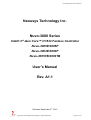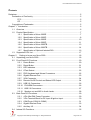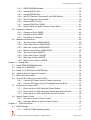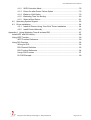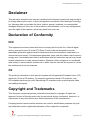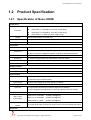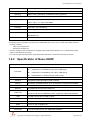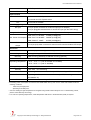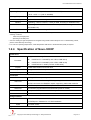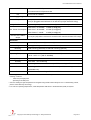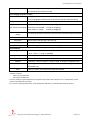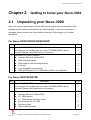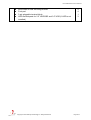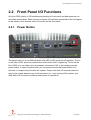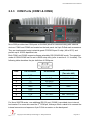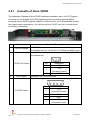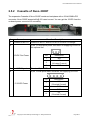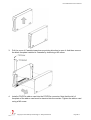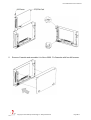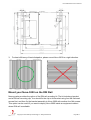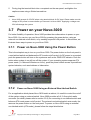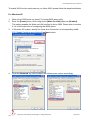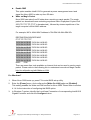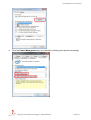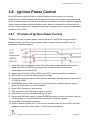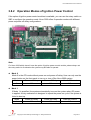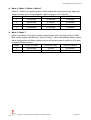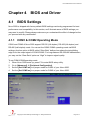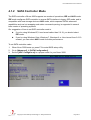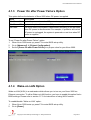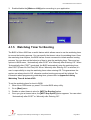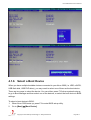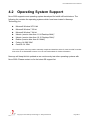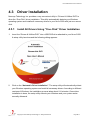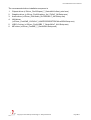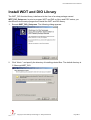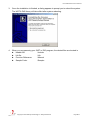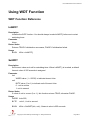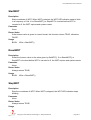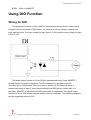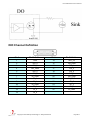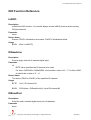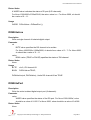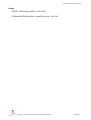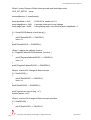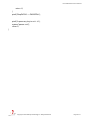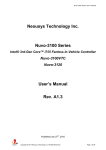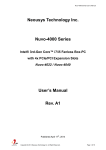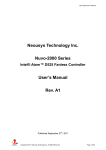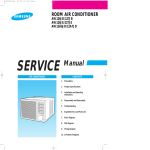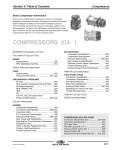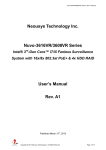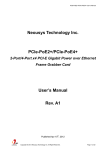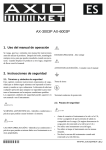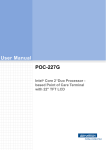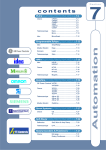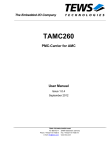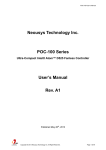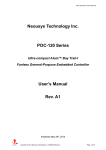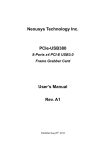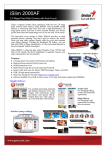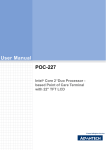Download Nuvo-3000 User`s Manual
Transcript
Nuvo-3000 Series User’s Manual
Neousys Technology Inc.
Nuvo-3000 Series
Intel® 3rd-Gen Core™ i7/i5/i3 Fanless Controller
Nuvo-3005E/3005P
Nuvo-3003E/3003P
Nuvo-3005TB/3003TB
User’s Manual
Rev. A1.1
Published September 4th, 2013
Copyright © 2013 Neousys Technology Inc. All Right Reserved.
Page 1 of 101
Nuvo-3000 Series User’s Manual
Contents
Declaimer.............................................................................................................................5
Declaration of Conformity .............................................................................................5
FCC ...................................................................................................................5
CE......................................................................................................................5
Copyright and Trademarks ...........................................................................................5
Chapter 1 Introduction.......................................................................................................6
1.1 Overview ..............................................................................................................6
1.2 Product Specification............................................................................................7
1.2.1 Specification of Nuvo-3005E ..................................................................7
1.2.2 Specification of Nuvo-3005P ..................................................................8
1.2.3 Specification of Nuvo-3003E ................................................................10
1.2.4 Specification of Nuvo-3003P ................................................................ 11
1.2.5 Specification of Nuvo-3005TB ..............................................................13
1.2.6 Specification of Nuvo-3003TB ..............................................................14
1.2.7 Specification of Optional Isolated DIO ..................................................16
1.3 Supported CPU List ...........................................................................................17
Chapter 2
Getting to know your Nuvo-3000 ..................................................................18
2.1 Unpacking your Nuvo-3000................................................................................18
2.2 Front Panel I/O Functions ..................................................................................20
2.2.1 Power Button........................................................................................20
2.2.2 Reset Button.........................................................................................21
2.2.3 LED Indicators......................................................................................21
2.2.4 CFast Socket........................................................................................22
2.2.5 PS/2 Keyboard and Mouse Connectors ...............................................22
2.2.6 Gigabit Ethernet Port............................................................................23
2.2.7 VGA Connector ....................................................................................24
2.2.8 Remote On/Off Control and Status LED Output ...................................24
2.2.9 USB 3.0 Connectors.............................................................................26
2.2.10 DVI/HDMI Connectors ........................................................................26
2.2.11 USB 2.0 Connectors ...........................................................................27
2.2.12 Speaker-out and MIC-in Audio Jacks..................................................28
2.3 Back Panel I/O Functions...................................................................................29
2.3.1 4-Pin Mini-DIN Power Connector..........................................................29
2.3.2 3-Pin Terminal Block for DC Input & Ignition Input................................30
2.3.3 COM Ports (COM1 & COM2) ...............................................................31
2.3.4 Gigabit Ethernet Ports ..........................................................................33
2.3.5 Auxiliary I/O ..........................................................................................34
2.4 Internal I/O Functions.........................................................................................35
Copyright © 2013 Neousys Technology Inc. All Right Reserved.
Page 2 of 101
Nuvo-3000 Series User’s Manual
2.4.1 DDR3 SODIMM Sockets ......................................................................35
2.4.2 Internal SATA#1 Port ............................................................................36
2.4.3 Internal SATA#2 Port ............................................................................37
2.4.4 Mini PCI Express Connector#1 (with SIM Socket)................................38
2.4.5 Mini PCI Express Connector#2 ............................................................39
2.4.6 Internal USB 2.0 Ports..........................................................................40
2.4.7 Internal COM Port (COM3)...................................................................41
2.4.8 Rotary Switch for Ignition Power Control Mode ....................................42
2.5 Expansion Cassette ...........................................................................................44
2.5.1 Cassette of Nuvo-3000E ......................................................................45
2.5.2 Cassette of Nuvo-3000P ......................................................................46
2.5.3 Fan Option of Cassette.........................................................................47
2.6 Mechanical Dimension .......................................................................................48
2.6.1 Top View of Nuvo-3000E/3000P...........................................................48
2.6.2 Front View of Nuvo-3000E/3000P ........................................................49
2.6.3 Side View of Nuvo-3000E/3000P .........................................................49
2.6.4 Bottom View of Nuvo-3000E/3000P .....................................................50
2.6.5 Top View of Nuvo-3000TB....................................................................51
2.6.6 Front View of Nuvo-3000TB .................................................................52
2.6.7 Side View of Nuvo-3000TB ..................................................................52
2.6.8 Bottom View of Nuvo-3000TB ..............................................................53
Chapter 3 Getting Start....................................................................................................54
3.1 Install DDR3 SODIMM Modules.........................................................................54
3.2 Install a 2.5” HDD/SSD.......................................................................................56
3.3 Install a 3.5” HDD (Nuvo-3000TB Only) .............................................................58
3.4 Install an Add-on Card into Cassette..................................................................60
3.5 Mount your Nuvo-3000.......................................................................................63
3.6 Connect DC power to you Nuvo-3000................................................................66
3.6.1 Connect DC Power via 4-pin Power Connector....................................66
3.6.2 Connect DC Power via 3-pin Pluggable Terminal Block .......................67
3.7 Power on your Nuvo-3000..................................................................................68
3.7.1 Power on Nuvo-3000 Using the Power Button .....................................68
3.7.2 Power on Nuvo-3000 Using an External Non-latched Switch...............68
3.7.3 Power on Nuvo-3000 Using Wake-on-LAN Function............................69
3.8 Ignition Power Control........................................................................................73
3.8.1 Principle of Ignition Power Control........................................................73
3.8.2 Operation Modes of Ignition Power Control..........................................75
Chapter 4
BIOS and Driver ...........................................................................................77
4.1 BIOS Settings.....................................................................................................77
4.1.1 COM1 & COM2 Operating Mode..........................................................77
Copyright © 2013 Neousys Technology Inc. All Right Reserved.
Page 3 of 101
Nuvo-3000 Series User’s Manual
4.1.2 SATA Controller Mode ..........................................................................78
4.1.3 Power On after Power Failure Option...................................................79
4.1.4 Wake-on-LAN Option............................................................................79
4.1.5 Watchdog Timer for Booting .................................................................80
4.1.6 Select a Boot Device ............................................................................81
4.2 Operating System Support .................................................................................83
4.3 Driver Installation ...............................................................................................84
4.3.1 Install All Drivers Using “One-Click” Driver Installation .........................84
4.3.2 Install Drivers Manually ........................................................................85
Appendix A Using Watchdog Timer & Isolated DIO .........................................................87
Install WDT and DIO Library .......................................................................................88
Using WDT Function...................................................................................................90
WDT Function Reference.................................................................................90
Using DIO Function ....................................................................................................92
Wiring for DIO ..................................................................................................92
DIO Channel Definition ....................................................................................93
DIO Function Reference ..................................................................................94
Using COS Function ........................................................................................97
DI COS Example..............................................................................................99
Copyright © 2013 Neousys Technology Inc. All Right Reserved.
Page 4 of 101
Nuvo-3000 Series User’s Manual
Declaimer
This manual is intended to be used as a practical and informative guide only and is subject
to change without prior notice. It does not represent commitment from Neousys Technolgy
Inc. Neousys shall not be liable for direct, indirect, special, incidental, or consequential
damages arising out of the use of the product or documentation, nor for any infringements
upon the rights of third parties, which may result from such use.
Declaration of Conformity
FCC
This equipment has been tested and found to comply with the limits for a Class A digital
device, pursuant to part 15 of the FCC Rules. These limits are designed to provide
reasonable protection against harmful interference when the equipment is operated in a
commercial environment. This equipment generates, uses, and can radiate radio frequency
energy and, if not installed and used in accordance with the instruction manual, may cause
harmful interference to radio communications. Operation of this equipment in a residential
area is likely to cause harmful interference in which case the user will be required to correct
the interference at his own expense.
CE
The product(s) described in this manual complies with all applicable European Union (CE)
directives if it has a CE marking. For computer systems to remain CE compliant, only
CE-compliant parts may be used. Maintaining CE compliance also requires proper cable
and cabling techniques.
Copyright and Trademarks
This document contains proprietary information protected by copyright. All rights are
reserved. No part of this document may be reproduced by any mechanical, electronic, or
other means in any form without prior written permission of the manufacturer.
Company/product names mentioned herein are used for identification purposes only and
are trademarks and/or registered trademarks of their respective companies.
Copyright © 2013 Neousys Technology Inc. All Right Reserved.
Page 5 of 101
Nuvo-3000 Series User’s Manual
Chapter 1 Introduction
1.1
Overview
Discover a leaping of embedded controller design with Neousys Nuvo-3000 series!
Nuvo-3000 incorporates the cutting-edge processor technology and Neousys’
innovative Cassette architecture to construct a truly reliable and versatile embedded
controller. Its 3rd-Gen i7 Quad-core processor delivers tremendous boost of computing
power as well as significant improvement of graphics performance. This platform also
natively supports new features such as triple display outputs and USB 3.0.
Inheriting the heritage of proven Nuvo series, Nuvo-3000 is extremely reliable
mechanically and allows -25 to 70°C operating temperature. Moreover, it comes with
Neousys’ patent Cassette design*. This unique expansion Cassette offers PCI/PCIe slot
with minimal thermal interference between system and add-on card, so that your system
can always operate in expected thermal condition. For users who need expanded storage
capacity, Nuvo-3000TB series can accommodate one 2.5” and one 3.5” hard drives to
support terabytes capacity.
I/O functions on Nuvo-3000 are versatile. Gigabit Ethernet, USB 3.0 and multiple
display outputs are natively supported on Nuvo-3000. Its optional isolated digital I/O now
supports Change-of-State interrupt to give more usability. We also introduce the function of
intelligent ignition control to Nuvo-3000 to make it suitable for in-vehicle applications.
As the quad-core processor boosting performance, innovative Cassette increasing
expandability, and ignition control bringing in-vehicle mobility, Nuvo-3000 is ready for
arbitrary application requirements.
Nuvo-3000E/3000P
Nuvo-3000TB
* R.O.C. Patent No. M456527
Copyright © 2013 Neousys Technology Inc. All Right Reserved.
Page 6 of 101
Nuvo-3000 Series User’s Manual
1.2
Product Specification
1.2.1
Specification of Nuvo-3005E
System Core
Supports the following CPU
Processor
Intel® Core™ i7-3610QE (2.3/3.3 GHz, 6 MB cache)
Intel® Core™ i5-3610ME (2.7/3.3 GHz, 3 MB cache)
Intel® Celeron™ 1020E (2.2 GHz, 2 MB cache)
Chipset
Intel® HM76 Platform Controller Hub
Graphics
Integrated Intel® HD Graphics 4000 Controller
Memory
2x 204-pin SO-DIMM sockets, up to 16 GB DDR3 1333/1600 MHz SDRAM
I/O Interface
Ethernet
Video Port
USB
Serial Port
5x Gigabit Ethernet ports by Intel® i210
1x DB-15 connector for analog RGB, supporting 2048x1536 resolution
2x DVI connectors for HDMI/DVI outputs, supporting 1920x1200 resolution
4x USB 3.0 ports and 4x USB 2.0 ports
2x software-programmable RS-232/422/485 (COM1 & COM2)
KB/MS
1x 6-pin mini-DIN connector for PS/2 keyboard/mouse
Audio
1x mic-in and 1x speaker-out
Storage Interface
SATA HDD
CFast
1x Internal SATA port for 2.5” HDD/SSD installation
1x CFast socket
Expansion Bus
Mini PCI-E
1x internal mini PCI Express socket with USIM socket
1x internal mini PCI Express socket
PCI Express
1x PCIe x16 slot @ 8-lanes PCIE signals in Cassette
Power Supply & Ignition Control
DC Input
1x 4-pin power connector for 8~25V DC input (for AC adapter)
1x 3-pin pluggable terminal block for 8~25V DC input (for direct DC wiring)
Ignition Control
Max. Power
Consumption
Remote Ctrl. & Status
Output
optional ignition power control with configurable on/off delay
With Core™ i7-3610QE:
72.96W (3.84A@19V)
With Core™ i5-3610ME:
48.83W (2.57A@19V)
With Celeron™ 1020E:
42.75W (2.25A@19V)
1x 10-pin (2x5) wafer connector for remote on/off control and status LED output
Mechanical
Copyright © 2013 Neousys Technology Inc. All Right Reserved.
Page 7 of 101
Nuvo-3000 Series User’s Manual
Dimension
Weight
Mounting
240 mm (W) x 225 mm (D) x 88 mm (H)
4.4 Kg (including 2.5” HDD and DDR3 SODIMM)
Wall-mounting (Standard) or DIN-Rail mounting (optional)
Environmental
Operating Temperature
-25°C ~ 70°C **/*** (with i5-3610ME & i3-3120ME)
-25°C ~ 60°C **/*** (with i7-3610QM)
Storage Temperature
-40°C ~85°C
Humidity
10%~90% , non-condensing
Vibration
Operating, 5 Grms, 5-500 Hz, 3 Axes (w/ SSD, according to IEC60068-2-64)
Shock
Operating, 50 Grms, Half-sine 11 ms Duration (w/ SSD, according to
IEC60068-2-27)
EMC
CE/FCC Class A, according to EN 55022 & EN 55024
* Full-loading power consumption is measured with 16GB DDR3 memory and one 2.5” SATA SSD installed under the
following conditions:
-
100% CPU package power
-
Operating for all GbE ports
** The CPU loading for high-temperature test is applied using Intel® Thermal Analysis Tool. For detail testing criteria,
please contact Neousys Technology
*** For sub-zero operating temperature, a wide temperature HDD drive or Solid State Disk (SSD) is required.
1.2.2
Specification of Nuvo-3005P
System Core
Supports the following CPU
Processor
Intel® Core™ i7-3610QE (2.3/3.3 GHz, 6 MB cache)
Intel® Core™ i5-3610ME (2.7/3.3 GHz, 3 MB cache)
Intel® Celeron™ 1020E (2.2 GHz, 2 MB cache)
Chipset
Intel® HM76 Platform Controller Hub
Graphics
Integrated Intel® HD Graphics 4000 Controller
Memory
2x 204-pin SO-DIMM sockets, up to 16 GB DDR3 1333/1600 MHz SDRAM
I/O Interface
Ethernet
Video Port
USB
Serial Port
5x Gigabit Ethernet ports by Intel® i210
1x DB-15 connector for analog RGB, supporting 2048x1536 resolution
2x DVI connectors for HDMI/DVI outputs, supporting 1920x1200 resolution
4x USB 3.0 ports and 4x USB 2.0 ports
2x software-programmable RS-232/422/485 (COM1 & COM2)
KB/MS
1x 6-pin mini-DIN connector for PS/2 keyboard/mouse
Audio
1x mic-in and 1x speaker-out
Storage Interface
SATA HDD
1x Internal SATA port for 2.5” HDD/SSD installation
Copyright © 2013 Neousys Technology Inc. All Right Reserved.
Page 8 of 101
Nuvo-3000 Series User’s Manual
1x SATA port in Cassette for 3.5” HDD installation
CFast
1x CFast socket
Expansion Bus
Mini PCI-E
1x internal mini PCI Express socket with USIM socket
1x internal mini PCI Express socket
PCI
1x PCI slot in Cassette
Power Supply & Ignition Control
DC Input
1x 4-pin power connector for 8~25V DC input (for AC adapter)
1x 3-pin pluggable terminal block for 8~25V DC input (for direct DC wiring)
Ignition Control
Max. Power Consumption
Remote Ctrl. & Status
Output
optional ignition power control with configurable on/off delay
With Core™ i7-3610QE:
72.96W (3.84A@19V)
With Core™ i5-3610ME:
48.83W (2.57A@19V)
With Celeron™ 1020E:
42.75W (2.25A@19V)
1x 10-pin (2x5) wafer connector for remote on/off control and status LED output
Mechanical
Dimension
Weight
Mounting
240 mm (W) x 225 mm (D) x 88 mm (H)
4.4 Kg (including 2.5” HDD and DDR3 SODIMM)
Wall-mounting (Standard) or DIN-Rail mounting (optional)
Environmental
Operating Temperature
-25°C ~ 70°C **/*** (with i5-3610ME & i3-3120ME)
-25°C ~ 60°C **/*** (with i7-3610QM)
Storage Temperature
-40°C ~85°C
Humidity
10%~90% , non-condensing
Vibration
Operating, 5 Grms, 5-500 Hz, 3 Axes (w/ SSD, according to IEC60068-2-64)
Shock
Operating, 50 Grms, Half-sine 11 ms Duration (w/ SSD, according to
IEC60068-2-27)
EMC
CE/FCC Class A, according to EN 55022 & EN 55024
* Full-loading power consumption is measured with 16GB DDR3 memory and one 2.5” SATA SSD installed under the
following conditions:
-
100% CPU package power
-
Operating for all GbE ports
** The CPU loading for high-temperature test is applied using Intel® Thermal Analysis Tool. For detail testing criteria,
please contact Neousys Technology
*** For sub-zero operating temperature, a wide temperature HDD drive or Solid State Disk (SSD) is required.
Copyright © 2013 Neousys Technology Inc. All Right Reserved.
Page 9 of 101
Nuvo-3000 Series User’s Manual
1.2.3
Specification of Nuvo-3003E
System Core
Supports the following CPU
Processor
Intel® Core™ i7-3610QE (2.3/3.3 GHz, 6 MB cache)
Intel® Core™ i5-3610ME (2.7/3.3 GHz, 3 MB cache)
Intel® Celeron™ 1020E (2.2 GHz, 2 MB cache)
Chipset
Intel® HM76 Platform Controller Hub
Graphics
Integrated Intel® HD Graphics 4000 Controller
Memory
2x 204-pin SO-DIMM sockets, up to 16 GB DDR3 1333/1600 MHz SDRAM
I/O Interface
Ethernet
Video Port
USB
Serial Port
3x Gigabit Ethernet ports by Intel® i210
1x DB-15 connector for analog RGB, supporting 2048x1536 resolution
2x DVI connectors for HDMI/DVI outputs, supporting 1920x1200 resolution
4x USB 3.0 ports and 4x USB 2.0 ports
2x software-programmable RS-232/422/485 (COM1 & COM2)
KB/MS
1x 6-pin mini-DIN connector for PS/2 keyboard/mouse
Audio
1x mic-in and 1x speaker-out
Storage Interface
SATA HDD
CFast
1x Internal SATA port for 2.5” HDD/SSD installation
1x CFast socket
Expansion Bus
Mini PCI-E
1x internal mini PCI Express socket with USIM socket
1x internal mini PCI Express socket
PCI Express
1x PCIe x16 slot @ 8-lanes PCIE signals in Cassette
Power Supply & Ignition Control
DC Input
1x 4-pin power connector for 8~25V DC input (for AC adapter)
1x 3-pin pluggable terminal block for 8~25V DC input (for direct DC wiring)
Ignition Control
Max. Power Consumption
Remote Ctrl. & Status
Output
optional ignition power control with configurable on/off delay
With Core™ i7-3610QE:
71.80W (3.78A@19V)
With Core™ i5-3610ME:
47.73W (2.51A@19V)
With Celeron™ 1020E:
41.65W (2.19A@19V)
1x 10-pin (2x5) wafer connector for remote on/off control and status LED output
Mechanical
Dimension
Weight
Mounting
240 mm (W) x 225 mm (D) x 88 mm (H)
4.4 Kg (including 2.5” HDD and DDR3 SODIMM)
Wall-mounting (Standard) or DIN-Rail mounting (optional)
Copyright © 2013 Neousys Technology Inc. All Right Reserved.
101
Page 10 of
Nuvo-3000 Series User’s Manual
Environmental
Operating Temperature
-25°C ~ 70°C **/*** (with i5-3610ME & i3-3120ME)
-25°C ~ 60°C **/*** (with i7-3610QM)
Storage Temperature
-40°C ~85°C
Humidity
10%~90% , non-condensing
Vibration
Operating, 5 Grms, 5-500 Hz, 3 Axes (w/ SSD, according to IEC60068-2-64)
Shock
Operating, 50 Grms, Half-sine 11 ms Duration (w/ SSD, according to
IEC60068-2-27)
EMC
CE/FCC Class A, according to EN 55022 & EN 55024
* Full-loading power consumption is measured with 16GB DDR3 memory and one 2.5” SATA SSD installed under the
following conditions:
-
100% CPU package power
-
Operating for all GbE ports
** The CPU loading for high-temperature test is applied using Intel® Thermal Analysis Tool. For detail testing criteria,
please contact Neousys Technology
*** For sub-zero operating temperature, a wide temperature HDD drive or Solid State Disk (SSD) is required.
1.2.4
Specification of Nuvo-3003P
System Core
Supports the following CPU
Processor
Intel® Core™ i7-3610QE (2.3/3.3 GHz, 6 MB cache)
Intel® Core™ i5-3610ME (2.7/3.3 GHz, 3 MB cache)
Intel® Celeron™ 1020E (2.2 GHz, 2 MB cache)
Chipset
Intel® HM76 Platform Controller Hub
Graphics
Integrated Intel® HD Graphics 4000 Controller
Memory
2x 204-pin SO-DIMM sockets, up to 16 GB DDR3 1333/1600 MHz SDRAM
I/O Interface
Ethernet
Video Port
USB
Serial Port
3x Gigabit Ethernet ports by Intel® i210
1x DB-15 connector for analog RGB, supporting 2048x1536 resolution
2x DVI connectors for HDMI/DVI outputs, supporting 1920x1200 resolution
4x USB 3.0 ports and 4x USB 2.0 ports
2x software-programmable RS-232/422/485 (COM1 & COM2)
KB/MS
1x 6-pin mini-DIN connector for PS/2 keyboard/mouse
Audio
1x mic-in and 1x speaker-out
Storage Interface
SATA HDD
1x Internal SATA port for 2.5” HDD/SSD installation
1x SATA port in Cassette for 3.5” HDD installation
CFast
1x CFast socket
Expansion Bus
Copyright © 2013 Neousys Technology Inc. All Right Reserved.
101
Page 11 of
Nuvo-3000 Series User’s Manual
Mini PCI-E
1x internal mini PCI Express socket with USIM socket
1x internal mini PCI Express socket
PCI
1x PCI slot in Cassette
Power Supply & Ignition Control
DC Input
1x 4-pin power connector for 8~25V DC input (for AC adapter)
1x 3-pin pluggable terminal block for 8~25V DC input (for direct DC wiring)
Ignition Control
Max. Power Consumption
Remote Ctrl. & Status
Output
optional ignition power control with configurable on/off delay
With Core™ i7-3610QE:
71.80W (3.78A@19V)
With Core™ i5-3610ME:
47.73W (2.51A@19V)
With Celeron™ 1020E:
41.65W (2.19A@19V)
1x 10-pin (2x5) wafer connector for remote on/off control and status LED output
Mechanical
Dimension
Weight
Mounting
240 mm (W) x 225 mm (D) x 88 mm (H)
4.4 Kg (including 2.5” HDD and DDR3 SODIMM)
Wall-mounting (Standard) or DIN-Rail mounting (optional)
Environmental
Operating Temperature
-25°C ~ 70°C **/*** (with i5-3610ME & i3-3120ME)
-25°C ~ 60°C **/*** (with i7-3610QM)
Storage Temperature
-40°C ~85°C
Humidity
10%~90% , non-condensing
Vibration
Operating, 5 Grms, 5-500 Hz, 3 Axes (w/ SSD, according to IEC60068-2-64)
Shock
Operating, 50 Grms, Half-sine 11 ms Duration (w/ SSD, according to
IEC60068-2-27)
EMC
CE/FCC Class A, according to EN 55022 & EN 55024
* Full-loading power consumption is measured with 16GB DDR3 memory and one 2.5” SATA SSD installed under the
following conditions:
-
100% CPU package power
-
Operating for all GbE ports
** The CPU loading for high-temperature test is applied using Intel® Thermal Analysis Tool. For detail testing criteria,
please contact Neousys Technology
*** For sub-zero operating temperature, a wide temperature HDD drive or Solid State Disk (SSD) is required.
Copyright © 2013 Neousys Technology Inc. All Right Reserved.
101
Page 12 of
Nuvo-3000 Series User’s Manual
1.2.5
Specification of Nuvo-3005TB
System Core
Supports the following CPU
Processor
Intel® Core™ i7-3610QE (2.3/3.3 GHz, 6 MB cache)
Intel® Core™ i5-3610ME (2.7/3.3 GHz, 3 MB cache)
Intel® Celeron™ 1020E (2.2 GHz, 2 MB cache)
Chipset
Intel® HM76 Platform Controller Hub
Graphics
Integrated Intel® HD Graphics 4000 Controller
Memory
2x 204-pin SO-DIMM sockets, up to 16 GB DDR3 1333/1600 MHz SDRAM
I/O Interface
Ethernet
Video Port
USB
Serial Port
5x Gigabit Ethernet ports by Intel® i210
1x DB-15 connector for analog RGB, supporting 2048x1536 resolution
2x DVI connectors for HDMI/DVI outputs, supporting 1920x1200 resolution
4x USB 3.0 ports and 4x USB 2.0 ports
2x software-programmable RS-232/422/485 (COM1 & COM2)
KB/MS
1x 6-pin mini-DIN connector for PS/2 keyboard/mouse
Audio
1x mic-in and 1x speaker-out
Storage Interface
SATA HDD
1x Internal SATA port for 2.5” HDD/SSD installation
1x Internal SATA port for 3.5” HDD installation
CFast
1x CFast socket
Expansion Bus
Mini PCI-E
1x internal mini PCI Express socket with USIM socket
1x internal mini PCI Express socket
Power Supply & Ignition Control
DC Input
1x 4-pin power connector for 8~25V DC input (for AC adapter)
1x 3-pin pluggable terminal block for 8~25V DC input (for direct DC wiring)
Ignition Control
Max. Power
Consumption
Remote Ctrl. & Status
Output
optional ignition power control with configurable on/off delay
With Core™ i7-3610QE:
72.96W (3.84A@19V)
With Core™ i5-3610ME:
48.83W (2.57A@19V)
With Celeron™ 1020E:
42.75W (2.25A@19V)
1x 10-pin (2x5) wafer connector for remote on/off control and status LED output
Mechanical
Dimension
Weight
Mounting
240 mm (W) x 225 mm (D) x 85.5 mm (H)
4.2 Kg (including 2.5” HDD and DDR3 SODIMM)
Wall-mounting (Standard) or DIN-Rail mounting (optional)
Copyright © 2013 Neousys Technology Inc. All Right Reserved.
101
Page 13 of
Nuvo-3000 Series User’s Manual
Environmental
Operating Temperature
-25°C ~ 70°C **/*** (with i5-3610ME & i3-3120ME)
-25°C ~ 60°C **/*** (with i7-3610QM)
Storage Temperature
-40°C ~85°C
Humidity
10%~90% , non-condensing
Vibration
Operating, 5 Grms, 5-500 Hz, 3 Axes (w/ SSD, according to IEC60068-2-64)
Shock
Operating, 50 Grms, Half-sine 11 ms Duration (w/ SSD, according to
IEC60068-2-27)
EMC
CE/FCC Class A, according to EN 55022 & EN 55024
* Full-loading power consumption is measured with 16GB DDR3 memory and one 2.5” SATA SSD installed under the
following conditions:
-
100% CPU package power
-
Operating for all GbE ports
** The CPU loading for high-temperature test is applied using Intel® Thermal Analysis Tool. For detail testing criteria,
please contact Neousys Technology
*** For sub-zero operating temperature, a wide temperature HDD drive or Solid State Disk (SSD) is required.
1.2.6
Specification of Nuvo-3003TB
System Core
Supports the following CPU
Processor
Intel® Core™ i7-3610QE (2.3/3.3 GHz, 6 MB cache)
Intel® Core™ i5-3610ME (2.7/3.3 GHz, 3 MB cache)
Intel® Celeron™ 1020E (2.2 GHz, 2 MB cache)
Chipset
Intel® HM76 Platform Controller Hub
Graphics
Integrated Intel® HD Graphics 4000 Controller
Memory
2x 204-pin SO-DIMM sockets, up to 16 GB DDR3 1333/1600 MHz SDRAM
I/O Interface
Ethernet
Video Port
USB
Serial Port
3x Gigabit Ethernet ports by Intel® i210
1x DB-15 connector for analog RGB, supporting 2048x1536 resolution
2x DVI connectors for HDMI/DVI outputs, supporting 1920x1200 resolution
4x USB 3.0 ports and 4x USB 2.0 ports
2x software-programmable RS-232/422/485 (COM1 & COM2)
KB/MS
1x 6-pin mini-DIN connector for PS/2 keyboard/mouse
Audio
1x mic-in and 1x speaker-out
Storage Interface
SATA HDD
1x Internal SATA port for 2.5” HDD/SSD installation
1x Internal SATA port for 3.5” HDD installation
CFast
1x CFast socket
Expansion Bus
Copyright © 2013 Neousys Technology Inc. All Right Reserved.
101
Page 14 of
Nuvo-3000 Series User’s Manual
Mini PCI-E
1x internal mini PCI Express socket with USIM socket
1x internal mini PCI Express socket
Power Supply & Ignition Control
DC Input
1x 4-pin power connector for 8~25V DC input (for AC adapter)
1x 3-pin pluggable terminal block for 8~25V DC input (for direct DC wiring)
Ignition Control
Max. Power Consumption
Remote Ctrl. & Status
Output
optional ignition power control with configurable on/off delay
With Core™ i7-3610QE:
71.80W (3.78A@19V)
With Core™ i5-3610ME:
47.73W (2.51A@19V)
With Celeron™ 1020E:
41.65W (2.19A@19V)
1x 10-pin (2x5) wafer connector for remote on/off control and status LED output
Mechanical
Dimension
Weight
Mounting
240 mm (W) x 225 mm (D) x 85.5 mm (H)
4.2 Kg (including 2.5” HDD and DDR3 SODIMM)
Wall-mounting (Standard) or DIN-Rail mounting (optional)
Environmental
Operating Temperature
-25°C ~ 70°C **/*** (with i5-3610ME & i3-3120ME)
-25°C ~ 60°C **/*** (with i7-3610QM)
Storage Temperature
-40°C ~85°C
Humidity
10%~90% , non-condensing
Vibration
Operating, 5 Grms, 5-500 Hz, 3 Axes (w/ SSD, according to IEC60068-2-64)
Shock
Operating, 50 Grms, Half-sine 11 ms Duration (w/ SSD, according to
IEC60068-2-27)
EMC
CE/FCC Class A, according to EN 55022 & EN 55024
* Full-loading power consumption is measured with 16GB DDR3 memory and one 2.5” SATA SSD installed under the
following conditions:
-
100% CPU package power
-
Operating for all GbE ports
** The CPU loading for high-temperature test is applied using Intel® Thermal Analysis Tool. For detail testing criteria,
please contact Neousys Technology
*** For sub-zero operating temperature, a wide temperature HDD drive or Solid State Disk (SSD) is required.
Copyright © 2013 Neousys Technology Inc. All Right Reserved.
101
Page 15 of
Nuvo-3000 Series User’s Manual
1.2.7
Specification of Optional Isolated DIO
Isolated Digital Input
No. of Channel
Logic Level
8-CH Isolated Digital Input Channels
Logic High: 5 to 24V
Logic Low: 0 to 1.5V
Isolated Voltage
2500 Vrms
Input Resistance
4.7k
Operation Mode
Polling I/O, Change-of-State Interrupt
Isolated Digital Output
No. of Channel
8-CH Isolated Digital Output Channels
Sink Current
100 mA (sustained loading)
(per channel)
250 mA (peak loading)
Isolated Voltage
2500 Vrms
Operation Mode
Polling, Change-of-State Interrupt
Output Type
Operation Mode
Power MOSFET + Analog Device iCoupler®
Polling I/O
Copyright © 2013 Neousys Technology Inc. All Right Reserved.
101
Page 16 of
Nuvo-3000 Series User’s Manual
1.3
Supported CPU List
Nuvo-3000 series accepts a PGA-type Intel® 3rd-Gen i7/i5/3 processor via the rPGA988
CPU socket. In addition to i7-3610QE, i5-3610ME and Celeron 1020E, you may also select
other processor listed below according to your consideration of cost and performance.
Intel® Core™ i7-3840QM Processor (8M Cache, up to 3.80 GHz)
Intel® Core™ i7-3820QM Processor (8M Cache, up to 3.70 GHz)
Intel® Core™ i7-3740QM Processor (6M Cache, up to 3.70 GHz)
Intel® Core™ i7-3720QM Processor (6M Cache, up to 3.60 GHz)
Intel® Core™ i7-3630QM Processor (6M Cache, up to 3.40 GHz)
Intel® Core™ i7-3612QM Processor (6M Cache, up to 3.10 GHz)
Intel® Core™ i7-3610QM Processor (6M Cache, up to 3.30 GHz)
Intel® Core™ i7-3610QM Processor (6M Cache, up to 3.30 GHz)
Intel® Core™ i7-3610QE Processor (6M Cache, up to 3.30 GHz) *
Intel® Core™ i7-3540M Processor (4M Cache, up to 3.70 GHz)
Intel® Core™ i7-3520M Processor (4M Cache, up to 3.60 GHz)
Intel® Core™ i5-3610ME Processor (3M Cache, up to 3.30 GHz) *
Intel® Core™ i5-3380M Processor (3M Cache, up to 3.60 GHz)
Intel® Core™ i5-3360M Processor (3M Cache, up to 3.50 GHz)
Intel® Core™ i5-3340M Processor (3M Cache, up to 3.40 GHz)
Intel® Core™ i5-3320M Processor (3M Cache, up to 3.30 GHz)
Intel® Core™ i5-3230M Processor (3M Cache, up to 3.20 GHz)
Intel® Core™ i5-3210M Processor (3M Cache, up to 3.10 GHz)
Intel® Core™ i3-3120ME Processor (3M Cache, 2.40 GHz) *
Intel® Core™ i3-3120M Processor (3M Cache, 2.50 GHz)
Intel® Core™ i3-3110M Processor (3M Cache, 2.40 GHz)
Intel® Celeron® Processor 1020M (2M Cache, 2.10 GHz)
Intel® Celeron® Processor 1020E (2M Cache, 2.20 GHz) *
Intel® Celeron® Processor 1000M (2M Cache, 1.80 GHz)
The processors with * are listed in Intel® Embedded Roadmap and with a 7-year life cycle
support (2013~2019).
Copyright © 2013 Neousys Technology Inc. All Right Reserved.
101
Page 17 of
Nuvo-3000 Series User’s Manual
Chapter 2
2.1
Getting to know your Nuvo-3000
Unpacking your Nuvo-3000
When you receive the package of Nuvo-3000 series, please check immediately if the
package contains all the items listed in the following table. If any item is missing or
damaged, please contact your local dealer or Neousys Technology Inc. for further
assistance.
For Nuvo-3005E/3005P/3003E/3003P
Item
1
2
Description
Nuvo-3005E/3005P/3003E/3003P fanless controller
(According to the configuration you order, CPU/DDR3/HDD may be
included. Please verify these items if necessary.)
Accessory box, which contains
Neousys Drivers & Utilities DVD
Wall-mounting bracket
M4 screws for wall-mounting bracket
Foot pad
3-pin pluggable terminal block
HDD thermal pad for 2.5” HDD/SSD (if HDD is not installed)
Qty
1
1
2
4
4
1
1
For Nuvo-3005TB/3003TB
Item
1
2
Description
Nuvo-3005TB/3003TB fanless controller
(According to the configuration you order, CPU/DDR3/HDD may be
included. Please verify these items if necessary.)
Accessory box, which contains
Neousys Drivers & Utilities DVD
3.5” HDD bracket
3.5” HDD thermal insulation mylar
#6-32 Screws for 3.5” HDD
M3 step screws
Wall-mounting bracket
Copyright © 2013 Neousys Technology Inc. All Right Reserved.
101
Qty
1
1
2
1
4
4
2
Page 18 of
Nuvo-3000 Series User’s Manual
M4 screws for wall-mounting bracket
Foot pad
3-pin pluggable terminal block
HDD thermal pads for 2.5” HDD/SSD and 3.5” HDD (if HDD is not
installed)
Copyright © 2013 Neousys Technology Inc. All Right Reserved.
101
4
4
1
3
Page 19 of
Nuvo-3000 Series User’s Manual
2.2
Front Panel I/O Functions
On Nuvo-3000, plenty of I/O functions are provides on front panel and back panel so you
can easily access them. Most common computer I/O functions are placed on the front panel.
In this section, we’ll illustrate each I/O function on the front panel.
2.2.1
Power Button
The power button is a non-latched switch with LED for ATX mode on/off operation. To turn
on the Nuvo-3000, press the power button and the blue LED is lighted up. To turn off the
Nuvo-3000, you can either issue a shutdown command in OS, or just simply press the
power button. In case of system halts, you can press and hold the power button for 5
seconds to compulsorily shut down the system. Please note that a 5 seconds interval is
kept by the system between two on/off operations (i.e. once turning off the system, you
shall wait for 5 seconds to initiate another power-on operation).
Copyright © 2013 Neousys Technology Inc. All Right Reserved.
101
Page 20 of
Nuvo-3000 Series User’s Manual
2.2.2
Reset Button
The reset button is used to manually reset the system in case of any abnormal condition. To
avoid unexpected operation, the reset button is hidden behind the front panel. You need to
use a pin-like object to push the reset button.
2.2.3
LED Indicators
There are three LED indicators on the front panel: HDD, WDT and a non-marked LED
(reserved for future usage). The descriptions of these three LED are listed in the following
table.
Indicator
Color
Description
HDD
Red
Hard drive indicator, flashing when SATA hard drive is active.
WDT
Yellow
Watchdog timer indicator, flashing when watchdog timer is started.
AUX/IGN
Green
Use for auxiliary function. If ignition option is applied, this LED is
used to indicate ignition signal status.
Copyright © 2013 Neousys Technology Inc. All Right Reserved.
101
Page 21 of
Nuvo-3000 Series User’s Manual
2.2.4
CFast Socket
Nuvo-3000 provides a CFast socket on the front panel. CFast is a new interface for portable
storage device. It shares a similar form-factor as CompactFlash but leverages Serial ATA
interface to offer higher data transfer rate. The CFast socket on Nuvo-3000 is a push-push
type. You can insert and push a CFast card to the end to install it, and push the installed
CFast card again to eject it.
2.2.5
PS/2 Keyboard and Mouse Connectors
Support of legacy PS/2 keyboard and mouse on Nuvo-3000 is implemented using
industrial-grade ITE8783 Super IO chip (-40 to 85°C). There is one 6-pin Mini-DIN
connector on the front panel to provide PS/2 KB/MS signals. You shall need to use a
Y-cable to connect PS/2 keyboard and mouse at the same time.
Copyright © 2013 Neousys Technology Inc. All Right Reserved.
101
Page 22 of
Nuvo-3000 Series User’s Manual
2.2.6
Gigabit Ethernet Port
Nuvo-3000 controller offers 5 GbE ports (Nuvo-3005) or 3 GbE ports (Nuvo-3003) using
Intel® I210 Gigabit Ethernet controllers. Each port has one dedicated GbE controller and
one dedicated PCI Express link to present maximal network performance. One of these
GbE ports is located on the front panel and it support Wake-on-LAN function (please refer
to section 3.7.3 for detail). When plugging in the Ethernet cable, you can tell the Ethernet
status and speed from the LED indicators on the RJ45 connector as following:
Active/Link LED
LED Color Status
Yellow
Off
On
Flashing
Speed LED
LED Color
Green or
Orange
Status
Off
Green
Orange
Description
Ethernet port is disconnected
Ethernet port is connected and no data transmission
Ethernet port is connected and data is transmitting/receiving
Description
10 Mbps
100 Mbps
1000 Mbps
To utilize the GbE port in Windows, you need to install corresponding driver for Intel® I210
GbE controller. Please refer to section 4.3.2 for information of driver installation.
Copyright © 2013 Neousys Technology Inc. All Right Reserved.
101
Page 23 of
Nuvo-3000 Series User’s Manual
2.2.7
VGA Connector
Nuvo-3000 has multiple display outputs on its front panel for connecting different displays
according to your system configuration. VGA connector is the most popular way for
connecting a display. The VGA output of Nuvo-3000 supports up to 2048 x 1536 resolution.
By BIOS default and hardware implementation, the VGA output is always enabled in any
case. To achieve best VGA output resolution in Windows, you need to install corresponding
graphics driver. Please refer to section 4.3.2 for information of driver installation.
2.2.8
Remote On/Off Control and Status LED Output
For an application which places Nuvo-3000 inside a cabinet, it’s useful to control the on/off
of the system via an external switch, as well as check how the system’s running via some
external LED indicators. Nuvo-3000 provides a 2x5, 2.0mm pitch wafer connector on the
front panel for this purpose.
Copyright © 2013 Neousys Technology Inc. All Right Reserved.
101
Page 24 of
Nuvo-3000 Series User’s Manual
Pin#
Definition
Description
1
Ctrl+
2
Ctrl-
[Input] Remote on/off control, connecting to an external
switch to turn on/off the system (polarity is negligible).
3
Power+
4
Power-
5
HDD+
6
HDD-
7
IGN+
8
IGN-
9
WDT+
10
WDT-
[Output] System power indicator, on if system is turned
on, off if system is turned off.
[Output] Hard drive indicator, flashing when SATA hard
drive is active.
[Output] Ignition signal indictor, on when ignition signal
is supplied.
[Output] Watchdog timer indicator, flashing when
watchdog timer is started.
Note
Please make sure the polarity is correct when you connect the external LED indicator to the Status
LED Output.
Pin#1 and pin#2 are used to turn on or turn off the system remotely by connecting to an
external switch. Users should connect a non-latched switch to Ctrl+/Ctrl- as it acts exactly
the same as the power button on the front panel. For detail information of using remote
on/off control function, please refer to section 3.7.2.
Pin#3 to pin#10 are used to output the system status including power, HDD, ignition signal
and watchdog timer status. The status LED output has a built-in series-resistor and
provides 3.3V, 10mA current, which means you can use these pins to directly drive an
external LED indicator.
Copyright © 2013 Neousys Technology Inc. All Right Reserved.
101
Page 25 of
Nuvo-3000 Series User’s Manual
2.2.9
USB 3.0 Connectors
Nuvo-3000 offers four USB 3.0 (SuperSpeed USB) ports on its front panel. By BIOS default,
these USB ports are operated in xHCI (eXtensible Host Controller Interface) mode and are
compatible with USB 3.0, USB 2.0, USB 1.1 and USB 1.0 devices. Legacy USB support is
also provided so you can use USB keyboard/mouse in DOS environment. To use USB 3.0
ports in Windows 7, you need to install USB 3.0 driver. Please refer to section 4.3.2 for
information of driver installation.
Note
1.
Intel USB 3.0 driver does not support Windows XP. In Windows XP, all USB 3.0 ports will work
in USB 2.0 mode.
2.2.10
DVI/HDMI Connectors
Copyright © 2013 Neousys Technology Inc. All Right Reserved.
101
Page 26 of
Nuvo-3000 Series User’s Manual
Nuvo-3000 has multiple display outputs on its front panel for connecting different displays
according to your system configuration. DVI/HDMI transmits graphics data in digital format
and therefore can deliver better image quality at high resolution. Two DVI/HDMI connectors
on the front panel can either output DVI signals or HDMI signal depending on the display
device connected. They support up to 1920x1200 resolution. You shall need a DVI to HDMI
cable when connecting to a HDMI display device.
To achieve best DVI/HDMI output resolution in Windows, you need to install corresponding
graphics driver. Please refer to section 4.3.2 for information of driver installation.
2.2.11
USB 2.0 Connectors
In addition to four USB 3.0 ports, Nuvo-3000 provides another four USB 2.0 ports on the
front panel. By BIOS default, these USB 2.0 ports are operated in EHCI (Enhanced Host
Control Interface) mode and are compatible with USB 2.0, USB 1.1 and USB 1.0 devices.
Legacy USB support is provided so you can use USB keyboard/mouse in DOS
environment.
Copyright © 2013 Neousys Technology Inc. All Right Reserved.
101
Page 27 of
Nuvo-3000 Series User’s Manual
2.2.12 Speaker-out and MIC-in Audio Jacks
Nuvo-3000 provides audio function using Intel® High Definition Audio (built-in in HM76 PCH)
and Realtek ALC262 codec. There are two audio jacks on the front panel. The pink one is
used for microphone input, and the green one is used for speaker output. To utilize the
audio function in Windows, you need to install corresponding drivers for both Intel® HM76
PCH chipset and Realtek ALC262 codec. Please refer to section 4.3.2 for information of
driver installation.
Copyright © 2013 Neousys Technology Inc. All Right Reserved.
101
Page 28 of
Nuvo-3000 Series User’s Manual
2.3
Back Panel I/O Functions
To fit more general application requirements, Nuvo-3000 offers more I/O functions on its
back panel. In this section, we’ll illustrate each I/O function on the back panel.
2.3.1
4-Pin Mini-DIN Power Connector
Nuvo-3000 allows a wide range of DC power input from 8 to 25V. It offers two ways for
connecting DC power: a 4-pin mini-DIN power connector or a 3-pin pluggable terminal
block. The 4-pin mini-DIN power connector is used to connect the power plug of an AC/DC
adapter. It’s convenient for indoor usage where AC power is usually available. Since there
is no specific rule of pin definition for this type of connector, please always confirm the
polarity of the power connector in prior to plug it into Nuvo-3000 if you’re not using the
power adapter provided by Neousys.
Caution
1.
Please make sure the voltage of DC power is correct before you connect it to Nuvo-3000.
Supplying a voltage over 25V will damage the system.
2.
You should use either 4-pin mini-DIN power connector or 3-pin pluggable terminal block for DC
power input. DO NOT supply power to both connectors at the same time.
Copyright © 2013 Neousys Technology Inc. All Right Reserved.
101
Page 29 of
Nuvo-3000 Series User’s Manual
2.3.2
3-Pin Terminal Block for DC Input & Ignition Input
Nuvo-3000 allows a wide range of DC power input from 8 to 25V. It offers two ways for
connecting DC power: a 4-pin mini-DIN power connector or a 3-pin pluggable terminal
block. The 3-pin pluggable terminal block is fit for field usage where DC power is usually
provided. And the screw clamping connection of terminal block gives a very reliable way of
wiring the DC power. For detail information of supplying DC power via pluggable terminal
block, please refer to section 3.6.2.
In addition to DC power input, this terminal block is also used for ignition signal input if the
option of ignition power control is applied. For detail information of ignition power control,
please refer to section 3.8.
Caution
1.
Please make sure the voltage of DC power is correct before you connect it to Nuvo-3000.
Supplying a voltage over 25V will damage the system.
2.
You should use either 4-pin mini-DIN power connector or 3-pin pluggable terminal block for DC
power input. DO NOT supply power to both connectors at the same time.
Copyright © 2013 Neousys Technology Inc. All Right Reserved.
101
Page 30 of
Nuvo-3000 Series User’s Manual
2.3.3
COM Ports (COM1 & COM2)
Nuvo-3000 provides two COM ports on the back panel for communicating with external
devices. COM1 and COM2 are located on the back panel via 9-pin D-Sub male connectors.
They are implemented using industrial-grade ITE8783 Super IO chip (-40 to 85°C) and
provide up to 115200 bps baud rate.
Both COM1 and COM2 support software-selectable RS-232/422/485 mode. The operation
mode of COM1/COM2 can be set in BIOS setup utility (refer to section 4.1.1 for detail). The
following table describes the pin definition of COM ports.
RS-422 Mode
RS-485 Mode
(Two-wire 485)
RX
422 TXD+
485 TXD+/RXD+
3
TX
422 RXD+
4
DTR
422 RXD-
5
GND
GND
GND
6
DSR
7
RTS
8
CTS
422 TXD-
485 TXD-/RXD-
9
RI
Pin#
RS-232 Mode
1
DCD
2
For Nuvo-3000TB series, one additional RS-232 port (COM3) is provided via an internal
box header. For users who need the 3rd COM port, Neousys offers a cable kit to connect the
internal connector and expose a 9-pin D-Sub connector on the back panel.
Copyright © 2013 Neousys Technology Inc. All Right Reserved.
101
Page 31 of
Nuvo-3000 Series User’s Manual
Pin#
RS-232 Mode
1
DCD
2
RX
3
TX
4
DTR
5
GND
6
DSR
7
RTS
8
CTS
9
RI
Copyright © 2013 Neousys Technology Inc. All Right Reserved.
101
Page 32 of
Nuvo-3000 Series User’s Manual
2.3.4
Gigabit Ethernet Ports
Nuvo-3000 controller offers 5 GbE ports (Nuvo-3005) or 3 GbE ports (Nuvo-3003) using
Intel® I210 Gigabit Ethernet controllers. Each port has one dedicated GbE controller and
one dedicated PCI Express link to present maximal network performance. One of these
GbE ports is located on the front panel and the rest GbE ports are located on the back
panel. When plugging in the Ethernet cable, you can tell the Ethernet status and speed
from the LED indicators on the RJ45 connector as following:
Active/Link LED
LED Color Status
Yellow
Off
On
Flashing
Speed LED
LED Color
Green or
Orange
Status
Off
Green
Orange
Description
Ethernet port is disconnected
Ethernet port is connected and no data transmission
Ethernet port is connected and data is transmitting/receiving
Description
10 Mbps
100 Mbps
1000 Mbps
To utilize the GbE port in Windows, you need to install corresponding driver for Intel® I210
GbE controller. Please refer to section 4.3.2 for information of driver installation.
Copyright © 2013 Neousys Technology Inc. All Right Reserved.
101
Page 33 of
Nuvo-3000 Series User’s Manual
2.3.5 Auxiliary I/O
The auxiliary I/O connector on the back panel is used for optional digital I/O function.
Nuvo-3000 provides the option of 8x isolated digital input channels and 8x isolated digital
output channels. The optional DIO function on Nuvo-3000 supports polling mode I/O
access and DI Change-of-State interrupt. Please refer to Appendix A Using Watchdog
Timer & Isolated DIO for information about wiring and programming the isolated DIO
channels.
Pin#
Pin Definition
Pin#
Pin Definition
1
VDD
14
ISO_5V
2
DO_0
15
DO_GND
3
DO_3
16
DO_1
4
DO_GND
17
DO_2
5
DO_5
18
DO_4
6
DO_7
19
DO_6
7
DI_GND
20
DO_GND
8
DI_6
21
DI_GND
9
DI_1
22
DI_5
10
DI_GND
23
DI_3
11
DI_0
24
DI_7
12
DI_2
25
DI_GND
13
DI_4
Copyright © 2013 Neousys Technology Inc. All Right Reserved.
101
Page 34 of
Nuvo-3000 Series User’s Manual
2.4
Internal I/O Functions
In addition to I/O connectors on the front/back panel, Nuvo-3000 provides other useful
features via its on-board connectors, such as SATA ports, mini-PCIe sockets, internal USB
ports, optional COM ports and etc. In this section, we’ll illustrate these internal I/O functions.
2.4.1
DDR3 SODIMM Sockets
Nuvo-3000 provides two 204-pin, SODIMM sockets for installing DDR3 memory modules. It
supports a maximal 16GB capacity by installing two 8GB DDR3 1600MHz SODIMM
modules. For information of installing DDR3 memory modules, please refer to section 3.1
for detail.
Copyright © 2013 Neousys Technology Inc. All Right Reserved.
101
Page 35 of
Nuvo-3000 Series User’s Manual
2.4.2
Internal SATA#1 Port
Nuvo-3000 provides two internal SATA ports to accommodate SATA hard drives. According
to mechanical design, Nuvo-3000E/3000P can accommodate one 2.5” HDD/SDD and
Nuvo-3000TB can accommodate one 2.5” HDD/SDD plus one 3.5” HDD.
SATA#1 Port is used in conjunction with the HDD bracket on “Pet-Door” to accommodate a
2.5” HDD/SSD. A special washer is installed to fix the SATA cable and make sure a very
robust connection. For information of installing a HDD/SSD to SATA#1 port, please refer to
section 3.2 for detail.
Copyright © 2013 Neousys Technology Inc. All Right Reserved.
101
Page 36 of
Nuvo-3000 Series User’s Manual
2.4.3
Internal SATA#2 Port
Nuvo-3000 provides two internal SATA ports to accommodate SATA hard drives. According
to mechanical design, Nuvo-3000E/3000P can accommodate one 2.5” HDD/SDD and
Nuvo-3000TB can accommodate one 2.5” HDD/SDD plus one 3.5” HDD.
SATA#2 Port is only used in Nuvo-3000TB. It’s used in conjunction with shock-absorbing
brackets and a thermal insulation mylar to accommodate a 3.5” HDD. A special washer is
installed to fix the SATA cable and make sure a very robust connection. For information of
installing a HDD/SSD to SATA#2 port, please refer to section 3.3 for detail.
One 2.5” HDD and one 3.5” HDD installed in Nuvo-300TB
Copyright © 2013 Neousys Technology Inc. All Right Reserved.
101
Page 37 of
Nuvo-3000 Series User’s Manual
2.4.4 Mini PCI Express Connector#1 (with SIM Socket)
Nuvo-3000 provides two on-board Mini PCI Express connectors. There are plenty of
off-the-shelf mini-PCIe modules with versatile capabilities. By installing a mini-PCIe module,
your system can have expanded features such as WIFI, 3G, GPS, RAID and etc.
Mini PCI Express Connector#1 is designed with SIM card support. With a SIM card
installed, it’s capable to connect your system to Internet in wide territory through telecom
operator’s GPRS/3G network. For WIFI/3G communication, Nuvo-3000 provides multiple
SMA antenna apertures on the front and back panel for multi-antenna configuration.
Copyright © 2013 Neousys Technology Inc. All Right Reserved.
101
Page 38 of
Nuvo-3000 Series User’s Manual
2.4.5 Mini PCI Express Connector#2
Nuvo-3000 provides two on-board Mini PCI Express connectors. There are plenty of
off-the-shelf mini-PCIe modules with versatile capabilities. By installing a mini-PCIe module,
your system can have expanded features such as WIFI, 3G, GPS, RAID and etc.
Mini PCI Express Connector#2 is designed to accommodate full-size and half-size mini
PCI-E module. You can install versatile modules, such as WIFI, GPS, RAID controller, mini
PCI-E DOM and etc. For communication modules which need external antenna connection,
Nuvo-3000 provides multiple SMA antenna apertures on the front and back panel for
multi-antenna configuration.
Copyright © 2013 Neousys Technology Inc. All Right Reserved.
101
Page 39 of
Nuvo-3000 Series User’s Manual
2.4.6
Internal USB 2.0 Ports
Nuvo-3000 provides additional two USB 2.0 ports internally via a 2x8 pins, 2.0mm pitch box
header. The internal USB ports are designed to allow users attaching a protection dongle
inside the chassis. To use the internal USB port, you need a dedicated box-header to USB
cable. Please contact Neousys for further information
Pin#
Definition
Description
1
VCC_USB
5V USB power
2
VCC_USB
5V USB power
3
USB_4_N
USB4 Differential data output - negative
4
USB_5_N
USB5 Differential data output - negative
5
USB_4_P
USB4 Differential data output - positive
6
USB_5_P
USB5 Differential data output - positive
Copyright © 2013 Neousys Technology Inc. All Right Reserved.
101
Page 40 of
Nuvo-3000 Series User’s Manual
2.4.7
7
GND
Ground
8
GND
Ground
9
VCC_USB
5V USB power
10
VCC_USB
5V USB power
11
N/A
N/A
12
N/A
N/A
13
N/A
N/A
14
N/A
N/A
15
GND
Ground
16
GND
Ground
Internal COM Port (COM3)
In additional to two COM ports on the back panel, Nuvo-3000 provides another COM port
(COM3) via an on-board 2x5 pins, 2.0mm pitch box header. It’s also implemented using
industrial-grade ITE8783 Super IO chip (-40 to 85°C) and support up to 115200 bps baud
rate.
COM3 supports RS-232 mode only. For users who need to connect devices via standard
DSub-9 connectors, please refer to the following pin definition for wiring. Neousys also
provides an optional cable kit to expose the DSub-9 connector.
Copyright © 2013 Neousys Technology Inc. All Right Reserved.
101
Page 41 of
Nuvo-3000 Series User’s Manual
2.4.8
Pin#
RS-232 Mode
1
DCD
2
DSR
3
RX
4
RTS
5
TX
6
CTS
7
DTR
8
RI
9
GND
Rotary Switch for Ignition Power Control Mode
Copyright © 2013 Neousys Technology Inc. All Right Reserved.
101
Page 42 of
Nuvo-3000 Series User’s Manual
Nuvo-3000 series offers the option of ignition power control module for in-vehicle
applications. For Nuvo-3000 equipped with this option, the on-board rotary switch is used to
configure the operation mode of ignition power control. Please refer to section 3.8 for
information of using ignition power control. For Nuvo-3000 which is not quipped with this
option, please always set the rotary switch to 8 so that the system can normally operate.
Note
For Nuvo-3000 which doesn’t have the option of ignition power control module, please always set
the rotary switch to 8 otherwise the system may be failed to operate.
Copyright © 2013 Neousys Technology Inc. All Right Reserved.
101
Page 43 of
Nuvo-3000 Series User’s Manual
2.5
Expansion Cassette
The expansion Cassette is an innovation design on Nuvo-3000 series. By providing a
separated chassis to accommodate add-on card, it’s more effective to manage the thermal
conditions of both the system and the add-on card. The modular concept of Cassette also
reduces the complexity of installing an add-on card into the fanless controller.
Nuvo-3000E contains a Cassette with PCI Express slot, and Nuvo-3000P contains a
Cassette with PCI slot. If users want to use an add-on card with higher power consumption,
a fan option is offered by Neousys to create active air flow and maintain the stable thermal
condition for Cassette.
Copyright © 2013 Neousys Technology Inc. All Right Reserved.
101
Page 44 of
Nuvo-3000 Series User’s Manual
2.5.1
Cassette of Nuvo-3000E
The expansion Cassette of Nuvo-3000E contains a backplane with a x16 PCI Express
connector. It runs 8-lanes, Gen2 PCI Express signals to provide a maximal 4GB/s
bandwidth. Nuvo-3000E supports 4A@12V rated current for a PCI Express add-on card
with higher power consumption. You can also get the 12VDC from the on-board power
connectors if necessary.
#
1
Connector
Function Description
x16 PCI Express
x16 PCI Express connector that runs 8-lane, Gen2 signal.
Compatible with x16, x8, x4 and x1 PCI Express add-on card.
2
3-pin, 2.54mm pitch power connector for supplying 12VDC to
the optional fan.
12VDC Fan Power
3
SATA Signal
4
Pin
Description
1
N/A
2
12V
(2A rated Current)
3
GND
Standard 7-pin SATA connector
4-pin, 2.0mm pitch wafer connector for supplying 5/12VDC
5/12VDC Power
Pin
Description
1
12V
(2A rated Current)
2
GND
3
GND
4
5V
(2A rated Current)
Copyright © 2013 Neousys Technology Inc. All Right Reserved.
101
Page 45 of
Nuvo-3000 Series User’s Manual
2.5.2
Cassette of Nuvo-3000P
The expansion Cassette of Nuvo-3000P contains a backplane with a 32-bit/33MHz PCI
connector. Nuvo-3000P supports 4A@12V rated current. You can get the 12VDC from the
on-board power connectors if necessary.
#
Connector
1
33MHz/32-bit PCI
2
33MHz/32-bit PCI bus via PLX8112 PCIe-to-PCI bridge
3-pin, 2.54mm pitch power connector for supplying 12VDC to
the optional fan.
12VDC Fan Power
3
Function Description
SATA Signal
4
Pin
Description
1
N/A
2
12V
(2A rated Current)
3
GND
Standard 7-pin SATA connector
4-pin, 2.0mm pitch wafer connector for supplying 5/12VDC
5/12VDC Power
Pin
Description
1
12V
(2A rated Current)
2
GND
3
GND
4
5V
(2A rated Current)
Copyright © 2013 Neousys Technology Inc. All Right Reserved.
101
Page 46 of
Nuvo-3000 Series User’s Manual
2.5.3
Fan Option of Cassette
When an add-on card with higher power consumption installed in Cassette, it is user’s
liability to consider the thermal dissipation. Neousys offers a fan option, as a general
solution for versatile add-on cards, to create active air flow and maintain a proper ambient
temperature inside Cassette. If conduction-cooling scheme is needed, a customized a
heat-spreader shall be made accordingly to contact components on add-on card and the
surface of Cassette.
Copyright © 2013 Neousys Technology Inc. All Right Reserved.
101
Page 47 of
Nuvo-3000 Series User’s Manual
2.6
Mechanical Dimension
2.6.1
Top View of Nuvo-3000E/3000P
Copyright © 2013 Neousys Technology Inc. All Right Reserved.
101
Page 48 of
Nuvo-3000 Series User’s Manual
2.6.2
Front View of Nuvo-3000E/3000P
2.6.3
Side View of Nuvo-3000E/3000P
Copyright © 2013 Neousys Technology Inc. All Right Reserved.
101
Page 49 of
Nuvo-3000 Series User’s Manual
2.6.4
Bottom View of Nuvo-3000E/3000P
Copyright © 2013 Neousys Technology Inc. All Right Reserved.
101
Page 50 of
Nuvo-3000 Series User’s Manual
2.6.5
Top View of Nuvo-3000TB
Copyright © 2013 Neousys Technology Inc. All Right Reserved.
101
Page 51 of
Nuvo-3000 Series User’s Manual
2.6.6
Front View of Nuvo-3000TB
2.6.7
Side View of Nuvo-3000TB
Copyright © 2013 Neousys Technology Inc. All Right Reserved.
101
Page 52 of
Nuvo-3000 Series User’s Manual
2.6.8
Bottom View of Nuvo-3000TB
Copyright © 2013 Neousys Technology Inc. All Right Reserved.
101
Page 53 of
Nuvo-3000 Series User’s Manual
Chapter 3 Getting Start
3.1
Install DDR3 SODIMM Modules
Nuvo-3000 provides two 204-pin, SODIMM sockets for installing DDR3 memory modules. It
supports a maximal 16GB capacity by installing two 8GB DDR3 1600MHz SODIMM
modules. You can install/replace DDR3 SODIMM modules by following the steps listed
below.
For Nuvo-3000E/3000P
1. Put the Nuvo-3000E/3000P upside down on a flat surface. You can see the “Pet-Door”
exposed. Use a Philips screwdriver to loosen the M3 flat-head screw and open the
“Pet-Door”.
2.
Use a Philips screwdriver to loosen four M4 flat-head screws on the Cassette. Pull up
the Cassette to remove it from the Nuvo-3000E/3000P.
Copyright © 2013 Neousys Technology Inc. All Right Reserved.
101
Page 54 of
Nuvo-3000 Series User’s Manual
3.
Tile the SODIMM module and insert it to the SODIMM socket. As it’s firmly contacted
with socket connectors, press it down until the clamps of the socket snap into the
latching position of SODIMM module. Repeat this step if you want to install the second
DDR3 SODIMM module.
For Nuvo-3000TB
1. Put the Nuvo-3000 upside down on a flat surface. Unscrew three hex bolts on the front
panel and another three hex bolts on the back panel. Remove the bottom cover of
Nuvo-3000TB. You can see the SODIMM sockets on the PCBA.
2.
(another 3 hex bolts are on the opposite side)
Tile the SODIMM module and insert it to the SODIMM socket. As it’s firmly contacted
with socket connectors, press it down until the clamps of the socket snap into the
latching position of SODIMM module. Repeat this step if you want to install the second
DDR3 SODIMM module.
Copyright © 2013 Neousys Technology Inc. All Right Reserved.
101
Page 55 of
Nuvo-3000 Series User’s Manual
3.2
Install a 2.5” HDD/SSD
Internal SATA#1 port on Nuvo-3000 is used in conjunction with the HDD bracket on
“Pet-Door” to accommodate a 2.5” HDD/SSD. You can install/replace the HDD/SSD
attached to SATA#1 port by following the steps listed below.
1.
2.
3.
Follow step#1 in section 3.1 to open the “Pet-Door”. You can see a SATA cable
exposed. You can follow the same instruction to open the “Pet-Door” of Nuvo-3000TB.
Find the HDD bracket come with the “Pet-Door”, M3 flat-head screws (4 pieces), and a
HDD thermal pad in the accessory box. Remove the films on both sides of the thermal
pad and place it on the center of HDD bracket.
Place the HDD into the bracket and gently push it down to make it contact with the
thermal pad. Use a Philips screwdriver to fix the HDD with M3 flat-head screws. Please
note that the HDD must be placed in the right direction as below.
(another 2 screws are on the opposite side)
Copyright © 2013 Neousys Technology Inc. All Right Reserved.
101
Page 56 of
Nuvo-3000 Series User’s Manual
4.
Pull out the SATA cable inside the chassis and connect it to HDD
5.
Tilt the HDD assembly and insert the wedge of HDD bracket to the bottom cover. Once
it’s firmly wedged, push it down and fix it using a M3 flat-head screw.
Copyright © 2013 Neousys Technology Inc. All Right Reserved.
101
Page 57 of
Nuvo-3000 Series User’s Manual
3.3
Install a 3.5” HDD (Nuvo-3000TB Only)
Nuvo-3000TB provides SATA#2 port which is used in conjunction with dedicated HDD
brackets and thermal insulation mylar to accommodate the 3.5” HDD. You can
install/replace the 3.5” HDD attached to SATA#2 port by following the steps listed below.
1.
Follow step#1 in section 3.1 (for Nuvo-3000TB) to remove the bottom cover. You can
see SATA#1 and SATA#2 ports on the PCBA. Identify SATA#2 to install the 3.5” HDD.
.
2.
Find two HDD brackets, two HDD thermal pads, four #6-32 screws, four damping pads
and four M3 step screws in the accessory box.
3.
Attach the thermal pads to the bottom side of the 3.5” HDD. Please notice that two
thermal pads are in different thickness. You can choose the proper one (or two) for
your 3.5” HDD. Fix the HDD brackets to the 3.5” HDD using #6-32 screws and then
insert the damping pads to the HDD brackets.
Copyright © 2013 Neousys Technology Inc. All Right Reserved.
101
Page 58 of
Nuvo-3000 Series User’s Manual
4.
Fix the HDD assembly to the bottom cover of Nuvo-3000TB using four M3 step screws.
Check if the thermal pad(s) contact well with both HDD and bottom cover.
5.
Attach the SATA cable from SATA#2 port to the 3.5” HDD. Recover the bottom cover of
Nuvo-3000TB and fix it with hex bolts.
Copyright © 2013 Neousys Technology Inc. All Right Reserved.
101
Page 59 of
Nuvo-3000 Series User’s Manual
3.4
Install an Add-on Card into Cassette
The expansion Cassette is used to accommodate a PCI Express or PCI add-on card. To
install an add-on card into Cassette, please refer to the information listed below.
1.
Remove Cassette from Nuvo-3000 by loosening four M4 screws.
2.
Open Cassette by pushing its cover toward arrow pointing direction.
Copyright © 2013 Neousys Technology Inc. All Right Reserved.
101
Page 60 of
Nuvo-3000 Series User’s Manual
3.
Pull the cover of Cassette toward arrow pointing direction to open it. And then remove
the blank faceplate installed in Cassette by loosening a M3 screw.
4.
Install a PCI/PCIe add-on card into the PCI/PCIe connector. Note that the tail of
faceplate of the add-on card must be inserted into the mortise. Tighten the add-on card
using a M3 screw.
Copyright © 2013 Neousys Technology Inc. All Right Reserved.
101
Page 61 of
Nuvo-3000 Series User’s Manual
5.
Recover Cassette and assemble it to Nuvo-3000. Fix Cassette with four M4 screws.
Copyright © 2013 Neousys Technology Inc. All Right Reserved.
101
Page 62 of
Nuvo-3000 Series User’s Manual
3.5
Mount your Nuvo-3000
Nuvo-3000 provides versatile ways of mounting. You can use wall-mounting brackets
shipped with Nuvo-3000 to mount it on the wall. Neousys also offers optional bracket and
DIN rail clip to mount Nuvo-3000 on a DIN rail. To mount your Nuvo-3000, please refer to
the information listed below.
Mount your Nuvo-3000 on the Wall
Nuvo-3000 is shipped with wall-mount brackets as the standard mounting option. You can
mount your Nuvo-3000 on the wall by following the steps listed below.
1.
Get two wall-mounting brackets and four M4 screws from the accessory box. Fix the
mounting brackets to Nuvo-3000 using M4 screws.
2.
Place Nuvo-3000 on a flat surface and fix it with screws. You can also take advantage
of the keyhole-shaped holes of mounting brackets to suspend Nuvo-3000 on the Wall.
Copyright © 2013 Neousys Technology Inc. All Right Reserved.
101
Page 63 of
Nuvo-3000 Series User’s Manual
3.
For best efficiency of heat dissipation, please mount Nuvo-3000 in a right direction.
Mount your Nuvo-3000 on the DIN Rail
Neousys also provides the option of the DIN-rail mounting kit. The kit includes a bracket
and a DIN-rail mounting clip. You should fix the clip to the bracket using four M4 flat-head
screws first, and then fix the bracket assembly to Nuvo-3000 with another four M4 screws.
This option can be useful if you want to deploy Nuvo-3000 inside an equipment cabinet
where DIN rail is available.
Copyright © 2013 Neousys Technology Inc. All Right Reserved.
101
Page 64 of
Nuvo-3000 Series User’s Manual
Copyright © 2013 Neousys Technology Inc. All Right Reserved.
101
Page 65 of
Nuvo-3000 Series User’s Manual
3.6
Connect DC power to you Nuvo-3000
There are two types of power connectors available for Nuvo-3000. A 4-pin mini-DIN power
connector, which is used with an AC/DC adapter, and a 3-pin pluggable terminal block,
which is used for direct DC input where DC power is available.
Caution
1.
Please make sure the voltage of DC power is correct before you connect it to Nuvo-3000.
Supplying a voltage over 25V will damage the system.
2.
You should use either 4-pin power connector or 3-pin pluggable terminal block for DC power
input. DO NOT supply power to both connectors at the same time.
3.6.1
Connect DC Power via 4-pin Power Connector
The 4-pin mini-DIN power connector provides a convenient way for power input especially
in an indoor environment where AC/DC power adapter is usually applied. Neousys provides
a 120W AC/DC adapter for Nuvo-3000 series. To connect DC power via 4-pin mini-DIN
power connector, please follow the instructions below.
1.
Find one AC-DC adapter with the matched 4-pin mini-DIN power connector. Note that
the polarity of the 4-pin mini-DIN power connector must be correct.
2.
Make sure the AC-DC adapter is off before you connect the power plug to your
Nuvo-3000.
Plug the power plug of adapter into the 4-pin mini-DIN power connector and push it to
the end until plug is firmly latched.
3.
Copyright © 2013 Neousys Technology Inc. All Right Reserved.
101
Page 66 of
Nuvo-3000 Series User’s Manual
3.6.2
Connect DC Power via 3-pin Pluggable Terminal Block
For the field usage where DC power is available, the 3-pin pluggable terminal block of
Nuvo-3000 provides the reliable way for directly wiring the DC power. The pluggable
terminal block is also used as the input of ignition signal if the option of ignition power
control is available. To connect DC power via the 3-pin pluggable terminal block, please
follow the steps listed below.
1.
2.
3.
4.
Make sure the external DC power supply is power off or disconnected before wiring.
Get the 3-pin pluggable terminal block from the accessory box. The terminal block fits
the wires with a gauge of 12~24 AWG.
Carefully identify the positive and negative contacts of your DC power supply and
pluggable terminal block. The polarities between DC power supply and terminal block
must be positive (+) to positive (+) and ground (GND) to ground (GND).
Insert the wires to correct contacts of pluggable terminal block and tighten clamping
screws using a Philips screwdriver.
Copyright © 2013 Neousys Technology Inc. All Right Reserved.
101
Page 67 of
Nuvo-3000 Series User’s Manual
5.
Firmly plug the terminal block into a receptacle on the rear panel, and tighten the
captive screws using a Slotted screwdriver.
Caution
1.
Nuvo-3000 accepts 8~25 VDC when using terminal block for DC input. Please make sure the
voltage of DC power is correct before you connect it to Nuvo-3000. Supplying a voltage over
25V will damage the system.
3.7
Power on your Nuvo-3000
For better flexibility of operation, Nuvo-3000 provides three alternatives to power on your
Nuvo-3000. You can turn on your Nuvo-3000 by pressing the power button, using an
external non-latched on/off switch, or by sending a special LAN packet. In this section, we
illustrate these ways to power on your Nuvo-3000.
3.7.1
Power on Nuvo-3000 Using the Power Button
This is the simplest way to turn on your Nuvo-3000. The power button on the front panel is
a non-latched switch and behaves the ATX-mode on/off control. As DC power is connected,
push the power button will turn on the system as well as the PWR LED indicator. Push the
button when system is on will turn off the system. If your operating system supports ATX
power mode (i.e. Microsoft Windows or Linux), push the power button causes a pre-defined
system behavior, such as shutdown or hibernation.
3.7.2
Power on Nuvo-3000 Using an External Non-latched Switch
For an application which places Nuvo-3000 inside a cabinet, it’s useful to control the on/off
of the system using an external switch. Nuvo-3000 provides a 2x5, 2.0mm pitch wafer
connector (for detail, please refer to section 2.2.8) for connecting a non-latched switch and
behaves ATX-mode power on/off control. The external non-latched switch acts exactly the
same as the power button on the front panel. To power on Nuvo-3000 using an external
non-latched switch (ATX-mode), please follow the steps listed below.
Copyright © 2013 Neousys Technology Inc. All Right Reserved.
101
Page 68 of
Nuvo-3000 Series User’s Manual
1.
Prepare a non-latched switch with a 2x5, 2.0mm pitch wafer terminal. Note that the
switch must be connected to pin#1 and pin#2 (polarity is negligible).
2.
Connect the wafer terminal to the wafer connector on the front panel of Nuvo-3000.
3.
Push the non-latched switch will turn on the system (the PWR LED indicator on the
front panel is on at the same time). Push the non-latched switch when system is on will
turn off the system. If your operating system supports ATX power mode (i.e. Microsoft
Windows or Linux), push the power button causes a pre-defined system behavior, such
as shutdown or hibernation.
3.7.3
Power on Nuvo-3000 Using Wake-on-LAN Function
Wake-on-LAN (WOL) is a mechanism to wake up a computer system from a S5 (system off
with standby power) state via issuing a magic packet. Nuvo-3000 implements the
Wake-on-LAN function for its first GbE port.
Copyright © 2013 Neousys Technology Inc. All Right Reserved.
101
Page 69 of
Nuvo-3000 Series User’s Manual
To enable WOL function and power on you Nuvo-3000, please follow the steps listed below.
For Windows XP
1.
2.
3.
4.
When Nuvo-3000 boots up, press F2 to enter BIOS setup utility.
Enter the [Power] menu. And configure the [Wake On LAN] option as [Enabled].
This setting enables the Wake-on-LAN function for Nuvo-3000. Please refer to section
4.1.4 for the instruction of configuring this BIOS option.
In Windows XP system, identify the Local Area Connection of corresponding Intel®
I210 Gigabit Controller and click the Configure button.
Click the Advanced tag, and configure the following two options accordingly.
Copyright © 2013 Neousys Technology Inc. All Right Reserved.
101
Page 70 of
Nuvo-3000 Series User’s Manual
Enable PME
This option enables Intel® I210 to generate a power management event and
signal the Nuvo-3000 to wake up from S5 state.
Wake on Magic Packet
Nuvo-3000 can wake from S5 state when receiving a magic packet. The magic
packet is a broadcast frame containing anywhere within its payload 6 bytes of all
255 (FF FF FF FF FF FF in hexadecimal), followed by sixteen repetitions of the
target computer's 48-bit MAC address.
For example, NIC’s 48-bit MAC Address is 78h D0h 04h 0Ah 0Bh 0Ch
DESTINATION SOURCE MISC
FF FF FF FF FF FF
78 D0 04 0A 0B 0C 78 D0 04 0A 0B 0C
78 D0 04 0A 0B 0C 78 D0 04 0A 0B 0C
78 D0 04 0A 0B 0C 78 D0 04 0A 0B 0C
78 D0 04 0A 0B 0C 78 D0 04 0A 0B 0C
78 D0 04 0A 0B 0C 78 D0 04 0A 0B 0C
78 D0 04 0A 0B 0C 78 D0 04 0A 0B 0C
78 D0 04 0A 0B 0C 78 D0 04 0A 0B 0C
78 D0 04 0A 0B 0C 78 D0 04 0A 0B 0C
MISC
CRC
There are some free tools available on Internet that can be used to send a magic
packet. Please refer to the following link to understand more about Magic Packet.
http://en.wikipedia.org/wiki/Wake-on-LAN
For Windows 7
1.
2.
3.
When Nuvo-3000 boots up, press F2 to enter BIOS setup utility.
Enter the [Power] menu. And configure the [Wake On LAN] option as [Enabled].
This setting enables the Wake-on-LAN function for Nuvo-3000. Please refer to section
4.1.4 for the instruction of configuring this BIOS option.
In Windows 7 system, identify the Local Area Connection of corresponding Intel® I210
Gigabit Controller and click the Configure button.
Copyright © 2013 Neousys Technology Inc. All Right Reserved.
101
Page 71 of
Nuvo-3000 Series User’s Manual
4.
Click the Power Management tag, and check the following two options accordingly
Copyright © 2013 Neousys Technology Inc. All Right Reserved.
101
Page 72 of
Nuvo-3000 Series User’s Manual
3.8
Ignition Power Control
Nuvo-3000 series offers the option of ignition power control module for in-vehicle
applications. It’s a MCU-based implementation that monitors the ignition signal and reacts
to turn on/off the system according to predefined on/off delay. Its built-in algorithm supports
further features such as ultra-low standby power, battery-low protection, system hard-off
and etc. In this section, we’ll illustrate the principle of ignition power control and operations
modes on Nuvo-3000.
3.8.1
Principle of Ignition Power Control
The basic concept of ignition power control module is to control the timing correlation
between ignition signal and system power status. A typical timing correlation can be
described in following diagram.
1) When DC input is supplied to Nuvo-3000, MCU starts to periodically detect ignition
signal. Note that only MCU is working at this moment and the overall power
consumption is less than 2 mW.
2) Ignition signal is active. (Both 12VDC and 24VDC ignition signals are accepted)
3) MCU starts to count a pre-defined power-on delay.
4) Once power-on delay expired, MCU turns on necessary standby power for Nuvo-3000
(3.3VSB & 5VSB).
5) A PWRBTN# pulse is then issued to turn on the system (a similar behavior as you
press the power button on the front panel).
6) Nuvo-3000 is booting up and running.
7) After a period of time, the ignition signal is inactive.
8) MCU starts to count a pre-defined power-off delay.
9) Once power-off delay expired, another PWRBTN# pulse is issued to perform a soft-off
for the system (e.x. a normal shutdown process for Windows system).
10) Nuvo-3000 is completely shut down.
11) As MCU detects system is off, it turns off the standby power for Nuvo-3000, and then
operates in low power mode again (< 2mW power consumption).
Copyright © 2013 Neousys Technology Inc. All Right Reserved.
101
Page 73 of
Nuvo-3000 Series User’s Manual
In addition to the typical timing correlation, the ignition power control module offers some
further features to make Nuvo-3000 more reliable for in-vehicle applications.
1. Low battery detection
The ignition power control module is capable to continuously monitor the voltage of DC
input when system is running. If input voltage is less than 9V (for 12VDC input) or less
than 18V (for 24VDC input) over a 60 seconds duration, it will shut down the
system automatically.
2. Guarded power-on/power-off delay duration
If ignition signal goes inactive during the power-on delay duration, the ignition power
control module will cancel the power-on delay process and go back to idle status.
Likewise if ignition signal goes active during the power-off delay duration, the ignition
power control module will cancel the power-off delay process and keep the system
running.
3. System hard-off
In some cases, system may be failed to normally shutdown via a soft-off operation due
to system/application halts. The ignition power control module on Nuvo-3000 offers a
mechanism called “hard-off” to handle this unexpected condition. By detecting the
system status, it can determine whether the system is normally shutdown. If not, the
ignition power control module will compulsively cut off the system power 10 minutes
after the power-off delay duration.
4. Smart off-delay
The ignition power control module on Nuvo-3000 offers two modes (mode 6 & mode 7)
which have very long power-off delay duration for applications require some off-line
processing after vehicle is stopped. In these two modes, the ignition power control
module will automatically detect the system status during the power-off delay duration.
If the system is shutdown (by the application software) in prior to power-off delay
expired, it will cut off the system power immediately to prevent further consumption of
battery power.
Copyright © 2013 Neousys Technology Inc. All Right Reserved.
101
Page 74 of
Nuvo-3000 Series User’s Manual
3.8.2
Operation Modes of Ignition Power Control
If the option of ignition power control modules is available, you can use the rotary switch on
SBC to configure the operation mode. Nuvo-3000 offers 8 operation modes with different
power-on/power-off delay configurations.
Note
For Nuvo-3000 which doesn’t have the option of ignition power control module, please always set
the rotary switch to 8 otherwise the system may be failed to operate.
Mode 0
Mode 0 is the ATX mode without power-on and power-off delay. User can only use the
power button on the front panel to turn on or turn off the Nuvo-3000 system.
Mode
Power-on Delay
Power-off Delay
Hard-off Timeout
0
N/A
N/A
N/A
Mode 1
If Mode 1 is specified, the system automatically turns on the system when DC power
is applied. A retry mechanism is designed to repeat the power-on cycle if the system is
failed to boot up.
Mode
Power-on Delay
Power-off Delay
Hard-off Timeout
1
N/A
N/A
N/A
Copyright © 2013 Neousys Technology Inc. All Right Reserved.
101
Page 75 of
Nuvo-3000 Series User’s Manual
Mode 2 / Mode 3 / Mode 4 / Mode 5
Mode 2 ~ Mode 5 are ignition power control modes with various power-on delay and
power-off delay. Each mode supports a hard-off timeout of 10 minutes.
Mode
Power-on Delay
Power-off Delay
Hard-off Timeout
2
10 seconds
10 seconds
10 minutes
3
30 seconds
1 minute
10 minutes
4
30 seconds
5 minutes
10 minutes
5
30 seconds
30 minutes
10 minutes
Mode 6 / Mode 7
Mode 6 and Mode 7 are ignition power control modes with very long power-off delay.
Both modes support the feature of “smart off-delay”, which automatically detect system
status during power-off delay duration and cut off system power if system is off in prior
to power-off delay expired.
Mode
Power-on Delay
Power-off Delay
Hard-off Timeout
6
30 seconds
2 hours
10 minutes
7
30 seconds
5 hours
10 minutes
Copyright © 2013 Neousys Technology Inc. All Right Reserved.
101
Page 76 of
Nuvo-3000 Series User’s Manual
Chapter 4
4.1
BIOS and Driver
BIOS Settings
Nuvo-3000 is shipped with factory-default BIOS settings cautiously programmed for best
performance and compatibility. In this section, we’ll illustrate some of BIOS settings you
may need to modify. Please always make sure you understand the effect of change before
you proceed with any modification.
4.1.1
COM1 & COM2 Operating Mode
COM1 and COM2 of Nuvo-3000 support RS-232 (full-duplex), RS-422 (full-duplex) and
RS-485 (half-duplex) mode. You can set the COM1/COM2 operating mode via BIOS
settings. Another option in BIOS called “Slew Rate” defines how sharp the rising/falling
edge is for the output signal of COM1/COM2. For long-distance RS-422/485 transmission,
you may set the “Slew Rate” option as “High” to improve signal quality.
.
To set COM1/COM2operating mode:
1. When Nuvo-3000 boots up, press F2 to enter BIOS setup utility.
2. Go to [Advanced]
[Peripheral Configuration].
3. Set the [Set COM1 as] to a proper mode for COM1 of your Nuvo-3000.
4. Set the [Set COM2 as] to a proper mode for COM2 of your Nuvo-3000.
Copyright © 2013 Neousys Technology Inc. All Right Reserved.
101
Page 77 of
Nuvo-3000 Series User’s Manual
4.1.2
SATA Controller Mode
The SATA controller of Nuvo-3000 supports two modes of operations, IDE and AHCI mode.
IDE mode configures SATA controller to access SATA interface in legacy IDE mode, and is
compatible with most storage devices. AHCI mode, which exposes SATA's advanced
capabilities such as hot swapping and native command queuing, is supported in several
later version of operating systems.
Our suggestion of how to set SATA controller mode is
If you’re using Windows XP, Linux kernel earlier than 2.6.19, you should select
IDE mode.
If you’re using Windows Vista, Windows 7, Windows 8, or Linux kernel from 2.6.19
onward, you can select AHCI mode for better performance.
To set SATA controller mode:
1. When Nuvo-3000 boots up, press F2 to enter BIOS setup utility.
2. Go to [Advanced]
[SATA Configuration].
3. Set the [HDC Configure as] to a proper mode for your Nuvo-3000.
Copyright © 2013 Neousys Technology Inc. All Right Reserved.
101
Page 78 of
Nuvo-3000 Series User’s Manual
4.1.3
Power On after Power Failure Option
This option defines the behavior of Nuvo-3000 when DC power is supplied.
Value
Description
S0 – Power On
System is powered on when DC power is supplied.
S5 – Power Off
System is kept in off state when DC power is supplied.
Last State
The on/off state of the system is determined according to the last state
when DC power is disconnected. For example, if system is still on but
DC power is unplugged, the system is powered on next time when DC
power is supplied.
To set “Power On after Power Failure” option:
1. When Nuvo-3000 boots up, press F2 to enter BIOS setup utility.
2. Go to [Advanced]
[Chipset Configuration].
3. Set the [Power On after Power Failure] to a proper value for your Nuvo-3000.
4.1.4
Wake-on-LAN Option
Wake-on-LAN (WOL) is a mechanism which allows you to turn on your Nuvo-3000 via
Ethernet connection. To utilize Wake-on-LAN function, you have to enable this option first in
BIOS settings. Please refer to section 3.7.3 for instructions of using WOL function.
To enable/disable “Wake on LAN” option:
1. When Nuvo-3000 boots up, press F2 to enter BIOS setup utility.
2. Go to [Power].
Copyright © 2013 Neousys Technology Inc. All Right Reserved.
101
Page 79 of
Nuvo-3000 Series User’s Manual
3.
Enable/disable the [Wake on LAN] option according to your application.
4.1.5
Watchdog Timer for Booting
The BIOS of Nuvo-3000 has a useful feature which allows users to use the watchdog timer
to secure the booting process. You can specify the timeout value for watchdog timer. Once
the watchdog timer expires, the BIOS issues a reset command to initiate another booting
process. You can also set the behavior of how to stop the watchdog timer. There are two
options in BIOS menu, “Automatically after POST” and “Manually after Entering OS”. When
“Automatically after POST” is selected, the BIOS automatically stop the watchdog timer
after POST (Power-On Self Test) OK. When “Manually after Entering OS” is selected, it’s
user’s responsibility to stop the watchdog timer when entering OS. This guarantees the
system can always boot to OS, otherwise another booting process will be initiated. For
information about programming watchdog timer, please refer to Appendix A Using
Watchdog Timer & Isolated DIO.
To set the watchdog timer for boot in BIOS:
1. When Nuvo-3000 boots up, press F2 to enter BIOS setup utility.
2. Go to [Boot] menu.
3. Disable or select timeout value for [WDT for Booting] option.
4. Once you give a timeout value, the [WDT Stop Option] option appears. You can select
“Automatically after POST” or “Manually after Entering OS”.
Copyright © 2013 Neousys Technology Inc. All Right Reserved.
101
Page 80 of
Nuvo-3000 Series User’s Manual
4.1.6
Select a Boot Device
When you have multiple bootable devices connected to your Nuvo-3000 (i.e. HDD, mSATA,
USB flash disk, USB DVD-drive), you may need to select one of them as the boot device.
There are two ways to select the device. You can either, press F12 when system boots up
to go to Boot Manager and then select one of the devices, or select the boot device in BIOS
settings.
To select a boot device in BIOS:
1. When Nuvo-3000 boots up, press F2 to enter BIOS setup utility.
2. Go to [Boot]
[Boot Device].
Copyright © 2013 Neousys Technology Inc. All Right Reserved.
101
Page 81 of
Nuvo-3000 Series User’s Manual
3.
The [Boot Menu Type] option decides whether to list all bootable devices connected
to your Nuvo-3000 according to device (Advanced mode) or device category (Normal
mode). You can use F5/F6 or +/- to change the boot order of devices or device
categories.
Copyright © 2013 Neousys Technology Inc. All Right Reserved.
101
Page 82 of
Nuvo-3000 Series User’s Manual
4.2
Operating System Support
Nuvo-3000 supports most operating system developed for Intel® x86 architecture. The
following list contains the operating systems which have been tested in Neousys
Technology Inc.
Microsoft Window XP 32-bit
Microsoft Window 7 32-bit
Microsoft Window 7 64-bit
Ubuntu (version later than 11.04 Desktop 64bit)*
Ubuntu (version later than 10.10 Desktop 32bit)*
Debian (version later than 6.0 64bit)*
Fedora 14 i386 32bit*
CentOS 6.4 32bit
*For Linux system, user may need to manually compile and install the driver for Intel I210 GbE controller
if the driver is not embedded in kernel. You can visit Intel website for further information.
Neousys will keep this list updated as we continuously test other operating systems with
Nuvo-3000. Please contact us for the latest OS support list.
Copyright © 2013 Neousys Technology Inc. All Right Reserved.
101
Page 83 of
Nuvo-3000 Series User’s Manual
4.3
Driver Installation
Neousys Technology Inc. provides a very convenient utility in “Drivers & Utilities DVD” to
allow the “One-Click” driver installation. This utility automatically detects your Windows
operating system and installs all necessary drivers to your Nuvo-3000 with just one mouse
click.
4.3.1 Install All Drivers Using “One-Click” Driver Installation
1.
Insert the “Drivers & Utilities DVD” into a USB DVD-drive attached to your Nuvo-3000.
A setup utility launches and the following dialog appears.
2.
Click on the “Automatic Driver Installation”. The setup utility will automatically detect
your Windows operating system and install all necessary drivers. According to different
versions of Windows, the installation process takes about 6~8 minutes. Once driver
installation is done, the setup utility reboots your Windows and your system works
normally afterward.
Copyright © 2013 Neousys Technology Inc. All Right Reserved.
101
Page 84 of
Nuvo-3000 Series User’s Manual
4.3.2
Install Drivers Manually
You can also manually install each driver for Nuvo-3000. Please refer to the following
information about installing drivers for different operating system.
Windows XP SP3
The recommended driver installation sequence is
1. Chipset driver (x:\Driver_Pool\Chipset_7_Series\ALL\infinst_autol.exe)
2. .NET Framework 3.5 (x:\Driver_Pool\DotNET35\XP\dotnetfx35.exe)
3. Graphics driver (x:\Driver_Pool\Graphics_3rd_i7\XP\Setup.exe)
4. Audio driver (x:\Driver_Pool\Audio_ALC262\XP\Setup.exe)
5. LAN driver (x:\Driver_Pool\GbE_I210\XP\I210_XP_Install.exe)
6. ME driver (x:\Driver_Pool\ME_7_Series\ALL\Setup.exe)
Windows XP SP2
The recommended driver installation sequence is
1. Chipset driver (x:\Driver_Pool\Chipset_7_Series\ALL\infinst_autol.exe)
2. Windows Installer 3.1
(x:\Driver_Pool\DotNET35\XP\WindowsInstaller-KB893803-v2-x86.exe)
3. .NET Framework 3.5 (x:\Driver_Pool\DotNET35\XP\dotnetfx35.exe)
4. Audio patch for HD audio
(x:\Driver_Pool\Audio_ALC262\XP\MSHDQFE\Win2K_XP\us\kb888111xpsp2.exe)
5. Graphics driver (x:\Driver_Pool\Graphics_3rd_i7\XP\Setup.exe)
6. Audio driver (x:\Driver_Pool\Audio_ALC262\XP\Setup.exe)
7. LAN driver (x:\Driver_Pool\GbE_I210\XP\I210_XP_Install.exe)
8. ME driver (x:\Driver_Pool\ME_7_Series\ALL\Setup.exe)
Windows 7 32-bit
The recommended driver installation sequence is
1. Chipset driver (x:\Driver_Pool\Chipset_7_Series\ALL\infinst_autol.exe)
2. Graphics driver (x:\Driver_Pool\Graphics_3rd_i7\Win7_32\Setup.exe)
3. Audio driver (x:\Driver_Pool\Audio_ALC262\Win7_ALL\Setup.exe)
4. LAN driver
(x:\Driver_Pool\GbE_I210\Win7_32\APPS\PROSETDX\Win32\DxSetup.exe)
5. USB 3.0 driver (x:\\Driver_Pool\USB3_7_Series\Win7_ALL\Setup.exe)
6. ME driver (x:\Driver_Pool\ME_7_Series\ALL\Setup.exe)
Windows 7 64-bit
Copyright © 2013 Neousys Technology Inc. All Right Reserved.
101
Page 85 of
Nuvo-3000 Series User’s Manual
The recommended driver installation sequence is
1. Chipset driver (x:\Driver_Pool\Chipset_7_Series\ALL\infinst_autol.exe)
2. Graphics driver (x:\Driver_Pool\Graphics_3rd_i7\Win7_64\Setup.exe)
3. Audio driver (x:\Driver_Pool\Audio_ALC262\Win7_ALL\Setup.exe)
4. LAN driver
(x:\Driver_Pool\GbE_I210\Win7_64\APPS\PROSETDX\Winx64\DxSetup.exe)
5. USB 3.0 driver (x:\\Driver_Pool\USB3_7_Series\Win7_ALL\Setup.exe)
6. ME driver (x:\Driver_Pool\ME_7_Series\ALL\Setup.exe)
Copyright © 2013 Neousys Technology Inc. All Right Reserved.
101
Page 86 of
Nuvo-3000 Series User’s Manual
Appendix A
Using Watchdog Timer & Isolated DIO
Neousys Nuvo-3000 series provide a watchdog (WDT) timer function to ensure a
more reliable system operation. The WDT is a hardware mechanism to reset the system if
the watchdog timer is expired. Users can start the WDT and keeping resetting the timer to
make sure the system or program is running. Otherwise, the system shall be reset.
Except for hardware watchdog function, an option of isolated digital I/O is available for
extended range of applications. Nuvo-3000 feature the option of 8x DI channels and 8x DO
channels via a DSub-25 connector. The optional digital I/O supports standard polling mode
I/O access so users’ program can read or write DIO channel(s) using this function library.
Furthermore, it also features an enhanced mode of DIO operation called “Change-of-State
Interrupt”. By detecting any change on digital input channel(s), an interrupt is generated
according to a user-defined interrupt mask and level/edge setting, so user’s program can
react to the change.
In this document, we’ll illustrate how to use the function library provided by Neousys to
program the WDT and DIO functions. Currently, WDT & DIO driver library supports the
following operating systems:
Windows XP
Windows Vista (32-bit)
Windows 7 (32-bit & 64-bit)
For other OS support, please contact Neousys Technology for further information.
Copyright © 2013 Neousys Technology Inc. All Right Reserved.
101
Page 87 of
Nuvo-3000 Series User’s Manual
Install WDT and DIO Library
The WDT_DIO function library is delivered in the form of a setup package named
WDT_DIO_Setup.exe. In prior to program WDT and DIO on Nuvo and POC series, you
should execute the setup program and install the WDT and DIO library.
1. Execute WDT_DIO_Setup.exe. The following dialog appears.
2.
Click “Next >” and specify the directory of installing related files. The default directory is
C:\Neousys\WDT_DIO.
Copyright © 2013 Neousys Technology Inc. All Right Reserved.
101
Page 88 of
Nuvo-3000 Series User’s Manual
3.
Once the installation is finished, a dialog appears to prompt you to reboot the system.
The WDT & DIO library will take effect after system rebooting.
4.
When you programming your WDT or DIO program, the related files are located in
Header file:
\Include
Lib file:
\Lib
Function Reference:
\Manual
Sample Code:
\Sample
Copyright © 2013 Neousys Technology Inc. All Right Reserved.
101
Page 89 of
Nuvo-3000 Series User’s Manual
Using WDT Function
WDT Function Reference
InitWDT
Description
Initialize the WDT function. You should always invoke InitWDT() before set or start
watchdog timer.
Parameter
None
Return Value
Returns TRUE if initialization successes, FALSE if initialization failed.
Usage
BOOL bRet = InitWDT()
SetWDT
Description
Set timeout value and unit for watchdog timer. When InitWDT() is invoked, a default
timeout value of 255 seconds is assigned.
Parameter
tick
WORD value (1 ~ 65535) to indicate timeout ticks.
unit
BYTE value (0 or 1) to indicate unit of timeout ticks.
0 : unit is minute
1: unit is second
Return Value
If value of unit is correct (0 or 1), this function returns TRUE, otherwise FALSE.
Usage
WORD tick=255;
BYTE unit=1; //unit is second.
BOOL
bRet = SetWDT(tick, unit); //timeout value is 255 seconds
Copyright © 2013 Neousys Technology Inc. All Right Reserved.
101
Page 90 of
Nuvo-3000 Series User’s Manual
StartWDT
Description
Start countdown of WDT. When WDT is started, the WDT LED indicator starts to blink
in a frequency of 1Hz. If no ResetWDT() or StopWDT is invoked before WDT is
counted to 0, the WDT expires and system resets.
Parameter
None
Return Value
If the timeout value is given in correct format, this function returns TRUE, otherwise
FALSE.
Usage
BOOL bRet = StartWDT()
ResetWDT
Description
Reset the timeout value to the value given by SetWDT(). If no ResetWDT() or
StopWDT is invoked before WDT is counted to 0, the WDT expires and system resets.
Parameter
None
Return Value
Always returns TRUE;
Usage
BOOL bRet = ResetWDT()
StopWDT
Description
Stop the countdown of WDT. When WDT is stopped, the WDT LED indicator stops
blinking.
Parameter
None
Return Value
Always returns TRUE;
Usage
Copyright © 2013 Neousys Technology Inc. All Right Reserved.
101
Page 91 of
Nuvo-3000 Series User’s Manual
BOOL
bRet = StopWDT()
Using DIO Function
Wiring for DIO
The digital input function of Nuvo-3000 is implemented using a photo-coupler with a
internally series-connected 4.7k resistor. You need to provide a voltage to specify the
logic high/low state. The input voltage for logic high is 5~24V, and the input voltage for logic
low is 0~1.5V.
The digital output function of Nuvo-3000 is implemented using Power MOSFET +
Analog Device iCoupler® component. The DO channels are configured as NO
(normally-open) configuration. When you turn on system, all DO channels have a
deterministic state of logic 0 (circuit disconnected from GND return). When logic 1 is
specified, MOSFET is activated and GND return path is established. The digital output
function on Nuvo-3000 series supports sinking current connection. The following diagrams
are the suggested wiring for DO:
Copyright © 2013 Neousys Technology Inc. All Right Reserved.
101
Page 92 of
Nuvo-3000 Series User’s Manual
DIO Channel Definition
Pin#
Pin Definition
Pin#
Pin Definition
1
VDD
14
ISO_5V
2
DO_0
15
DO_GND
3
DO_3
16
DO_1
4
DO_GND
17
DO_2
5
DO_5
18
DO_4
6
DO_7
19
DO_6
7
DI_GND
20
DO_GND
8
DI_6
21
DI_GND
9
DI_1
22
DI_5
10
DI_GND
23
DI_3
11
DI_0
24
DI_7
12
DI_2
25
DI_GND
13
DI_4
Copyright © 2013 Neousys Technology Inc. All Right Reserved.
101
Page 93 of
Nuvo-3000 Series User’s Manual
DIO Function Reference
InitDIO
Description
Initialize the DIO function. You should always invoke InitDIO() before write/read any
DIO port/channel.
Parameter
None
Return Value
Returns TRUE if initialization successes, FALSE if initialization failed.
Usage
BOOL bRet = InitWDT()
DIReadLine
Description
Read a single channel of isolated digital input.
Parameter
ch
BYTE value specifies the DI channel to be read.
For Nuvo-1000/2000+/1300af/3000, ch should be a value of 0 ~ 7. For Nuvo-2000,
ch should be a value of 0 ~ 11.
Return Value
The status (TRUE or FALSE) of the specified DI channel.
Usage
BYTE ch=3; //DI channel #3
BOOL
DIChValue = DIReadLine(ch); //read DI channel #3
DIReadPort
Description
Read the entire isolated digital input port (8 channels).
Parameter
None
Copyright © 2013 Neousys Technology Inc. All Right Reserved.
101
Page 94 of
Nuvo-3000 Series User’s Manual
Return Value
A WORD value indicates the status of DI port (8 DI channels).
For Nuvo-1000/2000+/1300af/3000, the return value is a . For Nuvo-2000, ch should
be a value of 0 ~ 11.
Usage
WORD DIPortValue = DIReadPort ();
DOWriteLine
Description
Write a single channel of isolated digital output.
Parameter
ch
BYTE value specifies the DO channel to be written.
For Nuvo-1000/2000+/1300af3000, ch should be a value of 0 ~ 7. For Nuvo-2000,
ch should be a value of 0 ~ 11.
value
BOOL value (TRUE or FALSE) specifies the status of DO channel.
Return Value
None
Usage
BYTE ch=3; //DI channel #3
BOOL DOChValue=TRUE;
DOWriteLine(ch, DOChValue); //write DO channel #3 as TRUE
DOWritePort
Description
Write the entire isolated digital output port (8 channels).
Parameter
value
WORD value specifies the status of the DO port. For Nuvo-1000/1300af, value
should be a value of 0~255. For Nuvo-2000, value should be a value of 0~4095.
Return Value
None
Copyright © 2013 Neousys Technology Inc. All Right Reserved.
101
Page 95 of
Nuvo-3000 Series User’s Manual
Usage
WORD DOPortValue=0XFF; //11111111b
DOWritePort(DOPortValue); //write DO port as 11111111b
Copyright © 2013 Neousys Technology Inc. All Right Reserved.
101
Page 96 of
Nuvo-3000 Series User’s Manual
Using COS Function
SetupDICOS
Syntax
BOOL SetupDICOS(COS_INT_SETUP *lpSetup, DWORD cbSetup);
Description
Setup Digital-Input(DI) Change-of-State(COS) interrupt parameters.
Parameter
lpSetup [in]
A pointer to a COS_INT_SETUP structure that contains the COS configuration
information for the DI device.
This data structure contains the following variables:
portMask
WORD value specifies the interrupt mask for corresponding channel(s).
edgeMode
WORD value specifies that interrupt is generated when level change (set to 0)
or on rising/falling edge (set to 1) for the corresponding channel(s).
edgeType
WORD value specifies that interrupt is generated on rising edge (set to 0) or
falling (set to 1) edge for corresponding channel(s). This value is neglected if
edgeMode is set to 0 for the corresponding channel(s).
cbSetup [in]
The length of the structure, in bytes. The caller must set this member
to sizeof(COS_INT_SETUP).
Return Value
Returns TRUE if setup successes, FALSE if setup failed.
Usage
COS_INT_SETUP setup;
memset(&setup, 0, sizeof(setup));
setup.portMask = 0xff; // enable ch.0~7
setup.edgeMode = 0; // level
setup.edgeType = 0x00; // Lo/Hi
BOOL
bRet = SetupDICOS(&setup, sizeof(setup));
Copyright © 2013 Neousys Technology Inc. All Right Reserved.
101
Page 97 of
Nuvo-3000 Series User’s Manual
RegisterCallbackDICOS
Syntax
BOOL RegisterCallbackDICOS(COS_INT_CALLBACK callback);
Description
Registers a callback function, which is called when the DICOS interrupt occurred.
Parameter
callback [in]
Specifies the callback function. The prototype for this function is descripted as
follow.
void __stdcall callback_func(COS_INT_CALLBACK_ARG* arg);
Return Value
Returns TRUE if setup successes, FALSE if setup failed.
Usage
void __stdcall callback_func(COS_INT_CALLBACK_ARG* arg)
{
printf("data=0x%02x, flag=0x%02x, seq=%02d\n",
arg->portData, arg->intrFlag, arg->intrSeq);
}
BOOL bRet = RegisterCallbackDICOS(callback_func);
StartDICOS
Syntax
BOOL StartDICOS(void);
Description
Start DI Change-of-State interrupt
Parameter
None
Return Value
Returns TRUE if start procedure successes, FALSE if start procedure failed.
Usage
BOOL bRet = StartDICOS();
Copyright © 2013 Neousys Technology Inc. All Right Reserved.
101
Page 98 of
Nuvo-3000 Series User’s Manual
StopDICOS
Syntax
BOOL StopDICOS(void);
Description
Stop DI Change-of-State interrupt
Parameter
None
Return Value
Returns TRUE if stop procedure successes, FALSE if stop procedure failed.
Usage
BOOL bRet = StopDICOS();
DI COS Example
#include <stdio.h>
#include <stdlib.h>
#include <windows.h>
#include "WDT_DIO.h"
//Step 0, define a Change-of-State Interrupt callback function
void __stdcall callback_function(COS_INT_CALLBACK_ARG* arg)
{
printf("data=0x%02x, flag=0x%02x, seq=%02d\n",
arg->portData, arg->intrFlag, arg->intrSeq);
}
int main(int argc, char* argv[])
{
//Step 1, initialize DIO library by invoking InitDIO()
if ( ! InitDIO() )
{
printf("InitDIO --> FAILED\n");
return -1;
}
printf("InitDIO --> PASSED\n");
Copyright © 2013 Neousys Technology Inc. All Right Reserved.
101
Page 99 of
Nuvo-3000 Series User’s Manual
//Step 2, setup Change-of-State Interrupt mask and level/edge mode
COS_INT_SETUP setup;
memset(&setup, 0, sizeof(setup));
setup.portMask = 0x0f;
// 00001111b, enable ch.0~3
setup.edgeMode = 0x00; // generate interrupt on level change
setup.edgeType = 0x00; // rising/falling edge, only effective when edgeMode = 1
if ( ! SetupDICOS(&setup, sizeof(setup)) )
{
printf("SetupDICOS --> FAILED\n");
return -2;
}
printf("SetupDICOS --> PASSED\n");
//Step 3, register the callback function
if ( ! RegisterCallbackDICOS(callback_function) )
{
printf("RegisterCallbackDICOS --> FAILED\n");
return -3;
}
printf("RegisterCallbackDICOS --> PASSED\n");
//Step 4, start the DI Change-of-State Interrupt
if ( ! StartDICOS() )
{
printf("StartDICOS --> FAILED\n");
return -4;
}
printf("StartDICOS --> PASSED\n");
printf("\npress any key to stop...\n");
system("pause >nul");
//Step 5, stop the DI Change-of-State Interrupt operation
if ( ! StopDICOS() )
{
printf("StopDICOS --> FAILED\n");
Copyright © 2013 Neousys Technology Inc. All Right Reserved.
101
Page 100 of
Nuvo-3000 Series User’s Manual
return -5;
}
printf("StopDICOS --> PASSED\n");
printf("\npress any key to exit...\n");
system("pause >nul");
return 0;
}
Copyright © 2013 Neousys Technology Inc. All Right Reserved.
101
Page 101 of