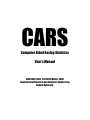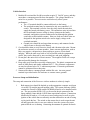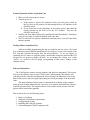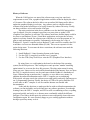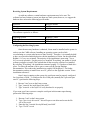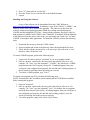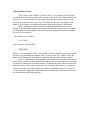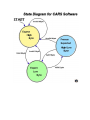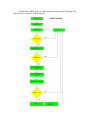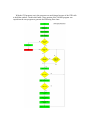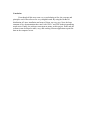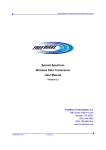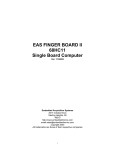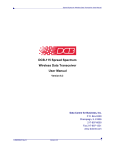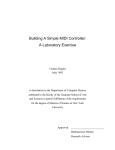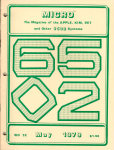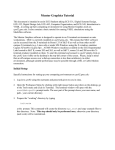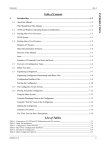Download Computer Aided Racing Statistics User`s Manual
Transcript
CARS Computer Aided Racing Statistics User’s Manual ELEC 0401/0402 Fall 1999/Winter 2000 Department of Electrical and Computer Engineering Auburn University Vehicle Interface 1. Both the DA unit and the FreeWave modem require 12 Volt DC power, and they must share a common ground for best data transfer. The voltage should be as noise free as possible. Excessive noise could adversely affect system performance. • The +12 terminal should be connected directly to the battery. • The switched terminal may be connected to any user controlled +12 switch. This terminal is used to close the relays inside the units that supply the boards with battery power. This minimizes noise injected into the circuit boards because voltage is always cleanest at the battery terminals, and ignition systems radiate noise back through the ignition switch due to their inductive nature. However, both on-vehicle units are designed for the ignition switch to be used to supply voltage to the switched terminals. • Ground wires should be no longer than necessary, and connected to the vehicle frame or directly to the battery. 2. Care should be taken to avoid excessive shock and vibration to the units. Mount the enclosures securely to a frame member. Some extreme applications, such as Baja, may require a suspension or foam packing to preserve circuit board integrity. While the units were built as well as possible with the equipment at school, they can be destroyed by not exercising care and good judgment. 3. Do not place the units close to electric motors. The magnetic fields will corrupt data and possibly damage the electronics. 4. Keep units away from heat, especially exhaust gases. The plastic components are made of ABS plastic and cannot withstand 100° C. The electronic components are rated to operate below 50° C ambient temperature. Electronic performance cannot be guaranteed above that point. 5. Sensors must share a common ground with the DA unit. An extra ground terminal is provided on the DA enclosure to connect sensor grounds. Freewave Setup and Initialization The setup and connection of the Freewave wireless modems is relatively simple: 1. Both transceivers should be hooked up to the appropriate computer serial port via an RS-232 straight (not null modem) cable. The custom enclosure (black) contains the Freewave OEM module DGRO9RAS and is to be installed on the car. The gray modem (DGR-115) is to be used in the pit connected to the laptop running Linux and the CARSD data acquisitions software. Connections should also be made to a 12-volt power source and ground, as well as to the ignition of the vehicle that can remotely turn the modem box on and off using a relay inside the box. The switch on the custom box is used to turn the unit off and bypass the relay in case one wishes to leave the system off at some point while the car is running. Connecting the antennas is optional for bench testing because it will not damage the unit. This is so you can do preliminary testing of the modem’s operation. 2. The next step in the setup process is interfacing the modems to the computers. The best way to configure the modems is by using the Windows 95/98 application HyperTerminal. Once inside HyperTerminal, the comm. port on the PC should be set to a baud rate of 19200, with 8 bits, no parity, and one stop bit. If this setup is successful, pushing the reset button will create a screen that will prompt the user to follow a series of steps via a menu in order to configure the modems to the proper user defined specifications. 3. In the setup menu, you must have the serial number for each modem entered into the call book. Each modem must have the other modem’s serial number in its call book for communication to be possible. The serial number of the mobile unit (black box) is 901-6824. The serial number of the base station (gray box) is 571-3755. These numbers are on the units themselves. Next, you will want to verify that the baud rate is set to 9600 for both modems. This is done in option (1) of the startup menu. Finally, you will want to make sure that one unit is set to be the master, and one to be the slave. This is done in option (0) of the setup menu. If both are master or slave, no communication will take place because of the conflict. 4. If these steps are followed correctly, the modems should automatically establish a link when restarted again. This can be verified by looking at the LEDs on the front of the units. If there is a solid green, and two intermittent flashing reds, the modems are connected and sending data. More information on the front panel LEDs can be found on page 31 of the Freewave manual. Data Acquisition Unit Operation and Function The purpose of the data acquisition portion of the CARS project is to convert the data from the 16 sensors on the car into a format that the computer can interpret. All of the sensors will output an analog voltage signal ranging between 0 and 5V. Simultaneously, the data acquisition unit will have to sample the output of each sensor in a periodic fashion, because there is only one channel with which to transmit data from 16 sources. The data acquisition unit will also have to convert the analog voltage to a digital value that can be used by a computer. To accomplish this task we used two main components: an ADC0816 analog to digital converter with a 16-channel analog multiplexer, and an HC6811 microcontroller. Even though the 68HC11 does have an onboard 8-channel multiplexer, the ADC0816 MUX has 16 channels providing greater flexibility. This MUX converts an analog voltage and outputs an 8-bit digital number, which gives 256 levels, or approximately .02V/bit resolution. It was determined that this level of accuracy would be sufficient for the needs of our customers. The maximum clock frequency at which this MUX can operate is about 1Mhz; therefore a 7473 flip-flop chip was used to halve the 2Mhz E-clock that comes out of the microcontroller. The microcontroller acts as the brain for the data acquisition unit. It controls the switching between sensors and also formats the digital data before sending it to a modem. The following is a list of tasks that the microcontroller must perform per sensor: 1. 2. 3. 4. Send sensor address to the ADC0816 MUX (pins PB0-PB3) Send ADC0816 ALE (address latch enable) pulse (pin PA5) Send ADC0816 START pulse (pin PA6) Read the EOC (end of conversion) signal from ADC0816 (pin PA0) which triggers the Output Enable pin as well 5. Read the 8-bit digital value from the MUX (through port C) 6. Store the address that corresponds to sensor which was just read 7. Store the converted data that was read 8. Format the sensor data and address into a packet for transmission 9. Write out the information packet to the wireless modem (pin PD1) 10. Increment the address (if 16, go back to 0). 11. Repeat process from step 1 The format that was decided upon to transmit the data was the following, 1HHHHDD1 0DDDDDDD0, where H represents a header bit (the address of the sensor) and D represents a data bit. Therefore we are transmitting a 16-bit packet for each sample of each sensor. This format was chosen because it provides some measure of error detection capability (i.e. if a byte arrived which started with a 1 and ended with a 0, then the software daemon would know that there had been an error). When the project first began, a design was attempted using several individual logic chips rather than the single microcontroller to do all the tasks listed above (see Figure 1). The worst problem encountered with this first generation design was that it was nearly impossible to guarantee a fixed, standard baud rate. The microcontroller is advantageous because it requires less space (see Figure 2), has fewer timing problems, and is very flexible in that it can easily be reprogrammed without having to make any physical changes to the circuit. Requirements of CARS System 1. 2. 3. 4. 12V DC power and ground Modem set for 9600 baud, 8-bits, no parity, and 1 stop bit Sensor output voltage is a maximum of 5V The following is required only if the D/A box is to be reprogrammed: a. PCBUG (or similar software) to assemble the program and to load it onto the 68HC11. b. A null modem connector to be used if the D/A unit will be connected directly to a computer. Normal Operation of Data Acquisition Unit 1. Make sure all connections are secure. 2. Turn the power on. a. If the remote is wired to the ignitions switch, leave the power switch on the D/A box in ON position, so that turning the key will function as the ON/OFF switch. b. If you choose not to take advantage of the remote power, then short the remote terminal on the D/A box to the 12V terminal. Then use the ON/OFF switch only. 3. Push the red Reset button followed by pushing the black Start button. Sometimes it may be necessary to push both buttons at the same time. 4. The D/A unit will now operate continuously until the power is cut off or the Reset button is pushed. Testing of Data Acquisition Unit After successfully programming the chip we needed to test our circuit. We tested it by connecting sixteen different potentiometers (see Figure 3) to the sensor inputs of the D/A unit and evaluated the output from the microcontroller. To see our output, we connected the D/A unit to a computer (using a null modem connector) and used the GUI designed for our project to display the data. As we changed the voltage on a certain “sensor”, we could see the bar graph, corresponding to that sensor, change on the computer screen. Software Instructions The CARS project consists of many hardware and software components. This section will cover the software aspects of the CARS system. When running, the software will read data from the serial port and display the sensor channel, the numerical value of the data for that sensor, and a bar graph representing an overall percentage of the numerical value. The main intention of this section is to document the software on the computer and to provide enough information for a new user to reconstruct and rebuild the software to his/her personal needs. The original software code and the outside resources for this project can be found in the appendix. This section will cover the following topics: 1. 2. 3. 4. 5. History of software Hardware and Software requirements Configuring the System Installing and Using the Software Understanding the CARSD computer code History of Software When the CARS project was started, the software team was given some basic requirements to meet. First, a graphical application would be needed to display the values of 16 sensors. The software had to be able to run on an Intel 486 laptop and be able to update the graphical display in real-time. Any software tools or compilers that the software team needed would have to be legally licensed by Auburn University. Finally, our data would have to be read from the serial port. The major restrictions in the above guidelines were the Intel 486 laptop and the cost of software. First, the computer's processor was pretty slow to update a GUI (Graphical User Interface) in real-time. The software team knew that the laptop would be too slow to run Windows 95,run a Visual Basic application, and expect the screen to update in real time. Instead, the software team would have to write the program in C to gain as much performance as possible. Unfortunately, the licensing for a copy of Windows 95, a good C compiler (such as Borland C), and a tool kit to construct the GUI would have cost over two thousand dollars ($2,000). This was too expensive for the senior design team. To overcome the above restrictions, the software team made the following decisions: 1. Install Redhat 6.1 Linux Operating System on the laptop 2. Use the GNU C compiler to write the core C program 3. Use the GTK (Gimp Tool Kit) to write the GUI (Graphical User Interface) By using Linux, we could optimize the kernel (or the brain of the operating system) for the 486 processor. This would gain us some precious "number crunching optimizations" to overcome the slow 486 processor. The other main reason for using Linux was cost. Linux was free and could be downloaded off the Internet. Next, we chose the GNU C compiler because it was free and came with the Redhat 6.1 distribution of Linux. Without having to purchase the C compiler, we were able to save money. In addition, the online documentation on the GNU C compiler was overwhelming. With a quick web page search, the software team could quickly and easily find answers to our C programming questions. Finally, the choice of GTK to be used to build the GUI was the same as the C compiler. It was free and the Internet was flooded with documentation. In the end, the decisions we made provided us with excellent documentation, the software was fast and stable, and we did not have any software purchases. Even though learning Linux, the GNU C compiler, and GTK was all overwhelming at first, everything progressed quickly and easily as we became more comfortable with all the different packages. If we had to do this again, the software team would quickly choose this same configuration again. We were extremely happy to get a working application without having to spend any money to do it. Receiving System Requirements As with any software, certain hardware requirements need to be met. The software has been written to run on just about any Intel system; however, we suggest the hardware have at least the following specifications: Processor Memory Hard Drive Intel 486 66MHz 16 MB 1.2 GB The software required is as follows: Operating System C Compiler GTK Libraries Redhat 6.1 Linux GNU C 2.9 GTK 1.2 Configuring the Receiving System Once the necessary hardware is obtained, Linux must be installed on the system in order to run the CARS software. Installing an operating system can be a little overwhelming to a person who has never done it before. Therefore, it is normally helpful to have an experienced individual assist with the installation of Linux. On the other hand, Redhat 6.1 is very easy to install. The majority of the installation is answering "Yes or No" to several questions. For this project, we installed "Everything" (an option of which software packages to install). This ensured that all the necessary software was installed. By selecting "Everything", the installation consumed roughly 1.1 Gigabytes of hard drive space. To reduce the amount of drive space, remove all the foreign language documentation. This reduces the installation to roughly 850 Megabytes. For further documentation on how to install Linux on a PC, please see the Appendix section "Linux installation references". Once Linux is running on the system, the serial port must be properly configured for a baud rate of 9600. To configure the first COM port (normally the 9 pin serial port on a PC), perform the following steps: 1. Become "root" user on the Linux system 2. Type "setserial /dev/ttyS0 baud_base 9600" 3. Type "setserial -a /dev/ttyS0" to verify that baud is set properly If you want your Linux system to setup the serial port in this manner upon bootup, perform the following steps: 1. Become "root" on the Linux system 2. Type "pico /etc/rc.d/rc.serial" - this will open a text editor and create the file /etc/rc.d/rc.serial. 3. Enter the line "setserial /dev/ttyS0 baud_base 9600" 4. Type "Ctrl-X" to exit 5. Press "Y" when asked to save the file 6. Press the "Enter" key to write the file to the default file name 7. Logout Installing and Using the Software A copy of the software can be downloaded from the CARS Website at: http://www.eng.auburn.edu/ece/cars/. In addition, a copy of the CARS.C, CARSD.C, and Makefile source code can be found in the appendix. The software zip file (from the website) contains precompiled programs of both the working text-based program ( CARSD) and the unfinished GUI (cars). Along with the programs, the source code for both programs (CARSD.C and CARS.C) and a "Makefile" is included. With the Makefile in the directory where the source code exists, you can simply type "make cars" or "make CARSD" to recompile either application. To install the software, perform the following steps: 1. Download the cars.tar.gz from the CARS website 2. Open a terminal and switch to the directory where the downloaded file exists 3. Un-tar the file with the command "tar xvfz cars.tar.gz - this will create a "cars" directory where all the files exist. To run the CARSD program, perform the following steps: 1. Login to the PC and/or open an "xterminal" if you are in graphical mode 2. Once at a prompt, switch to the directory where the software files exist - For example, "cd ~/cars/" type the command "./ CARSD" - By default, the CARSD program opens the first com port (/dev/ttyS0) - If nothing happens, then your serial port is not configured port properly, the data link isn't working properly, or the bit stream is not being sent to the serial port correctly 3. To exit the CARSD program, type "Ctrl-C" To run the cars program (the GUI), perform the following steps: NOTE: You must have the X-window system running and the GTK libraries installed before running this program. 1. Open an "xterminal" 2. Once at a prompt, switch to the directory where the software files exist - For example, "cd ~/cars/" type the command "./cars" - By default, the cars program opens the first com port (/dev/ttyS0) - If nothing happens, then your serial port is not configured port properly, the data link isn't working properly, or the bit stream is not being sent to the serial port correctly 3. To exit the program, simply click on the "Quit" button. Understanding the Code The C code for the CARSD.C and the CARS.C is very simple. Basically, these two applications open the serial port (like opening a file), read a byte of data, analyze the byte to see if it is an identifier or sensor data, stores the sensor data into an array, and periodically prints the array to the screen. To further describe the two programs, flow charts, a state diagram, and detailed information about each program is listed below. Before reading data off the serial port, an understanding of the bit stream is needed. When the microcontroller processes the data from the sixteen sensors, it outputs the 4-bit channel number and the 8-bit sensor data in an encapsulated format spanning two bytes (or sixteen bits). The first byte looks like this: 1CCCCDD1 The second byte looks like this: 0DDDDDD0 Where C = the channel bits and D = the data bits. When reading these two bytes from the serial port, several things must happen. First, we have to look for a valid first byte. We detect a valid first byte by looking for a packet that starts and ends with the number 1. Once we find that byte, we immediately read another byte from the serial port and check for the number 0 at the front and end of that packet. If we get both bytes valid, then we must strip out the four bit channel number, reconstruct the 8 bits of data, and store the data into an array. Since printing to the screen is normally CPU intensive, a counter was created to print the array after 16 attempts to read data from the serial port. As one can see, the program is either processing information or looking for information. This leads to the state diagram on the following page. With an understanding of the bit stream and the state diagram, the following flow chart was used to write the CARSD program. With the GUI program (cars), the program was much longer because of the GTK calls to build the window. On the other hand, a large portion of the CARSD program was copied into the cars program to generate the following flow chart. Conclusion Even though all this may seem very overwhelming at first, the concepts and principles used in the software are very straightforward. By using the Redhat 6.1 distribution of Linux, installation and setup of Linux was very easy. Next, the large amounts of free documentation that comes with GNU C and GTK made programming much easier. Finally, the software team spent no money on this project. In the end, the software team developed a stable, easy, and working software application to print the data on the computer screen.