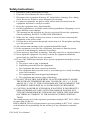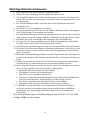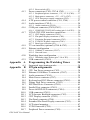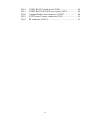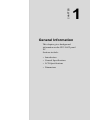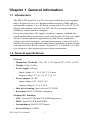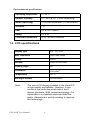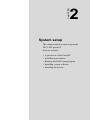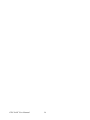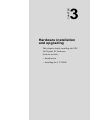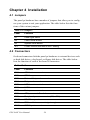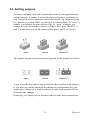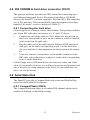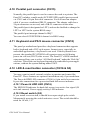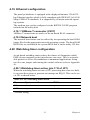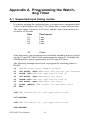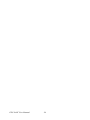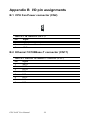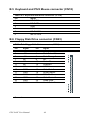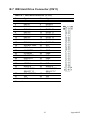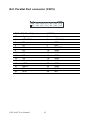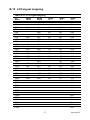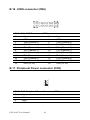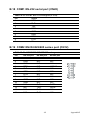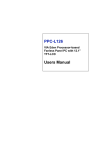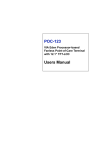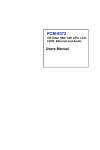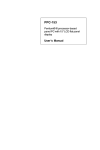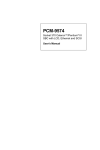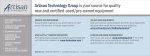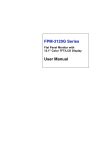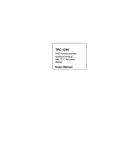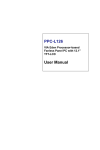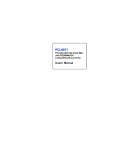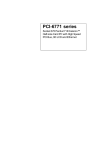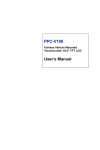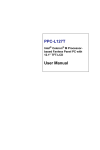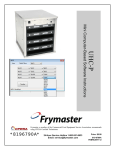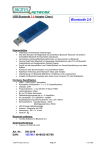Download PPC-L60T Users Manual
Transcript
PPC-L60T VIA Eden Processor based Fanless Panel PC with 6.4" TFT-LCD Users Manual Copyright This document is copyrighted, © 2005. All rights are reserved. The original manufacturer reserves the right to make improvements to the products described in this manual at any time without notice. No part of this manual may be reproduced, copied, translated or transmitted in any form or by any means without the prior written permission of the original manufacturer. Information provided in this manual is intended to be accurate and reliable. However, the original manufacturer assumes no responsibility for its use, nor for any infringements upon the rights of third parties that may result from such use. Acknowledgements Award is a trademark of Award Software International, Inc. VIA is a trademark of VIA Technologies, Inc. IBM, PC/AT, PS/2 and VGA are trademarks of International Business Machines Corporation. Intel and Pentium are trademarks of Intel Corporation. Microsoft Windows® is a registered trademark of Microsoft Corp. RTL is a trademark of Realtek Semi-Conductor Co., Ltd. ESS is a trademark of ESS Technology, Inc. UMC is a trademark of United Microelectronics Corporation. SMI is a trademark of Silicon Motion, Inc. Creative is a trademark of Creative Technology LTD. All other product names or trademarks are properties of their respective owners. For more information on this and other Advantech products, please visit our websites at: http://www.advantech.com http://www.advantech.com/ppc For technical support and service, please visit our support website at: http://support.advantech.com This manual is for the PPC-L60T. 1st. Edition, Printed in Taiwan September 2005 PPC-L60T User Manual ii FCC Class A This device complies with the requirements in part 15 of the FCC rules: Operation is subject to the following two conditions: 1.This device may not cause harmful interference, and 2.This device must accept any interference received, including interference that may cause undesired operation This equipment has been tested and found to comply with the limits for a Class A digital device, pursuant to Part 15 of the FCC Rules. These limits are designed to provide reasonable protection against harmful interference when the equipment is operated in a commercial environment. This equipment generates, uses, and can radiate radio frequency energy and, if not installed and used in accordance with the instruction manual, may cause harmful interference to radio communications. Operation of this device in a residential area is likely to cause harmful interference in which case the user will be required to correct the interference at his/her own expense. The user is advised that any equipment changes or modifications not expressly approved by the party responsible for compliance would void the compliance to FCC regulations and therefore, the user's authority to operate the equipment. Warning! Any changes or modifications made to the equipment which are not expressly approved by the relevant standards authority could void your authority to operate the equipment. iii Packing List Before you begin installation, please make sure that the following materials have been shipped: • PPC-L60T series panel PC • Accessories for PPC-L60T - Warranty card - DC plug in the housing (female) is connected on the AC/DC power adapter - Driver CD-ROM disc - HDD installation guide - Cable for RS-422 and RS-485 If any of these items are missing or damaged, contact your distributor or sales representative immediately. Additional Information and Assistance Step 1. Visit the Advantech web site at www.advantech.com where you can find the latest information about the product. Step 2. Contact your distributor, sales representative, or Advantech's customer service center for technical support if you need additional assistance. Please have the following information ready before you call: • Product name and serial number • Description of your peripheral attachments • Description of your software (operating system, version, application software, etc.) • A complete description of the problem • The exact wording of any error messages PPC-L60T User Manual iv Warning! 1. Input voltage rated 18 V ~ 24 Vdc,3.5 A max. 2. Use a 3 V, 195 mA lithium battery. 3. Packing: please carry the unit with both hands. Handle with care. 4. Maintenance: to properly maintain and clean the surfaces, use only approved products or clean with a dry applicator. 5. CompactFlash™: Turn off the power before inserting or removing a CompactFlash storage card. Contact information: Our European representative: Advantech Europe GmbH Kolberger Straße 7 D-40599 Düsseldorf, Germany Tel: 49-211-97477350 Fax: 49-211-97477300 v Safety Instructions 1. Read these safety instructions carefully. 2. Keep this User's Manual for later reference. 3. Disconnect this equipment from any AC outlet before cleaning. Use a damp cloth. Do not use liquid or spray detergents for cleaning. 4. For plug-in equipment, the power outlet socket must be located near the equipment and must be easily accessible. 5. Keep this equipment away from humidity. 6. Put this equipment on a reliable surface during installation. Dropping it or letting it fall may cause damage. 7. The openings on the enclosure are for air convection. Protect the equipment from overheating. DO NOT COVER THE OPENINGS. 8. Make sure the voltage of the power source is correct before connecting the equipment to the power outlet. 9. Position the power cord so that people cannot step on it. Do not place anything over the power cord. 10. All cautions and warnings on the equipment should be noted. 11. If the equipment is not used for a long time, disconnect it from the power source to avoid damage by transient overvoltage. 12. Never pour any liquid into an opening. This may cause fire or electrical shock. 13. Never open the equipment. For safety reasons, the equipment should be opened only by qualified service personnel. 14. If one of the following situations arises, get the equipment checked by service personnel: a. The power cord or plug is damaged. b. Liquid has penetrated into the equipment. c. The equipment has been exposed to moisture. d. The equipment does not work well, or you cannot get it to work according to the user's manual. e. The equipment has been dropped and damaged. f. The equipment has obvious signs of breakage. 15. DO NOT LEAVE THIS EQUIPMENT IN AN ENVIRONMENT WHERE THE STORAGE TEMPERATURE MAY GO BELOW -20° C (-4° F) OR ABOVE 60° C (140° F). THIS COULD DAMAGE THE EQUIPMENT. THE EQUIPMENT SHOULD BE IN A CONTROLLED ENVIRONMENT. 16. CAUTION: DANGER OF EXPLOSION IF BATTERY IS INCORRECTLY REPLACED.REPLACE ONLY WITH THE SAME OR EQUIVALENT TYPE RECOMMENDED BY THE MANUFACTURER, DISCARD USED BATTERIES ACCORDING TO THE MANUFACTURER'S INSTRUCTIONS. The sound pressure level at the operator's position according to IEC 704-1:1982 is no more than 70 dB (A). DISCLAIMER: This set of instructions is given according to IEC 704-1. Advantech disclaims all responsibility for the accuracy of any statements contained herein. PPC-L60T User Manual vi Wichtige Sicherheishinweise 1. Bitte lesen sie Sich diese Hinweise sorgfältig durch. 2. Heben Sie diese Anleitung für den späteren Gebrauch auf. 3. Vor jedem Reinigen ist das Gerät vom Stromnetz zu trennen. Verwenden Sie Keine Flüssig-oder Aerosolreiniger. Am besten dient ein angefeuchtetes Tuch zur Reinigung. 4. Die NetzanschluBsteckdose soll nahe dem Gerät angebracht und leicht zugänglich sein. 5. Das Gerät ist vor Feuchtigkeit zu schützen. 6. Bei der Aufstellung des Gerätes ist auf sicheren Stand zu achten. Ein Kippen oder Fallen könnte Verletzungen hervorrufen. 7. Die Belüftungsöffnungen dienen zur Luftzirkulation die das Gerät vor überhitzung schützt. Sorgen Sie dafür, daB diese Öffnungen nicht abgedeckt werden. 8. Beachten Sie beim. AnschluB an das Stromnetz die AnschluBwerte. 9. Verlegen Sie die NetzanschluBleitung so, daB niemand darüber fallen kann. Es sollte auch nichts auf der Leitung abgestellt werden. 10. Alle Hinweise und Warnungen die sich am Geräten befinden sind zu beachten. 11. Wird das Gerät über einen längeren Zeitraum nicht benutzt, sollten Sie es vom Stromnetz trennen. Somit wird im Falle einer Überspannung eine Beschädigung vermieden. 12. Durch die Lüftungsöffnungen dürfen niemals Gegenstände oder Flüssigkeiten in das Gerät gelangen. Dies könnte einen Brand bzw. elektrischen Schlag auslösen. 13. Öffnen Sie niemals das Gerät. Das Gerät darf aus Gründen der elektrischen Sicherheit nur von authorisiertem Servicepersonal geöffnet werden. 14. Wenn folgende Situationen auftreten ist das Gerät vom Stromnetz zu trennen und von einer qualifizierten Servicestelle zu überprüfen: a. Netzkabel oder Netzstecker sind beschädigt. b. Flüssigkeit ist in das Gerät eingedrungen. c. Das Gerät war Feuchtigkeit ausgesetzt. d. Wenn das Gerät nicht der Bedienungsanleitung entsprechend funktioniert oder Sie mit Hilfe dieser Anleitung keine Verbesserung erzielen. e. Das Gerät ist gefallen und/oder das Gehäuse ist beschädigt. f. Wenn das Gerät deutliche Anzeichen eines Defektes aufweist. 15. VOSICHT: Explisionsgefahr bei unsachgemaben Austausch der Batterie.Ersatz nur durch densellben order einem vom Hersteller empfohlenemahnlichen Typ. Entsorgung gebrauchter Batterien navh Angaben des Herstellers. Der arbeitsplatzbezogene Schalldruckpegel nach DIN 45 635 Teil 1000 beträgt 70dB(A) oder weiger. vii PPC-L60T User Manual viii Contents Chapter 1 General information......................................2 1.1 1.2 1.3 1.4 1.5 Introduction.................................................................... 2 General specifications.................................................... 2 LCD specifications ....................................................... 4 Dimensions .................................................................... 5 Mounting........................................................................ 6 1.5.1 1.5.2 Chapter 2 System setup.................................................10 2.1 2.2 A quick tour of the Panel PC ....................................... 10 Installation procedures ................................................. 12 2.2.1 2.2.2 2.2.3 2.3 2.4 Method 1: Use the Ethernet port ............................... 13 Method 2: Use the COM port.................................... 13 3 Hardware installation and upgrading .......16 3.1 3.2 Introduction.................................................................. 16 Installing the HDD....................................................... 16 3.2.1 3.2.2 Chapter Connecting the power cord........................................ 12 Connecting the keyboard or mouse. .......................... 12 Switch on the power .................................................. 12 Running the BIOS setup program................................ 12 Installing system software ........................................... 13 2.4.1 2.4.2 Chapter Panel mounting............................................................ 6 Installation procedure .................................................. 6 Constructing the HDD’s mounting assembly............ 16 Connecting the IDE cable.......................................... 18 4 Installation ...................................................20 4.1 4.2 4.3 4.4 4.5 4.6 4.7 4.8 Jumpers ........................................................................ 20 Connectors ................................................................... 20 Locating jumpers ......................................................... 21 Locating connectors ..................................................... 22 Setting jumpers ............................................................ 23 Clear CMOS (S2)......................................................... 24 Installing DIMMs ........................................................ 24 IDE CDROM & hard drive connector (CN11)............ 25 4.9 Solid State Disk ........................................................... 25 4.8.1 4.9.1 4.10 4.11 4.12 Connecting the hard drive ......................................... 25 CompactFlash (CN22)............................................... 25 Parallel port connector (CN15).................................... 26 Keyboard and PS/2 mouse connector (CN18) ............. 26 LED & reset button connector (CN16 & S3) .............. 26 4.12.1 Power & HDD LED (CN16) ..................................... 26 ix 4.12.2 Reset switch (S3) ....................................................... 26 4.13 Power connectors (CN9, CN7 & CN2) ....................... 27 4.13.1 Peripheral power connector, -5 V, -12 V (CN9) ....... 27 4.13.2 Main power connector, +5 V, +12 V (CN7) ............. 27 4.13.3 CPU Fan power supply connector (CN2).................. 27 4.14 4.15 ATX power control connector (CN1, CN8) ................ 27 Audio interfaces (CN14).............................................. 28 4.15.1 Audio connector (CN14) ........................................... 28 4.16 COM port connector (CN20,CN12) ............................ 28 4.16.1 COM2 RS-232/422/485 setting (pin 1-6 of JP1)....... 28 4.17 VGA/LCD/LVDS interface connections ..................... 29 4.17.1 4.17.2 4.17.3 4.17.4 4.17.5 4.18 4.19 CRT display connector (CN21)................................. 29 Flat panel display connector (CN4)........................... 29 Extension flat panel connector (CN3) ....................... 29 LVDS LCD panel connector (CN6) .......................... 29 Panel type selection (S1) ........................................... 30 TV-out interface (optional) (CN4 & CN3) .................. 30 Ethernet configuration ................................................. 31 4.19.1 100Base-T connector (CN17).................................... 31 4.19.2 Network boot ............................................................. 31 4.20 Watchdog timer configuration ..................................... 31 4.20.1 Watchdog timer action (pin 7-10 of JP1) .................. 31 4.21 Appendix A A.1 Appendix B B.1 B.2 B.3 B.4 B.5 B.6 B.7 B.8 B.9 B.10 B.11 B.12 B.13 B.14 B.15 B.16 B.17 USB connectors (CN19) .............................................. 32 Programming the Watchdog Timer 34 Supported input timing modes..................................... 34 I/O pin assignments 38 CPU Fan Power connector (CN2) ............................... 38 Ethernet 10/100Base-T connector (CN17) .................. 38 Audio connector (CN14) ............................................. 39 Main Power connector (CN7)...................................... 39 Keyboard and PS/2 Mouse connector (CN18) ............ 40 Floppy Disk Drive connector (CN23) ......................... 40 IDE Hard Drive Connector (CN11)............................. 41 Parallel Port connector (CN15).................................... 42 Power & HDD LED connector (CN16)....................... 43 USB connector (CN19)................................................ 43 LCD Inverter Backlight connector (CN5) ................... 44 CRT Display connector (CN21) .................................. 44 Flat Panel connector (CN4) ......................................... 45 Extended Flat Panel Display connector (CN3)............ 46 LCD signal mapping .................................................... 47 LVDS connector (CN6) ............................................... 48 Peripheral Power connector (CN9).............................. 48 PPC-L60T User Manual x B.18 B.19 B.20 B.21 B.22 COM1 RS-232 serial port (CN20)............................... 49 COM2 RS232/422/485 series port (CN12) ................. 49 CompactFlash Card connector (CN22)........................ 50 ATX Power Feature connector (CN1) ......................... 51 IR connector (CN13) ................................................... 51 xi PPC-L60T User Manual xii CHAPTER 1 General Information This chapter gives background information on the PPC-L60T panel PC. Sections include: • Introduction • General Specifications • LCD Specifications • Dimensions Chapter 1 General information 1.1 Introduction The PPC-L60T panel PC is a VIA low-power Eden processor computer that is designed to serve as a human machine interface (HMI) and as a multimedia computer. It is a PC based system with 6.4" color TFT LCD display and stainless enclosure, the PPC-L60T is as compact and user friendly as a multi-function computer. For system integrators, this simple, complete, compact, and high integrated multimedia system lets you easily build a panel PC into your application. Common industrial applications include factory automation systems, precision machinery, and production process control. It is also suitable for many non-industrial applications, including car park automation and interactive Kiosk systems. Our panel PC is a reliable, cost effective solution to your application's processing requirements. 1.2 General specifications General • Dimensions (WxHxD): 218 x 151 x 74.2 mm (8.58" x 5.94" x 2.92") • Weight:1.8 kg (6.6 lbs) • Power supply: AT type Input voltage: 12 ~ 24 V DC, 3.5 A max. Output voltage: 5 V @ 5 A, 12 V @ 1 A • Power adaptor AC/DC Input voltage: 100 ~ 240 V AC Output voltage:19 V @ 3.16 A • Disk drive housing: Space for one 2.5" HDD • Front panel: IP65 / NEMA4 compliant Standard PC functions • CPU: On-board VIA Eden™ 400 MHz processor • BIOS: Award 256 KB Flash BIOS • System chipset: VIA PN 133T Chipset • Front side bus:133 MHz PPC-L60T User Manual 2 • 2nd level cache: 64 KB on the Eden processor. • System Memory: One 144-pin SODIMM socket up to 512 MB SDRAM • Serial ports: Two serial ports. One is an RS-232 port; the other is an RS-232/422/485 port. All ports are compatible with 16C550 UARTs, and have a selectable +5V/+12V power supply. • Universal serial bus (USB) port: Supports up to one USB port and is Intel UHC1 v1.1 compatible. • SSD: Supports one 50-pin socket for CompactFlash type I/II cards. Supports Compact Flash card shared with one IDE channel. • Watchdog timer: 62-level, internal 1 ~ 62 seconds. Automatically generates a system reset or IRQ11 when the system stops due to a program error or EMI. Jumperless selection and software enabled/disabled. • Battery: 3.0 V @ 195 mA lithium battery Audio function • Chipset: VIA 82C686 South Bridge • Audio controller: AC 97 v2.0 compliant interface with multi-stream direct sound, and Direct Sound 3D acceleration Touch screen function Type Analog Resistive Resolution Continuous Light transmission 80% Controller USB interface Software drivers Windows® 2000/XP Durability 10 million (depressions in a lifetime) Optional modules • Power adapter: PS-DC19-L60 19 V DC power adapter • Memory: up to 512 MB SDRAM (128 MB built-in as standard) • HDD: 2.5" HDD • Operating system: Windows® 2000/XP/XPE/WinCE.NET4.2 3 Chapter 1 Environmental specifications Operating temperature 0 ~ 40° C Relative humidity 10 ~ 95% @ 40° C (non-condensing) Shock (operating) 10 G peak acceleration (11 ms duration) Vibration 1G EMC CE & FCC Class A Safety CE & UL Front panel protection IP 65 / NEMA4 compliant 1.3 LCD specifications Display type 6.4" TFT LCD Max. resolution 600 x 480 pixels Colors 262 K Dot size 0.203 x 0.203 mm Viewing angle 90° Luminance 150 cd/m2 Temperature 50° C Backlight lifetime 20,000 hours Note: The color LCD display installed in the Panel PC is high-quality and reliable. However, it may contain a few defective pixels which don't always illuminate. With current technology, it is impossible to completely eliminate defective pixels. Advantech is activity working to improve this technology. PPC-L60T User Manual 4 1.4 Dimensions 18 74 53 15 12 21 Function 2 Wall width (< 8.0 mm) use clamper hinge (1962055041*4) screw : M4 *25.0mm Function 1 Wall width (< 8.0 mm) screw : M3 * L , L=wall width+5.0mm 187.5 (wall open) 52 21 64 CUT-OUT 29.0 7.0 64 125.0 (wall open) 85 29 28 6. Ø4 .0 (7 x) Figure 1.1: Dimensions of the PPC-L60T 5 Chapter 1 1.5 Mounting 1.5.1 Panel mounting The PPC-L60T can be mounted into a panel. Panel mounting can help system integrators conveniently integrate the Panel PC into their system. To construct a suitable panel, refer the following cutout dimensions diagram. Note: The panel thickness should be not exceed 8mm. 1.5.2 Installation procedure Follow these instructions to mount the PPC-L60T into the Panel. Panel mount There are seven holes located along the four sides of the Panel PC. Insert the screws from the front side into the holes and tighten them with the nuts provided. The screw size is M3*L (L = wall thickness + 5.0 mm) Figure 1.2: PPC-L60T panel mount PPC-L60T User Manual 6 Clamp mount There are four holes located along the four sides of the Panel PC. Insert the clamp from the four sides and tighten them with the nuts provided. The screw size is M4*12 mm Figure 1.3: PPC-L60T clamp mount 7 Chapter 1 PPC-L60T User Manual 8 CHAPTER 2 System setup This chapter details system setup on the PPC-L60T panel PC. Sections include: • A quick tour of the Panel PC • Installation procedures • Running the BIOS setup program • Installing system software • Installing the drivers Chapter 2 System setup 2.1 A quick tour of the Panel PC Before you start to set up the Panel PC, take a moment to become familiar with location and purpose of the controls, connectors, ports, and software that are illustrated in the figures as below. When you place the Panel PC upright on the desktop, its front panel appears as shown in figure 2.1. Figure 2.1: Front view of PPC-L60T Panel PC PPC-L60T User Manual 10 When you turn the panel PC around and look at its rear cover, you will find the I/O section as shown in figure 2.2. The I/O section includes serial ports, the Ethernet port, USB port, VGA port and so on. 1 5 2 3 6 4 7 8 Figure 2.2: Front view of PPC-L60T Panel PC Label Function 1 DC 12 ~ 24 power inlet 2 VGA port 3 PS/2 keyboard / mouse port 4 RS-232 port 5 Power switch 6 USB v1.1 port 7 LAN port 8 RS-232/422/485 port 11 Chapter 2 2.2 Installation procedures 2.2.1 Connecting the power cord The Panel PC can only be powered by a 12 ~ 24 Volt, 3.5 A (max.) DC outlet. Be sure to always handle the power cord by holding the plug ends only. Please connect the male plug of the power cord to the DC inlet of the Panel PC. 2.2.2 Connecting the keyboard or mouse. Connect the keyboard or mouse to the PS/2 keyboard / mouse port on the I/O section of the Panel PC. 2.2.3 Switch on the power Switch on the power switch on the rear cover. 2.3 Running the BIOS setup program Your Panel PC is likely to have been the properly set up and configured by your dealer prior to delivery. You may still find it necessary to use the Panel PC's BIOS (Basic Input-Output System) setup program to change system configuration information, such as the current date and time or your type of the hard drive. The setup program is stored in read-only memory (ROM). It can either be accessed when you turn on or reset the panel PC, or by pressing the "Del" Key on your keyboard immediately after turning the computer on. The settings you specify with the setup program are recorded in a special area of memory called CMOS RAM. This memory is backed up by a battery so that it is not erased when you turn off or reset the system. When you turn on the power, the system reads the settings stored in CMOS RAM and compares them to the equipment check conducted during the power on self-test (POST). If an error occurs, an error message is displayed on the screen, and you are prompted to run the setup program. PPC-L60T User Manual 12 2.4 Installing system software Recent release of operating systems include setup program which automatically load and guide you through hard disk preparation and operating system installation. The guidelines below will help you determine the steps necessary to install your operation system on the Panel PC hard drive. Note: Some distributors and system integrators may have already pre-installed system software prior to shipment of your Panel PC. Installed software requires an installed HDD. Software is installed on the PPC-L60T using the following methods. 2.4.1 Method 1: Use the Ethernet port You can use the Ethernet port to download software to the HDD. 2.4.2 Method 2: Use the COM port You can use the Lap Link 6 or similar software. Connect another PC to the PPC-L60T with an appropriate cable and download the software to the PPC-L60T. 13 Chapter 2 PPC-L60T User Manual 14 CHAPTER 3 Hardware installation and upgrading This chapter details installing the PPCL60T panel PC hardware. Sections include: • Introduction • Installing the 2.5" HDD Chapter 3 Hardware installation and upgrading 3.1 Introduction The Panel PC consists of a PC-based computer that is housed in a metal rear panel. You can install a HDD, an SDRAM module, and a CompactFlash card. Any maintenance or hardware upgrades can be easily completed after removing the rear panel. Warning! Do not remove the metal rear cover until you have verified that no power is flowing within the panel PC. Power must be switched off and the power cord must be unplugged. Every time you service the panel PC, you should be aware of this. 3.2 Installing the HDD 3.2.1 Constructing the HDD’s mounting assembly Item Description 1 HDD base plate 2 PPC-L60T back cover PPC-L60T User’s Manual 1 16 2 1. Remove the HDD base plate from the back cover. 1 Item Description 1 Clear shock absorber 2 Black shock absorber 3 Shock absorber sleeve 4 Black shock absorber 5 HDD base plate 6 HDD mounting frame 7 HDD mounting-frame bracket 8 Clear shock absorber 9 Shock absorber sleeve 4 5 6 7 2 3 8 9 2. Insert one black and one clear shock absorber into the HDD mounting-frame bracket. Ensure the correct color of shock absorber is inserted into the correct hole. 3. Insert a shock absorber sleeve into each shock absorber. 4. Attach the HDD mounting-frame bracket to the right side of the HDD mounting frame with two M3 x 8 screws. 5. Attach the HDD mounting frame to the HDD with the four M3 x 5 screws. 6. Insert one clear and one black shock absorber into the left side of the HDD mounting frame. Ensure adjacent shock absorbers have a different color. 7. Insert a shock absorber sleeve into each shock absorber. 8. Attach the HDD mounting frame to the HDD base plate with two M3 x 8 screws and one M3 x 5 screw. 17 Chapter 3 3.2.2 Connecting the IDE cable 1 2 Item Description 1 HDD IDE connector 2 Motherboard IDE connector 1. Remove the back cover. 2. Insert one end of the IDE cable into the motherboard. 3. Replace the back cover leaving the IDE cable exposed. 4. Insert the other end of the IDE cable into the HDD. 5. Attach the HDD base plate to the back cover. PPC-L60T User’s Manual 18 CHAPTER 4 Jumper settings and connectors This chapter tells how to set up the panel PC hardware, including instructions on setting jumpers and connecting peripherals, switches and indicators. Be sure to read all the safety precautions before you begin the installation procedures. Sections include: • Jumpers and connectors • CMOS clear for external RTC (S2) • COM-port interface • VGA interface • Watchdog timer configuration Chapter 4 Installation 4.1 Jumpers The panel pc hardware has a number of jumpers that allow you to configure your system to suit your application. The table below lists the functions of the various jumpers. Table 4.1: Jumpers Label Function S1 Panel type select S2 CMOS clear button S3 System reset button JP1 COM2 RS232/422/485 & WDT setting 4.2 Connectors On-board connectors link the panel pc hardware to external devices such as hard disk drives, a keyboard, or floppy disk drives. The table below lists the function of each of the board’s connectors. Table 4.2: Connectors Label Function CN1 ATX feature connector CN2 CPU fan power connector CN3 External flat panel connector CN4 Flat panel connector CN5 LCD Inverter control connector CN6 LVDS connector CN7 Main power connector CN8 ATX power on/off switch connector CN9 Peripheral power connector (-5V, -12V) CN10 PC/104 expansion CN11 IDE hard drive connector (primary) CN12 COM2 port connector PPC-L60T User Manual 20 Table 4.2: Connectors CN13 IR connector CN14 Audio connector CN15 Parallel port connector CN16 Power & HDD LED connector CN17 Ethernet connector CN18 PS/2 mouse / keyboard connector CN19 USB channel 1 & 2 connectors CN20 COM 1 port connector CN21 CRT display connector CN22 CFC connector 4.3 Locating jumpers Figure 4.1: Jumper locations 21 Chapter 4 4.4 Locating connectors Figure 4.2: Connectors (component side) Figure 4.3: Connectors (solder side) PPC-L60T User Manual 22 4.5 Setting jumpers You may configure your card to match the needs of your application by setting jumpers. A jumper is a metal bridge used to close an electric circuit. It consists of two metal pins and a small metal clip (often protected by a plastic cover) that slides over the pins to connect them. To “close” a jumper, you connect the pins with the clip. To “open” a jumper, you remove the clip. Sometimes a jumper will have three pins, labeled 1, 2, and 3. In this case you would connect either pins 1 and 2, or 2 and 3. open closed closed 2-3 The jumper settings are schematically depicted in this manual as follows: open closed closed 2-3 A pair of needle-nose pliers may be helpful when working with jumpers. If you have any doubts about the best hardware configuration for your application, contact your local distributor or sales representative before you make any changes. Generally, you simply need a standard cable to make most connections. 23 Chapter 4 4.6 Clear CMOS (S2) Warning! To avoid damaging the computer, always turn off the power supply before setting “Clear CMOS.” Before turning on the power supply, set the jumper back to “3.0 V Battery On.” This switch is used to erase CMOS data and reset system BIOS information. Table 4.3: CMOS clear (S2) Condition Result unpressed Normal pushed Clear CMOS 4.7 Installing DIMMs The procedure for installing DIMMs is described below. Please follow these steps carefully. The number of pins are different on either side of the breaks, so the module can only fit in one way. DIMM modules have different pin contacts on each side, and therefore have a higher pin density. 1. Make sure that the two handles of the DIMM socket are in the “open” position. i.e. The handles remain leaning outward. 2. Slowly slide the DIMM module along the plastic guides on both ends of the socket. 3. Press the DIMM module right down into the socket, until you hear a click. This is when the two handles have automatically locked the memory module into the correct position of the socket. To remove the memory module, just push both handles outward, and the module will be ejected from the socket. PPC-L60T User Manual 24 4.8 IDE CDROM & hard drive connector (CN11) The panel pc hardware provides one IDE channel for connecting up to two Enhanced Integrated Device Electronics hard disk or CD-ROM drives to the Panel PC’s internal controller. The Panel PC’s IDE controller uses a PCI interface. This advanced IDE controller supports faster data transfer, PIO mode 3, mode 4, and up to UDMA/33. 4.8.1 Connecting the hard drive Connecting drives is done in a daisy-chain fashion. This package includes one 44 pin IDE cable that can connect to 1.8" and 2.5" drives. 1. Connect one end of the cable to CN11. Make sure that the red (or blue) wire corresponds to pin 1 on the connector, which is labeled on the board (on the right side). 2. Plug the other end of the cable into the Enhanced IDE hard drive, with pin 1 on the cable corresponding to pin 1 on the hard drive. See your hard drive’s documentation for the location of the connector. 3. If desired, connect a second drive to the middle connector of the IDE cable as described above with pin 1 on the cable corresponding to pin 1 on the hard drive. Unlike floppy drives, IDE hard drives can connect to either end of the cable. If you install two drives, you will need to set one as the master and one as the slave by using jumpers on the drives. If you install only one drive, set it as the master. 4.9 Solid State Disk The Panel PC provides a CompactFlash card socket and DiskOnChip socket for Solid State Disk solutions. 4.9.1 CompactFlash (CN22) The CompactFlash card shares a secondary IDE channel which can be enabled or disabled via the BIOS settings. 25 Chapter 4 4.10 Parallel port connector (CN15) Normally, the parallel port is used to connect the card to a printer. The Panel PC includes a multi-mode (ECP/EPP/SPP) parallel port accessed via CN15 and a 26-pin flat-cable connector. You will need an adapter cable if you use a traditional DB-25 connector. The adapter cable has a 26-pin connector on one end, and a DB-25 connector on the other. The parallel port is designated as LPT1, and can be disabled or changed to LPT2 or LPT3 in the system BIOS setup. The parallel port interrupt channel is IRQ7. You can select ECP/EPP DMA channel via BIOS setup. 4.11 Keyboard and PS/2 mouse connector (CN18) The panel pc motherboard provides a keyboard connector that supports both a keyboard and a PS/2 style mouse. In most cases, especially in embedded applications, a keyboard is not used. If the keyboard is not present, the standard PC/AT BIOS will report an error or fail during power-on self-test (POST) after a reset. The Panel PC’s BIOS standard setup menu allows you to select “All, But Keyboard” under the “Halt On” selection. This allows no-keyboard operation in embedded system applications, without the system halting under POST. 4.12 LED & reset button connector (CN16 & S3) You may want to install external switches to monitor and control the Panel PC. These features are optional: install them only if you need them. The Power & HDD LED connector (CN16) is 6-pin wafer box connector. It provides connections for a power and hard disk access indicator. 4.12.1 Power & HDD LED (CN16) The HDD LED indicator for hard disk access is an active low signal (24 mA sink current). Power supply activity LED indicator. 4.12.2 Reset switch (S3) If you install a reset switch, it should be an open single pole switch. Momentarily pressing the switch activates a reset. The switch should be rated for 10 mA, 5 V. PPC-L60T User Manual 26 4.13 Power connectors (CN9, CN7 & CN2) 4.13.1 Peripheral power connector, -5 V, -12 V (CN9) Supplies secondary power to devices that require -5 V and -12 V. 4.13.2 Main power connector, +5 V, +12 V (CN7) Supplies +5 V and +12 V to the Panel PC and other devices. 4.13.3 CPU Fan power supply connector (CN2) Provides +5V to the CPU cooling fan. 4.14 ATX power control connector (CN1, CN8) The Panel PC can support an advanced soft power switch function, if an ATX power supply is used. To enable the soft power switch function: 1. Get the specially designed ATX-to-big 4P power cable (optional item, part no. 1703200100). 2. Connect the 3-pin plug to CN1 (ATX feature connector). 3. Connect the power on/off button to CN8. A momentary type of button should be used. Important Ensure the ATX power supply can take at least a 10 mA load on the 5 V standby lead (5 VSB). If not, you may have difficulty powering on your system. to CN1 ATX features connector ATX power supply to main power connector CN7 20-pin female connector Figure 4.4: Wiring for ATX soft power switch function 27 Chapter 4 4.15 Audio interfaces (CN14) The Panel PC is equipped with a high-quality audio interface, which provides 16-bit CD-quality recording and playback as well as OPL3 compatible FM music. It is supported by all major operating systems. 4.15.1 Audio connector (CN14) The Panel PC provides all major audio signals on a 10-pin flat-cable connector, CN14. These audio signals include Microphone in (mono), Line in (stereo), and Line out (stereo). If you use traditional telephone jack connectors for these audio signals, you will need an adapter cable. 4.16 COM port connector (CN20,CN12) The Panel PC provides two serial ports (COM1: RS-232; COM2: RS232/422/485) in one DB-9 connector (COM1) and one 14-pin dual-inline, male header. It provides connections for serial devices (a mouse, etc.) or a communication network. You can find the pin assignments for the COM port connector in Appendix B. 4.16.1 COM2 RS-232/422/485 setting (pin 1-6 of JP1) COM2 can be configured to operate in RS-232, RS-422, or RS-485 mode. This is done via JP1. After changing JP1, change the cable to match the interface. Table 4.4: JP1: COM2 RS-232/422/485 select PINS RS-232* RS-422 1-2 Open Open Closed 3-4 Open Closed Open 5-6 Closed Open Open PPC-L60T User Manual 28 RS-485 4.17 VGA/LCD/LVDS interface connections The Panel PC’s PCI SVGA interface can drive conventional CRT displays and is capable of driving a wide range of flat panel displays, including passive LCD and active LCD displays. The board has three connectors to support these displays: one for standard CRT VGA monitors, one for flat panel displays, and one for LVDS type LCD panels. 4.17.1 CRT display connector (CN21) CN21 is a 16-pin, dual-inline header used for conventional CRT displays. A simple one-to-one adapter can be used to match CN21 to a standard 15pin D-SUB connector commonly used for VGA. Pin assignments for CRT display connector CN21 are detailed in Appendix B. 4.17.2 Flat panel display connector (CN4) CN4 consists of a 40-pin connector which can support a 24-bit LCD panel. It is Hirose’s product number DF13A-40DP-1.25 V The Panel PC provides a bias control signal on CN11 that can be used to control the LCD bias voltage. It is recommended that the LCD bias voltage not be applied to the panel until the logic supply voltage (+5 V or +3.3 V) and panel video signals are stable. Under normal operation, the control signal (ENAVEE) is active high. When the panel pc hardware’s power is applied, the control signal is low until just after the relevant flat panel signals are present. CN4 can connect up to 24 bit TFT LCD. 4.17.3 Extension flat panel connector (CN3) CN3 consists of a 20-pin connector which is Hirose’s product number DF13A-20DP-1.25V. The panel pc hardware supports a 36-bit LCD panel which must be connected to both the CN4 (40-pin) and the CN3 (20-pin). The pin assignments for both CN4 and the CN3 can be found in Appendix B. 4.17.4 LVDS LCD panel connector (CN6) The Panel PC uses the VIA Twister chip that supports 2 channel (2 x 18 bit) LVDS LCD panel displays. Users can connect to either an 18-bit or 36-bit LVDS LCD with CN6. 29 Chapter 4 4.17.5 Panel type selection (S1) S1 is an 8 segment DIP switch for DSTN/TFT panel type and resolution functions. Table 4.5: S3 Panel Type select SW SW SW SW 1-1 1-2 1-3 1-4 Panel type ON ON ON ON DSTN** 640 x 480 18 bit ON ON ON OFF TFT 640 x 480 18 bit ON ON OFF ON TFT 640 x 480 LVDS ON ON OFF OFF (Resvd) ON OFF ON ON (Resvd) ON OFF ON OFF DSTN** 800 x 600 18 bit ON OFF OFF ON TFT* 800 x 600 18 bit ON OFF OFF OFF TFT 800 x 600 LVDS OFF ON ON ON (Resvd) OFF ON ON OFF (Resvd) OFF ON OFF ON DSTN** 1024 x 768 36 bit OFF ON OFF OFF TFT 1024 x 768 36 bit OFF OFF ON ON TFT 1024 x 768 1 Chan LVDS OFF OFF ON OFF TFT 1024 x 768 2 Chan LVDS OFF OFF OFF ON TFT 1024 x 768 18 bit OFF OFF OFF OFF TFT 1024 x 768 24 bit * Default setting ** will be supported in the future 4.18 TV-out interface (optional) (CN4 & CN3) The Panel PC motherboard provides an optional PCM-232 TV-out module that is connected via CN4 and CN3. This module output supports composite video and S-video connectors. TV-out generators use both NTSC and PAL formats with 640 x 480 or 800 x 600 resolution. To set up your video interface, run the appropriate installation program located on the utility disk. PPC-L60T User Manual 30 4.19 Ethernet configuration The panel pc hardware is equipped with a high performance 32-bit PCIbus Ethernet interface which is fully compliant with IEEE 802.3u 10/100 Mbps CSMA/CD standards. It is supported by all major network operating systems. The medium type can be configured via the RSET8139.EXE program included on the utility disk. 4.19.1 100Base-T connector (CN17) 100Base-T connections are made via the on-board RJ-45 connector. 4.19.2 Network boot The network boot feature can be utilized by incorporating the boot ROM image files for the appropriate network operating system. The boot ROM BIOS files are included in the system BIOS that is on the utility CD disc. 4.20 Watchdog timer configuration An on-board watchdog timer reduces the chance of disruptions which EMP (electro-magnetic pulse) interference can cause. This is an invaluable protective device for standalone or unmanned applications. Setup involves one jumper and running the control software (refer to Appendix A). 4.20.1 Watchdog timer action (pin 7-10 of JP1) When the watchdog timer activates (CPU processing has come to a halt), it can reset the system or generate an interrupt on IRQ11. This can be set via JP1 as shown below. Table 4.6: JP1 Watchdog timer action Pins System reset* IRQ11 7-8 closed open 9-10 open closed * Default setting 31 Chapter 4 4.21 USB connectors (CN19) The Panel PC motherboard provides up to four USB (Universal Serial Bus) ports. This gives complete Plug and Play, and hot attach/detach for up to 127 external devices. The USB interfaces comply with USB specification Rev. 1.1, and are fuse protected. The USB interface is accessed through two 5 x 2-pin flat cable connectors, CN19 (USB1, 2). You will need an adapter cable if you use a standard USB connector. The adapter cable has a 5 x 2-pin connector on one end and a USB connector on the other. The USB interfaces can be disabled in the system BIOS setup. PPC-L60T User Manual 32 Appendix A Programming the Watchdog Timer The PPC-L60T is equipped with a watchdog timer that resets the CPU or generates an interrupt if processing comes to a standstill for any reason. This feature ensures system reliability in industrial standalone or unmanned environments. Appendix A Programming the Watchdog Timer A.1 Supported input timing modes In order to program the watchdog timer, you must write a program which writes I/O port address 443 (hex). The output data is a time interval value. The value range is from 01 to 3E (hex), and the related time interval is 1 second to 62 seconds. Data 01 02 03 04 3E Time Interval 1 sec. 2 sec. 3 sec. 4 sec. . . . 62 sec. After data entry, your program must refresh the watchdog timer by rewriting the I/O port 443 (hex) while simultaneously setting it. To disable the watchdog timer, your program must read I/O port 443 (hex). The following example shows how to program the watchdog timer in BASIC. 10 20 30 40 50 60 70 80 REM Watchdog timer example program OUT &H443, data REM Start and restart the watchdog GOSUB 1000 REM Your application task #1 OUT &H443, data REM Reset the timer GOSUB 2000 REM Your application task #2 OUT &H443, data REM Reset the timer X=INP (&H443) REM Disable the watchdog timer END 1000 REM Subroutine #1, your application task . 1070 RETURN 2000 REM Subroutine #2, your application task . 2090 RETURN PPC-L60T User Manual 34 35 Appendix A PPC-L60T User Manual 36 Appendix B I/O pin assignments Appendix B I/O pin assignments B.1 CPU Fan Power connector (CN2) Table B.1: IR connector (FAN 1) Pin Signal 1 2 3 Fan speed signal input +5V GND B.2 Ethernet 10/100Base-T connector (CN17) Table B.2: Ethernet 10/100Base-T connector (CN17) Pin Signal 1 2 3 4 5 6 7 8 XMT+ XMTRCV+ N/C N/C RCVN/C N/C PPC-L60T User Manual 38 B.3 Audio connector (CN14) Table B.3: Audio connector (CN14) Pin Signal Pin Signal 1 3 5 7 9 LINE OUT R GND LINE OUT L GND MIC IN 2 4 6 8 10 LINE IN R GND LINE IN L GND Reserved for MIC2 B.4 Main Power connector (CN7) Table B.4: Main power connector (CN7) Pin Signal 1 2 3 4 +12 V GND GND +5 V 39 Appendix B B.5 Keyboard and PS/2 Mouse connector (CN18) Table B.5: Keyboard and mouse connector (CN18) Pin Signal 1 2 3 4 5 6 KB DATA MS DATA GND VCC KB CLOCK MS CLOCK B.6 Floppy Disk Drive connector (CN23) Table B.6: Floppy Disk Drive connector (CN23) Pin Signal Pin Signal 1 3 5 7 9 11 13 15 17 19 21 23 25 +5V +5V +5V NC NC NC NC GND GND GND GND GND GND 2 4 6 8 10 12 14 16 18 20 22 24 26 INDEX* Disk Select A* Disk Change* NC Motor 0* Direction* STEP* Write Data* Write Enable* TRACK 0* Write Protect* Read Data* Head Select* *low active PPC-L60T User Manual 40 B.7 IDE Hard Drive Connector (CN11) Table B.7: IDE HDD connector (CN11) Pin 1 3 5 7 9 11 13 15 17 19 21 23 25 27 29 31 33 35 37 Signal IDE RESET* DATA 7 DATA 6 DATA 5 DATA 4 DATA 3 DATA 2 DATA 1 DATA 0 SIGNAL GND HDD 0 IO WRITE IO READ HD READY HDACK 0* IRQ14 ADDR 1 ADDR 0 HARD DISK SELECT 0* 39 IDE ACTIVE* 41 Vcc 43 GND * low active Pin Signal 2 4 6 8 10 12 14 16 18 20 22 24 26 28 30 32 34 36 38 GND DATA 8 DATA 9 DATA 10 DATA 11 DATA 12 DATA 13 DATA 14 DATA 15 N/C GND GND GND N/C GND N/C N/C ADDR 2 HARD DISK SELECT 1* GND Vcc NC 40 42 44 41 Appendix B B.8 Parallel Port connector (CN15) Table B.8: Parallel port connector (CN15) Pin Signal 1 STROBE* 3 D0 5 D1 7 D2 9 D3 11 D4 13 D5 15 D6 17 D7 19 ACK* 21 BUSY 23 PE 25 SLCT * active low PPC-L60T User Manual 42 Pin Signal 2 4 6 8 10 12 14 16 18 20 22 24 26 AUTOFD* ERR INIT* SLCTINI* GND GND GND GND GND GND GND GND N/C B.9 Power & HDD LED connector (CN16) 6 5 4 3 2 1 Table B.9: Power & HDD LED connector (CN16) Pin Signal 1 2 3 4 5 6 +5V GND power LED+ (+5V) power LED- (GND) HDD LED + HDD LED - B.10 USB connector (CN19) Table B.10: USB connector (CN19) Pin Signal Pin Signal 1 3 5 7 9 +5 V UVUV+ GND Chassis GND 2 4 6 8 10 +5 V UVUV+ GND N/C 43 Appendix B B.11 LCD Inverter Backlight connector (CN5) Table B.11: LCD Inverter Backlight connector (CN5) Pin Signal 1 2 3 4 5 +12 V GND ENABKL VBR +5 V B.12 CRT Display connector (CN21) Table B.12: CRT Display connector (CN21) Pin Signal Pin Signal 1 2 3 4 5 6 7 8 Red Green Blue N/C GND GND GND GND 9 10 11 12 13 14 15 VDDC GND N/C DDCSDA H-SYNC V-SYNC DDCSCL PPC-L60T User Manual 44 B.13 Flat Panel connector (CN4) Table B.13: Flat Panel connector (CN4) Pin Signal Pin Signal 1 3 5 7 9 11 13 15 17 19 21 23 25 27 29 31 33 35 37 39 VDDSAFE5 (+5v output) GND VDDSAFE3 (+3.3 v output) N/C P0 P2 P4 P6 P8 P10 P12 P14 P16 P18 P20 P22 GND SHFCLK M/DE N/C 2 4 6 8 10 12 14 16 18 20 22 24 26 28 30 32 34 36 38 40 VDDSAFE5 (+5v output) GND VDDSAFE3 (+3.3 v output) GND P1 P3 P5 P7 P9 P11 P13 P15 P17 P19 P21 P23 GND FLM LP ENAVEE Note: The model number of the CN4 socket is DF13A-40DP-1.25V (Hirose Electric Co., Ltd.) 45 Appendix B B.14 Extended Flat Panel Display connector (CN3) Table B.14: Extended Flat Panel Display connector (CN3) Pin Signal Pin Signal 1 3 5 7 9 11 13 15 17 19 GND P24 P26 P28 P30 P32 P34 GND N/C N/C 2 4 6 8 10 12 14 16 18 20 GND P25 P27 P29 P31 P33 P35 GND N/C N/C Note: The model number of the CN3 socket is DF13A-20DP-1.25V (Hirose Electric Co., Ltd.) PPC-L60T User Manual 46 B.15 LCD signal mapping Table B.15: LCD signal mapping Pin Name 16-bit DSTN 24-bit DSTN 18-bit TFT 24-bit TFT 36-bit TFT R00 PD0 LB3 B0 PD1 LB2 B1 R10 B2 R01 PD2 LB1 LB1 B0 PD3 LB0 LB0 B1 B3 R11 UB3 B2 B4 R02 PD4 PD5 UB2 B3 B5 R12 PD6 UB1 UB1 B4 B6 R03 PD7 UB0 UB0 B5 PD8 LG3 PD9 LG2 LG2 PD10 LG1 LG1 PD11 LG0 PD12 B7 R13 G0 R04 G1 R14 G0 G2 R05 LG0 G1 G3 R15 UG3 G2 G4 G00 PD13 UG2 UG2 G3 G5 G10 PD14 UG1 UG1 G4 G6 G01 PD15 UG0 UG0 G5 G7 G11 R0 G02 PD16 LR3 PD17 LR2 LR2 R1 G12 PD18 LR1 LR1 R0 R2 G03 PD19 LR0 LR0 R1 R3 G13 UR3 R2 R4 G04 PD20 PD21 UR2 UR2 R3 R5 G14 PD22 UR1 UR1 R4 R6 G05 PD23 UR0 UR0 R5 R7 G15 PD24 B00 PD25 B10 PD26 B01 PD27 B11 PD28 B02 PD29 B12 PD30 B03 PD31 B13 PD32 B04 PD33 B14 PD34 B05 PD35 B15 47 Appendix B B.16 LVDS connector (CN6) Table B.16: LVDS connector (CN6) Pin Signal Pin Signal 1 3 5 7 9 11 13 15 17 19 GND TX0+(Channel 1) TX0-(Channel 1) TX1+(Channel 1) TX1-(Channel 1) TX2+(Channel 1) TX2-(Channel 1) TX3+(Channel 1) TX3-(Channel 1) VDD (+3.3V) 2 4 6 8 10 12 14 16 18 20 GND TX0+(Channel 2) TX0-(Channel 2) TX1+(Channel 2) TX1-(Channel 2) TX2+(Channel 2) TX2-(Channel 2) TX3+(Channel 2) TX3-(Channel 2) VDD (+3.3V) B.17 Peripheral Power connector (CN9) Table B.17: Peripheral Power Connector (CN9) Pin Signal 1 2 3 -5 V GND -12 V PPC-L60T User Manual 48 B.18 COM1 RS-232 serial port (CN20) Table B.18: COM1 RS-232 serial port (CN20) Pin Signal 1 2 3 4 5 6 7 8 9 DCD RxD TxD DTR GND DSR RTS CTS RI B.19 COM2 RS232/422/485 series port (CN12) Table B.19: COM2 RS-232/422/485 series port Pin RS-232 port RS-422 port RS-485 port 1 2 3 4 5 6 7 8 9 10 11 12 13 14 DCD DSR RXD RTS TxD CTS DTR RI GND GND N/C N/C N/C N/C N/C N/C N/C N/C N/C N/C N/C N/C N/C N/C TxD-+ TxDRxD+ RxD- N/C N/C N/C N/CN/C N/C N/C N/C N/C N/C N/C DATA+ DATAN/C N/C 49 Appendix B B.20 CompactFlash Card connector (CN22) Table B.20: CompactFlash Card connector (CN22) Pin Signal 1 GND 3 D04 5 D06 7 *CS0 9 *ATA SEL 11 A08 13 +5 V 15 A05 17 A03 19 A01 21 D00 23 D02 25 *CD2 27 D11 29 D13 31 D15 33 *VS1 35 *IOWR 37 INTRQ 39 *CSEL 41 *RESER 43 *INPACK 45 *DASP 47 D08 49 D10 * low active PPC-L60T User Manual 50 Pin Signal 2 4 6 8 10 12 14 16 18 20 22 24 26 28 30 32 34 36 38 40 42 44 46 48 50 D03 D05 D07 A10 A09 A07 A06 A04 A02 A00 D01 -IOCS16 -CD1 D12 D14 -CS1 -IORD -WE +5 V -VS2 IORDY -REG -PDIAG D09 GND B.21 ATX Power Feature connector (CN1) Table B.21: ATX Power Feature connector (CN1) Pin Signal 1 2 3 5 VSB (Stand by voltage) GND PS. ON# B.22 IR connector (CN13) Table B.22: IR connector (CN26) Pin Signal 1 2 3 4 5 VCC (5 V) N.C. IR receive GND IR transmit 51 Appendix B PPC-L60T User Manual 52