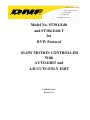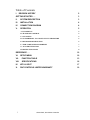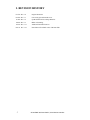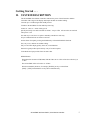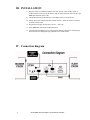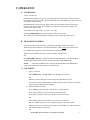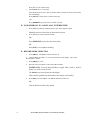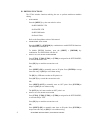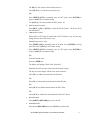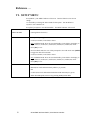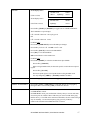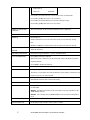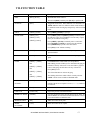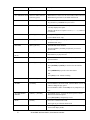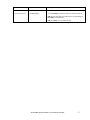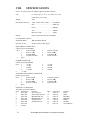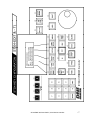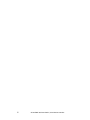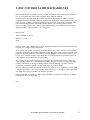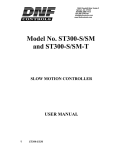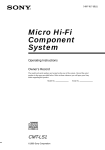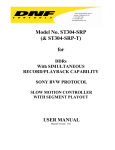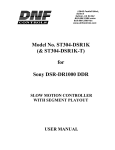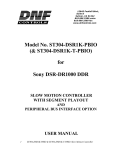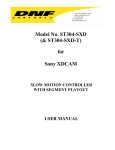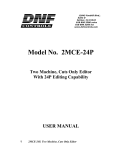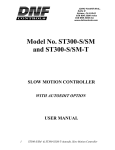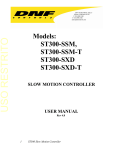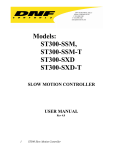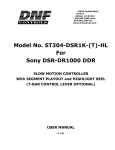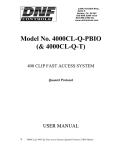Download ST300-S/SM NS User Manual.
Transcript
12843 Foothill Blvd. Suite C Sylmar, California 91342 V: 818.898.3380 F: 818.898.3360 [email protected] Model No. ST304-Edit and ST304-Edit-T for BVW Protocol SLOW MOTION CONTROLLER With AUTO-EDIT and A/B CUTS ONLY EDIT USER MANUAL Revision 1.32 Table of Contents I. REVISION HISTORY 2 GETTING STARTED . . . 3 II. SYSTEM DESCRIPTION 3 III. INSTALLATION 4 IV. CONNECTION DIAGRAM 4 V. OPERATION 5 A. LCD DISPLAY- 5 B. TRANSPORT CONTROL 5 C. CUE POINTS 5 D. GOTO/PREROLL TO A MANUALLY ENTERED TIME 6 E. RECORD MODE SELECTION 6 F. TIME CODE GENERATOR PRESET 7 G. AUTO-EDIT FUNCTION 7 H. EDITING FUNCTIONS 8 REFERENCE . . . 10 VI. 10 SETUP MENU VII. FUNCTION TABLE 13 VIII. SPECIFICATIONS 16 IX. KEY LAYOUT 17 X. DNF CONTROLS LIMITED WARRANTY 19 1 ST304-EDIT, Slow Motion Controller I. REVISION HISTORY 071704 Rev. 1.0 Original document. 091504 Rev. 1.1 Corrected typos and manual errors. 111804 Rev. 1.2 Updated function list & Setup Menu list. 120304 Rev. 1.3 Minor reformatting. 110106 Rev. 1.31 Added AUTO-EDIT function. 062111 Rev 1.32 Noted that AUTO-EDIT works with Insert Edit 2 ST304-EDIT & ST304-EDIT-T, Slow Motion Controller Getting Started . . . II. SYSTEM DESCRIPTION The ST304-EDIT Slow Motion Controller combines the power of the ST300 Slow Motion Controller with a larger 4-line display and simple machine-to-machine editing. Controls up to 4 VTRs using SONY BVW protocol. T-BAR or detented Wheel for Fast and Easy slomo-ing: 0-200% or –100% to + 200% of Play speed. Quickly and easily store and recall 400 Cue Points - 100 per VTR. All Cue Points are retained when power is off. Fast and easy to search to a cue point or manually entered time code entry. Set pre-roll duration from one frame to one hour. On the ST304 front panel, pressing the EDITOR key will enable EDITING functions. Fast, easy to use, machine-to-machine editing. Easy to read 4-line display quickly shows in, out and duration. Numeric keypad provides quick and easy entry of in and out points. Video Reference input provides frame accurate edits. DEFINITIONS Throughout this document VTR, DDR, VDR & Video Server will be referred to collectively as “VTR.” The ST304-EDIT will be referred to as “ST304.” Words surrounded by brackets, for example, [ENTER], are keys on the ST304. [XXX] + [XXX] means hold the two keys down simultaneously. ST304-EDIT & ST304-EDIT-T, Slow Motion Controller 3 III. INSTALLATION i) Plug one end of a 9-conductor, RS422 serial cable into the VTR1, VTR2, VTR3, or VTR4 connector on the rear of the ST304. Plug the other end of the cable into the 9-pin REMOTE connector on the VTR. ii) Connect Black Video to the Reference Video BNC on the rear of the ST304. iii) NOTE: The ST304 will perform edits without reference. Reference Video is required for frame accurate edits. iv) Plug the Power Supply into an outlet, 90 VAC – 240 VAC. v) Select REMOTE mode on the VTR's front panel. vi) Check the SETUP MENU prior to using the Slow Motion Controller to confirm proper Record mode, SLO-MO speed range, and other User settable modes. IV. Connection diagram 4 ST304-EDIT & ST304-EDIT-T, Slow Motion Controller V.OPERATION A. LCD DISPLAY4- line x 20 characters During normal operation, the top row of the display shows the selected time mode and current time location of the selected VTR. The third and fourth rows of the display show the current Cue Point number and its contents. In EDITOR mode, the top row of the display shows the selected time mode and current time location of the selected VTR. The remaining rows show current IN point, OUT point, and duration of the selected VTR. Time Modes - TM= Tape Timer TC= LTC VT= VITC (Pressing [TIME MODE] will toggle through the different time modes.) The currently selected SLO-MO speed is displayed on the far right side of the top row. B. TRANSPORT CONTROL Select the desired transport function by pressing the appropriate switch on the ST304. The Real-Time Status Indicators will light to indicate the VTR's current tape transport mode. For example: Pressing [PLAY] will put the Player into the PLAY mode. The PLAY status Indicator will turn on when the VTR is in PLAY mode. OR Press [RECORD] + [PLAY] to put the Recorder into RECORD mode. (See SETUP MENU.) The RECORD status indicator will turn on when the VTR is in RECORD Mode. NOTE: Check SETUP MENU prior to using the SLOW MOTION CONTROLLER to confirm proper Record mode and other User settable modes. C. CUE POINTS 1. Select a Cue Point Press [NEXT CUE] or [LAST CUE] to step through the Cue Points. OR Manually enter the desired Cue Point number using the numeric keypad. The current Cue Point number and its contents (IN point and OUT point) will be shown on the second and third lines of the display. 2. Mark/Enter/Edit a Cue Point Press [MARK] to mark the VTR’s time into the Cue Point IN point. Press [IN] to mark the VTR’s time into the Cue Point IN point. Press [OUT] to mark the VTR’s time into the Cue Point OUT point. OR Press [SHIFT]+[IN] to use the numeric keypad to enter an IN point. OR, press [SHIFT]+[OUT] to use the numeric keypad to enter an OUT point. Manually enter a time on the numeric keypad. Press [ENTER] to save the entered time. The IN(OUT) indicator will turn on. OR ST304-EDIT & ST304-EDIT-T, Slow Motion Controller 5 Press [ESC] to exit without saving. 3. GOTO/PREROLL to a Cue Point Select the desired Cue Point. The Cue number and its contents are shown on the bottom line of the display. Press [GOTO] to search to the Cue Point’s IN point. OR Press [PREROLL] to preroll to the Cue Point’s IN time. D. GOTO/PREROLL TO A MANUALLY ENTERED TIME 1. Press [SHIFT]+[GOTO] to manually enter a time on the numeric keypad Manually enter the desired time on the numeric keypad. 2. Press [GOTO] to search to the entered time. OR Press [PREROLL] to preroll to the entered time. OR Press [ESC] to exit without searching. E. RECORD MODE SELECTION 1. Press [MENU]. The MENU indicator will turn on. 2. Turn the Wheel until “REC” is viewed on the top line of the display. The current Record mode is shown. 3. Press [MENU] to select: 4. Record Lockout, Assemble, Crash or Insert Record mode. INSERT ONLY - Press the desired Softkey to toggle Video, Audio 1, Audio 2, Audio 3 or Audio 4 record on/off. The Softkeys are located just below the display. Follow the line graphic from the bottom of the display to the Softkey. 5. Press [ESC] to exit the MENU. The MENU indicator will turn off. OR Turn the Wheel for other setup options. 6 ST304-EDIT & ST304-EDIT-T, Slow Motion Controller F. TIME CODE GENERATOR PRESET 1. Press [SHIFT]+[TIME MODE] to enter Time Code Preset. 2. Press [ENTER] to load Time Generator with 00:00:00:00. 3. OR 4. Manually enter the time desired using the numeric keypad, then press [ENTER] to load that time. 5. OR 6. Press [ESC] to exit without presetting the time code generator. G. AUTO-EDIT FUNCTION NOTE: CAN BE USED IN ASSEMBLE OR INSERT EDIT MODE. 1. SET IN POINT ON THE SELECTED VTR. (OUT POINT optional) Press [IN] key to mark the current time code. OR, Press [SHIFT]+[IN] to manually enter an IN point. Press [ENTER] to accept time code entry or [ESC] to exit without saving. The [IN] key LED turns on when an IN point is set. Press [OUT] key to mark the current time code. OR, Press [SHIFT]+[OUT] to manually enter an OUT point. Press [ENTER] to accept or [ESC] to exit without saving. The [OUT] key led turns on when an OUT point is set. 2. PERFORM AUTO-EDIT NOTE: Set GANG mode if desired. Press [SHIFT]+[RECORD] to start the AUTO-EDIT process. The VTR will preroll by the amount of time set in the SETUP MENU. Roll to the IN POINT, go into RECORD, cut out at the OUT POINT, roll two seconds past the out point and stop. ST304-EDIT & ST304-EDIT-T, Slow Motion Controller 7 H. EDITING FUNCTIONS The ST304 includes functions enabling the user to perform machine-to-machine editing. 1. SETUP MENU Press the [MENU] key, then turn wheel to select: Set RECORDER VTR Set PLAYER VTR Set RECORD mode Set Preroll Value Refer to the Setup Menu section of this manual 2. ENABLE EDIT FUNCTIONS Press the [SHIFT] + [EDITOR] key combination to enable EDITOR functions. The EDITOR led will turn on. To disable EDITOR functions, press the [SHIFT] + [EDITOR] key combination. The EDITOR led will turn off. 3. SELECT IN (OUT) POINT ON RECORDER Press [VTR1], [VTR2], [VTR3], or [VTR4], as assigned in the SETUP MENU, to select the Recorder VTR. Press [IN] key to mark the current time code. OR, Press [SHIFT]+[IN] to manually enter an IN point. Press [ENTER] to accept time code entry or [ESC] to exit without saving. The [IN] key LED turns on when an IN point is set. Press [OUT] key to mark the current time code. OR, Press [SHIFT]+[OUT] to manually enter an OUT point. Press [ENTER] to accept or [ESC] to exit without saving. The [OUT] key led turns on when an OUT point is set. 4. SELECT IN (OUT) POINT ON PLAYER Press [VTR1], [VTR2], [VTR3], or [VTR4], as assigned in the SETUP MENU, to select the Player VTR. Press [IN] key to mark the current time code. OR, Press [SHIFT]+[IN] to manually enter time an IN point. Press [ENTER] to accept time code entry or [ESC] to exit without saving. 8 ST304-EDIT & ST304-EDIT-T, Slow Motion Controller The [IN] key led turns on when an IN point is set. Press [OUT] key to mark the current time code. OR, Press [SHIFT]+[OUT] to manually enter an OUT point. Press [ENTER] to accept or [ESC] to exit without saving. The [OUT] key led turns on when an OUT point is set. 5. DELETE IN(OUT) POINT Press [DEL] + [IN] (or [OUT]) to delete the IN/OUT point. The IN (or OUT) led will turn off. 6. TRIM IN/OUT POINT When an IN or OUT point is marked (IN or OUT indicator is on), the user may change the time code value in two ways: Manually enter a new value. Press [SHIFT]+[IN] to manually enter an IN point. Press [ENTER] to accept time code entry or [ESC] to exit without saving. Press [SHIFT]+[OUT] to manually enter an OUT point. Press [ENTER] to accept or [ESC] to exit without saving. OR, Trim the existing value. Press the [TRIM] key. The display will prompt “Enter Time, Select Key”. Manually enter the amount of trim using the numeric keypad. The top row of the display will show the entered amount. Press [IN+] to add the trim amount to the IN Point. OR, Press [IN-] to subtract the trim amount from the IN Point. OR, Press [OUT+] to add the trim amount to the OUT Point. OR, Press [OUT-] to subtract the trim amount from the OUT Point. 7. PREVIEW EDIT Press [SHIFT]+[RECORD] to preview the edit. 8. PERFORM EDIT Press & hold [RECORD] then press [PLAY] to perform edit. ST304-EDIT & ST304-EDIT-T, Slow Motion Controller 9 Reference . . . VI. SETUP MENU Press [MENU]. The MENU indicator will turn on. Turn the Wheel to select item to change. Use the Softkeys to change the desired mode for that option. Turn the Wheel at anytime to select another item. Press [ESC] at anytime to exit SETUP MENU. The MENU indicator will turn off. MENU MODES (Turning Wheel Clockwise) RECORD Press [MENU] to toggle to the desired record mode: Lockout, Assemble, Crash (Full) or Insert. Only in INSERT mode: Press the associated Softkey, located below the display, to toggle Video(V), Audio1(A1), Audio2(A2), Audio3(A3), Audio4(A4) on/off. Press [ESC] to exit. In AUTO EDIT mode, the user will be prompted to select edit mode. Press [MENU to toggle the desired record mode: Lockout, Assemble, Crash (Full) or Insert. Only in INSERT mode: Press the associated Softkey, located below the display, to toggle Video(V), Audio1(A1), Audio2(A2), Audio3(A3), Audio4(A4) on/off. Press [ESC] to exit. WIND MODE Press Softkey to select: HOLD (Fast wind is maintained only while key is pressed.) OR LATCH (Fast wind is initiated and maintained with momentary key press.) Select fast wind speed (3.9 to 23.7) by pressing Softkey below SPD. 10 ST304-EDIT & ST304-EDIT-T, Slow Motion Controller SLOMO ST304 display shows (T-Bar version): SLOMO with: TBAR Wheel Preset SpdRange ST304 display shows (Non T-Bar version): SLOMO with: WHEE SpdRange Preset Press Softkey [TBAR] (or [WHEEL]) to toggle between T-BAR and WHEEL. The T-BAR has two speed ranges: 0 Æ +200 with a detent at +100 % play speed OR 0 Æ +100 with a detent at +100% For Wheel only: Press Softkey [SPDRANGE] to select SLOMO speed ranges: Press Softkey to select: 0 Æ +200 OR -100 Æ +200. Press Softkey [BACK] to return to SLOMO MENU. Press [ESC] to exit SETUP MENU OR turn the Wheel to select another item. For Wheel only: Press Softkey [PRSET] to select the SLOMO Preset Speed Mode. Press Softkey [UPDATE]. When exiting SLOMO mode, the last used speed is saved in the Preset Speed register. Press Softkey [STATIC]. The Preset Speed register is NOT updated when exiting SLOMO mode. It is only changed by [SHIFT] + [SLOMO] (PRESET SLOMO). TBAR AUTOENABLE Press Softkey [ON] to enable slomo to be engaged by moving the TBAR. WHEEL AUTOENABLE Press Softkey [JOG] or [SHUTTLE] to enable that function to be engaged by turning the Wheel. Press Softkey [OFF] to disable this function. GANG MODE Press Softkey to select PERMANENT GANG (described in the FUNCTION Table) or TEMPORARY GANG. In TEMPORARY mode, press and hold the VTR key that you want to read status from, then press the VTR#s of those VTRs that you want to include in the gang. Release the keys. The LED on the monitored VTR blinks, all other VTRs in the gan stay on constantly. To break the temporary gang, press any VTR# key. GANG mode is disabled when EDITOR mode is selected. ST304-EDIT & ST304-EDIT-T, Slow Motion Controller 11 ST304 SETUP ST304 SETUP Clear Cues SetDefault Press Softkey beneath ClearCues to clear all Cue Points to 00:00:00:00. Press Softkey [YES] when asked “Are You Sure?” Press Softkey beneath SetDefault to set ST304 to default settings. Press Softkey [YES] when asked “Are You Sure?” DISPLAY SOFTWARE VERSION The version number for the currently installed software is displayed. REFERENCE VIDEO Press softkey to Enable/Disable Reference Video. MARK-Q Press Softkey to: Enable ADVANCE to next Cue Point when an IN point is marked or entered. OR Maintain CURRENT Cue Point when when an IN point is marked or entered. DROP FRAME Press Softkey to select DROP FRAME ON or OFF. Used to preset the VTR’s Timecode Generator. SEGMENT DURATION Enter default segment duration. Used by Auto Mark Mode AUTO MARK MODE Press [ON] to enable this functionWhen an IN point is marked or set, the OUT point will be calculated as IN point + Segment Duration. Press [OFF] to disable this function. PREROLL VALUE Enter Preroll value. This value is used by the PREROLL and editing functions. RECORD DELAY Used by editing functions. Enter the record latency, in frames, for the Recorder VTR This latency is specified by the VTR manufacturer as the number of frames the VTR requires to process a record command. TCSOURCE Press [MENU] to select RECORDER or PLAYER as time source during edit. RECORDER is default and recommended setting. VIDEO STANDARD Press [PAL] or [NTSC] to select the desired video standard. EDIT MODE Press [MENU] to select EDIT MODE1 or EDIT MODE2. EDIT MODE 1 is recommended MODE1 - All IN & OUT marks will use Timecode as time type regardless of the TIME MODE selection. MODE2 - The currently selected TIME MODE will be used when marking IN & OUT. SET RECORDER VTR Set the Recorder VTR to VTR1, VTR2, VTR3, or VTR4. SET PLAYER VTR Set the Player VTR to VTR1, VTR2, VTR3, or VTR4. 12 ST304-EDIT & ST304-EDIT-T, Slow Motion Controller VII. FUNCTION TABLE Function Key Press Description EDIT [REC]+[PLAY] With EDITOR mode enabledPress & hold [REC] and then press [PLAY] to perform edit. EE On/Off [REC] Toggle EE mode on/off. Status indicator is on when EE is on. NOTE: Machine must be in STOP or STILL mode for REC k to enable EE mode. Pressing any transport key will turn off EE mode. EJECT [SHIFT]+[STOP] Press [SHIFT]+[STOP] to eject tape. ENTER TIME [SHIFT]+[IN] Press [SHIFT]+[IN] and [SHIFT]+[OUT] to manually enter IN and OUT point. Press [ENTER] to save the entry or press [ESC] to exit without saving entry. [SHIFT]+[OUT] [SHIFT]+[GOTO] Press [SHIFT] +[GOTO] to manually enter a search time. Press [ENTER] or [GOTO] to search to the entered time. Press [PREROLL] to preroll to the entered time. Press [ESC] to exit without searching. FFWD [FFWD] Press and HOLD to FFWD. Release key to stop. Set WIND Speed in MENU. GOTO CUE [GOTO] Search the VTR to the IN Point of the currently displayed cue point. GANG [SHIFT] + [VTR#1] For PERMANENT GANG Mode (See Setup Menu) OR Individually press the VTR keys to be included in the gang; th LED above the key will turn on. Press the VTR key again to remove from gang; the LED above the key will turn off. [SHIFT] + [VTR#2] OR [SHIFT] + [VTR#3] OR [SHIFT] + [VTR#4] GO TO [GOTO] IN POINT Press [ESC] to exit. The VTR LEDs that are on show the gang. The flashing LED shows which VTR is currently selected. NOTE: GANG is not available in EDITOR mode. Press to search to currently set IN point. NOTE: If the IN or OUT point is not set (--:--:--:--), GOTO wi not function. JOG [JOG] Select JOG mode and enable the Wheel. LAST CUE [LAST CUE] Step to the previous Cue Point Location. MARK CUE POINT [MARK] Save the current time in the currently displayed Cue Point. Pe SETUP MENU, the Cue Point Location will advance to the ne Cue Point location or remain the same. MARK IN POINT [IN] Mark current time as IN point. MARK [OUT] Mark current time as OUT point. OUT POINT ST304-EDIT & ST304-EDIT-T, Slow Motion Controller 13 Function Key Press Description NEXT CUE [NEXT CUE] Step to the next Cue Point Location. ON-AIR INDICATOR GPI #7 in GPI Connector (Not a key press) When GPI #7 is active low, the 3 left softkey LEDs will turn o When GPI #7 goes inactive, the LEDs will turn off. PANEL LOCKOUT SETUP MENU SETTING When PANEL LOCKOUT is enabled, only the VTR select keys, PLAY key, and MENU keys are active. PREROLL TO CUE [PREROLL] Search the VTR to the IN Point, less preroll value of the currently displayed cue point. NOTE: If the IN or OUT point is not set (--:--:--:--), GOTO wi not function. AUTO-EDIT [SHIFT]+[RECORD] Press [SHIFT]+[RECORD] to start the AUTO-EDIT function (AUTO-EDIT mode only) PREVIEW EDIT [SHIFT]+[RECORD] Press [SHIFT]+[RECORD] to preview the edit. (EDITOR mode only) RECORD [REC]+[PLAY] With EDITOR mode disabledPress & hold [REC] and then press [PLAY] to record or perform edit. REVERSE [REV] For T-BAR ONLY – HOLD key to play video in reverse. RELEASE key to play forward. REWIND [RWD] Press and HOLD to rewind. Release key to stop. Set WIND Speed in MENU. SEARCH TO TIME [SHIFT]+[GOTO] Press [SHIFT] + [GOTO] then manually enter a search time. PLAY Press [ENTER] or [GOTO] to search to the entered time. OR, Press [PREROLL] to preroll to the entered time. OR, Press [ESC] to exit without searching. SHUTTLE [SHUTTLE] Select SHUTTLE mode and enable the Wheel. SLOMO [SLOMO] Press SLOMO to slo-mo the VTR. Turn the Wheel or move th T-Bar to change the play speed. Press SLOMO to STILL frame OR press any transport key to exit. SLO-MO SPEED PRESET [SHIFT] + [SLOMO] For WHEEL ONLY - to preset the slo-mo speed. Turn the Wheel to select desired speed. Press [ESC] OR any transport key to exit. STOP [STOP] Press once to STILL frame VTR. Press again to put VTR into STOP mode. TIME MODE SELECT [TIME MODE] 14 Press to toggle between Time Code (TC), VITC (VT) or Tape Timer (TM) display modes. ST304-EDIT & ST304-EDIT-T, Slow Motion Controller Function Key Press Description TIME PRESET [SHIFT] + Press to enter Time Preset. (Generator Preset) [TIME MODE] Press [ENTER] to load Time Generator with 00:00:00:00. OR enter the time desired via the numeric keypad and press [ENTER] to load that time. OR press [ESC] to exit without saving. ST304-EDIT & ST304-EDIT-T, Slow Motion Controller 15 VIII. SPECIFICATIONS Power: 90 VAC to 265 VAC adapter supplied with IEC connector Size: (L” x W” x H”) 12” x 6” x 1.5” (front) 3.0” (rear) (T-Bar unit is 12.6” long) Weight: 4 lbs. Rear Panel Connectors: VTR1, VTR2, VTR3, VTR4 ……. (All DB9F) GPI ………………………………. (DBF15F) Power ……………………………. (DB9M) Aux ………………………………. (DB9F) Reference Video …………………. (BNC) Display: Easy to read 4-line, back-lit LCD display (User adjustable contrast) Jog/Shuttle Wheel With mechanical detents Optional “T”-bar Slo-mo 0-200% of Play Speed RS422 SERIAL CONNECTOR 9-Pin D-Type, Female (DB9F) Pin # 1 Frame Ground 2 Receive A Í 3 Transmit B Î 4 Transmit Common 5 Spare POWER CONNECTOR 9-Pin D-Type, Male (DB9M) Pin # 1 +5v DC 2 +5v DC 3 Ground 4 +12 VDC 5 –12 VDC 6 7 8 9 Receive Common Receive B Í Transmit A Î Frame Ground 6 7 8 9 +5 VDC Ground Ground Ground AUX PORT RS422 SERIAL CONNECTOR 9-Pin D-Type, Female Pin # 1 Frame Ground 6 2 Receive AÍ 7 3 Transmit B Î 8 4 Receive Common 9 5 Spare GPI IN/OUT CONNECTOR 15-Pin D-Type, Female (DB15F) Pin # Description Function 1 GPI 1 Out PLAY tally out 2 GPI 2 Out STILL/STOP tally out 3 GPI 3 Out RECORD tally out 4 GPI 4 Out REWIND tally out 5 GPI 5 Out FFWD tally out 6 GPI 6 Out SLOMO tally out 7 GPI 7 Out 8 Ground 16 Transmit Common Receive B Í Transmit A Î Frame Ground Pin # 9 10 11 12 13 14 15 Description GPI 1 In GPI 2 In GPI 3 In GPI 4 In GPI 5 In GPI 6 In GPI 7 In Function PLAY STOP RECORD REWIND FFWD SLOMO ON- AIR Tally ST304-EDIT & ST304-EDIT-T, Slow Motion Controller IX. KEY LAYOUT ST304-EDIT & ST304-EDIT-T, Slow Motion Controller 17 18 ST304-EDIT & ST304-EDIT-T, Slow Motion Controller X.DNF CONTROLS LIMITED WARRANTY DNF Controls warrants its product to be free from defects in material and workmanship for a period of one (1) year from the date of sale to the original purchaser from DNF Controls. In order to enforce the rights under this warranty, the customer must first contact DNF’s Customer Support Department to afford the opportunity of identifying and fixing the problem without sending the unit in for repair. If DNF’s Customer Support Department cannot fix the problem, the customer will be issued a Returned Merchandise Authorization number (RMA). The customer will then ship the defective product prepaid to DNF Controls with the RMA number clearly indicated on the customer’s shipping document. The merchandise is to be shipped to: DNF Controls 12843 Foothill Blvd., Suite C Sylmar, CA 91342 USA Failure to obtain a proper RMA number prior to returning the product may result in the return not being accepted, or in a charge for the required repair. DNF Controls, at its option, will repair or replace the defective unit. DNF Controls will return the unit prepaid to the customer. The method of shipment is at the discretion of DNF Controls, principally UPS Ground for shipments within the United States of America. Shipments to international customers will be sent via air. Should a customer require the product to be returned in a more expeditious manner, the return shipment will be billed to their freight account. This warranty will be considered null and void if accident, misuse, abuse, improper line voltage, fire, water, lightning or other acts of God damaged the product. All repair parts are to be supplied by DNF Controls, either directly or through its authorized dealer network. Similarly, any repair work not performed by either DNF Controls or its authorized dealer may void the warranty. After the warranty period has expired, DNF Controls offers repair services. Equipment is evaluated and repair price quoted prior to any work performed. DNF Controls reserves the right to refuse repair of any unit outside the warranty period that is deemed non-repairable. DNF Controls shall not be liable for direct, indirect, incidental, consequential or other types of damage resulting from the use of the product. ### ST304-EDIT & ST304-EDIT-T, Slow Motion Controller 19