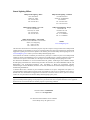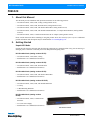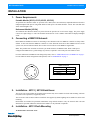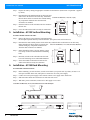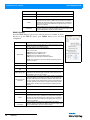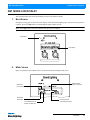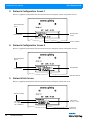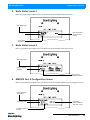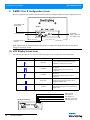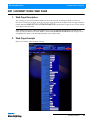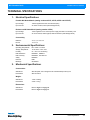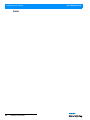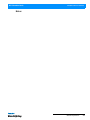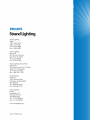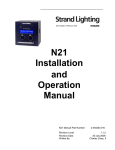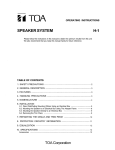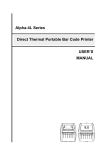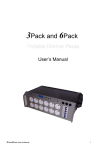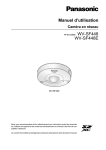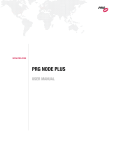Download N21 ShowNet Nodes - Installation & Operation
Transcript
Strand Lighting Offices Philips Strand Lighting - Dallas 10911 Petal Street Dallas, TX 75238 Tel: 214-647-7880 Fax: 214-647-8031 Philips Strand Lighting - Auckland 19-21 Kawana Street Northcote, Auckland 0627 New Zealand Tel: +64 9 481 0100 Fax: +64 9 481 0101 Philips Strand Lighting - New York 267 5th Ave, 4th Floor New York, NY 10016 Tel: 212-213-8219 Fax: 212-532-2593 Philips Strand Lighting - Europe Marssteden 152 Enschede 7547 TD The Netherlands Tel: +31 53 4500424 Fax: +31 53 4500425 Philips Strand Lighting - Asia Limited Room 6-10, 20/F Delta House 3 On Yiu Street Shatin, N.T. Hong Kong Tel: + 852 2757 3033 Fax: + 852 2757 1767 Website: www.strandlighting.com The material in this manual is for information purposes only and is subject to change without notice. Philips Strand Lighting assumes no responsibility for any errors or omissions which may appear in this manual. For comments and suggestions regarding corrections and/or updates to this manual, please visit the Philips Strand Lighting web site at www.strandlighting.com or contact your nearest Philips Strand Lighting office. El contenido de este manual es solamente para información y está sujeto a cambios sin previo aviso. Philips Strand Lighting no asume responsabilidad por errores o omisiones que puedan aparecer. Cualquier comentario, sugerencia o corrección con respecto a este manual, favor de dirijirlo a la oficina de Philips Strand Lighting más cercana. Der Inhalt dieses Handbuches ist nur für Informationszwecke gedacht, Aenderungen sind vorbehalten. Philips Strand Lighting uebernimmt keine Verantwortung für Fehler oder Irrtuemer, die in diesem Handbuch auftreten. Für Bemerkungen und Verbesserungsvorschlaege oder Vorschlaege in Bezug auf Korrekturen und/oder Aktualisierungen in diesem Handbuch, moechten wir Sie bitten, Kontakt mit der naechsten Philips Strand LightingNiederlassung aufzunehmen. Le matériel décrit dans ce manuel est pour information seulement et est sujet à changements sans préavis. La compagnie Philips Strand Lighting n'assume aucune responsibilité sur toute erreur ou ommission inscrite dans ce manuel. Pour tous commentaires ou suggestions concernant des corrections et/ou les mises à jour de ce manuel, veuillez s'il vous plait contacter le bureau de Philips Strand Lighting le plus proche. Note: Information contained in this document may not be duplicated in full or in part by any person without prior written approval of Philips Strand Lighting. Its sole purpose is to provide the user with conceptual information on the equipment mentioned. The use of this document for all other purposes is specifically prohibited. Document Number: 2-450203-020 Version as of: 29 August 2011 N21 ShowNet Node Installation & User’s Manual ©2011 Philips Group. All rights reserved. N21 ShowNet Node Installation & User’s Manual IMPORTANT INFORMATION Warnings and Notices When using electrical equipment, basic safety precautions should always be followed including the following: a. READ AND FOLLOW ALL SAFETY INSTRUCTIONS. b. For indoor, dry locations use only. Do not use outdoors. c. Do not mount near gas or electric heaters. d. Equipment should be mounted in locations and at heights where it will not readily be subjected to tampering by unauthorized personnel. e. The use of accessory equipment not recommended by the manufacturer may cause an unsafe condition. f. Not for residential use. Do not use this equipment for other than its intended use. g. Refer service to qualified personnel. SAVE THESE INSTRUCTIONS. WARNING: You must have access to a main circuit breaker or other power disconnect device before installing any wiring. Be sure that power is disconnected by removing fuses or turning the main circuit breaker off before installation. Installing the device with power on may expose you to dangerous voltages and damage the device. A qualified electrician must perform this installation. WARNING: Refer to National Electrical Code® and local codes for cable specifications. Failure to use proper cable can result in damage to equipment or danger to personnel. WARNING: This equipment is intended for installation in accordance with the National Electric Code® and local regulations. It is also intended for installation in indoor applications only. Before any electrical work is performed, disconnect power at the circuit breaker or remove the fuse to avoid shock or damage to the control. It is recommended that a qualified electrician perform this installation. Additional Resources for DMX512 For more information on installing DMX512 control systems, the following publication is available for purchase from the United States Institute for Theatre Technology (USITT), "Recommended Practice for DMX512: A Guide for Users and Installers, 2nd edition" (ISBN: 9780955703522). USITT Contact Information: USITT 6443 Ridings Road Syracuse, NY 13206-1111 USA 1-800-93USITT www.usitt.org Philips Strand Lighting Limited Two-Year Warranty Philips Strand Lighting offers a two-year limited warranty of its products against defects in materials or workmanship from the date of delivery. A copy of Philips Strand Lighting two-year limited warranty containing specific terms and conditions can be obtained from the Philips Strand Lighting web site at www.strandlighting.com or by contacting your local Philips Strand Lighting office. 1 Installation & User’s Manual N21 ShowNet Node TABLE OF CONTENTS Strand Lighting Offices .......................................................................................................................... Inside Front Cover IMPORTANT INFORMATION Warnings and Notices......................................................................................................................................................... 1 Additional Resources for DMX512.................................................................................................................................... 1 Philips Strand Lighting Limited Two-Year Warranty........................................................................................................ 1 TABLE OF CONTENTS PREFACE About this Manual ...................................................................................................................................................................... 3 Getting Started ............................................................................................................................................................................ 3 Unpack N21 Node .............................................................................................................................................................. 3 N21 SHOWNET NODES - OVERVIEW N21 ShowNet Node Components............................................................................................................................................... 4 Portable Models .................................................................................................................................................................. 4 Rackmount Models ............................................................................................................................................................. 4 INSTALLATION Power Requirements ................................................................................................................................................................... 5 Portable Models (65151, 65152, 65153, 65153-P)............................................................................................................. 5 Rackmount Models (65154) ............................................................................................................................................... 5 Connecting a DMX512 Network................................................................................................................................................ 5 Installation - 65151 / 65153 Back Boxes.................................................................................................................................... 5 Installation - 65151 Flush Mounting .......................................................................................................................................... 5 Installation - 65153 Surface Mounting ....................................................................................................................................... 6 Installation - 65154 Rack Mounting ........................................................................................................................................... 6 OPERATION Overview..................................................................................................................................................................................... 7 N21 Node Configuration ............................................................................................................................................................ 7 Pre-Configuring N21 Network Nodes ................................................................................................................................ 7 Configuring the N21 Network Node .................................................................................................................................. 8 Node Button........................................................................................................................................................................ 8 Net Button........................................................................................................................................................................... 9 DMX A Button ................................................................................................................................................................... 9 DMX B Button.................................................................................................................................................................. 10 N21 NODE LCD DISPLAY Boot Screen............................................................................................................................................................................... 11 Main Screen .............................................................................................................................................................................. 11 Network Configuration Screen 1 .............................................................................................................................................. 12 Network Configuration Screen 2 .............................................................................................................................................. 12 Network Link Screen ................................................................................................................................................................ 12 Node Status Screen 1 ................................................................................................................................................................ 13 Node Status Screen 2 ................................................................................................................................................................ 13 DMX512 Port A Configuration Screen .................................................................................................................................... 13 DMX512 Port B Configuration Screen .................................................................................................................................... 14 LCD Display Screen Icons ....................................................................................................................................................... 14 N21 SHOWNET NODE WEB PAGE Web Page Description............................................................................................................................................................... 15 Web Page Example ................................................................................................................................................................... 15 PRODUCT CARE Cleaning and Care Instructions................................................................................................................................................. 16 Product Support ........................................................................................................................................................................ 16 TECHNICAL SPECIFICATIONS Electrical Specifications ........................................................................................................................................................... 17 Environmental Specifications ................................................................................................................................................... 17 Mechanical Specifications ........................................................................................................................................................ 17 2 TABLE OF CONTENTS N21 ShowNet Node Installation & User’s Manual PREFACE 1. About this Manual The document provides installation and operation instructions for the following products: • N21 ShowNet Node, 2-Port, POE, 2-Gang (catalog number 65151) • N21 ShowNet Node, 2-Port, POE, SN110 Retrofit (catalog number 65152) • N21 ShowNet Node, 2-Port, POE, with Surface Mount Box (catalog number 65153) • N21 ShowNet Node, 2-Port, POE, with Portable Mount Back Box, C-Clamp/U-Bolt Hardware (catalog number 65153-P) • N21 ShowNet Node, 4-Port, 1U Rackmount Enclosure & AC Adapter (catalog number 65154) Please read all instructions before installing or using this product. Retain this manual for future reference. Additional product information and descriptions may be downloaded at www.strandlighting.com. 2. Getting Started Unpack N21 Node Unpack the node from the packaging and check that all components are contained within. If any parts are missing, or damaged, please contact the carrier and your nearest Philips Strand Lighting office. N21 ShowNet Node (catalog number 65151): • N21 ShowNet Node, 2 Port, POE, 2-Gang • Installation & User’s Manual (this document) N21 ShowNet Node (catalog number 65152): • N21 ShowNet Node, 2-Port, POE, SN110 Retrofit • Installation & User’s Manual (this document) N21 ShowNet Node (catalog number 65153): • N21 ShowNet Node, 2-Port, POE, with Surface Mount Box N21 Portable Nodes • Installation & User’s Manual (this document) N21 ShowNet Node (catalog number 65153-P): • N21 ShowNet Node, 2-Port, POE, with Portable Back Box • C-Clamp • U-Bolt Mounting Hardware • Installation & User’s Manual (this document) N21 ShowNet Node (catalog number 65154): • N21 ShowNet Node, 4-Port, 1U Rackmount Enclosure • AC to DC Power Supply • Installation & User’s Manual (this document) N21 Rackmount Nodes About this Manual 3 N21 ShowNet Node Installation & User’s Manual N21 SHOWNET NODES - OVERVIEW 1. N21 ShowNet Node Components Portable Models LCD Display (for more information, see "N21 NODE LCD DISPLAY" on page 11) DMX512 (XLR5F) Connections (x2) NOTE: Ethernet connection not shown. On rear of unit for 65151, 65152, and 65153 nodes. On side for 65153-P node. Hardware for 65153-P node not shown - refer to "Mechanical Specifications" on page 17 for more information. Rackmount Models AC to DC Power Supply (included with unit) Node 2 Ethernet (RJ45) Connection Node 1 Ethernet (RJ45) Connection Node 1 DMX512 (F) Connections (x2) Node 2 DMX512 (F) Connections (x2) Rackmount Ears 4 ON / OFF Power Switch Node 1 LCD Display Node 2 LCD Display (for more information, see "N21 NODE LCD DISPLAY" on page 11) (for more information, see "N21 NODE LCD DISPLAY" on page 11) N21 SHOWNET NODES - OVERVIEW N21 ShowNet Node Installation & User’s Manual INSTALLATION 1. Power Requirements Portable Models (65151, 65152, 65153, 65153-P) All portable N21 ShowNet Nodes are powered from a POE (Power Over Ethernet) compatible Ethernet Switch or midspan/endspan POE injector using IEEE P802.3af-2003 power. The POE should be +48vdc. The unit shall draw 45mA with backlight at full. Rackmount Models (65154) All rackmount N21 ShowNet Nodes are powered from the provided AC to DC Power Supply. The power supply converts AC input voltage to +5vdc. The nominal current draw at +5vdc is 500mA with both LCD display backlights at full. 2. Connecting a DMX512 Network Basic DMX512 installation consists of connecting a N21 ShowNet Node to a DMX512 controller in "daisy-chain" fashion. A cable runs from the DMX512 controller to a N21 ShowNet Node and to other DMX512 devices in the system. Note, the N21 ShowNet Node does not have to be first device in the DMX512 signal chain. Note: The portable N21 Node has two female 5-pin XLR connectors for DMX512 Out. When a node port is configured for DMX512 In, a gender-changer (by others) is required to convert the port from female to male. For more information on DMX512 networking and systems, refer to "Additional Resources for DMX512" on page 1. For N21 ShowNet Node configuration and operation, refer to "OPERATION" on page 7. PUSH DMX512 Connections DMX512 Signal 1 5 2 4 XLR Pin Common (Drain) 1 DMX512 - 2 DMX512 + 3 Note: Remaining pins on connector are not used. 3 N21 Node DMX512 Connector 3. Installation - 65151 / 65153 Back Boxes The 65151 N21 Node includes the faceplate and electronics only and is suitable for flush wall mounting. The back box (RACO 696 equivalent) is supplied by others. The 65153 N21 Node is housed within a metal back box supplied by Strand Lighting and is suitable for surface wall mounting. Both models are intended for permanent installations using earthed conduit to carry the network cable. The unit should not be operated without the earthed metal conduit as it may fail EMC compliance. 4. Installation - 65151 Flush Mounting To flush mount a 65151 N21 Node: Power Requirements 5 N21 ShowNet Node Installation & User’s Manual Step 1. Prepare the wall by cutting an appropriate sized hole for the back box (RACO 696 or equivalent - supplied by others). Step 2. Determine the most suitable position for cable entry and drill a hole in the back box for cable entry. Ensure that 65151 N21 ShowNet Node, 2-Port, POE, 2-gang the hole allows cables to enter the box without fouling 4.5 in any components within the box when the node 114.3 mm electronics are installed. Step 3. Insert the back box in the wall and secure the conduit to the back box. 3.625 in 92.1 mm 4.625 in 117.5 mm Step 4. Leave the cables in the back box ready for connection. 5. Installation - 65153 Surface Mounting To surface mount a 65153 N21 Node: Back Box (by others) Step 1. Remove the four (4) screws from the front panel and lift the front plate upwards and away from the back box. (Keep the screws safe for later use). Step 2. Determine the most suitable position for the cable entry and drill a hole in the back box for cable entry. Ensure that the hole allows cables to enter the box 65153 N21 ShowNet Node, 2-Port, POE, with Surface Mount Box without fouling any components within the box when the node electronics are installed. 4.5 in 3.625 in 114.3 mm Step 3. Ensure that the back box is level by placing a spirit level on top of the box and mark the four mounting holes. Step 4. Drill four (4) holes in the wall and secure the back box to the wall using screws and suitable hardware. 92.1 mm 4.625 in 117.5 mm Step 5. Secure the conduit to the back box and leave the cables in the back box ready for connection. Surface Mount Box 6. Installation - 65154 Rack Mounting To rack mount a 65154 N21 Node: Step 1. Before installing, you will need four (4) rack screws that fit your specific rack (by others), at least 1U of rack space available in the rack, and a place to connect the AC to DC power supply. Step 2. Connect AC to DC power supply to unit. Do not connect to AC supply source at this time. Step 3. Slide 65154 N21 Node into rack and secure with four rack screws. Step 4. With unit’s power switch OFF, connect AC to DC supply to AC source. 65154 N21 ShowNet Node, 4-Port, 1U Rack Mount Enclosure with AC Adapter AC to DC Power Supply (included with unit) REAR VIEW 19.00 in / 482.60 mm 6.50 in / 165.10 mm 1.72 in / 43.64 mm FRONT VIEW 6 INSTALLATION SIDE VIEW N21 ShowNet Node Installation & User’s Manual OPERATION 1. Overview The N21 Dual and four Port Ethernet DMX512 Nodes provide compact and cost effective networking solutions for lighting facilities of any size. Based on a 32-Bit ARM processor, all N21 nodes utilize the Linux operating system for stable 10/100 BaseT operation. Nodes may be configured with any PC or Strand Lighting Wireless Focus Remote utilizing the Mozilla FireFox web browser if the network is utilizing a wireless router. The N21 Network Node is available in five different configurations. For available models, refer to "About this Manual" on page 3. 2. N21 Node Configuration Pre-Configuring N21 Network Nodes N21 network nodes are configured at the factory with common default values. It is therefore necessary to change the network configuration for each node before it is installed onto the network. It is logical that the configuration of the DMX512 ports and the LCD setting should be done at the same time and each N21 Node labeled with its IP Address ready for installation in the appropriate back box, auxiliary rack or dimmer rack. The network configuration for N21 nodes is as follows: Field Value Node Name N21 IP Address 192.168.0.XX (XX will be a value between 0 and 255) IP Netmask 255.255.255.0 IP Gateway 0.0.0.0 Select the Network configuration page as follows: With the N21 Node powered and connected to a network, open the browser (see note below) window and enter the IP Address of the N21 Node followed by "/mini" to display the configuration pages shown in "Net Button" on page 9 See "N21 SHOWNET NODE WEB PAGE" on page 15 for an example of a standard web page. Note: N21 nodes can only be configured using a FireFox web browser. You may download the latest version of this free software at http://www.mozilla.com/en-US/firefox/. Overview 7 N21 ShowNet Node Installation & User’s Manual Configuring the N21 Network Node The N21 Node can be configured as shown herein. These examples are using the http:/ /192.168.0.xxx/mini/ webpage to configure the node. An example of a full web page screen can be seen in "N21 SHOWNET NODE WEB PAGE" on page 15. Shown on the Configuration page is: Button Node Net Meaning Accesses information specific to the node Accesses information specific to the network DMX A Accesses information specific to DMX A DMX B Accesses information specific to DMX B Update Updates the node with the current (or shown) information N21 Node Configuration Node Button When the Node button is pressed, the following options are available as shown. Having set up the Node options, press Update button to save the Node configuration. Option Name A unique identifier character string of up to 16 characters. This can be any name used to identify the node on the network. Location A unique identifier character string of up to 16 characters. This can be any name used to identify the location of the facility or PoE port connected to the Node. Breaker / Port A unique identifier character string of up to 16 characters. This can be any name used to identify the power breaker. Passcode The Passcode Field in the Node Button Screen is not used. Please read this section carefully for Passcode usage. The default passcode (2606) is required to access node parameters or to save changes made to settings. After the Update button is pressed, the passcode must be entered when prompted to save any changes. NOTE: The passcode must be entered on the standard web page to be Authorized to make changes. This is located at HOME/AUTHORIZE (see "Web Page Description" on page 15 for more information). Backlight Idle Adjusts the low backlight level. The range is between 0 and 10. Levels set below 3 are likely to be invisible. FACTORY RECOMMENDED SETTING: 3 (SEE WARNING). Backlight Active Adjusts the high backlight level. The range is between 3 and 10. The high level is used when the page button has been pressed. FACTORY RECOMMENDED SETTING: 8 (SEE WARNING). Backlight Hold Time Adjusts the time (in seconds) that the display should hold the high backlight level after a button press. The range is between 10 and 600 seconds. This also sets the menu time-out. FACTORY RECOMMENDED SETTING: 30 (SEE WARNING). Blink LCD No Mux Hold Time No Mux Netslot 8 Meaning OPERATION Selecting this option will cause the LCD screen to blink. This option allows you to select the Hold Time should the DMX512 signal be interrupted. The Hold Time will ‘freeze’ the current look on stage until the time runs out, at which time the lights will fade to black. The minimum Hold Time is 10 Minutes. The Maximum Hold Time is Infinite (no end time). The Netslot is used to monitor the loss of the DMX512 signal / communications. Node Button Screen WARNING! Adjusting the brightness level above the recommended settings as shown above may result in display issues. N21 ShowNet Node Installation & User’s Manual Net Button When the Net button is pressed, the following options are available as shown. Having set up the Net options, press Update button to save the Node configuration. Option Hostname IP Address Meaning A unique identifier character string of up to 20 characters. This can be any name used to identify the Host Name on the network. A unique identifier on a network using the TCP/IP protocol to route data to a particular node within the network. The format of an IP Address is a 32-bit numeric address comprising four numbers separated by periods. Each number can be 0 to 255. The first three sets of numbers on a Class C network identify the network and the last set of numbers identifies the node. See "Pre-Configuring N21 Network Nodes" on page 7 for additional information. Net Button Screen NOTE: If the IP address on the node is changed, the new IP address will need to be entered on the browser to load the new address. IP Netmask This is used only in large networks comprising subnetworks. Refer to your system network administrator. NOTE: Default Netmask is: 255.255.255.0. Gateway This is used only in large networks that require routing between subnetworks. Refer to your system network administrator. NOTE: Default Gateway is: 0.0.0.0 DMX A Button When the DMX A button is pressed, the following options are available as shown. Having set up the DMX A options, press Update button to save the Node configuration. Option Meaning DMX A Label This field contains a character string of up to eight (8) characters used to identify the function of the DMX512 A Port. For DMX A Mode, there are five subsettings: DMX A Mode Off: Turns port OFF DMX out: Sets Port for DMX512 output DMX in: Sets port for DMX512 input SVN: Sets port for Strand Vision-Net Protocol* SMX: Sets port for Strand Report-Net/Outlook/SWC* NOTE: *SVN and SMX are factory test settings and SHOULD NOT be altered or changed. DMX A In Start Slot Enter the start slot number for DMX512 A Input DMX A In End Slot Enter the end slot number for DMX512 A Input DMX A In Starting Net Slot DMX A Monitor Slot Start, End and Net Slot Fields DMX A Out Start Slot DMX A Button Screen Start number of the Net Slot for DMX512 A Input This field determines which of the 512 slots from the DMX512 port are displayed on the status bar graph at the sides of the LCD screen. Any slots between 1 and 512 can be entered. These fields allow you to enter a range of DMX outputs to be patched to a range of Netslots for each DMX port. Initially, the window permits two ranges of DMX output slots to be entered. However, when the second range is entered and the UPDATE button is pressed, another blank row is added, permitting another range of outputs to be entered for another Netslot range. This will continue until all ranges of outputs have been entered. Enter the start slot number of the DMX512 range. N21 Node Configuration 9 N21 ShowNet Node Installation & User’s Manual Option DMX A Out End Slot Meaning Enter the end slot number of the DMX512 range Netslot Enter the Netslot start number. Priority Each Netslot can be set as one (1) of sixteen (16) priorities by selecting from the drop-down menu. A DMX512 slot can be patched to multiple Netslots with each Netslot assigned to a different priority. The DMX512 slot outputs the level of the Netslot with the highest priority if HTP (see below) is not selected. HTP (Highest Takes Precedence) When a DMX512 slot is patched to multiple Netslots with different priorities, selecting HTP makes the DMX512 slot output the highest level of the multiple Netslots, ignoring the priority settings. DMX B Button When the DMX B button is pressed, the following options are available as shown. Having set up the DMX B options, press Update button to save the Node configuration. Option Meaning DMX B Label This field contains a character string of up to eight (8) characters used to identify the function of the DMX512 B Port. For DMX B Mode, there are five subsettings: DMX B Mode Off: Turns port OFF DMX out: Sets Port for DMX512 output DMX in: Sets port for DMX512 input SVN: Sets port for Strand Vision-Net Protocol* SMX: Sets port for Strand Report-Net/Outlook/SWC* NOTE: *SVN and SMX are factory test settings and SHOULD NOT be altered or changed. DMX B In Start Slot Enter the start slot number for DMX512 B Input DMX B In End Slot Enter the end slot number for DMX512 B Input DMX B In Starting Net Slot DMX B Monitor Slot Start, End and Net Slot Fields 10 Start number of the Net Slot for DMX512 B Input This field determines which of the 512 slots from the DMX512 port are displayed on the status bar graph at the sides of the LCD screen. Any slots between 1 and 512 can be entered. These fields allow you to enter a range of DMX outputs to be patched to a range of Netslots for each DMX port. Initially, the window permits two ranges of DMX output slots to be entered. However, when the second range is entered and the UPDATE button is pressed, another blank row is added, permitting another range of outputs to be entered for another Netslot range. This will continue until all ranges of outputs have been entered. DMX B Out Start Slot Enter the start slot number of the DMX512 range. DMX B Out End Slot Enter the end slot number of the DMX512 range Netslot Enter the Netslot start number. Priority Each Netslot can be set as one (1) of sixteen (16) priorities by selecting from the drop-down menu. A DMX512 slot can be patched to multiple Netslots with each Netslot assigned to a different priority. The DMX512 slot outputs the level of the Netslot with the highest priority if HTP (see below) is not selected. HTP (Highest Takes Precedence) When a DMX512 slot is patched to multiple Netslots with different priorities, selecting HTP makes the DMX512 slot output the highest level of the multiple Netslots, ignoring the priority settings. OPERATION DMX B Button Screen N21 ShowNet Node Installation & User’s Manual N21 NODE LCD DISPLAY This section describes the various LCD Display screen on N21 ShowNet Nodes. 1. Boot Screen During the boot-up process, the LCD screen display shows the Strand Lighting logo. After the boot-up process is complete, press the Page button to scroll through the eight available screens. Note: The Page button is not active until the boot-up process is complete.Nte, Page Button LCD Display 2. Main Screen Below is a graphical representation of the N21 ShowNet Node LCD Display main screen. Network Status (Active or Inactive) Node Name (user-assigned name) BALLROOM Network Inactive SL Elec. SR Elec. DMX Out DMX In Slot Monitor Bar Graphs Port A & B Defined As (DMX In or DMX Out) Port A & B Labels (user-assigned names) Boot Screen 11 N21 ShowNet Node Installation & User’s Manual 3. Network Configuration Screen 1 Below is a graphical representation of the N21 ShowNet Node LCD Display network configuration screen 1. Node Configuration Page 1 Node Hostname Network Config 1 Version: 2.1.7 N21_71 IP = 192.168. 0. 80 Node Firmware Version Node IP Address 4. Network Configuration Screen 2 Below is a graphical representation of the N21 ShowNet Node LCD Display network configuration screen 2. Node Configuration Page 2 Node Gateway Network Mask GW MAC Config 2 = 255.255.255. 0 = 0. 0. 0. 0 = 00:E0:01:01:13:64 Node Netmask Node MAC Address 5. Network Link Screen Below is a graphical representation of the N21 ShowNet Node LCD Display network link screen. Network Link Page Link Speed (10 = 10BaseT, 100 = 100BaseT) Network Link Link_present = 0 Link_speed = 10 Link_duplex = Half Link Present? (0 = No, 1 = Yes) Link Duplex (Half or Full) 12 N21 NODE LCD DISPLAY N21 ShowNet Node Installation & User’s Manual 6. Node Status Screen 1 Below is a graphical representation of the N21 ShowNet Node LCD Display node status screen 1. Node Status Page 1 Node Time Node Status 1 06:21:22 Up-time: 0:11 20oC Node Temperature (in Fahrenheit or Celsius) Current Node Operational Time 7. Node Status Screen 2 Below is a graphical representation of the N21 ShowNet Node LCD Display node status screen 2. Node Status Page 2 Node Status 2 Memory (Total and Available) Memory: Flash: Total 63220kB 14336kB Free 58768kB 10364kB Flash Memory (Total and Available) 8. DMX512 Port A Configuration Screen Below is a graphical representation of the N21 ShowNet Node LCD Display DMX512 port A configuration screen. Port A (DMX512 A) Configuration Port A Config Port Label (name) SL Elec. Port Inactive DMX Out Port Setting (DMX In, DMX Out, SVN, SMX, or Off) Port Status (Active or Inactive) Node Status Screen 1 13 N21 ShowNet Node Installation & User’s Manual 9. DMX512 Port B Configuration Screen Below is a graphical representation of the N21 ShowNet Node LCD Display DMX512 port B configuration screen. Port B (DMX512 B) Configuration Port B Config Port Label (name) DMX In SR Elec. 1-512 0001 Port Inactive Port Setting (DMX In, DMX Out, SVN, SMX, or Off) Port Status (Active or Inactive) Note: DMX512 Port A and Port B offer the same number of settings and configurations. The aforementioned settings are shown for contrast. 10. LCD Display Screen Icons The following describes the five screen icons that may appear on the N21 ShowNet Node LCD Display. Icon Symbol Icon Name L Status Link The "L" will be present when the N21 Node is linked with an Ethernet port on a switch Link Speed 10Mbps will show a white "S" on a blue background. 100Mbps will show a blue "S" on a white background. Link Duplex Half duplex will show a white "F" on a blue background. Full duplex will show a blue "F" on a white background. Down Arrow Indicates DMX512 outputting traffic. The Down Arrow icon is shown when the port is actively transmitting DMX512 data. S F Up Arrow N21 Node LCD Display BALLROOM Network Inactive SL Elec. SR Elec. DMX Out DMX In 14 N21 NODE LCD DISPLAY Comments Indicates DMX512 incoming traffic. The Up Arrow icon is shown when the port is actively receiving DMX512 data. Status Link Icon Link Speed Icon Link Duplex Icon DMX Port A Arrow Icon DMX Port B Arrow Icon N21 ShowNet Node Installation & User’s Manual N21 SHOWNET NODE WEB PAGE 1. Web Page Description The web pages are accessed when the IP address for the node is entered. An example is HTTP://192.168.0.71. Once the Node has been accessed, all of the web pages can be browsed and configured. The web page example is located under the HOME/SETUP/SYSTEM/PARAMETERS, and provides a single screen to set the majority of the options of the N21 Node. Note: Without entering the Authorization Password, the web pages will only provide preview information and cannot be changed. When the password (2606) is entered under HOME/AUTHORIZE button, the upper screen will highlight in red that you are Privileged and allow you to edit the fields. 2. Web Page Example Below is an example of the N21 Node web page. Web Page Description 15 Installation & User’s Manual N21 ShowNet Node PRODUCT CARE 1. Cleaning and Care Instructions WARNING! All cleaning should be performed with power completely removed from the unit. Never attempt to open unit. There are no user-serviceable parts. Under no circumstances should ammonia-based cleaners, acetone, or other harsh solvents be used on or near the N21 ShowNet Node. These types of cleaners or solvents can permanently damage the unit. Being a solid-state device, the N21 ShowNet Node requires very little routine maintenance by the user. See "Warnings and Notices" on page 1 for safety warnings. • Avoid spillage from liquids. If this occurs switch power off immediately • Protect from excessive dust or other contaminants • For indoor use only • The equipment is designed and manufactured to comply with international safety standards IE950, UL1950 and CS 950 and is intended for use as part of a lighting control system. It must not be used for any other purpose where there is a risk of safety to persons. • The equipment contains power voltages. • There are no serviceable parts within the N21 Node housing. • Installation and maintenance of the N21 Node should be undertaken by a suitably qualified person. 2. Product Support In the event you have any issues with your Strand Lighting product, you may contact your Authorized Strand Lighting Dealer, Authorized Strand Lighting Service Center, or Strand Lighting Technical Support. Contact information for Authorized Strand Lighting Dealers and Service Centers is found on the Strand Lighting web site at www.strandlighting.com or by contacting us at 1.214.647.7880. Note: A complete listing of "Strand Lighting Offices" is found on the inside cover of this manual. 16 PRODUCT CARE N21 ShowNet Node Installation & User’s Manual TECHNICAL SPECIFICATIONS 1. Electrical Specifications Portable N21 Node Models (catalog numbers 65151, 65152, 65153 and 65153-P) Input Voltage: Input Current: +48vdc supplied as Power over Ethernet (PoE) At +48vdc nominal, 45mA (with backlight at full) Rackmount N21 Node Model (catalog number 65154) Input Voltage: Input Current: +5vdc supplied from an external power supply mounted in the auxiliary rack. At +5vdc nominal, 350mA typical; 500mA maximum (with backlight at full) Connectivity DMX512: Ethernet: 2 Each, 5-pin female XLR 1 Each, RJ45 2. Environmental Specifications Operating Temperature: Storage Temperature: Humidity: EMC Emissions: EMC Immunity: Safety: Ethernet: Markings: 32 to 104ºF / 0 to 40ºC -40 to 158ºF / -40 to 70ºC 5% - 95% non-condensing EN50081-1, EN55014 EN50082-1, IEC1000-2-2 EN60950 IEEE CE Marked 3. Mechanical Specifications Construction: Wall Mount: Rack Mount: Steel faceplate, unit is designed to fit a standard deep masonry box Steel enclosure Weight: Wall Mount: Rack Mount: 1.9 lbs / 0.86 kg 4.9 lbs / 2.2 kg Dimensions: Wall Mount: Refer to Figure 1 on page 18. Rack Mount: Refer to Figure 2 on page 19. Electrical Specifications 17 N21 ShowNet Node Installation & User’s Manual 65151 N21 ShowNet Node, 2-Port, POE, 2-gang 4.5 in 114.3 mm 3.625 in 92.1 mm 4.625 in 117.5 mm Back Box (by others) 65152 N21 ShowNet Node, 2-Port, POE, SN110 Retrofit 4.5 in 114.3 mm 3.5 in 88.9 mm 4.625 in 117.5 mm 2-Gang Back Box (by others) 65153 N21 ShowNet Node, 2-Port, POE, with Surface Mount Box 4.5 in 114.3 mm 3.625 in 92.1 mm 4.625 in 117.5 mm Surface Mount Box Figure 1: Wall Mount Models 18 TECHNICAL SPECIFICATIONS N21 ShowNet Node Installation & User’s Manual 65153-P N21 ShowNet Node, 2-Port, POE, with portable mount back box, C-Clamp and U-Bolt Hardware 2-inch U-Bolt C-Clamp NOTE: 65153-P Node shares same dimensions as 65153 Node. Ethernet Connection 3.625 in 92.1 mm 65154 N21 ShowNet Node, 4-Port, 1U Rack Mount Enclosure with AC Adapter AC to DC Power Supply (included with unit) REAR VIEW 19.00 in / 482.60 mm 6.50 in / 165.10 mm 1.72 in / 43.64 mm FRONT VIEW SIDE VIEW Figure 2: Portable Mounting and Rack Mount Models Note: For complete model specifications, features, etc., refer to the product specification sheet or visit the Philips Strand Lighting web site at www.strandlighting.com for more details. Mechanical Specifications 19 Installation & User’s Manual Notes 20 TECHNICAL SPECIFICATIONS N21 ShowNet Node N21 ShowNet Node Installation & User’s Manual Notes Mechanical Specifications 21