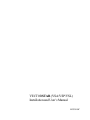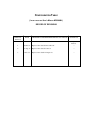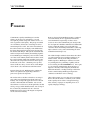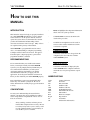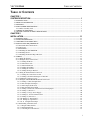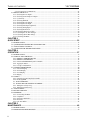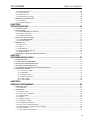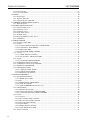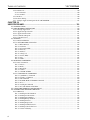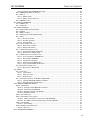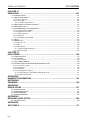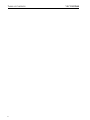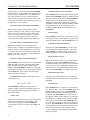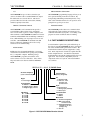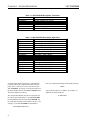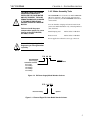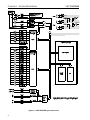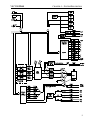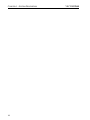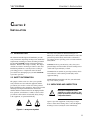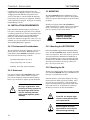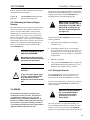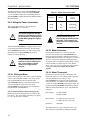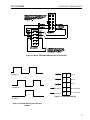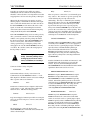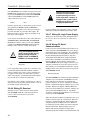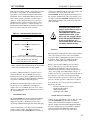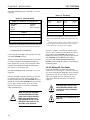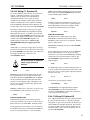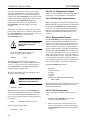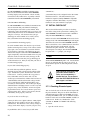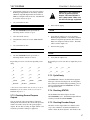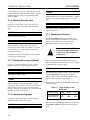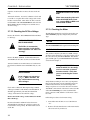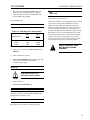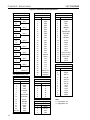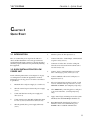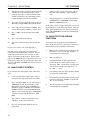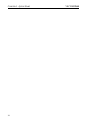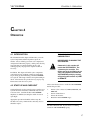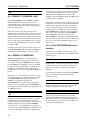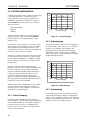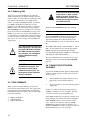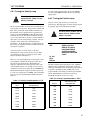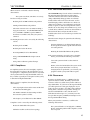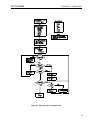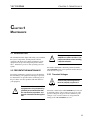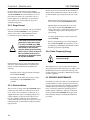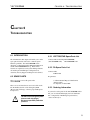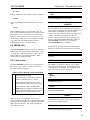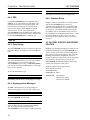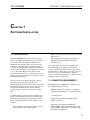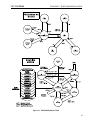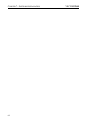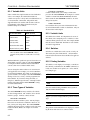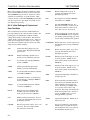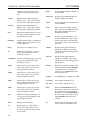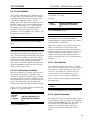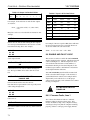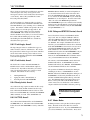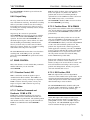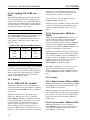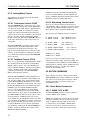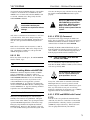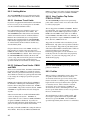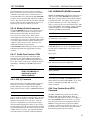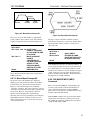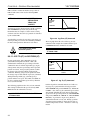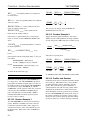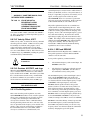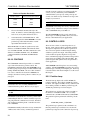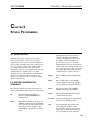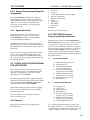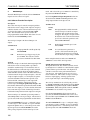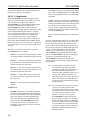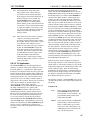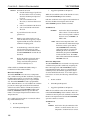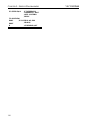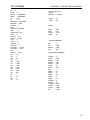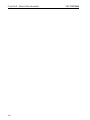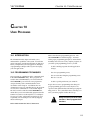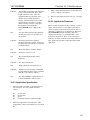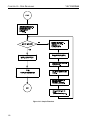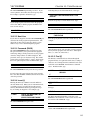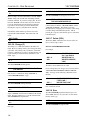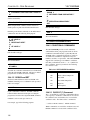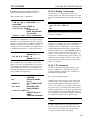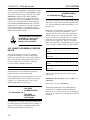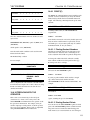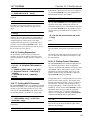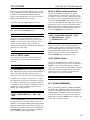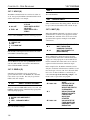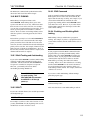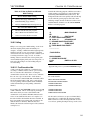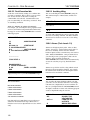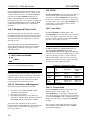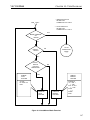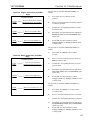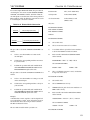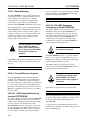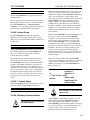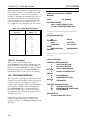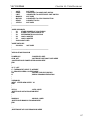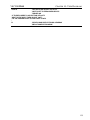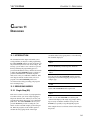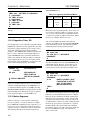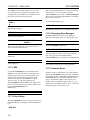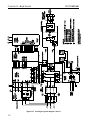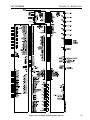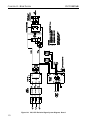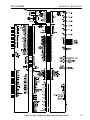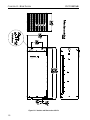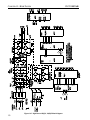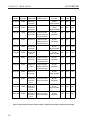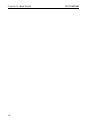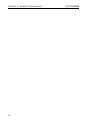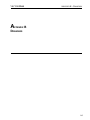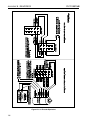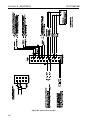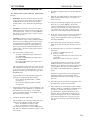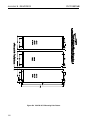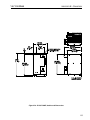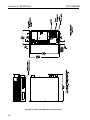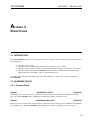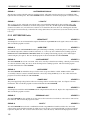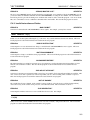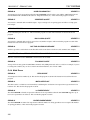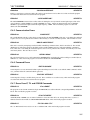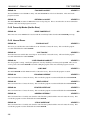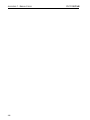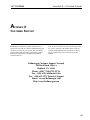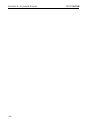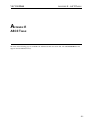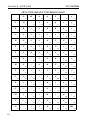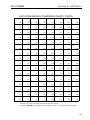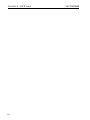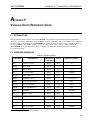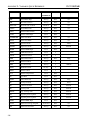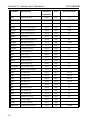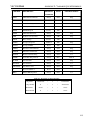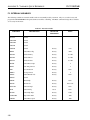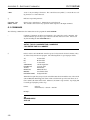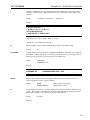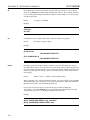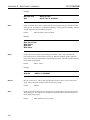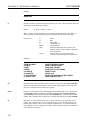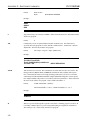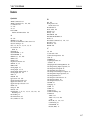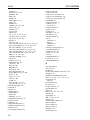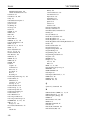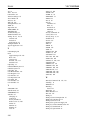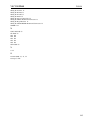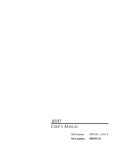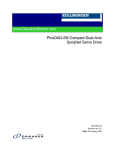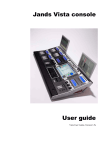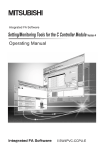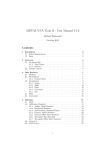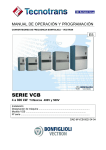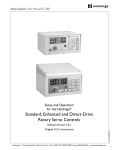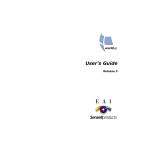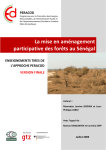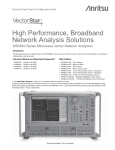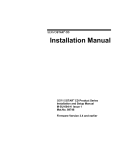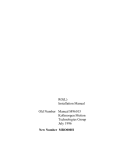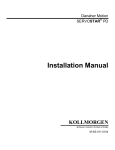Download VECTORSTAR (VSA/VSP/VSL) Installation and User`s Manual
Transcript
VECTORSTAR (VSA/VSP/VSL) Installation and User’s Manual Manual MVS000H February 1999 VECTORSTAR (VSA/VSP/VSL) Installation and User’s Manual MVS000H Copyright 1996, Kollmorgen Motion Technologies Group. All rights reserved. Printed in the United States of America. NOTICE: Not for use or disclosure outside of Kollmorgen except under written agreement. All rights reserved. No part of this book shall be reproduced, stored in a retrieval system, or transmitted by any means, electronic, mechanical, photocopying, recording, or otherwise without the written permission from the publisher. While every precaution has been taken in the preparation of the book, the publisher assumes no responsibility for errors or omissions. Neither is any liability assumed for damages resulting from the use of the information contained herein. This document is proprietary information of Kollmorgen Motion Technologies Group, furnished for customer use ONLY. No other uses are authorized without written permission of Kollmorgen. Information in this document is subject to change without notice and does not represent a commitment on the part of Kollmorgen Motion Technologies Group. Therefore, information contained in this manual may be updated from time-totime due to product improvements, etc., and may not conform in every respect to former issues. IBM-PC is a trademark of International Business Machines Corporation. OPTO-22 is a trademark of the OPTO-22 Company. U.L. is a trademark of Underwriters Laboratories. N.E.C. is a trademark of the National Electric Code. VECTORSTAR, VFS Series (VSA/VSP/VSL), SERVOSTAR, PA Series, MotionLink, MotionLink Plus, PC-Scope, and Macro Moves are trademarks of Kollmorgen Corporation. Dangerous voltages, currents, temperatures, and energy levels exist in this product and in the associated servo motor(s). Extreme caution should be exercised in the application of this equipment. Only qualified individuals should attempt to install, set-up, and operate this equipment. Ensure that the motor, drive, and the end-user assembly are all properly grounded per NEC requirements. INDUSTRIAL DRIVES 201 Rock Road Radford, VA 24141 Phone: 540/639/2495 Fax: 540/731/0847 TECHNICAL MANUAL CONFIGURATION ( INSTALLATION AND USER’S MANUAL MVS000H ) PAGE NO. DESCRIPTION ISSUE NO.* — .............................. Title Page ..................................................................................................................... 0 — .............................. Technical Manual Configuration .................................................................................. 0 — .............................. Configuration Table ...................................................................................................... 0 — .............................. Customer Response ...................................................................................................... 0 — .............................. Copyright Page ............................................................................................................. 0 — .............................. Foreword ...................................................................................................................... 0 — .............................. How to Use This Manual ............................................................................................. 0 i-ii ............................... Table of Contents ......................................................................................................... 0 iii / (iv blank) .............. List of Figures .............................................................................................................. 0 v / (vi blank) ............... List of Tables ................................................................................................................ 0 vii / (viii blank) ........... List of Drawings ........................................................................................................... 0 1-1 — 1-16 ................. Text Pages .................................................................................................................... 0 2-1 — 2-26 ................. Text Pages .................................................................................................................... 0 3-1 — 3-10 ................. Text Pages .................................................................................................................... 0 4-1 — 4-4 ................... Text Pages .................................................................................................................... 0 5-1 — 5-6 ................... Text Pages .................................................................................................................... 0 A-1 / (A-2 blank) ........ Appendix A Warranty Information ............................................................................. 0 B-1 — B-22 ................ Appendix B Drawings ................................................................................................. 0 C-1 — C-12 ................ Appendix C Error Codes ............................................................................................. 0 D-1 — D-2 .................. Appendix D Regional Sales Offices ............................................................................ 0 E-1 / (E-2 blank) ......... Appendix E On-line Reference Guide ......................................................................... 0 Glossary-i — xiv ......... Glossary ........................................................................................................................ 0 Index-i — iv ................ Index ............................................................................................................................. 0 * Zero in this column indicates an original page CONFIGURATION TABLE ( INSTALLATION AND USER’S MANUAL MVS000H ) RECORD OF REVISIONS ISSUE NO. (Revised) DATE CHANGED PAGES/BRIEF DESCRIPTION OF CHANGE December 19, 1996 CHANGE NO. Original Release -- 1 13 June 97 Replaces issue dated 19 December 96 2 14 Aug. 97 Replaces issue dated 13 June 97 -- 3 5 Feb. 99 Replaces issue dated 14 August 97 -- VECTORSTAR FOREWORD F OREWORD Commitment to quality at Kollmorgen is our first priority. In all aspects of our business: research, development, product design and customer service, we strive to guarantee total quality. This pledge is founded on a solid history of innovative technological achievements dating back to 1948. One of the finest tributes to that achievement is now on display at the Smithsonian, the first stellar inertial navigation system developed by Dr. Charles Stark Draper. This system contains the first models of torque motors built by the founding organization of Kollmorgen. During the period of 1948 to 1960, our “firsts” in the industry numbered more than a dozen; they ranged from the simple but invaluable (such as the direct-drive DC torque motor and movie theater projection motors) to the exotic: submarine periscope drive motors for the U.S. Navy, electric drives, Curtis Wright electric brake coils, and numerous other innovations. For more than a decade, Kollmorgen has continued to enhance its sophisticated engineering solutions to pioneer new product development. The results of these and other efforts have encouraged some of the most significant innovations in the servo industry. We developed the application of servo motors and drives in the Machine Tool market. We were the first with water-cooled servos, the integral brake, the flux forcing concept, and the brushless motor. We developed the electronically commutated electric car motor. Kollmorgen pioneered rare earth magnet development for the servo motor industry. Between 1974 and 1980, Kollmorgen Drives continued to lead the industry in servo application innovations. Our commitment to engineering excellence never waivered. In fact, that commitment grew stronger with the development of brushless submarine and submersible motors (visiting the Titanic graveyard), multi-axis electronic drives and antenna pedestal drives (delivering unprecedented accuracy and revolutionizing the entire industrial automation process). The 1980’s brought continued advancements in technology and penetration of new markets requiring precise motion control. Already in the fifth generation of brushless products, Kollmorgen continues to lead the way with digital servo positioning capability and our newest offering, the VECTORSTAR Series. Once again, we are setting the standards that others only hope to duplicate. Recently acknowledged by the Frost and Sullivan Foundation, a leading market specialist in the motion control industry, Kollmorgen Corporation continues to rank first in servo technology. Other achievements? Yes, too many in fact to mention. Each achievement stands as a testimony to the commitment to quality and excellence in design technology. This constancy of purpose is unyielding in an era of rapidly changing technology. VECTORSTAR HOW TO USE THIS MANUAL HOW TO USE THIS MANUAL INTRODUCTION This manual is designed to help you properly install and use a VECTORSTAR Spindle Drive or Servo System. You do not have to be an expert in motion control to operate the system; however, this manual does assume you have the fundamental understanding of basic electronics and motion control concepts. Many of these are explained in the glossary of this manual. VECTORSTAR is a programmable motion control device. An understanding of computer programming techniques will be beneficial to all users. For applications that require complex programs, a professional programmer should be consulted. · Bold text highlights other important information that is critical to system operations. · CAPITALIZED text stresses attention to the details of the procedure. · Underlined text emphasizes crucial words in sentences that could be misunderstood if the word is not recognized. · DOUBLE BLOCKED text defines words that are to be typed into the computer by the user to interface with the VECTORSTAR system. RECOMMENDATIONS It is recommended that you read this entire manual before you attempt to install your VECTORSTAR system so you can promptly find any information you need. This will also familiarize you with system components and their relationship to one another. After installation and before you apply your own application, check all system functions and features to insure you have installed your VECTORSTAR properly. · Proper installation can prevent potential difficulties before they cause harm to your system. Be sure to follow all instructions carefully and pay special attention to safety. CCW CW D/L GC GCS LED NEC P/N R/D Regen TL UL CONVENTIONS To assist you in understanding the material in this manual, conventions have been established to enhance reader comprehension. Explanations of these conventions are as follows: · Safety warnings, cautions, and notes present material that is important to user safety. Be sure to read any safety notices you see as they could prevent equipment damage, personal injury, or even death to you or a co-worker. SINGLE BLOCKED text defines words that are displayed by the VECTORSTAR on the computer terminal to inform the user of system operations or problems. ABBREVIATIONS Counter Clockwise Clockwise Direction Limit Goldline Cable Goldline Cable Set Light Emitting Diode National Electrical Code Part Number Resolver-to-Digital Regeneration Test Limits Underwriters Laboratories VECTORSTAR TABLE OF CONTENTS TABLE OF CONTENTS CHAPTER 1 SYSTEM DESCRIPTION ..................................................................................................... 1 1.1 1.2 1.3 1.4 INTRODUCTION ................................................................................................................................................ PRODUCT DESCRIPTION ................................................................................................................................. FEATURES ........................................................................................................................................................... PART NUMBER DESCRIPTIONS ..................................................................................................................... 1.4.5 Molex Assembly Tools ................................................................................................................................. 1.5 THEORY OF OPERATION ................................................................................................................................. 1.6 VECTOR CONTROL OF INDUCTION MOTORS ............................................................................................ 1 1 1 3 5 6 7 CHAPTER 2 INSTALLATION .................................................................................................................. 11 2.1 2.2 2.3 2.4 INTRODUCTION ............................................................................................................................................... 11 SAFETY INFORMATION .................................................................................................................................. 11 UNPACKING AND INSPECTION .................................................................................................................... 11 INSTALLATION REQUIREMENTS ................................................................................................................ 12 2.4.1 Environmental Considerations ................................................................................................................... 12 2.4.2 Enclosures .................................................................................................................................................. 12 2.5 MOUNTING ................................................................................................................................................. 12 2.5.1 Mounting the VECTORSTAR ................................................................................................................... 12 2.5.2 Mounting the PA ........................................................................................................................................ 12 2.5.3 Mounting the External Regen Resistor ....................................................................................................... 13 2.6 WIRING .............................................................................................................................................................. 13 2.6.1 Wiring the Ground ...................................................................................................................................... 13 2.6.2 Wiring the Power Connections ................................................................................................................... 14 2.6.2.1 Wiring the Motor ................................................................................................................................ 14 2.6.2.2 Motor Protection ................................................................................................................................. 14 2.6.2.3 Motor Thermostat ............................................................................................................................... 14 2.6.2.4 Wiring the DC Bus ............................................................................................................................. 15 2.6.2.5 Wiring the AC Line ............................................................................................................................ 15 2.6.2.6 Wiring the Regen Resistor .................................................................................................................. 15 2.6.3 Wiring the PA Front Panel Connectors ...................................................................................................... 15 2.6.3.1 Wiring the Control Power to PA ......................................................................................................... 15 2.6.3.2 Wiring to the PA Fault Output on “Bus OK” ...................................................................................... 15 2.6.3.3 Wiring PA Connector “Logic” ................................................................................................................. 16 2.6.4 Wiring the VECTORSTAR Front Panel Connectors ................................................................................. 16 2.6.4.1 Wiring C1, Encoder Equivalent .......................................................................................................... 16 2.6.4.2 Encoder Equivalent Input ................................................................................................................... 18 2.6.4.3 Pulse Input (OPT2 Card) .................................................................................................................... 18 2.6.4.4 Encoder Equivalent Output ................................................................................................................ 18 2.6.4.5 Wiring C2 and C1O, Customer I/O and Analog Input ....................................................................... 18 2.6.4.6 Wiring C3, Resolver ........................................................................................................................... 20 2.6.4.7 Wiring C4, Logic Power Supply ......................................................................................................... 20 2.6.4.8 Wiring C5, Serial Communications .................................................................................................... 20 2.6.4.9 Wiring C6, Fan Power ........................................................................................................................ 22 2.6.4.10 Wiring C7, Standard I/O ................................................................................................................... 23 2.6.4.11 Wiring C8, Optional I/O ................................................................................................................... 23 2.6.4.12 J1 Configuration Jumper ................................................................................................................. 24 2.6.5 Establishing Communications .................................................................................................................... 24 2.6.5.1 Required Data Format ........................................................................................................................ 24 2.6.5.2 First Transmission .............................................................................................................................. 24 2.6.5.3 Checking the Control Power ............................................................................................................... 25 i TABLE OF CONTENTS VECTORSTAR 2.6.5.4 If You Can’t Communicate... .............................................................................................................. 2.7 INITIAL CHECK-OUT ...................................................................................................................................... 2.7.1 Checking Discrete Inputs ........................................................................................................................... 2.7.2 Checking General Purpose Outputs ........................................................................................................... 2.7.3 Cycle Ready ............................................................................................................................................... 2.7.4 Checking STATUS ..................................................................................................................................... 2.7.5 Checking Encoder Output .......................................................................................................................... 2.7.6 Checking Encoder Input ............................................................................................................................. 2.7.7 Checking Pulse Input (Optional) ................................................................................................................ 2.7.8 Checking Analog Input .............................................................................................................................. 2.7.9 Checking the Resolver ............................................................................................................................... 2.7.10 Checking the Resolver Cable ................................................................................................................... 2.7.11 Checking the AC Line Voltages ............................................................................................................... 2.7.12 Checking the DC Bus Voltage .................................................................................................................. 2.7.13 Checking the Motor .................................................................................................................................. 25 26 26 27 27 27 27 28 28 28 28 29 29 30 30 CHAPTER 3 QUICK START ................................................................................................................... 33 3.1 3.2 3.3 3.4 INTRODUCTION .............................................................................................................................................. QUICK INSTALLATION FOR LOW POWER UNIT ...................................................................................... ANALOG INPUT CONTROL ........................................................................................................................... QUICK TEST FOR SPINDLE FUNCTIONS .................................................................................................... 33 33 34 34 CHAPTER 4 OPERATION ...................................................................................................................... 37 4.1 INTRODUCTION .............................................................................................................................................. 4.2 START-UP AND CHECKOUT .......................................................................................................................... 4.2.1 ERROR 17, FEEDBACK LOSS ................................................................................................................ 4.2.2 ERROR 14, POWER BUS ......................................................................................................................... 4.2.3 If Your VECTORSTAR System is Unstable... ........................................................................................... 4.2.4 Jogging the Motor ...................................................................................................................................... 4.2.5 Low Speed Adjustment .............................................................................................................................. 4.3 SYSTEM COMPENSATION ............................................................................................................................. 4.3.1 Critical Damping ........................................................................................................................................ 4.3.2 Underdamping ............................................................................................................................................ 4.3.3 Overdamping .............................................................................................................................................. 4.3.4 Ringing ....................................................................................................................................................... 4.4 TUNING ............................................................................................................................................................. 4.4.1 If Your System Is Completely Unstable... .................................................................................................. 4.4.2 Reducing ILIM ........................................................................................................................................... 4.5 TUNE COMMAND ...................................................................................................................................... 4.6 TUNING THE VECTORSTAR YOURSELF .............................................................................................. 4.6.1 Tuning the Velocity Loop ........................................................................................................................... 4.6.2 Tuning the Position Loop ........................................................................................................................... 4.7 ANALOG INPUT ............................................................................................................................................... 4.8 RECORD AND PLAY ........................................................................................................................................ 4.9 PROBLEMS ....................................................................................................................................................... 4.9.1 Overloading the Motor ............................................................................................................................... 4.9.2 Compliance ................................................................................................................................................ 4.9.3 Non-Linear Mechanics ............................................................................................................................... 4.9.4 Resonance .................................................................................................................................................. 4.9.5 Low-Pass Filters ......................................................................................................................................... 37 37 38 38 38 39 39 40 40 40 40 41 41 41 42 42 42 43 43 44 44 44 44 45 45 45 46 CHAPTER 5 MAINTENANCE ................................................................................................................. 49 5.1 INTRODUCTION .............................................................................................................................................. 49 5.2 PREVENTATIVE MAINTENANCE ................................................................................................................. 49 ii VECTORSTAR TABLE OF CONTENTS 5.2.1 Transient Voltages ...................................................................................................................................... 5.2.2 Surge Current ............................................................................................................................................. 5.2.3 Electrical Noise .......................................................................................................................................... 5.2.4 Radio Frequency Energy ............................................................................................................................ 5.3 PERIODIC MAINTENANCE ............................................................................................................................ 5.3.1 Ventilation .................................................................................................................................................. 5.3.2 Grounding Integrity .................................................................................................................................... 49 50 50 50 50 51 51 CHAPTER 6 TROUBLESHOOTING ....................................................................................................... 53 6.1 INTRODUCTION .............................................................................................................................................. 6.2 SPARE PARTS ................................................................................................................................................... 6.2.1 VECTORSTAR Spare Parts List ................................................................................................................ 6.2.2 PA Spare Parts List ..................................................................................................................................... 6.2.3 Ordering Information ................................................................................................................................. 6.3 LED STATUS INDICATORS ............................................................................................................................. 6.3.1 VECTORSTAR LED’s ............................................................................................................................... 6.3.2 PA-Series LED’s ......................................................................................................................................... 6.4 ERROR LOG ...................................................................................................................................................... 6.4.1 Error Levels ................................................................................................................................................ 6.4.2 DEP ............................................................................................................................................................ 6.4.3 Error History .............................................................................................................................................. 6.4.4 Displaying Error Messages ........................................................................................................................ 6.4.5 Firmware Errors ......................................................................................................................................... 6.5 FACTORY SUPPORT AND REPAIR POLICIES ............................................................................................. 53 53 53 53 53 54 54 54 55 55 56 56 56 56 56 CHAPTER 7 SOFTWARE INSTALLATION ............................................................................................ 57 7.1 7.2 7.3 7.4 7.5 7.6 INTRODUCTION .............................................................................................................................................. COMPUTER REQUIREMENTS ....................................................................................................................... INSTALLING MOTIONLINK PLUS ................................................................................................................ RUNNING MOTIONLINK PLUS ..................................................................................................................... ACCESSING ON-LINE HELP IN MOTIONLINK PLUS ................................................................................ PROCESSOR MODES ....................................................................................................................................... 7.6.2.1 Interactive Mode ................................................................................................................................. 7.6.2.2 Run Mode ........................................................................................................................................... 7.6.2.3 Monitor Mode ..................................................................................................................................... 7.6.2.4 Single-Step Mode ............................................................................................................................... 7.6.2.5 Trace Mode ......................................................................................................................................... 7.6.2.6 Other Modes ....................................................................................................................................... 57 57 58 58 58 58 59 59 59 59 60 60 CHAPTER 8 GENERAL PROGRAMMING ............................................................................................. 63 8.1 INTRODUCTION .............................................................................................................................................. 8.2.1 Comments ................................................................................................................................................... 8.3 VARIABLES ....................................................................................................................................................... 8.3.1 Variable Units ............................................................................................................................................. 8.3.2 Three Types of Variables ............................................................................................................................ 8.3.3 Variable Limits ........................................................................................................................................... 8.3.4 Switches ..................................................................................................................................................... 8.3.5 Printing Variables ....................................................................................................................................... 8.3.6 Changing a Variable ................................................................................................................................... 8.3.7 Programming Conditions ........................................................................................................................... 8.3.8 Power-up and Control Variables ................................................................................................................ 8.3.9 Initial Settings of Control and User Variables ............................................................................................ 8.3.10 User Variables .......................................................................................................................................... 8.3.10.1 Indirect User Variables ..................................................................................................................... 63 63 63 64 64 64 64 64 65 65 65 66 69 69 iii TABLE OF CONTENTS VECTORSTAR 8.3.11 User Switches ........................................................................................................................................... 8.3.12 Special Constants ..................................................................................................................................... 8.4 MATH ................................................................................................................................................................. 8.4.1 Hexadecimal ............................................................................................................................................... 8.4.2 Algebraic Functions ................................................................................................................................... 8.4.3 Logical Functions: AND, OR ..................................................................................................................... 8.5 GENERAL PURPOSE INPUT/ OUTPUT ........................................................................................................ 8.5.1 Whole Word I/O ......................................................................................................................................... 8.6 ENABLE AND FAULT LOGIC ......................................................................................................................... 8.6.1 Firmware Faults, Area 1 ............................................................................................................................. 8.6.2 Fault Logic, Area 2 .................................................................................................................................... 8.6.3 Fault Latch, Area 3 ..................................................................................................................................... 8.6.4 Ready Latch, Area 4 ................................................................................................................................... 8.6.5 ACTIVE, Area 5 ........................................................................................................................................ 8.6.6 Relay and STATUS Control, Area 6 .......................................................................................................... 8.6.8 Output Relay .............................................................................................................................................. 8.7 DRIVE CONTROL ............................................................................................................................................ 8.7.1 Direction Control, DIR ............................................................................................................................... 8.7.2 Position ....................................................................................................................................................... 8.7.2.1 Position Command and Feedback: PCMD & PFB ............................................................................ 8.7.2.2 Position Error: PE & PEMAX ........................................................................................................... 8.7.2.3 R/D Position, PRD .............................................................................................................................. 8.7.2.4 Sampling PFB, PCMD, and PEXT ..................................................................................................... 8.7.3 Velocity ...................................................................................................................................................... 8.7.3.1 VCMD, VFB, VE, and VAVG ............................................................................................................ 8.7.3.2 Velocity Limits: VMAX and VOSPD ............................................................................................... 8.7.4 Current ........................................................................................................................................................ 8.7.4.2 Current Limits: IMAX and ILIM ....................................................................................................... 8.7.5 Enabling the Position Loop with PL .......................................................................................................... 8.7.6 Controlling the Velocity Loop with PROP ................................................................................................. 8.7.7 Enabling the VECTORSTAR ..................................................................................................................... 8.7.8 Limiting Motor Current .............................................................................................................................. 8.7.8.1 Continuous Current, ICONT .............................................................................................................. 8.7.8.2 Foldback Current, IFOLD .................................................................................................................. 8.7.8.3 Monitoring Current Limits .................................................................................................................. 8.8 MOTION COMMANDS .................................................................................................................................... 8.8.1 Basic Motion Commands ........................................................................................................................... 8.8.1.1 AMAX, ACC, & DEC ........................................................................................................................ 8.8.1.2 EN ....................................................................................................................................................... 8.8.1.3 Enabling Motion with MOTION ........................................................................................................ 8.8.1.4 STOP (S) Command ........................................................................................................................... 8.8.1.5 STOP and BREAK with Control X (^X) ............................................................................................ 8.8.2 Limiting Motion ......................................................................................................................................... 8.8.2.1 Hardware Travel Limits ...................................................................................................................... 8.8.2.2 Software Travel Limits: PMAX and PMIN ....................................................................................... 8.8.2.3 User Position Trip Points: PTRIP1 & PTRIP2 ................................................................................. 8.8.3 Profiles ....................................................................................................................................................... 8.8.3.1 S-Curves ............................................................................................................................................. 8.8.3.2 Move Absolute (MA) Command ........................................................................................................ 8.8.3.3 Move Incremental (MI) Command ..................................................................................................... 8.8.3.4 Incremental Move Example ................................................................................................................ 8.8.3.5 Profile Limits ...................................................................................................................................... 8.8.3.6 Multiple Profile Commands ............................................................................................................... 8.8.3.7 Profile Final Position, PFNL .............................................................................................................. 8.8.4 JOG (J) Command ...................................................................................................................................... iv 69 69 70 70 70 71 71 71 72 72 73 73 73 73 73 75 75 75 75 75 75 75 76 76 76 76 76 76 77 77 77 78 78 78 78 78 78 78 79 79 79 79 80 80 80 80 80 81 81 82 82 82 83 83 83 VECTORSTAR TABLE OF CONTENTS 8.8.5 NORMALIZE (NORM) Command ........................................................................................................... 8.8.6 Zero Position Error (ZPE) Command ........................................................................................................ 8.8.7 MACRO MOVES ...................................................................................................................................... 8.8.7.1 MCA, MCI, MCD, and MCGO .......................................................................................................... 8.8.7.2 Macro Move Example #1 ................................................................................................................... 8.8.7.3 Macro Move Example #2 ................................................................................................................... 8.8.8 R/D BASED MOVE (MRD) Command .................................................................................................... 8.8.9 Capturing Position ...................................................................................................................................... 8.8.9.1 Enabling Capture: CAP and PCAP ................................................................................................... 8.8.9.2 Capture Direction, CAPDIR ............................................................................................................... 8.8.9.3 Speeding Up Homing Sequences ........................................................................................................ 8.8.10 Clamping .................................................................................................................................................. 8.8.10.1 Clamping and Homing ...................................................................................................................... 8.8.11 JOG TO (JT) & JOG FROM (JF) ............................................................................................................ 8.8.11.1 Registration ....................................................................................................................................... 8.8.11.2 Registration Example ........................................................................................................................ 8.8.11.3 Multiple JF/JT Commands ............................................................................................................... 8.9.11.4 Changing Profiles During Motion .................................................................................................... 8.8.12 External Inputs ......................................................................................................................................... 8.8.12.1 Analog Input ..................................................................................................................................... 8.8.13 Electronic Gearbox .................................................................................................................................. 8.8.13.1 Gear Ratio, GEARI & GEARO ........................................................................................................ 8.8.13.2 Gearbox Example 1 .......................................................................................................................... 8.8.13.3 Gearbox Example 2 .......................................................................................................................... 8.8.13.4 Profiles and Gearbox ........................................................................................................................ 8.8.13.5 Velocity Offset, VOFF ...................................................................................................................... 8.8.13.6 Gearbox, ACC/DEC, and Jogs ......................................................................................................... 8.8.14 Profile Regulation .................................................................................................................................... 8.8.14.1 REG and REGKHZ .......................................................................................................................... 8.8.14.2 Profile Regulation and Counting Backwards .................................................................................... 8.8.14.3 Regulation Example ......................................................................................................................... 8.8.15 Encoder Feedback .................................................................................................................................... 8.8.16 CONTINUE ............................................................................................................................................. 8.9 CONTROL LOOPS ............................................................................................................................................ 8.9.1 Position Loop ............................................................................................................................................. 8.9.2.1 Proportional Velocity Loop ................................................................................................................ 8.9.2.2 Integrating Velocity Loop ................................................................................................................... 8.9.3 Torque Command ....................................................................................................................................... 8.9.4 Power-Up Control Loops ........................................................................................................................... 83 83 84 84 84 85 85 86 86 86 86 87 87 88 89 89 89 90 91 91 91 91 92 92 92 93 93 93 93 94 94 94 96 96 96 97 97 97 97 CHAPTER 9 SPINDLE PROGRAMMING ............................................................................................. 101 9.1 9.2 9.3 9.4 9.5 INTRODUCTION ............................................................................................................................................ SYSTEM COMPENSATION VARIABLES .................................................................................................... COMMANDS FOR INDUCTION DRIVE ...................................................................................................... DEDICATED VARIABLES ........................................................................................................................... SPINDLE FUNCTIONS ................................................................................................................................... 9.5.1 Power Meter Output ............................................................................................................................... 9.5.2 General Purpose Input/Output Pin Assignments ..................................................................................... 9.5.3 Application Code ................................................................................................................................... 9.6 TYPICAL APPLICATION PROGRAM FOR VECTORSTAR ...................................................................... 9.6.1 Features ..................................................................................................................................................... 9.6.2 VECTORSTAR General Purpose Input/Output Definition ....................................................................... 9.6.3 Software Function Description .................................................................................................................. 9.6.3.1 1:1 Application ................................................................................................................................. 9.6.3.2 2:1 Application ................................................................................................................................. 101 101 102 102 102 102 103 103 103 103 103 104 106 107 v TABLE OF CONTENTS VECTORSTAR 9.6.4 Units Review .............................................................................................................................................. 110 9.6.4.1 Gear Ratio ........................................................................................................................................... 110 9.6.4.2 VXAVG ............................................................................................................................................. 110 9.6.5 TL Sheet ..................................................................................................................................................... 110 9.6.6 Software Listing ......................................................................................................................................... 110 9.6.7 A Sample Application Program for the VECTORSTAR .......................................................................... 113 CHAPTER 10 USER PROGRAMS ......................................................................................................... 119 10.1 INTRODUCTION ........................................................................................................................................... 119 10.2 PROGRAMMING TECHNIQUES ................................................................................................................. 119 10.2.1 Example Application .............................................................................................................................. 120 10.2.2 Application Specification ....................................................................................................................... 121 10.2.3 Application Flowchart ............................................................................................................................ 121 10.2.4 Commented Program .............................................................................................................................. 123 10.2.5 Customer Service ................................................................................................................................... 123 10.3 EDITING ........................................................................................................................................................ 124 10.3.1 Motion Link Editor ................................................................................................................................ 124 10.3.2 VECTORSTAR Resident Editor ............................................................................................................ 124 10.3.2.1 Editor Print (P) ................................................................................................................................ 124 10.3.2.2 Next Line ........................................................................................................................................ 125 10.3.2.3 Password (PASS) ............................................................................................................................ 125 10.3.2.4 Insert (I) .......................................................................................................................................... 125 10.3.2.5 Find (F) ........................................................................................................................................... 125 10.3.2.6 Change (C) ...................................................................................................................................... 126 10.3.2.7 Delete (DEL) .................................................................................................................................. 126 10.3.2.8 Size ................................................................................................................................................. 126 10.3.2.9 NEW ............................................................................................................................................... 127 10.4 BUILDING A PROGRAM ............................................................................................................................. 127 10.4.1 Basic Commands .................................................................................................................................... 127 10.4.1.1 Labels ............................................................................................................................................. 127 10.4.1.2 RUN ................................................................................................................................................ 127 10.4.1.3 Break (B) ........................................................................................................................................ 127 10.4.1.4 GOTO ............................................................................................................................................. 127 10.4.1.5 GOSUB and RET ........................................................................................................................... 128 10.4.2 CONDITIONAL COMMANDS ............................................................................................................ 128 10.4.2.1 QUICK IF (?) Command ................................................................................................................ 128 10.4.2.2 Nesting ? Commands ...................................................................................................................... 129 10.4.2.3 TIL Command ................................................................................................................................ 129 10.4.2.4 IF, ELIF, ELSE, and ENDIF Commands ........................................................................................ 130 10.4.2.5 IF vs. ? ............................................................................................................................................ 130 10.4.2.6 Nesting IF commands ..................................................................................................................... 131 10.4.2.7 IF’s with GOTO and GOSUB ......................................................................................................... 131 10.5 USING THE GENERAL PURPOSE INPUTS .............................................................................................. 132 10.6 INTERFACING WITH THE OPERATOR .................................................................................................... 133 10.6.1 PRINT (P) .............................................................................................................................................. 133 10.6.1.1 Printing Decimal Numbers ............................................................................................................. 133 10.6.1.2 Printing Decimal Points .................................................................................................................. 133 10.6.1.3 Printing Hex Numbers .................................................................................................................... 134 10.6.1.4 Printing Binary Numbers ................................................................................................................ 134 10.6.1.5 Printing Switches ............................................................................................................................ 134 10.6.1.6 Printing Expressions ....................................................................................................................... 135 10.6.1.7 Printing ASCII Characters .............................................................................................................. 135 10.6.1.8 Printing Control Characters ............................................................................................................ 135 10.6.1.9 Cursor Addressing .......................................................................................................................... 136 vi VECTORSTAR TABLE OF CONTENTS 10.6.1.10 Printing VECTORSTAR Status (PS) ............................................................................................ 10.6.2 REFRESH (R & RS) Commands ........................................................................................................... 10.6.3 INPUT .................................................................................................................................................... 10.6.3.1 INPUT Limits ................................................................................................................................. 10.6.3.2 INPUT and Decimal Point ............................................................................................................. 10.6.4 SERIAL Switch ...................................................................................................................................... 10.7 IDLING COMMANDS .................................................................................................................................. 10.7.2 DWELL (D) ........................................................................................................................................... 10.7.3 WAIT (W) .............................................................................................................................................. 10.8 MULTI-TASKING .......................................................................................................................................... 10.8.1 Multi-Tasking and Autobauding ............................................................................................................ 10.8.2 MULTI ................................................................................................................................................... 10.8.3 END Command ...................................................................................................................................... 10.8.4 Enabling and Disabling Multi-tasking .................................................................................................... 10.8.5 Idling ...................................................................................................................................................... 10.8.5.1 Pre-Execution Idle .......................................................................................................................... 10.8.5.2 Post-Execution Idle ........................................................................................................................ 10.8.5.3 Avoiding Idling ............................................................................................................................... 10.8.6 Alarms (Task Levels 1-3) ....................................................................................................................... 10.8.6.1 Restrictions of Alarms .................................................................................................................... 10.8.6.2 Printing with Alarms ....................................................................................................................... 10.8.7 Variable Input (Task Level 4) ................................................................................................................. 10.8.7.1 Using Variable Input with Profiles ................................................................................................. 10.8.7.2 Restrictions of Variable Input ......................................................................................................... 10.8.8 Main Program Level (Task Level 5) ...................................................................................................... 10.8.8.1 Power-Up Routine (POWER-UP$) ................................................................................................ 10.8.8.2 Error Handler (ERROR$) ............................................................................................................... 10.8.8.3 Auto Routine (AUTO$) .................................................................................................................. 10.8.8.4 Manual Program (MANUAL $) ..................................................................................................... 10.8.8.5 Typical AUTO/MANUAL Programs ............................................................................................. 10.8.9 Background (Task Level 6) .................................................................................................................... 10.8.9.1 Restrictions of Background ............................................................................................................ 10.9 UNITS ............................................................................................................................................................. 10.9.1 User Units .............................................................................................................................................. 10.9.1.1 Current Units .................................................................................................................................. 10.9.1.2 Other User Units ............................................................................................................................. 10.9.1.3 External Units ................................................................................................................................. 10.9.3 Position Rotary Mode: ROTARY and PROTARY ................................................................................ 10.9.3.1 Choosing PROTARY, PNUM, and PDEN ..................................................................................... 10.9.3.2 Rotary Mode and Absolute Moves ................................................................................................. 10.10 SERIAL COMMUNICATIONS ................................................................................................................... 10.10.1 Autobauding ......................................................................................................................................... 10.10.1.1 Setting the VECTORSTAR to Autobaud ..................................................................................... 10.10.1.2 Autobauding and MOTION ......................................................................................................... 10.10.1.3 Enabling Autobaud with ABAUD ................................................................................................ 10.10.1.4 Baud Rate, BAUD ........................................................................................................................ 10.10.3 Serial Watchdog ................................................................................................................................... 10.10.4 Transmit/Receive Programs ................................................................................................................. 10.10.4.1 <BDS Command Receiving from the VECTORSTAR ................................................................ 10.10.4.2 The >BDS Command Transmitting to the VECTORSTAR ......................................................... 10.10.5 System Dump ....................................................................................................................................... 10.10.5.1 Version Dump ............................................................................................................................... 10.10.6 Multidrop Communications ................................................................................................................. 10.10.6.1 Broadcast ...................................................................................................................................... 10.11 PROGRAM EXAMPLES ............................................................................................................................. 136 136 136 137 137 137 137 138 138 139 139 139 139 139 141 141 142 142 142 143 143 143 143 144 144 145 145 145 145 145 146 146 146 146 146 148 148 152 152 153 153 153 153 153 153 153 154 154 154 154 155 155 155 156 156 vii TABLE OF CONTENTS VECTORSTAR CHAPTER 11 DEBUGGING ................................................................................................................... 161 11.1 INTRODUCTION .......................................................................................................................................... 11.2 DEBUGGING MODES .................................................................................................................................. 11.2.1 Single-Step (SS) ..................................................................................................................................... 11.2.2 Trace (TRC) ........................................................................................................................................... 11.2.2.1 Motion Link and Trace ................................................................................................................... 11.3 DEBUGGING AND MULTI-TASKING ....................................................................................................... 11.4 REMOVING CODE ....................................................................................................................................... 11.5 SYNCHRONIZING YOUR PROGRAM ....................................................................................................... 11.5.1 Using the Timers, TMR1-4 .................................................................................................................... 11.5.2 Regulation Timer, RD ............................................................................................................................ 11.5.3 Motion Segments .................................................................................................................................... 11.5.4 WAIT (W) .............................................................................................................................................. 11.5.5 Gating Motion with GATE ..................................................................................................................... 11.6 HINTS ............................................................................................................................................................. 11.7 ERROR LOG .................................................................................................................................................. 11.7.1 Error Levels ............................................................................................................................................ 11.7.2 DEP ........................................................................................................................................................ 11.7.3 Error History .......................................................................................................................................... 11.7.4 Displaying Error Messages ................................................................................................................ 11.7.5 Firmware Errors ..................................................................................................................................... 161 161 161 162 162 162 163 163 163 164 164 165 165 166 167 167 168 168 168 168 CHAPTER 12 HIGH POWER .................................................................................................................. 169 12.1 INTRODUCTION .......................................................................................................................................... 12.2 VSA DRIVES ................................................................................................................................................. 12.2.1 Power Supply ......................................................................................................................................... 12.3 VSL/P SERIES DRIVES ................................................................................................................................ 12.4 INSTRUCTION FOR THE LINE REGENERATION UNIT ........................................................................ 12.4.1 General Description ............................................................................................................................... 12.4.2 Performance ........................................................................................................................................... 12.4.3 Fault Relay ............................................................................................................................................. 12.4.4 Operating the Line Regen ...................................................................................................................... 12.4.4.1 Error Message on the LED and Possible Reasons .......................................................................... 12.4.4.2 RS-232 Serial Port .......................................................................................................................... 169 169 170 170 170 170 170 170 171 171 171 APPENDIX A WARRANTY INFORMATION ........................................................................................... 183 APPENDIX B DRAWINGS ...................................................................................................................... 185 APPENDIX C ERROR CODES .............................................................................................................. 197 C.1 C.2 C.3 C.4 INTRODUCTION ............................................................................................................................................ HARDWARE FAULTS .................................................................................................................................... MOTION ERRORS ......................................................................................................................................... SOFTWARE ERRORS .................................................................................................................................... 197 197 200 201 APPENDIX D REGIONAL SALES OFFICE ........................................................................................... 209 D.1 INTRODUCTION ........................................................................................................................................... 209 APPENDIX E ASCII TABLE ................................................................................................................... 211 viii VECTORSTAR TABLE OF CONTENTS APPENDIX F VARIABLE QUICK REFERENCE GUIDE ....................................................................... 215 F.1 INTRODUCTION ............................................................................................................................................ 215 F.2 STANDARD VARIABLES .............................................................................................................................. 215 F.3 INTERNAL VARIABLES ............................................................................................................................... 220 APPENDIX G SOFTWARE COMMANDS ............................................................................................... 221 G.1 EXPRESSIONS AND SYMBOLS .................................................................................................................. 221 G.2 COMMANDS .................................................................................................................................................. 222 APPENDIX H COMMAND TIMINGS ...................................................................................................... 235 INDEX .............................................................................................................................. 237 ix TABLE OF CONTENTS x VECTORSTAR VECTORSTAR C HAPTER CHAPTER 1 - SYSTEM DESCRIPTION 1 SYSTEM DESCRIPTION 1.1 INTRODUCTION 1.3 FEATURES The information in this chapter will enable you to understand VECTORSTAR’s basic functions and features. These concepts will allow you to apply them to your own unique applications. VECTORSTAR offers a wide feature set to accommodate real world requirements: 1.2 PRODUCT DESCRIPTION VECTORSTAR is a full-featured, high-performance, AC induction spindle and positioning servo in one compact enclosure¾ it is a totally-integrated package available to motion control users. VECTORSTAR combines a positioner, a servo amplifier, and an I/O interface into one unit. VECTORSTAR sets new standards for motion control with its simple BASIC-like command structure and sophisticated decision-making capability. VECTORSTAR provides the outstanding servo performance that you have come to expect from Kollmorgen. Using a high-performance microprocessor, VECTORSTAR does not compromise on either positioner software or servo performance. This single microprocessor closes all servo loops, resulting in a truly integrated positioning system. VECTORSTAR has the features and performance you need in your next spindle or positioning application. · LOW COST VECTORSTAR is very affordable—even though it is full of advanced features. Use all or only a portion of these features to accomplish your application. · EASY INSTALLATION VECTORSTAR is easy to install because the servo amplifier and the positioner are integrated into one package. Many interconnects, including the tachometer and encoder, are eliminated. · SIMPLE PROGRAMMING LANGUAGE VECTORSTAR uses simple BASIC-like commands such as RUN, GOTO (for branching), and GOSUB / RETURN (for subroutines). In addition to a simple comparison statement, advanced IF / ELIF / ELSE / END IF statements result in more readable and less error-prone programs. You can comment every line in your program. · ADVANCED MOTION CONTROL MOVES The simple language does not prevent you from solving complex problems. VECTORSTAR has separate acceleration and deceleration rates, as well as linear, half S-curve, 1 CHAPTER 1 - SYSTEM DESCRIPTION and full S-curve acceleration profiles. VECTORSTAR has Macro Moves for applications where simple indexes cannot do the job. A Macro Move is a combination of up to 30 accelerations, traverses, and decelerations, which are fully precalculated for faster execution. You can program teach modes where position end points can be changed by a factory operator · MASTER/SLAVE - ELECTRONIC GEARBOX The electronic gearbox is used to link two motors together so that the velocity of the slave is proportional to the velocity of the master. The ratio can be from 32767:1 to 1:32767 and can be negative to allow the slave to move in the opposite direction. Also, the “index-on-gearing” feature permits phase adjustments. · VECTORSTAR · VECTORSTAR offers smooth, high-resolution control. Standard VECTORSTAR position repeatability is better than one arc-minute, bidirectional. VECTORSTAR has a 32-bit position word. Its position loop completely eliminates the digital dither normally associated with positioning systems. Long-term speed stability is 0.01%. The standard system converter (12-bit) provides a resolution of 0.0005 RPM and a maximum speed of 12,000 RPM. · MASTER/ SLAVE - PROFILE REGULATION With profile regulation you can control the slave’s motion profile according to an external master motor or frequency. Profile regulation modifies the velocity and acceleration of the slave axis without affecting the final position of the move. You can use profile regulation to implement “feed rate override.” DIGITAL SERVO LOOPS MOTION GATING AND REGISTRATION VECTORSTAR can precalculate moves to begin motion within one millisecond after a transition on the GATE input. This provides rapid and repeatable motion initiation. VECTORSTAR has the ability to capture the current position within 25 microseconds after a transition of the HOME input. This results in fast homing and accurate registration sequences. · MATHEMATICS Algebraic math is provided for commands such as: X1 = 2 × ( X 2 + X 3) VECTORSTAR has 100 program labels, 50 userdefinable variables, and 50 user-definable switches. It also has 15 mathematical/logical operations and over 150 system variables. USER UNITS Quantities such as position, velocity, and acceleration are automatically scaled into user-defined units. This feature lets you program your VECTORSTAR in convenient units, such as feet, inches, miles, RPM, and degrees. 2 POWERFUL MICROPROCESSOR The heart of the VECTORSTAR system is the 16-bit processor that delivers high performance. The result: VECTORSTAR can control a motor and execute its motion program faster than a standard positioner can. · · SELF-TUNING VECTORSTAR can tune itself. You do not have to be a servo expert to set up a system quickly. Just specify the desired bandwidth, and let VECTORSTAR do the rest. · · SUPERIOR SERVO LOOP CONTROL Both the position and velocity loops are totally digital. The digital loops give VECTORSTAR features not available in standard velocity drives, such as self-tuning, very low velocity offset, and digitally-adjustable servo tuning parameters. The standard analog input permits you to use VECTORSTAR as an analog velocity drive. · FEED-FORWARD GAIN The digital feed-forward gain reduces following error and motion initiation delay, thereby increasing machine throughput. · DIAGNOSTICS VECTORSTAR offers a complete set of error diagnostics. When an error occurs, VECTORSTAR displays an English language error message. VECTORSTAR remembers the last 20 errors even through power loss. In addition, VECTORSTAR lets you write your own error handler. During a fault condition, you can use the error handler to set outputs, alert an operator, and shut down your process smoothly. VECTORSTAR offers trace and single-step modes so that you can debug your program. VECTORSTAR has complete fault monitoring, including travel limit switches, feedback loss, and software position limits, as well as hardware safety circuits (watchdogs) and checksums for more reliable and safer operation. VECTORSTAR · CHAPTER 1 - SYSTEM DESCRIPTION I/O · VECTORSTAR has up to 32 I/O sections that you connect via ribbon cable to standard OPTO-22 compatible I/O boards or to our own I/O-32. The I/O-32 provides either fixed 24-volt or removable, industry standard, optically-isolated I/O. · SERIAL COMMUNICATIONS · VECTORSTAR’s programming language allows you to write operator-friendly, menu-driven software. By incorporating an Kollmorgen Data Entry Panel, or any other serial communications device, the operator can be prompted for specific process data. · VECTORSTAR’s serial communications provide a powerful link to other popular factory automation devices such as PLC’s, process control computers, and smart terminals. VECTORSTAR offers RS-232 for most terminals and RS-422/RS-485 for multidrop communications. With multidrop you can put up to 26 axes on one serial line. VECTORSTAR can autobaud from 300 baud to 19.2k baud, eliminating the need to set dip switches to start communicating. MOTIONLINK Kollmorgen also offers MotionLink Plus, a powerful, windows-based communications package for your IBMPC (c) compatible computer. With this package, VECTORSTAR’s programs and variables can be retrieved from or saved to a disk drive. Also, on-line help and a full screen editor are built into MOTION LINK. MENU-DRIVEN SOFTWARE MONITOR MODE VECTORSTAR provides interactive communications and permits all system variables and parameters to be examined and modified at any time—even during actual program execution or while the motor is running. 1.4 PART NUMBER DESCRIPTIONS A model number is printed on a gold and black tag on the front of your VECTORSTAR, PA Series, Compensation Card, and External Regen Resistor modules. The model number identifies how the equipment is configured. Each component is described to explain what the model configurations are. You should verify that the model numbers represent the equipment desired for your application. Also verify the compatibility between components of the servo system. The model numbers are as follows: VS R A 12 - 0 0 1 2 \ 2034C-2-xxx VS Series Amplifier (vector controlled AC) Compensation (factory designated) I/O Regen R = Line Regen Package/Volts A = Modular - 230 vac P = Integral Supply - 460 vac L = Integral Supply - 230 vac kW Rating 08 = 8 kW Continuous 12 = 12 kW 24 = 24 kW 28 = 28 kW 40 = 40 kW 70 = 70 kW 90 = 90 kW 1 = Standard 32 I/O 2 = same as 1 - with line filters and hp meter driver Input 0 = Encoder input 1 = Analog input (standard) 2 = Pulse input Communication 0 = RS232 1 = RS485 Mechanical 0 = Standard configuration 4 = With screw terminal connector boards 5 = Gasket/blower Option (available on “P” & “L” package only) 6 = D.C. fan Figure 1.1 VECTORSTAR Model Number Scheme 3 CHAPTER 1 - SYSTEM DESCRIPTION VECTORSTAR Table 1.1 VECTORSTAR Description, Low Power Assembly Description VSA08-0012 30 AMP, Replaces VFS5-230 VSA12-0012 40 AMP, Replaces VFS5-240 VSA24-0012 75 AMP, Replaces VFS5-275 VSA28-0012 85 AMP, Replaces VFS5-285 PA8500 ServoStar 85 AMP P.S. Table 1.2 VECTORSTAR Description, High Power Assembly Description VSP40-0012 Resist. Regen., 460V, 40 HP VSP70-0012 Resist. Regen., 460V, 75 HP VSP90-0012 Resist. Regen., 460V, 100 HP VSR40-0012 VSR70-0012 VSR90-0012 Line Regen., 460V, 40 HP Line Regen., 460V, 75 HP Line Regen., 460V, 100 HP VSL40-0012 Resist. Regen., 230V, 40 HP VSRL40-0012 VSL25-0012 VSP25-0012 VSRL25-0012 VSRP25-0012 Line Regen., 230V, 40 HP Resist. Regen., 230V, 30 HP Resist. Regen., 460V, 30 HP Line Regen., 230V, 30 HP Line Regen., 460V, 30 HP A partial model number is printed on a gold and black tag on the front of the compensation module (the gray plastic box secured by two screws to the front of your VECTORSTAR). See Figure 1.2 for the descriptions of the model number (that is, what ABB and HHHH mean). The model number is as follows. The compensation module depends on your motor and the voltage and current rating of your VECTORSTAR. It is important that the motor, the VECTORSTAR, and the compensation module model numbers all agree. For example, if your VECTORSTAR model number is VSA24-0012/2604C-011,** 4 then your compensation module model number must be: 2604C, and your motor must be a V-2604C. An example of a 2604C motor model number is: V-2604-CN22. VECTORSTAR ! CAUTION CHAPTER 1 - SYSTEM DESCRIPTION 1.4.5 Molex Assembly Tools YOU MUST HAVE THE PROPER COMPENSATION MODULE INSTALLED FOR YOUR MOTOR AND VECTORSTAR. THE COMPENSATION MODULE CHANGES IF THE AMPLIFIER RATINGS CHANGE, EVEN FOR THE SAME MOTOR. VECTORSTAR series electronics use Molex MINI-FIT JR. series connectors. The necessary connectors and pins are included in your VECTORSTAR and PA 50/85 connector kits. You can obtain the crimping and extraction tools from your nearest Molex distributor or by contacting Molex at (708) 969-4550. Failure to install the proper compensation module can cause damage to the VECTORSTAR, the motor, or both. Hand Crimping Tool Molex Order# 11-01-0122 Extractor Tool Molex Order# 11-03-0038 Power supplies have Phoenix screw-type connectors. Contact Kollmorgen Application Engineering to size regeneration capability. PA 08 00 VECTORSTAR Options: 00 - Standard (Power Supply) Continuous Current 08 - 8 Amps 28 - 28 Amps 50 - 50 Amps 75 - 75 Amps 85 - 85 Amps Figure 1.2. PA Power Supply Model Number Scheme ER-01/XX A Resistor Rating B Options Figure 1.3. External Regen Resistor Model Number Scheme 5 CHAPTER 1 - SYSTEM DESCRIPTION VECTORSTAR Table 1.3 External Regen Resistor Model Number Scheme LEGEND A 21 22 23 B 00 DEFINITIONS Resistor Rating 4.4 Ohms, 1000 W., 230V, 50 & 75 Amp Models Only – PA 50/75 2.2 Ohms, 1000 W., 230V, 75 Amp Models Only - PA 75, PA 85 2.2 Ohms, 2000 W., 230V, 75 Amp Models Only – PA 75, PA 85 Options None available at this printing. Table 1.4. Environmental Specifications Operating Temperature*: All units fan cooled 0o C to 45o C -20o C to 70o C Storage Temperature Humidity (Non-Condensing) * 10% to 90% For operation ambients above 45qC, consult the Applications Group at Industrial Drives. 1.5 THEORY OF OPERATION Figure 1.5 shows a system overview. · MICROPROCESSOR SYSTEM The VECTORSTAR is a digital positioner and servo drive combined into one unit. The velocity loop is 100% digital. The VECTORSTAR has battery backup RAM to remember your program and most variables through power-down. · RESOLVER-TO-DIGITAL CONVERTER The VECTORSTAR is based on a Resolver-to-Digital (R/D) converter. The R/D generates a tachometer signal for your convenience. However, the VECTORSTAR does not use the analog tach signal. · SERIAL PORT The VECTORSTAR has a serial port for communications. This port allows you to monitor the operation, issue commands, and transmit a program. · DISCRETE INPUTS The VECTORSTAR has 23 discrete inputs, including REMOTE ENABLE, which is on Connector C2 only. Note that two signals, HOME and CYCLE, can be input to the VECTORSTAR on two connectors, C2 and C7. 6 Connector C2 provides these three signals with optical isolation. Connector C7 expects non-isolated TTL signals on a 26-pin ribbon cable connector. Optional Connector C8 expects non-isolated TTL signals on a 50pin ribbon cable connector. · DISCRETE OUTPUTS The VECTORSTAR has 10 discrete outputs. Notice that O1 appears both on Connector C2 with optical isolation and on Connector C8. · ENCODER INPUT The VECTORSTAR accepts external inputs in encoder format. This can come from a master motor in a master/ slave system. Note that you must use a resolver, even if you use a feedback encoder with the VECTORSTAR. · ENCODER EQUIVALENT OUTPUT The VECTORSTAR provides encoder format output derived from the R/D converter. · ANALOG INPUT The VECTORSTAR can accept a ±10 volt analog input. This input is converted to digital format by the VECTORSTAR. Gain and offset adjustments are made digitally inside the VECTORSTAR, not with potentiometers. VECTORSTAR · PULSE INPUT (OPT2 CARD) The VECTORSTAR can accept special pulse inputs. The standard VECTORSTAR can accept signals directly from encoders or encoder-like devices. As an option, the VECTORSTAR can accept other pulse formats, such as count/direction or up/down. · LED’S The VECTORSTAR provides LED’s for diagnostics. These LED’s are on the front panel of the VECTORSTAR. The LED’s are listed below: ACTIVE SYS OK CPU FAULT RELAY · CURRENT LOOP COMPENSATION The VECTORSTAR has analog current loops. The current loop compensation components are all contained in the compensation module located on the front of the VECTORSTAR. The current loop compensation changes when you change the motor model. You must install the correct compensation module when changing motor models. YOU MUST HAVE THE PROPER COMPENSATION MODULE INSTALLED FOR YOUR MOTOR ! CAUTION Failure to install the proper compensation module can cause damage to the VECTORSTAR, the motor, or both. CHAPTER 1 - SYSTEM DESCRIPTION The VSA units have an efficient, bonded fin heatsink; a fan shroud that channels all the air from the fan over the heatsink; and an externally mounted fan. This allows the unit to have a contiuous duty rating of 75/85 AMPS. All VSA units use an EXT1 I/O card, which has filtered channels for the external inputs and a built-in power meter driver circuit. This circuit drives an external analog meter that is calibrated in percentage of power at the motor shaft. Full scale is 10 VDC, which corresponds to 150% power. All 16 inputs and 8 outputs from this EXT1 I/O card can be used to receive and send logical signals to the higher level controllers such as CNCs. These I/O lines can be defined by the user to implement all spindle or other functions with a higher controller. As an option, a set of user programs can be embedded in the VECTORSTAR software, which can perform spindle and customized functions through the I/O lines after power-up. A software switch is used to disable the embedded programs so that user programs can be executed. All VECTORSTAR drives accept the standard Motion Link communications package, which can be accessed via an IBM-type PC or the Kollmorgen Data Entry Panel. The VECTORSTAR drive can also be used as a brushless motor control if the VECTORSTAR firmware is installed and the correct compensation is entered into the drive. An externally mounted Regen Resistor is part of this system. The power meter connects to the 50-pin connector on the EXT1 I/O card. A calibration procedure for the load meter is available from Kollmorgen (the drives are calibrated prior to shipping). 1.6 VECTOR CONTROL OF INDUCTION MOTORS Included in the VECTORSTAR series is a line of “vector controlled” induction motor drives for spindle applications. This line of drives is also user programmable to fit many applications. The motors used with these drives are designed for machine tool duty and have bearings and special balance for high speed operation. Operation of the VSA Spindle Drive is identical to that of the standard VECTORSTAR system. The control software is designed to control induction motors such as machine tool spindle applications. 7 CHAPTER 1 - SYSTEM DESCRIPTION Figure 1.4 VECTORSTAR System Overview 8 VECTORSTAR VECTORSTAR CHAPTER 1 - SYSTEM DESCRIPTION 9 CHAPTER 1 - SYSTEM DESCRIPTION 10 VECTORSTAR VECTORSTAR C HAPTER CHAPTER 2 - INSTALLATION 2 INSTALLATION 2.1 INTRODUCTION The information in this chapter will familiarize you with safety information, unpacking and inspection, installation requirements, mounting procedures and wiring for installing the VECTORSTAR, PA unit, and/or External Regen Resistors. Read the entire chapter carefully. The chapter contains an extensive checkout procedure because most installation problems are caused by incorrect wiring or poor wiring practices. Complete the entire checkout procedure before attempting to put your VECTORSTAR system into operation. 2.2 SAFETY INFORMATION The purpose of this section is to alert you to possible safety hazards associated with this equipment and the precautions you can take to reduce the risk of personal injury and damage to the equipment. Safety notices in this manual provide important information. Read and be familiar with these instructions before attempting installation, operation, or maintenance. Failure to observe these precautions could result in serious bodily injury, damage to the equipment, or operational difficulty. ! WARNING ! CAUTION The safety-alert symbols are illustrated in Figure 2.1. When you see these symbols in this manual, be alert to the potential for personal injury. Follow the recommended precautions and safe operating practices included with the alert symbols. WARNING refers to personal safety. They alert you to potential danger or harm. Failure to follow warning notices could result in personal injury or death. CAUTION directs attention to general precautions, which if not followed, could result in personal injury and/or equipment damage. NOTE highlights information critical to your understanding or use of these products. 2.3 UNPACKING AND INSPECTION ! CAUTION Electronic components in this amplifier are static sensitive. Use proper procedures when handling component boards. Upon receipt of the equipment, closely inspect components to ensure that no damage has occurred in shipment. If damage is detected, notify the carrier immediately. Figure 2.1. Safety-Alert Symbols 11 CHAPTER 2 - INSTALLATION Carefully remove packing material and remove the equipment from the shipping container. Do not dispose of shipping materials until the packing list has been checked. Parts that are contained within the shipment, but not physically attached to the equipment, should be verified against the packing list. If any parts are missing, notify Kollmorgen at once. 2.4 INSTALLATION REQUIREMENTS Proper installation and field wiring are of prime importance when considering the application of servo amplifiers. Many problems may be avoided if installation of the equipment is done properly. Users should familiarize themselves with and follow installation and wiring instruction in addition to all applicable codes, laws, and standards. Pay special attention to the following topics when installing Kollmorgen equipment. VECTORSTAR 2.5 MOUNTING The VECTORSTAR VSA Series and PA Series power supply should be mounted in a cabinet or other suitable enclosure to protect them from physical and environmental damage. The PA power supply and the VECTORSTAR are outfitted with protective guards over the power terminal blocks. After wiring is complete, always replace the protective guards to reduce shock hazard. ! REPLACE THE POWER TERMINAL GUARDS AFTER WIRING THE SYSTEM! WARNING 2.4.1 Environmental Considerations 2.5.1 Mounting the VECTORSTAR The environment in which this equipment is placed can dramatically affect its operation. Kollmorgen recommends that the VECTORSTAR and PA unit be operated and stored under the following conditions: Refer to Figure B10 in Appendix B for mounting dimensions. The VECTORSTAR and PA should be mounted in the vertical position. Since these units are convection cooled, there should be a minimum of 25 millimeters (1 inch) of unobstructed space above and below the units. In addition, there should be a minimum of 20 millimeters (0.8 inch) between units to ensure proper airflow for these convection-cooled units. · Operating Temperature: 0° C to 45° C · Storage Temperature: -20° C to 70° C · Humidity: 10% to 90% (Non Condensing) 2.4.2 Enclosures It is suggested that the VECTORSTAR and PA unit be mounted in a cabinet or other suitable enclosure to protect them from physical and environmental damage. Refer to specifications for complete system dimensions. ! CAUTION Allow sufficient clearance for the large “regenerative” heat producing resistor(s) mounted at the upper edge of the PA unit and the externally mounted regen (shunt regulator) power resistor(s). 2.5.2 Mounting the PA The PA Power Supply module may be mounted on either side of the VECTORSTAR. However, a 20 millimeter (0.8 inch) space is required between units. Some PA units have resistors that dissipate the energy returned to the PA during regenerative braking. These are referred to as regen resistors. Some applications require externally mounted regen resistors, while others may require none at all. To determine if your PA has internal regen resistors, check its model number. REGEN RESISTORS GET HOT! ! CAUTION If your PA has internal regen resistors, allow sufficient clearance above the PA . Refer to Figures B.1-B.8 in Appendix B for more information concerning mounting. 12 VECTORSTAR Refer to appropriate outline and dimension drawings in Appendix B for more information: Figure B.10 Figure B.9 VECTORSTAR 24 and 28 Amp Unit PA 50, 75 and 85 Amp Unit CHAPTER 2 - INSTALLATION Figures B.1-B.8 in Appendix B and Figure 3.1 in Chapter 3 illustrate the System Wiring Diagram. Carefully read all 9 figures before wiring your VECTORSTAR system, including all of the notes following Figure B.8. 2.5.3 Mounting the External Regen Resistor External mounting of regen resistors is an option on PA units. To determine if your unit uses external regen resistors, check its model number. Also, the model number indicates the standard resistor value. These resistors should be enclosed to reduce shock hazard. Regen resistors get hot! They are a burn hazard and they are a fire hazard. They can produce enough heat to melt insulation. Enclose these resistors! The enclosure must provide ventilation and withstand high temperatures. Do not mount the resistors underneath the VECTORSTAR or PA . ! WARNING When wiring your VECTORSTAR system, observe the following guidelines: 1. Twist all AC leads to minimize electromagnetic emissions (noise). 2. Avoid running signal leads in close proximity to power leads, motor stator leads, or other sources of electromagnetic noise. Run signal leads in separate conduit from power leads. Shields are recommended for signal leads. 2. Minimize lead lengths. 4. Connect the VECTORSTAR system according to the System Wiring Diagram, Figures B.1-B.8; pay close attention to the grounding scheme and notes. EXTERNAL REGEN RESISTORS ARE A SHOCK HAZARD! ! WARNING Mount these resistors properly! Enclose these resistors to protect personnel and equipment! EXTERNAL REGEN RESISTORS GET HOT! ! CAUTION If you are using external regen resistors, allow sufficient clearance around the resistors. Enclosures must provide ventilation. 2.6.1 Wiring the Ground Two ground terminals are located on the front of the VECTORSTAR and PA. These ground screws are directly below the Power Terminal Block of each unit. To prevent shock hazard and to ensure proper operation of the system, the VECTORSTAR, PA, and the motor must be grounded. 2.6 WIRING The customer is responsible for providing proper circuit breaker or fuse protection. The customer is responsible for providing proper wire gauge and insulation rating for all wiring, including motor, AC line, DC bus, and External Regen Resistor connections. The customer is responsible for making sure that all system wiring and electrical protection comply with all applicable national and local electric codes. Before wiring your VECTORSTAR system, carefully study all eight pages of Figure B.1-B.8 in Appendix B, including ALL of the notes following Figure B.8, and Figure 3.1. ! WARNING GROUND YOUR VECTORSTAR, PA , and motor PROPERLY! Failure to provide proper grounding can result in a shock hazard. One of the ground screws on the PA should be connected to Earth Ground or Machine Ground. The other should be connected to the adjacent VECTORSTAR ground screw, along with the ground wire from the motor. 13 CHAPTER 2 - INSTALLATION The other ground screw on the VECTORSTAR chassis should then be connected to the next VECTORSTAR, etc. Use 10 AWG or larger wire for grounding between VECTORSTARs and PAs and from PA to Earth Ground or Machine Ground. 2.6.2 Wiring the Power Connections This section discusses how to wire the PA and VECTORSTAR power connections. ! CAUTION To prevent equipment damage, the AC Line and the DC bus must be connected as indicated by the System Wiring Diagram, Figures B.1-B.8. VECTORSTAR Table 2.1. Motor Cable Color Code Motor Connector Wire Marker VECTORSTAR Power Terminal Pin A Ma Terminal Ma Pin B Mb Terminal Mb Pin C Mc Terminal Mc ! WARNING The PA and VECTORSTAR are configured at the factory for operation from a 230 volt AC Line. The PA and the VECTORSTAR must both have the same voltage rating. Operating a PA or a VECTORSTAR with incorrect voltage can damage the units. ! CAUTION Incorrect motor wiring can cause erratic or runaway motor operation. Use of factory supplied cable sets is highly recommended. Incorrect motor wiring can cause erratic or runaway motor operation. Use of factory supplied cable sets is highly recommended. 2.6.2.2 Motor Protection Under normal conditions, you do not need to add protection for your motor; the VECTORSTAR is normally configured to limit the continuous current below the rating of the motor. However, if the drive is oversized (that is, it can provide continuous current that greatly exceeds the motor’s continuous current rating), you may want to add motor overload relays in series with the motor. Also, you can wire a contactor in series with the motor leads. Always be careful to wire the motor properly. 2.6.2.3 Motor Thermostat 2.6.2.1 Wiring the Motor Connect Pins A, B, and C of the motor connector through a motor cable to Ma, Mb, and Mc, respectively, on the Power Terminal Block located on the front of the VECTORSTAR amplifier. Connect Pin D of the motor connector through the same motor cable to the VECTORSTAR chassis ground screw located directly beneath the Power Terminal Block. It is very important that you wire the motor properly. Brushless permanent magnet motors are not like induction motors. You cannot simply interchange two phases to reverse the direction of rotation. Kollmorgen V-Series motors have a thermostat. The thermostat contacts are closed during normal operation and open when the motor overheats. The VECTORSTAR does not provide a direct input for the motor thermostat. You should connect the thermostat contacts to a VECTORSTAR general purpose input, and program your VECTORSTAR to bring about an orderly shutdown when the thermostat opens. The thermostat ratings are: Rated Voltage: 277 VAC at 60 Hz 250 VAC at 50 Hz Rated Current: 2.5 Amps at power factor of 1.0 1.6 Amps at power factor of 0.6 Resistance: 50 m Ohms The thermostat resets (closes) when the motor cools. The customer is responsible for making sure that the 14 VECTORSTAR motor does not begin moving unexpectedly when the thermostat closes. Do not connect the thermostat directly in line with the VECTORSTAR REMOTE ENABLE or LIMIT inputs, as this may allow the system to begin operation unexpectedly. You must latch the thermostat switch, either in hardware or software. It can take several minutes for the motor to cool enough to allow the thermostat to close. Unexpected operation several minutes after a fault is a safety hazard. LATCH THE MOTOR THERMOSTAT! ! WARNING DO NOT CONNECT THE THERMOSTAT DIRECTLY TO THE VECTORSTAR REMOTE ENABLE OR LIMIT INPUTS. The motor thermostat resets (closes) when the motor cools. This can allow the motor to restart operation unexpectedly after a motor thermostat fault unless the thermostat is latched. Always latch the thermostat. Some electrical noise from the motor leads will couple capacitively with the thermostat leads. This occasionally causes false thermostat trips, which means your controller senses that the thermostat opened even though the thermostat contacts were closed. If this occurs you can use the thermostat contacts to energize a relay and then connect the relay contacts to your controller. The electrical noise does not normally cause relay contacts to open. 2.6.2.4 Wiring the DC Bus Connect the DC Bus from the PA Power Terminal Block (BUS+, BUS-) to the VECTORSTAR Power Terminal Block (BUS+, BUS-). You must observe polarity of DC Bus connections: always connect BUS+ to BUS+ and connect BUS- to BUS. The PA-50 and -75 can be connected to any combination of 4 VECTORSTARs, although no more than 2 units can be on one side of the PA. ! WARNING Failure to observe polarity of the DC Bus can result in personal injury. CHAPTER 2 - INSTALLATION ! Failure to observe the polarity of the DC Bus will result in damage to the PA and VECTORSTAR. CAUTION 2.6.2.5 Wiring the AC Line Connect the three-phase AC Line to La, Lb, and Lc on the Power Terminal Block located on the front of the PA unit. The PA will work with a single-phase AC Line. 220 VAC single-phase input lines may be connected to any two terminals, La, Lb, or Lc. Note that the PA must be derated for single-phase AC Line operation. A 12-Amp PA with a single-phase AC Line can only provide 10 Amps; a 20-Amp PA with a single-phase AC line can only provide 16 Amps. ! The PA must be derated when operated from a single-phase AC Line. CAUTION 2.6.2.6 Wiring the Regen Resistor If an external regen resistor is used, wire it to the External Regen Resistor Connector on the PA. Note that you must specify that you need an external regen resistor when ordering your PA as this is an option. Refer to Notes 3 and 11 in Appendix B. 2.6.3 Wiring the PA Front Panel Connectors This section will discuss wiring of the PA front panel connectors. The mating connectors are supplied with the PA. 2.6.3.1 Wiring the Control Power to PA The Control Power for the PA is 190-260 VAC. Connect the Control Power to Connector “Control Input” of the PA. Connect one AC line to Pin 1 and the other to Pin 3. 2.6.3.2 Wiring to the PA Fault Output on “Bus OK” The PA Fault Output Contact closes approximately 250 milliseconds after power is applied to the PA. This contact opens if a fault occurs in the PA. This is a relay contact from Pin 1 to Pin 2 of Connector “Bus OK.” You can connect this contact to your controller or to a VECTORSTAR remote inhibit. You should inhibit the entire system if a PA fault occurs! See Note 2 in Appendix B. 15 CHAPTER 2 - INSTALLATION VECTORSTAR The ratings of this relay are: 2.6.4.1 Wiring C1, Encoder Equivalent 2 Amps at 28 Volts DC, resistive. 1 Amp at 120 Volts AC, resistive. INHIBIT YOUR SYSTEM IF A PA FAULT OCCURS! YOU MUST WIRE YOUR SYSTEM FOR THIS FUNCTION! ! CAUTION 2.6.3.3 Wiring PA Connector “Logic” Connector “Logic” of PA is the Logic Power Supply for the VECTORSTAR. Wire the Logic Power Supply from this connector on the PA to Connector C4 of the VECTORSTAR. Each logic power supply voltage is connected to two pins so that you can wire from the PA to the nearest VECTORSTAR. For example, +15 volts appears side by side on Pins 1 and 5. Note that the PA 12 and 20 Amp models can have a maximum of three units (axis) connected, while the 50 and 75 amp models may have six units connected. Table 2.2 lists the ratings of the PA logic power supplies. Table 2.2. PA Logic Power VOLTAGE CURRENT (PER AXIS) VECTORSTAR Connector C4 PIN PA Connector Logic + 15 VDC r20% 0.25 AMP 1, 5 1 - 15 VDC r20% 0.25 AMP 2, 6 2 COMMON --- 3, 7 3 + 8 VDC r20% 1 AMP 4, 8 4 LOGIC POWER SUPPLY MAXIMUM RATINGS ! CAUTION Failure to observe the polarity of the logic power supply will result in damage to the PA and VECTORSTAR. 2.6.4 Wiring the VECTORSTAR Front Panel Connectors This section will discuss wiring of the VECTORSTAR front panel connectors: C1, C2, C3, C4, C5, C6, and C10. Mating connectors for C1-C8 and C10 are supplied with the VECTORSTAR. 16 The Encoder Equivalent Connector connects encoder inputs and encoder equivalent outputs. The VECTORSTAR uses standard encoder format (A-B quadrature). This format has excellent noise immunity because only one channel changes at a time. As an option, pulse inputs in different formats are also supported. The Encoder Equivalent Connector is used for master/ slave systems. If your VECTORSTAR is the slave axis, then connect the output from the master to INA and INB. If your VECTORSTAR is the master axis, connect OUTA, OUTB, and OUTZ to the inputs on the slave axis. See Figure 2.2 and/or Figures B.1-B.8 for connection diagrams. All encoder signals are differential (as opposed to singleended) to increase noise immunity. This means that each signal is transmitted with its logical inverse (for example, OUTA and OUTA’). Logical inverse means that if OUTA is 5 volts, then OUTA’ is 0 volts and that if OUTA is 0 volts, then OUTA’ is 5 volts. (Note that Figure B.1-9 shows the inverse of OUTA as OUTA with a bar drawn directly above it; here, the inverse of OUTA will be designated OUTA’.) The encoder equivalent inputs and outputs conform to RS-485. One standard RS-485 output can drive up to 32 standard RS-485 inputs, provided that the capacitance of the interconnecting cable is small enough. Capacitance increases with cable length, which implies that the transmitter (OUT’s) and receivers (IN’s) should be as close to each other as is practical. You should use 120 ohm cable. For longer distances (over a 100 feet), consider using reduced capacitance cables such as those available from Black Box (Pittsburgh, PA). The cable should be run from point to point, as opposed to branching out from a single point. Branches could cause reflections (a transmission line effect) that can interfere with the signals. If the cable is very long, ringing (also a transmission line effect) may occur. If this happens, you should connect a 120 ohm resistor across each signal and its logical inverse at both ends of the cable. The Encoder Equivalent Connector uses RS-485 compatible 75174 line drivers and 75175 line receivers, which are available from many IC manufacturers, including Texas Instruments. The VECTORSTAR uses the same phasing for the encoder inputs and outputs; for clockwise rotation, Channel A leads Channel B. For standard systems, the VECTORSTAR CHAPTER 2 - INSTALLATION Figure 2.2 Master VECTORSTAR and Slave VECTORSTAR CHANNEL A CHANNEL B OUT A 6 1 OUT A OUT B 7 2 OUT B OUT Z 8 3 OUT Z IN B (Standard) 9 4 IN B (Standard) IN A (Standard) 10 5 IN A (Standard) Figure 2.4. VECTORSTAR (C1) CHANNEL Z Figure 2.3 Encoder Phasing for Clockwise Rotation 17 CHAPTER 2 - INSTALLATION VECTORSTAR inputs are Channel A (Pins 5, 10) and Channel B (Pins 4, 9). The outputs are Channel A (Pins 1, 6), Channel B (Pins 2, 7), and the marker channel, Channel Z (Pins 3, 8). There is no input Channel Z, though this signal often would be connected to HOME (see Chapter 8). Refer to Figure 2.3 for a phasing diagram. 2. The logic power supply common is not available on Connector C1. If you are wiring from one VECTORSTAR to another VECTORSTAR on the same PA, then you need not connect common, as the commons of the two drives will be connected through the logic power supply connector, C4. If you need to connect to common, you must obtain it from Connector C2 or C4. Be sure that the common of the VECTORSTAR and of the encoder power supply are electrically connected to each other. The Pulse Input Option board (VECTORSTAR-OPT2) is mounted inside the VECTORSTAR unit. This board accepts pulse inputs in three formats: count/direction, up/down, or single-phase. Use the toggle switch on the board to select the formats. 2.6.4.2 Encoder Equivalent Input The encoder and pulse inputs are for signals from a master encoder (for example, an encoder on another motor, or the encoder output of another VECTORSTAR). The VECTORSTAR can also use an encoder for feedback in some cases. The encoder equivalent input is not available when pulse input (OPT2 Card) is installed. If the encoder input is being used for a velocity command, as is the case for electronic gearbox applications, then you must be careful to connect the encoder input for the correct direction of rotation. If the VECTORSTAR is being used as a velocity drive, and another controller is closing a position loop, reversing the encoder inputs can cause the VECTORSTAR to run away or oscillate. Be careful to connect the encoder/ pulse input so that the direction is correct! ! Phase the Encoder Equivalent Input correctly. Incorrect phasing of the encoder input can cause excursions, oscillations, or runaways. WARNING 2.6.4.3 Pulse Input (OPT2 Card) As an option, you can also purchase your VECTORSTAR with a Pulse Input option. This option allows you to: 1. 18 Control the VECTORSTAR from a stepper-motor controller. For this function, configure the VECTORSTAR as an electronic gearbox and select the format that is compatible with your controller. Input a single-phase clock from your computer. There are occasions when you want to control the VECTORSTAR with a unidirectional clock (for example, feedrate override). The Pulse Input option accepts a single-phase clock, such as would be generated from an electronic timer/counter chip. 2.6.4.4 Encoder Equivalent Output The Encoder Equivalent Output provides position information to another device in the system. The output is in standard encoder format. The Encoder Equivalent Output must be phased correctly. If the VECTORSTAR is being used as a velocity drive, and another controller is closing a position loop, reversing the Encoder Equivalent Output can cause the VECTORSTAR to run away or oscillate. Be careful to connect the encoder equivalent output so that the direction is correct! ! WARNING Phase the Encoder Equivalent Output correctly. Incorrect phasing of the Encoder Equivalent Output can cause excursions, oscillations, or runaways. 2.6.4.5 Wiring C2 and C1O, Customer I/O and Analog Input The VECTORSTAR accepts an analog input. If you use the analog input, then the encoder input is not available. If you use the analog input, refer to Chapter 10 for a program that configures the VECTORSTAR as a velocity drive. · C1O Analog Input H Analog Input L Shield Pin 5 Pin 6 Pin 8 The input is scaled for ±10 volts = full scale. Input impedance is > 20 k Ohm. The analog input is differential; that is, the input voltage is taken to be the voltage at Pin 5 minus the voltage at Pin 6. Differential (two-wire) signals have higher noise immunity than single-wire signals, since noise picked up by the wires is eliminated when the two voltages are subtracted. VECTORSTAR CHAPTER 2 - INSTALLATION Typically, one of the two wires will be at a voltage nominally the same as Common. Preferably, this wire should be connected to Pin 6. It is important to note that swapping Pins 5 and 6 reverses the polarity of this input. When using the analog input you must be careful to shield it properly. You should use shielded, twisted-pair cable. Connect the shield to Pin 8 on Connector C10 on the VECTORSTAR, or to the frame at the source of the signal, or at both ends. Determining the best shield connection is often a matter of trial-and-error. Begin by wiring the shield only at the VECTORSTAR. If the VECTORSTAR is being used as an analog velocity drive, you must be careful to connect the analog input with the correct polarity, since the polarity determines the direction of rotation. If the VECTORSTAR is being used as a velocity drive, and a different controller is closing a position loop, reversing the polarity of the analog input can cause the VECTORSTAR to run away or oscillate. Be careful to connect the analog input so that its polarity is correct! ! WARNING Phase the analog input correctly. Incorrect polarity of the analog input can cause excursions, oscillations, or runaways. Connector C2 has a variety of signals: · Tach Monitor Pin 2 Tach monitor indicates velocity. It is referenced to Common and scaled for 1000 RPM clockwise = +1 volt. This output has a 1k Ohm resistor in series and a 4700 pF filter capacitor connected to Common. · I Monitor Pin 4 I monitor is a Common-referenced signal scaled for full (peak) current = 5 volts. This output has a 3.01k Ohm resistor in series. I Monitor is always positive. · Common Pins 12, 14, 15 Logic Power Supply Common is provided on several pins since it is used in several places. Do not connect shields to Common. · Shield Pins 3, 13 The shield pins are connected directly to the VECTORSTAR frame. You should connect shields from cables to the shield pins. · Relay Pins 16, 17 These two pins are connected to a set of normally open relay contacts. The contacts are open on power-up and closed following the power-up self-tests and autobauding. The relay is controlled by the watchdog timer. If the contacts open once the VECTORSTAR is running, then there is a serious fault and you cannot depend on the microprocessor to operate properly. Always wire all VECTORSTAR relays to disconnect all power in the event of the relay contacts opening. These contacts are rated for a maximum current of 1 Amp and a maximum voltage of 115 volts AC or DC. The maximum switched power is 30 Watts DC or 60 volt-amps AC. · CYCLE/CYCLE RETURN Pins 8, 7 CYCLE is on Pin 8; CYCLE RETURN is on Pin 7. CYCLE is normally used to STARt a cycle of a user program; it can also be used as a general purpose input. CYCLE is optically isolated. CYCLE should be pulled up to between 12 and 30 volts with reference to CYCLE RETURN (not Common) to turn on, or activate, the CYCLE input. Exceeding 30 volts could damage this input. Observe polarity when connecting CYCLE and CYCLE RETURN. Note that CYCLE is also available on Connector C7. The CYCLE signal on the Connector C7 is not optically isolated. If you use both CYCLE inputs, then the VECTORSTAR will sense that CYCLE is on if the CYCLE signal from either Connector C2 or C7 is on. · REMOTE/REMOTE RETURN Pins 9, 6 REMOTE is on pin 9; REMOTE RETURN is on pin 6. REMOTE is an input that must be activated for the VECTORSTAR to be enabled. REMOTE is optically isolated. It should be pulled up to between 12 and 30 volts with reference to REMOTE RETURN (not common) to activate the REMOTE input. Exceeding 30 volts could damage this input. Observe polarity when connecting REMOTE and REMOTE RETURN. · HOME/HOME RETURN Pins 19, 18 HOME is on pin 19; HOME RETURN is on pin 18. HOME is intended to be connected to a home limit switch; it can also be used as a general purpose input. HOME is optically isolated. HOME should be pulled up to between 12 and 30 volts with reference to HOME RETURN (not Common) to activate the HOME input. Exceeding 30 volts could damage this input. Observe polarity when connecting HOME and HOME RETURN. 19 CHAPTER 2 - INSTALLATION VECTORSTAR Note that HOME is also available on Connector C7. The HOME signal on Connector C7 is not optically isolated. If you use both HOME inputs, then the VECTORSTAR will sense that HOME is on if the HOME signal from either Connector C2 or C7 is on. ! WARNING · I/O DC Pin 5 I/O DC is provided for occasions when you do not need optical isolation for HOME, CYCLE, and REMOTE ENABLE. An unregulated, low current power supply is provided on I/O DC to power those three inputs. Do NOT use I/O DC as a power supply for anything except these three isolated inputs! If you want to use I/O DC, then connect the return lines (HOME RETURN, CYCLE RETURN, and/or REMOTE RETURN) to Common. Then you can connect HOME, CYCLE, and/or REMOTE ENABLE to I/O DC (usually through a relay contact) to activate those inputs. ! CAUTION · O1 Using VECTORSTAR internal power supply (I/O DC) for any purpose except power for HOME, CYCLE, and REMOTE ENABLE can damage the PA. Pins 10, 20 O1 is an optically-isolated output. It is a solid state relay rated for 0.25 Amps and 30 VDC maximum. Only DC voltages, with the more positive voltage on Pin 10, may be applied to this output. You must observe polarity when connecting O1. You should install a 0.25 amp fuse in series with O1, as it is not fused internally. Note that O1 is also available on Connector C8. The O1 signal on Connector C8 is not optically isolated. You can use both O1 signals at the same time. 2.6.4.6 Wiring C3, Resolver Install the resolver cable between the motor and the VECTORSTAR. Make the connection at the motor resolver connector and Connector C3 on the VECTORSTAR. Connect the resolver leads correctly. Incorrect motor resolver phasing can cause erratic operation, runaway, or damage to the system. Use of Kollmorgen resolver cable sets is highly recommended. If you are making your own resolver cables, you must obtain the procedure from Kollmorgen to make cables. 2.6.4.7 Wiring C4, Logic Power Supply Wiring C4 is discussed above with “Wiring PA Connector C2” since these two connectors are connected to each other. 2.6.4.8 Wiring C5, Serial Communications Connector C5, the Serial Communications Connector, is on the front of the VECTORSTAR. It is a 9-pin, D-type, sub-miniature plug connector (DE-9P). The communications cable must have the mating DE-9S connector. See the System Wiring Diagram (Figure B.3). Note that wiring for RS-232 and RS-485 is completely different. Refer to the model number to determine if your unit is RS-232 or RS-485. Be sure that the common of the VECTORSTAR and the power supply common of your computer or terminal are electrically connected to each other, whether you are using RS-232 or RS-485. Use the COM pin on the serial connector (Connector C5) for the VECTORSTAR common. · RS-232 vs. RS-485 The VECTORSTAR can communicate with a terminal or a computer over a serial data line with EIA RS-232-C, the most common electrical interface for terminals and personal computers. It can also communicate with EIA RS-485, a standard that supports multiple devices on one serial line. RS-485 is an upgrade of RS-422; RS-422 is restricted to one transmitter per serial line; otherwise, the devices will work with RS-485 devices. You should specify the communication standard that you want when you order your VECTORSTAR. When choosing between RS-232 and RS-485, there are a number of factors to take into consideration. RS-232 is much more common than RS-485. Most terminals and computer serial ports are RS-232; however, RS-485 is becoming more widely available on personal computers. RS-485 is differential; RS-232 is single-ended. To illustrate this, RS-232 transmits one output, TxD. Alternatively, RS-485 simultaneously transmits TxD+ and 20 VECTORSTAR TxD-, the logical inverse of TxD+. (Logical inverse means that if TxD+ = 1, then TxD- = 0). RS-232 transmitters typically have series-terminated outputs, while RS-485 transmitters do not. All this makes RS-485 less susceptible to noise and able to transmit over much longer distances. On the other hand, RS-232 is easier to use and much less susceptible to transmission line effects. RS-232 is also less expensive. A major advantage of RS-485 is that it allows multidrop communication, where many axes can be connected on one serial line. CHAPTER 2 - INSTALLATION connected by installing jumpers across Pins 3 and 4, and across Pins 7 and 8 on J1 on the front of the VECTORSTAR. The lines should only be terminated at the end of the communication cable. For example, if you are using several VECTORSTARs in multidrop, then you should install the jumpers only on the units at the ends of the serial cable. For RS-485, you should install jumpers across Pins 3-4 and 7-8 on J1 on the front of the VECTORSTAR at the end of the communication cable. If the device you are using to communicate with the VECTORSTAR is at one end of the line, you should terminate the line at that end with a 120 ohm resistor. Table 2.3. Communication Requirements To Communicate With Your VECTORSTAR, You Will Need: RS-232 Terminal or IBM-PC Compatible with Communication Software or RS-485 Terminal and Connector for Your Terminal DE-9S Connector (Provided with VECTORSTAR) 3-Wire-with-Shield Cable (RS-232)* 5-Wire-with-Shield Cable (RS-485)* *Use one of the conductors to connect the power supply commons. The shield should not be used for this connection, but should connect to earth ground. If you have an RS-232 terminal or computer, and you want to use RS-485, either for multidrop or for noise immunity, then you can purchase an RS-232-to-RS-485 converter. For example, Anaheim Automation (Anaheim, CA) produces Model DC 2170 for this purpose. The RS-232 serial input and outputs connect to 75155 line driver/receivers. The RS-485 serial input and outputs connect to 75176B line driver/receivers. These chips are available from many IC manufacturers, including Texas Instruments. · LINE TERMINATION The VECTORSTAR provides line termination for RS-485. An RS-485 line may need to be terminated to reduce ringing on long cables. (In this section, Line refers specifically to the RxD+/RxD- pair or the TxD+/TxD- pair.) A line is terminated by connecting a resistor from RxD+ to RxD- or TxD+ to TxD-. Terminating resistors are provided inside the VECTORSTAR. These resistors are · DISTANCE RS-232 generally works well up to 50 feet using standard cable. Special low capacitance cable can extend this range up to 500 feet, although the baud rate may need to be reduced. These cables are available from many companies, including Black Box (Pittsburgh, PA). RS-485 can be used up to 4000 feet. Be forewarned, however, that using very long cables may be more difficult than just making the connections. Special attention must be paid to AC loading, transmission line effects, noise pickup, and common-mode voltages. It would be wise to have a person who is knowledgeable in these matters to review the cable design beforehand. Again, baud rates may need to be reduced as the length increases, and low capacitance cables may be required. You can obtain a copy of the specification for RS-232 or RS-485 by contacting: Electronic Industries Association Engineering Department 2001 Eye Street, N.W. Washington, D.C. 20006 · CONNECTING TO A TERMINAL Connect the pins on the DE-9S connector that came with your VECTORSTAR as listed in Table 2.4, which assumes that your terminal has an RS-232 serial port which is configured as Data Terminal Equipment (DTE), the usual configuration. If your terminal is configured as Data Communications Equipment (DCE), then interchange Pins 2 and 3 at one end of the cable. 21 CHAPTER 2 - INSTALLATION VECTORSTAR Note that handshaking signals (CTS, DTR, etc.) are not supported. Table 2.5. PC Wiring WIRING TO AN IBM-PC COMPATIBLE COMPUTER Table 2.4. Terminal Wiring WIRING TO MOST RS-232 TERMINALS VECTORSTAR (DE-9) Female 1 Terminal (DB-25) Male or Female 1 2 RxD m TxD 2 3 TxD o RxD 3 COM 7 *Usually, you will only connect the shield at one end. Sometimes the shield should be connected at both ends. This is system dependent and generally found by trial and error. · CONNECTING TO A COMPUTER Connect the pins on the DE-9 connector that came with your VECTORSTAR as follows: Table 2.5 assumes your PC has an RS-232 serial port that is configured as Data Terminal Equipment (DTE), the usual configuration. If your port is configured as Data Communications Equipment (DCE), then interchange Pins 2 and 3 at one end of the cable. Note that handshaking signals (CTS, DTR, etc.) are not supported. If the PC-compatible computer is AC-line powered (that is, not battery powered), use extreme caution when interconnecting the PC to the VECTORSTAR serial port. Both the PC and the VECTORSTAR must share the same power supply common. If they do not, the voltage difference between the two commons could damage either or both machines. ! CAUTION 22 1 2 RxD 3 TxD SHIELD* 5 VECTORSTAR (DE-9P) Female Make sure that the computer and VECTORSTAR share the same power supply common. Either your computer or the VECTORSTAR or both can be damaged if the commons are not at the same potential. 5 IBM-PC (DB-25S) Female SHIELD* <-- 1 VECTORSTAR (DE-9P) Female 1 IBM-AT (DE-9S) Female SHIELD* FRAME+ TxD 2 2 RxD <-- TxD 3 --> RxD 3 3 TxD --> RxD 2 COM 5 COM 7 5 *Usually, you will only connect the shield at one end. Sometimes, the shield should be connected at both ends. This is system dependent and generally found by trial and error. + The PC-AT does not have a pin for shield. If you want to hook the shield to the PC-AT end of the cable, you must connect it directly to the frame of the computer. If you use a computer, you will need communications software. The recommended communications software for use with the VECTORSTAR is Motion Link, a Kollmorgen software package specially designed for the VECTORSTAR. Other communications software packages include XTALK, QMODEM, PROCOM, KERMIT, and PC-TALK. See Chapter 7 for information about Motion Link. 2.6.4.9 Wiring C6, Fan Power Connect the 230 VAC Control Power from the PA (Connector C8) to the fan power connector (Connector C6). As the wiring diagram (Figure B.1) shows, 230 VAC appears side by side on each connector, similar to the logic power supply connector. This allows you to “daisy-chain” the Control Power to each unit that requires it. Connector C6 is only used on VECTORSTAR amplifiers with continuous ratings of 20 Amps and above. The VSA 28 is available with 24 VDC fans. VECTORSTAR CHAPTER 2 - INSTALLATION 2.6.4.10 Wiring C7, Standard I/O C7 is a 26-pin ribbon cable connector. It provides nonisolated, 5-volt TTL-level inputs. Open collector outputs are directly interfaced to 8-line OPTO-22 compatible I/O boards. These boards are widely available and use industry standard optical isolation modules, available from several companies, including Potter and Brumfield, Grayhill, Gordos, OPTO-22, and Crydom. This connector is on top of the VECTORSTAR. Note that you must provide a separate power supply when using standard OPTO-22 compatible I/O boards. This supply must provide 5 volts DC to power the I/O modules on the VECTORSTAR side of the isolation. The common of this supply will normally be connected to the common of the VECTORSTAR through the even numbered pins on Connector C7. Do not use the VECTORSTAR 5 VDC power supply to power I/O modules! Additionally, a second power supply may be needed to provide power for those devices which are isolated from the VECTORSTAR by the I/O modules. The common of this supply should not be connected to the VECTORSTAR common. You must provide an additional power supply for the I/O modules. · HOME Pin 9 HOME is the input for the home limit switch. It is also the registration input. If your application has both a home limit switch and a registration input, use HOME for the registration input and connect the home limit switch to a general purpose input. This input can be used as a general purpose input if these primary functions are not required. HOME is available on two connectors. See the description of HOME on Connector C2 in section 2.6.4.5. · LIMIT Pin 11 PART OF QUICK START This input must be turned on for normal operation. Connect the normally closed contacts of the overtravel limit switches in series with LIMIT. Ground to enable If your application does not allow you to use hardware travel limit switches, then you must hardwire LIMIT on. If you are not using Connector C7 you can hardwire LIMIT on by installing a jumper directly on C7 between Pins 11 and 12. The VECTORSTAR is shipped from the factory with this jumper installed. · CYCLE Pin 13 CYCLE is an input that is normally used to start a cycle of a user program. It can be used as a general purpose input if this primary function is not required. See the description of CYCLE on Connector C2 above. · MOTION Pin 15 PART OF QUICK START MOTION is used to enable motion of any kind. If MOTION is off, then no motion will be allowed. MOTION is often connected to a stop button. Ground pin is to enable motion. If MOTION is off during power-up, the VECTORSTAR will autobaud. If your application does not allow you to use MOTION, then you must hardwire it on. If you are not using Connector C7, you can hardwire MOTION, by installing a jumper directly on C7 between Pins 15 and 16. The VECTORSTAR is shipped from the factory with this jumper installed. · GATE Pin 17 The GATE input starts precalculated motion profiles. It is used to synchronize motion with external events. This line may be used as a general purpose input if its primary function is not used. · O7, O8 Pins 19, 21 O7 and O8 are general purpose outputs. · CYCLE READY Pin 23 CYCLE READY is an output that indicates that the VECTORSTAR is ready for the CYCLE line to be activated. CYCLE READY is often connected to PLC’s or to a lamp on an operator panel. 2.6.4.11 Wiring C8, Optional I/O C8 is a 50-pin ribbon cable connector as shown in Figure B.7. It provides non-isolated, 5 volt TTL-level inputs and outputs are open collector and directly interfaced to 24-line, OPTO-22 compatible I/O boards. These boards are widely available and use industry standard optical isolation modules. This connector is optional. It is on top of the VECTORSTAR. 23 CHAPTER 2 - INSTALLATION Note that you must provide a separate power supply when using standard OPTO-22 compatible I/O boards. This supply must provide 5 volts DC to power the I/O modules on the VECTORSTAR side of the isolation. The common of this supply will normally be connected to the common of the VECTORSTAR through the even numbered pins on Connector C7. Do not use the VECTORSTAR 5 VDC power supply to power I/O modules! Additionally, a second power supply may be needed to provide power for those devices which are isolated from the VECTORSTAR by the I/O modules. The common of this supply should not be connected to the VECTORSTAR Common. You must provide an additional power supply for the I/O modules. · O1-O6 Odd numbered Pins from 37 to 47 O1-O6 are general purpose outputs. · STATUS Pin 35 The STATUS output indicates the status of the VECTORSTAR. You can configure STATUS to indicate “active” or “ready to be activated” with the software switch STATMODE. See the Enable and Fault Logic Diagram in Chapter 8 (Figure 8.10). VECTORSTAR 2.6.4.12 J1 Configuration Jumper Jumper J1 connects the RS-485 line terminators. Refer to Section 2.6.4.8, “Line Termination,” for information. 2.6.5 Establishing Communications Kollmorgen supplies a communications package called, Motion Link, that is designed especially for communicating with the VECTORSTAR. Other terminal emulators can also be used as long as the required data format is followed. This manual is written for use with Motion Link. For more information on Motion Link, refer to Chapter 7. 2.6.5.1 Required Data Format The VECTORSTAR and your terminal must use the same format for serial data. RS-232-C and RS-485 describe hardware only. There are other specifications left to up to the user: full- or half-duplex, the number of bits per character, whether or not parity is used, the number of stop bits, and the baud rate. Full-duplex means both the terminal and the VECTORSTAR can send and receive at the same time. Half-duplex means only one system can talk at a time. Bits per character refers to the number of actual data bits sent at one time. The parity is a bit sent for error detection. The number of start and stop bits sets a minimum delay between characters. The baud rate is the rate at which bits are transmitted and received. The VECTORSTAR requirements are: Full-duplex 8 bits per character No parity 1 start bit 1 Stop bit Baud rates equal 300, 600, 1200, 2400, 4800, 9600, or 19200. The state of the STATUS output is undefined for up to 25 milliseconds on power-up. ! STATUS may turn on for up to 25 milliseconds after power-up. WARNING · MANUAL Pin 33 MANUAL is used to change the VECTORSTAR from AUTO mode to MANUAL mode. For more information, refer to User’s Manual Chapter 10. MANUAL may be used as a general purpose input if its primary function is not required. · I1-I16 24 Power Meter 2.6.5.2 First Transmission Before you attempt to establish communications, you must: 1. Mount the VECTORSTAR and PA system as described earlier in this chapter. 2. Make all connections as described in the earlier sections of this chapter, especially connecting the VECTORSTAR serial connector to your terminal or computer. Odd numbered Pins from 1 to 31 I1-I16 are general purpose inputs. · Most terminals and computers will allow you to set these options with little difficulty. Motion Link sets these requirements automatically. Pin 9 VECTORSTAR CHAPTER 2 - INSTALLATION 2.6.5.3 Checking the Control Power SHOCK HAZARD! ! WARNING 230 VAC is present on the Control Power. Be very careful when measuring these voltages. Control Power is the 230 VAC connection at PA Connector “Control Input,” pins 1 and 3. Check the logic voltages from Table 2.6 above. If one or more of the voltages are missing, a fuse in the PA opened because the logic supply was miswired. You may have miswired either Connector “Logic Output” on the PA or Connector C4 on any VECTORSTAR. Check your wiring carefully. Make sure the MOTION input is off (contacts are open) when you power-up the VECTORSTAR. If the contacts are closed, open them and power-down the VECTORSTAR and immediately power-up again. If the CPU LED is still not blinking, contact the factory. 1. If you are using Motion Link with an IBM-PC, type “ML” from DOS to start Motion Link. Motion Link will establish communications. Refer to Chapter 7 for more information on installing and running Motion Link. 2. Whether you are using a terminal or a PC, press the return key 5 to 10 times, pressing the key about twice per second. Table 2.6 PA “Logic Output” Voltages +15 Volts ±20% Pins 1 and 5 -15 Volts ±20% Pins 2 and 6 Common Pins 3 and 7 +8 Volts ±20% Pins 4 and 8 Turn off Control Power. Remove PA Connector “Control Input.” Turn on Control Power. Use an AC voltmeter to confirm that the voltage on PA Connector “Control Input,” Pins 1 and 3, is 230 VAC +/- 15%. Turn off Control Power. Re-install PA Connector “Control Input.” Remove PA Connector “Logic Output.” Turn on Control Power. Use a DC voltmeter to confirm the logic supply (measure the pins in the PA Connector “Logic Output”). If none of these voltages are present, check control power (230 VAC) on PA Connector “Control Ouput,” Pins 1 and 3. If one or more of the voltages are missing, one or more fuse in the PA may be open. Refer to the spare parts lists in Chapter 5 for descriptions of the fuses. These steps cause carriage return characters to be sent to the VECTORSTAR. When autobauding, the VECTORSTAR looks for these characters and uses them to determine the baud rate or speed at which your terminal is transmitting. Once the baud rate is determined, the VECTORSTAR can establish communications with your terminal or computer. Then the VECTORSTAR should print this message (or one similar to it) on your terminal: MOTION LINK BDS5/VS1 V4.0.0 (C) 1996 KOLLMORGEN MOTION TECHNOLOGIES GROUP —> The green SYS OK LED on the front of the VECTORSTAR should turn on and remain on at all times after power-up (and autobauding). The “—>” means that your VECTORSTAR is in the “interactive mode” and is ready to accept commands. Turn off Control Power. Re-install PA Connector “Control Input.” 2.6.5.4 If You Can’t Communicate... Turn on Control Power. The green CPU LED on the front of the VECTORSTAR should begin flashing, about 10 times per second. This indicates that the VECTORSTAR is autobauding to establish communications. If the VECTORSTAR does not respond, then check to be sure that Connector C5 is wired properly. A common mistake is that of having the transmit and receive lines swapped. Also, make sure that none of the wires in the cable are broken. If the CPU LED is not blinking... If the CPU LED has stopped blinking... 25 CHAPTER 2 - INSTALLATION the VECTORSTAR has established communications. However, the transmission from the VECTORSTAR is not being displayed on your terminal. Check carefully for miswired cable, broken wires, or possibly a shorted transmit line from the VECTORSTAR to your terminal. If the CPU LED is still blinking... the VECTORSTAR has not established communications. You can determine that your terminal is working by disconnecting the serial cable at your terminal. Then, temporarily connect the transmit and receive pins to each other (usually Pins 2 and 3 on a 25-Pin DB-25 connector) and press a few keys. The characters that you type should appear on the terminal screen. If they do not, then your terminal is not functioning properly. If your terminal is functioning properly... the serial communications cable may have open circuits (broken or missing wires) or may not be connected to the proper pins. You can determine if your serial cable has open circuits by connecting your terminal on one end and disconnecting the cable on the VECTORSTAR end. Again, temporarily connect the transmit and receive pins (this time on the far end of the cable), then type on the keyboard. The characters that you type should appear on the terminal screen. If they do not, then your cable is not functioning properly. If your cable is functioning properly... the serial cable may still be the problem. You can determine if your cable is wired properly with an oscilloscope. For RS-232 systems, disconnect the cable from Connector C5. Connect ground on the scope probe to Pin 5 of the DE-9 connector on the cable. Use the oscilloscope to monitor Pin 2, with the time base between 1 and 20 milliseconds/division and the voltage sensitivity to 5 volts/division. While monitoring Pin 2, press several keys on the keyboard. The oscilloscope display should show Pin 2 changing between ±9 volts every time you press a key. If not, check Pin 3. If Pin 3 is responding, then Pins 2 and 3 are reversed. Remove power and exchange Pins 2 and 3. If there is no response, then the terminal may not be properly connected. If you do not have an oscilloscope... you may be able to use a digital voltmeter. Many digital voltmeters are quite sensitive and can detect character transmissions. You should see some activity (change in voltage) on the meter display every time you press a key. If you think the cable is correct, but you still cannot 26 VECTORSTAR communicate... your terminal may not be configured for the data format listed in Section 2.6.5. Check the manual for your terminal or computer (virtually all IBM-PC compatible computers conform to this format). If you are using a terminal, be sure your terminal is set properly. 2.7 INITIAL CHECK-OUT This section will discuss the procedure for checking most of the wiring on the system before enabling your VECTORSTAR. Communications must be established with your VECTORSTAR before continuing. In this section, the VECTORSTAR will be used to check wiring to most of the VECTORSTAR inputs and outputs. You will need to enter some VECTORSTAR commands. This section will use a few commands that are described in more detail elsewhere in this manual. The first command is the print command. You can print the discrete inputs. For example, after the VECTORSTAR has printed the “—>” prompt, you can type: P LIMIT and the VECTORSTAR will print 1 or 0. 1 means that the input is on, indicating that the contacts are closed. 0 means that the input is off, indicating that the contacts are open. In this manual, instructions that you enter will be shown in italics and surrounded by a double line box. The response from the VECTORSTAR will be in plain upper case letters. 2.7.1 Checking Discrete Inputs You can check the state of all of the discrete inputs with the print command. This process will be demonstrated with the hardware travel limit switch, LIMIT. If you are not using the LIMIT switch, you can substitute another hardware switch, such as CYCLE or HOME, available on Connector C2. In this case, substitute the words “CYCLE” or “HOME” for “LIMIT” in the following discussion. 1. Open the switch contacts. VECTORSTAR 2. 3. CHAPTER 2 - INSTALLATION Verify that the contacts are open. If you are using a Kollmorgen Input Module or an industry standard OPTO-22 compatible input module, there will be an LED on each input to indicate its state. The LED will be off if the contacts are open. ! WARNING Commands in this section will turn on all general purpose outputs. Be certain that this is not a safety hazard. Make sure this will not damage equipment. Use your terminal to enter: 1. P LIMIT 4. The VECTORSTAR should respond with “0” indicating that the contacts are open. 5. Close the switch contacts. 6. Verify that the contacts are closed. (LED should be on.) 7. Use your terminal to enter: Turn on O1 by typing: O1 ON 2. Verify that the output is on. If you are using a Kollmorgen Input Module, or an industry standard OPTO-22 compatible input module, there will be an LED on each output to indicate its state. The LED will be on if the output is on. 3. Turn off O1 by typing: P LIMIT O1 OFF 8. The VECTORSTAR should respond with “1” indicating that the contacts are closed. Repeat this process for each discrete input that you are using: 4. Verify that the output is off. Repeat this process for each discrete output that you are using: __I1 __I2 __I3 __I4 __O1 __O2 __O3 __O4 __I5 __I6 __I7 __I8 __O5 __O6 __O7 __O8 __I9 __I10 __I11 __I12 __I13 __I14 __I15 __I16 __CYCLE __GATE __HOME __LIMIT __MANUAL __MOTION __REMOTE** 2.7.3 Cycle Ready **Note that if a fault condition exists, the state (on or off) of REMOTE may not be available. In this case, the value of REMOTE will print as -1. 2.7.2 Checking General Purpose Outputs You can check all of the general purpose outputs by turning them on and then off. Be careful. The procedure in this section will activate all of the general purpose outputs. Be sure that activating an output will not cause a hazard to personnel or damage to equipment. CYCLE READY cannot be checked without a program. This topic is discussed in Chapter 10, “User Programs.” Later, when you are familiar with programming, you can write a program that turns CYCLE READY on. Check this output at that time. 2.7.4 Checking STATUS Check STATUS later in this chapter when the VECTORSTAR is active. The STATUS output will turn on when you enable the VECTORSTAR. 2.7.5 Checking Encoder Output Check the encoder output with a two-channel oscilloscope. Place Channel 1 on OUTA and Channel 2 on OUTA’. Rotate the motor by hand. You should see the 27 CHAPTER 2 - INSTALLATION encoder output on your scope. Repeat this process for OUTB and OUTB’ and for OUTZ and OUTZ’. Note that OUTZ changes state only at one point during a full motor revolution. 2.7.6 Checking Encoder Input If you have encoder input, connect your encoder to Connector C1. The encoder should not be moving. Type: P PEXT Now rotate the encoder. Type: P PEXT PEXT should have changed when you rotated the encoder shaft. If the results are not what you expected, use an oscilloscope to verify that all four signals are reaching Connector C1. Note that encoder equivalent inputs are not available if your system has analog input. 2.7.7 Checking Pulse Input (Optional) If you have a pulse input option, connect your pulse input to Connector C1. Stop the pulse train. Type: VECTORSTAR P VEXT VEXT should not have changed or should have changed very little. Now raise the input voltage to a few volts. Type: P VEXT and VEXT should have changed much more than it did with the input zeroed. 2.7.9 Checking the Resolver The VECTORSTAR provides a feedback loss circuit which is designed to detect broken wires; in general, it will not detect wiring errors. You should use the following procedure to verify feedback circuit. ! WARNING The feedback loss circuit is designed to detect broken wires. In general, it does not detect wiring errors. Turn the motor shaft by hand until the R/D converter output is within the ranges listed below. You can display the R/D output by repeatedly typing: P PRD P PEXT Now inject a few pulses. Type: P PEXT PEXT should have changed by the number of pulses you injected. If the results are not what you expected, make sure that you have set the pulse format switch properly. Then, use an oscilloscope to verify that all four signals are reaching Connector C1. 2.7.8 Checking Analog Input Connect the analog input voltage to Connector C10. Adjust the voltage to zero volts. Type: P VEXT Wait a few seconds and type: 28 The standard R/D resolution is 12 bits. The resolution of your VECTORSTAR is listed as part of the model number, which is shown on the front of the drive and described at the beginning of this chapter. Rotate the motor shaft by hand until PRD is in the target range listed below: Table 2.7. Target of PRD vs. R/D Resolution R/D Resolution 12-Bit 14-Bit 16-Bit Target Minimum Target Maximum 0 250 0 1000 0 4000 Now rotate the motor shaft approximately 1/4 revolution CLOCKWISE. PRD should now fall in the range listed below: VECTORSTAR CHAPTER 2 - INSTALLATION Table 2.8. Target of PRD Versus R/D Resolution After Clockwise 1/4 Revolution Table 2.9. Goldline Resolver Cable Wiring VECTORSTAR C3 Signal Resolver Connector 1 Sine Low B 2 Shield No Connect If PRD does not fall into the range as listed above, then either the resolver is improperly wired or the feedback circuitry is not functioning correctly. The first step is to check the cable. 3 Cosine Low C 4 Reference High F 5 Shield No Connect 2.7.10 Checking the Resolver Cable 6 Not Used No Connect 7 Sine High A 8 Shield No Connect 9 Cosine High D 10 Reference Low E 11 Shield No Connect 12 Not Used No Connect Flying Lead Thermostat (Black) T Flying Lead Thermostat (Black) U Flying Lead Optional Brake (Blue) N Flying Lead Optional Brake (Blue) P Flying Lead Optional Tach (Black) R Flying Lead Optional Tach (White) S R/D Resolution 12-Bit 14-Bit 16-Bit Target Minimum Target Maximum 800 1300 3500 5500 12500 22500 Follow this procedure if you are experiencing problems with the resolver. Disconnect the resolver cable at both ends and use an ohm meter to verify the following resolver cable wiring table (Table 2.9). The following procedure uses an oscilloscope to measure the amplitude of signals with a frequency of 8 kHz. Some digital voltmeters can measure the amplitude of signals at high frequencies (like 8 kHz). However, many meters are designed to read 60 Hz and cannot be relied upon to read 8 kHz signals. If the cable is correct, check the resolver reference signal. Install the resolver cable at both ends. Connect an oscilloscope probe to Connector C3, Pin 4 (extend the probe with a short length of wire to reach inside the connector housing if necessary) and connect the probe ground to common (Connector C3, Pin 10). Apply control power (230 VAC). The reference signal should be between 11.8 and 12.0 V peak-to-peak (4.17 and 4.24 V RMS) at a frequency of about 8 KHZ. If necessary, adjust the reference amplitude with potentiometer R237. This potentiometer is located between Connectors C2 and C3 and can be adjusted from the front of the unit without disassembly. 2.7.11 Checking the AC Line Voltages SHOCK HAZARD! ! WARNING Large voltages are present on the AC Line. Be very careful when measuring these voltages. If the reference signal is correct and the feedback circuitry is not working, your VECTORSTAR may be malfunctioning. Contact the factory. 29 CHAPTER 2 - INSTALLATION VECTORSTAR Open the circuit breaker or remove the fuses in the AC Line. OBSERVE POLARITY OF THE DC BUS! Turn on the AC Line. Use an AC voltmeter to check and record the 1- or 3-phase line-to-line voltage at the circuit breaker or fuse holders. Turn off the AC Line. Note the model number of the VECTORSTAR unit and refer to the Model Number Figures in Chapter 1 to confirm correct AC Line voltage. ! WARNING When interconnecting Industrial Drives GOLDLINE Series Products, connect BUS+ to BUS+ and connect BUS- to BUS-. 2.7.13 Checking the Motor 2.7.12 Checking the DC Bus Voltage Remove the AC Line. Wait 5 MINUTES for the DC BUS to discharge. The MOTOR command is provided to ensure that your VECTORSTAR is properly configured for your motor. Type: WAIT 5 MINUTES FOR THE DC BUS TO DISCHARGE! ! WARNING The DC Bus is connected to large capacitors inside the PA. These capacitors can store a lot of energy. Remove the BUS+ and BUS- leads from the PA Power Terminal Block. Disconnect Connector C2 from the PA. MOTOR The VECTORSTAR should respond with something like: MOTOR = B-204B You can then verify that your motor is a 204B. Always check the motor nameplate to verify that you have wired the correct motor to your VECTORSTAR. This should agree with the part of your VECTORSTAR model number as described in Chapter 1. Turn on Control Power to PA Connector C1 and turn on the AC Line to the PA Power Terminal Block (La, Lb, and Lc). ! SHOCK HAZARD! ! WARNING Large voltages are present on La, Lb, Lc, BUS+ and BUS-. Be very careful when measuring these voltages. Check and record the DC Bus output voltage at BUS+ with respect to BUS- on the PA Power Terminal Block. It should be approximately 325 VDC for 230 VAC line voltage, or 162 VDC for 115 VAC line voltage. Remove the AC line voltage. Wait 5 minutes for the DC Bus to discharge. Reconnect the BUS+ and BUS- leads to the Power Terminal Block on the PA. Be careful to reconnect the leads with the correct polarity. Re-install Connector C2 on the PA. 30 WARNING Wiring the VECTORSTAR to a motor for which it is not configured can cause the system to become unstable. Verify that you are connecting the correct motor. Verify that motor wiring is correct. It is very important that you wire the motor properly. Brushless motors are not like induction motors. You cannot simply interchange two phases to reverse the direction of rotation. You MUST connect Pin A of the motor connector to Ma of the VECTORSTAR power connector, Pin B of the motor connector to Mb, and Pin C of the motor connector to Mc. Follow this procedure to check motor wiring: 1. Turn off the main AC Line. Leave Control Power “on.” 2. Remove all loads from the motor. The motor must be able to rotate freely for this test. VECTORSTAR 3. CHAPTER 2 - INSTALLATION Rotate the motor by hand until PRD is in the zero position as shown in Table 2.10. Note that the position must be less than the small number OR greater than the large number. DIS ZERO OFF and continue to the next section. To display PRD, type: P PRD Table 2.10. PRD Range for "Zero Position" R/D Resolution PRD Less Than PRD Greater Than 12-Bit 14-Bit 16-Bit 25 100 400 4070 16300 65000 4. Turn on (close contacts of) LIMIT, MOTION, and REMOTE. 5. Turn on Control Power only. 6. Put the VECTORSTAR into the zeroing mode. Note that zero mode is not used in induction (V-Series) motors. Type: If the motor rotated to the wrong position, then you must stop and correct this problem. Either the resolver is improperly wired, the motor is improperly wired, the motor is not functioning properly, or the resolver is not functioning properly. In most cases, the wiring is the problem. Check your motor and resolver wiring carefully. Follow the procedure in “Checking the Resolver Cable” in section 2.7.10. If you have wired the motor through motor-overload relays, verify that the relay is closed. Contact the factory if your motor does not rotate to the zero position and you can not correct the problem. ! DO NOT PROCEED IF YOUR MOTOR IS NOT ZEROING PROPERLY. WARNING ZERO ON Zero mode is not used in induction (V-Series) motors. 7. Turn on AC Line. 8. Enable the VECTORSTAR. Type: EN The motor may move a small amount, but PRD should remain in the zero position. Type: P PRD If the motor rotates to the zero position, then type: 31 CHAPTER 2 - INSTALLATION VECTORSTAR Figure 2.5 VectorStar Pinout Information I/O Relay Outputs* Connector J12** Customer Interface Connector C2 (J9) Pin Assignm ent Pins Assignm ent Pin Assignm ent 50 48 Out 1 Relay 46 44 Out 2 Relay 42 40 Out 3 Relay 24 18 Out 4 Relay 22 20 Out 5 Relay Out 6 Relay IN16 IN15 IN14 IN13 IN12 IN11 IN10 IN9 IN8 IN7 IN6 IN5 IN4 IN3 IN2 IN1 Manual Status O6 O5 O4 O3 O2 O1 Meter Out Common Common 1 2 3 4 5 6 7 8 9 10 11 12 13 14 15 16 17 18 19 20 Spare Tach Shld I Monitor +15 Remote Rtn Cycle Rtn Cycle Remote O1 Hi Spare Com Shld Com Com 14 12 1 3 5 7 9 11 13 15 17 19 21 23 25 27 29 31 33 35 37 39 41 43 45 47 49 50 2 10 8 Out 7 Relay 6 2 Out 8 Relay 4 Motor OT **Not available on VSA *Max potential 28V @ 1 Amp I/O Interface Connector C7 (J1) Pins Assignm ent 1 Spare 3 Tach 5 Shld 7 I Monitor 9 +15 11 Remote Rtn 13 Cycle Rtn 15 Cycle 17 Remote 19 O1 Hi 21 Spare 23 Com 25 Shld Even Pins Com 32 I/O Interface* Connector C8 (J20) *Even pins common Encoder Equiv. Out Connector C1 (J7) Pins Assignm ent 1 6 2 7 3 8 A A B B Z Z Analog Input Connector C10 (J250) Pins Assignm ent 5 6 7 8 Diff Hi Diff Lo Com Gnd Relay Contact Relay Contact Home Rtn Home O1 Lo Resolver Feedback Connector C3 (J13) Pin Assignm ent 4 10 7 1 3 9 5 8 2 11 6 12 Ref Hi Ref Lo Sine Hi Sine Lo Cos Lo Cos Hi Shld Shld Shld Shld Spare Spare Note: C = Low power unit J = High power unit VECTORSTAR C HAPTER CHAPTER 3 - QUICK START 3 QUICK START 3.1 INTRODUCTION 6. Wire the 3-phase AC line input (2.6.2.5). Here, we assume that you are experienced with servo drives and their installation. The safety precautions are not included in this chapter. However, all safety measures should be properly followed before permanently installing this equipment. 7. Connect 230-volt to “Control Input” of PA28/50/70/ 85 (pins 1 and 3) (2.6.3.1). 8. Connector C6 of the drive is for the cooling fan: 230 volts for an AC fan and 24-28 volt DC source for a DC fan (2.6.4.9). 9. Connect “Logic” of PA28/50/70/85 to C4 of the drive control (logic) power (4 wires) (2.6.3.3). 10. Connect an RS232 cable to a PC serial port, see Figure B.4 (2.6.4.8). 11. Place two jumpers between pins 11 and 12, 15 and 16 of C7, which is on the top of the drive, to close MOTION and LIMIT. (For temporary setup only.) 12. Close REMOTE by connecting pin 9 to 5 and pin 6 to 15 of C2 on the drive. (For temporary setup only.) 13. Apply control (logic) and main power to the system. The BUS, CPU and SYSOK lights should be on. 14. Run “Motion Link” from the PC (if you have a Windows version, use Terminal mode), press ENTER or Esc to establish communication. 3.2 QUICK INSTALLATION FOR LOW POWER UNIT For the following instructions, refer to Figure 3.1 on page 35 and Figures B.1 and B.2 in Appendix B. For more information on each step, please refer to the section listed in parentheses. 1. Mount the drive and power supply (2.5.1 and 2.5.2). 2. Wire the external regen resistor to the power supply (2.5.3). 3. Connect DC bus between the power supply and drive (2.6.2.4). 4. 5. Connect motor power (Ma, Mb, and Mc phase must be correct) (2.6.2.1) and resolver cables (2.6.4.6). Wire the ground (drive, power supply and motor) (2.6.1). 33 CHAPTER 3 - QUICK START 15. Turn motor by hand, read rotor position by issuing “P PRD” repeatedly, which shows the resolver feedback. If you have a 12-bit resolution setting for R/D, you should see the count change from 0 to 4095 when the rotor turns one revolution. 16. Type “EN”; the drive should be energized and you should hear a slight 10kHz sound from the motor. 17. Type “J 10”; the motor will run at 10 RPM. You can check it by typing “P VFB” to read the speed. 18. Type “J 1000” to make the motor run at 1000 RPM. 19. Type “J 0” and the motor will stop. 20. Type “K” to disable the drive after motor standstill.. If you receive an error code, check Appendix C. VECTORSTAR 5. If there is a drift, you may increase the value of Z0, which is the deadband, 1 equals 620 micro volts. 6. If the analog input is 1 volt, the motor should run at 1000 RPM for a 10000 RPM system or 600 RPM for a 6000 RPM system. At this point, you have completed this quick start section by performing two of the simplest operations: JOG and analog input (GEAR must be on). Advanced functions for the VECTORSTAR are described in detail throughout this manual. 3.4 QUICK TEST FOR SPINDLE FUNCTIONS If you want to test the spindle functions built into the drive, and the drive has been connected to a CNC, these instructions may help you quickly test the system. 1. Make sure the connections between the drive and the CNC are correct (see the table in Figure 3.1, note I4 and I5 are negative logic). 2. Make sure LOAD=1. 3. Using Motion Link, check the input status by pressing the Esc key first to get the prompt “=>” and typing “P IN”; you should get a reading of 24. You can check each input by typing “P I1,” “P I2,” “P I3,” ..., “P I7.” If you want to try the analog input control, follow these steps: 4. If everything is okay, the motor should be enabled by giving I7=1 from the CNC. 1. Connect analog voltage input to pins 5 and 6 of C10 on the drive (top 2 pins on the left column).. 5. Check the motor speed by giving an analog signal to the drive and typing “P VEXT” to check if the drive receives the input. 2. Type “VSCALE=10000” to scale analog input to 10000 RPM/10 volts. As an alternative, from Motion Link, check the values of GEARI and GEARO by typing “P GEARI” and “P GEARO.” GEARO should be 16384 and GEARI should be 700 for a system of 10 volts input = 10000 RPM, or 420 for a system with 10 volts input = 6000 RPM. 6. You may repeat the test of adjusting the deadband of analog input by changing Z0. Note that we have omitted the power supply relay connection and motor thermostat connection. We also assume that you do not need encoder input, encoder output, or general I/O for the moment. For quick start purposes, the REMOTE input is temporarily using a nonisolated power supply directly from the drive (pins 5 and 15 of C2). MOTION and LIMIT also must be connected where needed. 3.3 ANALOG INPUT CONTROL 3. Type “A2D=1” to turn on analog input. Type “GEAR=1” to turn on Gear function. 4. Give zero volt input and enable the drive by typing “EN.” 34 VECTORSTAR CHAPTER 3 - QUICK START Figure 3.1 System Wiring VSA 35 CHAPTER 3 - QUICK START 36 VECTORSTAR VECTORSTAR C HAPTER CHAPTER 4 - OPERATION 4 OPERATION 4.1 INTRODUCTION THE MOTOR MAY MOVE UNEXPECTEDLY! The information in this chapter will introduce you to the system components and their dependence upon one another. Also, it will help you ensure each component is configured and functions properly. At this point, all safety stops and other precautions should be in place and working properly. Be prepared to stop the machine if necessary. BE PREPARED TO DISABLE THE VECTORSTAR! ! WARNING In addition, this chapter will enable you to compensate your motor for load conditions. Tuning is an important step in setting up and maintaining your VECTORSTAR servo system. This chapter defines and explains tuning in detail. A flowchart is also provided for easy step-by-step instructions to tune the servo system. 4.2 START-UP AND CHECKOUT You should now be ready to supply power to test the servo systems functions and features. Work with only one axis section at a time. Confirm all other VECTORSTAR amplifiers are inhibited, meaning the enable circuits are open (high). Appropriate precautions should be taken to stop the machine if necessary. Limit switches and safety devices should be in place. Commands in this section will enable the VECTORSTAR. The system may be unstable. The motor may begin oscillating or run away. Be prepared to disable the VECTORSTAR quickly by turning off (opening the contacts of) LIMIT or REMOTE. This section discusses how to enable the VECTORSTAR. Follow this procedure: 1. 2. 3. 4. Turn on (close contacts of) LIMIT, MOTION, and REMOTE. Turn on Control Power. Turn on the AC Line. Enable the VECTORSTAR. Type: EN The motor should be still. If your motor is oscillating, disable the VECTORSTAR by typing: 37 CHAPTER 4 - OPERATION DIS 4.2.1 ERROR 17, FEEDBACK LOSS If the VECTORSTAR generates ERROR 17, FEEDBACK LOSS, then a lead in the resolver cable is probably broken. First, verify that the cable is wired correctly using the procedure in “Checking the Resolver Cable” in section 2.7.10. If the cable appears to be wired correctly, use an oscilloscope to verify that the sine (Connector C3, Pin 7) and the cosine (Connector C3, Pin 9) are present. Note that the amplitudes of both these signals vary with motor position, so you will need to rotate the motor by hand to force sine and cosine to their maximum values. Expect a sine wave with a maximum peak-to-peak level of about 6.5 Volts at 8 kHz. If both sine and cosine are present on the connector and your VECTORSTAR continues to generate ERROR 17, your unit may be malfunctioning; contact the factory. 4.2.2 ERROR 14, POWER BUS ERROR 14, POWER BUS, is generated when the VECTORSTAR detects either an undervoltage or an overvoltage. If the VECTORSTAR cannot be enabled because ERROR 14 continually reoccurs, it is probably because of undervoltage. Return to “Checking the AC Line Voltage” and “Checking the DC BUS Voltage,” beginning in section 2.7.11, to ensure that the DC Bus is present. If this error occurs only when the system is powered up, it is probably because your program attempts to enable the VECTORSTAR before bus voltage is present. OK2EN is a switch that is ON when your VECTORSTAR can be enabled without generating a fault. You can delay enabling the VECTORSTAR until bus voltage is present by modifying your program to wait for OK2EN to be ON. TIL OK2EN EQ ON EN If the error occurs occasionally, it could be overvoltage or undervoltage. Overvoltage is usually caused by regenerative energy from a deceleration which forces the DC BUS voltage to rise above the VECTORSTAR overvoltage level—about 200 VDC for 115 VAC line voltage systems and about 400 VDC for 230 VAC. If the error occurs only during deceleration, it is probably an 38 VECTORSTAR overvoltage error. This can be corrected by reducing the deceleration rate (although often, it must be reduced dramatically) or by adding increased regeneration capability. Contact Kollmorgen Application Engineering to add regeneration capability. Undervoltage is caused by the loss of the AC Line. The undervoltage detection level is set well under 100 VDC (70 VAC) so that low line (from “brown out”) almost never causes an undervoltage fault. Your system may include protective circuits that remove power from the VECTORSTAR when a problem is detected elsewhere in the system. This can cause the VECTORSTAR to generate ERROR 14 and lead you to suspect the VECTORSTAR of causing the original problem. If the problem occurs only rarely, you may have to purchase or rent a device to monitor the DC BUS voltage to determine the cause. 4.2.3 If Your VECTORSTAR System is Unstable... If the motor was oscillating, you need to retune your system. First, try to stabilize the system with the TUNE command. Type: TUNE 10 2 Enable the drive. If your system is stable, you can skip ahead to the next section. If you want to improve the response, see Section 4.5 for details on the TUNE command. If your system is not stable, disable the VECTORSTAR. You need to detune the system. First, disable the position loop. Type: PL OFF Disable the integrating velocity loop (in other words, enable the proportional velocity loop). Type: PROP ON On power-up, the integrating velocity loop will be enabled (that is, PROP is turned off) and the position loop will be turned on. Be careful to turn PROP on and PL off every time you power-up until you stabilize the system for an integrating loop. VECTORSTAR ! WARNING PROP is turned off and PL is turned on at power-up. If you are following this procedure to stop oscillations, be certain to turn PROP on and PL off every time you power-up the drive. Now enable the drive by typing: EN Reduce the proportional gain (KPROP) until oscillations stop. Type: KPROP = KPROP/2 You may need to repeat this command a few times. After oscillations stop, enable the position loop by typing: PL ON Next, reduce the position loop gain (KP) until oscillations stop. Type: CHAPTER 4 - OPERATION velocity loop for good low speed performance. Disable the VECTORSTAR and enable the software position limits. Type: DIS PLIM ON 4.2.5 Low Speed Adjustment SKIP THIS SECTION IF YOU HAD TO TURN PROP ON TO STABILIZE YOUR SYSTEM. The VECTORSTAR has a low-speed adjustment. This adjustment helps smooth very low-speed motion. This adjustment is made with the variable KC which is normally set to 200. This value of KC produces sufficiently smooth low speed performance for almost all applications. However, if your application is very demanding, you may want to adjust KC somewhat. It is rare for this procedure to be required. 1. Turn PL off by typing: PL OFF 2. KP = KP/2 Twist the motor shaft back and forth lightly at about 1 or 2 twists per second. You should feel very slight “graininess.” This graininess is similar to the feel of anti-backlash gears. If you want to make the graininess more pronounced (so that you can feel it), set KC to zero. Type: You may need to repeat this command a few times. If you need to tune your system for better performance, see Section 4.3. KC = 0 3. Adjust KC so that the graininess is minimized. The best way to do this is by attaching a mirror to the motor shaft and shining a laser onto the mirror and observing the reflected dot about 10-20 feet from the motor. You can attempt to “feel” the graininess, but that measurement is so coarse that you should probably just set KC to 200 and skip this procedure. The normal range for KC is between 175 and 225. This adjustment must be repeated when either the motor or the amplifier is changed out. 4. Restore PL. Type: 4.2.4 Jogging the Motor If you can enable the VECTORSTAR without motor oscillations, then you can jog the motor. First, you should temporarily disable the VECTORSTAR software position limits. Type: PLIM OFF Now type: J 10 PL ON The motor should rotate at 10 RPM. If PROP is on, the motion will be very unsteady. You need an integrating This completes the initial check-out. 39 CHAPTER 4 - OPERATION VECTORSTAR 4.3 SYSTEM COMPENSATION 1.20 Feedback systems (like a motor controller) require tuning to attain high performance. Tuning is the process whereby the position and velocity loop gains are set, attempting to optimize the performance of a system (a VECTORSTAR and a motor connected to a load) to a three-part criterion: · · · Noise Susceptibility Response Stability Tuning is normally a laborious procedure requiring an experienced person. However, the VECTORSTAR provides many tools to aid tuning, making it a much simpler process. In a broad sense, the performance of a system is characterized by its noise susceptibility, response, and stability. These quantities tend to be mutually exclusive. The system designer must decide what noise susceptibility (in the form of a “busy” motor) is acceptable. “Busyness” is random activity in the motor and can often be felt on the motor shaft. Busyness in a motor should not be confused with PWM noise. PWM noise is highpitched, relatively constant noise and cannot be felt on the motor shaft. 1.00 0.80 0.60 0.40 0.20 0.00 0.000 0.025 0.050 0.075 Tim e (seconds) 0.100 Figure 4.1. Critical Damping 4.3.2 Underdamping Sometimes the system is tuned for critical damping and the system is still too slow. In these cases, you may be willing to accept less than critical damping. For applications that can work properly with a slightly underdamped system, you may reduce the stability to improve the response. The graph in Figure 4.2 shows a slightly underdamped system. 1.40 1.20 Response is a measure of the system’s quickness. Response can also be characterized by bandwidth and by rise time in response to a step command. Normally, designers want high bandwidth, though sometimes the response is purposely degraded to reduce stress on mechanical components. This is called detuning. Typical velocity loop bandwidths range from 20 to 60 Hz. Typical position loop bandwidths range from 0.1 to 0.2 times the velocity loop bandwidth. Stability measures how controlled the system is. Stability can be measured with damping ratio or with overshoot in response to a step command. A discussion of different levels of stability follows. 4.3.1 Critical Damping Generally, the most desirable amount of damping is Critical Damping. Critically damped systems respond as fast as possible with little or no overshoot. In Figure 4.1, the graph shows the response of a TACH signal (on Connector C2, Pin 2) to a square wave input when the system is critically damped. 40 1.00 0.80 0.60 0.40 0.20 0.00 0.000 0.025 0.050 0.075 Time (seconds) 0.100 Figure 4.2. Underdamping 4.3.3 Overdamping An overdamped system is very stable but has a longer response time than critically damped or underdamped systems. Also, overdamped systems are noisier than less damped systems with the same response rate. The graph in Figure 4.3 shows an overdamped system. VECTORSTAR CHAPTER 4 - OPERATION tions have approximately matching inertia. If your system does, you may not need to adjust the tuning of your VECTORSTAR. The following section describes how you can re-tune your system. 1.00 0.80 0.60 When tuning a system, it may be desirable to disable the VECTORSTAR quickly. You can use K, the one-letter KILL command, to disable your system. 0.40 0.20 0.00 0.000 0.025 0.050 0.075 Time (seconds) 0.100 Figure 4.3. Overdamping 4.3.4 Ringing When you are tuning the VECTORSTAR you may tune it so that the response rings. Ringing is caused when you attempt to tune the VECTORSTAR for either too rapid response (too high bandwidth) or too much stability (too much damping) or both. The only solution is to reduce the bandwidth or the stability or both. In Figure 4.4, the graph shows a system that rings. The VECTORSTAR provides self-tuning. This is a feature that senses the inertial load of your system and then attempts to set tuning parameters accordingly. Note that self-tuning is not fool-proof. You may need to adjust one or two of the tuning parameters to get exactly the response you need. THE MOTOR MAY OSCILLATE! ! WARNING 1.60 1.40 1.20 1.00 0.80 0.60 0.40 0.20 0.00 0.000 Unloaded motors tuned for a large inertia load may become unstable when the system is activated. If the system becomes unstable, remove the power immediately. 4.4.1 If Your System Is Completely Unstable... 0.025 0.050 0.075 Tim e (seconds) 0.100 If your system is completely unstable when you enable it, remove power immediately. After restoring power, but before enabling the VECTORSTAR, turn off the switch PL, reduce KV to 100, and reduce KVI to 0. This should make the system stable. Figure 4.4. Ringing 4.4 TUNING ! WARNING The TUNE command shakes the motor vigorously. Secure the motor before tuning. The VECTORSTAR is usually shipped with a tuning that will work reasonably well with the load inertia between 0 to 4 times the rotor inertia. Many applica- ;TYPE THESE LINES ONLY IF YOUR ;VECTORSTAR IS UNSTABLE WHEN YOU ;ENABLE IT. DON’T FORGET TO RESTORE ;PL WHEN YOU HAVE FINISHED TUNING. PL OFF KVI = 0 KV = 100 If the VECTORSTAR is still unstable, remove power and contact the factory. If it is stable, continue on with tuning. Do not forget to turn PL back on when you have finished tuning. Also, PL is always turned on during the VECTORSTAR power-up. 41 CHAPTER 4 - OPERATION VECTORSTAR 4.4.2 Reducing ILIM You may need to reduce ILIM before executing the TUNE command since the TUNE command causes the motor to “shake” at about 15 Hz and at full torque. This may damage some machines. Also, lightly loaded motors can overspeed if ILIM is too high. You should raise ILIM to the highest level that does not cause problems, because the tuning may not be acceptable if ILIM is too low. The effect can be that the torque the VECTORSTAR produces is “swamped out” by friction. If you are not sure how much ILIM is necessary, reduce ILIM to a low value (say 5 or 10%) and gradually raise it. If the tuning is acceptable (that is, it does not ring or overshoot excessively, and it does respond fast enough), then you are done. Do not forget to restore ILIM to its original value. ! CAUTION The TUNE command shakes the motor vigorously. You may need to reduce ILIM before executing the TUNE command to protect your machine. Do not forget to restore ILIM when tuning is complete. The TUNE command can cause the motor to overspeed. You may need to reduce ILIM to prevent overspeed errors. Do not forget to restore ILIM when tuning is complete. 4.5 TUNE COMMAND When you enter a TUNE command, you specify the response time and the stability level. The response time is specified in the form of bandwidth. The higher the bandwidth, the faster the response. The level of stability is specified as follows: 1. 2. 3. 42 Slightly overdamped Critically damped Slightly underdamped ! WARNING The drive will be enabled and the motor will turn. Make sure the motor is secured. Even if the VECTORSTAR is disabled, it will enable long enough to execute the TUNE command. Enable the VECTORSTAR and type this command: TUNE 30 2 The VECTORSTAR will shake the motor and set the tuning so that the velocity loop has a bandwidth of approximately 30 Hz and is critically damped. The allowed bandwidths are 5, 10, 15, 20, 25, 30, 40, and 50 Hz. The TUNE command only works when PDF = 1. When PDF = 0, a PI controller is used. For the PI controller, KPROP represents the proportional gain and KVI represents the integrating gain. If PDF is on, autotuning will change the values of KV and KVI. The tune command does not always provide an acceptable tuning. If not, you can tune the VECTORSTAR yourself. 4.6 TUNING THE VECTORSTAR YOURSELF If you use the TUNE command, and the resulting tuning variables cause the system to oscillate, there are generally two reasons: 1. The bandwidth in the TUNE command is set too high for the system to function properly. 2. The low-pass filter is set too low (this only applies if LPF is on). In either case, first raise the low-pass filter frequency (LPFHZ) to as high a level as is acceptable. You may even decide to remove it by setting LPF to off. If the TUNE command does not provide a suitable set of tuning variables, then you have the option of tuning the VECTORSTAR yourself. You will need an oscilloscope. Connect an oscilloscope channel to TACH MONITOR on Connector C2, Pin 2; attach the scope ground to COMMON on Connector C2, Pin 14. Use the TUNE command to get as close as possible. VECTORSTAR CHAPTER 4 - OPERATION 4.6.1 Tuning the Velocity Loop ! The drive will be enabled and the motor will turn. Make sure the motor is secured. WARNING The flow chart in Figure 4.5 shows how to manually tune an integrating velocity loop. This procedure sets KV and KVI. First, you should use the TUNE command to set KV and KVI close to optimum values. Apply DC bus voltage to the VECTORSTAR. Follow the instructions shown the flow chart. The motor should start and stop every second. Press the escape key to enter the Monitor mode where you can change tuning constants. The tach should be on the oscilloscope, showing the motor performance. As the drawing notes, you should increase KV for increased stability and increase KVI to make the system more responsive. You need to make several decisions: Is the unit underdamped? Is the system response too fast? Is the system ringing? Is there a resonance present? Then, take the action listed in Figure 4.5 There is a close relationship between the response of the system and the variable KVI. Response is often measured by the system bandwidth. Bandwidth is the frequency with which the system response falls to 70% of the nominal response. For example, if your velocity command was a sine wave with peaks of ±100 RPM, the bandwidth would be the frequency that the response fell to a sine wave with peaks of ±70 RPM. The relationship between velocity loop bandwidth and KVI is shown in Table 4.1. If you are using a proportional velocity loop (PROP is on), then adjust KPROP until the motor is performing appropriately. 4.6.2 Tuning the Position Loop Once the velocity loop is tuned, you can tune the position loop. Break program execution and stop motion by typing S. Type in the following commands: ! The drive will be enabled and the motor will turn. Make sure the motor is secured. WARNING PEMAX 30000 ZPE ;ZERO POSITION ;ERROR TO AVOID ;POSITION ERROR ;OVERFLOW WHEN ;ENABLING POSITION ;LOOP PL ON KF=0 RUN 80 The motor should again begin turning. Now adjust KP until the motor is performing appropriately. Table 4.2 shows the relationship between a properly tuned position loop (that is, the highest setting for KP) and velocity loop bandwidth. Note that the position loop bandwidth will be substantially lower than the velocity loop bandwidth (usually by a factor of 5 to 10). Table 4.2 Velocity Loop Bandwidth vs. KPMAX Table 4.1 Velocity Loop Bandwidth vs. KVI KVI VELOCITY LOOP BANDWIDTH 1400 5 Hz 2650 10 Hz 4000 15 Hz 5000 20 Hz 6250 25 Hz 7500 30 Hz 8750 40 Hz 10000 50 Hz KPMAX VELOCITY LOOP BANDWIDTH 500 5 Hz 1000 10 Hz 1500 15 Hz 2000 20 Hz 2500 25 Hz 3000 30 Hz 4000 40 Hz 5000 50 Hz 43 CHAPTER 4 - OPERATION If you want to eliminate some or all of the following error, you can raise KF as high as unity feedforward (Unity is defined as KF = 16384). However, the larger you make KF, the more you must reduce KP to eliminate overshoot and thus reduce the position loop performance. If you cannot get the desired performance from the position loop, then try reducing ACC and DEC to reduce overshoot. This can be a good way to limit overshoot in the position loop, and you may be able to raise KP slightly (about 20%) to improve performance. 4.7 ANALOG INPUT If the drive needs to be configured as an analog input device, turn on the GEAR and A2D switches. For scaling the input command, use variable VSCALE. The units are RPM at 10 volts input. After VSCALE is assigned, VXNUM and VXDEN will be changed accordingly to this scale. The analog input signal should be within -10 to +10 volts and goes to J10. The top left of J10 is Diff-high and second down of left is Diff-low. For instance, if you want 9.75 volts input generating 10000 RPM velocity command, you need VSCALE = 100000/9.75 = 10256. The drive will calculate the GEARI, GEARO, VXNUM, and VXDEN. If you want 10 volts input generating 2000 RPM velocity command, just make VSCALE = 2000. The GEARI, GEARO, VXDEN, and VXNUM can be assigned individually any time after VSCALE is assigned, but VSCALE will assign all of them.. 4.8 RECORD AND PLAY The RECORD command allows you to record most VECTORSTAR variables in real time for later playback. You can simultaneously record up to four variables. You can record any variable except PE, REMOTE, TMR1, TMR2, TMR3, TMR4, VAVG, VXAVG, or any user switches. You can specify the time between points from one millisecond to one minute. You can record up to 1000 instances of 1 variable, 500 instances of 2 variables, 333 instances of 3, and 250 instances of 4 variables. The format of the RECORD command is: RECORD <Number> <Time> <1 to 4 Variables> where number is the number of intervals over which the variables will be recorded, and time is the time in 44 VECTORSTAR milliseconds of each interval. Note: <Number> <= <Number> <= <Number> <= <Number> <= 1000 for 1 Variable 500 for 2 Variables 333 for 3 Variables 250 for 4 Variables The following example records the velocity response of the VECTORSTAR to a JOG command. 405$ EN ;BEGINNING LABEL ;ENABLE ;VECTORSTAR RECORD 500 1 VFB ;RECORD VFB FOR J 1000 ;1/2 SECOND JOG B ;1000 RPM After data is recorded, you can use the PLAY command to print each point on the screen. However, Motion Link provides all the routines to retrieve, plot, print, and store recorded data on your computer and line printer. The RECORD command is useful when tuning a system because you can display the VECTORSTAR response to commands without an oscilloscope. However, it is not limited to tuning. For example, you can record VCMD to plot a motion profile, or you can plot VEXT to watch the external encoder/analog input. You can also plot user variables to watch the performance of your program. 4.9 PROBLEMS Sometimes there are problems tuning. Usually the TUNE command will provide you with a tuning that is either acceptable or close to acceptable. If not, you can tune the system yourself. Sometimes there are physical factors that prevent you from attaining the performance you need. These problems fall into four categories: 1. 2. 3. 4. Overloading the Motor Compliance Resonance Changing Load Inertia or Reflected Inertia 4.9.1 Overloading the Motor Overloading the motor is the most common problem for positioning systems (that is, systems with PL on). If you overload the system, the position error can grow to very large values. When the command stops, the motor “reels in” the following error and can overshoot excessively. It looks like a tuning problem, but it is actually caused by the motor being undersized, ACC or DEC being set too high, or ILIM being set too low. VECTORSTAR When a motor is overloaded, it has the following characteristics: · The system overshoots, sometimes excessively, but does not ring or oscillate. · Reducing ACC and DEC eliminates the problem. · Turning off PL eliminates the problem. · The motor current is near or at saturation during a large part of the move. Use the RECORD function to record ICMD. If ICMD is equal to ILIM for more than a few milliseconds, then your system is saturated. Overloading the motor can be corrected by the following actions: · Reducing ACC and DEC. · Reducing the load on the motor. · Increasing ILIM (if it is less than IMAX). · Using a VECTORSTAR with a higher current rating. · Using a motor with more peak stall torque. 4.9.2 Compliance In compliant systems, the load is not tightly coupled to the motor shaft. If you move the load by hand, you can feel springiness. Compliant systems often are very stable when you tune with lower target bandwidths. However, they oscillate vigorously at low frequencies when you try to tune them for higher bandwidths. When a system is compliant, it has the following characteristics: · There is springiness between the motor and the load or at the motor mounting plate. · The TUNE command calculates tuning variables that cause the system to oscillate. · The frequency of oscillation is less than 100 Hz. Compliance can be corrected by the following actions: · Reduce the bandwidth of the system. · Stiffen the machine so the load is not springy. CHAPTER 4 - OPERATION 4.9.3 Non-Linear Mechanics VECTORSTAR tuning is based on linear control theory. The most important requirement of a linear motor controller is that the total reflected inertia should not change substantially during operation. Load inertia includes all the inertia reflected to the motor, such as inertia through gearboxes and leadscrews. Inertia can change in ways that are easy to understand, such as the inertia of a spool of cable decreasing when the cable is unrolled. It can also change in less intuitive ways, such as chain drives (which have load in one direction but are unloaded in the other) and systems with excessive backlash (where there is no load when gear teeth are not touching). When the inertia changes, the system has the following characteristics: · System performance is excellent when the motor is in some positions and unacceptable when the motor is in other positions. · Reducing the bandwidth eliminates the problem. If the system performance is poor because of changing inertia, you can make the following corrections: · Correct the system mechanics so that inertia is constant. · Detune (reduce the bandwidth of) the system. If the times when your system will have excessively changing inertia are predictable, you can write your program to detune your system in these regions. 4.9.4 Resonance Resonance is a high frequency (> 500 Hz) where the system mechanics oscillate. Normally, systems with resonance will be very stable when you tune with lower target bandwidths. As you increase the target bandwidth, you will begin to hear a fairly pure, high pitch. If you want to decrease resonance, use shorter, larger diameter driving shafts. Often, the low-pass filter can help you raise the bandwidth 20% or 30%, but this can be a difficult trial-and-error process: you slowly lower the low-pass filter frequency (LPFHZ) and attempt to raise the target bandwidth for tuning. When your system has a resonance, it will have the following characteristics: · The system will make a clear, high pitch (>500 Hz). Do not confuse this problem with compliance, which has a low pitch. 45 CHAPTER 4 - OPERATION If the system performance is poor because of changing inertia, you can make the following corrections: · Enable the low-pass filter (LPF) and reduce LPFHZ, if necessary. · Reduce the bandwidth of the system. · Shorten the length and increase the diameter of shafts and lead screws. 4.9.5 Low-Pass Filters The LPF switch enables the low-pass filter. It can be turned on and off when the drive is operating. The frequency of the low-pass filter is stored in LPFHZ in Hz. It can also be changed when the drive is operating. For example, if LPFHZ is 200 and LPF is on, then a 200 Hz low-pass filter is run in the VECTORSTAR. The filter can be modeled as two cascaded, low-pass, singlepole filters, both with a 3 dB frequency of 200 Hz. LPFHZ should be set as high as possible, since it degrades the system performance. For example, the following sequence sets the low-pass filter to 250 Hz and enables the drive. LPF ON LPFHZ 250 ;ENABLE LOW-PASS FILTER ;SET BREAK FREQ. TO 250 ;HZ If the low-pass filter is on, the TUNE command may not work well. 46 VECTORSTAR VECTORSTAR CHAPTER 4 - OPERATION Figure 4.5 Velocity Loop Tuning flow Chart 47 CHAPTER 4 - OPERATION 48 VECTORSTAR VECTORSTAR C HAPTER CHAPTER 5 - MAINTENANCE 5 MAINTENANCE 5.1 INTRODUCTION The information in this chapter will enable you to maintain the system’s components, ensuring smooth, efficient operation of the motor. Preventative maintenance of the equipment is also specified along with periodic maintenance. Follow these practices when operating your servo system. 5.2 PREVENTATIVE MAINTENANCE Preventative maintenance can help you prevent situations that will damage your equipment. Four types of preventative maintenance are presented below. Following each of the procedures can reduce problems with and add life to your equipment. ! CAUTION Preventative maintenance to this equipment must be performed by qualified personnel familiar with the construction, operation, and hazards involved with the application. ! CAUTION Electronic components in this amplifier are static sensitive. Use proper procedures when handling component boards. Preventative maintenance should be performed with the VECTORSTAR system out of operation and disconnected from all sources of power. 5.2.1 Transient Voltages All transient-producing devices must be properly suppressed. Solid state controls of the VECTORSTAR may be affected by transient voltages. These voltages are in excess of the specified voltage for any given circuit. When these peak voltages occur, even for less than a second, permanent damage to the VECTORSTAR can occur. 49 CHAPTER 5 - MAINTENANCE VECTORSTAR In order to help avoid transient voltages that may interfere with electronic circuit functions within the PA and VECTORSTAR, all switched inductive devices or their wiring (solenoids, relay coils, starter coils, etc.) must be suppressed. A 220 ohm, 1/2 watt resistor in series with a 0.5 micro farad, 600 volt capacitor or equivalent is suggested. Electrical noise is prevented with the same methods as Surge Current and Transient Voltages. However, there are other methods of preventing electrical noise. Such as: · Maintain physical separation between electrical noise sources and the VECTORSTAR amplifier. 5.2.2 Surge Current · Maintain physical separation between electrical noise sources and the VECTORSTAR control wiring. This can be accomplished by using separate conduits or wiring trays for control wiring and power wiring. · Use twisted-pair wiring for control circuits of the VECTORSTAR. · Follow good grounding practices when wiring the PA and VECTORSTAR. Be careful not to create a grounding loop with multiple ground paths. Follow the NEC’s provisions on grounding. Excessive current greater than that of the specified limits of the PA and VECTORSTAR can cause permanent damage to the system. Current limiting means are recommended to protect from these currents. ! CAUTION If the short circuit inrush current generated by the power source is in excess of 5000 amps RMS symmetrical current, an isolation transformer or line inductor must be utilized in the incoming power circuit. Failure to observe this precaution could result in damage to, or destruction of the PA and VECTORSTAR. Input transformers step up or step down input voltage and can be either autotransformers or isolation transformers. Isolation transformers help eliminate the following: · Damaging AC line voltage transients reaching the PA and VECTORSTAR. · Damaging currents which may develop if a point inside the PA or VECTORSTAR becomes grounded. 5.2.3 Electrical Noise The low levels of energy in the VECTORSTAR control circuits may cause them to be vulnerable to electrical noise. Sources of electrical noise are those pieces of equipment that have large, fast changing voltages and currents when they switch on and off. These devices have the capability of inducing critical current and voltage transients on their respective power lines. These transients must be accommodated for with noise immunity provisions. 50 5.2.4 Radio Frequency Energy This equipment generates radio frequency energy. This equipment uses, and can radiate radio frequency energy and must be installed and used in accordance with this installation and service manual in order to prevent possible interference with radio communications or other electronic equipment. 5.3 PERIODIC MAINTENANCE Periodically you will need to inspect your equipment for possible problems to ensure ongoing safe and efficient operation. Periodic maintenance should be performed at scheduled intervals to insure proper equipment performance. It must be performed by qualified personnel familiar with the construction, operation, and hazards involved with the VECTORSTAR and its application. Power should be disconnected during all maintenance procedures. VECTORSTAR CHAPTER 5 - MAINTENANCE 5.3.1 Ventilation The PA and VECTORSTAR should be mounted vertically to allow maximum ventilation of the components. This configuration allows the heat generated by the components to vent through the top and draft in cooler air through the bottom. The top and bottom of the components are vented to allow this drafting to occur. These ventilation passages should be kept open. If the PA requires auxiliary cooling with fans, inspect the fans on a regular basis. 5.3.2 Grounding Integrity The method employed for grounding or insulating the equipment from ground should be checked to assure its integrity on a regular basis. This check should be performed with the power off and the testing equipment grounded. 51 CHAPTER 5 - MAINTENANCE 52 VECTORSTAR VECTORSTAR C HAPTER CHAPTER 6 - TROUBLESHOOTING 6 TROUBLESHOOTING 6.1 INTRODUCTION 6.2.1 VECTORSTAR Spare Parts List The information in this chapter will enable you to order spare parts and isolate and resolve common system hardware problems. The VECTORSTAR aids in diagnostic evaluation through its LED Status Indicators and the VECTORSTAR Error Log. Both of these features are explained to assist you in finding solutions. As another part of Kollmorgen’s obligation to its customers, Factory Support and Repair is also defined. Connector Kit for 20 Amp VECTORSTARs (VECTORSTAR-x20): VECTORSTARC-101 6.2 SPARE PARTS Regen Fuses: There are no user serviceable parts on the VECTORSTAR. There are several fuses that are user serviceable on the PA. Remember, the PA can be damaged by ESD (Electro-static discharge). Observe proper ESD protection practices. ! CAUTION The PA can be damaged by ESD (electro-static discharge). Observe proper ESD protection practices. 6.2.2 PA Spare Parts List Connector Kit: PSR4C-100 8.8 Ohms External Regen, 230 Volt Units (PA-2xx-xx01) 12 Amp Fuse: A-80552-002 6.2.3 Ordering Information If you need to order parts for the VECTORSTAR and/or PA, you can order them through your local distributor. For a complete list of Kollmorgen representatives, contact us directly at: 53 CHAPTER 6 - TROUBLESHOOTING Kollmorgen Motion Technologies Group 201 Rock Road Radford, VA 24141 U.S.A. Telephone: 540/639-2495 540/731-0847 (FAX) 540/875-3743 (TWX) VECTORSTAR · RELAY This LED indicates the status of the VECTORSTAR relay. It is on when the relay contacts are closed and off otherwise. 6.3.2 PA-Series LED’s 6.3 LED STATUS INDICATORS The PA-Series power supply has 3 indication LED’s, except low-current versions, which have 2: 6.3.1 VECTORSTAR LED’s · The VECTORSTAR provides LED’s for diagnostics. These LED’s are on the front panel of the VECTORSTAR. When the VECTORSTAR is powered up, all LED’s on the front panel turn on to verify they are operational. The states (on or off) of each LED are listed below. This green LED is on when AC Line Voltage is applied. · ACTIVE This LED shows whether the VECTORSTAR is active. “Active” means that the VECTORSTAR is enabled and the REMOTE input switch is on. This LED is on when the VECTORSTAR is active and off when it is not active. · SYS OK This LED indicates the state of the hardware watchdog protection circuit. It should be on during normal operation. However, it is off during autobauding. If SYS OK turns off, take the VECTORSTAR out of service and contact the factory. · CPU This LED indicates the state of the software watchdog protection circuit. It is on during normal operation and blinks for the most serious errors. This LED also blinks during autobauding. · FAULT This LED indicates that a fault has occurred. A fault is an error that is serious enough to disable the VECTORSTAR. You can turn the FAULT LED on or off from your program. The FAULT LED is turned off when you enable the VECTORSTAR. 54 · D.C. BUS REGEN This yellow LED turns on when the PA regen circuit is active. · OVERLOAD This red LED indicates a fault. It turns on when the PA circuitry detects that the regen resistor has absorbed too much energy. It is turned off when power is removed and then reapplied. Normally, this is caused when the motor decelerates too rapidly or too often. If you get this fault, you may need to increase the power rating of your regen resistor and the PA may need to be modified at the factory. If your system has an internal regen resistor, you will need a new PA power supply designed for external regen. Contact the factory. · BLOWN FUSE This red LED indicates a fault. It turns on when the fuse that protects the regen resistor has absorbed too much energy. You must remove power and replace the fuse. The spare parts list at the beginning of this chapter provides ordering information for this fuse. If the fuse blows during normal operation, see the section above on “OVERLOAD” because similar conditions cause both faults and similar actions must be taken to correct the conditions. If you replace the fuse and it blows within a few seconds of applying power, then the regen transistor is probably shorted. The PA must be returned to the factory for repair. The PA-X50 and PA-X75 (50 and 75 Amp versions) have 3 indication LED’s: VECTORSTAR · D.C. BUS This green LED is on when AC Line Voltage is applied. · REGEN This yellow LED turns on when the PA regen circuit is active. · CHAPTER 6 - TROUBLESHOOTING FAULT This red LED indicates an overtemperature fault. It turns on when the PA thermostat opens. It turns off when the thermostat closes. If this fault occurs, it means that the regen resistor is on too often or for too long. If you get this fault, you may need to increase the power rating of your regen resistor and the PA may need to be modified at the factory. Contact the factory. 6.4 ERROR LOG The VECTORSTAR responds to a variety of conditions, both internal and external, hardware and software, which are grouped in a single broad category: errors. An error indicates that there is a problem somewhere. More serious errors are grouped as faults. 6.4.1 Error Levels The VECTORSTAR’s response to an error depends on the error’s severity. There are four levels of severity, listed below in increasing order: DIS J 100 The VECTORSTAR will respond with: ERR 50 ‘J 100’ VECTORSTAR INHIBITED The error number (50), the offending entry (the whole line), and the error message (you cannot command a jog when the drive is inhibited) are given on one 80character line. The error message starts at character 40 so that if a 40-character display is used, the error message will not be printed. You can display the line directly, either with the Motion Link editor (GOTO A LINE NUMBER selection or ^Q^I), or with the VECTORSTAR Editor (P command). Sometimes only an entry is bad and not the whole line. In this case only the bad entry is printed. For example, PROP 2 generates: ERR 83 ‘2’ ;BAD OR OUT OF RANGE since PROP is a switch and cannot be set to 2. If the error comes from the program, the line number of the offending entry is also printed. Use the Editor to enter these lines at the top of the user program: Table 6.1 Error Severity Levels and Actions 1. Errors that cause warnings. 2. Errors that cause a program break and stop motion, in addition to Level 1 Actions. 3. Errors that disable the system and set the FAULT LED, in addition to Level 2 Actions. 4. Errors that disable almost all VECTORSTAR functions (including communications) and flash the CPU LED to indicate the error number. These are called firmware errors. 11$ PROP 2 B Exit the Editor and type: RUN 11 and the response should be: ERR 83 LINE 2 ‘2’ When any error except a firmware error occurs, a message is displayed on the screen. The following items are printed: the error number, the offending entry, and an abbreviated error message. For example, disable the drive and type in a jog: ;BAD OR OUT OF ;RANGE This message shows that the error occurred on line 2. You can enter the Editor and type: P 2 and the following line will be displayed: 55 CHAPTER 6 - TROUBLESHOOTING PROP 2 VECTORSTAR ERROR NOT FOUND. A description of all errors is given in Appendix C. 6.4.2 DEP If your VECTORSTAR prints to a Data Entry Panel (DEP-01) or any other 40 character wide display, the standard error messages will not print properly. The problem is that error messages are based on an 80 character wide display and the DEP-01 is only 40 characters wide. To correct this problem, the VECTORSTAR provides the DEP switch, which, when turned on, cuts all error messages down to 40 characters. If your VECTORSTAR prints to a DEP-01, type: DEP ON 6.4.3 Error History The VECTORSTAR stores the twenty most recent errors in the Error History. To display the entire Error History, type: ERR HIST This causes the Error History to be sent to the terminal, with the most recent error sent first. When the VECTORSTAR is powered up, a “DRIVE POWERED UP” message is inserted into Error History even though this is not an actual error. To clear the Error History, type: ERR CLR Error History remains intact even through power-down. 6.4.4 Displaying Error Messages The ERR command can also be used to display an abbreviated description of the error. For example, type: ERR 50 The VECTORSTAR responds with: ERR 50 VECTORSTAR INHIBITED You may display messages for errors from 1 through 999. If you type in an error number that the VECTORSTAR does not recognize, it will respond with: 56 6.4.5 Firmware Errors Firmware errors are an indication of a serious problem with the VECTORSTAR. These errors stop communications, disable the drive, and flash the CPU LED. The CPU LED flashes several times, then turns off and pauses. The number of flashes represents the error number. These error numbers range from 2 to 9. See Appendix C for information on these errors. Contact the factory should one of these errors occur. For a detailed discussion of firmware errors, see Chapter 8, Section 8.6 6.5 FACTORY SUPPORT AND REPAIR POLICIES Kollmorgen is committed to helping you install, operate, maintain and troubleshoot your VECTORSTAR servo system. If your system did not pass the “Initial Check Out” tests or is not operating properly, then contact the Kollmorgen Field Service Department. Please see Chapters 7-10 before calling about software or programming questions. Be prepared to provide the full VECTORSTAR and PA model numbers listed on the front of your equipment. Contact us at: Kollmorgen Motion Technologies Group ATTN: Field Service Dept. 201 ROCK ROAD RADFORD, VA 24141 TELEPHONE: 540/639-2495 540/731-0847 (FAX) 710/875-3743 (TWX) VECTORSTAR C HAPTER CHAPTER 7 - SOFTWARE INSTALLATION 7 SOFTWARE INSTALLATION 7.1 INTRODUCTION · The VECTORSTAR comes with its own PC software interface called MotionLink Plus (which we will refer to by its generic name, MotionLink). MotionLink is a Windows-based program designed to most effectively assist the user in setting up and controlling the drive’s operation. It is highly intuitive in nature and contains an extensive context-sensitive on-line Help tool (press F1 to access). The on-line Help describes how to use the program in detail and serves as a valuable reference for the drive’s variable and command set, setup process, and troubleshooting techniques · Since the software is designed to guide the customer through the operation process of the drive, the MotionLink discussion in this section will cover only the installation of the program on the user’s computer. Once the program is installed, the user can then start the program and press the F1 key for extensive, detailed help. 7.2 COMPUTER REQUIREMENTS · IBM-PC, XT, AT, 386, 486, PS/2, or compatible computer running Windows 3.1 or Windows 95/98. A “dumb terminal” can also be used to communicate to the drive. MotionLink also provides a terminal emulation feature that contains many useful editing tools for this type of communication. The following is recommended: · 3.5” Floppy Drive. · Standard Video Adapter (CGA, MDA, EGA, MCGA, and VGA). · Serial Port (for communication link with SERVOSTAR). The serial communications port may be COM1, COM2, COM3, or COM4. COM1 is the normal configuration: · When setting the values of drive variables, use the many graphical screens in MotionLink. When editing a program, use MotionLink’s Program Editor screen. When running and debugging your program, use MotionLink’s program Editor screen and the Terminal screen. This chapter discusses many Processor Modes and Programming Modes, and much of the discussion revolves around how the different modes appear in the terminal interface. This is done so for clarity. The user may choose to operate in MotionLink’s graphical screens, or from its terminal interface, whichever is more appropriate and more comfortable. MotionLink requires an IBM-PC or compatible computer with the following features: 57 CHAPTER 7 - SOFTWARE INSTALLATION COM1:Address 3F8h, Interrupt Request #4 COM2:Address 2F8h, Interrupt Request #3 COM3:Address 3E8h, Interrupt Request #4 COM4:Address 2E8h, Interrupt Request #3 7.3 INSTALLING MOTIONLINK PLUS · · · · · · · Insert the MotionLink Plus for Windows diskette #1 into a 3.5” floppy drive. From the desktop (Win 95/98), select Start |Run. For Windows 3.1, select File | Run. Type “A:setup.exe” and hit the Enter key. Once Setup Screen is displayed, click on “OK” to start installation. Select the destination directory (The user may install MotionLink Plus for Windows in any directory or drive, but the default that is presented during installation is highly recommended). Click on “OK” to begin installation. Click on “OK” to create a “KMTG Motion Suite” Program Group in Program Manager. 7.4 RUNNING MOTIONLINK PLUS · · Win 95/98: Select Start -> KMTG Motion Suite -> MotionLink Plus. Windows 3.1: double-click the MotionLink Plus icon in the KMTG Motion Suite program group. 7.5 ACCESSING ON-LINE HELP IN MOTIONLINK PLUS Once you have started MotionLink, pressing the F1 key at any time will give you access to on-line contextsensitive help. It is recommended that you make extensive use of MotionLink’s on-line help file. It explains the operation of the program, and how to get the most out of it, in minute detail. 7.6 PROCESSOR MODES 7.6.1 Prompts The VECTORSTAR provides several modes of operation. Each mode is distinguished by a unique prompt, the short series of characters that the VECTORSTAR writes to the screen requesting input. For example, the interactive prompt is —>. The VECTORSTAR is designed to receive commands from a terminal or a computer through a serial port. In order to support computer communications, the following conventions are observed: 58 VECTORSTAR Table 7.1 VECTORSTAR Rules for Prompts 1. Prompts are 3 or 4 characters long. 2. Prompts end with a greater than symbol (>). 3. Each mode has a unique prompt. 4. Once the VECTORSTAR displays a prompt, it stops transmitting until a new instruction and/or a carriage return is received. The last rule ensures that there is never a question about which device is transmitting. If a “>” has been issued from the VECTORSTAR, then the VECTORSTAR will not transmit anything until a command has been entered. The only exception is if you program the VECTORSTAR to print a “>” from a PRINT or INPUT command. The VECTORSTAR will allow “>” in print statements, though this is considered a poor practice if you are using a computer to communicate with the VECTORSTAR. Similarly, the VECTORSTAR will not accept input unless a “>” has been issued. The INPUT command is the only exception to this rule. This rule can be awkward if you are using the VECTORSTAR from a terminal; if an error occurs during the interactive or monitor modes after the “>” has been displayed, the VECTORSTAR will not print the error message until a carriage return or escape has been entered. The prompt for each mode is listed below. The only exception is the Run mode. This mode does not have a prompt since input is not accepted from the serial port. Notice that the trace prompt does not end with “>.” This is because the trace prompt does not indicate that the VECTORSTAR is waiting for input. If the VECTORSTAR is communicating within a multidrop communication line, then the prompt is modified to include a prefix which indicates the axis address. Table 7.2 shows the prompts in both the single and multidrop configurations. Note that the multidrop address is 65 (ASCII “A”). VECTORSTAR CHAPTER 7 - SOFTWARE INSTALLATION Table 7.2 VECTORSTAR Prompts As an option, you can write an error handling routine beginning at label ERROR$. This routine should be short and should end with a BREAK (B) command. The error handler is intended for graceful error recovery. For example, you can set outputs or print a message. It is not intended to continue the program as if the error never occurred. Mode Non-multidrop (ADDR=0) Multidrop (ADDR = 65) Interactive --> A-> Monitor ==> A=> Single-step s--> As-> 7.6.2.3 Monitor Mode Trace t... At.. Load l-> Al> The VECTORSTAR Monitor mode is a unique mode for positioners. In this mode, the user program is running, but commands are accepted from the terminal for immediate execution. The Monitor mode allows you to display and change variables during program execution, including tuning variables. 7.6.2 Mode Descriptions The following section describes each of the modes of operation. Figure 7.1 is a diagram of each mode and how it interacts with the other modes. You can print and modify any variable from the Monitor mode. The commands that are allowed from the Monitor mode are a subset of the commands allowed from the Interactive mode as shown in Table 7.3. 7.6.2.1 Interactive Mode The VECTORSTAR normally powers-up in the Interactive mode. This mode allows you to start programs, display and change variables, and enter motion commands for immediate execution. The interactive prompt (-->) is written to the screen, and the VECTORSTAR awaits a new command. Refer to Figure 7.1. There are many ways to enter the Interactive mode. First, if the power-up label (POWERUP$) is not present, the VECTORSTAR will power-up in the Interactive mode. The BREAK (B) command and errors that break program execution cause the VECTORSTAR to exit the Run mode and enter the Interactive mode. 7.6.2.2 Run Mode The VECTORSTAR is normally in the Run mode when a program is executing. There is no prompt because input is not accepted from the terminal. The program is running; it can display errors and print to the terminal. Refer to Figure 7.1. After autobauding, the Run mode is normally entered from either the Interactive mode, the RUN command, or from multi-tasking. If the power-up label (POWER-UP$) is present, the VECTORSTAR will start running your program at that label on power-up. Errors can also cause the VECTORSTAR to change modes. Some errors are serious enough to cause the VECTORSTAR to break program execution. Usually, this has the identical effect of issuing a BREAK (B) command. Table 7.3 Monitor Mode Commands ? ; B DIS EN ERR K MOTOR P PS R RS S ZPE In the Monitor mode, all print commands from the user program are suppressed, and the monitor prompt (==>) is displayed. Print commands typed in from the Monitor mode are executed immediately. To enter the Monitor mode, press the escape key while a program is running. Pressing the escape key again will change modes back to the Run mode. STOP, BREAK, and KILL all return the VECTORSTAR to the Interactive mode. 7.6.2.4 Single-Step Mode The Single-Step mode is provided for debugging, and it allows you to execute a program one step at a time. The single-step prompt (s->) is printed out, followed by the line that is about to be executed (the next command). Any command allowed from the terminal in the Monitor mode is also allowed from the terminal in the SingleStep mode. These commands allow you to probe the VECTORSTAR variables while debugging your program. If you press the enter key without a command entered, then the next command in the user program is executed. To stop the program, enter the S, B, or K command. To turn off the Single-Step mode and allow the program to execute normally, press the escape key twice (once to get into the Monitor mode and again to get into the Run mode), or type SS OFF. 59 CHAPTER 7 - SOFTWARE INSTALLATION Single-Step mode is enabled by turning SS on, either from the program, from the Interactive mode before running the program, or from the Monitor mode. After SS is on, the VECTORSTAR will enter the Single-Step mode when the user program is executed. SS can also be turned on and off from the program. This is useful if there are certain sections that you want to single step through. Turning SS off from the program returns the VECTORSTAR to the Run mode. 7.6.2.5 Trace Mode The Trace mode is provided for debugging. When in Trace, the VECTORSTAR prints statements before they are executed. The trace prompt (t...) is printed out, followed by the line that is about to be executed, and the line is then executed. This process is repeated for each command. The Trace mode is enabled by turning TRC on. When TRC is on, the VECTORSTAR will enter the Trace mode when the user program is executed. TRC can be turned on and off from the Interactive mode before executing the program or from the program itself. It can be turned on from the Monitor mode. Pressing the escape key from the Trace mode will cause the VECTORSTAR to exit the Monitor mode and turn TRC off. If both TRC and SS are on, then the VECTORSTAR will be in Single-Step mode. 7.6.2.6 Other Modes Other modes shown in Figure 7.1 include the communication modes (Program Load, Program Dump, and System Dump). These modes are covered in later chapters. 60 VECTORSTAR VECTORSTAR CHAPTER 7 - SOFTWARE INSTALLATION Figure 7.1 VECTORSTAR State Table 61 CHAPTER 7 - SOFTWARE INSTALLATION 62 VECTORSTAR VECTORSTAR C HAPTER CHAPTER 8 - GENERAL PROGRAMMING 8 GENERAL PROGRAMMING 8.1 INTRODUCTION This chapter discusses the basics of the VECTORSTAR and its programming language. Your VECTORSTAR system should be mounted and wired as described Chapter 2. The AC Line voltage to your PA should not be turned on for examples in this chapter until you are asked to do so. Turn on Control Power only and establish communications. If the proper connections are not made, or the terminal is not communicating, then see Chapter 2. ! AC LINE SHOULD NOT BE TURNED ON! WARNING 8.2 INSTRUCTIONS The VECTORSTAR can respond to instructions entered from the terminal. The format of the instructions is usually a command followed by one or more parameters. For example, the jog instruction is a “J” followed by one parameter: the desired speed. The following example would cause the motor to jog at 10 RPM. The command and parameter must be separated by at least one space. 8.2.1 Comments Instructions can be followed by comments on the same line. A semicolon marks the beginning of a comment. The VECTORSTAR ignores everything on the line after the semicolon. For example: J 10 ;THIS IS A GOOD COMMENT is a valid instruction. Note that a space must separate the semicolon from the last parameter. J 10;BAD COMMENT-”;” MUST BE ;PRECEDED BY A SPACE ;GOOD LINE. SPACE NOT REQUIRED;WHOLE LINE IS A COMMENT 8.3 VARIABLES The VECTORSTAR uses variables to monitor and control virtually all of its processes. J 10 63 CHAPTER 8 - GENERAL PROGRAMMING 8.3.1 Variable Units Some variables have implicit units associated with their values. For example, all variables that monitor or control velocity have velocity units. In addition there are acceleration units, current units, and position units. Appendix F lists each variable with its units. Units are programmable; when shipped from the factory the standard settings are as follows: Table 8.1 Standard Units Acceleration Units: RPM / Second Current Units: % of Full Amplifier Output Position Units: Counts Velocity Units: RPM External Position Units: Counts* External Velocity Units: RPM* * This assumes external source is a motor with the same resolution as the VECTORSTAR. That is, external velocity units are set the same as velocity units. With standard units, position is expressed in resolver-todigital (R/D) converter counts; if your VECTORSTAR is configured with the standard 12-bit resolution R/D converter, then one revolution is 4096 counts. You can change the units to whatever is convenient for your application. For example, you can select Radians/ Second instead of RPM. Also, units can be tailored to a specific machine. For example, if the VECTORSTAR is driving a lead screw, velocity could be programmed in inches/minute. If you want to change the units, see Chapter 9, “Machine Specific Units.” Examples in this manual will assume that the VECTORSTAR is configured with standard units. 8.3.2 Three Types of Variables The VECTORSTAR has many variables, all of which are listed in Appendix F. The variables can be divided into three groups: monitor, control, and user. · MONITOR VARIABLES Monitor variables watch the system. You may display their values or use them in calculations. However, as a rule, you may not change them. The VECTORSTAR automatically changes these variables to reflect its status. Position feedback, PFB, is an example of a monitor variable. 64 VECTORSTAR · CONTROL VARIABLES Control variables allow you to change or limit some process in the VECTORSTAR. An example of a control variable is current limit, ILIM. ILIM limits the maximum current the VECTORSTAR can deliver. It can be changed at any time. · USER VARIABLES User variables allow you to store information for later use or hold intermediate results of calculations. They are discussed later in this chapter. 8.3.3 Variable Limits All variables have limits. It is important to be aware of these limits, since attempting to set a variable to a value outside its limits generates an error. For example, ILIM must be between 0 and 100. The limits of each variable are listed in Appendix F. 8.3.4 Switches Switches are variables that can be set to 0 or 1 only. In other words, they have limits 0 and 1. Aside from this restriction, this discussion about variables also applies to switches. 8.3.5 Printing Variables All variables can be displayed. To display a variable on the terminal, you should use P, the PRINT command, or, if only one variable is to be printed, “P” can be omitted. For example, type: P ILIM or ILIM Since the standard setting of ILIM on most systems is 100, the terminal should display: 100 Suppose you want to display PFB, the position feedback. Type: P PFB The position feedback should now be displayed. Assuming the motor and resolver are connected to the VECTORSTAR VECTORSTAR, rotate the motor shaft about half a revolution. Now, print PFB as above and notice that it has changed to reflect the new position. 8.3.6 Changing a Variable Variables are changed with assignment instructions. An assignment instruction begins with the name of the particular variable, followed by “=” and ending with the new value. One or more spaces can be substituted for the “=”. The following examples assign (or at least attempt to assign) ILIM a new value: ILIM=10 ILIM 10 ILIM10 ;CORRECT—ASSIGN A NEW ;VALUE TO ILIM ;CORRECT—THE ‘=’ IS ;OPTIONAL ;INCORRECT—THERE MUST ;BE A SPACE OR ‘=’ A few systems are set up with ILIM less than 100. If your terminal displays a number less than 100, write it down for reference later in this chapter. The following examples will change ILIM, and it must be reset to its original value. Type the following line on the terminal: ILIM=10 Next, print the new value of ILIM with the P instruction: P ILIM CHAPTER 8 - GENERAL PROGRAMMING when the VECTORSTAR is disabled. Attempting to change AMAX with the VECTORSTAR enabled will generate an error. The conditions under which a variable can be changed are called programming conditions. Some variables should never need to be changed after the VECTORSTAR has left the factory; these variables are called “factory settable.” Attempting to change a factory settable variable will generate an error. The programming conditions of all variables are listed in Appendix F. Limits and programming conditions for all variables are shown in Appendix F. 8.3.8 Power-up and Control Variables Table 8.2 Power-Up State of Programmable Switches OFF ON REMEMBER FROM LAST POWER-UP CAP CAPDIR ABAUD CLAMP DIR LPF DEP MULTI XS1-XS50 EXTLOOP PROMPT PL FAULT PLIM GATEMODE ROTARY GEAR TRIP O1 - O8 PROP ILIM should now be 10. Return ILIM to its original value (normally 100) by typing: RAMP REG ILIM=100 SS STATMODE Print ILIM to make sure the change was carried out properly. TRC TQ 8.3.7 Programming Conditions Most variables can be changed but some can be changed only under certain conditions. For example, the maximum acceleration level, AMAX, can be changed only WATCH ZERO 65 CHAPTER 8 - GENERAL PROGRAMMING Most control variables and all user variables are stored in non-volatile RAM; their values are not lost when the VECTORSTAR is powered down. In general, control variables are remembered, except the switches. Table 8.2 shows the state of all VECTORSTAR programmable switches on power-up. The output word, OUT, is set to zero shortly after power-up. VECTORSTAR CLAMP Enables Clamp mode. Set to 0 on power-up and normally left at 0 for preliminary operation. DEC Deceleration rate, initially in RPM/Sec and initially set to 100000. DIR Sets VECTORSTAR direction. If 1, then positive motion is clockwise. If 0, then positive motion is counter-clockwise. This is set to 1 on power-up. FAULT Fault is automatically set and cleared by the VECTORSTAR. You can change its state during operation, though you do not need to change it during initial operation. 8.3.9 Initial Settings of Control and User Variables This section briefly discusses the standard initial and power-up settings for all control and user variables. The learning process is simplified by using the standard settings which disable certain functions. Note that here, “initial” means “as shipped from the factory.” However, initial does not imply factory settable; you can change values that are set initially at the factory but you cannot change factory settable variables. GATEMODE Enable Gate mode. Set to 0 on power-up and normally left at zero for preliminary operation. A2D Switch from analog input to the gear (encoder) input. Remembered through power-down. GEAR Enable electronic gearbox. Set to 0 on power-up and normally left at 0 for preliminary operation. ABAUD Enable autobauding. Initially set to 1 and left at 1 for preliminary operation. GEARI ACC Acceleration rate, initially in RPM/Sec and set to 100000. Number of teeth on the input “gear” for electronic gearbox. Initially set to 1. Value of this variable does not matter if GEAR is 0. ADDR Address for multidrop applications. Initially set to 0 for non-multidrop. GEARO ADEN Acceleration units denominator. Initially set to 1000 for RPM/Sec. Number of teeth on the output “gear” for electronic gearbox. Initially set to 3. Value of this variable does not matter if GEAR is 0. IDEN Current units denominator. Initially set to 100 for percent. ILIM Peak current limit. The initial value is listed on the Test and Limits (TL) sheet which should be enclosed with your system. Normally set to IMAX. However, you may want to reduce it for protection. The motor can normally run under no-load with 15-25% current, so you can set ILIM as low as 15 or 25 during preliminary operation. INUM Current units numerator. Initially set to 4095 for percent. KC Low speed “graininess” compensation. Almost always set to 200. See discussion in Chapter 4 where a procedure for fine-tuning this variable is given. AMAX Limits DEC and ACC, acceleration and deceleration rates. Initially in RPM/Sec and set to 100000. ANUM Acceleration units numerator. Initially set to 4474 for RPM/Sec. BAUD Baud rate for serial communications. Automatically set by autobaud. Normally, you do not need to set BAUD. CAP Enable position Capture mode. Set to 0 on power-up and normally left at zero for preliminary operation. CAPDIR Direction of position capture. Set to 1 on power-up. The value of this variable does not matter if CAP is 0. 66 VECTORSTAR KF Tuning gain for velocity feed-forward. Set to 0 for preliminary operation. KP Tuning gain for position loop. Leave at initial setting for preliminary operation. The initial value is listed on the Test and Limits (TL) sheet, which should be enclosed with your system. Use TUNE command to change if necessary. KPROP KV KVI LPF LPFHZ Tuning gain for proportional velocity loop. Leave at initial setting for preliminary operation. The initial value is listed on the Test and Limits (TL) sheet, which should be enclosed with your system. Use TUNE command to change if necessary. Tuning gain #1 for integrating velocity loop (when PDF=1). Leave at initial setting for preliminary operation. The initial value is listed on the Test and Limits (TL) sheet, which should be enclosed with your system. Use TUNE command to change if necessary. Tuning gain #2 for integrating velocity loop. Leave at initial setting for preliminary operation. The initial value is listed on the Test and Limits (TL) sheet, which should be enclosed with your system. Use TUNE command to change if necessary. If PI Loop is used (PDF = 0), KVI is integrating Gain but with a different value than that for PDF = 1. Enables low pass filter. The low pass filter is often required to reduce noise or torsional resonance. Leave at initial setting for preliminary operation. Set to 1 if system is too noisy. The initial value is listed on the Test and Limits (TL) sheet, which should be enclosed with your system. Low pass filter break frequency. The low pass filter is often required to reduce noise or torsional resonance. Leave at initial setting for preliminary operation. Reduce value if system is too noisy. The initial value is listed on the Test and Limits (TL) sheet, which should be enclosed with your system. CHAPTER 8 - GENERAL PROGRAMMING MULTI Enable multi-tasking. O1-8 General purpose outputs. Reset to 0 on power-up. These variables are discussed later in this chapter. PDEN Position units denominator. Initially set to 1. PDF 1 for PDF control, same as BDS5, 0 for PI control, same as VFS5, special for a spindle. When PDF = 0, autotune is not available. PECLAMP Position error limit for clamping. Initially set to 100. Value of this variable does not matter if CLAMP is 0 during preliminary operation. PEMAX Position error limit for system. This variable is initially set to 32767 (its upper limit) for preliminary operation and can be reduced later. PEXT PEXT monitors the position of the external (master) axis. Initially this variable is undefined. Value of this variable does not matter during initial operation. PL Enable position loop. This variable is remembered. PLIM Enable software travel limits. This variable is remembered. PMAX Positive software travel limit. Initially set to 100. If PLIM is 0, the value of this variable does not matter. PMIN Negative software travel limit. Initially set to -100. If PLIM is 0, the value of this variable does not matter. PROMPT Set to 1 on power-up and almost always left at 1. When set to 0, all prompts (such as —>) which are normally sent to the screen are not printed. This allows you to print customized messages. PNUM Position units numerator. Initially set to 1. PROP Enable proportional velocity loop. This 67 CHAPTER 8 - GENERAL PROGRAMMING variable is set to 0 on power-up and usually left at 0 for preliminary operation. VECTORSTAR VDEN Velocity units denominator. Initially set to 10 for RPM. VDEFAULT Default velocity for MI and MA commands. Initially set to 1 RPM. VNUM Velocity units numerator. Initially set to 44739 for RPM. VOFF Offset velocity for electronic gearbox. Reset to 0 whenever GEAR is turned on. This variable should be left at 0 for preliminary operation. VOSPD Overspeed setting. Initially set to 1.2 times the VMAX value. This variable should be left at this value for preliminary operation, but it can be reduced for protection. VXDEN External velocity units denominator. Initially set to VDEN. Value of this variable does not matter during preliminary operation. VXNUM External velocity units numerator. Initially set to VNUM. Value of this variable does not matter during preliminary operation. WATCH Enable the serial watchdog timer. This function disables the VECTORSTAR if a command is not received from the serial port every WTIME milliseconds. Set to 0 on power-up. WTIME See WATCH above. Initially set to 1000. Software timer. Set to 0 on power-up. Value of this variable does not matter during preliminary operation. X1..X2000 User variables. Initially set to 0. XS1..XS50 User switches. Initially set to 0. TMR4 Software timer. Set to 0 on power-up. Value of this variable does not matter during preliminary operation. ZERO TRC Enable Trace mode for debugging. Set to 0 on power-up and normally left at 0 for preliminary operation. Puts the VECTORSTAR in Resolver Zeroing mode. This is set to 0 on powerup. Zeroing mode is used only during installation. If 1, VECTORSTAR rotates the motor to the zero position. If 0, the VECTORSTAR controls the motor normally. TRIP Enable position trip points. Z0 Dead band for the analog input, 1 unit will set dead band of 620 microvolts. TQ Enable torque loop, which disables velocity loop. This variable is set to 0 on power-up and left at 0 for preliminary operation. PXDEN PXNUM REG External position units denominator. Initially set to 1. Value of this variable does not matter during initial operation. External position units numerator. Initially set to 1. Value of this variable does not matter during initial operation. Enable Profile Regulation mode. Set to 0 on power-up and normally left at zero for preliminary operation. REGKHZ Profile regulation frequency. Initially set to 1000. Value of this variable does not matter if REG is 0. SCRV Set S-curve level. Initially set to 2. SS Enable Single-Step mode. Set to 0 on power-up and normally left at 0 for preliminary operation. STATMODE Set mode of STATUS output. Set to 0 on power-up and normally left at 0 for preliminary operation. TMR1 Software timer. Set to 0 on power-up. Value of this variable does not matter during preliminary operation. TMR2 Software timer. Set to 0 on power-up. Value of this variable does not matter during preliminary operation. TMR3 68 VECTORSTAR 8.3.10 User Variables User variables are like memory on a hand-held calculator. They can be used as application-specific variables or for storing intermediate results of complex calculations. There are 2000 user variables: X1, X2, . . . X2000. They can be displayed and assigned new values like other variables. They can store numbers that range 31 31 from -2 (-2,147,473,648) to 2 -1 (2,147,473,647). For example, if you want to store PFB, the position feedback, at a particular time and use it later in a calculation, you can assign PFB to a user variable. Type the following line on the terminal: CHAPTER 8 - GENERAL PROGRAMMING 100 since X(X10) = X1 = 100. Now type: X10=2 P X(X10) ;USE X10 TO POINT TO X2 ;PRINT WHAT X10 POINTS ;AT The VECTORSTAR responds: 1000 X1=PFB Now, without moving the motor, print X1 and PFB by typing: P X1 PFB This print statement prints both X1 and PFB on one line and should show them to have approximately the same value. Note that when the motor is disabled, the position feedback can change slightly, so there may be a small difference in the values. Turn the motor about one-half of a revolution and repeat the print statement from above. Notice that X1 has remembered the old position feedback while PFB has changed. X1 will not change unless you assign it a new value. 8.3.10.1 Indirect User Variables An advanced method of accessing the values stored in user variables is called indirect. With indirect user variables, the specified user variable “points” at another user variable. Indirect references to variables have the format: X(Xn) where n is between 1 and 250. The value stored in the variable Xn specifies the variable that X(Xn) refers to. This is best illustrated with an example. Suppose you want to look at either X1 or X2 when X10 is either 1 or 2. Type this example: since X(X10) is now X2, which equals 1000. So printing X10 indirect, X(X10), prints the user variable at which X10 points, not X10 itself. Indirect user variables are often used to look up data in tables. For example, they are often used in teach programs—programs that remember a large number of positions taught by the operator. In this case, many user variables are used to remember positions, and one variable is used to point at the group. Use indirect references with caution since it is easy to make mistakes with them. 8.3.11 User Switches User switches are similar to user variables, except that they can only take on values of 0 or 1. A user switch can be used in place of a user variable if you only need to store 0 or 1. An example of a good place for a user switch would be to store information for go/no-go decisions. This saves user variables for other places. There are 50 user switches ranging from XS1 to XS50. For example, type: XS33=1 P XS33 and the VECTORSTAR should respond by printing 1. X1=100 X2=1000 X10=1 P X(X10) 8.3.12 Special Constants ;USE X10 TO POINT TO X1 ;PRINT WHAT X10 POINTS ;AT The VECTORSTAR responds: The examples above have used decimal numbers in most of the assignments. There are four special constants that make the VECTORSTAR easier to use: ON, OFF, Y, and N. ON is the same as 1 and OFF is the same as 0. Similarly, Y is 1 and N is 0. These constants are normally used for switches. Compare the two statements: 69 CHAPTER 8 - GENERAL PROGRAMMING VECTORSTAR Hex is useful when trying to use general purpose inputs to control the user program. See later in this chapter for more information about applying these inputs. O1=1 O1 ON Although both statements have the same effect, the second is easier to read (more intuitive). When you write programs, the use of ON and OFF, and Y and N can make the program easier to understand. Note, however, that the P command normally prints numbers, not ON, OFF, Y, or N. For example: O1=ON P OUT will result in “1” being printed, not “ON.” Another point to recognize is that the equal sign (=) is optional. The two statements 8.4.2 Algebraic Functions The VECTORSTAR provides four standard algebraic functions: multiplication, division, addition, and subtraction. The usual algebraic operators (*, /, +, -) are used. Standard algebraic hierarchy is observed: all multiplications and divisions are done before any additions or subtractions. Parentheses are provided to override this precedence. Type in the following examples: P 1+2*3 P (1+2)*3 O1=ON O1 ON ;THIS PRINTS 7, NOT 9—* IS ;DONE BEFORE + ;THIS PRINTS 9 Math expressions must obey the rules listed in Table 8.3. produce identical results. The program can be more readable if the equal sign is not used with Y, N, ON, and OFF. Table 8.3 Rules for Math Expressions 1. No spaces are allowed. 2. Any valid variables can be used. 8.4 MATH 3. Any valid constants can be used. 8.4.1 Hexadecimal 4. Indirect user variables can be used. 5. Any math operator can be used. 6. Parentheses can be nested to 2 levels. 7. Integer math is used for all operations. 8. Expressions are evaluated left to right. The VECTORSTAR allows constants to be entered in hexadecimal, or hex. Hex is base 16 representation, which is often used when programming computers. VECTORSTAR hex constants begin with a number and are followed by an “h.” For example: 16h, 0Fh and 0FFh are all hex numbers. Appendix G shows the hex conversion of 0 through 255. From the appendix, you can see that hex 25 is equal to decimal 37. The following two instructions have identical effects because 25 hex equals 37 decimal. X9=37 X9=25H Sometimes, the first digit of a hex number can be a letter. In this case, the number must be preceded with a zero. For example: X9=FFH X9=0FFH 70 ;ERROR-HEX NUMBER ;MUST BEGIN WITH A ;NUMBER ;VALID STATEMENT Valid math expressions can be substituted for numbers in most instructions. A few examples of math expressions in assignment instructions follow: X1=500 X1=5*100 X1=5000/10 X1=(7+3)*(28+22) All set X1 to 500. Furthermore, variables can be used in the following expression, which fills X3 with 600. X1=20 X2=30 X3=X1*X2 VECTORSTAR All operations are done with integer math. Fractional results from division are rounded to the nearest integer. Also, expressions are evaluated from left to right. These two conditions can cause unexpected results. Consider the following expressions: P 53/100*280 ;THIS PRINTS 280 P 280/100*53 ;THIS PRINTS 159 P 280*53/100 ;THIS PRINTS 148 Mathematically, these three expressions are equivalent; they calculate 53% of 280, which is exactly 148.4. However, with integer math, the first expression is evaluated as 280. This is because 53/100 is evaluated first. The result, 0.53, is rounded to the nearest integer, 1, which is multiplied by 280. Likewise, in the second expression, the 280/100 is evaluated as 3, which is multiplied by 53 to get the result 159. Only the third expression gives the expected result, 148. In this example, round-off error is minimized by performing the multiplication first. CHAPTER 8 - GENERAL PROGRAMMING 00000000 (Binary 0) Logical math is generally used with hex constants. Logical math is also useful when trying to use general purpose inputs to control the user program. 8.5 GENERAL PURPOSE INPUT/ OUTPUT The VECTORSTAR provides 16 general purpose inputs and 8 general purpose outputs. On power-up, all outputs are turned off. Inputs and outputs can both be referred to individually or collectively: I1, I2, . . . I16 represent the individual inputs, and O1, O2, . . . O8 represent the outputs. You can turn the third output on and the sixth off by typing: O3 ON O6 OFF 8.4.3 Logical Functions: AND, OR ;TURN ON THE THIRD ;OUTPUT BIT ;TURN OFF THE SIXTH ;OUTPUT BIT Two logical math functions, AND and OR, can also be used in math expressions. ANDing is indicated by “&” operator and ORing is indicated by “!” operator. When evaluating an expression, AND has the same level of precedence as multiplication, and OR has the same level as addition. To display the fifth input, type: Like hex, logical math is often used when programming computers. With logical functions, two numbers are converted to binary representation and compared bit by bit. When the numbers are ORed, if either bit is set, the result bit is set. With ANDing, both bits must be set for the result to be set. Type in the following examples: 8.5.1 Whole Word I/O P 1!2 ;THIS IS 3 The VECTORSTAR responds 3, since OR 00000001 (Binary 1) 00000010 (Binary 2) 00000011 (Binary 3) P 1&2 ;THIS IS 0 The VECTORSTAR responds: 0, since AND P I5 Either 1 or 0 will be displayed. Inputs and outputs can also be referred to collectively. In order to do this, the individual inputs or outputs are referenced as the bits of a digital word, hence the term Whole Word I/O. Whole Word references are especially useful when you are trying to set or clear many output bits at once. If you are unfamiliar with logical/binary math or you plan to use I/O one bit at a time, you may not be interested in Whole Word I/O. However, it can save space and execution time when properly used. Whole Word I/O is done using the variables OUT and IN. OUT is an 8-bit digital word representing all of the outputs, with O1 as the least significant bit (LSB), and IN is a 16-bit digital word representing all of the inputs, with I1 as the LSB. Each bit has a value which depends on its position within the word. The value in OUT or IN is the sum of the values for each bit that is turned on. The value for each bit is listed in Table 8.4. 00000001 (Binary 1) 00000010 (Binary 2) 71 CHAPTER 8 - GENERAL PROGRAMMING VECTORSTAR Table 8.4 Output 1-8 Decimal Values Out Bits O8 O7 O6 O5 04 03 02 01 Value 128 64 32 16 8 4 2 1 For example, if O8 and O4 are on and all other outputs are off, then: OUT = 128 (value of O8) + 8 (value of O4) = 136. Many bits can be set or cleared with one instruction. For example, Table 8.5 Input 1-16 Decimal Values In Bits I16 I15 I14 I13 Value 32768 16384 8192 4096 In Bits I12 I11 I10 I9 Value 2048 1024 512 256 In Bits I8 I7 I6 I5 Value 128 64 32 16 In Bits I4 I3 I2 I1 Value 8 4 2 1 OUT=7 turns on O1, O2, and O3 while turning all other outputs off. One logical math statement can be used to set some bits without affecting others. For example: O1 ON O2 ON O3 ON can be replaced with: OUT=OUT!7 ;SET 3 BITS WITH LOGICAL ;OR which turns on O1, O2, and O3 without affecting O4 O8. The logical AND can be used to turn off several bits: OUT=OUT&7 ;CLEAR 5 BITS WITH ;LOGICAL AND turns off O4-O8 and does not affect O1-O3. Note that the hex representation can be especially useful when setting the higher bits: O4 ON O7 ON O8 ON is the same as: OUT=OUT!0C8H IN is formed with I1-16 in the same way OUT is formed with O1-8: 72 For example, if IN were equal to 5010, that would mean I2, I5, I8, I9, I10, and I13 were on and all others were off, because 5010 is the sum of those bits: 5010 = 2 + 16 + 128 + 256 + 512 + 4096 8.6 ENABLE AND FAULT LOGIC This section covers how to enable the VECTORSTAR and how faults affect the operation. This discussion will center around Figure 8.1. This drawing has six areas, each of which is labeled with a circled number, 1-6. Note that this drawing is a functional diagram; it does not directly represent the actual hardware and software used to implement these functions. Your VECTORSTAR system should be mounted and wired as described in the Chapter 2. The AC Line to your PA should not be turned on for examples in this chapter until you are asked to do so. If the proper connections are not made, or the terminal is not communicating, see Chapter 2. ! AC LINE SHOULD NOT BE TURNED ON. WARNING 8.6.1 Firmware Faults, Area 1 Area 1 shows how firmware faults are combined. Firmware faults are the most serious errors. They include checksums (to help verify computer memory), watchdogs (to help verify that the computer is running properly), and the 5-volt logic power supply monitor. VECTORSTAR These circuits are designed to watch the basic operation of the microprocessor. They do not generate error messages because the detected fault affects the microprocessor directly. Instead, they just blink the Central Processing Unit (CPU) LED. As shown in Figure 8.1, firmware faults set a latch to turn off communications and blink the CPU LED. The CPU LED blinks in cycles consisting of 2 to 8 blinks and a pause. The number of blinks corresponds to the error number, which you can look up in Appendix C. The only way to reset these faults is to power-down the VECTORSTAR. These faults are serious and you should consult the factory if they occur. Do not confuse these faults with autobauding on power-up. When autobauding, the CPU LED blinks at a constant rate, about three times per second. 8.6.2 Fault Logic, Area 2 The large OR gate in Area 2 combines three types of faults: hardware, software, and firmware. The circuits that generate these faults are typical of motor controllers and are listed on the drawing. These faults are errors that are serious enough to disable the VECTORSTAR, as described in Appendix C. 8.6.3 Fault Latch, Area 3 The latch in Area 3 turns on the FAULT LED, the FAULT software switch, and the FAULT output on Connector C8. Any fault sets this latch; you can also write your program to turn it on if you detect a fault condition. The fault latch can be reset by: 1. 2. 3. Turning FAULT off, Typing the enable command (EN), or Powering down the VECTORSTAR. 8.6.4 Ready Latch, Area 4 Area 4 shows the logic required to make the drive ready. If there are no faults, the EN command sets the ready latch. This turns the READY software switch on. This latch is reset with the KILL (K) command, the DISABLE (DIS) command, or a fault. These turn READY off. CHAPTER 8 - GENERAL PROGRAMMING REMOTE (Remote Enable) is an isolated input that is accessed from Connector C2 on the front of the drive. You can print REMOTE with the P command. It must be 1 to activate the VECTORSTAR. If you cannot turn REMOTE on, see the Chapter 2. Note that some faults “hide” the value of the REMOTE input from the VECTORSTAR microprocessor. This does not normally matter because all faults must be cleared before the drive will enable. If this condition exists, the VECTORSTAR will print REMOTE as “-1.” 8.6.6 Relay and STATUS Control, Area 6 Area 6 shows how software switch STATUS and the relay work. You can configure STATUS to indicate either drive READY (but not necessarily ACTIVE) or drive ACTIVE. The difference is in how you want to use STATUS. For example, if STATUS is used for an interlock, you want STATUS to indicate drive ACTIVE. If the VECTORSTAR becomes inactive for any reason (including the REMOTE input turning off), then STATUS will turn off. As an alternative, you can use STATUS to indicate that the VECTORSTAR is ready for the REMOTE input to turn on. That is, if REMOTE turns on, the VECTORSTAR will be ACTIVE. In this case, you want STATUS to indicate drive READY. The software switch STATMODE controls which state STATUS will indicate. If STATMODE is on, then STATUS will indicate drive READY. If STATMODE is off, then STATUS will indicate drive ACTIVE. The operation of STATUS is shown by the AND-gate and OR-gate in Area 6. If STATMODE is on, then READY will turn on STATUS through the AND-gate. If STATMODE is off, then only ACTIVE (from Area 5) will turn on STATUS through the other leg of the ORgate. The STATUS output on optional Connector C8, Pin 35, is always the same as the STATUS software switch. Note, however, that the state of the STATUS output is undefined for 25 milliseconds after power-up. ! STATUS may turn on for up to 25 milliseconds during powerup. WARNING 8.6.5 ACTIVE, Area 5 8.6.7 Motor Brake Area 5 shows that ACTIVE will be on if both READY and REMOTE are on. This turns on the ACTIVE LED. It also allows the VECTORSTAR to actively control the motor. Kollmorgen motors can be purchased with an optional brake. The brake is fail-safe in that if no current is applied, the brake is active. If you set STATMODE to 0, you can use STATUS to control the brake. Then, when 73 CHAPTER 8 - GENERAL PROGRAMMING Figure 8.1 VECTORSTAR Enable/Fault Logic Diagram 74 VECTORSTAR VECTORSTAR the VECTORSTAR is disabled or powered down, the brake will be active. 8.6.8 Output Relay The relay (Connector C2, Pins 16 and 17) represents the state of the hardware watchdog. The hardware watchdog makes a system more reliable because the watchdog is independent of the microprocessor. If the processor is not working, the watchdog will usually detect it (though this is not guaranteed). On power-up, the contacts are open until the VECTORSTAR passes its power-up self tests. Then the contacts close and the VECTORSTAR begins normal operation. Note that if the VECTORSTAR is set to autobaud on power-up, the contacts will not close until after autobauding and establishing communications. One way to use the relay is to interconnect it with the main power contactor. In this case, a hardware watchdog fault will disconnect all power to the system. The SYS OK LED indicates that there is not a hardware watchdog fault. If this LED goes out, you should remove the VECTORSTAR from operation and contact the factory. CHAPTER 8 - GENERAL PROGRAMMING PFB, the position feedback, is the actual position of the motor. It is updated every millisecond. PFB is in position units. Section 8.3.5 (Printing Variables) explained how to look at PFB and watch it as the motor turns. PFB is always active, even when the VECTORSTAR is disabled. PFB is reset to zero when the VECTORSTAR is powered-up. 8.7.2.2 Position Error: PE & PEMAX PE is position error, sometimes referred to as following error. It is the difference between PCMD and PFB. PE is zero when the VECTORSTAR is disabled. PE is in position units. When the magnitude of the position error exceeds the value stored in PEMAX, a Position Error Overflow error is generated. This is a serious error, disabling the VECTORSTAR immediately. Note that setting PEMAX to some value will not limit the position error. The position error depends on the control loop parameters and the application. Normally, you want to set PEMAX to as low a level as will allow the system to run reliably. Setting PEMAX too low can generate nuisance errors since the position error has some variation during motion. PEMAX is in position units. This section discusses several variables that you must be familiar with before you can control the VECTORSTAR. Position error is limited to protect the system. Excessive position error can indicate a fault condition. For instance, bearings wear out over the life of a motor. The increased load from worn bearings can increase the position error during motion. In many cases position error is the first indication of wear. 8.7.1 Direction Control, DIR 8.7.2.3 R/D Position, PRD 8.7 DRIVE CONTROL DIR is a switch that controls the algebraic sign of command and feedback variables. When DIR is on, clockwise position, velocity, and torque are all positive. If DIR is off, then clockwise position, velocity, and torque are negative. DIR is turned on at power-up. 8.7.2 Position 8.7.2.1 Position Command and Feedback: PCMD & PFB PCMD is the commanded position. It is generated internally from motion commands like the JOG command. PCMD is in position units. The standard position units are R/D converter counts as specified in Table 8.6. PCMD is set to PFB when the VECTORSTAR is disabled. PRD is the output of the resolver-to-digital (R/D) converter in counts. PRD is not in position units. If your system has the standard 12-bit R/D converter, then 4096 counts will equal one revolution. The following table shows the R/D ranges versus resolution. The VECTORSTAR should be disabled at this point (use the K or DIS command if it is enabled). PRD can be printed on the screen. From the terminal, type: P PRD and the R/D output will be displayed on the screen. Move the motor shaft by hand to several positions, printing PRD each time. Notice that PRD changes for each position. The VECTORSTAR supports 10-bit resolver resolution for high speed applications. 75 CHAPTER 8 - GENERAL PROGRAMMING 8.7.2.4 Sampling PFB, PCMD, and PEXT When PFB and PCMD are used on the same line, they are always sampled during the same sampling interval (millisecond). This allows you to use PCMD, PFB, and a third variable called PEXT, which is discussed later in this chapter, without concern that the variables might be sampled at different times. For example: VECTORSTAR normally varies a few RPM. The long term speed (measured over a few seconds) normally varies much less (about 0.01%). VFB is in velocity units. VE is velocity error. VE is the difference between VCMD and VFB in velocity units. VAVG is the average of VFB over the previous 16 milliseconds. Occasionally, the normal sample-to-sample variation of VFB is undesirable. In these cases, use VAVG. P PCMD “-” PFB “ = “ PCMD-PFB This command would print the expected results, because the VECTORSTAR stores PCMD and PFB at the beginning of every command, then uses those stored values when the command is executed. On the other hand, if you type: Table 8.6 PRD: Ranges and R/D Resolutions R/D Resolution PRD Min PRD Max 12-Bit 0 4095 14-Bit 0 46383 16-Bit 0 65535 P PCMD “-” PRD “ = “ PCMD-PRD the results may not be as expected. This is because PRD is not stored at the beginning of the command. If the motor is turning, the two references to PRD will produce different results. This command takes up to 6 milliseconds to execute, and PRD can change several times while this command is executing. 8.7.3.2 Velocity Limits: VMAX and VOSPD VMAX is the VECTORSTAR maximum velocity. It depends on the motor and the resolution of the R/D converter. For standard systems with 12-bit R/D converters, VMAX is less than or equal to 12000 RPM. For 14-bit systems, VMAX is limited to 3000 RPM; 16-bit systems are limited to 750 RPM. VMAX is set at the factory, and VMAX is in velocity units. VOSPD is the maximum velocity for your system. The VECTORSTAR generates an overspeed fault if VFB is ever greater than VOSPD. You can set VOSPD to any level below 1.2 times the VMAX value. This allows you to limit the speed of your system to any level below VMAX. When an overspeed occurs, the VECTORSTAR is disabled immediately. You should set VOSPD to at least 10% or 15% above your system’s maximum speed to avoid nuisance overspeed faults. You can change VOSPD only when the VECTORSTAR is disabled. VOSPD is in velocity units. 8.7.4 Current 8.7.3 Velocity 8.7.4.1 Motor Current: ICMD and IMON 8.7.3.1 VCMD, VFB, VE, and VAVG VCMD is the commanded velocity. Like PCMD, it is generated internally from motion commands. VCMD is zero when the VECTORSTAR is disabled. VCMD is in velocity units. VFB is the feedback velocity. It is updated every millisecond. VFB is always active, even when the VECTORSTAR is disabled; if you turn the motor shaft by hand and print VFB on the terminal, you can see the velocity changing. Because VFB is updated very rapidly, the speed can appear to vary, even when the motor is rotating at a fairly constant speed. This is because the VFB shows the speed averaged over only 1 millisecond. The speed from one millisecond to the next 76 ICMD is commanded motor current. ICMD, like PCMD and VCMD, is generated internally from motion commands. ICMD is in current units. IMON is the output of the current monitor circuit, and it represents the magnitude of the motor current. IMON is always positive, and it is in current units. IMON is the digital conversion of the analog signal I_Monitor on Connector C2. 8.7.4.2 Current Limits: IMAX and ILIM IMAX is the maximum level of current that the VECTORSTAR can output. It is set at the factory; its value depends on both the system rating and on the motor. IMAX is in current units. VECTORSTAR CHAPTER 8 - GENERAL PROGRAMMING THE MOTOR MAY MOVE UNEXPECTEDLY! ILIM limits the peak of ICMD, the commanded current. You can set ILIM to any level below IMAX. This allows you to limit the current below the maximum level that the VECTORSTAR can output. You can set ILIM at any time, even during profile moves. ILIM is in current units. BE PREPARED TO DISABLE THE VECTORSTAR! 8.7.5 Enabling the Position Loop with PL ! You should have completed “Initial Check-Out” in the Chapter 2. If not, complete that section before proceeding. WARNING PL is a switch that controls the position loop. If PL is on, then the position loop is enabled. If PL is off, then it is disabled, and the VECTORSTAR is running as a velocity loop only. Most positioning applications run with PL on. See Section 8.9.1 for more information about the position loops. PL is remembered through power-down. You can change PL at any time. This section will enable the VECTORSTAR. The system may be unstable. The motor may begin oscillating or run away. Be prepared to disable the VECTORSTAR quickly. You can disable the VECTORSTAR by turning off (opening the contacts of) LIMIT or REMOTE. 8.7.6 Controlling the Velocity Loop with PROP PROP is a switch that controls the integration section of the velocity loop. If PROP is on, then the velocity loop is proportional and the integral is disabled. If PROP is off, then the velocity loop is fully integrating. PROP is turned off at power-up. You can change PROP at any time. Most applications run with PROP off. Sometimes proportional velocity loops are used during set-up. See Section 8.9.2.1 for more information. To enable the VECTORSTAR, turn on the AC Line and enter the enable command: EN The VECTORSTAR should turn on. To verify that it did turn on, print ACTIVE. If ACTIVE is 1, then the VECTORSTAR is enabled; otherwise, it is disabled. 8.7.7 Enabling the VECTORSTAR To disable the VECTORSTAR, enter the disable command: ! WARNING THE VECTORSTAR WILL BE ENABLED AND THE MOTOR WILL TURN. SECURE THE MOTOR. At this point you should turn REMOTE on as described in the Chapter 2. Type the following command to print the state of the REMOTE input: P REMOTE ;REMOTE SHOULD BE 1 DIS As an alternative, you can disable the VECTORSTAR with the one-letter kill command by typing: K ENABLE, DISABLE, and KILL are examples of VECTORSTAR commands. All of the VECTORSTAR commands are listed, with their formats and syntax, in Appendix G. SHOCK HAZARD! ! WARNING Large voltages from the AC Line and the DC Bus can cause injury. Ensure that the wiring is correct. See Chapter 2. Appendix G is a quick reference for all VECTORSTAR commands. 77 CHAPTER 8 - GENERAL PROGRAMMING 8.7.8 Limiting Motor Current The following section discusses how the VECTORSTAR limits motor current. 8.7.8.1 Continuous Current, ICONT The VECTORSTAR limits current in two ways: peak current is limited according to the variable ILIM, which was discussed earlier in this chapter; continuous (that is, average) current is limited according to the variable ICONT. The software that limits the time that motor current is allowed to be above ICONT is called foldback, since the current is gradually folded back to ICONT. ICONT is dependent on the VECTORSTAR rating and on the motor; ICONT is set at the factory, and it is in current units. Most VECTORSTAR systems have about 2:1 peak to continuous rating. Generally, ILIM is 100% of the maximum current and ICONT is about 50%. The purpose of the foldback software is to allow the output current to go above ICONT for a short time (generally 2-3 seconds) while still protecting the VECTORSTAR from overheating. 8.7.8.2 Foldback Current, IFOLD There are two current limits: ILIM and IFOLD. ICMD (the commanded current) is limited by either ILIM or IFOLD, whichever is less. You can set ILIM but you cannot set IFOLD; IFOLD is controlled by the foldback software. IFOLD depends on three things: ICONT (continuous current rating of the VECTORSTAR), IMON (current monitor), and time. When the VECTORSTAR is disabled, IFOLD is set to some value well above maximum current (IMAX), and thus, well above ILIM. Since current is limited by the lesser of ILIM and IFOLD, IFOLD has no effect under this condition. If IMON, the output current, stays below ICONT, then IFOLD remains at its original, high value. If IMON is greater than ICONT, IFOLD gradually decreases. The greater IMON is, the faster IFOLD decreases. Since IFOLD starts out well above ILIM, initially this has no effect. However, when IFOLD is less than ILIM, IFOLD will limit the current. This is called “being in foldback.” If IMON remains (on average) above ICONT long enough, IFOLD will decrease all the way to ICONT, forcing IMON eventually to become less than or equal to ICONT. Typically, it takes at least 2 to 3 seconds for IFOLD to decrease from its original high value to IMAX. At this point, the VECTORSTAR is in foldback. It takes an additional 10 seconds to reduce IFOLD from IMAX to ICONT. 78 VECTORSTAR If IMON is reduced below ICONT, then IFOLD will increase; the smaller IMON is, the faster IFOLD will increase. If IMON remains below ICONT long enough, IFOLD will return to its original high value. 8.7.8.3 Monitoring Current Limits There are two switches that provide information on current limiting. SAT is a switch that is on if the current is limited by either ILIM or IFOLD. FOLD is a switch that is on if the current is limited by IFOLD only. The operation of the foldback software is as follows: If... IMON > ICONT If... IMON < ICONT then... IFOLD decreases then... IFOLD increases If... IFOLD < ILIM If... IFOLD > ILIM then... FOLD is on then... FOLD is off If... ICMD = ILIM or IFOLD If... ICMD < ILIM and IFOLD then... SAT is on then... SAT is off ICMD is never > ILIM ICMD is never > IFOLD In some cases, it may be desirable to know when foldback is just about to limit current below ILIM. You can use IFOLD for this; if IFOLD is less than ILIM, the foldback software is limiting current. If IFOLD is larger than ILIM, but only by 5% or 10%, then foldback software is about to limit current. 8.8 MOTION COMMANDS This section discusses how to control motion using the VECTORSTAR. Basic motion commands are described first. Later sections discuss advanced motion control, including Macro Moves, electronic gearbox, and synchronizing motion. 8.8.1 Basic Motion Commands 8.8.1.1 AMAX, ACC, & DEC The VECTORSTAR controls acceleration with three variables: AMAX, ACC, and DEC. AMAX is the maximum acceleration allowed for almost all motion commands. The only exception is electronic gearbox. AMAX is the upper limit for the normal acceleration rates, ACC and DEC. AMAX should always be set below the acceleration level that can damage your machine. Errors that stop motion will VECTORSTAR decelerate the motor at AMAX; therefore, your machine is subject to deceleration rates of AMAX at any time. AMAX is in acceleration units, which are RPM/second as a default. AMAX can be changed only when the VECTORSTAR is disabled. Set AMAX below the maximum acceleration rate that your machine can experience without damage. ACC is the acceleration rate for most moves. ACC is in acceleration units. ACC can be changed at any time, although it must be less than AMAX. Attempting to set ACC to a value greater than AMAX will generate an error. DEC is the deceleration rate for most moves. DEC is also in acceleration units. DEC can be changed at any time. Attempting to set DEC to a value greater than AMAX will generate an error. 8.8.1.2 EN Before any motion can take place, the VECTORSTAR must be enabled. Type: CHAPTER 8 - GENERAL PROGRAMMING is because an emergency stop, which is for safety, should not depend on VECTORSTAR functions to operate properly. ! WARNING Do not use MOTION or any other VECTORSTAR input for Emergency Stop. When Emergency Stop is activated, it should directly remove power from the system. 8.8.1.4 STOP (S) Command Any motion can be stopped using S, the STOP command. S has no parameters. S decelerates the motor at AMAX and terminates all motion commands. The S command does not disable the VECTORSTAR. Normally, the STOP command should only be given from the terminal or from the program in response to an error condition. A better method for stopping motion from the program under normal circumstances is: J 0 ;JOG TO 0 SPEED—STOP MOTION ;AT DEC, NOT AMAX The J 0 command also stops motion from any mode, much like the STOP command. Unlike S, J 0 decelerates at the rate specified by DEC. EN 8.8.1.3 Enabling Motion with MOTION MOTION is a hardware input that enables or inhibits motion. If MOTION is on, motion is enabled; if MOTION is off, motion is inhibited. You can enable the VECTORSTAR if MOTION is off, but commanding motion will generate an error. If you do not need to connect MOTION for your application, you must hardwire MOTION on. See Chapter 2 for instructions on how to hardwire MOTION. Before continuing, make sure that MOTION is on. Type the following command to print the state of the MOTION input: P MOTION The S command should not be used as a part of normal program operation. Use J 0. At any time, when motion is commanded, if the MOTION input turns off, an error is generated, and all motion is stopped, as if the STOP command were given. Also, any errors with a severity of 2 or 3 will stop motion in a straight line deceleration at a rate of AMAX. Appendix C lists all errors and their severity. ;MOTION SHOULD BE 1 Many times, the MOTION input is controlled by the normally-closed contacts of a push button. This push button is often called “STOP,” since pressing the button opens the MOTION input and forces the motor to stop. Emergency Stop should not be implemented with the MOTION input. Emergency Stop should be connected to a contactor that removes power from the system. This 8.8.1.5 STOP and BREAK with Control X (^X) You can execute a stop and break command with the control-X (^X) character. Control-X or ^X means that you hold down the control key (Ctrl) on your terminal (or IBM-PC) and press the X key. This has the same effect as typing B, then S from your terminal. 79 CHAPTER 8 - GENERAL PROGRAMMING 8.8.2 Limiting Motion The VECTORSTAR allows you to limit motion of the motor with both Software and Hardware Travel Limits. 8.8.2.1 Hardware Travel Limits If you have an application with boundaries which should never be crossed, you are encouraged to use the Hardware Travel Limits with limit switches. Exceeding Hardware Travel Limits is a more severe error than exceeding Software Travel Limits. The VECTORSTAR assumes that Software Travel Limits should catch normal overtravel conditions and that a Hardware Travel Limit indicates a serious problem. Hardware Travel Limits disable the VECTORSTAR rather than just stopping motion, as the software limits do. This means that the motor must be backed away from the limit by hand. Chapter 2 discusses how to wire LIMIT. Usually, two limit switches are wired in series and connected to LIMIT; the contacts of these switches must be closed for the VECTORSTAR to be enabled. If the contacts open, the VECTORSTAR will be disabled, the motor will coast to a stop, and an error will be generated. This limit is a safety device and not part of normal program operation. Hardware Travel Limits are always enabled. 8.8.2.2 Software Travel Limits: PMAX and PMIN There are two software limits: maximum and minimum. If position feedback (PFB) moves outside the software limits, an error is generated and motion stops. Software Travel Limits are intended as a guard against motion that is out of range due to improper operation or programming errors. PMAX is the maximum position allowed and PMIN is the minimum. If PFB is greater than PMAX, negative motion is allowed, but positive motion is not. If PFB is less than PMIN, only positive motion is allowed. PMAX and PMIN are in position units and can be changed at any time. Software Travel Limits are enabled with PLIM, which can also be changed at any time . If PLIM is on, software limits are active; otherwise, PMIN and PMAX are ignored. PLIM is remembered. If you have an application with boundaries which should not be crossed, you are encouraged to use Software Travel Limits. Note that you should set DIR before setting the Software Travel Limits. This is because DIR relates PMAX and 80 VECTORSTAR PMIN to clockwise and counter-clockwise motion limits. If you change DIR, you must reset PMAX and PMIN. 8.8.2.3 User Position Trip Points: PTRIP1 & PTRIP2 The VECTORSTAR provides two user position trip points, which control a switch. You can use this switch to control your program. The two trip points are PTRIP1 and PTRIP2. Both are in position units. You can program either at any time. If the position feedback (PFB) is greater than or equal to PTRIP1, then the TRIP1 switch will be on. If PFB is less than PTRIP1, then TRIP1 will be off. Similarly, if PFB is greater than or equal to PTRIP2, then TRIP2 will be on; otherwise, TRIP2 will be off. Trip points are not limits in the sense that they do not inhibit motion. Trip points convert position feedback to an on-or-off signal. Trip points are particularly useful with alarms and the HOLD command, both of which are presented in Chapter 9 (User Programs). Position trip points require a lot of calculations. As a result, they slow the execution of the user program by about 4%. If you are not using trip points, you can disable them by typing: TRIP OFF When the VECTORSTAR is powered-up, TRIP and trip points are remembered. 8.8.3 Profiles When a positioner commands the motor to move from one point to another, it must control acceleration, deceleration, and traverse speed. The velocity of the motion versus time is called the profile. Simple profiles begin and end at zero speed and have three segments: acceleration, traverse, and deceleration. You must specify ACC, the acceleration rate, and DEC, the deceleration rate, before commanding the move. The traverse speed and the distance to move are specified in the move command itself. The graph in Figure 8.2 shows a simple profile. The move begins at position 0 and ends at position 5000. The traverse speed is 200 RPM. ACC and DEC are specified independently before the move is commanded. VECTORSTAR CHAPTER 8 - GENERAL PROGRAMMING For some applications, S-curves can reduce the average acceleration too much; in others, straight line acceleration produces motion that jerks the motor excessively. The VECTORSTAR provides different levels of S-curves allowing you to make the trade-off. There are five levels that are selected by setting the variable SCRV to either 1, 2, 3, 4, or 5. For more information on Scurves, see KMTG application note B101, “Acceleration Profiles.” Table 8.7 S-Curve Acceleration Chart Figure 8.2 A Simple Profile 8.8.3.1 S-Curves The VECTORSTAR also allows you to specify the type of acceleration you want. You can select S-curve accelerations for smoothness or straight-line accelerations for quickness. The graph in Figure 8.3 shows the profile from Figure 8.2 using S-curves instead of straight lines. For this acceleration... Set SCRV to... Straight-Line 1 Modified Polynomial 2 Polynomial 3 Modified Sinusoid 4 Sinusoid 5 8.8.3.2 Move Absolute (MA) Command There are two kinds of simple moves: absolute and incremental. With absolute moves, you specify the end position; with incremental moves, you specify the total distance of the move. The MA command allows you to command absolute moves by specifying the end position. ACC, DEC, and SCRV are all in effect for MA moves. As an option, you can specify the traverse speed. The following example moves to position 50000 at a peak speed of 1000 RPM. Figure 8.3 S-Curve Profile Notice that ACC and DEC are still independent. Notice also that they specify the average acceleration, not the peak. Since S-curves reduce the acceleration rate at the endpoints of the acceleration, the acceleration rate in the middle must increase. Typically, when you switch to S-curves, you must reduce ACC and DEC to stay within the ratings of the motor. However, since S-curves reduce overshoot, you may find that you increase the overall acceleration rate when you use them. You may need to reduce ACC and DEC when using S-curves. MA 50000 1000 The variable VDEFAULT is the default velocity for MA and MI commands. If you enter an MA command without specifying a speed, the traverse speed will be VDEFAULT. MA 100000 The above example would move the motor so that PFB is equal to 100000; it would assume a traverse speed of VDEFAULT. If you do not specify the speed in MA commands, it reduces the execution time. This normally means less delay between when the command is entered and when the motor begins turning. Appendix H lists the execution times of a few simple moves. 81 CHAPTER 8 - GENERAL PROGRAMMING VECTORSTAR THE MOTOR MAY MOVE UNEXPECTEDLY! Not specifying the speed in MA commands reduces execution time. BE PREPARED TO DISABLE THE VECTORSTAR! 8.8.3.3 Move Incremental (MI) Command The MI command allows you to command incremental moves by specifying the total distance of the move. ACC, DEC, and SCRV are all in effect for MI moves. Like MA, if you enter an MI command without specifying a speed, the traverse speed will be VDEFAULT. ! WARNING For example, the following command causes the motor to move 5000 counts at a peak speed of 200 RPM. MI 5000 200 The profiles that were shown earlier as “A SIMPLE PROFILE” or “S-CURVE PROFILE” could have been generated from this example. As with the MA command, MI 25000 causes the motor to move 25000 counts, with the peak speed at the speed VDEFAULT. For both the MI and MA commands, not specifying speed reduces execution time and program size. Not specifying the speed in MI commands reduces execution time. 8.8.3.4 Incremental Move Example You should complet “Initial Check-Out” in the Chapter 2 before proceeding. This section will enable the VECTORSTAR. The system may be unstable. The motor may begin oscillating or run away. Be prepared to disable the VECTORSTAR quickly by either turning off (opening the contacts of) LIMIT or REMOTE. Turn on the AC line voltage. Type in the following example: EN ACC 1000 DEC 1000 MI 4000 100 This should cause the motor to rotate 4000 counts with a traverse speed of 100 RPM. With the next example the motor will repeat the move. Type: VDEFAULT = 100 MI 4000 Notice that the motor again moves 4000 counts. To bring the motor back to the original position, type: MI -8000 SHOCK HAZARD! ! WARNING 82 Large voltages from the AC line and the DC bus can cause injury. Wire the VECTORSTAR as described in Chapter 2. 8.8.3.5 Profile Limits With both the MA and MI commands, if the traverse speed cannot be reached because ACC or DEC is too small for the specified move, then the VECTORSTAR reduces the maximum speed so that the move, for all practical purposes, is triangular. Actually, there is a very short (less than 5 milliseconds) traverse segment so that the move still has three segments. VECTORSTAR The maximum time for an entire move is not limited. However, the time for each acceleration or deceleration is limited to 30 seconds. If the acceleration rate is so low that this limit is exceeded, then the VECTORSTAR generates an error explaining that either ACC or DEC is too low. This error is issued before the motion command begins. In this case ACC or DEC must be increased, or the peak speed of the move must be decreased. 8.8.3.6 Multiple Profile Commands The VECTORSTAR allows one succeeding move to be calculated while the present move is being executed. This reduces inter-index delay, the delay between successive moves, almost to zero. When you are commanding motion from the Interactive mode (-->), be careful not to type in two move commands while another is executing (motion from the original command is not complete). This generates an error. If you are commanding motion from your program, the VECTORSTAR automatically pauses before calculating a third motion profile, thus stopping this error from occurring. 8.8.3.7 Profile Final Position, PFNL If you want to keep track of the end position of the present move, the variable PFNL (Position Final) is provided. This variable contains the final position of a move. The variable can be used to compute the distance remaining by combining it with PFB (Position Feedback): P “DISTANCE TO GO “ PFNL-PFB ;PRINT THE AMOUNT OF ;POSITION TO GO TO ;FINISH THE MOVE 8.8.4 JOG (J) Command This section describes J, the JOG command. Jogging is useful when you want to command motion without position endpoints. For example, the following command causes the motor to rotate at 500 RPM indefinitely. J 500 Jogs are useful for machine set up and testing. ACC and DEC are in effect with Jogs, as is SCRV. Software and Hardware Travel Limits are also in effect. Jog is the only move command that can cause motion to change direction without stopping first. However, since changing direction involves both acceleration and deceleration, Jog commands that change direction of rotation use ACC or DEC, whichever is lower. Jog commands should be used with caution, since motion continues indefinitely. CHAPTER 8 - GENERAL PROGRAMMING 8.8.5 NORMALIZE (NORM) Command NORM, the NORMALIZE command, is required if you want to reset the VECTORSTAR position feedback, PFB. Often, you may want to set the position feedback to some known value. For example, on power-up the position feedback is set to zero. After a homing sequence, you may need to reset the position register. This is done using NORM. The following example sets PFB (position feedback) as well as PCMD (POSITION command) to 10000 in position units. NORM 10000 As an alternative, you can enter: PFB=10000 Setting PFB has the same effect as the NORM command. Use whichever you think makes your program easier to understand. Now, type in: P PFB Now, normalize the position to 1000 with: NORM 1000 Again, print PFB: P PFB and see that it is now 1000. The NORMALIZE command cannot be used when either GEAR is on, or when motion is commanded from MA, MI, or any other motion command. 8.8.6 Zero Position Error (ZPE) Command The ZPE command zeros position error by setting PCMD to PFB without changing PFB. There are occasions when this will be necessary. For example, if the VECTORSTAR is run for some time as a velocity loop, then position error can accumulate well beyond PEMAX. If the position loop is turned on with this condition, a position error overflow error will occur. To prevent the error, you must first zero the position error, then turn the position loop on by entering: 83 CHAPTER 8 - GENERAL PROGRAMMING ZPE PL ON The ZPE command is also frequently used with clamping. See the explanation of clamping in Section 8.8.10 8.8.7 MACRO MOVES This section describes functions to implement Macro moves. Macro moves are complex, user-defined moves that execute as one move. Simple moves, such as MI and MA, always begin and end at zero speed and have one acceleration segment, one deceleration segment, and one traverse segment. Macro moves allow up to 30 user definable segments for one move. The moves are fully precalculated and, therefore, can execute very fast. Like other moves, ACC, DEC, and SCRV are in effect. These parameters can be changed between Macro move segments allowing more flexibility. Also, PFNL indicates the ending position of the entire Macro move. Like MI and MA, the entire Macro move must begin and end at zero speed, although beginning and ending speeds of individual sections are not constrained to 0 RPM. Dwell segments can be embedded in Macro moves. 8.8.7.1 MCA, MCI, MCD, and MCGO There are two kinds of Macro moves: Macro Absolute (MCA) and Macro Incremental (MCI). Dwells can be inserted using the Macro Dwell (MCD) command. When the move is completely specified, the Macro Go (MCGO) can be used to execute the move. MCGO can be executed as many times as desired, once calculations for the entire move are complete. Both Macro Absolute and Macro Incremental moves are specified in a similar manner. You must specify either the end position (for Absolute moves) or the distance (for Incremental moves). You also can specify up to two velocities. If two velocities are specified, then the first is the traverse speed and the second is the ending speed. If one velocity is specified, then it is assumed to be the ending speed. In this case, the VECTORSTAR uses the larger speed, either the beginning or ending speed, for the traverse speed. All velocities are specified greater than zero. The VECTORSTAR determines the direction based on the specified position. If no velocities are specified, then the VECTORSTAR continues the Macro section at the beginning speed until the specified position is reached. 84 VECTORSTAR If you want to include a dwell in the middle of a Macro move, use the Macro Dwell (MCD) command. In this command, you specify the time of the dwell in milliseconds. The following example specifies a 100 millisecond dwell. MCD 100 ;100 MSEC DWELL Macro dwells are only allowed at the beginning of a Macro move and when the previous section has ended at zero speed. After all motion sections have been specified, with the final motion ending at zero speed, use the Macro Go (MCGO) command to begin the motion. MCGO is only allowed when the speed at the end of the last Macro move is 0. MCGO also ends calculations for Macro moves. Subsequent MCI, MCA, or MCD commands reset the Macro move sequence. Subsequent executions of MCGO will execute the move again. The effect of multiple MCGO’s on Incremental Macro moves is that the Incremental move is executed again. The effect of multiple MCGO’s on Absolute Macro moves is more difficult to understand. This is because all Macro moves are converted to Incremental before being executed, whether they are MCI or MCA based. This can cause undesirable effects if the position does not return to the starting point at the end of the Macro move. Absolute Macro moves that are to be executed more than once should return to the starting position. Enabling the VECTORSTAR resets the Macro move memory. If you are typing in a Macro move and you make an error, you should disable, then enable the VECTORSTAR, and retype the entire move. Jog, MA, and MI commands do not reset the Macro move memory. This means you can execute jogs or simple moves after the Macro move is calculated; the MCGO command will still execute the move properly. 8.8.7.2 Macro Move Example #1 As an example of Macro moves, consider the following profile: VECTORSTAR CHAPTER 8 - GENERAL PROGRAMMING 1000 RPM 200 RPM 0 COUNTS 10000 COUNTS 11000 COUNTS Figure 8.4 Macro Move Example #1 Figure 8.5 Macro Move Example #2 There is no way to use MA or MI to accomplish this profile, so Macro moves must be used. The following sequence will generate the move shown in Figure 8.4. ACC=20000 DEC=20000 MCI 10000 1000 200 ;MOVE 10000 ;COUNTS, TRAVERSE ;AT 1000 RPM AND END ;AT 200 RPM. MCI 1000 0 ;MOVE 1000 MORE ;COUNTS ;TRAVERSING AT ;200 RPM (THE FINAL ;SPEED OF THE ;PREVIOUS MOVE) ;AND END AT 0 RPM. MCGO ;BEGIN MOTION Every subsequent MCGO will generate a similar move, 11000 counts long. 8.8.7.3 Macro Move Example #2 The profile can be made slightly more complex by adding a 0.5 second dwell and a return to the original position on the end. This profile is demonstrated in Figure 8.5. Note that this diagram is a shorthand “schematic” of motion. This curve is plotted as velocityversus-time for forward motion (the first 5 segments) and for the dwell. However, return motion is shown as negative motion returning to the origination time. Obviously, time does not go backwards. This method of diagramming motion is commonly used because it is simple (if not in all respects accurate) and conveys the necessary information. The above sequence should be modified as follows. Note that here the profile is converted to Absolute rather than Incremental—this is a matter of convenience as either will work. MCA 10000 1000 200 MCA 11000 0 MCD 500 ;ADD A DWELL MCA 0 1000 0 ;RETURN TO HOME. ;NOTE THAT VELOCITY ;IS ALWAYS POSITIVE MCGO Note that Macro moves have one inherent weakness. If you are using user units and you specify an incremental move that translates to a non-integer number of counts, the Macro move will move the closest number of integer counts. If the move is repeated, the small error in the position command will accumulate. This problem does not happen if you use MI commands. 8.8.8 R/D BASED MOVE (MRD) Command This section describes MRD, the command that generates moves based on the feedback from the R/D converter, rather than the Position command (PCMD). These moves are less than one revolution and are always Absolute, rather than Incremental. With the MRD command, you specify the desired R/D output (at the end of the move) and the peak velocity. For example, the following command moves the motor so that the R/D output is 1000. 85 CHAPTER 8 - GENERAL PROGRAMMING VECTORSTAR trigger. MRD 1000 100 100 RPM is the traverse speed. ACC, DEC, and SCRV are all in effect with MRD. As with MI and MA, if 100 RPM is too large to be attained given ACC and DEC, the move becomes triangular. As an option, directions of CW or CCW can be specified to force the motor to rotate the desired direction. If direction is left out, then the motor rotates whichever direction is shortest. MRD 1000 100 CW ;MOVE R/D TO 1000, ;BUT ALWAYS CW The above example moves the motor clockwise, even if the specified position (1000) is just a few counts counter-clockwise. The variable DIR has no effect on MRD commands. The limit of position is based on the R/D converter accuracy as shown in Table 8.8. Table 8.8 R/D Converter Accuracy Resolution Maximum Position 12 4095 14 16383 16 65535 MRD moves are not buffered. They are not allowed when the VECTORSTAR is jogging or if a move is in progress. MRD moves can be used to improve the accuracy of homing sequences. First, use the VECTORSTAR to position the motor as close as possible to the home limit switch trip point. Then, use the MRD command to move the motor to a specified R/D position. In this case, the limit switch must be accurate only to one-half revolution of the motor for the R/D moves to be useful. 8.8.9 Capturing Position Position capture is a feature where the position feedback (PFB) is captured when a hardware input transitions. The VECTORSTAR position capture is accurate to +/-25 microseconds. In other words, the position that is stored after a capture is equal to the actual position of the motor at the time of the capture, within 25 microseconds. Capture uses the HOME hardware input as the capture 8.8.9.1 Enabling Capture: CAP and PCAP The switch CAP controls capture. If CAP is on, then capturing is enabled. When capturing is enabled, the VECTORSTAR will watch the HOME input. When the HOME input changes to the state specified by CAPDIR, the VECTORSTAR will store the position in the variable PCAP. After the capture, the VECTORSTAR turns CAP off. This tells you that the capture is complete. PCAP is in position units. You can then use PCAP as you would any other monitoring variable. 8.8.9.2 Capture Direction, CAPDIR The capture is triggered when the HOME input changes from 0 to 1, or vice versa. If CAPDIR is 1, the capture occurs when the HOME input changes from 0 to 1. If CAPDIR is 0, the capture occurs when HOME changes from 1 to 0. CAPDIR can be changed at any time. Changing CAPDIR always turns CAP off. 8.8.9.3 Speeding Up Homing Sequences One application of capture is to speed up homing sequences. Homing sequences traverse very rapidly until the HOME switch is tripped. Then the motor decelerates to zero and begins to traverse at a medium speed in the opposite direction until the HOME switch trips again. Then the motor decelerates again to a slow speed until the HOME switch trips again. Since the final speed was low, the distance to decelerate is considered negligible, and the motor is assumed to be at home. Using capture, the approximate home location can be determined when the motor is traversing at high speed, eliminating the need for the medium speed traverse. The following program illustrates this. CAPDIR=1 CAP ON J -5000 TIL CAP EQ 0 J 0 MA PCAP 200 J 1 TIL HOME EQ 0 J 0 86 ;JOG AT -5000 RPM ;TO GET TO HOME ;WAIT FOR CAPTURE ;TO OCCUR ;STOP MOTION ;RETURN TO PCAP— ;APPROXIMATE HOME ;JOG AT A LOW ;SPEED TIL HOME ;CAN BE FOUND ;ONCE HOME IS ;CROSSED, STOP. VECTORSTAR CHAPTER 8 - GENERAL PROGRAMMING ;THEN THE STOP ;WAS NOT ;ENCOUNTERED. ;ASSUMED ;THE PART IS NOT ;THERE. The capture position is accurate to 25 microseconds. The resulting error is proportional to speed. For example, for a 12-bit R/D converter, if the capture were done while the motor was rotating at 5000 RPM, the error would be limited to about 1 degree. If this is not close enough, you can jog the few bits until the switch is tripped, or you can use the MRD as discussed above. W0 8.8.10 Clamping Clamping stops VECTORSTAR motion when the position error exceeds a set point. This is used to determine that the motor, usually through a lead screw, has run a part into a mechanical stop. The profile stops and the part is held with limited torque. This is sometimes referred to as “Feed to Positive Stop.” The stop is detected by watching position error; when position error exceeds the variable PECLAMP, the part is assumed to have run into a stop. When a stop has been detected, the VECTORSTAR will hold the current at ILIM which should be set to the proper holding current. ILIM can be increased or decreased after the stop has been detected. To enable clamping, turn CLAMP on. PECLAMP can be changed at any time. In general, clamping is done at low speeds with the current limited to some low level. After the clamp has occurred, the motor is assumed to be at zero speed. When the clamp has occurred, you can raise or lower ILIM to set the holding torque as desired. You can tell whether a clamp has occurred by looking at SEG, the present motion segment. If SEG is 0, then motion has stopped. After the VECTORSTAR stops motion, the position error stays at approximately PECLAMP. Before commanding any new motion, you should zero the position error with the ZPE command. Clamping can be used with all move and jog commands. If jogs are used, the motion continues until the stop is found. If move commands are used, then motion does not continue past the specified endpoint, regardless of whether a part is found. An example of clamping follows: PECLAMP=1000 CLAMP ON MA 100000 400 ;SET CLAMP = 1000 ;POS UNITS ;ENABLE CLAMPING ;MODE ;MOVE AT MOST ;100000 POS UNITS ;IF THE MOTOR ;GETS ALL THE ;WAY TO 100000, ;DELAY UNTIL ;MOTION STOPS IF PCMD EQ 100000 P “PART NOT FOUND” ;IF PCMD = 100000 = ;FINAL POSITION, ;THEN THE PART ;WAS NOT FOUND. 8.8.10.1 Clamping and Homing Clamping can be used to home your machine by gently running the machine into a stop; this eliminates the need for a home limit switch. In this case, you should reduce ILIM to a level just high enough to overcome running friction at low speed. ILIM is lowered to reduce the torque exerted by the motor when the machine stop is encountered. Set PECLAMP to a level well above the normal following error; usually the position unit equivalent of several hundred counts is sufficient. Then turn CLAMP on and jog, at low speed, toward the stop. The VECTORSTAR will run the machine into a stop and limit current to ILIM. When SEG is equal to 0, the VECTORSTAR has clamped and thus recognizes that the machine has been run into the stop. Often, the repeatability of this operation is unacceptable because the stop may be “soft” or it may wear over time. Here, you can use the MRD command to force the VECTORSTAR to move to a fixed R/D converter position. This means that you will get a repeatable home as long as the clamp position does not vary more than one-half of one revolution between different clamping operations. This is not normally a problem. To set the proper R/D converter position for the MRD command, first do the clamping operation by hand a few times. Reduce ILIM and jog, at low speed, into the stop. After the unit has clamped, as indicated by SEG = 0, print the R/D converter position using: P PRD Do this several times and record the average of PRD. Now use the MRD command to back away from the stop about one-half of one revolution. For example, suppose you jog clockwise into the stop several times and record 87 CHAPTER 8 - GENERAL PROGRAMMING VECTORSTAR PRD each time. It turns out that the average value of PRD is 1500 counts. Then use the following MRD command: 2000 RPM MRD 1500+2048 200 CCW ;MOVE TO 1/2 ;REVOLUTION ;FROM 1500 ;COUNTS COMMAND ENTERED HERE 1000 RPM You must specify the direction (CW or CCW) so that the VECTORSTAR always backs away from the stop. Remember that, for example, J 1000 is not necessarily clockwise since the direction of jog rotation is controlled by the variable DIR. You should be aware that if you replace your motor, you must repeat this process since the relationship of PRD to the motor shaft position is different for each motor. If you replace your motor, repeat this process. 50000 COUNTS Figure 8.6 Jog From (JF) Command The next graph shows the effect of the Jog To (JT) command. This example also assumes that the speed is 2000 RPM when the command is executed: ;ASSUME PRESENT SPEED IS 2000 RPM JT 50000 1000 8.8.11 JOG TO (JT) & JOG FROM (JF) In some applications, JOG commands need to be synchronized with position feedback. With J, the standard JOG command, the speed changes when the command is entered. Position dependent jogs (Jog To and Jog From) delay the speed change until a specified position is reached. You specify the position at which the change in speed begins with the Jog From (JF) command. Similarly, you specify the position at which the change in speed ends with the Jog To (JT) command. With position dependent jogs, you must specify a position and the new speed. ACC, DEC, and SCRV are in effect. Position dependent jogs are always Absolute moves (not incremental). The following graph shows the effect of a JF command. This example assumes that the speed is already 2000 RPM when the JF command is executed. ;ASSUME PRESENT SPEED IS 2000 RPM JF 50000 1000 88 2000 RPM COMMAND ENTERED HERE 1000 RPM 50000 COUNTS Figure 8.7 Jog To (JT) Command Position dependent commands must be used with care. If you specify a position that has already passed, the VECTORSTAR will generate ERROR 42, “MOVE W/ O TIME.” Also, if the Jog To command is given so that ACC or DEC prohibits the profile from reaching final speed before the specified position, the VECTORSTAR will generate ERROR 42. ERROR 41, “MOVE NEEDS MOTION,” is generated if Jog To or Jog From are commanded when the velocity is 0. Finally, a position dependent jog that attempts to change the direction of rotation will generate an error. All of these errors stop motion. VECTORSTAR CHAPTER 8 - GENERAL PROGRAMMING 8.8.11.1 Registration The VECTORSTAR allows you to combine the position capture with the Jog To command to implement indexto-registration. One example of index-to-registration is a conveyor belt on which items are placed in random positions. An optical sensor detects the item upstream of the operation. The VECTORSTAR, controlling the conveyor, continues at full speed and stops the item where the operation will take place. The high-speed position capture works at all velocities and during accelerations. It is accurate to 25 microseconds (if Connector C2, Pin 19 is used) and, therefore, will work properly on demanding index-to-registration applications. If the OPTO-22 Connector (C7) is used with standard industrial OPTO-22 style modules, the optical module may add as much as 25 milliseconds of delay, so be careful to properly specify the optical coupling to the registration switch. To implement index-to-registration, you usually jog the motor at a constant speed, capture the position (with the registration device connected to the HOME input), then use the Jog To command to stop the motor at an endpoint (normally a specified distance beyond the registration input). Note that the motor comes to rest 4000 counts after the position that was captured, not 4000 counts after the JT command is executed. If 4000 counts was not enough distance, ERROR 42, “MOVE W/O TIME,” would be generated. This means that the commanded speed change cannot be accomplished given DEC, the deceleration limit. Note also that you must leave an additional 10-15 milliseconds for the TIL and JT commands to be executed. The JT command example given here brings the system to rest. As an alternative, you can change the speed to any value the motor can run, as long as you do not attempt to change direction with one JT command. For example, the following command replaces the above JT command when you want to change speed to 100 RPM at 4000 counts past PCAP. JT PCAP+4000 100 ;CHANGE SPEED TO ;100 RPM. BEGIN ;DECEL SO THE SPEED ;IS JUST REACHING ;100 RPM WHEN THE ;POSITION IS 4000 ;COUNTS PAST ;REGISTRATION MARK 8.8.11.2 Registration Example The following example shows how to program the VECTORSTAR for registration. The desired operation of the program is as follows: 1. Set CAPDIR (1 for low-to-high transition, 0 for high-to-low transition). For more information about registration, see KMTG application note “Cut to Length.” 8.8.11.3 Multiple JF/JT Commands Many applications require that multiple Jog From (JF) and Jog To (JT) commands be executed sequentially. In most cases, you will have to insert a delay in your program between JT and JF commands. For example, if you enter: 2. Enable capturing. 3. Begin move. 4. Wait for the VECTORSTAR to capture. 5. Use the captured position to set the endpoint of the move. 55$ EN ACC 100000 For example, the following code segment jogs at 2000 RPM and stops 4000 counts after the registration input transitions from low to high. CAPDIR 1 CAP ON J 2000 TIL CAP EQ 0 JT PCAP+4000 0 ;SET CAPDIR FOR ;LOW TO HIGH ;ENABLE CAPTURE ;BEGIN MOVE ;WAIT FOR POSITION ;CAPTURE DEC 100000 NORM 0 J 100 JT 20000 400 ;ENABLE ;VECTORSTAR ;SET ACCEL AND ;DECEL RATES ;NORMALIZE TO ;ZERO POSITION ;JOG TO 100 RPM ;ERROR—SHOULD ;DELAY TIL SPEED ;REACHES 100 RPM ;BEFORE ;EXECUTING JT ;COMMAND. 89 CHAPTER 8 - GENERAL PROGRAMMING JT 30000 0 JF DIS B ;ERROR—SHOULD ;DELAY TIL SPEED ;REACHES 400 RPM ;BEFORE EXECUTING ;COMMAND. You might think the motor will first jog to 100 RPM, then to 400 RPM (at 20000 counts) and finally come to rest at 30000 counts. Actually, the motor will jog to about 40 RPM and continue at that speed until it comes to rest at 30000 counts. This is because the JF/JT commands cause the motion profile to hold the velocity command constant, even if an acceleration is commanded from the previous motion command. The solution is to insert delays to force the program to wait until the motor reaches the final speed from the previous motion command. For example, the above program can be modified as follows: 55$ EN ACC 100000 ;ENABLE ;VECTORSTAR ;SET ACCEL AND ;DECEL RATES DEC 100000 NORM 0 ;NORMALIZE TO ;ZERO POSITION J 100 ;JOG TO 100 RPM TIL VCMD EQ 100 ;WAIT TIL SPEED ;REACHES 100 RPM JT 20000 400 ;EXECUTE JT ;COMMAND TIL VCMD EQ 400 ;WAIT TIL SPEED ;REACHES 400 RPM JT 30000 0 ;EXECUTE JT ;COMMAND DIS B Although delays with the TIL command work, delays usually should be inserted with the WAIT (W) command. The WAIT (W) command takes less space and works better with multi-tasking, a subject discussed in Chapter 9. For our example, the first TIL command can be replaced with “W 2” and the second can be replaced with “W 3.” 8.9.11.4 Changing Profiles During Motion Position dependent jogs can also be used to change the speed or endpoints of an MA, MI, MCI, or MCA command that is already in progress. For example, 90 VECTORSTAR suppose you want to change the speed of a profile depending on an input. You could write the following program to reduce the speed when I1 is 1. X1 = 10000 ;X1 STORES THE ;ENDPOINT MA X1 5000 ;BEGIN AT 5000 RPM TIL SEG EQ 0 GOSUB 25 ;25$ WATCHES I1 ;TO CHANGE SPEED B 25$ ? I1 EQ 0 RET J 1000 TIL SEG EQ 2 JT X1 0 TIL SEG EQ 0 B ;CHANGE ONLY IF ;I1 = 1 ;REDUCE SPEED ;TO 1000 RPM ;WAIT UNTIL SPEED ;IS 1000 RPM ;USE JT TO GET TO ;ORIGINAL ENDPOINT ;AT NEW SPEED ;WAIT FOR MOTION ;TO STOP ;DONE You must be careful not to begin the motion too late in the profile. For example, suppose I1 became 1 after the profile was well into deceleration, and the speed was, say 200 RPM. In this case, the JT command would generate an error because by the time it was executed, the motor position would be past X1, the original endpoint. This is because the unit would accelerate up to 1000 RPM before the JT command was executed. In general, you must limit the time during which you are looking for the speed change. After this point, the profile must either continue along the original profile or the endpoint must be extended. For example, the program section beginning at label 25 could be re-written so that it watched a position trip point, X1-2000: 25$ ? PFB GT X1-2000 RET ;DO NOT ;REDUCE ;SPEED IF ; PFB > ;SETPOINT ; ;REST OF 25$ PROGRAM THE SAME ; VECTORSTAR What value to use for the setpoint varies from one application to another. These values must be set by experience. On many applications, the input will not request a speed reduction near an endpoint, so that this may not be a problem. CHAPTER 8 - GENERAL PROGRAMMING connector C10, pin 5 (HI) and pin 6 (LO). (Connector C2 can also be used as analog input if the option card is installed.) A switch called A2D is used to switch the gear input. If A2D = 1, the signal is from the analog input; if A2D = 0, the signal comes from the encoder input. 8.8.12 External Inputs External inputs are normally from a “master” motor or analog input. As a standard, these inputs are in digital encoder format. Examples of “master” motors include the encoder-like output from another VECTORSTAR, output from an actual encoder, or a customer synthesized encoder signal. The external input can control motion in the two VECTORSTAR Master/Slave modes: electronic gearbox and profile regulation. The VECTORSTAR, acting as the slave, accepts commands from these external sources. The external input can also come from a feedback encoder which is mounted to the motor; this encoder is occasionally used to improve the accuracy of the VECTORSTAR. External inputs are connected to Channel A and B inputs of the Encoder Equivalent Connector. Your program has direct access to the external input through the variables VEXT and PEXT. The frequency of the external input is provided in VEXT. VEXT is in external velocity units (VXNUM and VXDEN). PEXT is the accumulation of counts from the external input. PEXT can be set to any value from the terminal or from your program at any time; this is equivalent to normalizing the external position. PEXT is in external position units (PXNUM and PXDEN). If the external input comes from a motor, VEXT and PEXT represent the “master” motor’s velocity and position, although you must properly calculate the external velocity and position units. In this way, PEXT, the master position, is similar to PFB, the slave position. Likewise, VEXT is similar to VFB. If the “master” motor has the same resolution as the slave, then set PXNUM, PXDEN, VXNUM, and VXDEN equal to PNUM, PDEN, VNUM, and VDEN, respectively. Otherwise, see Chapter 9 for more information on calculating the units. VXAVG is the average of VEXT over the previous 16 milliseconds. Occasionally, the normal sample-tosample variation of VEXT is undesirable. In these cases, use VXAVG in place of VEXT. 8.8.12.1 Analog Input Also, the VECTORSTAR provides an analog external input. Note, however, that you cannot have both types of inputs at the same time. The VECTORSTAR features an on-board A/D 12-bit converter. The analog input is on If the analog input is a velocity command, then use electronic gearbox Master/Slave mode to make the VECTORSTAR a velocity drive. If the analog input is going to be used for “feedrate override,” use profile regulation. The analog external input is connected to the customer I/O. 8.8.13 Electronic Gearbox Electronic gearbox is one of two VECTORSTAR Master/Slave modes. Refer to Figure 8.8 for a diagram of the two modes. Electronic gearbox is used to link two motors together so that the velocity of one is proportional to the velocity of the other. The constant of proportionality can be negative, allowing the velocities to be in opposite directions. If the analog input is used, a gear ratio calculation is not necessary. Simply give a value to VSCALE, which is the velocity input scale factor. The value entered is the desired motor velocity of 10 volts applied to the analog input. 8.8.13.1 Gear Ratio, GEARI & GEARO If input is in digital encoder format, you must calculate the gear ratio. In electronic gearbox, the command signal comes from the external input. The pulses are multiplied by a gear ratio to form the position or velocity command. The ratio is defined by two variables: input gear teeth (GEARI) and output gear teeth (GEARO). GEARI must be between ±32767; GEARO must be between 1 and 32767. If the sign of GEARI is changed, then the direction of rotation will be reversed. If the master is a motor or encoder, calculate GEARI and GEARO with: REVSLAVE RESOLUTION SLAVE GEARI = × GEARO REVMASTER RESOLUTION MASTER where: 91 CHAPTER 8 - GENERAL PROGRAMMING REV MASTER is an arbitrary number of revolutions of the master motor, REVSLAVE is the corresponding number of revolutions of the slave motor, RESOLUTION SLAVE is the resolution of the slave motor in counts/revolution, and RESOLUTION MASTER is the resolution of the VECTORSTAR REVSLAVE RESOLUTION SLAVE GEARI = × GEARO REVMASTER RESOLUTION MASTER GEARI 1 1 1 = × = GEARO 3 1 3 You can select any integer values for GEARI and GEARO that have the ratio 1/3. master motor in counts/revolution. 8.8.13.3 Gearbox Example 2 If the master is a pulse train that does correspond to a motor or encoder, calculate GEARI and GEARO with: where: COUNTS MASTER is an arbitrary number of counts of the master signal and Suppose the master signal in Example 1 came from a 500-line encoder. With quadrature encoding, a 500-line encoder will generate 2000 counts per revolution. If you GEARI GEARO REV = SLAVE x RESOLUTION SLAVE COUNTS REVSLAVE and RESOLUTION SLAVE are as MASTER before. still wanted 1:3 gearing, then: If the signal is from the analog input (A2D = 1), the gear ratio will be GEARI/GEARO = 700/16384 for 10 volts = 10000 rpm velocity command. Clearly, GEARI/GEARO = 70/16384 will give you 10 volts input = 1000 rpm. To enable the Gearbox mode, type: GEAR ON If the ratio is not an integer, the VECTORSTAR does not “drop pulses.” The VECTORSTAR keeps track of partial pulses to eliminate dropping pulses over time. If the number of pulses coming into the VECTORSTAR is at a rate that is too large, then ERROR 97, “GEAR OVERFLOW,” will be generated. This error can also be caused by the ratio of GEARO to GEARI being too large. Note that large feed-forward (KF > 4000) is normally undesirable in electronic gearbox systems because it causes overshoot. 8.8.13.2 Gearbox Example 1 Two VECTORSTARs are connected in a master/slave system. Both have 12-bit R/D converters so that one revolution is equivalent to 4096 counts. Suppose we want the slave motor to rotate at one third the speed of the master motor. What are the values of GEARI and GEARO? 92 REVSLAVE RESOLUTION SLAVE GEARI × = GEARO REVMASTER RESOLUTION MASTER GEARI 1 4096 4096 = × = GEARO 3 2000 6000 So, GEARI would be 4096 and GEARO would be 6000. 8.8.13.4 Profiles and Gearbox Gearboxing can be done in conjunction with incremental moves and jogs. MI and Macro moves based on MCI are summed with the gearbox command to form the profile. This can be used for “phase adjustment,” a common function used with electronic gearbox. Phase adjustment means that the slave will be locked to the master through the electronic gearbox, but occasionally the slave VECTORSTAR adds a short profile on top of the gearbox command. For example, you may want to increase the slave position (phase) by 90° while remaining in gear. In this case, enter the following commands: VECTORSTAR ;GEARBOX ; ; ...NORMALLY, SOME TIME WOULD ;PASS BETWEEN THESE COMMANDS... ; MI 1028 10 ;PHASE ADJUST 90 ;DEGREES AT 10 RPM. ;SYSTEM REMAINS IN ;GEARBOX THROUGH THE ;PHASE ADJUSTMENT. You cannot use MA or MCA commands when GEAR is on. Also, you cannot use position-dependent jogs (JT or JF) when GEAR is on. 8.8.13.5 Velocity Offset, VOFF VOFF, velocity offset, is added to the Velocity command when the gearbox is enabled. VOFF is in velocity units. It is normally used with the analog input to correct voltage offset in the optional analog velocity input. VOFF can be changed at any time. Note that VOFF is set to zero when GEAR is enabled. This is done because if VOFF is large (say, 2000 RPM), enabling the gearbox would immediately command motion. VOFF is set to zero when GEAR is turned on. 8.8.13.6 Gearbox, ACC/DEC, and Jogs When the VECTORSTAR is run as a velocity loop (PL off), acceleration and deceleration rates can be limited by the variables ACC and DEC. This allows you to limit the acceleration from external velocity commands that are otherwise unlimited. If you want the acceleration and deceleration to be limited by ACC and DEC, type: RAMP ON ;LIMIT ACC AND ;DEC WHEN PL IS OFF 8.8.14 Profile Regulation This section describes profile regulation, one of the VECTORSTAR Master/Slave modes. Profile regulation allows you to synchronize the rate of profile execution according to the external input. This modifies the velocity and acceleration of move commands without affecting the final position of the move. The rate of the move is dependent on the frequency of an external clock, which is connected to the external input, in addition to the normal limits of the move (ACC, DEC, and the velocity are set in the move command itself). The CHAPTER 8 - GENERAL PROGRAMMING external input may be a master motor to which all moves must be synchronized (such as a conveyor belt motor), or it may be a signal that you generate electronically. As an option, an analog signal can be fed directly to the VECTORSTAR, where it is converted to a pulse train and can be used as the external input. Profile regulation works with MA and MI, as well as Macro moves. All profile regulation is based on an accumulation of counts from the external input during the move. If the external frequency changes during a move, the velocity of that move will be proportional to the changing clock frequency. In fact, if the external input frequency goes to zero, then motion will stop. Note that if the external input changes rapidly, the profile is not limited to ACC or DEC. For example, if the external frequency stopped suddenly, the VECTORSTAR would command motion to stop just as suddenly. Note also that large feedforward (KF > 4000) is normally undesirable during regulation because it causes overshoot. 8.8.14.1 REG and REGKHZ REG enables the Profile Regulate mode. If REG is on, then profile regulation is enabled. REG and GEAR cannot be on at the same time. To use profile regulation, you must determine: 1. The maximum frequency of the external input. Set REGKHZ to this value. 2. The desired speed of the move when the external input frequency is REGKHZ. Use this value as the commanded velocity of the profile. The maximum frequency of the external input is stored in the variable REGKHZ in kHz. The profile will execute normally (that is, at the specified velocity and acceleration) when the external input frequency is equal to REGKHZ. If the input frequency is less than REGKHZ, then the profile will move the specified distance, but the acceleration and velocity will be less than, and in proportion to, the input frequency. The move will never go faster than specified in the original move command, even if the input frequency goes above REGKHZ. However, the input frequency should always be less than REGKHZ. REGKHZ is only resolved to 1 kHz (for example, 499.5 kHz is converted to 500 kHz). REGKHZ is somewhat arbitrary; it must be greater than the maximum frequency of the external input and less than 2 MHz. Beyond those limits you can set it to any frequency that is convenient and adjust the commanded motion by changing the speed of the profile. 93 CHAPTER 8 - GENERAL PROGRAMMING The frequency of the external input should always be less than REGKHZ. VECTORSTAR REG ON REGKHZ=780 MI 4096 400 8.8.14.2 Profile Regulation and Counting Backwards In general, if you use profile regulation, the external input should count forward (that is, VEXT should be positive when VXNUM and VXDEN are positive). The profile regulation firmware allows the input to count backwards for up to 30000 counts. This is useful for applications such as conveyor belts that generally go forward but can go backward for short distances. If the external input counts backwards, the Profile Regulation mode works as follows: · The profile stops (no motion is commanded) during backward counting. · The backward counting must be limited to 30000 counts. Otherwise, ERROR 64 is generated. · · The profile does not continue as soon as forward counting begins. The forward counts must completely offset the backward counts before the profile will continue. At the point where forward counts offset backward counts, the profile continues as if the input had never gone backwards. Profile Regulation works with standard moves (MA, MI, and MRD), Macro moves, and all jogs (J, JT, and JF). 8.8.14.3 Regulation Example A machine has an axis that operates on parts passing by on a conveyor belt. The profiles executed by the motor must be at a rate proportional to the conveyor belt speed. The belt moves at about 200 inches/minute. An encoder has been placed on the conveyor, and the maximum belt speed of 275 inches/minute is equivalent to 780 kHz on the encoder. If the belt is at maximum speed, the profile of the motor is to rotate one revolution at a peak speed of 400 RPM. Solution: Connect the conveyor belt motor encoder to the input channel of the VECTORSTAR, as shown in the Chapter 2, “Wiring C1.” The following program should be executed: 94 ;ENABLE PROFILE ;REGULATION ;SET THE MAX ;EXTERNAL ;FREQUENCY TO 780 ;MOVE ONE ;REVOLUTION AT ;400 RPM In the case above, the MI move will generate a onerevolution move at a speed proportional to the external input frequency with 400 RPM the maximum rate when the external input frequency is 780 kHz. Note that the belt speed virtually never reaches 275 inches/minute. However, REGKHZ must be higher than the worst case maximum belt speed. For example, the above program can be modified to allow an even larger belt speed. REG ON REGKHZ=1560 MI 4096 800 ;ENABLE PROFILE ;REGULATION ;SET THE MAX ;EXTERNAL ;FREQUENCY ;TO 1.56 MHZ ;MOVE ONE ;REVOLUTION AT ;800 RPM Notice that REGKHZ was doubled. However, since the speed of the move was also doubled to 800 RPM, the commanded move is identical. 8.8.15 Encoder Feedback Some special applications demand more accuracy than can be provided with a resolver based system. For these cases, you can mount an encoder to the motor and feed the encoder’s output into the external input. The requirements for such a system are: 1. The resolution of the encoder must match the resolution of the resolver on your VECTORSTAR system. Refer to the Chapter 1 and the model number to determine the resolution of your system. Select the encoder as follows: VECTORSTAR CHAPTER 8 - GENERAL PROGRAMMING Figure 8.8 VECTORSTAR Master/Slaving 95 CHAPTER 8 - GENERAL PROGRAMMING Table 8.9 Encoder Resolution 2. 3. R/D Resolution Encoder Lines/Revolution 12-bit 1024 14-bit 4096 16-bit 16384 The encoder must be mounted directly to the motor. It cannot be connected through gearboxes, lead screws, or any other mechanical device. You must turn the switch EXTLOOP on. This switch configures the VECTORSTAR to close the position loop with feedback from the external input rather than from the resolver. When EXTLOOP is on, PE, the position error, is the difference of PCMD and PEXT, rather than the difference of PCMD and PFB. The ZPE command zero’s the difference of PCMD and PEXT. Also, the NORM command normalizes both PEXT and PFB simultaneously. 8.8.16 CONTINUE The CONTINUE command is provided as a controlled way to turn off master/slave position control. The CONTINUE command tells the VECTORSTAR to keep the motor going at its present speed while simultaneously turning off REG and GEAR. One use of this command is to cause a controlled deceleration to 200 RPM, for example, when the electronic gearbox is enabled. If you just typed: J 200 it would have the effect of adding 200 RPM to the command from the gearbox. However, if you typed: CONTINUE J 200 CONTINUE would disable the electronic gearbox while commanding the motor to continue at whatever speed it was going when the command was executed. Then the J 200 command would bring about a controlled deceleration to 200 RPM. CONTINUE normally looks at the velocity command for 1 millisecond. If the velocity command is generated 96 VECTORSTAR from the electronic gearbox or a regulated profile, the velocity can vary considerably. The CONTINUE command allows you to specify a time period, up to 1 second, over which velocity command is averaged. For example, if you entered: CONTINUE 50 CONTINUE would change the velocity command to the average velocity command over the previous 50 milliseconds. CONTINUE always sets SEG to 1. The VECTORSTAR provides several control loops. These loops, or control algorithms, allow you to select the best control method for your applications. 8.9 CONTROL LOOPS There are four sections of control loops that are of interest: input, output, feedback, and tuning variables. The input is compared to the feedback to generate an error. The error signal is modified using the tuning variables to generate the output. The tuning variables can be modified to produce higher levels of performance; unfortunately, higher performance brings with it greater noise susceptibility and reduced stability. The system designer must optimize noise and performance for the application. VECTORSTAR control loops have one or two tuning variables. All VECTORSTAR loops follow the convention that larger constants provide higher gain. Each loop is described below and shown in Figure 8.9 at the end of this chapter. 8.9.1 Position Loop The Position Loop input is the variable PCMD, the position command. The feedback is PFB, the position feedback. The output is VCMD, velocity command, and its two tuning variables are KP, the position loop gain, and KF, the position loop feed-forward gain. The position loop calculates the position error (PE) as the difference of PCMD and PFB. As a secondary command source, PCMD is differentiated (d/dt)PCMD. The position loop then performs the following calculations: VCMD=KP_PE+KF_(d/dt)PCMD The position loop is optional. If the switch PL is on, then the position loop is enabled; if it is off, then the position loop is bypassed. PL is turned on at power-up. VECTORSTAR The feed-forward gain reduces position error at high speed. Without feed-forward, the velocity command is generated only from position error; a large position error is required to command a high speed. If KF is large enough, then a high velocity command can be generated with little or no position error. The VECTORSTAR scales KF so that unity feed-forward occurs when KF equals 16384. In other words, if KF is 16384, no position error is required to generate the velocity command in steady-state running conditions. KF should never be larger than 16384. In addition, larger KF makes the system more responsive to commands. Unfortunately, large values of KF cause overshoot. KP must be reduced to reduce overshoot. If you need to minimize position error when the motor is turning, you will need to optimize KF and KP. Typically, KF ranges from 2000 to 10000. TQ should be off when PL is turned on. The system becomes unstable when PL and TQ are both on. If you do not turn TQ off before turning PL on, the VECTORSTAR will force TQ off. CHAPTER 8 - GENERAL PROGRAMMING 8.9.2.2 Integrating Velocity Loop If an integrating velocity loop is selected, then the velocity error is integrated and multiplied by KVI, the velocity integration constant. Velocity feedback is subtracted from this signal, then the signal is multiplied by KV, the velocity loop gain, to form ICMD. This velocity loop is selected when PROP is off. 8.9.3 Torque Command In a few applications, the VECTORSTAR is given a “torque” command. Actually, this is a current command, but at lower speeds, motor torque is approximately proportional to current. In this case, VCMD is multiplied by KPROP to form ICMD. Note that this differs from the proportional velocity loop only in that VFB is not subtracted from VCMD. The switch TQ must be on to select the torque mode and off for all other modes. The position loop should be off (PL off) when the VECTORSTAR is running in Torque command mode. The VECTORSTAR will turn PL off when TQ is turned on. When PL is turned on, TQ is turned off automatically. When TQ is turned on, PL is forced off 8.9.2 Velocity Loop 8.9.4 Power-Up Control Loops The velocity loop takes its input from the position loop if PL is on. If PL is off, motion commands directly control the velocity command (VCMD). The feedback is VFB, velocity feedback, and the difference of these two signals is VE, velocity error. Velocity error can be used in two control loops: proportional and integrating. The VECTORSTAR has, at power-up, the following settings: · Position loop enabled or disabled (PL on or off) depends on the last setting used. PL is remembered through power-down. 8.9.2.1 Proportional Velocity Loop · No feed-forward (KF=0) · Integrating Velocity Loop (PROP off, TQ off) If a proportional velocity loop is selected, then the velocity error is multiplied by KPROP, the proportional constant, to generate ICMD, the current command. Proportional velocity loop is selected when the PROP switch is on. PROP is turned off at power-up. These settings meet the requirements of a large number of applications. Figure 8.9 shows each of the five VECTORSTAR controller modes. Proportional velocity loops are much easier to stabilize than integrating loops, so they are often used during machine setup. However, they also allow steady-state velocity error and therefore, they are generally replaced with integrating loops when the machine is fully operational. 97 CHAPTER 8 - GENERAL PROGRAMMING VECTORSTAR [PL = 1, TQ = 0, PROP = 0] d dt GEARING & PROFILE GENERATION KF + PE PCMD + + Kp VE ³ dt + KVI KV ICMD - - VCMD VFB PFB POSITION LOOP w/ INTEGRATION [PL = 1, TQ = 0, PROP = 1] d dt GEARING & PROFILE GENERATION KF + PE PCMD + + Kp - KPROP VE ICMD VCMD VFB PFB POSITION LOOP w/o INTEGRATION [PL = 1, TQ = 0, PROP = 0] GEARING & PROFILE GENERATION PCMD d dt + VCMD VE ³ dt KVI + KV ICMD VFB VELOCITY LOOP w/ INTEGRATION *Figures are correct when PDF = 1 Figure 8.9. VECTORSTAR Control Modes 98 VECTORSTAR CHAPTER 8 - GENERAL PROGRAMMING [PL = 1, TQ = 0, PROP = 1] GEARING & PROFILE GENERATION d dt PCMD + KPROP VCMD VE ICMD VFB VELOCITY LOOP w/o INTEGRATION [PL = 1, TQ = 0, PROP = 1] GEARING & PROFILE GENERATION d dt PCMD KPROP VCMD ICMD OPEN LOOP - TORQUE (CURRENT) [PL = 1, TQ = 0, PROP = 0] d dt GEARING & PROFILE GENERATION KF + PE PCMD Kp PEXT + VE ³ dt KVI + KV ICMD - EXTERNAL ENCODER INPUT* + VCMD d dt VEXT EXTERNAL POSITION LOOP w/ INTEGRATION [EXTLOOP = 1] *Encoder resolution must be equal to RDRES (4096 counts standard) and must be mounted directly on to motor. 99 CHAPTER 8 - GENERAL PROGRAMMING 100 VECTORSTAR VECTORSTAR C HAPTER CHAPTER 9 - SPINDLE PROGRAMMING 9 SPINDLE PROGRAMMING 9.1 INTRODUCTION Induction motors produce torque from the mutual interaction between the rotor current and the stator magnetization current. The rotor current of induction motors is induced from the stator current. The objective of vector control is to supply stator current so that its two current components, the rotor current and the magnetizing current, are exactly supplied to the motor as commanded from a controller. The vector control condition can be met if the controller is programmed to read the exact orientation of the rotor magnetic axis, which can be estimated via the speed detector and the amount of slip frequency. Magnetization current is now reduced automatically during field weakening operation. Magnetization current set by the “IMAG” variable is maintained at speeds below base speed. At speeds higher than the base speed, magnetization current will be inversely proportional to the speed. Base speed is set at the factory and is generally determined by the start of the constant horsepower point of the curve. VBASE Base speed RPM. Field weakening starts here. BSLIP Expected Slip frequency, when IBASE current is supplied to the motor. BSLIP = 524 corresponds to 1 Hz of slip frequency. The following variables for system compensation are unique for the induction motor. All are set at the factory. IBASE Stator Current that produces BSLIP at VBASE. Unit is in percent of IMAX. IND SLOPE When in field weakening region, slip per current must be increased. VADVTBL This is the maximum speed of the slip table. Set the same as VMAX if possible. SLIP Not programmable. Current Slip is displayed using this command. In this representation, 1 Hz slip corresponds to SLIP = 524. To obtain optimal parameters for a specified motor, the two following 9.2 SYSTEM COMPENSATION VARIABLES IMAG This switch must be ON (IND=1) to configure your VECTORSTAR for an induction motor. Magnetization Current. Unit is in percent of IMAX. Normally, this current should be close to the no-load current of the motor at rated voltage and base frequency. The optimal IMAG value should be set at the factory. 101 CHAPTER 9 - SPINDLE PROGRAMMING VECTORSTAR variables help determine the optimal operating conditions with a dyno setup. Note that the two variables below are for factory use only. MADV MSLIP Manual Slip Control Switch MADV = 1 for Manual Slip Control. Default = 0, factory use only. When MADV = 1, amount of slip is solely controlled by MSLIP. Factory use only. In this representation, 1 Hz slip corresponds to SLIP = 524. disables (=0) this loading upon power-up. Note that it is remembered through powering down. Enable/disable loading of user application code from PROM. 9.4 DEDICATED VARIABLES The following 16 user variables are for the application software use only. These variables are similar to Xvariables except that they have dedicated names. 9.3 COMMANDS FOR INDUCTION DRIVE VZR VUP VUPH The following variables are related to the vector control: GEARIC SLIPLIM User variable SLIPLIM limits the maximum amount of slip. At all speeds, slip frequency cannot exceed SLIPLIM value. If 1 Hz slip is maximum, put SLIPLIM = 4294967, which is 65.54 x 65536. Normally the maximum slip is 4-8 times greater than rated slip at base speed. GEAROC This variable sets the rotor time constant (75 corresponds to 300 mSec). GEAROO TROTOR MTIMER DTIMER GEARIO P1, P2 GIMAGF PDF KPROP Low pass filter gain for dynamic Imag control. VORNT System uses PDF velocity control by using KPROP and KVI only. PDF = 0 for most spindle applications. KV is not used when PDF = 0. MORNT VXNUMO Determines the proportional gain (Range: 1 - 32000). VXNUMC VXDENO VXDENC KVI Determines integral frequency (Range: 0 4095). Zero speed in RPM Up to speed in RPM Up to speed hysteresis in percentage GEARI Value for C-axis (range of -32768 to 32767) GEARO Value for ratio for C-axis (range of 0 to 32767) Delay timer for motor over temperature (long integer) Delay timer for drive over temperature (long integer) GEARI value for open mode (range of -32768 to 32767) GEARO value for open mode (range of 0 to 32767) Orient positions in PRD Unit (range of 0 to 4095) Orient velocity in RPM (long integer) Orient mode (range of 1 - 5) VXNUM value for open mode (long integer) VXDEN value for open mode (long integer) VXNUM value for C-axis mode (long integer) VXDEN value for C-axis mode (long integer) 9.5 SPINDLE FUNCTIONS PROP If integral control is undesirable, you may set PROP to 1 to disable integral action (proportional gain only). 9.5.1 Power Meter Output VXAVG Averaging of VEXT. VECTORSTAR generates the output which is proportional to the torque. This signal can be used to drive a power meter with 6.67 volts representing 100% power. LOAD User’s application code may be embedded in the firmware and loaded upon power-up. A switch variable LOAD enables (=1) or 102 VECTORSTAR 9.5.2 General Purpose Input/Output Pin Assignments The VECTORSTAR has 16 inputs and 8 outputs of General Purpose I/O pinouts. These can be used for spindle functions such as C-axis Command, Zero Speed output, etc. If you are using the spindle function provided by our user program, you must assign the general purpose I/O. 9.5.3 Application Code A user application code can be embedded into the PROM for permanent storage. At power-up, the VECTORSTAR will load this code to the RAM and execute it immediately if LOAD is 1. Autobaud must be disabled on power-up so that the application software can be executed without waiting for the establishment of communications, which is expected by the CNC. If the you want to run a program other than the embedded one, enter LOAD = 0 and load the user program. The new program will reside in RAM and be ready to run. At power-up, the new program will run rather than the embedded program. CHAPTER 9 - SPINDLE PROGRAMMING 1. 2. 3. 4. 5. 6. 7. 8. 9. 10. Zero Speed At Speed C-Axis (Spindle Axis) / Open Loop Modes Drive Over Temperature Motor Over Temperature Orient Spindle Reset Drive Enable Drive Ready Remote Each function is described below. 9.6.2 VECTORSTAR General Purpose Input/Output Definition In this application software, the VECTORSTAR GENERAL PURPOSE I/O connectors are used as an interface to a higher level controller and from sensors. Three inputs are commands from the controller, two inputs are the sensor signals, and seven outputs are for feedback signals for VECTORSTAR status to the controller. Connect these I/Os and program the higher controller properly based on the following definitions to implement the spindle functions: A. Input to VECTORSTAR 9.6 TYPICAL APPLICATION PROGRAM FOR VECTORSTAR I1 I2 I3 This section provides details for a user program for a typical spindle application. If you think the program is suitable to your application, contact the factory for embedding the code into EPROM. I4 The following application software implements general spindle drive functions which may interface with a higher level controller through the GENERAL PURPOSE I/O connectors provided by the VECTORSTAR. Note that this example may NOT work for your applications. Very often, modifications are necessary under different circumstances. The user variables X1 to X55 and XS1 to XS15 are reserved by the program. 9.6.1 Features This application software is able to implement the following features: I5 I6 I7 B. Spindle Axis/Open Loop (1/0) Orient Request (1) Dual Orient Position Select (select P1 or P2 position) Drive Over-Temperature (0) (Negative Logic, 1 is normal) Motor Over-Temperature (0) (Negative Logic, 1 is normal) Spindle Reset (1) (data reset) Drive Enable (1) Output from VECTORSTAR O1 O2 O3 O4 O5 Zero Speed (1) At Speed (1) Orient Complete (1) Drive Ready (1) Drive Over-Temperature (0) (Negative Logic, 1 is normal) O6 Motor Over-Temperature (0) (Negative Logic, 1 is normal) O7 C-Axis (Spindle Axis) Active A “1” following the I/O name indicates positive logic. For example when O1 is “1,” Zero Speed is indicated. A “0” following the I/O name indicates negative logic. For example, O5 being “0” indicates over-temperature. 103 CHAPTER 9 - SPINDLE PROGRAMMING C. REMOTE input The Pulse Enable input can be the dedicated REMOTE input located on connector C2, pin 9. 9.6.3 Software Function Description Zero Speed The feature Zero Speed controls an output signal that indicates the motor is stopped. The output is energized when the absolute value of the measured motor speed is at or below the parameter value named VZR in RPM units. The measured motor speed is stored in the non-programmable variable VAVG. This feature is active in all modes of VECTORSTAR operation. VECTORSTAR mand. The value of the speed command is controlled by the parameters GEARI and GEARO. Review the Spindle Axis/Open Loop Modes below for a discussion on the GEAR and GEAR parameters. The design output channel for At Speed is O2. Variables used: VXAVG, VAVG The Zero Speed output is the General Purpose O1 output. VUP Defined band around the speed command, in RPM. VUPH A second hysteresis parameter to provide a new band around the speed command after the motor speed entered into the first band, in percentage of RPM. Variables used: VAVG Non-programmable variable updated by VECTORSTAR. VZR Defined zero speed upper range by the user, in RPM. The software reads the speed as zero if VAVG is less than VZR. At Speed The feature At Speed controls the GP4 output signal that indicates the motor is rotating within a speedband around the commanded speed. The absolute value of the differential between measured speed and command speed is compared to the At Speed parameter named VUP. When the absolute value of the differential value is less than VUP, the At Speed output energizes. After the At Speed output energizes, a second hysteresis parameter named VUPH is added to VUP to provide a new band around the command speed. The output will remain energized until the command speed or the measured speed is changed significantly enough so that their absolute differential is greater than the VUP+VUPH band. Once the output goes off, the absolute differential between measured speed and command speed must be less than the VUP parameter for the output to reenergize. Non-programmable variables from The feature Zero Speed controls an output signal that when on indicates the motor is stopped. The output is energized when the absolute value of the measured motor speed is at or below the parameter value named VZR in RPM units. Before using this function, make sure VXNUM and VXDEN are correct for the current gear ratio. Spindle Axis (C-Axis) / Open Loop Modes The Spindle Sxis mode, also called C-axis mode, is used by the higher level controller to control both the angular position and the speed of the motor. The higher level controller can use the motor position information to close the loop. The spindle motor is used as a servo motor in this mode. This feature develops a technique known as “rigid tapping,” allowing operators more precise depth and torque control during tapping. The velocity command can be scaled by the gear ratio, i.e. GEARI and GEARO. In the Open Loop mode, GEARI and GEARO are programmed by the variables GEARIO and GEAROO. While in the spindle axis mode, GEARIC and GEAROC are used for the new gear ratio. The measured speed, command speed, VUP parameter, and VUPH parameter are in percentages. The measured speed is stored in the non-programmable variable VAVG. Once the maximum RPM for the Open Loop mode is specified, the GEARI and GEARO values can be calculated. Load the required GEARI value in GEARIO and the GEARO value in GEAROO. The VECTORSTAR will accept a +/- analog DC voltage, over the range of +10 to -10 VDC, as a speed command input in the Spindle Axis (i.e. Closed Loop) mode or the Open Loop mode. The VECTORSTAR converts the analog voltage input into a bi-directional speed com- The VECTORSTAR will accept a +/- analog DC voltage, over the range of +10 to -10 VDC, as a speed command input in the Spindle Axis (i.e. Closed Loop) mode or the Open Loop mode. The VECTORSTAR converts the 104 VECTORSTAR CHAPTER 9 - SPINDLE PROGRAMMING analog voltage input into a bi-directional speed command. When the I1 input is on, the Spindle Axis mode is selected, and when the I1 input is off, the Open Loop mode is selected. VXNUMO X47 X48 X49 X50 X51 X52 When the Spindle Axis mode is selected, the VECTORSTAR turns on the I 7 output named the Spindle Axis Active output. The Spindle Axis mode is used by the controller to control the angular position of the motor as well as the speed of the motor. Positional feedback is provided to the controller. The command voltage is scaled to a given speed by the programmable variables GEARI and GEARO. The RPMmax for the Open Loop mode is 10000 RPM. The Spindle Axis mode can have a RPMmax of 2000 or less. The controller and VECTORSTAR must be matched such that the maximum command voltage from controller to VECTORSTAR represents the same maximum RPM. The designed input channel for C-Axis is I1. Variables used: GEARIO GEARI For Open Loop Mode. The spindle command speed is scaled by GEARIO and GEAROO. GEAROO For Open Loop Mode GEARO GEARIC GEARI For Spindle Axis Mode. The Axis speed command is scaled by GEARIC and GEAROC. VXNUM for Open Loop Mode Open Loop KPROP value Open Loop KVI value Open Loop LPFHZ value C-axis Loop KPROP value C-axis Loop KVI value C-axis Loop LPFHZ value VXDENO and VXNUMO are used to convert the internal value to RPM for a specific gear ratio, so Zero Speed and At Speed can work in both modes. Orient The VECTORSTAR assumes speed and position control of the motor during Orient and rotates the spindle motor to a desired programmable position. An Orient cycle is initiated by the Orient Request I2 input. After the motor is oriented, the VECTORSTAR energizes the Orient Complete O3 output. The Orient Request I2 input must remain on to complete the Orient and to hold the motor in the Orient position. After the Orient Request I2 input is turned off, the VECTORSTAR decodes the state of the Spindle Axis/Open Loop I1 input and assumes the state of the selected mode. The Orient Request is received from GENERAL PURPOSE connector, I2. The software is so designed that I2 must be maintained in order to complete the Orient and hold the motor in the Orient position. Orient Request I2 must be turned off when the Drive Ready O4 output is turned off, because the VECTORSTAR will inhibit the Drive Ready output from turning on if the Orient Request input is on. After the Orient Request has been removed from I2 (I2 = 0), the user must issue the Drive Enable again so that the software can go back to the state of Spindle Axis or Open Loop defined by I1. GEAROC For Open Loop Mode GEARO The ranges of the above four variables are the same as GEARI (-32768 to 32767) and GEARO (0 to 32767). VXDENC VXDEN for Spindle Axis Mode VXNUMC VXDENO VXNUM for Spindle Axis Mode. VXDEN for Open Loop Mode. VXDENC and VXNUMC are used to convert the internal value to RPM for the specific gear ratio, so Zero Speed and At Speed work in both modes. Input I2 must be turned off when Drive Ready O4 is off. The orient positional units are in R/D (resolver to digital) bits/rev. The VECTORSTAR has 4096 bits in l revolution of the motor. The orient position is stored in the variable named P1. The range of values for P1 is 0 to 4095. To capture the P1 orient position, place the motor in Tram mode (i.e. disable the motor such that the motor can be rotated by hand). Position the motor to the orient position. Using the VECTORSTAR communication device, perform the command P PRD. The number 105 CHAPTER 9 - SPINDLE PROGRAMMING returned is the number that is loaded in terminal mode into P1 representing the orient position. 9.6.3.1 1:1 Application The VECTORSTAR can be used in an application in which one revolution of the motor results in one revolution of the spindle (1:1 application). When the VECTORSTAR receives an Orient Request I2 input, the externally commanded speed is captured. The VECTORSTAR then assumes control of the motor, maintaining the externally captured command speed. The Orient command then brings the motor to a complete stop at a random position prior to moving the motor to the orient position in less than one revolution. The speed at which the motor moves from the random stopped position to the orient position is controlled by the parameter named VORNT, in units of RPM. Various modes of operation can be selected in the 1:1 application as to how the motor is moved to the orient position after stopping. The modes of operation are selected by a parameter named MORNT and are as follows. MORNT = 0. The motor will orient in the direction it was rotating when the Orient Request input activated. MORNT = 1. The motor will orient in the CCW direction. The direction of rotation is that direction as seen from the non-shaft end of the motor. MORNT = 2. The motor will orient in the CW direction. The direction of rotation is that direction as seen from the non-shaft end of the motor. MORNT = 3. NOTE: This mode selects the Orient cycle designed for the 2:1 application described in the next section. MORNT ³ 4. The motor will orient in the shortest direction. Variables used: MTIMER - Motor OT (i.e. Over-Temperature) timer. The time from when the Motor OT I5 input thermostat contact opens until the drive faults, terminating application software execution and disabling the motor. The time allows the controller to stop the motor before the VECTORSTAR stops the motor. Care must be taken to select a value that is low enough to prevent damage to the motor. The units are in milliseconds. 106 VECTORSTAR P1 (PORNT no longer used) - Orient position in R/D units. There are 4096 R/D units per revolution of the motor, so the programmed value can be in the range of 0 to 4095. VORNT - Orient speed of the motor is in RPM units. During the Orient process the motor will be stopped and then commanded to move to the Orient position in less than 1 motor revolution at this specified velocity. In the 2:1 application (discussed below), VORNT also is the speed at which the motor rotates to locate the HOME input. VUP - Defined band around the speed command, in RPM. Associated with the Orient software is a test that verifies the motor is stopped followed by a test that verifies the motor is at the orient position. The in-position orient test is executed regularly while the motor is oriented. If the test fails, the motor will be disabled and application software execution will be halted. The application software can be restarted with a power reset of the VECTORSTAR or by toggling the Spindle Reset GP6 input on. The Drive Ready section later in this chapter describes the conditions that will allow the VECTORSTAR to enable after a fault. The Orient software tests have the following parameters that must be programmed. X41 - The X41 parameter is added to and subtracted from the P1 position, providing a pass/fail band for the orient in-position test. If the measured PRD motor position is outside the band established by X41, the test will fail. X41 is in R/D units and there are 4096 units per motor revolution. The value of X41 is determined by how far the motor can be from the orient position without causing a machine problem. X42 - The test that senses the motor has stopped compares a new motor position with a previously measured motor position. When the absolute difference between those values is less than the value in X42 for a given number of consecutive test loops, the VECTORSTAR concludes the motor has stopped and the in-position test can begin. X42 is in R/D units and there are 4096 units per motor revolution. The value of X42 must be greater than 0 and a value that will sense the motor has stopped. Typically allow for a minimum of an I R/D unit change, so use a minimum of X42 = 2. VECTORSTAR X43 - The maximum loop count of the motor stopped software test. This parameter prevents the software from staying in the motor stopped test loop if the Orient fails. If the loop count were to exceed X43, the VECTORSTAR would be disabled and application software execution would be halted. Initially, set the value high and orient several times. After each orient, monitor X36 to capture the number of actual loops of the test. Select an X43 value based on X36 that will provide a buffer which will prevent nuisance failures. X45 - The test that senses the motor has stopped compares a new motor position with a previously measured motor position. When the absolute difference between those values is less than the value in X42 for a given number of consecutive test loops as defined by X45, the VECTORSTAR concludes the motor has stopped and the in-position test can begin. The orient in-position test must not start until the motor has stopped. X45 defines the number of times the motor position must be captured and not change outside the X42 parameter window. A typical value is less than 5. 9.6.3.2 2:1 Application The VECTORSTAR can be used in an application in which two revolutions of the motor result in one revolution of the spindle (i.e. 2:1 application). In this application the speed of the motor will be twice the speed of the spindle, and the feedback resolution of the spindle will be twice that of the motor with the feedback transducer remaining in the motor. One concern is that the motor orients on the correct revolution so that the spindle is aligned in the correct position. If the motor was oriented on the other revolution, the spindle would be 180 degrees from the orient position. When the VECTORSTAR receives an Orient Request I2 input, the externally commanded speed is captured. The VECTORSTAR then assumes control of the motor, maintaining the externally captured command speed. The motor is then commanded to rotate in the direction the motor was rotating when the Orient Request was received, and at the speed defined by the parameter named VORNT. The VECTORSTAR then monitors the dedicated HOME input. The input must go off or be off and then on at which time the VECTORSTAR brings the motor to a stop at a random motor position prior to moving the motor to the orient position in less than one revolution. CHAPTER 9 - SPINDLE PROGRAMMING The X46 parameter defines the amount of time in milliseconds the VECTORSTAR will allow to sense the HOME input running or being off and then turning on. If the X46 time frame is exceeded, the VECTORSTAR will stop the motor, disable the drive, and halt application software execution. The Orient position is defined by the parameter P1 and is in R/D units with a range of 0 to 4095. The speed at which the motor moves to the orient position from the random stopped position is controlled by the parameter VORNT, in RPM. VORNT thus controls the speed of the motor in searching for the HOME input and also in determining the speed of the motor during the Orient move from the random stopped motor position to the orient position. The 2:1 application is selected by making MORNT equal to 3. The spindle has a cam that will activate the HOME input over the half of the spindle revolution in which the orient position exists. The orient position must be centered on the cam and the cam can not exceed one-half of the spindle revolution or there is a chance the spindle could be oriented 180 degrees from the desired position. After the motor is moved to the orient position, the motor stopped test is executed followed by the orient in-position test. When both tests are complete, the VECTORSTAR energizes the Orient Complete O3 output if the HOME input is active. The orient in-position test will continue to be executed while the Orient Request GP2 input is on. While the motor is oriented, all inputs are monitored. The Zero Speed feature is active and the Zero Speed O1 output will be on. The At Speed feature is active and the At Speed O2 output will be controlled by the value of the analog command voltage. Since the motor is being maintained at the Orient position, a command voltage of 0 will activate the At Speed output. The Over-Temperature inputs are included in the monitoring. The Spindle Reset I6 input will not have any affect. After Orient is complete, command P PRD can be used to check the Orient results. The designed input channel for Orient is I2. Variables used: P1, P2 Desired orient positions in R/D units. VECTORSTAR currently uses 12-bit mode and these are per resolution. The programmable Orient position can be assigned from 0 to 4095. VORNT Desired motor orient speed in RPM. The motor will move to the P1 or P2 in less than 1 revolution at this speed. If the motor moves only a short distance, the VORNT may not be reached before the stop at the Orient position. 107 CHAPTER 9 - SPINDLE PROGRAMMING MORNT Orient mode selection. 0: from the random stopped position in the direction the motor was rotating when the Orient Request input was received. 1: same as mode 0 but in CCW direction (see from non-shaft end of motor). 2: same as mode 0 but in CW direction. 4: same as mode 0 but in the shorter direction. VECTORSTAR 3. Toggle the Spindle Reset I6 input on. While the OT condition exists and the OT timer is active, normal VECTORSTAR operation continues. If the OT condition is removed prior to the termination of the timer, the Motor OT output is turned off and VECTORSTAR operation continues as normal. Variables Used: MTIMER X41 A pass/fail band for the orient inposition test. X42 Must be greater than 0 and is used to sense the motor has stopped by comparing X42 with the movement of the motor within one sampling period. X43 A maximum loop count of the software test for motor being stopped. If the test has been done more than X43 times, the VECTORSTAR will conclude the test has failed. X45 Defines the number of times the motor position must be captured and not change outside the X42 parameter window. Normally set to 3. All X-variables are in PRD units (4090 counts per revolution for 12-bit resolution of R/D). Motor Over-Temperature The VECTORSTAR senses a motor over-temperature (OT) condition and reports this condition by energizing the Motor OT I6 output. It senses the OT condition when the Motor OT I5 input goes to a logical 0 (turns off). The VECTORSTAR also starts a programmable timer. When this timer is exceeded with the OT condition present, the current application job will be terminated and the motor will be disabled. The Motor OT timer is programmed by the variable MTIMER in milliseconds. Normally, MTIMER should not be greater than 120 minutes. The designed input channel for Motor OverTemperature is I5. To re-enable application software execution, the following conditions must be true. 108 1. No OT condition. 2. Orient Request I2 input off. Used for the delayed termination of the software execution after the motor over-temperature condition has been sensed. MTIMER is in milliseconds. TMR2 Motor Over-Temperature timer. The time from when the Motor OT I5 input thermostat contact opens until the VECTORSTAR faults, terminating application software execution and disabling the motor. The timer is initialized by the parameter MTIMER in units of milliseconds. The TMR2 timer will decrement from the initialized MTIMER value to 0. Drive Over-Temperature The VECTORSTAR senses an internal over-temperature condition and reports this condition by energizing the Drive OT I4 output. The VECTORSTAR also starts a programmable timer that, when exceeded with the OT condition present, will terminate application software execution and disable the motor. To re-enable application software execution, the following conditions must be true. 1. No OT condition. 2. Orient Request I2 input off. 3. Toggle the Spindle Reset I6 input on. While the OT condition exists and the OT timer is active, normal VECTORSTAR operation continues. If the OT condition is removed prior to the termination of the timer, the Drive OT output is turned off and VECTORSTAR operation continues as normal. Variables Used: DT DTIMER Used for the delayed termination of the software execution after the drive overtemperature condition has been sensed. VECTORSTAR DTIMER is in milliseconds, and a maximum of 10 to 15 minutes is recommended. TMR1 Drive Over-Temperature timer. The time from when the Drive OT I4 input thermostat contact opens until the VECTORSTAR faults, terminating application software execution and disabling the motor. The timer is initialized by the parameter DTIMER in units of milliseconds. The TMR1 timer will decrement from the initialized DTIMER value to 0. Spindle Reset The Spindle Reset I6 input is used to reset the VECTORSTAR application software execution after a fault has been detected. The VECTORSTAR will halt application software, disable the motor, and remove the Drive Ready O4 output after a fault has been detected. To start application software execution, the following conditions must occur. 1. The Spindle Reset I6 input must be toggled off to on. 2. The Drive OT I4 input must be in a non-fault state or on. 3. The Motor OT I5 input must be in a non-fault state or on. 4. The Orient Request I2 input must be off. A Spindle Reset will only start application software execution. The Drive Ready O4 output will then turn on when the REMOTE input is on, the Drive Enable O7 input is on, and the Orient Request I2 output is off. If an OT fault terminated application software execution, the Spindle Reset I6 input must be toggled off to on to turn off the OT output if the OT fault condition has been removed (i.e. the OT input has turned on). Toggling the Spindle Reset I6 input with the application software executing will have no effect on the VECTORSTAR . In the user program, an alarm label, A$, is used to monitor the RESET input. See Chapter 10, “User Programs,” for more information about alarm function programming. CHAPTER 9 - SPINDLE PROGRAMMING Drive Enable The Drive Enable I7 input works in conjunction with the Pulse Enable dedicated REMOTE VECTORSTAR input to energize the motor and place the motor under VECTORSTAR control. Both inputs must be on to enable the VECTORSTAR and to turn on the Drive Ready O4 output. If the Drive Enable I7 input is lost with the motor rotating, the motor will be commanded to 0 speed. After the motor reaches 0 speed, the VECTORSTAR will be disabled, which de-energizes the motor and turns off the Drive Ready O4 output. If the Pulse Enable input is turned off, the VECTORSTAR is disabled and the motor will be de-energized regardless of the state of the Drive Enable I7 input. If the motor is rotating when the Pulse Enable input is lost, the motor will coast. The Drive Enable I7 input and Pulse Enable input being off is not a fault state. The VECTORSTAR application software is executing, which includes monitoring all VECTORSTAR inputs. This is comparable to a fault state in which a Spindle Reset I6 input is required to start program execution. When Drive Enable is turned on with the application software executing, the Pulse Enable input on, and the Orient Request input off, the VECTORSTAR will enable and turn on the Drive Ready O4 output. Drive Ready The Drive Ready output is the O4 output. The Drive Ready output will be on when the VECTORSTAR is in a state to accept and act on a speed command input voltage or an Orient Request input. The VECTORSTAR is powered on with the Drive Ready output off. The following states must be true to turn the Drive Ready output on. 1. Pulse Enable on. (REMOTE SIGNAL) 2. Drive Enable on. 3. Orient Request off. 4. The VECTORSTAR application software is executing. Application software begins executing at power-up. The software execution could be terminated by several conditions such as a Motor or Drive OT condition that has exceeded the allocated time defined by MTIMER for the motor and DTIMER for the drive. 109 CHAPTER 9 - SPINDLE PROGRAMMING The Drive Ready O4 output will turn off with any of the following conditions. VECTORSTAR VXNUM / VXDEN = (104700/1) x (10000/Vmax) 1. Pulse Enable off. 2. Drive Enable off. Where Vmax is in RPM and 4096 counts per revolution for 12-bit R/D mode is assumed. The gear ratio is indirectly represented by Vmax in the equation. Please see Chapter 10, “User Programs,” for more information. 3. A Motor or Drive OT condition has timed out which terminates application software execution. Again using the example of 10000 RPM as a maximum input speed command, 4. An Orient failure which terminates application software execution. 5. A VECTORSTAR firmware sensed fault that terminates application software execution. VXNUM/VXDEN = 104700/1 to obtain the correct reading of VXAVG in PRM with the gear ratio = 700/16384. 9.6.5 TL Sheet If the Drive Ready output is turned off due to the Pulse Enable input or the Drive Enable input being turned off, then turning both back on with the application software executing will turn on Drive Ready as long as the Orient Request input is off. If Drive Ready is turned off due to termination of application software execution, or the software is halted while Drive Ready is off, a Spindle Reset I6 input will be required to start software execution. Drive Ready will then turn on after the application software has started when Pulse Enable is on, Drive Enable is on, and Orient Request is off. Pulse Enable The Pulse Enable (i.e. REMOTE) VECTORSTAR input works in conjunction with the Drive Enable I7 input to energize the motor and place the motor under VECTORSTAR control. Both inputs must be on to enable the VECTORSTAR. If the Pulse Enable input is turned off, the VECTORSTAR is disabled and the motor will be de-energized. If the motor is rotating when the Pulse Enable input is lost, the motor will coast. If both Pulse Enable and Drive Enable I7 inputs are lost, the motor will be de-energized, and if the motor was rotating, it will coast. 9.6.4 Units Review The VECTORSTAR is shipped with a normal TL sheet (factory settable parameters) and a list of all the programmable variables. All the parameters mentioned in this chapter are set to the default values by the factory and are included in the TL sheet. 9.6.6 Software Listing The user should be familiar with the VECTORSTAR system and how to program it before attempting to read the code listing of the user program or designing a new program for the VECTORSTAR. The following listing is similar though not identical to the one embedded on the EPROM. ;THIS ALARM IS TO SENSE THE RESET INPUT (I6) A$ I6 1 ? O5 EQ 1 ? I4 EQ 1 O5 0 ? O6 EQ 1 ? I5 EQ 1 O6 0 ? (1-O4)&I4&I5&(1-I2) EQ 1 RUN 9 ? I4 EQ 0 O5 1 ? I5 EQ 0 O6 1 END 9.6.4.1 Gear Ratio If you can use the on-board A/D converter, for 10 volt input generating 10000 RPM, GEARI/GEARO = 700/16384, and based on this, 70/16384 for 1000 RPM, accordingly, for 10 volt input. 9.6.4.2 VXAVG To obtain a correct VXAVG for the different gear ratios, the VXNUM and VXDEN should be calculated by the equation: 110 ;INITIALIZATION OF THE SYSTEM POWER-UP$ LPF 1 9$ PL 0 RAMP 1 LPF 1 GEARI=GEARIO GEARO=GEAROO VECTORSTAR CHAPTER 9 - SPINDLE PROGRAMMING VXNUM=VXNUMO VXDEN=VXDENO O7 0 GEAR 1 X2=24;NORMAL INPUT ENDIF GOTO 10 ;PROCESS THE FAULTS AND READ THE INPUT 10$ ? O5 EQ 1 GOSUB 50 ? O6 EQ 1 GOSUB 60 ;GO FOR ;PROCESSING ;DRIVE OT ;GO FOR ;PROCESSING ;MOTOR OT X5=IN ? X5 NE X2 GOSUB 20 ;GO FOR ;PROCESSING ;THE INPUT ? READY EQ 0 GOSUB 90 ;DRIVE NOT ;ENABLED ? REMOTE&I7 EQ 0 ? READY EQ 1 GOSUB 100 ;REMOTE IS ;OFF ;ZERO SPEED X4=VAVG ? X4 LT 0 X4=0-X4 ? VZR LT 0 VZR=5 IF X4 LE VZR O1 1 ELSE O1 0 ENDIF ;AT SPEED ? VUP LT 0 VUP=10 ? VUPH LT 0 VUPH=10 X10=VXAVG-VAVG ;ERROR ;BETWEEN THE ;ACTUAL ;SPEED AND ;COMMAND ? X10 LT 0 X10=0-X10;ABSOLUTE ;VALUE IF X10 LT VUP ;WITHIN THE ;BAND? O2 1 ELSE IF X10 GT VUP+VUPH ;OUT OF 2ND ;BAND? O2 0 ENDIF ;INPUT PROCESS 20$ X6=X5!X2 X7=X5&X2 X2=X5 X5=X6-X7 ? X5&8 EQ 8 GOSUB 50 ? X5&16 EQ 16 GOSUB 60 ? X5&1 EQ 1 GOSUB 30 ? X5&2 EQ 2 GOSUB 40 RET ;REPEAT LOOP ;DRIVE OT ;MOTOR OT ;SPINDLE AXIS ;ORIENT ;SPINDLE AXIS 30$ GEAR 0 IF I1 EQ 1 GEARI=GEARIC GEARO=GEAROC VXNUM=VXNUMC VXDEN=VXDENC O7 1 RAMP 0 ELSE ;SWITCH THE ;GEAR RATIO ;SWITCH THE ;SCALE TO ;BACK TO ;OPEN LOOP ;MODE GEARI=GEARIO GEARO=GEAROO VXNUM=VXNUMO VXDEN=VXDENO RAMP 1 O7 0 ENDIF ? O3 EQ 0 GEAR 1 RET ;SPINDLE ORIENT 40$ ? I2 EQ 0 RET ? READY EQ 0 RET O7 OFF CONTINUE J0 W0 ZPE PL 1 MRD P1 VORNT ;TURN GEAR ;OFF ;USE MRD TO ;ORIENT 111 CHAPTER 9 - SPINDLE PROGRAMMING W0 O1 1 O3 1 O2 0 TIL I2 EQ 0 O3 0 ;ENABLE THE DRIVE WITH REMOTE=1, READY=1 AND WITHOUT ORIENT ;HOLD THE ;POSITION ;UNTIL I2 = 0 PL 0 RET ;DRIVE OVER-TEMPERATURE 50$ IF I4 EQ 0 ? O5 EQ 0 TMR1=DTIMER O5 1 ? TMR1 EQ 0 GOTO 80 ELSE O5 0 TMR1=0 X2=X2!8 ENDIF RET ;MOTOR OVER-TEMPERATURE 60$ IF I5 EQ 0 ? O6 EQ 0 TMR2=MTIMER O6 1 ? TMR2 EQ 0 GOTO 80 ELSE O6 0 TMR2=0 X2=X2!16 ENDIF RET ;APPLICATION FAULT, EXIT EXECUTION 80$ O4 0 CONTINUE ? REMOTE EQ 1 ? READY EQ 1 J 0 W0 DIS O7 0 O3 0 O2 0 PL 0 END 112 VECTORSTAR 90$ ? I4&(1-O5) EQ 0 GOSUB 50 ? I5&(1-O6) EQ 0 GOSUB 60 ? REMOTE&I7&(1-I2) EQ 0 RET X2=X2&65533 GEAR 1 EN O4 1 RET ;REMOTE=0 OR DRIVE ENABLE=0 AFTER THE DRIVE WAS ENABLED 100$ IF I7 EQ 0 CONTINUE ? REMOTE EQ 1 J 0 W0 DIS O4 0 O3 0 PL 0 ELIF REMOTE EQ 0 O4 0 O3 0 PL 0 GEAR 0 ENDIF ? O4 EQ 0 ? REMOTE EQ 0 GOSUB 110 RET ;WAIT FOR REMOTE=1 110$ ? I4&(1-O5) EQ 0 GOSUB 50 ? I5&(1-O6) EQ 0 GOSUB 60 ? I7 EQ 0 DIS ? I7 EQ 0 RET ? REMOTE&I7&(1-I2) EQ 0 GOTO 110 X2=X2&65533 GEAR 1 O4 1 XS1 0 RET ;DO THESE AFTER A VFS5 ERROR OCCURS ERROR$ O2 0 O7 0 O4 0 O3 0 VECTORSTAR CHAPTER 9 - SPINDLE PROGRAMMING PL 0 GEAR 0 DIS END ABAUD 0 TIL OK2EN EQ 1 9.6.7 A Sample Application Program for the VECTORSTAR As mentioned earlier, the VECTORSTAR can have a set of spindle functions built in the drive which meets higher controller or CNC requirements. The interface follows general input and output lines of the drive. But if you wish to design a program to implement simple functions, simply type LOAD = 0 and load your program down to the VECTORSTAR. Your program will be executed either by issuing the RUN command from MOTION LINK, or automatically at power-up by using the $POWER-UP label in your program. The following sample program will activate the machine using HOME input and CYCLE input through the C2 connector on the front of the VECTORSTAR. First, this application checks to see if the system is ready to be enabled, then looks at REMOTE input, which is the external control for the power stage. If REMOTE is 1, the drive will be enabled and wait for either HOME or CYCLE input (1 is active, but both cannot be 1 at the same time). When HOME input is 1, the motor will run at a constant speed at X1 [RPM]. Assign X1 before running this program. The motor can be stopped by turning HOME off (reset to zero). If CYCLE input is 1, the motor will receive the velocity command from the analog input through the electrical gear function (you must set gear ratio GEARI and GEARO before running the program. For instance, GEARI = 560 and GEARO = 16384 for 10-volt input = 8000 RPM). So you can control motor speed by controlling analog input voltage. You can switch from analog input to a constant speed, by turning CYCLE off and HOME on. Note that all the variables stored in the VECTORSTAR will be remembered through power-down. PROGRAM LIST POWER-UP$ GEAR 0 ;START PROGRAM ;HERE AT POWER UP ;NOT RECEIVING 5$ TIL REMOTE EQ 1 ;VELOCITY COMMAND ;FROM ANALOG ;INPUT ;NO AUTO BAUD ;WAIT FOR SYSTEM ;READY ;WAIT FOR REMOTE ;INPUT IS 1 ;ENABLE THE DRIVE EN 10$ IF REMOTE&HOME EQ 1 ;CHECK BOTH REMOTE AND HOME ARE 1 GEAR 0 ;NOT RECEIVING ;VELOCITY COMMAND ;FROM ANALOG INPUT J X1 ;RUN A CONSTANT ;SPEED AS X1, WHICH ;HAS BEEN GIVEN BY ;USER (MAY BE FROM ;LAST OPERATION) TIL HOME EQ 0 ;POLLING THE HOME ;INPUT J0 ;STOP THE MOTOR IF ;HOME=0 W0 ;WAIT FOR ZERO ;SPEED D 500 ;WAIT HALF SECOND ;FOR MOTOR STOP ;COMPLETELY ENDIF 30$ IF REMOTE&CYCLE EQ 1 ;WAIT UNTIL BOTH REMOTE AND CYCLE ;INPUT ARE 1 GEAR 1 ;READY TO RECEIVE ;VELOCITY COMMAND ;FROM ANALOG INPUT ENDIF TIL CYCLE EQ 0 CONTINUE J0 W0 D 500 GOTO 10 ;LOOP BACK FROM ;10$ ERROR$ ;START THIS ROUTINE ;ONLY IF AN ERROR ;OCCURS 113 CHAPTER 9 - SPINDLE PROGRAMMING IF LSTERR EQ 14 ;IF THE ERROR IS “POWER BUS”, WAIT ;UNTIL SYSTEM IS ;READY TIL OK2EN EQ 1 RUN 5 ;IF SYSTEM IS OK, RUN ;FROM 5$ ENDIF B ;OTHERWISE, QUIT 114 VECTORSTAR VECTORSTAR CHAPTER 9 - SPINDLE PROGRAMMING TL VSA12/2031E12 1 SH 1 OF 5 ISSUE WRITTEN BY T. CONNER 6/4/97 TEST LIMITS AND MODIFICATION DATA VSA-COMP1 FORM REV:B MOTOR DATA: MODEL MAXIMUM SPEED CONTINUOUS TORQUE ROTOR INERTIA LOAD INERTIA RANGE BASE SPEED V-2031EN 12000 RPM 35 LB.FT. 0.014 LB.FT.SEC.2 0.015 LB.FT.SEC.2 1500 RPM AMPLIFIER DATA: MODEL TACH MONITOR CURRENT MONITOR CONTINUOUS CURRENT PEAK CURRENT NOM. SYSTEM VOLTS MAX. SYSTEM SPEED VSA-12 1750 RPM/VOLT C2-PIN2 16 AMPS RMS/VOLT C2-PIN 4 40 AMPS RMS/PHASE OR 50% 80 AMPS RMS/PHASE OR 100% 230 VOLTS RMS 12000 RPM AT NOM. SYSTEM VOLTS AMPLIFIER COMPENSATION: CURRENT LOOP A-PHASE B-PHASE C-PHASE R7 R4 R1 499K 499K 499K C8 C5 C2 3300pf 3300pf 3300pf C9 C6 C3 OPEN OPEN OPEN The following variables are listed in the UNPROTECTED VARIABLES section. = = = SOFWARE SWITCH GAIN FEED-FORWARD GAIN = = = PROPORTIONAL GAIN INTEGRATING GAIN SET TO 1 TO DISABLE INTEGRAL ACTION = = SOFTWARE SWITCH HERTZ = = OVERSPEED is a user changeable variable up to 120% of VMAX. MAXIMUM SYSTEM SPEED. This is a PROTECTED VARIABLE. COPY CODE POSITION LOOP PL KP KF VELOCITY LOOP KPROP KVI PROP LOW-PASS FILTERS LPF LPFHZ SYSTEM SPEED VOSPD VMAX ECN: 115 CHAPTER 9 - SPINDLE PROGRAMMING VECTORSTAR TL VSA12/2031E12 ISSUE 1 SH 2 OF 5 TEST LIMITS AND MODIFICATION DATA VSA-COMP1 FORM REV:B RESOLVER CODING - RESOLVER RESOLUTION 12 BIT Label VSA-COMP 1, in the box provided, with amplifier current rating and motor compensation. EXAMPLE: MODEL: 12/2031E12 REV. NO 1 ADDENDUM: Attached to this TL SHEET, please find a listing of VSA variables. ;VS1\12-0012 V4.0 ;ISSUE 1 ;MOTOR = V-2031EN ; ;AMPS = 40 ;VOLTS = 230 ; ;UNITS: ; PNUM = 1 PDEN = 1 VNUM = 44739 VDEN = 10 ANUM = 4474 ADEN = 1000 INUM = 4095 IDEN = 100 PXNUM = 1 PXDEN = 1 VXNUM = 87250 VXDEN = 1 ; ; ;UNPROTECTED VARIABLES: ; A2D =0 ABAUD = 0 AMAX = 100000 ACC = 100000 ADDR = 0 116 BAUD = 9600 DEC = 4500 DEP =0 DIR =1 DTIMER = 15000 ECHO = 1 GEARI = 840 GEARIC = 140 GEARIO = 840 GEARO = 16384 GEAROC = 16384 GEAROO = 16384 GIMAGF =10 ILIM = 100 IMAG = 10 KC = 200 KF =0 KP = 2000 KPROP = 2000 KV = 7705 KVI = 1000 LOAD = 0 LPF = 1 LPFHZ = 100 MORNT =3 MSG = 1 MTIMER = 120000 PECLAMP = 100 PEMAX = 32767 PDF =0 VECTORSTAR PL = 0 PLIM = 0 PMAX = 2000000000 PMIN = -2000000000 P1 = 2144 P2 =0 PROTARY = 409600000 REGKHZ = 1000 ROTARY = 1 SCRV = 1 SLIPLIM = 45000000 TRIP =0 VDEFAULT = 200 VOFF = 0 VORNT = 250 VOSPD = 13200 VUP = 15 VUPH = 5 VXDENC =1 VXDENO = 1 VXNUMC = 523500 VXNUMO = 87250 VZR = 5 WTIME = 1000 X41 = 20 X42 =2 X43 = 30 X45 =3 X46 = 5000 X47 = 2000 X48 = 1000 X49 = 100 X50 = 4000 X51 =1000 X52 =100 Z0 =1 Z1 =0 Z10 =5 Z11 = 37 CHAPTER 9 - SPINDLE PROGRAMMING ;TL VS1/12-0012 V4.0 ;ISSUE 1 MOTOR = V-2031EN ; ;AMPS = 40 ;VOLTS = 230 ; ; ;UNITS ; INUM = 4095 IDEN = 100 VNUM = 44739 VDEN = 10 ; ; ;TUNING VARIABLES: ; KF =0 KP = 1000 KPROP = 2000 KVI = 500 ;PROTECTED VARIABLES: ; ANGLD = 0 BSLIP = 3500 FOLDD = 100 FOLDR = 900 FOLDT = 200 ICONT = 50 IMAX = 100 IND = 1 IZERO = 25 MADV = 0 MANG = 165 MSLIP = 0 POLES = 512 SGOOSE = 0 SLOPE = 30 VADVTBL = 12500 VBASE = 2500 VMAX = 12000 Z20 = 15000 117 CHAPTER 9 - SPINDLE PROGRAMMING 118 VECTORSTAR VECTORSTAR C HAPTER CHAPTER 10 - USER PROGRAMS 10 USER PROGRAMS 10.1 INTRODUCTION The information in this chapter will enable you to understand the capabilities of the system. You will also explore important considerations that must be addressed before you implement your own application. Examples of programming techniques will aid you in developing your own applications. This section discusses programming practices. The VECTORSTAR has a flexible language. You must follow proper programming principles to ensure that the flexibility does not lead to overly-complex programs. If you follow good programming practices you will: · be able to modify programs when the application changes; 10.2 PROGRAMMING TECHNIQUES · have fewer programming errors; User programs are combinations of the commands stored in the VECTORSTAR memory. These programs are stored in non-volatile RAM; they are not lost when the VECTORSTAR is powered down. User programs are composed mainly of the commands that have been described in earlier chapters. In addition, there are commands necessary for controlling the way the program executes; these commands are covered in this chapter. The first section describes the VECTORSTAR Editor, which allows you to enter and modify programs from the terminal. If you have not already done so, read Chapter 8 before proceeding. This manual is written to be read sequentially. Do not attempt to save time by skipping ahead to this chapter. · have an easier time fixing the programming errors that do occur; and · be able to get help with errors you cannot fix. READ THIS ENTIRE SECTION CAREFULLY. People who are new to programming often disregard good programming practices because they have not experienced the problems that result from poor programming practices. Save yourself the misery of having to rewrite your entire program. Follow these steps: ! WARNING Always hardwire personal safety functions. Never program these functions. 119 CHAPTER 10 - USER PROGRAMS 1. DO NOT PROGRAM SAFETY FUNCTIONS. Always hardwire safety functions. This includes EMERGENCY STOP or ESTOP. You should not depend on your program for safety functions because of three potential problems: 1) You can easily make programming errors (software problem); 2) A function on the VECTORSTAR may not work in exactly the way you expect it to in every condition (firmware problem); and 3) A critical component in your system may fail and prevent the function from working (hardware problem). Remember, safety functions are rarely exercised so that if one of these problems does occur, it can go undetected indefinitely. If personal safety is involved, always hardwire the function. ! CAUTION 2. Programming errors can damage your equipment. Use caution when programming equipment protection functions. WRITE A SIMPLE SPECIFICATION FOR YOUR APPLICATION. Write an outline of all the functions your application will require before you start programming. This will serve as a specification. Everyone who is involved with your system (customers, supervisors, co-workers, operators) should agree on the specification. While last-minute requests for program changes will still occur, this is a reasonable step towards reducing the incidence of such requests. 120 4. WRITE A FLOWCHART OF YOUR PROGRAM. People new to programming often have a natural distaste for writing flowcharts. Many view flowcharts as something between a crutch and unnecessary work. Most experienced programmers have a different view. The most important point about flowcharts is that they are virtually required if you need help over the telephone. Always write flowcharts for programs that are longer than 20 to 30 lines. 5. COMMENT YOUR PROGRAM. Always comment your programs. Comments help explain your program to other people. Keep in mind that others may need to modify your program in the future. Comments also help you remember why you chose certain ways to do things. 6. AVOID SPAGHETTI CODE. A program with too much branching is often called spaghetti code because of the look of the flowcharts. Avoid a lot of branching, especially branching up (towards the top of your program); logic in programs that branch down is more intuitive and thus, less prone to errors. If you do branch up, branch to the top of a major section. In most programs there should only be one or two places that you branch up to. Feel free to use small loops (2 or 3 lines) which, of course, repeatedly branch to the top of the loop. Avoid branching between sections. USE CAUTION WHEN PROGRAMMING EQUIPMENT PROTECTION FUNCTIONS. Sometimes you can hardwire equipment protection functions, but other times this is impractical and you must program the functions. If this is the case, be very careful. Remember, if your program has an error, it can result in damage to your equipment. For example, suppose you want to wire your motor thermostat so that when a fault occurs, the present machine cycle continues until complete. In this case, you must program the function (hardwiring the thermostat would result in motion stopping the moment a thermostat fault is encountered). Carefully test these functions. 3. VECTORSTAR 7. AVOID USER SWITCHES THAT MODIFY BLOCKS OF CODE. Switches that modify functions can be difficult to understand. This is commonly done when programmers attempt to use one block of code for two similar functions. If possible, write two different blocks of code rather than trying to use one block for two functions. 10.2.1 Example Application Suppose you are working on a project that is defined by someone besides yourself. It may be a co-worker, a supervisor, a customer, or an operator. For this example, we will use a customer. Suppose you have this conversation: VECTORSTAR Customer: “My machine feeds plastic from a roll onto a conveyor then cuts it into sheets. The length of the sheet varies. There is a registration mark on each plastic sheet which is detected while the plastic is moving. After this mark is detected, the motor must move the plastic a variable distance and stop. There is a stop input that should stop and disable the VECTORSTAR after it completes the cycle.” You: “Are there other parameters that should be variable such as speed, acceleration, and deceleration?” Customer: “Now that you mention it, all those parameters should be variable. I also need an output at the end of the move to start the saw blade rotating.” You: “How often do these variables change?” Customer: “About once or twice a year.” You: “Do you mind typing them in from a keyboard?” Customer: “No. That would be fine.” You: “What controls the start of the move?” Customer: “My PLC activates an input. Can ESTOP be programmed so that it can be overridden when the cycle is almost complete?” You: “No. Since ESTOP is a safety function, it is always hardwired to remove power.” CHAPTER 10 - USER PROGRAMS 3. Allow contacts that stop the process after the present cycle is complete. Use input I1. 4. Wait for a start signal to begin each cycle. Use input I2. 10.2.3 Application Flowchart When you write flowcharts use three symbols: a circle, a square, and a diamond. A circle indicates the start or end of a program. It also indicates the start or end of a subroutine. A square is an execution block. That is, the VECTORSTAR should do something: turn on an output, print a message, or command motion. A diamond is a decision block. There are two exits from a diamond: one if the condition is true and the other if it is false. Figure 10.1 presents a sample flowchart for this application. 10.2.2 Application Specification 1. Allow a variable cut length, acceleration, deceleration, and speed. Use user variables X1-X4 as follows: X1 X2 X3 X4 2. Acceleration Deceleration Speed Cut Length (added to registration mark) Turn on an output at the end of the move. This output will be connected to start the saw. Use output O1. 121 CHAPTER 10 - USER PROGRAMS Figure 10.1 Sample Flowchart 122 VECTORSTAR VECTORSTAR CHAPTER 10 - USER PROGRAMS 10.2.4 Commented Program 10.2.5 Customer Service The following program will work for this application: If you need help with software or understanding VECTORSTAR functions, you can contact the Regional Kollmorgen Sales Office (See Appendix D). Ask for the Sales Applications Engineer. Please observe the following procedure: ; THIS PROGRAM DOES NOT HAVE A ; HEADER (THAT IS, THE BEGINNING ; SECTION WHICH HAS A LOT OF ; INFORMATION). USE THE PROGRAM IN ; APPENDIX E AS AN EXAMPLE OF A ; PROGRAM HEADER. 1$ O1 OFF CAPDIR = 1 EN 5$ IF I1 EQ 1 GOTO 10 ELSE NORM 0 ACC = X1 DEC = X2 CAP ON TIL I2 EQ 1 O1 OFF J X3 TIL CAP EQ 0 JT PCAP+X4 0 TIL SEG EQ 0 O1 ON GOTO 5 ENDIF 10$ ;START OF PROGRAM ;TURN OFF THE SAW ;OUTPUT ;SET REGISTRATION ;DIR. POSITIVE ;ENABLE ;VECTORSTAR ;BEGIN LOOP ;IS STOP INPUT ON? ;GOTO TO “STOP ;ROUTINE” ;NORMALIZE TO 0 ;SET ACC ;SET DEC ;TURN ON CAPTURE ;WAIT FOR START ;INPUT ;TURN OFF SAW ;OUTPUT ;START MOVE ;WAIT FOR ;REGISTRATION ;SET END POSITION ;TO CAPTURED ;POSITION PLUS AN ;OFFSET (X4) ;WAIT FOR MOTION ;TO STOP ;TURN ON SAW ;OUTPUT ;GO TO TOP OF LOOP ;START OF “STOP ;ROUTINE” K ;DISABLE VECTORSTAR P “STOP HAS BEEN ISSUED” B ;STOP EXECUTION 1. Contact Kollmorgen for each new problem. Occasionally, an applications sales representative may refer you to the Engineering Department. However, if you call later with a new problem, please ask for an applications sales representative. 2. Be prepared to provide the following items: 3. a. A written spec of the system; b. A flowchart; and c. A hard copy of the program. Be prepared to take the following actions, should the applications sales representative determine that these actions are necessary: a. Strip out sections of your program to help locate a problem. b. Rewrite sections of your program that do not conform to the programming practices described in this chapter. c. Video tape your machine to help demonstrate the problem. If you need help with your program, Kollmorgen is committed to helping you. VECTORSTAR software support is provided by: 1. Helping you organize your program. 2. Explaining proper programming practices. 3. Discussing VECTORSTAR functions. Contact the local Industrial Drives sales application representative. All Regional Sales Offices are listed in Appendix D of this manual. 123 CHAPTER 10 - USER PROGRAMS 10.3 EDITING Writing or modifying a program is called editing. If you are using MotionLink Plus, you can skip this section. There are two ways you can edit a VECTORSTAR program. The VECTORSTAR has a simple resident editor. As an alternative, you can edit your program on a computer and transmit it to the VECTORSTAR. Motion Link is a software package designed specifically for this purpose. Motion Link runs on IBM-PC’s and compatibles, and it handles the communications between the VECTORSTAR and the computer. Motion Link also features a full-screen editor. Editing with Motion Link is preferred because it has more features than the resident editor, and it allows you to save your program on disk. Having the program on disk is a significant advantage since it is a simple matter to transmit, or download, the program should the VECTORSTAR be replaced or multiple systems be programmed. 10.3.1 Motion Link Editor Chapter 8 provides an in-depth procedure for installing and using Motion Link. This section provides you with enough information to get started in most cases. Enter a simple program with the following procedure: 1. Establish communications with the VECTORSTAR as discussed in Chapter 7. 2. Press the right arrow key to display the menu bar. Select PROGRAM. 3. Select NEW. 4. Enter this program: VECTORSTAR 8. After the transmission is complete, you should receive the interactive prompt (—>). Type: RUN 10 Your program should print: HELLO WORLD —> This should provide you with enough information to enter the examples from this chapter. Read Chapter 8 for a complete description of Motion Link. 10.3.2 VECTORSTAR Resident Editor If you are not using the VECTORSTAR Editor, skip ahead to the next section, “Building a Program.” The VECTORSTAR resident editor allows you to enter small programs and make changes without Motion Link. Note that you can use this editor from Motion Link just as you would use it from a terminal. To enter the VECTORSTAR Editor, type: ED When you are in the Editor, the VECTORSTAR will respond with the editor prompt: E-> To exit the Editor, press the escape key. 10$ P “HELLO WORLD” B 5. Press the escape key to exit the Motion Link Editor. 6. Follow the instructions on your computer screen. Motion Link will ask you if you want to save your program. Enter “Y” and give the name “TEST” as the name of your program. 7. Motion Link will now ask you if you want to transmit the program to the VECTORSTAR. Enter “Y.” 10.3.2.1 Editor Print (P) The Print (P) command prints a program line (or lines) then goes to that line. Each line in the program memory has a number. Many editor instructions, such as Print, expect you to specify the line number (or numbers) that applies to the instruction. Type in the following example from the VECTORSTAR Editor: P BEG END The VECTORSTAR will print the entire program and go to the end of the program. When you specify a range, the command works for all the lines in the range. You can specify one line. For example, type: P 1 124 VECTORSTAR The VECTORSTAR will print and go to line 1. If you want to print the current line, then do not specify a line. For example, to print the current line, type: CHAPTER 10 - USER PROGRAMS indicating that you are in the Insert mode. Now type: ;TEST LINE FOR LEARNING ABOUT THE ;EDITOR P Press the escape key to exit the insert mode. Type: If you attempt to print a line that is not in the program, such as line 100 of a 10-line program, the Editor will issue an error such as: P 1 The VECTORSTAR should respond with: BAD ENTRY 1 10.3.2.2 Next Line If you enter an empty line, then the VECTORSTAR goes down one line in the program and prints that line. The empty line is entered by pressing the enter key. This makes it easy to move down through the program. 10.3.2.3 Password (PASS) The VECTORSTAR Editor has password protection. The password allows you to prevent the user program from being changed. If the password is set, the program cannot be changed, but it can still be displayed. The password can be up to six characters long. The default setting of the password is null (i.e. empty), which means there is no password protection. From the Editor, type: PASS The VECTORSTAR will ask you for the new password. If you do not want password protection, enter an empty line. Note that the NEW command, discussed later, also clears the password. ;TEST LINE FOR LEARNING ABOUT ;THE EDITOR You can specify the line you want to insert directly. For example: I 5 enters the Insert mode. The next line you type is entered directly into the program as the new line 5. Subsequent lines, 6, 7, and so on, follow line 5. 10.3.2.5 Find (F) The Find (F) command will search down through the program memory for a particular word, letter, or string of characters. For example, the Find command can be used to find the word “EDITOR” from the Insert command above. From the Editor, type: P BEG ;USE P TO GO TO TOP AND ;SEARCH F The VECTORSTAR should respond with: 10.3.2.4 Insert (I) Entering the Insert (I) command causes the Editor to enter the Insert mode. When you are in the Insert mode, everything you type is put directly into the program memory. Exit the Insert mode by pressing the escape key or entering an empty line. For example, type: FIND WHAT? F-> then type: EDITOR P BEG I ;GO TO THE BEGINNING OF ;THE PROGRAM ;ENTER THE INSERT MODE The Find command will find line 1 since the word EDITOR occurs in that line. Now F can be used to find the next line with “EDITOR.” Type: The VECTORSTAR will respond with: F I-> and the VECTORSTAR should respond with: 125 CHAPTER 10 - USER PROGRAMS FIND WHAT? EDITOR? F-> In this example, the Find command has a default “FIND WHAT” string. The default is the find string from the last Find command. If you enter an empty line, the next line with “EDITOR” will be found. If you do not want to use the default string from the last Find command, type in the word or words you want to find this time. Pressing the escape key will abort the F command. If the Editor cannot find the specified word, it will respond with “NOT FOUND” and return to the edit mode: NOT FOUND E-> 10.3.2.6 Change (C) The Change (C) command is similar to the Find command. However, Change allows you to change the string you found. Also, Change only searches the current line. Use the P command to go to line 1 and print the line you typed from the previous discussion of the Insert command. Type: VECTORSTAR EDITOR The VECTORSTAR will change the line to read: 1 ;TEST LINE FOR LEARNING ABOUT ;THE VECTORSTAR EDITOR C has defaults for both the “CHANGE WHAT” and the “CHANGE TO WHAT.” This allows you to step through memory, changing each occurrence of one string to another string with minimal keystrokes. Like F, pressing the escape key will abort the process and return to the Edit mode. 10.3.2.7 Delete (DEL) The Delete (DEL) command can be used to delete one line or a whole range of lines. DO NOT TYPE THESE EXAMPLES! For example: DEL 5 10 ;DELETE LINES ;5,6,7,8,9, AND 10 ;DELETE LINE 12 ;DELETE CURRENT ;LINE DEL 12 DEL P 1 The VECTORSTAR should respond: 1 VECTORSTAR ;TEST LINE FOR LEARNING ABOUT ;THE EDITOR Now use the C command to change “EDITOR” to “VECTORSTAR EDITOR.” Type: C All of these delete instructions are valid. For an example that you can type in, if you entered line 1 “TEST LINE FOR LEARNING ABOUT THE EDITOR,” then type in the following command to delete that line: P 1 DEL 1 ;POINT AT THE FIRST LINE ;”TEST LINE...” ;DELETE THAT LINE The VECTORSTAR will respond with: CHANGE WHAT? “EDITOR”? C-> Again, “EDITOR” from the Find command is the default input. Press the return key to accept the default and the VECTORSTAR will respond with: CHANGE TO WHAT? C-> Line 1 should be deleted. 10.3.2.8 Size The VECTORSTAR program memory has space for about 16000 characters. If you want to see how much memory is left, type: SIZE The VECTORSTAR will respond with: Now type: 126 VECTORSTAR 65 % LEFT which means the available space is about 65%. If you try to enter a program larger than the VECTORSTAR can store, an error will be generated. 10.3.2.9 NEW The NEW command resets the password and clears the program. The user program is stored in battery backedup RAM. Normally, the program is remembered indefinitely. However, if power to the VECTORSTAR is lost when it is executing an Editor command, there is a small chance that the program will be corrupted. This can happen, for example, if power is lost during the Change or Delete command. In this case, the VECTORSTAR will generate a “USER PROGRAM CORRUPT” error and the program cannot be modified or run. If this happens, use the NEW command to clear the user program and reset the corrupt error. DO NOT TYPE IN THIS EXAMPLE! NEW The NEW command also clears the editor password. The >BDS command, discussed in Section 10.10, will also reset the program so that it is no longer corrupt, although it will not clear the password. 10.4 BUILDING A PROGRAM Programs are sequences of commands, most of which can also be executed directly from the keyboard. A program stores the sequences of these normal commands. Examples of these commands are MI, MA, and P (Print). However, in order for a program to run properly, other commands, called program control commands, are required. Examples of these commands are GOTO and GOSUB. 10.4.1 Basic Commands 10.4.1.1 Labels Labels are used to mark places in the program where execution begins or continues. There are two kinds of labels: general purpose labels and dedicated labels. General purpose labels are numbers from 0 to 500 followed by a dollar sign ($). You can execute a program that begins at a general purpose label with the RUN command. You can jump to a label from within your program with the GOTO and GOSUB commands. CHAPTER 10 - USER PROGRAMS RUN, GOTO, and GOSUB are described later in this chapter. Dedicated labels each have specific functions. Dedicated labels include alarms, auto programs, and the user error handler. These labels are letters or words followed by a dollar sign. For example, A$ is the A-Alarm label. Dedicated labels cannot be used by the RUN, GOTO, or GOSUB commands. These labels are discussed with multi-tasking later in this chapter. 10.4.1.2 RUN The RUN command is used to start the program from the Interactive mode. For example, type: RUN 3 If there are no errors, and if label 3 is in the user program, then program execution begins at label 3. The RUN command can execute all valid general purpose labels. If the label is not in the program, an error is generated and no part of the program is executed. You cannot use the RUN command for dedicated labels. Before the program is run, the VECTORSTAR searches the entire program for some types of errors. If, after you enter a RUN command, an error is detected, the VECTORSTAR will display the appropriate error message together with the offending line. Also, RUN verifies that the program has not changed since the last edit. If the program has changed, a “PROGRAM CORRUPT” error is generated. The program corrupt error can be cleared, though this requires that the entire program be erased with the Editor NEW command or the >BDS command. If a “Program Corrupt” error occurs, and it was not caused by losing power while you were editing, this may indicate a serious condition. Contact the factory. 10.4.1.3 Break (B) The Break (B) command is the opposite of RUN; it stops program execution and normally returns to the interactive state. The Break command does not stop motion. Profile commands are allowed to continue until they are complete. If you want to break the program and stop motion, precede the Break command with the Stop (S) command. 10.4.1.4 GOTO The GOTO command is used within the program to jump to a label. Before the following example of GOTO can be done, another function of the Print (P) command should be explained. From the terminal, type: 127 CHAPTER 10 - USER PROGRAMS P “THIS PRINTS TEXT JUST LIKE I TYPED IT IN” and the result will be: THIS PRINTS TEXT JUST LIKE I TYPED IT IN When using the Print command, characters between double quotes are printed back without modification. Returning to the GOTO command, use the Editor Insert command to enter the following short program: 2$ P “AT LABEL 2” GOTO 3 P “NEVER GOT HERE” 3$ P “AT LABEL 3” B Exit the Editor and type: RUN 2 The result should be: AT LABEL 2 AT LABEL 3 Avoid the use of GOTO commands in favor of Block-IF, Quick-IF, and GOSUB commands. This practice makes programs more readable and easier to modify. 10.4.1.5 GOSUB and RET The third command that uses labels is GOSUB. The GOSUB command goes to a subroutine at the specified label. For example: VECTORSTAR 4$ GOSUB 5 P “RETURNED FROM SUBROUTINE 5” B ; 5$ P “EXECUTING SUBROUTINE 5” RET Exit the Editor and type: RUN 4 The result should be: EXECUTING SUBROUTINE 5 RETURNED FROM SUBROUTINE 5 10.4.2 CONDITIONAL COMMANDS The VECTORSTAR provides several conditional commands that allow your program to make decisions. Conditional commands include ? (Quick-IF), TIL, IF, and ELIF. These commands all depend on conditions. A condition is an arithmetic comparison of any two numbers, variables, or expressions. The VECTORSTAR supports all 6 common types of arithmetic conditions. Note that you should not use the =, >, or < symbols for these conditions. Instead, you must use the following two-character codes: Table 10.1 VECTORSTAR Conditions GT Greater Than GE Greater Than Or Equal To LT Less Than LE Less Than Or Equal To EQ Equal To NE Not Equal To GOSUB 66 begins a subroutine at label 66. The RET command returns from the subroutine and begins executing the program one line below the original GOSUB command. 10.4.2.1 QUICK IF (?) Command GOSUB’s can be nested up to four levels. The ?, or Quick-IF, is a single-line command that allows you to specify a condition, a command to be executed if the condition is true, and another to be executed if the condition is false. The format of the ? command is: For example, type in the following program: ? condition TRUE-command : FALSE-command TRUE-command is executed if the condition is true and FALSE-command is executed if the condition is false. 128 VECTORSTAR Both TRUE-command and FALSE-command are optional, although at least one must be present. Some examples of the ? command are: ? X1 GT 5 P “X1 > 5” : P “X1 <= 5” ? VFB GT 3000 P “HIGH SPEED” : P “LOW SPEED” ? 2*X2-5 LE X1/100 GOSUB 40 ? X1/2*2 EQ X1 GOTO 5 ;GOTO 5 IF X1 IS ;EVEN. DO NOTHING ;IF X1 IS ODD. ? I4 EQ 1 J 2000 ;I4 IS A JOG BUTTON Note that each condition has an exact opposite: EQ & NE, LE & GT, and LT & GE are all pairs of opposites. Since the ? command allows both TRUE-command and FALSE-command, you have your choice of which command to use in the condition. For example, the two ? commands that follow have exactly the same effect: ? X1 EQ 10 B : P “X1 OK” ;BREAK IF X1 > 10 ? X1 NE 10 P “X1 OK” : B ;BREAK IF X1 > 10 The ? command can be used to make a loop counter. Suppose you want to go to subroutine 25 twenty times. You could just write GOSUB 25 twenty times, but it would probably be better to use a program loop. The following statements show how the ? command can be used to control that program loop: X30 = 1 ;X30 IS THE LOOP ;COUNTER 12$ ;THE LOOP BEGINS ;AT 12$ GOSUB 25 ;GO TO SUBROUTINE ;25 X30 = X30+1 ;INCREMENT THE ;LOOP COUNTER ? X30 LE 20 GOTO 12 ;EXECUTE LOOP 20 ;TIMES ... ;CONTINUE PROGRAM CHAPTER 10 - USER PROGRAMS 10.4.2.2 Nesting ? Commands You can nest one ? command inside another. For example, suppose you want to break program execution if X1 is less than 100 and greater than -100. You could use: ? X1 LT 100 : GOTO 20 ? X1 GT -100 : GOTO 20 B 20$ However, those four commands can be replaced by just one nested ? command: ? X1 LT 100 ? X1 GT -100 B Nesting two ? commands is the same as ANDing the two conditions. The example above only executes the B command if both X1 < 100 and X1 > -100. Nesting of ? commands is limited by the number of entries and the maximum length of a line. VECTORSTAR commands are limited to 15 entries (the example above has 9 entries: ? , X1, LT, 100, ?, X1, GT, -100, and B). Since each level of ? command nesting requires 4 entries, you cannot have more than three levels of nesting. Also, a ? command must be less than 80 characters long since it must fit on a single line. 10.4.2.3 TIL Command The TIL is a single-line command that allows you to specify a condition and a command to be executed repeatedly until that condition is true. The TIL command has the following format: TIL condition FALSE-command FALSE-command is repeatedly executed as long as the condition is false. If the condition is true at the beginning of the TIL command, then FALSE-command is never executed. In this case, program execution continues to the next step. An example of the TIL command would be to print a line to the operator continuously until the variable PFB is greater than 10000. This statement delays program execution until the condition is true and also refreshes the display while the program waits: TIL PFB GT 10000 P “WAITING FOR PFB > 10000” The TIL command can be used to simply delay your program, because the statement that follows the condition is optional. For example, this statement delays execution, but does not refresh the display: 129 CHAPTER 10 - USER PROGRAMS TIL PFB GT 10000 VECTORSTAR If the IF-condition is TRUE, All commands in the Block-IF are executed. The TIL can be used to delay program execution. No other blocks are executed, even if some or all of the other conditions are true. Program execution continues after the ENDIF command. More examples of the TIL command are: Otherwise, if ELIF-condition #1 is TRUE, TIL I1 EQ ON ;DELAY EXECUTION TIL I1 EQ ON P “PRESS INPUT #1” All commands in ELIF-block #1 are executed. TIL SEG EQ 0 No other blocks are executed, even if the conditions that follow are true. ;DELAY UNTIL MOTION ;STOPS TIL SEG EQ 0 P PFB ;PRINT UNTIL MOTION ;STOPS 10.4.2.4 IF, ELIF, ELSE, and ENDIF Commands The IF command, together with ELIF, ELSE, and ENDIF, will allow you to conditionally execute large blocks of commands. These commands are provided because the ? command, which is limited to a single line, does not provide the most efficient means to control blocks of commands. You can use the IF command to write more readable, less error prone programs. Program execution continues after the ENDIF command. Otherwise, if ELIF-condition #2 is TRUE, All commands in ELIF-block #2 are executed. No other blocks are executed, even if the conditions that follow are true. Program execution continues after the ENDIF command. Otherwise, The format of the IF, ELIF, ELSE, and ENDIF commands follows. Note that the conditions have the same format as the conditions for the TIL and ? commands. Note also that block can indicate any number of commands: IF IF-condition Block-IF ELIF ELIF-condition #1 ELIF-block #1 ELIF ELIF-condition #2 ELIF-block #2 ELSE ELSE-block ENDIF The above example shows two ELIF commands. You can have any number of ELIF commands. The operation of this example IF command is as follows: All commands in ELSE-block are executed. Program execution continues after the ENDIF command. Note that only the first block with a true condition is executed. The IF, ELIF, ELSE, and ENDIF commands have several restrictions and options: Each IF/ELIF/ELSE/ENDIF set... ...must have one and only one IF. ...may have any number of ELIFs. ...need not have any ELIFs. ...may have one ELSE. ...Need not have an ELSE. ...must have one and only one ENDIF. 10.4.2.5 IF vs. ? You can use ? in place of IF commands. For example, clamping applications make decisions based on the final position of the motor after a move. For our example, assume that the PFB should be between 50 and -50. If 130 VECTORSTAR CHAPTER 10 - USER PROGRAMS PFB is within range, the program should turn output O1 on and print an appropriate message. If it is out of range, O1 should be turned off and a message should be printed. The table below shows the desired operation: Table 10.2 Desired Operation of Program Example PFB RANGE O1 MESSAGE TO PRINT PFB > 50 OFF PFB TOO LARGE PFB < -50 OFF PFB TOO SMALL -50 < PFB < 50 ON PFB WITHIN RANGE The IF, ELIF, ELSE, and ENDIF commands implement the desired functions: IF PFB GT 50 O1 OFF ;BEGIN BLOCK-IF ;O1 MEANS “WITHIN ;RANGE” P “PFB EXCEEDED MAXIMUM” ;PRINT ERROR ;MESSAGE ELIF PCMD LT -50 ;CHECK THE ;NEGATIVE LIMIT P “PFB EXCEEDED MINIMUM” ;PRINT ERROR ;MESSAGE O1 OFF ;O1 MEANS “WITHIN ;RANGE” ELSE ;IF HERE, THEN ;WITHIN RANGE O1 ON ;TURN ON O1 P “PFB WITHIN RANGE” ;PRINT MESSAGE ENDIF ;END OF BLOCK-IF This example could have been written with ? commands as the following program shows. Notice that the program requires more lines, uses 3 labels, and is harder to read (that is, less intuitive): ? PFB LE 50 GOTO 10$ ;START OF ;”BLOCK” O1 OFF ;EXECUTE BLOCK ;IF PFB>50 P “PFB EXCEEDED MAXIMUM” GOTO 20$ ;DONE—GO TO END 10$ ? PFB GE -50 GOTO 11$ ;EXECUTE BLOCK ;IF PFB<-50 P “PFB EXCEEDED MINIMUM” O1 OFF GOTO 20$ ;DONE—GO TO END 11$ ;GET HERE IF ;WITHIN RANGE O1 ON P “PFB WITHIN RANGE” 20$ ;END OF “BLOCK” You can choose whether to use ? or the IF command when you are writing your program. You should choose the command that results in the most readable form. For example, if multiple commands are to be executed, the IF command’s block structure sets off the commands and avoids the use of a GOTO and a label. On the other hand, if a single instruction is to be executed, the ? may be more readable. Usually, one form results in less program space or faster execution, and this may dictate which to use. However, if space or timing are not critical, use the most readable form. 10.4.2.6 Nesting IF commands You can nest IF commands. For example, the following program shows two levels of nesting: 55$ IF X1 GT 0 IF X2 GT 0 P “BOTH X1 AND X2 > 0” ELSE P “ONLY X1 GT 0” ENDIF ELSE IF X2 GT 0 P “ONLY X2 GT 0” ELSE P “NEITHER X1 NOR X2 > 0” ENDIF ENDIF B You can nest IF commands indefinitely. You should be careful to include all of the ENDIF’s to close each level of nested IF. All of the restrictions and options that were listed earlier as applying to IF commands also apply to nested IF’s. The indentation shown above is not required but is present to make the program more readable. The VECTORSTAR ignores the indentation. 10.4.2.7 IF’s with GOTO and GOSUB You can use the GOSUB command from within a BlockIF, even if you have another Block-IF in that subroutine. In this case, the IF in the subroutine is like a nested IF. However, be careful to return from the subroutine after 131 CHAPTER 10 - USER PROGRAMS you have executed the ENDIF. You should never return from a subroutine from between IF and ENDIF. Finally, you may use a GOTO to jump completely out of an IFTHEN-ELSE control structure. When a GOTO is executed after an IF has been executed, but before an ENDIF has been executed, all ENDIF’s are automatically executed. This means that you cannot jump to a label within any IF-THEN-ELSE structure. Note that jumping out of a control structure in such a manner is a poor programming practice and should be avoided. Also, you may not jump to a label within an IF-THENELSE from outside the structure. You cannot GOTO the middle of an IF/ENDIF set. You should never execute a RET from between an IF and ENDIF. 10.5 USING THE GENERAL PURPOSE INPUTS General purpose inputs can be used to control the program. From Chapter 8 you may recall that these inputs can be referred to one at a time using variables I1I16, or collectively IN. If the program must wait for a particular input to be on or off before continuing execution, the TIL command can be used: TIL I5 EQ 0 If this statement is executed from the program, the program will delay execution until I5 is 0. If the program must wait for many inputs to be on or off, then the TIL command can be expanded. For example, if inputs 1, 4, 5, and 6 must all be on, either of the following TIL instructions can be used: VECTORSTAR TIL I1+I4+I5+(1-I6) EQ 4 ;ALGEBRAIC MATH TIL I1&I4&I5&(1-I6) EQ 1 ;LOGICAL MATH Notice the use of (1-I6). This is a logical NOT, because if I6 equals 1, then (1-I6) is 0, and if I6 equals 0, (1-I6) is 1. The logical NOT is useful when checking to see if inputs are off. If more than a few inputs must be tested, then referencing them one at a time can be cumbersome. As an alternative, IN can be used. This can be demonstrated with the example above. If the program must wait for inputs 1, 4, and 5 to be on and input 6 to be off, logical math can be used to mask the inputs that are not supposed to be tested: inputs 2, 3, and 7-16. A mask is a binary word with a 0 for each input that is not tested and a 1 for each that is. In this example, the mask would be: Input N umber 8 7 6 5 4 3 2 1 Test Input? N N Y Y Y N N Y Binary Mask 0 0 1 1 1 0 0 1 Input N umber 16 15 14 13 12 11 10 9 Test Input? N N N N N N N N Binary Mask 0 0 0 0 0 0 0 0 Since the mask must be in hex or decimal, it can be expressed as: 0000000000111001 (BINARY) equals 39 (HEX) or 57 (DECIMAL), which equals 1+8+16+32 (DECIMAL). TIL I1+I4+I5+I6 EQ 4 ;THIS USES ;ALGEBRAIC MATH TIL I1&I4&I5&I6 EQ 1 ;THIS USES ;LOGICAL MATH ; BOTH WORK It is slightly more complicated if the program must wait for some inputs to be on and others off. For example, if inputs 1, 4, and 5 must be on, and input 6 must be off, the following TIL instructions can be used: 132 Now that the mask is known, the condition must be determined. The condition is formed much like the mask. In this case, there is a binary 1 for each input that must be on and a binary 0 for each input that is either off or masked: VECTORSTAR CHAPTER 10 - USER PROGRAMS 10.6.1 PRINT (P) I/O N umber 8 7 6 5 4 3 2 1 I/O Input? N N N Y Y N N Y Binary Mask 0 0 0 1 1 0 0 1 I/O N umber 16 15 14 13 12 11 10 9 I/O Input? N N N N N N N N Binary Mask 0 0 0 0 0 0 0 0 Since the condition must be in hex or decimal, it can be expressed as: 0000000000011001 (BINARY) equals 19 (HEX) or 25 (DECIMAL), which equals 1+8+16 (DECIMAL). Now the mask and the condition can be used in a TIL instruction in the format: The PRINT (P) command prints text and variables to the terminal. Text and variables may be freely intermixed, limited only by the 80-character maximum instruction length. The following command prints the speed on the terminal: P “SPEED = “ VFB “ RPM” Assuming VFB is 1962, the VECTORSTAR will respond with: SPEED = 1962 RPM Note that the text must be enclosed by double quotes and that text and/or variables must be separated by at least one blank space. If you want to print only one variable from Motion Link, “P” may be omitted. 10.6.1.1 Printing Decimal Numbers Variables are normally printed as decimal integers in a field which is 12 characters wide. Formatting can be used to adjust the field width or to print decimal points. TIL IN&mask EQ condition To change the width of the field, follow the variable name with the width enclosed in square brackets ([ ]). Referring to the above example, For our example, TIL IN&39H EQ 19H ;THIS USES HEX ;CONSTANTS will cause the VECTORSTAR to print: or TIL IN&57 EQ 25 P “SPEED = “ VFB[5] “ RPM” ;THIS USES ;DECIMAL. BOTH ;WORK. This accomplishes the same function as the TIL instruction which refers to inputs one at a time. However, using the IN word allows the function to be done in a less cumbersome manner. 10.6 INTERFACING WITH THE OPERATOR This section covers interfacing via the serial port (Connector C5). Often, it is necessary to have the VECTORSTAR send information to the operator or ask the operator for information. For example, it may be useful to output speed and position, or ask the operator for a new speed command. This is easily accomplished using VECTORSTAR serial I/O instructions. SPEED = 1962 RPM If you try to print a number and do not have enough space in the format for the number, then the VECTORSTAR will fill the format width with X’s. For example, P “SPEED = “ VFB[3] “ RPM” will result in: SPEED = XXX RPM (again, assuming the speed is 1962 RPM). 10.6.1.2 Printing Decimal Points You can also use the VECTORSTAR to print a decimal point. The VECTORSTAR performs calculations with integers because it is much faster than floating point math. However, it is often desirable to convert integers 133 CHAPTER 10 - USER PROGRAMS to floating point numbers, especially when printing out information for the operator. This allows you to make the integer math of the VECTORSTAR transparent to the operator. For our example, suppose you would prefer to print out the speed in KRPM (thousands of RPM). You can use print formatting to convert the program units (RPM) to KRPM with the following print command: P “SPEED = “ VFB[5.3] “ KRPM” Assuming VFB was 1962, this command would produce: SPEED = 1.962 KRPM. The .3 which follows the 5 in the format causes the VECTORSTAR to insert a decimal point three places from the right of the number. To the operator, this is more convenient, though the programmer still must work in integer units. You also have the option of printing fewer digits than all those that follow the decimal point. This also can be specified in the format. For example, suppose you only wanted to print one digit after the decimal point. The print command from above would be changed to limit the number of printed digits: VECTORSTAR X1 = 255 P “X1 = “ X1[H] P “X1 = “ X1[H3] will cause the VECTORSTAR to print: X1 = FFH X1 = FFH Two’s-complement notation is used when printing in hex. This means that printing negative hex values requires the full field width of 9 characters. When printing in hex format, the field must be wide enough to include the appended H. 10.6.1.4 Printing Binary Numbers To print a variable in binary format, follow the variable name with a B enclosed in square brackets ([B]). The variable will be printed in a field 33 characters wide, including an appended B, indicating binary. All of the leading zeros will be printed. The default field width of 33 can be reduced by following the B with the desired field width. For example: X2 = 127 P “X2 = “ X2[B] P “X2 = “ X2[B10] P “SPEED = “ VFB[5.3.1] “ KRPM” will cause the VECTORSTAR to print: This command would produce: SPEED = 1.9 KRPM X2 = 0000000000000000000000001111111B X2 = 001111111B So the general order for decimal format is: 10.6.1.5 Printing Switches [OVERALL WIDTH.DECIMAL POSITION.PRINTABLE DIGITS] For the example above ([5.3.1], the overall width was 5, the decimal position was 3, and the number of printable digits after the decimal was 1. You can leave off any of these three specifications. The overall width defaults to 12, the decimal position to zero, and the printable digits to the value of the decimal position. Formatted printing can also be used to display switches (any variable with a value of 0 or 1) either as Y or N or as on or off. This allows you to communicate with the operator better than just printing 0 or 1. The switch format (on or off) is printed with a bracketed S ([S]) following the variable: XS1 = 1 P “USER SWITCH #1 IS “ XS1[S] 10.6.1.3 Printing Hex Numbers To print a variable in hexadecimal, follow the variable name with an H enclosed in square brackets ([H]). The variable will be printed in a field 9 characters wide, including an appended H, indicating hex. The default field width of 9 can be changed by following the H with the desired field width. For example: 134 These commands would result in: USER SWITCH #1 IS ON Similarly, VECTORSTAR XS1 = 0 P “USER SWITCH #1 IS “ XS1[S] results in: USER SWITCH #1 IS OFF In addition, you can print a switch as Y or N if you follow the switch with a bracketed Y ([Y]). For example, P XS1[Y] will print either Y or N depending on whether XS1 is 1 or 0, respectively. This format is useful with the input command which we will discuss later. The input command allows the operator to respond with Y or N and stores 1 or 0 in a VECTORSTAR variable. This print format allows you to print the previous answer on the screen the way it was entered. CHAPTER 10 - USER PROGRAMS If the number is greater than 127 (that is, the eighth bit is set), the VECTORSTAR removes the eighth bit before transmitting the character. For example: P 65[C] “ IS THE SAME AS “ 128+65[C] since the VECTORSTAR removes the eighth bit of the expression on the right, which has the end effect of reducing the number by 128. If the number is larger than 255, the VECTORSTAR divides the variable or expression into four bytes and prints them out separately. For example: X2 = 256*256*256*65+256*256*65+256*65+65 P X2[C] prints: AAAA since the number stored in X2 is equivalent to 4 bytes of 65. 10.6.1.6 Printing Expressions The P instruction is not restricted to printing only variables. In general, any numeric expression can be formatted and printed. All the following examples are valid: The default field width of the character format is 4, and you can change the field width by following the C with the desired format. 10.6.1.8 Printing Control Characters P “MINUS 1 IN HEX IS “ -1[H] P X1+X3 “ IS THE RESULT OF ADDING X1 AND X3” P “SENSE OF DIRECTION IS “ DIR*2-1[2] P “DISTANCE TO GO IS “ PFNL-PFB[.3] “INCHES” P “HIGH BYTE OF IN IS “ (IN&0F0H)/ 10H[H3] 10.6.1.7 Printing ASCII Characters The VECTORSTAR will also convert numbers to ASCII format before printing. You can do this by following the variable or expression with a bracketed C ([C]). This will cause the VECTORSTAR to print out the character for which the number is an ASCII code. For example, X6 = 65 P “THE NUMBER “ X6[2] “ IS THE ASCII CODE FOR “ X6[C] will result in: THE NUMBER 65 IS THE ASCII CODE FOR A The VECTORSTAR uses the standard ASCII character set as shown in Appendix E. There are unprintable characters, such as the bell (ASCII 7) and carriage return (ASCII 0DH). These characters have an effect on the terminal but do not print anything on the screen. Unprintable characters range from ASCII 1 to 1FH. The VECTORSTAR cannot print ASCII 0. As Appendix E shows, each unprintable character can be produced with a control sequence. For example, most terminals will sound a bell when you press <Control>G (hold down the control key while pressing the G key). As Appendix E shows, <Control>G produces 07 or the ASCII bell. You can use the VECTORSTAR to produce unprintable characters by preceding the appropriate character with the carat (^) to signify an unprintable character. For example, the following VECTORSTAR command will sound the bell on your terminal: P “^G” You can also use the character format to print control characters. For example: P 07[C] 135 CHAPTER 10 - USER PROGRAMS also sounds the bell. The character format allows you to print variables as ASCII codes. However, the easiest way to print control characters is normally with the carat (^). One reason for this is that control characters can be within text strings. For example: P “BELL = <CONTROL>G. ^G SOUNDS A BELL” If you use the carat to specify an invalid control character, such as ^1, the VECTORSTAR will print the carat and the 1 (“^1”). Only ^A to ^Z, ^[, ^/, ^], ^^ and ^_ are allowed. 10.6.1.9 Cursor Addressing Many displays allow you to address the cursor. For example, the DEP-01 from Kollmorgen is an 80character display that allows you to address any location from 0 (leftmost top line) to 79 (rightmost bottom line). First, send ASCII 27 (“^[“) followed by the address of ASCII 0 (“^@”) through ASCII 79 (“O”). For example, you can address the rightmost space of line one (space #39) with the control character sequence ^[‘. The ^[ specifies cursor addressing and ‘ (ASCII 39) specifies space #40. One problem with cursor addressing is that the VECTORSTAR cannot transmit ASCII 0 (^@). This is a common limitation for terminals. If you want to address space #0, you must first address space #1, then transmit a backspace (ASCII 8 or “^H”). For example, if the following line is executed from the user program while the VECTORSTAR serial port is connected to the DEP-01, “X” will be printed on space #0. P “^[^A^HX MARKS THE FIRST SPACE” 10.6.1.10 Printing VECTORSTAR Status (PS) The PRINT STATUS (PS) command is like the P command except that it appends the VECTORSTAR status to the end of the printed line. There are five different status words that can be printed with the PS command. Each is listed with its meaning in Table 10.3. You can use all formats and combinations with PS that you did with P. These results are identical except that the VECTORSTAR status is appended onto the line. VECTORSTAR Table 10.3 Printing VECTORSTAR Status Status OFF Explanation VECTORSTAR IS OFF READY VECTORSTAR is ready, but REMOTE if OFF ACTIVE VECTORSTAR is active, but no motion. FAULT VECTORSTAR has a fault condition. JOG VECTORSTAR is jogging PROFILE GEAR VECTORSTAR is executing profile. VECTORSTAR is in gear mode. 10.6.2 REFRESH (R & RS) Commands The REFRESH commands, R and RS, are identical to P and PS, except that R and RS send only a carriage return. The P and PS commands print lines that end with linefeed and carriage return pairs. R and RS commands display lines that can be overwritten. The following example demonstrates how the REFRESH commands work. Type in this example from the Editor: 7$ RS “VELOCITY FEEDBACK=” VFB GOTO 7 Now exit the Editor and type: RUN 7 Rotate the motor shaft by hand so that the velocity feedback changes. Press the escape key and enter the Break command to break program execution. Notice that the velocity is continuously updated, but the line appears to be stationary. A similar program with the P or PS commands would cause the lines to scroll to the top of the screen. 10.6.3 INPUT So far, printing information to the operator has been discussed. This section will discuss how to prompt the operator for information using the INPUT command. The INPUT command causes the VECTORSTAR to print a message to the terminal and wait for a response 136 VECTORSTAR from the operator. The input information can be stored in any programmable variable. This allows the operator to change or enter information without making any changes to the program itself. You can only execute the INPUT command from the user program. Type in the following example INPUT instruction: INPUT “ENTER NEW SPEED : “ X2 This causes the VECTORSTAR to print : ENTER NEW SPEED : Type the new speed into the terminal. After you are prompted, enter a number and press the enter key. The number you enter is stored in the variable X2. If you press the enter key without entering a number, the variable X2 is left unchanged. Use the Print command to display the new value of X2: P X2 10.6.3.1 INPUT Limits You can also specify an upper and lower limit for the operator entry. If the above INPUT instruction were written as: INPUT “ENTER NEW SPEED : “ X2 10 100 the VECTORSTAR would force the operator to input a value between the specified low limit (10) and high limit (100). If the input is invalid or outside the range, an error message is sent and the operator is prompted again. CHAPTER 10 - USER PROGRAMS 10.6.3.2 INPUT and Decimal Point You can use the INPUT to prompt the operator for values that include a decimal point. You must specify the number of characters after the decimal point. This is the only way you can enter numbers having a fractional part into the VECTORSTAR. For example, suppose your user position units are mils (0.001 inches). You can prompt the operator for any position in inches with the INPUT. The following example stores the results of the INPUT command in X1. Enter this short program in your VECTORSTAR; then type RUN 44: 44$ INPUT “ENTER NEW POSITION: “ X1[3] P “NEW POSITION = “ X1[.3] P “ACTUALLY, X1= “ X1 B Notice the bracketed 3 following X1 in the INPUT command. This causes the operator input to be multiplied by 1000 (103) before it is stored in X1. The print statements that follow display X1 in inches (as the operator would prefer to see it), then in mils (as the VECTORSTAR motion commands process it). 10.6.4 SERIAL Switch You can use the SERIAL switch to make sure that the serial port is not busy before you execute a command. If SERIAL is on, the serial port is ready. For example, suppose you do not want to execute an INPUT command if the serial port is busy. It might be busy from a print command, or from a previously executed input command. In that case, use these commands: ? SERIAL EQ ON INPUT “ENTER SPEED” X1 The limits can be constants, as shown above, as well as any valid numerical expression. If the limits are outside the variable’s normal range, they are ignored. If they are not specified at all, the variable’s normal range is used as the limit. For example, the limits on ACC are 0 and AMAX. Type in this command: X1=ACC ;STORE ACC INPUT “ENTER NEW ACC : “ ACC -1000 1000 10.7 IDLING COMMANDS There are four idling commands: HOLD (H), DWELL (D), WAIT (W), and INPUT. This section discusses the first three. The INPUT command was discussed above. HOLD, DWELL, and WAIT cause the user program to wait for an event before executing the next command. HOLD waits for switches, DWELL waits for a timer, and WAIT waits for a motion segment. The VECTORSTAR knows that the lower limit on ACC is 0 so that no negative numbers will be accepted. If AMAX is less than 1000, AMAX will be the upper limit. Otherwise, 1000 will be the upper limit. If you specify limits that are outside the variable’s program limits, the VECTORSTAR uses the program limits. Appendix F lists all variables and their program limits. 137 CHAPTER 10 - USER PROGRAMS RUN 6 10.7.1 HOLD (H) The HOLD command waits for a switch to be either on or off. You specify the HOLD command with the switch and the desired state. For example, H I1 ON ;HOLD UNTIL INPUT ;I1 IS ON ;HOLD UNTIL OUTPUT ;O2 IS OFF ;HOLD UNTIL PFB > ;PTRIP1 H O2 OFF H TRIP1 ON VECTORSTAR Use the VECTORSTAR to enter the following program: 29$ P “TURN I1 ON” H I1 ON P “I1 IS NOW ON” B The result should be: BEGIN 5 SECOND DWELL END 5 SECOND DWELL with 5 seconds between lines being printed. Dwells can be up to 2,147,483,647 milliseconds or about 25 days. 10.7.3 WAIT (W) When using MOVE commands, it is often necessary to synchronize the execution of your program to motion. The WAIT (W) command can be used to wait for the specified motion segment. Examples of the WAIT command are: W 0 W 1 W 14 Exit the Editor, turn input I1 off, and observe the action of the HOLD command by typing: RUN 29 You can Hold for any switch except REMOTE and user switches (XS11-XS50). User switches XS1-XS10 are allowed with the HOLD command. 10.7.2 DWELL (D) Sometimes it is desirable to delay execution for a specified amount of time. The DWELL (D) command; is the easiest way to do this. The delay is specified in milliseconds. For example: ;WAIT FOR MOTION TO STOP ;WAIT FOR MOTION ;COMMAND TO BEGIN ;WAIT FOR SEGMENT 14 ;(MACRO MOVE) These commands are similar; W 0 delays program execution until the last motion command entered has stopped. W 1 delays program execution until the last motion command entered has started. W 14 waits for segment 14 of the last motion command to begin. In the example below, the WAIT command is used to delay the calculations of the third move until the second move has begun. The use of W 1 here allows the third move to be calculated while the second is being executed. Do not type in the following example—it is meant to run as a part of the user program. MI 10000 100 D 1000 ;DWELL 1000 MILLISECONDS delays execution for 1000 milliseconds or 1 second. The DWELL command can be demonstrated by typing in the following simple program: 6$ P “BEGIN 5 SECOND DWELL” D 5000 P “END 5 SECOND DWELL” B Now exit the Editor and type: 138 MI 10000 200 W 1 MI 10000 300 ;BEGIN THE FIRST ;MOVE ;CALCULATE THE ;SECOND MOVE ;WHILE THE FIRST IS ;IN PROGRESS ;DELAY PROGRAM ;EXECUTION UNTIL ;THE SECOND ;MOVE HAS ;STARTED ;CALCULATE THE ;THIRD MOVE AND ;PREPARE IT FOR ;EXECUTION VECTORSTAR The WAIT (W) command and synchronization will be discussed in more detail later in this chapter. 10.8 MULTI-TASKING Multi-tasking is an important feature of the VECTORSTAR. Multi-tasking allows you to write separate tasks that run concurrently, which means more than one task executes at the same time. For example, you can write a program with two separate tasks: one to ask the operator questions and another to command motion. These two tasks can run independently so that while the operator is answering questions, the motion continues. Each task has a priority level. The VECTORSTAR has 6 different task levels as detailed in Table 10.4. High priority means that if two tasks both need to run at the same time, then the commands from the task with highest priority will execute first. For example, Alarm A has the highest priority. If Alarm A and Alarm B are “fired” at the same time, Alarm A will run until it is complete; then Alarm B will run until it is complete. 10.8.1 Multi-Tasking and Autobauding If you set the VECTORSTAR to autobaud, multi-tasking will not be enabled until communications have been established. This means that the VECTORSTAR will not operate if a terminal or computer is not present. Therefore, you normally will want to disable autobauding by turning ABAUD off. Turn ABAUD off if you plan to use multi-tasking. The VECTORSTAR will remember that ABAUD is off through power-up. CHAPTER 10 - USER PROGRAMS 10.8.3 END Command Tasks are normally terminated with the END command. END signifies the end of the task, whereas Break (B) implies that all tasks stop executing. For example, if you end an alarm with the Break command, the entire program stops running and the VECTORSTAR returns to the Interactive mode. However, if you end an alarm with the END command, the alarm stops, but the other tasks continue running. 10.8.4 Enabling and Disabling Multitasking Multi-tasking is always enabled when a program is running. For example, if you have a program that starts at 55$ and has 2 alarms, then the alarms will be active if you type: RUN 55 If your program ends with a Break command, then the program will stop executing and multi-tasking will be disabled; that is, the VECTORSTAR will return to the Interactive mode. If your program ends with an END command, then only the task level that executed the END will stop executing; other tasks will continue executing. If there are no other tasks that are executing, then the VECTORSTAR does not return to the Interactive mode but instead becomes dormant. In this case, multi-tasking remains enabled. For example, alarms will continue to be serviced. If you want to enable multitasking without running a particular program, type: RUN without entering a label. 10.8.2 MULTI Table 10.5 shows how to turn multi-tasking on and off. If you want to disable Alarm C, the variable input routine and background, type: MULTI OFF For example, if you have a time critical section of code, you may turn MULTI off at the beginning of the section and then back on at the end of the section. 139 CHAPTER 10 - USER PROGRAMS VECTORSTAR Table 10.4 Multi-Tasking Overview Task Level Task Name Task Labels 1 (Highest Priority) ALARM A A$ Hardware or Software Switch 2 ALARM B B$ Hardware or Software Switch 3 ALARM C C$ Hardware or Software Switch 4 VARIABLE INPUT VARIABLE$ POWER-UP PROGRAM AUTO PROGRAM POWER-UP$ AUTO$ 5 MANUAL PROGRAM GENERAL PURPOSE PROGRAM USER ERROR HANDLER 6 (Lowest Priority) 140 How to Start Task BACKGROUND PRINT AND MONITOR Prompt Operator for Input Power-up VECTORSTAR and Establish Communications Initialize VECTORSTAR for Application Manual Switch Off and Positive Transition Of Cycle Input Run One Cycle of Auto Program Manual Switch On Run Manual Program Continuously Run <LABEL> General Purpose Programs Any Error That Breaks Execution Gracefully Exit on Error Condition All Other Tasks Idle Print Messages to the Screen 0$ - 500$ BACKGROUND$ Monitor Inputs "ATTN" from DEP-01 or ^V from a PC or a Terminal MANUAL$ ERROR$ Typical Uses of Task VECTORSTAR Table 10.5 How to Enable and Disable Multi-Tasking How to Enable Multi-Tasking 1. Run any label (Type “RUN <label>”). 2. Run multitasking (Type “RUN”). 3. Include a POWER-UP$ label and power-up. How to Disable Multi-Tasking 1. Execute a Break from your program. 2. Enter a Break from the Monitor mode. 3. Cause an error that breaks execution. 10.8.5 Idling Idling is a necessary part of multi-tasking. So far in our discussion, higher priority tasks run until they are complete. Actually, commands from the highest priority task that is not idle execute. For example, if an alarm cannot run because it is waiting for some condition (such as waiting for motion to stop), it is idle. If a task is running, and it becomes idle, then a lower priority task can run until the higher priority task is no longer idle. A task can be idled with pre-execution idling and postexecution idling. 10.8.5.1 Pre-Execution Idle A task can be idled by waiting for a condition before executing a command. This is called a “pre-execution idle” because the task is idled before executing the command that causes the idle. There are two conditions that can cause a pre-execution idle. A task about to execute a motion command (MI, MA, or MCGO) will be idled if the motion buffer is full. Also, a task about to execute a printing command (P, PS, R, RS, or INPUT) will be idled until the previous printing command is finished. For example, the VECTORSTAR can store up to two MI or MA commands. This is called buffering in Chapter 8. This means that if you wrote a task with three MI commands in a row, then the third MI command could not be executed until the first move was complete. So that task would be idled until the first move finished. If there was another, lower-priority task, it would execute until the first move finished. When the first move finished, the first task would no longer be idled, and thus would proceed. CHAPTER 10 - USER PROGRAMS Consider the following program, which has two tasks: a routine starting at 1$ (task level 5) and a background task starting at BACKGROUND$ (task level 6). The background task is the lowest priority task and will only execute when the general purpose task is idle. In the following example, the task is idle between the second and third motion command. Use the VECTORSTAR Editor to enter this program: ;TASK LEVEL 5 1$ ;MAIN PROGRAM EN MI 10000 10 ;FIRST MOVE P “FIRST MOVE PROCESSED” MI 10000 10 ;SECOND MOVE P “SECOND MOVE PROCESSED” MI 10000 10 ;THIRD MOVE P “THIRD MOVE PROCESSED” B ........................ ;TASK LEVEL 6 BACKGROUND$ P “UPPER TASK IDLED” D 250 ;DWELL 0.25 SEC. END Apply DC bus power to your VECTORSTAR and type: RUN 1 The result should be: FIRST MOVE PROCESSED SECOND MOVE PROCESSED UPPER TASK IDLED UPPER TASK IDLED ... UPPER TASK IDLED UPPER TASK IDLED THIRD MOVE PROCESSED The first and second moves are processed immediately. Then task level 5 is idled while the first move finishes. While task level 5 is idle, the background task executes over and over, printing the simple message on the screen. 141 CHAPTER 10 - USER PROGRAMS VECTORSTAR 10.8.5.2 Post-Execution Idle 10.8.5.3 Avoiding Idling A task also can be idled by waiting for a condition after executing a command. This is called a “post-execution idle” because the task is idled after executing the command that causes the idle. Commands that cause post-execution idling are called idling commands. There are four idling commands: You can avoid idling the VECTORSTAR by using the TIL command in place of Dwell, Wait, or Hold. For example, WAIT (W), DWELL (D), HOLD (H), INPUT(I). For example, you can modify the above program to make one move, then run the background routine until motion has stopped. Use the VECTORSTAR Editor to enter the following program. is the same as: ;TASK LEVEL 5 1$ ;MAIN PROGRAM EN MI 10000 10 ;START MOVE P “MOVE PROCESSED” W 0 ;WAIT FOR MOVE P “ALL MOTION STOPPED” B ........................ ;TASK LEVEL 6 BACKGROUND$ P “UPPER TASK IDLED” D 250 ;DWELL 0.25 SEC. END Apply DC bus power to your VECTORSTAR and type: RUN 1 The result should be: MOVE PROCESSED UPPER TASK IDLED UPPER TASK IDLED ... UPPER TASK IDLED UPPER TASK IDLED ALL MOTION STOPPED Note that task level 5 immediately processes the move and then is idled until motion stops. While task 5 is idled, the lower level, background task executes continuously. 142 TIL SEG EQ 0 W 0 except the TIL command locks out lower priority tasks since it is not an idling command. The Wait command allows lower level tasks to execute since it is an idling command. 10.8.6 Alarms (Task Levels 1-3) Alarms are the highest priority tasks. There are three alarms: A, B, and C. A is the highest priority and C is the lowest. Normally, alarms are used to monitor hardware inputs, but they can monitor any user switches (XS1 - XS50) and MANUAL. Using an alarm relieves you of having to write your program so that it checks switches. After you define an alarm, the VECTORSTAR will watch the switch and automatically execute the code that you specify, should the alarm “fire.” Alarms are specified on one line, along with the switch that triggers the alarm and the transition. For example, the A alarm can be defined to fire when input I1 transitions from off to on with this command: A$ I1 ON You can follow the alarm definition with the code that you want to execute when the alarm fires. For example, if I1 turned on, it might indicate an error condition. In this case you might disable the VECTORSTAR, turn off all outputs, and break execution. The following program would accomplish this using the A alarm. A$ I1 ON DIS OUT = 0 B ;DEFINE THE ALARM ;DISABLE THE ;VECTORSTAR ;TURN OFF ALL ;OUTPUTS ;BREAK EXECUTION VECTORSTAR CHAPTER 10 - USER PROGRAMS 10.8.6.1 Restrictions of Alarms Alarms have many restrictions. 1) You cannot execute GOTO, GOSUB, or RET commands from an alarm. 2) You cannot execute a label. 3) You cannot use the REMOTE switch to fire an alarm. 4) Alarms must be self-contained programs—they cannot “mix” with your program. 5) They must be terminated with an END, KILL (K), or BREAK (B) command. 6) Also, if all three alarms are present, the execution time of your program increases by about 3%. Most other commands are allowed for alarms, including motion commands and Block-IFs. usually printing and input commands. For example, enter the following program: ;TASK LEVEL 4 VARIABLE$ P “X1 IS” X1 INPUT “INPUT NEW VALUE OF X2” X2 P “X1 IS NOW “ X1 B ;END EXECUTION ........................ 10.8.6.2 Printing with Alarms ;TASK LEVEL 5 You must be careful when executing print commands from alarms. If you need to print from an alarm task, always print after the critical commands have been executed. This is necessary because the input command from a lower task will stop any task, even a higher priority task, from printing. The input command stops all printing until the operator responds with a new value. For example, write your program like this: 10$ X1 = 0 11$ X1 = X1+1 GOTO 11 B$ HOME ON O=0 DIS P “MESSAGE” ;FIRE ALARM WITH ;HOME ;TURN OFF ;OUTPUTS ;DISABLE DRIVE ;NOW PRINT A ;MESSAGE B Do not print before you turn outputs off or disable the VECTORSTAR. Otherwise, an INPUT command from another task may idle the alarm indefinitely. 10.8.7 Variable Input (Task Level 4) The variable input task is the next highest priority. Normally, the variable input task is used to prompt the operator for input, while still allowing the main section of the program to continue. For example, the operator could be entering a new distance while the main program continues executing the program using the old distance. The variable input task is similar to an alarm, except that it is fired upon receiving a special character from the terminal or computer, which is ^V (control-V), or ASCII 16H. The “ATTN” button on the Kollmorgen DEP-01 Data Entry Panel also transmits a ^V to fire the variable input task. Now you can enable multitasking by typing: RUN 10 This program resets X1, then begins to count up. Now enter ^V from your terminal or ATTN from your DEP01. The VECTORSTAR should print the value of X1 which has been continuously incrementing since you typed RUN 10. Next, enter a new value for X2 and notice that the program prints out a new value for X1, which is larger than the value it printed at the beginning of the variable input task. This is because the variable input task was idle while you were entering the new value. Since the higher priority task is idle, the lower priority (11$) will run and continuously increment X1. 10.8.7.1 Using Variable Input with Profiles You can use the variable input routine while the VECTORSTAR is executing motion profiles. However, you must be careful if you are changing parameters of motion. Specifically, if you are changing two or more parameters which you want to take effect at the same time, you must write your program to store those values away. For example, suppose you are using the variable input routine to prompt for speed and distance. You might use a program like this: The variable input task begins with VARIABLE$. You can then follow that label with various statements, 143 CHAPTER 10 - USER PROGRAMS VECTORSTAR ;TASK LEVEL 4 there is no possibility for task level 5 to run until X1 and X2 are both loaded or neither is loaded. VARIABLE$ INPUT “INPUT NEW DISTANCE” X1 INPUT “INPUT NEW SPEED” X2 END ;END VARIABLE$ In addition, if the variable input routine changes variables used in different lines of task level 5, you probably should turn MULTI off at the beginning of the block of lines and back on at the end. This prevents the variable input routine from reloading the variables in the middle of a block of lines. ........................ ;TASK LEVEL 5 20$ MI X1 X2 GOTO 20 If you type: RUN 20 this program will continuously move the motor X1 distance at X2 speed, even after you press ^V to start the variable input routine. However, after you have entered a new value for X1, the variable input routine will be idled, waiting for you to enter X2. In this case, the next MI command will be executed with the new X1 and the old X2. You can correct this problem by temporarily storing the input values in user variables and loading them all together. For example, the above program can be modified as follows: ;TASK LEVEL 4 VARIABLE$ INPUT “INPUT NEW DISTANCE” X11 INPUT “INPUT NEW SPEED” X12 X1 = X11 ;LOAD X1 AND X2 ;WITH X2 = X12 ;INPUT VALUES END ;END VARIABLE$ ........................ ;TASK LEVEL 5 20$ MI X1 X2 GOTO 20 Temporarily storing the input values in X11 and X12 guarantees that the MI command will execute with either all new or all old values. Since there are no idling commands between the commands that load X1 and X2, 144 10.8.7.2 Restrictions of Variable Input Like alarms, variable input has many restrictions. 1) You cannot execute GOTO, GOSUB, or RET commands from the variable input task. 2) You cannot execute a label. 3) The variable input must be self-contained—it cannot “mix” with other tasks. It must be terminated with an END, KILL (K), or BREAK (B) command. Again, most other commands are allowed for the variable input task, including motion commands and Block-IFs. If the variable input task is present, the execution time of your program increases by about 1%. 10.8.8 Main Program Level (Task Level 5) Most of the time, your program will run at task level 5. All the program examples given earlier in this chapter executed at task level 5. Notice the discussion on multitasking that all general purpose labels (0$ - 500$) and many dedicated labels (POWER-UP$, AUTO$, MANUAL$, and ERROR$) share task level 5. The routines that follow these labels share one task level and cannot run concurrently. For example, you cannot run AUTO$ and MANUAL$ concurrently. In other words, only one task-level-5 routine can run at a time. Alarms and the variable input task are higher priority than task level 5. For example, if an alarm fires while your program is running a task that begins at a general purpose label (task level 5), task level 5 will be suspended until the alarm is complete. The background program (BACKGROUND$) runs at the lowest level. Generally, alarms respond to conditions that are more urgent than most other sections of the program. Similarly, background is for tasks that are not critical, such as printing. Multi-tasking controls which task runs by executing commands from the highest priority task that is not idle. The rest of this section will discuss the dedicated labels in task level 5: POWER-UP$, ERROR$, AUTO$, and MANUAL$. VECTORSTAR CHAPTER 10 - USER PROGRAMS 10.8.8.1 Power-Up Routine (POWERUP$) On power-up, the VECTORSTAR checks your program to see if you entered POWER-UP$. If you did, the power-up routine is executed. For example, enter the following program: POWER-UP$ X1 = X1+1 B ;SAMPLE COMMAND Now power-down your VECTORSTAR for a few seconds and power-up again. After establishing communications, the VECTORSTAR should display the sign-on message followed by: EXECUTING POWER-UP LABEL —> indicating that the power-up routine was executed. The power-up label is run after the autobaud. If you want your program to start automatically on power-up, begin it with POWER-UP$. If POWER-UP$ is not found in the program, the VECTORSTAR powersup in the Interactive mode. If the VECTORSTAR is set to autobaud, it will not execute the power-up label until communications have been established. If you want to leave multi-tasking active after your power-up routine is done, end the power-up routine with the END command instead of the Break command. If your routine ends with the END command, then multitasking will be enabled, and the Alarms, Background, and other multi-tasking functions will be working. If you want to return to the Interactive mode after power-up, then end the power-up routine with the Break command. 10.8.8.2 Error Handler (ERROR$) When a serious error occurs, the VECTORSTAR breaks execution of your program and checks your program to see if you entered ERROR$. If you did, the error handler (the routine that follows the ERROR$) is executed. All multi-tasking is suspended, including alarms, when the error handler is being executed. 10.8.8.3 Auto Routine (AUTO$) If you want to start a program from an external switch, you should use the auto routine. You can use the auto routine to interface to simple operator panels or to programmable logic controllers (PLCs). CYCLE (Connector C7, Pin 13) is a hardware input that, under the proper conditions, will cause the VECTORSTAR to begin executing one cycle of the auto program. The AUTO program begins at AUTO$. CYCLE READY is a hardware output that indicates the VECTORSTAR is ready to run another cycle of the AUTO program. The following conditions must be met for the VECTORSTAR to execute the AUTO program. When these conditions are met, the CYCLE READY output (Connector C7, Pin 23) will turn on. 1. 2. 3. 4. 5. Multitasking must be enabled. AUTO$ must be present in the user program. No routines can be executing at task level 5. The MANUAL input must be off. The CYCLE input must be low. If these conditions are met, the CYCLE READY output will turn on. Then, when CYCLE turns on, the VECTORSTAR will begin executing the user program at AUTO$, and CYCLE READY output will turn off. 10.8.8.4 Manual Program (MANUAL $) The following conditions must be met for the VECTORSTAR to execute the MANUAL program. When these conditions are met, the VECTORSTAR will begin executing label MANUAL$. 1. 2. 3. 4. Multitasking must be enabled. MANUAL$ must be present in the user program. No routines can be executing at task level 5. The MANUAL input must be off. If these conditions are met, the VECTORSTAR will execute the user program at MANUAL$. You may have noticed that AUTO and MANUAL are very similar. The important difference is that while the AUTO program begins when CYCLE START turns on, the MANUAL program runs continuously. 10.8.8.5 Typical AUTO/MANUAL Programs Figure 10.2 shows typical AUTO and MANUAL programs. This flowchart shows the effects of the MANUAL and CYCLE switches. The sample AUTO program causes the motor to rotate one revolution each 145 CHAPTER 10 - USER PROGRAMS VECTORSTAR 10.9 UNITS time the CYCLE switch transitions from off to on. The sample MANUAL program is written so that I1 and I2 are JOG+ and JOG- switches. So when the MANUAL switch is on, the VECTORSTAR monitors the jog buttons; when MANUAL is off, the CYCLE button causes the motor to rotate one revolution. Note that both the AUTO and MANUAL programs end with the END command; this is the normal way to conclude these programs. The VECTORSTAR provides user units so that both you and the machine operator can work in units that are convenient. The VECTORSTAR allows you to define the units of acceleration, current, velocity, and position for your machine. Also, if your VECTORSTAR has an external input, you can define the units of external position and external velocity. 10.8.9 Background (Task Level 6) 10.9.1 User Units The background task is the lowest priority. Normally, the background task is used for non-critical tasks such as refreshing the display and checking low priority inputs. The background task runs continuously, as long as no other task is active. The VECTORSTAR uses internal units, called VECTORSTAR-basic units, which are very inconvenient to use. For example, velocity is in (1/65.536)*counts/ second. User unit constants scale the VECTORSTARbasic units. For example, if you type: The background task begins with BACKGROUND$. You can then follow that label with various statements, usually printing commands. For example, enter the following program: BACKGROUND$ P “EXECUTING BACKGROUND” D 500 ;DWELL END VOSPD = 1000 the 1000 is multiplied by VNUM/VDEN before it is stored in the VECTORSTAR memory. Your VECTORSTAR is shipped with VNUM and VDEN set so that the user velocity units are RPM. However, with a simple, step-by-step procedure, you can redefine the units as inches/minutes, degrees/second, or any other units that are convenient for your machine. The following table shows some common user units. Table 10.6 Common User Units Now you can enable multitasking by typing: Current Percent Amps INUM=4095 INUM=4095 IDEN=100 IDEN=FULL AMPS Position Counts PNUM=1 PDEN=1 Velocity (12-Bit) RPM rad/sec VNUM=44739 VNUM=42723 VDEN=10 VDEN=1 Accel (12-Bit) RPM/sec rad/(secusec) ANUM=4474 ANUM=4272 ADEN=1000 ADEN=100 RUN Notice that you did not need to specify a label. If you type RUN without a label, you will enable multi-tasking without executing a specific label. When you are done with this example, press ^X (control X) to break the program and return to the Interactive mode. 10.8.9.1 Restrictions of Background Like alarms, background has many restrictions. 1. 2. 3. You cannot execute GOTO, GOSUB, or RET commands from background. You cannot execute a label. The background task must be self-contained; it cannot “mix” with other tasks. It must be terminated with an END, Kill (K), or Break (B) command. Again, most other commands are allowed for the background task, including Block-IFs. If the background task is present, the execution time of your program increases by about 1%. 146 10.9.1.1 Current Units The VECTORSTAR commands current with a 12-bit digital-to-analog converter (DAC). The VECTORSTAR-basic current unit is 1/4095th of fullscale current. Full-scale current refers to the peak rating of your VECTORSTAR, not the continuous rating. For example, the peak rating of a 6 Amp VECTORSTAR is 12 Amps. The conversion constants that determine user current units are INUM, current units numerator, and IDEN, current units denominator: VECTORSTAR CHAPTER 10 - USER PROGRAMS * MANUAL SWITCH IS AN INPUT ON CONNECTOR C8 - PIN 33 TYPE " RUN " * * CYCLE SWITCH IS AN INPUT ON CONNECTOR C7 - PIN 13 YES BREAK COMMAND OR ERROR NO MANUAL * SWITCH GO TO INTERACTIVE MODE --> ON OFF CYCLE SWITCH * * POSITIVE TRANSITION? SAMPLE AUTO ROUTINE NO YES SAMPLE MANUAL ROUTINE AUTO$ MI 4096 100 END EXECUTE AUTO ROUTINE EXECUTE MANUAL ROUTINE MANUAL$ IF I1 EQ 1 J 1000 ELIF I2 EQ 1 J - 1000 ELSE J 0 ENDIF END Figure 10.2 Auto/Manual Mode Flowchart 147 CHAPTER 10 - USER PROGRAMS ILIM [basic units] = ILIM [user units] x INUM IDEN INUM and IDEN have a range of 0 to 231. For standard current units (percent), INUM is 4095 and IDEN is 100. For example, when setting ILIM to 100 in Chapter 8, you typed: ILIM=100 ;SET ILIM TO 100% The VECTORSTAR converted the 100% to 4095 VECTORSTAR-basic units: INUM IDEN 100 × = 100 × 4095 = 4095 100 This sets ILIM to 4095 or 100% of full current. When you typed: VECTORSTAR All variables that have units associated with them should be set after you have specified the user units. This is because the values actually stored in the variables are in VECTORSTAR-basic units, not user units. Changing the user units will not affect the basic value stored in the variables. For example, if you want VOSPD to be 100 inches/minute, and you type: VOSPD = 100 When velocity units are in RPM, VOSPD would be 100 RPM. Then, if you change the velocity units to inches/ minute, VOSPD would remain 100 RPM—it would just be converted to the equivalent of 100 RPM in inches/ minute. If you change any user units, you should reset all programmable variables that depend on those units. Refer to Appendix F, which lists all variables and the units associated with them. 10.9.1.3 External Units P ILIM the 4095 VECTORSTAR-basic units were converted to 100% by multiplying by IDEN and dividing by INUM. 10.9.1.2 Other User Units VECTORSTAR-basic units for position, velocity, and acceleration vary with the system resolution. The resolution is determined by the R/D converter, which converts the position of the motor into a 12-, 14- or 16bit number. The system resolution is indicated by the model number. Table 10.7 System Resolutions R/D Resolution Counts in One Revolution 12-Bit 4096 14-Bit 16384 16-Bit 65536 When shipped from the factory, the standard VECTORSTAR user units are velocity in RPM, acceleration in RPM/second, current in percent of full-scale, and position in counts. The velocity and acceleration units shown on “COMMON USER UNITS” above are for the standard 12-bit R/D converter. For 14-bit resolution, multiply VNUM and ANUM by 4. For 16-bit resolution, multiply by 16. Do not change VDEN or ADEN. 148 External units are for the external inputs, VEXT and PEXT. The user units are set by VXNUM and VXDEN for external velocity (VEXT) and by PXNUM and PXDEN for external position (PEXT). Figure 10.3 shows how external position and velocity come into a slave VECTORSTAR and are displayed as PEXT and VEXT. If the external input is a system with the same resolution as your VECTORSTAR, set external units as follows: VXNUM = VNUM VXDEN = VDEN PXNUM = PNUM PXDEN PDEN = If the command is something other than a motor of similar resolution, see “Machine Specific Units” in the next section. 10.9.2 Machine Specific Units The VECTORSTAR allows you to specify user units for your machine. You must determine the conversion constants: PNUM & PDEN for position, VNUM & VDEN for velocity, and ANUM & ADEN for acceleration. Two tables have been provided to help you calculate those constants. Tables 10.8 and 10.9 are for position, velocity, and acceleration units based. VECTORSTAR Table 10.8 English Conversion (12-bit R/D Only) POSITION UNITS PNUM PDEN ª Motor Movement In Revolutions º 4096 u « » «¬ Machine Movement In Your Units »¼ VELOCITY UNITS VNUM VDEN ª Motor Velocity In Rev / Min º 447392 . u« » «¬ Machine Velocity In Your Units »¼ CHAPTER 10 - USER PROGRAMS The procedure to determine PNUM and PDEN is as follows: A. Select Table 10.8 (revolutions) or 10.9 (radians). B. Select a convenient amount of motor movement in revolutions or radians. C. Calculate the corresponding machine movement in your user units. D. Perform the operation indicated in the table under POSITION UNITS and set PNUM/PDEN equal to this value. E. If your R/D converter resolution is 14-bits, multiply PNUM by 4. Multiply PNUM by 16 for a 16-bit system. ACCELERATION UNITS ANUM ADEN ª Motor Acceleration In RPM / Sec º 4.47392 u « » «¬ Machine Acceleration In Your Units »¼ The procedure to determine VNUM and VDEN is as follows: A. Select Table 10.8 (RPM) or 10.9 (radians/ second). B. Select a convenient amount of motor velocity in RPM or radians/second. C. Calculate the corresponding machine velocity in your user units. D. Perform the operation indicated in the table under VELOCITY UNITS and set VNUM/VDEN equal to this value. E. If your R/D converter resolution is 14-bits, multiply VNUM by 4. Multiply VNUM by 16 for a 16-bit system. Table 10.9 Metric Conversion (12-bit R/D Only) POSITION UNITS PNUM PDEN ª Motor Movement In Radians º 651.8971 u « » «¬ Machine Movement In Your Units »¼ VELOCITY UNITS VNUM VDEN ª Motor Velocity In Rad / Sec º 712.047 u « » «¬ Machine Velocity In Your Units »¼ ACCELERATION UNITS ANUM ADEN ª Motor Acceleration Rad / Sec / Sec º 0.712047 u « » «¬ Machine Acceleration Your Units »¼ The procedure to determine ANUM and ADEN is as follows: A. Select Table 10.8 (RPM/sec) or 10.9 (radians/ (second*second). B. Select a convenient amount of motor acceleration. C. Calculate the corresponding machine acceleration. D. Perform the operation indicated in the table under ACCELERATION UNITS and set ANUM/ADEN equal to this value. If your R/D converter resolution is 14-bits, multiply ANUM by 4. Multiply ANUM by 16 for a 16-bit system. E. 149 CHAPTER 10 - USER PROGRAMS Figure 10.3 Master/Slave Block Diagram 150 VECTORSTAR VECTORSTAR For external inputs PEXT and VEXT, the procedure for calculating the conversion constants PXNUM, PXDEN, VXNUM, and VXDEN is similar. It differs in that the external inputs are not functions of the motor position or R/D resolution. Table 10.10 has been provided to assist in calculating the conversion constants. Table 10.10 External Units Conversion EXTERNAL POSITION UNITS PXNUM PXDEN ª º External Input (In Counts) « Machine Movement In Your Units » ¬ ¼ CHAPTER 10 - USER PROGRAMS Position Units mils (1 mil = 0.001 inch) Velocity Units inches/minute (IPM) Acceleration Units inches/minute/second (IPM/second) Objective: Find PNUM and PDEN. Find VNUM and VDEN. Find ANUM and ADEN. Solution: EXTERNAL VELOCITY UNITS Find PNUM and PDEN. ª External Input (In Counts/Sec) º VXNUM 65.535 u« » VXDEN ¬ Machine Velocity In Your Units¼ A. Select Table 10.8. B. Select a motor movement of 1 revolution. The procedure to determine PXNUM and PXDEN is as follows: C. 1 revolution of the 0.1 pitch lead screw translates to 0.1 inch or 100 mils of table movement. A. Select a convenient number of counts on the external input. D. Refer to Table 10.10 under POSITION UNITS for the formula: B. Calculate the corresponding machine movement in your user units. C. Perform the operation indicated in Table 10.10 under EXTERNAL POSITION UNITS and set PXNUM/PXNUM equal to this value. PNUM/PDEN = 4096 * (1 / 100) = 40.96 Select PNUM and PDEN: PNUM = 4096 E. The procedure to determine VXNUM and VXDEN is as follows: PDEN = 100 Since a 12-bit R/D converter is used, calculations in step E are not needed. Find VNUM and VDEN. A. Select a convenient number of counts per second on the external input. B. Calculate the corresponding machine velocity in your user units. C. Perform the operation indicated in Table 10.10 under EXTERNAL VELOCITY UNITS and set VXNUM/VXNUM equal to this value. Example: A machine has a motor coupled to a 0.1 inch pitch lead screw which drives a table. A 0.1 inch pitch lead screw means the table moves 0.1 inch per motor revolution. The R/D resolution is 12 bits. A. Select Table 10.8. B. Select 10 RPM motor velocity. C. 10 RPM of the 0.1 pitch lead screw translates to 1 IPM of table velocity. D. Refer to Table 10.11 under VELOCITY UNITS for the formula: VNUM/VDEN = 4473.92 * (10 / 1) = 44739.2 Select VNUM and VDEN: VNUM = 447392 VDEN = 10 The user units for table motion you desire are: Find ANUM and ADEN. 151 CHAPTER 10 - USER PROGRAMS A. Refer to Table 10.8. B. Select 10 RPM/second motor acceleration. C. A 10 RPM/second acceleration of the 0.1 pitch lead screw translates to 1 IPM/second of table acceleration. D. Refer to Table 10.8 under ACCELERATION UNITS for the formula: so that 0 < PFB < PROTARY before turning ROTARY ON. Enable the Rotary mode by typing: ANUM/ADEN = 4.47392 * (10 / 1) = 44.7392 Select ANUM and ADEN: ANUM = 447392 ADEN = 10000 The VECTORSTAR does not support floating point operations. You must use fractional units to make the resolution finer. For example, if the units for velocity need to be finer than IPM, 0.1 IPM could be chosen. In this case VDEN would be 100 instead of 10. Then to jog at 1 IPM the command J 10 would be required. 10.9.3 Position Rotary Mode: ROTARY and PROTARY The VECTORSTAR stores position in a 32-bit number. This number is large enough to count many revolutions. For example, the 32-bit number will store the counts from a 12-bit R/D converter for about 10 million revolutions before the 32-bit limit is exceeded. Normally, this is sufficient. However, some applications require the motor to rotate in one direction indefinitely. Eventually, the 32-bit limit will be exceeded, resulting in an error. The Rotary mode allows the VECTORSTAR to support these unidirectional applications. The Rotary mode forces all position-related variables to “roll-over” after position feedback (PFB) exceeds a specified limit. The variables that are rolled over are PFB, PCMD, and PFNL. The rotary distance (the specified limit before roll-over) is stored in PROTARY. PROTARY is in position units. When ROTARY is on, the Rotary mode is enabled. If PFB is greater than PROTARY, then PFB, PCMD, and PFNL are decremented by PROTARY. If PFB is less than zero, then PFB, PCMD, and PFNL are incremented by PROTARY. Note that DIR = 0 does not work well with the Rotary mode as PCMD , PFB, and PFNL are always less than zero. You cannot change PNUM, PDEN, or PROTARY when ROTARY is ON. In addition, you must normalize PFB 152 VECTORSTAR ROTARY ON 10.9.3.1 Choosing PROTARY, PNUM, and PDEN If you have a rotary application such as a printing drum, set PROTARY in position user units to be the exact equivalent of one revolution of the drum. PROTARY must be exact or position error will accumulate over many revolutions. For example, suppose the motor of an application is connected through a 5:3 gearbox. For convenience, assume the user units are in degrees of the table. PROTARY would be one revolution of the table or 360 degrees. How do you select PNUM, PDEN, and PROTARY? The key is selecting PNUM and PDEN so that PROTARY can be represented exactly as an integer. This does not mean that PROTARY must be an integer number of counts. In fact, it normally will not be. Returning to the example, a motor movement of 5 revolutions would cause 3 revolutions of machine (table) rotation, or 1080 user units (degrees). Returning to Table 10.9, PNUM = 4096 * 5 PDEN = 360 * 3 thus, PROTARY would be 360. Notice that PROTARY is not exact in counts; it is 5/3 of a revolution or 6826 and 2/3 counts. However, it is exact in user units. Therefore, error will not accumulate as the table rotates. The incorrect way to choose PNUM, PDEN, and PROTARY would be to select PNUM and PDEN so that PROTARY could not be represented as an integer. For example, we could have stated that 5/3 revolution of the motor would cause one revolution of the machine. Then: PNUM = 4096 * 5/3 or about 6827 PDEN = 360 In this case, PROTARY would not be exactly 360 degrees (actually, it would be 359.98 degrees), so that error would accumulate as the table turned. Remember, PROTARY must be an integer in user units, though it can have fractional counts. VECTORSTAR 10.9.3.2 Rotary Mode and Absolute Moves When the VECTORSTAR is in the Rotary mode, you must limit the final position of all absolute moves to between 0 and PROTARY. If you want to move more than PROTARY, you can use incremental moves. For example, MI 50*PROTARY is a legal command. 10.10 SERIAL COMMUNICATIONS This section discusses details of VECTORSTAR serial communications. This includes autobauding, multidrop connections, and transferring your program to and from the VECTORSTAR. If you are using Motion Link, the Kollmorgen software package for the VECTORSTAR, you do not need to read the sections on transmitting and receiving your program, or on system dump. Motion Link provides facilities for these functions. 10.10.1 Autobauding It is not necessary to set the baud rate on the VECTORSTAR directly. Once the VECTORSTAR is properly connected, it can determine the terminal’s baud rate, then set its own baud rate accordingly. This is called autobauding. After the VECTORSTAR determines the correct baud rate, it will store this rate away in BAUD. The VECTORSTAR will flash the CPU light to indicate that it is autobauding. In order for the VECTORSTAR to determine the baud rate setting on your terminal, you must press the enter key several times. Press only the enter key; otherwise the VECTORSTAR will not autobaud correctly. The system will only autobaud during power-up. 10.10.1.1 Setting the VECTORSTAR to Autobaud There are three ways to set the VECTORSTAR to autobaud at power-up: 1. Powering-up with the MOTION input off. 2. Turning the switch ABAUD on before the next power-up. 3. Setting the value of the variable BAUD to an invalid value (1000, for example). CHAPTER 10 - USER PROGRAMS 10.10.1.2 Autobauding and MOTION If the MOTION input is off during power-up, the VECTORSTAR will autobaud. (Note that this also sets ADDR to zero.) This allows you to command autobaud without being able to communicate with the VECTORSTAR. The other ways to start autobauding require that communications be set up first. See the section on ADDR and multidrop communication later in this chapter for more information. 10.10.1.3 Enabling Autobaud with ABAUD The autobaud software switch (ABAUD) is the usual way to tell the VECTORSTAR to autobaud on power-up. If ABAUD is on, then the system will autobaud when it is powered-up or reset, provided that the multidrop address, ADDR, is 0. After a successful autobaud, the baud rate will be stored in BAUD. If you do not want your VECTORSTAR to autobaud when the unit is powered-up, then turn ABAUD off. This is important if you want the VECTORSTAR to run the Power-Up Label (POWER-UP$), because if ABAUD is on, the VECTORSTAR will not execute the program until communications have been established. 10.10.1.4 Baud Rate, BAUD If the MOTION input is on, ADDR is zero, and ABAUD is off, then the system will check the variable BAUD for the desired baud rate. If it is not a valid baud rate, the VECTORSTAR will autobaud. After a successful autobaud, an error is generated indicating that the baud rate was out-of-range on power-up. 10.10.2 Prompts The VECTORSTAR issues a prompt when it is ready to receive a new command. Prompts are discussed in Chapter 8. The VECTORSTAR allows you to suppress the prompt characters by typing: PROMPT OFF PROMPT is turned on at power-up. Prompts are particularly important when communicating with computers, since the computer that is transmitting to the VECTORSTAR must wait for a prompt before beginning a new line. After the prompt is received, the computer can transmit at the full baud rate, without inserting delays. 153 CHAPTER 10 - USER PROGRAMS 10.10.3 Serial Watchdog The VECTORSTAR provides a serial watchdog timer for applications where a command should be received from a computer on a regular basis. If a complete command is not received from the serial port in the specified time, an error will be generated that will disable the VECTORSTAR and break the user program. The serial watchdog is a safety feature that disables the VECTORSTAR if the communications line breaks. The serial watchdog waits for a carriage return to signify a completed command. It does not test the validity of the command. For example, if your computer fails and begins sending random carriage returns, the serial watchdog will not generate an error. ! WARNING VECTORSTAR mode. For example, if you type the following command from the terminal, the VECTORSTAR will respond by printing out the entire user program. <BDS 10.10.4.2 The >BDS Command Transmitting to the VECTORSTAR The >BDS command is used to send a new user program through the serial port to the VECTORSTAR. The transmission is ended by sending an escape character. Note that this command writes over the contents of the user program stored in the VECTORSTAR. This command allows the program to be directly entered, presumably by a computer, to the VECTORSTAR. It cannot be issued in the Program mode. The VECTORSTAR serial watchdog is intended to detect a broken serial communications line. It does not test the validity of data received from your computer. Set WTIME in milliseconds to the time that you want the serial watchdog to timeout. To enable the serial watchdog, type: WATCH ON The >BDS command writes over the entire user program. The VECTORSTAR issues the “l->” prompt to indicate that it is ready to load a new program line. If you are loading from a computer, you must wait for this prompt before beginning to transmit a new line. The >BDS command is password protected. If a password was set in the VECTORSTAR Editor, then it must be given in the >BDS command. 10.10.4 Transmit/Receive Programs The VECTORSTAR provides commands that allow programs to be transmitted and received without using the Editor. These commands are intended for applications which require that a computer directly transmit and receive programs. This does not include Motion Link, the software communications package that is run from an IBM-PC or compatible. Refer to Chapter 8 for communications format. Typing in these examples will erase the user program in the VECTORSTAR. Do not type them in unless your program is backed up. For example, if a password was not set in the Editor, >BDS 10.10.4.1 <BDS Command Receiving from the VECTORSTAR The <BDS command is used to send the VECTORSTAR user program through the serial port to the terminal or computer. The transmission can be stopped by sending an escape character. You should not rely on the VECTORSTAR to store all your programs. Keep backup copies elsewhere. The <BDS command will cause the VECTORSTAR to transmit the entire user program to your computer. It cannot be issued in the Program 154 will begin transmitting the new program. If you press the escape key before typing anything else, the process will be aborted without changing the program in the VECTORSTAR. If a password was set in the Editor, then the password must follow the command. For example, if the password was set as SECRET, type: VECTORSTAR >BDS SECRET and the VECTORSTAR will accept programs directly from the terminal. The user program is stored in battery backed-up memory. If the program changes because of a hardware problem, the VECTORSTAR issues a “USER PROGRAM CORRUPT” error. The >BDS command resets the user program memory, which eliminates this condition. 10.10.5 System Dump The VECTORSTAR can transmit all variables in addition to the user program. This is called a system dump, and you request it with the DUMP command. For example, type: DUMP and the VECTORSTAR will provide pages of information including the program, all VECTORSTAR variables, user variables, and user switches. This also includes all protected variables. The system dump is provided so that the information from the dump can be directly re-transmitted to any VECTORSTAR. This changes all NON-PROTECTED variables. The DUMP command precedes protected variables with a semicolon (;). This makes the line a comment so that when the line is re-transmitted, it has no effect. If the semicolon were not there, re-transmitting the dump information would generate an error when a protected variable was changed. Every line of the user program is preceded with a semicolon for the same reason. 10.10.5.1 Version Dump Your VECTORSTAR will print out its firmware version at any time with the DUMP VERSION command: DUMP VERSION CHAPTER 10 - USER PROGRAMS Multidrop communication allows you to have many (up to 32) axes on one serial line. This is only supported with RS-485. When the VECTORSTAR is in Multidrop mode, each axis must have a unique address. This address is a prefix on all communications to and from the VECTORSTAR. The address is stored in variable ADDR. ADDR is set to 0 for standard (single-drop) communications. Valid addresses are 48 (ASCII ‘0’) through 57 (ASCII ‘9’) and 65 (ASCII ‘A’) through 90 (ASCII ‘Z’) (see Appendix B). Note that the address must be set before multiple units are connected to the same serial line. When the VECTORSTAR powers-up in Multidrop mode it is “asleep.” When asleep, the VECTORSTAR continues to execute programs and control the motor properly, but it does not communicate over the serial line. The VECTORSTAR executes commands which normally print to the serial port (P, PS, R, RS, INPUT, and errors) except that the output is not sent to the serial transmitter. The delays incurred by printing are still present. If you have print statements that delay the program when the axis is awake, you will have the same delays when it is asleep, even though no characters are being transmitted. When you transmit its address, the VECTORSTAR wakes up and communicates. The address is a backslash (\) followed by the ASCII character represented by ADDR. For example, if your VECTORSTAR has the RS-485 option, type: ADDR=65 ;SET ADDRESS TO ;65=ASCII A \A ;WAKE UP “A” P “THIS IS AXIS” ADDR ;PRINT ADDR ADDR=0 ;RESET DRIVE TO ;SINGLE-DROP This example sets the address to upper case A. 10.10.6 Multidrop Communications This function is not available for the RS-232 option. Setting ADDR to 65 makes this axis address “A” and automatically puts the VECTORSTAR in Multidrop mode. This axis then waits for the \A. After this, VECTORSTAR is awakened and it remains awake until it receives a backslash (\). A backslash puts ALL drives on the serial line to sleep. If you select an axis in multidrop, only that axis transmits and receives. 155 CHAPTER 10 - USER PROGRAMS During multidrop, the prompts are changed. If you typed in the example from above, you would have noticed the prompt going from --> to A-> after you typed in the second line. All prompts in a multidrop system have the axis address as the first character of the prompt. This tells you which axis you are communicating with at all times. For example, the edit prompt goes from e-> to Ae>. In this way, each prompt from each axis is unique. Table 10.11 VECTORSTAR Prompts Non-multidrop Multidrop (ADDR=0) (ADDR = 65) --> A-> ==> A=> s-> As> t.. At. e-> Ae> i-> Ai> f-> Af> c-> Ac> 10.10.6.1 Broadcast You may want to send a command to all VECTORSTARs on the serial line simultaneously. This is called a broadcast. You can broadcast by sending \*. In this case, all VECTORSTARs execute the command. During a broadcast, none of the VECTORSTARs can transmit but all will receive and execute the command. 10.11 PROGRAM EXAMPLES This section lists a typical application program as well as a sample velocity drive program. Use these programs as models for your own. This format uses extensive comments. The assumption is that you are using Motion Link so that these comments will not be transmitted to the VECTORSTAR, as they would normally take an unacceptable amount of space. You are encouraged to use comments because they make the program easier to understand and correct. For the velocity drive program, you must first select whether the input will be analog or digital (encoder equivalent). Be sure to set GEARI and GEARO for your application. 156 VECTORSTAR ; ;NAME OF APPLICATION: PRETZEL MACHINE ; ;DATE A.E. NEUMAN ; ;REVISION HISTORY: ; 8-9-90 ADDED JOG BUTTONS ; 7-17-90 CORRECTED TEACH BUG ; ; ;———————————————————— ————;ALARM DESCRIPTION ; ; A$ WATCH THERMOSTAT ; B$,C$ NOT USED ; VARIABLE$ FILL X1 WITH SPEED ; BACKGROUND$ BACKGROUND PRINTING ; ;———————————————————— ————; ;I/O DESCRIPTIONS ; ;GENERAL PURPOSE INPUTS ; I1 JOG+ PUSH BUTTON ; I2 JOG- PUSH BUTTON ; I3 TEACH POSITION PUSH BUTTON ; I4 CONTACTOR INTERLOCK SWITCH ; I5 PLC INTERFACE ; I6 HOME REQUEST PUSH BUTTON ; I7 THERMOSTAT ; ;GENERAL PURPOSE OUTPUT ; O1 COOLING FLUID PUMP ; O2 SPINDLE MOTOR CONTACTOR ; O3 PLC INTERFACE ; ;DEDICATED I/O ; CYCLE CONNECTED TO PLC VECTORSTAR CHAPTER 10 - USER PROGRAMS ; GATE NOT USED ; HOME CONNECTED TO HOME LIMIT SWITCH ; LIMIT CONNECTED TO OVERTRAVEL LIMIT SWITCH ; MANUAL NOT USED ; MOTION CONNECTED TO STOP PUSH BUTTON ; READY CONNECT TO PLC ; STATUS NOT USED ; ;————————————————————————; ;USER VARIABLES ; X1 STORE NUMBER OF CYCLES RUN ; X2 STORE LAST POSITION RUN TO ; X3 INTERMEDIATE CALCULATION ; X4 LOOP COUNTER ; X5 LOOP COUNTER ; X6-X250 NOT USED ; ; ;USER SWITCHES ; XS1-XS50 NOT USED ; ;————————————————————————; ;APPLICATION PROGRAM ; POWER-UP$ ;POWER-UP LABEL PLIM OFF ;SOFTWARE LIMITS NOT USED HERE ;CONTINUE YOUR POWER-UP PROGRAM HERE END ; ; A$ I7 OFF P “THERMOSTAT (INPUT I7) OPENED” P “PROCESS BEING CLOSED DOWN” DIS ;DISABLE THE VECTORSTAR B ;BREAK PROGRAM EXECUTION ; ; VARIABLE$ INPUT “ENTER NEW SPEED” X1 END ; ; AUTO$ ;AUTO LABEL ;WRITE YOUR AUTO PROGRAM HERE END ; ; MANUAL$ ;MANUAL LABEL ;WRITE YOUR MANUAL PROGRAM HERE END ; ... ;WRITE MORE OF YOUR PROGRAMS HERE 157 CHAPTER 10 - USER PROGRAMS END ; BACKGROUND$ ;WRITE YOUR BACKGROUND PRINTING ROUTINE HERE END ; ; ERROR$ ;ERROR HANDLER ;WRITE YOUR ERROR HANDLER HERE B ;END OF SAMPLE PROGRAM ;VELOCITY DRIVE SAMPLE PROGRAM ;DATE NAME ;—————————————————————————————————POWER-UP$ PL OFF ;EXECUTE ON POWER UP ;DISABLE THE POSITION LOOP VNUM=447392 VDEN=100 ;SETS VELOCITY UNITS TO RPM. ANUM=447392 ;SETS ACC UNITS TO RPM/SEC ADEN=100000 ; AMAX=100000 ;SET THE MAX ACCEL RATE (RPM/SEC) ACC=1000 ;SET THE NORMAL ACCEL LIMIT DEC=1000 ;SET THE NORMAL DECEL LIMIT ;ACC AND DEC ARE RAMP LIMITS FOR GEAR MODE, ;ASSUMING THAT PL IS OFF. ; ; GEARI=10 ;THIS SETS THE GEAR MODE FOR 25%, GEARO=40 ;APPROX. 10 V = 3000 RPM FOR AN ;ANALOG INPUT. THE PROPER LEVEL OF ;GEARI AND GEARO DEPENDS ON THE ;SYSTEM AND THE INPUT FORMAT. THE ;ADJUSTMENT OF GEARI AND GEARO IS ;EQUIVALENT TO A DC GAIN ADJUSTMENT OR ;SCALE FACTOR POT FOUND ON MANY ;ANALOG DRIVES. ;NOTE THAT ACC/DEC RATES ARE LIMITED BY ACC AND ;DEC ONLY WHEN PL IS OFF. ; EN ;ENABLE DRIVE GEAR ON ;ENABLE ELECTRONIC GEARBOX 158 VECTORSTAR VECTORSTAR CHAPTER 10 - USER PROGRAMS VOFF=0 ;THIS SETS THE OFFSET VELOCITY. ;VOFF IS SET TO ZERO WHEN GEAR IS ;TURNED ON. ;IF THERE IS NEED TO ADJUST FOR VELOCITY ;DRIFT IN THE INPUT, THEN ADJUST VOFF ;TO THE PROPER LEVEL SO THAT DRIFT STOPS. ; B ;DRIVE IS NOW IN ELECTRONIC GEARBOX ;END OF SAMPLE PROGRAM 159 CHAPTER 10 - USER PROGRAMS 160 VECTORSTAR VECTORSTAR C HAPTER CHAPTER 11 - DEBUGGING 11 DEBUGGING 11.1 INTRODUCTION The information in this chapter will enable you to rectify problems you may have while programming the VECTORSTAR. When you write programs, you may inadvertently include a few errors or bugs. The best step you can take to correct errors is to prevent them by following the programming practices provided in this manual. Every effort has been made to make the VECTORSTAR language as simple as possible with BASIC-like commands, algebraic math, and a variety of conditional commands. Still, some bugs are almost certain to surface in a new program. The VECTORSTAR provides two execution modes to help you debug your program: Trace and Single-Step. 11.2 DEBUGGING MODES execution at label 55 by typing RUN 55. The following line should be displayed: 55$ S—> Press the ENTER key and the response should be: IF X1 GT 0 S—> You can probe the VECTORSTAR variables from the Single-Step mode without stopping your program. For example, type: P X1 and the VECTORSTAR should respond with: 11.2.1 Single-Step (SS) If the error occurs in a section of your program that is not time-critical, you can use single-stepping to help track down the error. When you execute your program in the Single-Step mode, each command is printed out. The VECTORSTAR waits for you to press the ENTER key before executing the command. Use the nested-IF example given in Chapter 10. Enter the program, set X1 and X2 equal to 1, and turn SS on by typing SS ON. Then begin 1 S—> In this case, the VECTORSTAR executed the print command and displayed the single-step prompt, indicating it is ready for another command. Now press the ENTER key repeatedly to step through the program. This example shows several characteristics of the SingleStep mode: 161 CHAPTER 11 - DEBUGGING All commands are preceded by the trace prompt: · VECTORSTAR · Print statements are active in the Trace mode. Notice that the results of the P command are printed just below where the print command is displayed. · Only the executed commands in IF, ELIF, ELSE, and ENDIF sets are shown. Notice that none of the commands following the first print command are shown. This helps you debug your program by only showing the commands that are executing. · You cannot type in commands from your terminal while the VECTORSTAR is executing in the Trace mode. S-> · Print statements are active in the Single-Step mode. Notice that the results of the P command are printed normally, as they are in the Trace mode. · Only the executed commands in the IF, ELIF, ELSE, and ENDIF sets are shown. Notice that none of the commands following the first print command are shown. You can execute commands from the Single-Step mode. · You can also enter the Single-Step mode from your program. To do this, you should include SS ON in your program. To exit the Trace mode, you can include SS OFF in your program or type it from the single-step prompt. You can also press the escape key two times. 11.2.2 Trace (TRC) If the error occurs in a section of your program that is not very time-critical, you can use trace to help track down the error. When you execute your program in the Trace mode, each command is printed out just before it is executed. Use the nested-IF example given earlier in this chapter. Enter the program, set X1 and X2 equal to 1, and turn TRC on (TRC ON). Then begin execution at label 55 (RUN 55), and the following lines should be displayed: T...55$ T...IF X1 GT 0 T... IF X2 GT 0 T... P “BOTH X1 AND X2 > 0” BOTH X1 AND X2 > 0 T... ELSE T... ENDIF T...ELSE T...ENDIF T...B —> This example shows several characteristics of the Trace mode: · All commands are preceded by the trace prefix: T... 162 You can also enter the Trace mode from your program. To do this, you should include TRC ON in your program. To exit the Trace mode, you can include TRC OFF in your program, or you can press the escape key two times. 11.2.2.1 Motion Link and Trace Motion Link is the software communications package provided for the IBM-PC and compatibles. IBM-PC and compatibles can communicate at 9600 baud only in that they can receive and transmit a character at that frequency. However, they cannot receive an indefinite number of characters at that rate because the computers are not fast enough to process the characters. This leads to a problem in the Trace mode because the VECTORSTAR can transmit characters much faster than most PC’s can process them. This can lead to delays of minutes between when the VECTORSTAR transmits a character and when the computer displays it. The best way to cure this problem is to reduce the baud rate from Motion Link (use the ^U command), and power the VECTORSTAR down and then up to cause a second autobaud (make sure ABAUD is on before powering down). Start with 1200 baud and see if the problem is cured. 11.3 DEBUGGING AND MULTITASKING If your program uses multi-tasking, the Trace and SingleStep modes show you which level is currently being executed. For example, enter the program given in Section 10.8.5.2. Turn on the Trace mode and type: RUN 1 The result should be something like this: VECTORSTAR CHAPTER 11 - DEBUGGING T...1$ ;MAIN PROGRAM T...EN T...MI 10000 10 ;START MOVE T...P “MOVE PROCESSED” MOVE PROCESSED T...W 0 ;WAIT FOR MOVE T.*.BACKGROUND$ T.*.P “UPPER TASK IDLED” UPPER TASK IDLED T.*.D 250 ;DWELL 0.25 SEC. T.*.END ... T.*.BACKGROUND$ T.*.P “UPPER TASK IDLED” UPPER TASK IDLED T.*.D 250 ;DWELL 0.25 SEC. T.*.END (AT THIS POINT, ASSUME MOTION STOPS AND TASK 5 IS NOT IDLED) T...P “ALL MOTION STOPPED” ALL MOTION STOPPED T...B few lines at a time. (Of course, save the original program on your computer for later use.) Remove lines that you do not think are involved in the problem. Removing lines that you suspect are causing the problem can provide false leads; for example, the problem may be interaction between a section you removed (which was operating properly) and another, unsuspected section of your program (that was the actual source of the problem). Your false suspicions can be incorrectly confirmed. The best situation is when you can make a short (< 20 line) program demonstrate the problem. After this, it is usually easy to determine the problem. If you get to the point where you cannot figure out your problem, call Kollmorgen; we will be happy to help you. However, in order to make efficient use of your time and ours, you must trim down your program to a few lines that are not working. It is very difficult for even a skilled person to help debug a large program over the telephone. 11.5 SYNCHRONIZING YOUR PROGRAM This section describes the functions and variables that allow you to synchronize the program to events, both external and internal. Notice that when the example is executing the background level task, an asterisk (*) is printed. Each task level prints out a slightly different prompt in the Trace and Single-Step modes, as the following table shows: Table 11.1 Multi-Tasking Debug Prompts TASK LEVEL PROMPT SINGLE-STEP PROMPT TRACE PROMPT Alarm A s-A> t.A. Alarm B s-B> t.B. Alarm C s-C> t.C. Variable Input s-V> t.V. Main Program s--> t... Background s-*> t.*. 11.4 REMOVING CODE If you cannot find the bug in your program with singlestep or trace, then you must begin removing sections of your code that you do not think are causing the problem. The procedure is to remove sections of your program a 11.5.1 Using the Timers, TMR1-4 The general purpose timers TMR1, TMR2, TMR3, and TMR4, are provided for situations where the required timing is too complex for the DWELL command. The timers are set in milliseconds and are limited to 2,147,483,647 milliseconds or about 25 days. The VECTORSTAR then counts down the timer until it reaches zero. Type in this example, which continuously reprints a message for 1 second: 8$ TMR1=1000 TIL TMR1 LE 0 P “WAITING FOR 1 SECOND DELAY” B and type: RUN 8 Type in this example showing how multiple waits can be based on one timer setting: 163 CHAPTER 11 - DEBUGGING 9$ TMR1 3000 ;SET TMR1 TO 3 SECONDS P “3 SECONDS” TIL TMR1 LE 2000 P “2 SECONDS” TIL TMR1 LE 1000 P “1 SECOND” TIL TMR1 EQ 0 B RUN 9 11.5.2 Regulation Timer, RD Fixed length delays can be added into a program with the DWELL (D) command. In some applications, especially those that use profile regulation, it is necessary to add a delay with a length that varies with the regulating frequency. The DWELL (RD) command is provided for these occasions. When the external input frequency is equal to REGKHZ the delay of the RD command is in milliseconds, just like D command. However, when the external input frequency decreases, the regulated dwell time lengthens so that the DWELL is proportional to the inverse of the external frequency. For example: ;SET REGKHZ TO ;REG DOES NOT ;NEED TO BE ON ;FOR RD TO OPERATE P “DELAY COMPLETE” B In this case, the RD command causes a 2-second dwell when the external input frequency is 100 KHz and a 4second dwell when the frequency is 50 KHz. Note that MACRO DWELLS (MCD) are regulated by the external input when REG is on. RD delays are always regulated by the external frequency, even when REG is off. 11.5.3 Motion Segments All moves and jogs occur in segments. Normal jogs have two segments: accel/decel, and traverse. Simple moves (MRD, MI, and MA) have three segments: accel, traverse, and decel. Position dependent jogs have three segments: traverse to position, accel/decel, and traverse. The following table shows the different segments for 164 VECTORSTAR moves: Table 11.2 Segments for Different Moves Segment MI,MA,MRD J JT/JF 1 Accel Accel/Decel Traverse 2 Traverse Traverse Accel/Decel 3 Decel N.A. Traverse Macro moves have up to 30 segments, where each accel, decel, traverse, and dwell counts as a segment. In each case, every move begins with the variable SEG equal to 1. As the move progresses, SEG is incremented. When all moves are complete, SEG is set to zero. and type: 45$ REGKHZ 100 ;100 KHZ RD 2000 VECTORSTAR You can use the SEG to determine when motion is complete, since SEG is zero when the VECTOR-STAR is not commanding a profile. The following example continually prints a message until motion stops. 46$ MA 10000 1000 TIL SEG EQ 0 P “MOTION IN PROGRESS” B Note that when SEG is zero, the VECTORSTAR is not commanding motion. However, because there is a lag between the command and the response of the motor, you may want to insert a short delay after SEG is zero: 46$ MA 10000 1000 TIL SEG EQ 0 P “MOTION IN PROGRESS” D 100 ;DWELL 100 MSEC—WAIT ;FOR MOTION TO SETTLE ;OUT. AT THIS POINT ;MOTION SHOULD BE ;ZERO B The commands TIL SEG EQ 0 and W 0 are similar, since both delay execution until motion profiles are complete. However, the W 0 command is an idling command and thus allows lower level tasks to execute. Also, the TIL command can be followed with a statement (such as the P command above), which is executed continuously until motion stops. If you want to synchronize to a segment, the SEG variable can be used with the TIL command. For example, suppose you want to turn on an output after the decel of an MI move begins. The following sequence can be used: VECTORSTAR 47$ O1 OFF MI -50000 1000 TIL SEG EQ 3 O1 ON B CHAPTER 11 - DEBUGGING ;TURN OFF OUTPUT 1 ;BEGIN THE MOVE ;WAIT HERE UNTIL ;SEGMENT 3 IS ;STARTED ;TURN ON OUTPUT 1 11.5.4 WAIT (W) The WAIT (W) command can also be used for synchronization. The WAIT command is W followed by the segment for which you want the program to wait, or a 0 if you want the program to wait for motion to stop. WAIT is provided in addition to the TIL command because it takes less space in your program. For example, W 3 performs a similar function to TIL SEG EQ 3. The WAIT command provides a few special features needed for motion synchronization. For example, in the following program, the Wait delays execution until segment 2 of the second move. MI -50000 1000 MI -50000 1000 W 2 ;BEGIN THE FIRST ;MOVE ;CALCULATE THE ;SECOND MOVE ;WAIT FOR SEG 2 ;OF THE SECOND ;MOVE If TIL SEG EQ 2 were used in place of W 2, then execution would delay until segment 2 of the first move. Since you normally want to wait for the specified segment of the last move calculated, the WAIT command always applies to the last move. The WAIT command never waits when motion has stopped. For example, if you entered the following program the TIL command would delay execution indefinitely because SEG would never equal 4. MI -50000 1000 TIL SEG EQ 4 ;BUG—DELAYS ;INDEFINITELY However, the following program only delays until motion stops because the WAIT command does not delay program execution when motion has stopped. MI -50000 1000 W 4 ;BUG—DELAYS ;UNTIL MOTION ;STOPS Normally, you should use the WAIT command when you are synchronizing motion to program execution. It is an idling command and thus allows lower level tasks to execute; also, it takes less space, waits for the last motion program, and it does not delay execution when motion has stopped. Use the TIL command when you need a special function, such as printing during the wait, or if you specifically want to stop lower level tasks from executing. Another example of the WAIT (W) command is seen when using multiple JOG TO/JOG FROM commands. Normally, you should place a WAIT (W) command between these commands, because the initial traverse of a JOG FROM/JOG TO command begins as soon as the command is entered. Usually, you will want the traverse to begin at the end of the last specified acceleration segment. For example, consider Macro Move Example #1 in Chapter 8. It could have been done with one JOG and two JOG TO commands: J 1000 W 2 JT 10000 200 W 3 JT 11000 0 ;START MOTION ;WAIT TIL JOG ;ACCEL IS DONE ;ENTER JT FOR ;FIRST DECEL ;WAIT TIL JT DECEL ;IS DONE ;ENTER FINAL ;SEGMENT OF MOVE 11.5.5 Gating Motion with GATE The GATEMODE variable allows you to pre-calculate a profile and begin motion within 1.5 milliseconds of a switch closure. To enable GATE, turn on GATEMODE and follow it with either: 1. 2. 3. One or two MA or MI commands, One or two Macro Go (MCGO) commands, or One Jog or MRD command. When the hardware input GATE transitions from low to high, motion begins. GATE is on Connector C7, Pin 17. After motion is begun, GATEMODE is turned off. You must re-enable GATEMODE for each move that you want gated. Also, you cannot turn GATEMODE on when motion is commanded from Jogs, MA, MI, or 165 CHAPTER 11 - DEBUGGING MCGO commands. If you turn GATEMODE on and command motion, but turn GATEMODE off before the GATE input turns on (thus, allowing motion to begin), the commanded motion will be “forgotten” by the VECTORSTAR. In the following example, two MI commands are entered and precalculated with GATEMODE on. GATEMODE ON MI 1000 100 MI -1000 W 0 ;ENABLE GATING ;PRECALC MOVES. ;MOTION DELAYED ;MOTION DELAYED ;TIL GATE IS HIGH ;WAIT FOR MOTION ;TO START This means no motion will take place until the hardware input GATE is high. If the above lines were part of a program, the W command would delay program execution until the GATE switch was on. 11.6 HINTS The following section lists some hints addressing the most common problems. Most result from a minor misuse or misunderstanding of a VECTORSTAR function. If you change your program in the Motion Link Editor and the program function does not change, you may have forgotten to transmit your updated program to the VECTORSTAR. If you command motion with MI, MA, MCGO, J, JT, or JF, and the motor does not move... ...make sure GATEMODE is not preventing motion (turn GATEMODE off if you are not certain). VECTORSTAR ...make sure ZERO is off. ...make sure all tuning constants are well above zero. Check KP, KV, KVI, and KPROP. Each should be at least one hundred; generally, they are above one thousand. ...make sure ILIM is not too small. If ILIM is below 10%, the motor may not be able to overcome frictional load. ...make sure you are commanding a speed that you can see. The VECTORSTAR can command speeds as low as .0004 RPM or about one revolution every three days, depending on how you program velocity units. If you have changed VNUM or VDEN from the factory setting, temporarily restore them to see if the problem goes away. If the motor moves and you get “PE OVERFLOW” error (ERROR 25)... ...if the error occurs occasionally, it may be because you have the limit (PEMAX) set too low. Raise it by 20% and see if the problem is corrected. ...use the VECTORSTAR RECORD function to record ICMD when a PE overflow occurs. If ICMD is saturating (equal to ILIM for more than a few milliseconds), you are commanding motion that your motor cannot perform. See hints on motor loading, ILIM, ACC, DEC, and PEMAX below. If the overflow occurs at high speeds and with low ICMD (below ILIM), see the hint about speed problem. ...make sure that the load does not exceed the capability of the motor. ...make sure that ILIM is set high enough. ...make sure CLAMP is not preventing motion (turn CLAMP off if you are not certain). If it is CLAMP, try raising the clamp limit, PECLAMP, somewhat. If that does not help, turn CLAMP off. If you now get PE OVERFLOW errors, it may be because the motor is undersized. See the hints for PE OVERFLOW errors below. ...make sure REG is not preventing motion (turn REG off if you are not certain). If REG is on, you may not be feeding in the master encoder signal properly. Remember, it must always count up. Check VEXT. It should be greater than zero for profile regulation to work. 166 ...if you get the error during acceleration or deceleration, make sure ACC and DEC are not set too high. If they are too high, the commanded profile will exceed the capability of the motor. ...if you get the error during constant speed, verify that the AC line voltage is large enough. Chapter 1 lists the VECTORSTAR model numbers. If the voltage you apply to the VECTORSTAR is lower than the specified voltage, the motor will not operate properly at high speed. VECTORSTAR If you get overspeed errors (ERROR 13)... ...if the error occurs occasionally, it may be because you have the limit (VOSPD) set too low. Raise it by 20% (or as high as 120% of VMAX) and see if the problem is corrected. ...if it happens on acceleration, it may be because your motor is not tuned properly. Is your motor overshooting or ringing? Retuning the motor should correct the problem. ...if it happens when the motor is rotating very slowly so that you are sure that the speed is not near VOSPD, your resolver or R/D converter may have failed. This is simple to confirm. Disable the VECTORSTAR and write a program that continuously prints PRD. Rotate the motor slowly by hand and observe PRD to see if it skips several counts (do not be concerned if PRD skips a few counts—look for skips of 50 counts or more). If PRD skips more than 50 counts when the motor is rotating slowly, contact the factory. If the system works differently on power-up than it does after your program starts running, remember that many switches are reset on power-up. Your program may set a switch that is cleared, or clear one that is set during the initial cycle. After that, the program may operate differently. You may also be setting or clearing switches in your power-up routine that may have the same effect. 11.7 ERROR LOG The VECTORSTAR responds to a variety of conditions, both internal and external, hardware and software, which are grouped in a single broad category: errors. An error indicates that there is a problem somewhere. More serious errors are grouped as faults. 11.7.1 Error Levels The VECTORSTAR’s response to an error depends on the error’s severity. There are four levels of severity, listed below in increasing order: CHAPTER 11 - DEBUGGING Table 11.3 Error Severity Levels and Actions 1. Errors that cause warnings. 2. Errors that cause a program break and stop motion, in addition to Level 1 Actions. 3. Errors that disable the system and set the FAULT LED, in addition to Level 2 Actions. 4. Errors that disable almost all VECTORSTAR functions (including communications) and flash the FAULT LED to indicate the error number. These are called firmware errors. When any error except a firmware error occurs, a message is displayed on the screen. The following items are printed: the error number, the offending entry, and an abbreviated error message. For example, disable the drive and type in a jog: DIS J 100 The VECTORSTAR will respond with: ERR 50 ‘J 100’ INHIBITED VECTORSTAR The error number (50), the offending entry (the whole line), and the error message (you cannot command a jog when the drive is inhibited) are given on one 80character line. The error message starts at character 40 so that if a 40-character display is used, the error message will not be printed. You can display the line directly, either with the Motion Link Editor (GOTO A LINE NUMBER selection or ^Q^I), or with the VECTORSTAR Editor (P command). Sometimes only an entry is bad and not the whole line. In this case only the bad entry is printed. For example, PROP 2 generates: ERR 83 ‘2’ ;BAD OR OUT OF RANGE 167 CHAPTER 11 - DEBUGGING since PROP is a switch and cannot be set to 2. If the error comes from the program, the line number of the offending entry is also printed. Use the Editor to enter these lines at the top of the user program: 11$ PROP 2 B VECTORSTAR This causes the Error History to be sent to the terminal, with the most recent error sent first. When the VECTORSTAR is powered-up, a “DRIVE POWERED UP” message is inserted into Error History even though this is not an actual error. To clear the Error History, type: ERR CLR Exit the Editor and type: Error History remains intact even through power-down. RUN 11 11.7.4 Displaying Error Messages and the response should be: ERR 83 LINE 2 ‘2’ ;BAD OR OUT OF ;RANGE This message shows that the error occurred on line 2. You can enter the Editor and type: The ERR command can also be used to display an abbreviated description of the error. For example, type: ERR 50 The VECTORSTAR responds with: ERR 50 VECTORSTAR INHIBITED P 2 and the line: PROP 2 will be displayed. 11.7.2 DEP If your VECTORSTAR prints to a Data Entry Panel (DEP-01) or any other 40-character wide display, the standard error messages will not print properly. The problem is that error messages are based on an 80character wide display and the DEP-01 is only 40 characters wide. To correct this problem, the VECTORSTAR provides the DEP switch, which, when turned on, cuts all error messages down to 40 characters. If your VECTORSTAR prints to a DEP-01, type: DEP ON 11.7.3 Error History The VECTORSTAR stores the twenty most recent errors in the Error History. To display the entire Error History, type: ERR HIST 168 You may display messages for errors from 1 through 999. If you type in an error number that the VECTORSTAR does not recognize, it will respond with: ERROR NOT FOUND A description of all errors is given in Appendix C. 11.7.5 Firmware Errors Firmware errors are an indication of a serious problem with the VECTORSTAR. These errors stop communications, disable the drive, and flash the FAULT LED. The FAULT LED flashes several times, then turns off and pauses. The number of flashes represents the error number. These error numbers range from 2 to 9. See Appendix C for information on these errors. Contact the factory should one of these errors occur. VECTORSTAR C HAPTER CHAPTER 12 - HIGH POWER 12 HIGH POWER 12.1 INTRODUCTION The VECTORSTAR Series of drives consists of two families: the VSA modular units and the VSL Series. The VSA series features 230-volt units that are available to 28 KW (85 Amps continuous). The VSA units require an external PA series power supply of the appropriate current rating. Axis drives are also powered from this same power supply. All units use a resolver as a feedback device. The PA series power supply can also be a stand alone, line regenerative supply in an 110 Amp rating. The PAR110 model adds line regenerative capability to the PA110 unit. This modular approach simplifies inventory, build, testing, and understanding of the Kollmorgen high power drives. The customer can reduce the inventory needed for maintaining the drives and can transfer knowledge of programming and maintenance from one size drive to another, because operational theory is identical. 12.2 VSA DRIVES The VSA Drives are composed of three distinct control sections. 1. The MC3 Control Card (A-95078) contains the micro and its associated peripheral components, the R/D conversion circuitry, the A/D converter circuitry, I/O circuits and several housekeeping and monitor circuits. This card can accept either analog command or RS232/485 serial inputs. 2. The VECTORSTAR-MIBD (A-93285) card contains analog current loops, opto isolation to isolate the control section from the power section and the six independent gate drive circuits. Overcurrent protection is also part of this card. 3. The IGBT Power Stage, which boosts the control inputs to the necessary levels to drive an induction or PM motor. IGBT power ratings are determined by the KW rating of the VSA drive. Hall effect current sensors provide a continuous monitor of motor phase currents. The VSL/P series features integral power supplies and is available to 90 KW. The VSP can be applied on 460 VAC lines. Line regeneration is an option with the VSL/P series. Programmable control is identical in both the VSA and VSL/P series. The “Motion Link” communications language is used and configured to match the motor and application with the same TL and Variables parameters. The power interface is different for these 2 product lines due to the difference in power levels. However, all VSA power levels use the same power interface, and all VSL/P power levels use a common power interface design. Mechanical package, power elements, cooling, and scaling set the power level for each model of the VSL/P drive, but all control cards are identical between units. 169 CHAPTER 12 - HIGH POWER 12.2.1 Power Supply Logic and main DC bus voltages are provided by the external PA series power supply on all VSA drives. 12.3 VSL/P SERIES DRIVES The VSL series drives are composed of six distinct sections. VECTORSTAR 12.4 INSTRUCTION FOR THE LINE REGENERATION UNIT 12.4.1 General Description The Line Regeneration Unit is a regulated, three-phase AC/DC power supply. Its functions are line regeneration and power factor correction. The main application is for servo drives. 1. The Power supply and LEM (A-95125) contains the LEM motor current sensors and the logic power supply. This card can be configured for 230 VAC or 460 VAC operation and provides transformer isolation from the AC line. The outputs are +/-15 VDC, +5 VDC, and +14 VDC. The unit is actually a bi-directional power converter. In rectifier mode, the unit converts the three-phase line voltage to a DC voltage. This is the same function as a full bridge rectifier but with a sinusoidal current taken from the line and a DC bus voltage that is regulated higher than a bridge rectifier can achieve. 2. The Interface card (A-95140) provides connection from the MC3 control card (described above) and the Gate Drive card (A-95117). This card also receives the inputs from the resolver and sends these signals to the MC3 card for conversion to a digital word. A customer output section provides relay isolation for process interface. Protection circuitry and monitor functions interface to the digital section on the MC3 card, through the Interface card. The regenerative mode occurs when the DC bus voltage is higher than the rectifier mode. A good example is when a motor acts as a generator. The unit sends power back to the three-phase line input in this mode. 3. Gate Drive Card (A-95117) contains the current loops, triangle wave generator for the PWM control, dead time circuits, and six isolated power drivers that control the IGBT gates. The isolated gate drives each have their own power supplies and isolated inputs to insulate the power section from the control section. This card provides overcurrent, overvolts, undervolts, and over temperature protection circuitry for the drive. Remote enable and motor brake sensing is provided as a means of interface to customer processes that require these functions. The Gate Drive card has been designed to accept drive signals from an external control systems and provides the correct gating signals to the power devices. Current sensing is done by externally mounted LEM modules. All drives, regardless of rating, use the same “Motion Link,” variables scheme, and TL functions, so it is easy for the user to interface the drives to specific processes and machine tools. Since cards are common, understanding of these systems is easier and parts inventory is reduced. Internal wiring for the Integral Power Supply units is identical. Since this is a fully programmable system, no additional or option cards are needed to provide other functions. 170 The unit senses the phase of the input line voltage and tries to make the power factor as close as possible to unity regardless of the load. If the line current is within the rating of the unit for both directions, the DC bus voltage will be a constant value. 12.4.2 Performance System rating: DC bus regulation: 100 A rms continuous and 200 A rms peak line current for both rectifier and line regeneration modes. 345 volts +/-5% on 240 VAC Input 690 volts +/-5% on 480 VAC Input Drive Protection: Overvoltage for DC bus and undervoltage for line, overcurrent, phase loss, and over temperature. A relay will be dropped out if any of the above faults occurs. THD (harmonic distortion) 4.5% - 6.5 with a constant load 12.4.3 Fault Relay Before operating the unit, connect the relay of the line regen (pins 1 and 2 of J6) to the drive REMOTE input. In this way, the drive will be disabled when there is a fault from the line regen. VECTORSTAR ! High voltage will be on DC bus at all times unless the threephase line voltage is removed. CAUTION 12.4.4 Operating the Line Regen In normal operation, no adjustment is necessary and the unit is always ready to operate without any special settings. The LED will indicate the unit status/error message and a reset button can be used to reset the unit. The three-phase input voltage must be higher than 195 V rms (line to line) to operate the unit. After turning on the main power to the Line Regen Unit, the unit will be in a soft-start procedure. The soft-start procedure ends when the contactor closes. ! High voltage will be on DC bus immediately after main power is applied. CAUTION About 1.5 seconds after the contactor is closed, the unit will start to regulate the DC bus voltage and enter the normal working state. An “E” (Enabled) will be shown on the LED. 12.4.4.1 Error Message on the LED and Possible Reasons o Over voltage (Bus voltage cannot be held on regen; you may have tried to regen too hard). i Over current or over temperature. L Phase loss of line voltage. CHAPTER 12 - HIGH POWER KP: Proportional gain for the DC bus voltage regulation. Set to 10-30. KVI: Integrating gain for the DC bus voltage regulation. Set to 1-4. KPROP: DC bus over voltage. Set to 900-950 (400430 volts). If the DC bus voltage is greater than this, the unit will shut down automatically. Line Regen Unit hardware overvoltage protection trips around 420 volts DC. ILIM: Current limit. In units of percentage of rated peak current, with a range of 1-100. The following parameters show the unit working states: V DC bus voltage, actual volt = V/2.3 for 230 V system. VP Line peak voltage. Actual line rms volt = VP + 10 for 230 V system. ICMD Current command, in units of percentage of rated peak current. IMON Actual rms line current, same units as ICMD. 12.4.4.2 RS-232 Serial Port Normally, communication with the Line Regen Unit is not recommended. The statement here is only for troubleshooting. The Line Regen Unit is programmable and has an RS-232 serial port for the user to communicate with the unit. RS-232 communication allows the compensation to be adjusted if required. Also, the system parameters and user program may be checked and modified. The RS-232 can also be used to monitor the system working states. To do this, you must use the BDS5 Motion Link software and a PC. Compensation parameters: VCMD: Voltage command; should be 345 on 240 VAC systems or 690 on 480 VAC systems. 171 CHAPTER 12 - HIGH POWER Figure 12.1 Line Regen System Diagram, Sheet 1 172 VECTORSTAR VECTORSTAR CHAPTER 12 - HIGH POWER Figure 12.2 Line Regen System Diagram, Sheet 2 173 CHAPTER 12 - HIGH POWER VECTORSTAR Figure 12.3 VSL, VSP Resistive Regen System Diagram, Sheet 1 174 VECTORSTAR CHAPTER 12 - HIGH POWER Figure 12.4 VSL, VSP Resistive Regen System Diagram, Sheet 2 175 CHAPTER 12 - HIGH POWER Figure 12.5 Outline and Dimensions VSL70 176 VECTORSTAR VECTORSTAR CHAPTER 12 - HIGH POWER Figure 12.6 Outline and Dimensions VSL40 177 CHAPTER 12 - HIGH POWER Figure 12.7 High Power VS(R)L, VS(R)P Block Diagram 178 VECTORSTAR VECTORSTAR M O DEL V S L25-0012 V S P 25-0012 V S RL25-012 V S RP 25-0012 V S L40-0012 V S P 40-0012 V S RL40-0012 CHAPTER 12 - HIGH POWER FU S E FU S ES REACT O R DIO D E/T H Y R IS T O R REGEN BU S C AP S BLO C K FU 1, FU 2, FU3 L1 M O DULE D1,D2,D 3 UN IT AS S EM B LY T 60200-IC JLLN, 200A, 300V P -97335-003 115A , 1200V P -97342-001 P -97345-009 KLR80B T B A-84990-012 T 60100-3C JLLS , 100A, 600V P -97335-001 106A , 1200V P -97342-002 P -97345-021 KLR45B T B A-93711-012 T 60200-IC JLLN, 200A, 300V P -97335-003 P -97342-001 P -97345-009 KLR80B T B T 60100-3C JLLS , 100A, 600V P -97335-001 P -97342-002 P -97345-021 KLR45B T B A-93715-300 A-96432 M G100Q 2Y S 11 CA P A CIT O R CA RD P -97330-100 A-96432 P M 200C S A 260 CA P A CIT O R CA RD A-97051 A-96432 P M 150C S A 120 CA P A CIT O R CA RD P -97337-001 T 60200-IC JLLN, 200A, 300V P -97335-004 150A , 800V P -97342-001 9-97345-009 KLR110B CB A-96354-008 A-96432 CM 300D Y -12H CA P A CIT O R CA RD A-93715-300 A-96432 T 60100-3C JLLS , 100A, 600V P -97335-002 106A , 1200V P -97342-002 P -97345-021 KLR55B T B A-93711-012 T 60200-IC JLLN, 200A, 300V P -97335-004 P -97345-009 KLR110B CB JLLS , 100A, 600V P -97335-002 D-97345-021 KLR55B T B T 60200-IC JLLS , 200A, 600V KLR110B CB 150A 1200V M G300Q 2Y S 11 P -97334-001 P -97342-002 P -97345-026 P -97345-026 A-96354-012 P -97731-001 QTY 4 P -97342-001 V S RP 40-0012 T 60100-3C P -97342-002 V S P 70-0012 CM 300D Y -12H CA P A CIT O R CA RD M G200Q 2Y S 11 CA P A CIT O R CA RD P -97330 A-96432 P M 300C S A 660 CA P A CIT O R CA RD P -97338 A-96432 P M 150C S A 120 CA P A CIT O R CA RD P -97337 A-96432 QTY1 V S RP 70-0012 T 60200-IC JLLS , 200A, 600V KLR110B CB M G300Q 26S 11 P -97334-001 P -97342-002 P -97345-026 9-97335-004 P 97731-001 QTY 4 QTY 3 V S P 90-0012 V S RP 90-0012 BH -1111 JLLS , 250A, 600V KLR130B CB 150A , 1200V M G400Q 1US 41 P -97334-001 P -97339-002 P -97345-028 P -97335-005 A-96354-012 P -97332-001 QTY 2 QTY 6 BH -1111 JLLS , 250A, 600V KLR130B CB P -97339-002 P -97345-028 P -97335-005 M G400Q 1US 41 P -97334-001 P -97332-001 QTY 6 QTY 6 Figure 12.8 High Power VS(R)L, VS(R)P System Matrix Component LIstings 179 CHAPTER 12 - HIGH POWER VECTORSTAR IGB T S1 S2 P eak A C V O LT S CO NT . 30 M IN 2 S EC C M 300D Y -12H 230 V A C 80 A 104 A 160 A A -93715-300 R ES IS T IV E R EGEN 40 A 52 A 80 A 80 A 104A 160A 40 A 52 A 80 A 100 A 133 A 200 A 56 A 73 A 112 A 100 A 133 A 200 A 56 A 73 A 112 A 105 A 137 A 210 A 105 A 137 A 210 A 130 A 170 A 260 A 130 A 170 A 260 A M O D EL H EA T S IN K P O W ER S T A GE V S L25-0012 C -96369 V S P 25-0012 V S R L25-012 C -96369 C -96369 R EGEN C O N T R O L M G100Q 2Y S 11 460 V A C P -97330-100 R ES IS T IV E R EGEN C M 300D Y -12H A -95144 C O N T R O L 230 V A C A -93715-300 A -95158 IN T ER FA C E LIN E R EGEN A -95159 A D A P T ER V S R P 25-0012 C -96369 M G100Q 2Y S 11 A -95144 C O N T R O L 460 V A C A -95158 IN T ER FA C E LIN E R EGEN A -95159 A D A P T ER V S L40-0012 V S P 40-0012 V S R L40-0012 C -96369 C -96369 C -96369 C M 300D Y -12H 230 V A C A -93715-300 R ES IS T IV E R EGEN M G200Q 2Y S 11 460 V A C P -97330 R ES IS T IV E R EGEN C M 300D Y -12H A -95144 C O N T R O L 230 V A C A -93715-300 A -95158 IN T ER FA C E LIN E R EGEN A -95159 A D A P T ER V S R P 40-0012 C -96369 M G200Q 2Y S 11 A -95144 C O N T R O L 460 V A C P -97330 A -95158 IN T ER FA C E LIN E R EGEN A -95159 A D A P T ER V S P 70-0012 V S R P 70-0012 D -96654 D -96654 M G300Q 2Y S 11 460 V A C P -97331-001 R ES IS T IV E R EGEN M G300Q 2Y S 11 A -95144 C O N T R O L 460 V A C P -97331-001 A -95117 GA T E D R IV E LIN E R EGEN QT Y 3 V S P 90-0012 V S R P 90-0012 D -96654 D -96654 M G400Q 1U S 41 460 V A C P -97332-001 QT Y 6 R ES IS T IV E R EGEN M G400Q 1U S 41 A -95144 C O N T R O L 460 V A C P -97332-001 A -95117 GA T E D R IV E LIN E R EGEN QT Y 6 Figure 12.8 (Continued) High Power VS(R)L, VS(R)P System Matrix Component LIstings 180 VECTORSTAR CHAPTER 12 - HIGH POWER Figure 12.9 VS(R)L, VS(R)P Connector Locations 181 CHAPTER 12 - HIGH POWER 182 VECTORSTAR VECTORSTAR A PPENDIX APPENDIX A - WARRANTY INFORMATION A WARRANTY INFORMATION Kollmorgen Corporation warrants that equipment delivered by it to the Purchaser will be of the kind and quality described in the sales agreement and/or catalog and that the equipment will be free of defects in design, workmanship, and material. The terms and conditions of this Warranty are provided with the product at the time of shipping or in advance upon request. The items described in this manual are offered for sale at prices to be established by Kollmorgen and its authorized dealers. 183 APPENDIX A - WARRANTY INFORMATION 184 VECTORSTAR VECTORSTAR A PPENDIX APPENDIX B - DRAWINGS B DRAWINGS 185 APPENDIX B - DRAWINGS Figure B.1 PA and Motor Connections (AC Fan) 186 VECTORSTAR VECTORSTAR APPENDIX B - DRAWINGS Figure B.2 PA and Motor Connections (DC Fan) 187 APPENDIX B - DRAWINGS VECTORSTAR Figure B.3 C1 Encoder Equivalent 188 VECTORSTAR APPENDIX B - DRAWINGS Figure B.4 C5 Serial Port 189 APPENDIX B - DRAWINGS VECTORSTAR Figure B.5 Connector C2 and 250 190 VECTORSTAR APPENDIX B - DRAWINGS Figure B.6 C7 Standard I/O 191 APPENDIX B - DRAWINGS VECTORSTAR Figure B.7 C8 Optional I/O 192 VECTORSTAR APPENDIX B - DRAWINGS NOTES TO ACCOMPANY FIGURES B.1-B.7 (ALL WIRES TO BE COPPER WITH MIN. TEMP. RATING OF 60°C) 1. 2. 3. 4. WARNING: The motor thermostat automatically resets when the motor cools. The customer is responsible for latching this signal to inhibit operation after a motor thermostat fault. connect thermostat using twisted pair wire. CAUTION: The PA fault contacts (rated 115 VAC 1 AMP) must be wired in series with the overload relay as shown on Figure B.1. On the 50, 75, and 85 AMP PA, this contact closes on application of control power and after DC bus is active. CAUTION: Resistor is connected to high voltage; ensure sufficient electrical clearance mounting. Resistor may become very hot during operation. Do not mount near materials that are flammable or damaged by heat. Ventilation may be required. See wiring drawing for specific regen resistor kit. Each kit has different series/ parallel resistor connection to obtain specific resistance and power rating. Wire sizes, breakers, and fuses for PA: PA-50 has a maximum main power input current of 50 AMPS RMS PA-75 has a maximum main power input current of 75 AMPS RMS PA-85 has a maximum main power input current of 85 AMPS RMS The actual application may require less current/ Use 600 VAC insulated wire and refer to local electrical codes for proper wire size for the currents listed above. Fuses for main power should be U.L. rated time delay type, such as Bus FRN-R Series. The power bus between a PA and VSA should use the following wire gauge with 600 VAC insulation: PA-50, bus bars supplied with unit, or 8 AWG (or larger) wire PA-75, bus bars supplied with unit, or 8 AWG (or larger) wire 5. All signals and control wires to be 22-18 AWG wire. The crimp terminals for 22-18 AWG wire are supplied for use with VSA Connectors C1, C2, C3, C4, C6, and PA connectors C6 and C7 and C2. For 16 AWG wire use Molex #39-00-0078 terminals. 6. All AC lines should be twisted cables. 7. The total number of axes allowed per PA depends on the PA model and combination of VSA’s and/or SR’s: PA-50: A maximum of 4 VSA’s or 3 SR’s. PA-75: A maximum of 4 VSA’s or 3 SR’s. Axis expansion on the PA 50, 75, and 85 AMP units are also limited to a maximum of 4 VSA’s or 3 SR’s on either side of the PA. 8. The VSA is configured at the factory for either RS-232 or RS-485. 9. XX in the cable number stands for cable length in meters. Cable length is available from 3 to 75 meters in increments of 3 meters. 10. A thermal overload relay is supplied in the regen resistor kit for the 50, 75, and 85 AMP PA’s. The thermal overload relay, included in the kit, was sized for your resistance and power rating. the output contacts of the relay must be wired to drop power to the main power contactor in a fault condition, as shown in Figure B.1. 11. Do not wire control power (PA connector C8) through the main power contactor. This is so that control power won’t be removed if PA fault contacts open (this would turn off any fault LEDs). 12. If the VSA uses the optional analog input card (VSAOPT1), the optional encoder inputs in Connector C1 are used. 13. Recommended torques for connection to terminal blocks and ground. A. VSA-30 to 55 AMP B ground screw. B. PA-50 to 75 AMP: Max torque 20 in/lb main power, bus connection and ground stud Max torque 12 in/lb external regen connection For grounding to machine or earth ground, a screw lug should be attached to ground screw or stud. Recommended torque of 12 in/lb for ground screws and 20 in/lb for ground studs. May also refer to National Electric Code (NEC) or UL Standard 486B for recommended torques. Thermal overload protection is not provided internal to amplifier and must be provided externally. Refer to National Electrical Code for proper sizing of overload protection. 14. Filter must be provided external to the equipment to meet CE requirements. Contact factory for details. 15. (Motor Cable Power) Use Kollmorgen Cable Assembly. Example: Model No. for B-20X motor is GC-M2-4/5-xx (See Note 9). Thermal overload protection is not provided internal to amplifier and must be provided externally. Refer to National Electric Code for proper sizing or overload protection. It is recommended that motor wiring be shielded cable. Use proper size wire. Use copper wire and 60°C or 75°C table from NEC for wire size. 193 APPENDIX B - DRAWINGS Figure B.8 VSA PA 50/75 Mounting Hole Pattern 194 VECTORSTAR VECTORSTAR APPENDIX B - DRAWINGS Figure B.9 PA 50/75 AMP, Outline and Dimensions 195 APPENDIX B - DRAWINGS Figure B.10 VSA 24/28 AMP Outline and Dimensions 196 VECTORSTAR VECTORSTAR A PPENDIX APPENDIX C - ERROR CODES C ERROR CODES C.1 INTRODUCTION The VECTORSTAR’s response to an error depends on the error’s severity. There are four levels of severity, listed below in increasing order: 1. 2. 3. 4. Errors that cause warnings. Errors that cause a program break and stop motion, in addition to Level 1 actions. Errors that cause the system to disable and set the FAULT Hardware Output, in addition to Level 2 actions. Errors that disable almost all VECTORSTAR functions (including communications) and flash the CPU LED to indicate the error number. These are called firmware errors. See Chapter 6 for more information about error severity. The following is a complete list of errors generated by the VECTORSTAR. C.2 HARDWARE FAULTS C.2.1 Firmware Faults ERROR 2 “HARDWARE- U-P FAIL” SEVERITY 4 The microprocessor cannot pass self-test. This fault causes the microprocessor to blink the CPU light twice and then pause. The VECTORSTAR will not communicate or run the user program. Contact the factory. ERROR 3 “HARDWARE-CHECKSUM” SEVERITY 4 The microprocessor cannot pass the checksum self-test. This fault causes the microprocessor to blink the CPU light three times and then pause. The VECTORSTAR will not communicate or run the user program. Contact the factory. 197 APPENDIX C - ERROR CODES ERROR 4 VECTORSTAR “SOFTWARE WATCHDOG” SEVERITY 4 The microprocessor has failed the software watchdog self-test. This fault causes the microprocessor to blink the CPU light four times and then pause. The VECTORSTAR will not communicate or run the user program. Contact the factory. ERROR 5 “+5 VOLTS” SEVERITY 4 The +5 volts is too low. This fault causes the microprocessor to blink the CPU light five times and then pause. The VECTORSTAR will not communicate or run the user program. Check the +10 VDC input into the VECTORSTAR (Connector C4, Pin 4 or 8). If it is below 6.5 Volts for even a short time, this error will occur. This happens when the logic supply is loaded too heavily, or when the line voltage (PA Connector C1, Pins 2 and 3) is below 98 VAC (115 VAC less 15%). C.2.2 VECTORSTAR Faults ERROR 10 “REMOTE OFF” SEVERITY 2 You attempted to execute an instruction that requires the hardware input REMOTE on the signal connector to be active. This error breaks program execution. ERROR 11 “OVER-TEMP” SEVERITY 3 The thermostat on the VECTORSTAR heatsink opened, indicating overheating. Overheating may be caused by excessive ambient temperature, obstructed airflow, broken fan, etc. Correct any such condition before resuming operation. REMOVE ALL POWER BEFORE CHECKING THIS. If everything is functioning properly, a drive with a higher current rating may be required. This error breaks program execution and disables the VECTORSTAR. ERROR 12 “OVER-CURRENT” SEVERITY 3 The VECTORSTAR detected an overcurrent. This can be caused by a shorted motor winding, a shorted power transistor, or a short circuit in the wiring. Be sure to check all wiring before resuming operation. This error breaks program execution and disables the VECTORSTAR. ERROR 13 “OVER-SPEED” SEVERITY 3 The VECTORSTAR determined that the speed of the motor was greater than the variable VOSPD. If this occurs occasionally, it may be a nuisance fault that should be corrected by raising VOSPD by 5% or 10%. This error breaks program execution and disables the VECTORSTAR. ERROR 14 “POWER BUS” SEVERITY 3 The power supply high voltage bus has either an overvoltage fault or an undervoltage fault. See Chapter 3 for more information. This error breaks program execution and disables the VECTORSTAR. ERROR 15 “COMP BOARD” SEVERITY 3 You attempted to enable the VECTORSTAR with the compensation board removed. Replace the compensation board. This error breaks program execution. ERROR 17 “FEEDBACK LOSS” SEVERITY 3 The VECTORSTAR has detected that one or more wires to the resolver have been broken, or the resolver connector has been removed. This error breaks program execution. ERROR 18 “BAD TL” SEVERITY 3 The VECTORSTAR has two boards: a small MC board and a larger IBD board. Both boards have the current and voltage rating encoded and they must match. If this error occurs because you exchanged the MC card, then you should replace the original card. If it occurs for some other reason, contact the factory. This error breaks program execution. 198 VECTORSTAR ERROR 19 APPENDIX C - ERROR CODES “MOTION (HDWR LINE)” SEVERITY 2 The MOTION input was off at the beginning of a motion instruction, or it turned off during a motion instruction. This signal comes from the optional I/O card. This error breaks program execution. ERROR 20 “TUNE FAILED” SEVERITY 3 The TUNE command failed. Either the inertia on the motor is too large for the desired bandwidth, the motor is not functioning properly, the bus voltage is too low, or the VECTORSTAR is not functioning properly. Try reducing the desired bandwidth to correct this problem. Make sure REMOTE is on. If this does not work, attempt to tune the system by hand as described in Chapter 4. ERROR 21 “NOT w/PI” SEVERITY 3 “+/- 12 VOLTS” SEVERITY 3 Auto tune is not available for PI control (PDF=0). ERROR 22 The ±12 volts is out of tolerance. Contact the factory. This error breaks program execution. C.2.3 Positioner Faults ERROR 23 “SOFTWARE OVERTRAVEL” SEVERITY 2 Software travel limits are enabled and either PMAX or PMIN (the software limits) have been exceeded. If your application does not need software travel limits, or if you want to disable software travel limits temporarily, type: PLIM OFF This error breaks program execution. ERROR 24 “HARDWARE OVERTRAVEL” SEVERITY 3 The VECTORSTAR detected an overtravel condition while it was enabled. You can print the state of the overtravel limit switch by typing: P LIMIT If LIMIT is 0, then an overtravel condition exists. LIMIT should be connected to a limit switch that has contacts that are normally closed but which open where an overtravel condition occurs. Hardware overtravel limits cannot be disabled. This error breaks program execution and disables the VECTORSTAR. ERROR 25 “PE OVERFLOW” SEVERITY 3 The variable PE, the position error, exceeded the variable PEMAX. This is also called a following error overflow. This error breaks program execution and disables the VECTORSTAR. ERROR 26 “PFB ROLLOVER” SEVERITY 3 The variable PFB, the position feedback, exceeded +/-2,147,483,647 counts. If you are using position units, then PFB exceeded the position unit equivalent of +/-2,147,483,647 counts. This can occur if the motor rotates indefinitely in one direction. If your application requires this, consider using the rotary mode as described in Chapter 10. ERROR 27 “R/D JUMPERS” SEVERITY 3 Either the jumpers on your VECTORSTAR MC2 card are incorrectly set or the wrong TL has been loaded. Contact the factory. 199 APPENDIX C - ERROR CODES VECTORSTAR C.3 MOTION ERRORS C.3.1 Position Calculation Errors ERROR 30 “TOO MANY MOVES” SEVERITY 2 You typed in too many move commands (MA, MI, MCGO) from the interactive mode. You can have one move executing and the other pending. The error does not occur when move commands are executed from the user program, because the VECTORSTAR sees that the motion buffer is full and delays execution to prevent the error. This error breaks program execution. ERROR 31 “TOO MANY MRD MOVES” SEVERITY 2 You attempted to execute a motion instruction that required the profile buffer to be empty. This occurs when two MRD instructions are active at once. You should use a synchronizer to delay the execution of the instruction that caused the error. This error breaks program execution. ERROR 32 “ACC/DEC TOO LOW” SEVERITY 2 You entered a motion command that calculated a motion profile where either the acceleration or deceleration segment was more than 30 seconds long. You must increase ACC or DEC or reduce the speed change of the move. This error breaks program execution. ERROR 33 “VEL OUT OF BOUNDS” SEVERITY 2 You entered a motion command where the commanded velocity was out of the allowable range. The range for Jog (J) commands is ±VMAX. The range for other motion commands is 0 to +VMAX. This error breaks program execution. C.3.2 Macro Move/JT/JF Errors ERROR 40 “CHANGED DIRECTION” SEVERITY 2 You attempted to change direction with an instruction that does not allow direction to change. These instructions include JT, JF and macro moves. This error breaks program execution. ERROR 41 “MOVE NEEDS MOTION” SEVERITY 2 You attempted to execute an instruction that requires the motor to be in motion. These instructions include JT, JF, and MCI/MCA with no velocity parameter specified. This error breaks program execution. ERROR 42 “MOVE w/o TIME” SEVERITY 2 You attempted to execute a move that required more time than was available. For example, you attempted a JT or macro segment where the final position could not be reached because of acceleration limits. You may have attempted a JT or JF when you were already well beyond the specified position. This error breaks program execution. ERROR 43 “MACRO NOT READY” SEVERITY 2 You attempted to execute a macro move (with the MCGO instruction) in which the last segment of the move did not end at zero speed, or the macro-move memory is empty. The macro-move memory is cleared every time the VECTORSTAR is turned on. This error breaks program execution. ERROR 44 “MCD w/MACRO MOVING” SEVERITY 2 You attempted to insert a macro-move dwell when the previous macro-move segment ended at a speed other than zero. This error breaks program execution. ERROR 45 “MCA ACTIVE” You attempted to insert an MCA segment after an MCI segment. This error breaks program execution. 200 SEVERITY 2 VECTORSTAR ERROR 46 APPENDIX C - ERROR CODES “MCI ACTIVE” SEVERITY 2 You attempted to insert an MCI segment after an MCA segment in a macro move. This error breaks program execution. ERROR 47 “MCI/MCA TOO COMPLEX” SEVERITY 2 You attempted to execute a macro move that required too many segments. This error breaks program execution. ERROR 48 “MCA/MCI RUNNING” SEVERITY 2 You attempted to build a macro move while another macro move was running. This error breaks program execution. C.4 SOFTWARE ERRORS C.4.1 Programming Modes or Motion Modes ERROR 50 “DRIVE INHIBITED” SEVERITY 2 You attempted to execute an instruction that required the VECTORSTAR to be enabled while it was inhibited. This error will break program execution if the instruction is issued from the user program. ERROR 51 “DRIVE ENABLED” SEVERITY 2 You attempted to execute an instruction that required the VECTORSTAR to be inhibited while it was enabled. This error will break program execution if the instruction is issued from the user program. ERROR 52 “NOT FROM TERMINAL” SEVERITY 1 You attempted to execute an instruction from the terminal that is not allowed from the terminal. This error generates no action. ERROR 53 “NOT FROM PROGRAM” SEVERITY 1 You attempted to execute an instruction from the program that is not allowed from the program. This error breaks program execution. ERROR 54 “NOT FROM MONITOR” SEVERITY 1 You attempted to execute an instruction while in the Monitor mode that is not allowed from the Monitor mode. This error generates no action. ERROR 55 “NOT FROM RECOVERY” SEVERITY 2 You attempted to execute an instruction from the error recovery (the user’s error handler or “ERROR$”) that is not allowed. This includes attempting to enable the VECTORSTAR, GOSUB, and GOTO. This error breaks execution. ERROR 56 “NOT w/GEAR” SEVERITY 2 You attempted to execute an instruction when the Gear mode was enabled that is not allowed with the Gear mode. For example, MRD, MA, JT, and JF are not allowed with the Gear mode on. This error breaks execution if the instruction was issued from the program. ERROR 57 “NOT w/PROFILE” SEVERITY 2 You attempted to execute an instruction that is not allowed while the VECTORSTAR is profiling. Profiling occurs when move instructions (MA, MI, MRD) or macro moves are executing. Other examples of this are the traverse segment before the accel/decel portion of position dependent jogs (JT, JF), and the accel/decel portions of all jogs (J, JT, JF). This error breaks execution. 201 APPENDIX C - ERROR CODES VECTORSTAR ERROR 58 “NOT w/JOGGING” SEVERITY 2 You attempted to execute an instruction that is not allowed when the VECTORSTAR is jogging. This error breaks execution if the instruction was issued from the program. ERROR 59 “NOT w/ROTARY” SEVERITY 2 You attempted to execute an instruction that is not allowed when the VECTORSTAR is in the Rotary mode. Type: ROTARY OFF to turn the Rotary mode off. This error breaks execution if the instruction was issued from the program. ERROR 60 “OUTSIDE PROTARY” SEVERITY 2 You attempted to make an absolute move (either MA or MCA) beyond PROTARY. For example, if PROTARY is 1000 and you typed: MA 2000 Use incremental moves (MI and MCI) if you want to move beyond the rotary limit. This error breaks execution if the instruction was issued from the program. ERROR 61 “NORMALIZE FIRST” SEVERITY 2 You attempted to turn on the Rotary mode when PFB was less than zero or greater than PROTARY. Use the NORM command to normalize the position to between 0 and PROTARY. This error breaks execution if the instruction was issued from the program. ERROR 62 “RD ALREADY IN USE” SEVERITY 2 You attempted to execute RD when RD was in use from some other task. This error occurs when two task levels attempt to simultaneously use the RD command. This error breaks program execution. ERROR 63 “NOT AT THIS LEVEL” SEVERITY 2 You attempted to execute a command that is not allowed at the present task level. For example, GOSUB and GOTO are not allowed from within an alarm. This error breaks program execution. ERROR 64 “BACKWARD REGULATION” SEVERITY 3 The external input counted backwards more than 30,000 counts when REG was on. This error breaks program execution and disables the VECTORSTAR. ERROR 65 “RECORD NOT READY” SEVERITY 3 You entered a PLAY command when nothing had been recorded since the last time the VECTORSTAR powered up. C.4.2 Improper Use of Labels ERROR 70 “LABEL NOT FOUND” SEVERITY 2 You attempted to branch to a label (either from RUN, GOSUB, or GOTO) that does not exist. This error breaks program execution. ERROR 71 “LABEL USED TWICE” The user program has a label that is used more than once. This error breaks program execution. 202 SEVERITY 2 VECTORSTAR ERROR 74 APPENDIX C - ERROR CODES “ERROR$ MUST BE LAST” SEVERITY 2 The user’s error (ERROR$) must be the last label in the program buffer. You cannot have labels after ERROR$, nor can you use the GOTO or GOSUB commands when the VECTORSTAR is executing the error handler. The error handler is intended to provide a graceful exit during error conditions and cannot be used to restart the program. You can use the IF, TIL, and ? commands to execute conditional commands in the error handler. This error breaks program execution. C.4.3 Invalid Instructions or Entries ERROR 79 “BAD FORMAT” SEVERITY 2 You entered a format that the VECTORSTAR does not recognize. For example, you may have entered: INPUT “INPUT X1” X1[.3] In this case, the decimal point (following the “[“) is incorrect. Pay careful attention to the rules for formats. This error breaks program execution if the instruction is issued from the user program. ERROR 80 “INVALID INSTRUCTION” SEVERITY 2 You attempted to execute an instruction or change a variable that the VECTORSTAR does not recognize. This error breaks program execution if the instruction is issued from the user program. ERROR 81 “NOT PROGRAMMABLE” SEVERITY 2 You attempted to change a variable that is not programmable. This error will break program execution if the instruction is issued from the user program. ERROR 82 “BAD NUMBER ENTRIES” SEVERITY 2 The instruction that is executing has too many or too few parameters. Look up the instruction in Appendix E to determine the correct number of entries. This error breaks program execution if the instruction is issued from the user program. ERROR 83 “BAD OR OUT OF RANGE” SEVERITY 2 You entered a parameter to an instruction that was too large or too small. Check Appendix F for limits on variables. This error can also occur when a parameter is in the wrong format, such as a character string where a number is expected. This error breaks program execution if the instruction is issued from the user program. ERROR 84 “OUT OF BOUNDS” SEVERITY 2 The variable listed is out of bounds. If the variable is protected (that is, set by the factory as defined in Appendix F), contact the factory. If the variable is not protected, set it within its bounds. This error breaks execution. ERROR 85 “BAD INDIRECTION” SEVERITY 2 You attempted an indirect reference to a user variable that does not exist. For example: X1 10000 P X(X1) X(X1) refers to user variable X10000, which does not exist. The “P X(X1)” will generate this error. This error breaks program execution if the instruction is issued from the user program. 203 APPENDIX C - ERROR CODES ERROR 86 VECTORSTAR “USER PROGRAM FULL” SEVERITY 2 You attempted to load a program larger than the VECTORSTAR can hold. This occurs with the >BDS instruction and from the Motion Link communications software “Program Transmit (^T).” This error breaks program execution. ERROR 87 “EMBEDDED QUOTE” SEVERITY 2 You entered a command with an embedded quote. A space must precede an opening quote and follow a closing quote. For example: P”BAD COMMAND” has an embedded quote after the “P.” This error breaks program execution if the instruction is issued from the user program. ERROR 88 “NO CLOSING QUOTE” SEVERITY 2 You entered a command with an odd (as opposed to even) number of quotes. This error breaks program execution if the instruction is issued from the user program. ERROR 89 “NOT FOR ALARM/HOLD/RECORD” SEVERITY 2 You have specified a switch that is not an allowable switch for an alarm or a hold or record command. For example: A$ REMOTE ON ;ERROR—REMOTE NOT ALLOWED FOR ALARMS This line causes Error 89 since REMOTE is not allowed to fire an alarm. ERROR 90 “TOO MANY POINTS” SEVERITY 2 You specified too many points in a RECORD command. Only 1000 points total can be recorded. For example, if you are recording four variables, they can be recorded no more than 250 times, since 4*250 = 1000. C.4.4 Math Errors ERROR 92 “ZERO DIVIDE” SEVERITY 2 You attempted to divide a number by 0. This error breaks program execution if the instruction is issued from the user program. ERROR 93 “MATH OVERFLOW” SEVERITY 2 The final result of a calculation or an intermediate result during the calculation of an expression was greater than 231 or less than -231. This error breaks program execution. ERROR 94 “>2 PARENTHESES” SEVERITY 2 The VECTORSTAR evaluated an expression with more levels of parentheses than the VECTORSTAR supports. Up to two levels of parentheses are allowed. This error breaks program execution. ERROR 95 “UNEVEN PARENTHESES” SEVERITY 2 The VECTORSTAR encountered an expression in which the number of closing parentheses was not equal to the number of opening parentheses. This error breaks program execution. 204 VECTORSTAR ERROR 96 APPENDIX C - ERROR CODES “SCALING OVERFLOW” SEVERITY 2 During a conversion to or from user units, the result was greater than 231 or less than -231. This error breaks program execution if the instruction is issued from the user program. ERROR 97 “GEAR OVERFLOW” SEVERITY 3 The VECTORSTAR encountered an overflow when calculating the velocity from the external pulse input. This can be caused when the variable GEARI is too small or GEARO is too large. That is, the input times the ratio of GEARO/ GEARI was greater than the highest allowable input frequency, 2 MHz. This error breaks program execution and disables the VECTORSTAR. C.4.5 Communication Errors ERROR 103 “BAUD RATE” SEVERITY 1 The variable BAUD contains a value that is not supported by the VECTORSTAR. This error occurs during the autobaud sequence and so is never printed to the terminal. You will only see it in the error history buffer. This error has no action. ERROR 104 “ABAUD & MULTIDROP” SEVERITY 1 This error is caused by attempting to autobaud while in multidrop communications, which is not allowed. The variable ABAUD is on, indicating request for autobaud, and the variable ADDR is not zero, indicating multidrop communications. This error occurs during the autobaud sequence and so is never printed to the terminal. You will only see it in the error history buffer. This error has no action. ERROR 105 “SERIAL WDOG” SEVERITY 3 The serial port did not receive a valid command for WTIME milliseconds when the serial watchdog was enabled (that is, WATCH = 1). This error breaks program execution and disables the VECTORSTAR. C.4.6 Password Errors ERROR 110 “EDIT PASSWORD” SEVERITY 1 You attempted to execute an instruction that requires the Editor password. This occurs with the >BDS command. In this case, you must follow the command with the password. ERROR 111 “FACTORY SETTABLE” SEVERITY 2 You attempted to change a variable that is protected. These variables are set at the factory. This error breaks program execution if the instruction is issued from the user program. C.4.7 Errors From IF, TIL and GOSUB Commands ERROR 115 “IF w/o ENDIF” SEVERITY 2 The program executed an IF command to begin an IF BLOCK, but could not find the corresponding ENDIF to end the IF block. This error breaks program execution. ERROR 116 “IF NOT STARTED” SEVERITY 2 An ELSE, ELIF, or ENDIF was encountered when there was no IF. This will occur, among other times, if you use a GOTO to branch to the middle of an IF/ELIF/ELSE/ENDIF block. This error breaks program execution. ERROR 117 “TIL FOLLOWS ?/TIL” SEVERITY 2 The ? or TIL instruction was used to execute a conditional TIL. This error breaks program execution. 205 APPENDIX C - ERROR CODES ERROR 118 VECTORSTAR “TOO MANY GOSUBS” SEVERITY 2 The last GOSUB was one GOSUB too many. The VECTORSTAR has 4 levels of subroutines. This error breaks program execution. ERROR 119 “RETURN w/o GOSUB” SEVERITY 2 The VECTORSTAR encountered a RET when it was not expecting one. This occurs when there are more returns than GOSUBs. This error breaks program execution. C.4.8 Power-Up Marker (Not An Error) ERROR 199 “DRIVE POWERED UP” N/A This is not a true error. ERROR 199 is used to mark the error history buffer when the VECTORSTAR powers-up. C.4.9 Internal Errors ERROR 200 “FOLDBACK OUT” SEVERITY 3 The factory set variables that control foldback are out of bounds. Contact the factory. This error breaks program execution and disables the VECTORSTAR. ERROR 201 “SLIP TOO BIG” SEVERITY 3 The induction motor variables that control slip are out of bounds. Contact the factory. This error breaks program execution and disables the VECTORSTAR. ERROR 202 “USER PROGRAM CORRUPT” SEVERITY 3 The user program is corrupt. Usually, this problem is caused by installing a new battery back-up RAM. This can also occur if power to the VECTORSTAR is lost while editing the program. This error will break program execution. ERROR 203 “AMPS BAD” SEVERITY 3 The VECTORSTAR variable AMPS is invalid. Contact the factory. This error breaks program execution. ERROR 204 “PROGRAM OVERRUN” SEVERITY 3 This is an internal error. Contact the factory. This error breaks program execution and disables the VECTORSTAR. ERROR 205 “MBUF OVRRUN” SEVERITY 3 This is an internal error. Contact the factory. This error breaks program execution and disables the VECTORSTAR. ERROR 206 “PROFILE OVERFLOW” SEVERITY 3 This is an internal error. Contact the factory. This error breaks program execution and disables the VECTORSTAR. ERROR 208 “GENERAL INTERNAL” SEVERITY 3 This is an internal error. Carefully write down the entire line that is printed with the error and contact the factory. This error breaks program execution and disables the VECTORSTAR. ERROR 209 “STACK OVERFLOW” SEVERITY 3 This is an internal error. Carefully write down the entire line that is printed with the error and contact the factory. This error breaks program execution and disables the VECTORSTAR. 206 VECTORSTAR ERROR 211-219 APPENDIX C - ERROR CODES “INTERNAL 1-9” SEVERITY 3 These are internal errors. Contact the factory. These errors break program execution and disable the VECTORSTAR. ERROR 255 “UNKNOWN” SEVERITY 3 This is an internal error. If this error exists in the error history upon initial power-up, clear it with ERR CLR. Contact the factory if this error occurs during operation. This error breaks program execution and disables the VECTORSTAR. 207 APPENDIX C - ERROR CODES 208 VECTORSTAR VECTORSTAR A PPENDIX APPENDIX D - CUSTOMER SUPPORT D CUSTOMER SUPPORT Kollmorgen is committed to quality customer service. Our goal is to provide the customer with information and resources as soon as they are needed. This one number provides order status and delivery information, product information and literature, and application and field techncial assistance. Note: If you are unaware of your local sales representative, please contact us at the number below. Visit our web site for MotionLink software upgrades, technical articles, and the most recent version of our product manuals. Kollmorgen Customer Support Network 203 Rock Road Suite A Radford, VA 24141 Phone: (888) 774-KCSN (5276) Fax: (540) 639-1640 Inside Sales Fax: (540) 639-1574 Technical Support Email: [email protected] Http://www.Kollmorgen.com 209 APPENDIX D - CUSTOMER SUPPORT 210 VECTORSTAR VECTORSTAR A PPENDIX APPENDIX E - ASCII TABLE E ASCII TABLE The chart on the following pages is an ASCII Code and Hexadecimal conversion chart. The VECTORSTAR does not support extended ASCII (128-255). 211 APPENDIX E - ASCII TABLE VECTORSTAR ASCII CODE AND HEX CONVERSION CHART 00 NUL 10 DLE 20 ^P 0 01 SOH 11 ^A 02 STX 12 ^B 03 13 14 ^D 05 15 16 ^F 07 17 ^G 18 ^H 09 0A 1A ^J 26 0B 1B ^K 11 FF 0D ^M 2A 27 FS 2B 43 2D 29 RS 2E ^O ^_ 15 > 2F 3F / 31 N n ~ 110 6F _ 79 125 7E 94 5F O 63 } 109 ^ 4F ? 47 m 6E 78 124 7D 93 5E 62 | 108 ] 4E 46 l 6D 77 123 7C 92 M 3E 107 \ 5D 61 . 30 US 1F = { 6C 76 4D 45 91 L 122 7B k 5C 60 3D 6B 75 < z 106 [ 4C 44 j 5B 59 3C 121 7A 90 K y 105 Z 4B ; i 6A 74 120 79 89 J x 104 Y 5A 58 3B 2C ^^ 14 SI : h 69 73 4A 42 , 28 GS I 119 78 88 59 57 w 103 X 49 3A g 68 72 9 + 1E ^N 39 41 ^] 13 SO 0F 29 H 118 77 87 58 56 v 102 W 48 8 * 26 ESC 1D 38 40 ^\ 12 CR 0E 28 f 67 71 117 76 86 G u 101 V 57 55 ) 25 SUB 1C ^L 7 e 66 70 47 39 ( 24 EM F 116 75 85 56 54 t 100 U 46 37 d 65 69 6 27 ^[ 0C 36 ‘ 23 CAN E 115 74 84 55 53 38 ^Z 10 VT 5 s 99 T 45 37 ^Y 9 LF 35 c 64 68 114 73 83 D r 98 S 54 52 & 22 ETB 19 ^I 212 25 ^X 8 HT 4 b 63 67 44 36 ^W 7 BS 34 % 21 SYN C 113 72 82 53 51 $ 20 NAK ^V 6 BEL 08 24 ^U 5 ACK 3 q 97 R 43 35 a 62 66 112 71 81 B p 96 Q 52 50 33 ` 61 65 2 # 19 DC4 A 42 70 80 51 49 34 23 P 41 32 60 64 1 “ 18 DC3 @ 31 22 50 48 33 ^T 4 ENQ ^E 06 21 ^S 3 EOT 0 ! 17 DC2 40 32 ^R 2 ETX ^C 04 SP 16 DC1 ^Q 1 30 o 95 126 7F DEL 111 127 VECTORSTAR APPENDIX E - ASCII TABLE ASCII CODE AND HEX CONVERSION CHART ( CONTD ) 80 90 128 81 A0 144 91 129 82 145 130 131 147 132 85 148 95 133 86 173 158 189 174 190 BF 175 191 237 222 253 FE 238 EF 223 252 FD EE DF 207 236 221 206 251 FC ED DE CF 235 220 205 250 FB EC DD CE 234 219 204 249 FA EB DC CD BE AF 159 188 233 218 203 248 F9 EA DB CC BD AE 9F 143 172 157 142 187 232 217 202 247 F8 E9 DA CB BC AD 9E 8F 171 156 141 186 231 216 201 246 F7 E8 D9 CA BB AC 9D 8E 170 155 140 185 230 215 200 245 F6 E7 D8 C9 BA AB 9C 8D 169 154 139 184 229 214 199 244 F5 E6 D7 C8 B9 AA 9B 8C 168 153 138 183 228 213 198 243 F4 E5 D6 C7 B8 A9 9A 8B 167 152 137 182 227 212 197 242 F3 E4 D5 C6 B7 A8 99 8A 166 151 136 181 226 211 196 241 F2 E3 D4 C5 B6 A7 98 89 165 150 135 180 225 210 195 240 F1 E2 D3 C4 B5 A6 97 88 164 149 134 179 224 209 194 F0 E1 D2 C3 B4 A5 96 87 163 208 193 178 E0 D1 C2 B3 A4 192 177 162 D0 C1 B2 A3 94 176 161 146 C0 B1 A2 93 84 160 A1 92 83 B0 254 FF 239 255 This side of the table is provided for Decimal to Hex Conversion. The VECTORSTAR does no support extended ASCII ( 128-255 ) Decimal to Hex Conversion. 213 APPENDIX E - ASCII TABLE 214 VECTORSTAR VECTORSTAR A PPENDIX APPENDIX F - VARIABLE QUICK REFERENCE F VARIABLE QUICK REFERENCE GUIDE F.1 INTRODUCTION This appendix lists all the variables on the VECTORSTAR. All variables are shown with the required programming conditions. For example, ABAUD has the programming condition “ALWAYS”. This means ABAUD can be changed at any time. Other variables require the VECTORSTAR to be enabled or disabled. Others, such as feedback variables, are never programmable. “FACTORY” variables can only be changed at the factory. Factory variables program the VECTORSTAR for the particular motor it will be controlling. The MOTOR command changes these variables as necessary for the motor. F.2 STANDARD VARIABLES Table F.1 Standard Variables1 VARIABLE DESCRIPTION PROGRAM CONDITION UNITS PROGRAM LIMITS 0,1 A2D Choose gear input Always None AMPS Drive Amps Factory I ABAUD Autobaud On Always None 0,1 ACC Acceleration Rate Always ACC 0-AMAX ACTIVE Monitor Drive Never None ADDR Multidrop Address Always ADEN ACC Units Denominator Always None Long AMAX Acc/Dec Maximum Disabled ACC Long>0 ANUM ACC Units Numerator Always None long BAUD Baud Rate Always None 300-19200 CAP Enable Capture Always None 0,1 CAPDIR Polarity of Capture Always None 0,1 CLAMP Enable Clamp Mode Always None 0,1 CYCLE Start Cycle Never None DEC Deceleration Rate Always ACC 0,48-57,65-90 0-AMAX 1 See Table F.2 for description of long and short. 215 APPENDIX F - VARIABLE QUICK REFERENCE VARIABLE DESCRIPTION PROGRAM VECTORSTAR UNITS PROGRAM LIMITS CONDITION DEP Shorten Error Msgs Always None 0,1 DIR On if CW is Positive Always None 0,1 EXTLOOP On for Encoder feedback Disabled None 0,1 FAULT On for BDS5 Fault Always None 0,1 FOLD Monitor Foldback Mode Never None GATE Monitor GATE Input Never None GATEMODE Enable Gate Mode Always None 0,1 GEAR Enable Gear Mode Always None 0,1 GEARI Input Gear Teeth Always None Short GEARO Output Gear Teeth Always None Short>0 HOME Monitor HOME Input Never None ICMD Commanded Current Never I ICONT Continuous Current Factory I IDEN I Units Denominator Always None IFOLD Monitor Foldback Never I ILIM Set Current Limit Always I IMAX Maximum Current Factory I IMON Monitor Current Never I I1-16 Monitor 16 Input Lines Never None IN Input Word Never None INUM I Units Numerator Always None Long KC Low Speed Adjust Always None 0-255 KF Feed-Forward Gain Always None Short>0 KP Pos Loop Gain Always None Short>0 KPROP Prop. Vel Loop Gain Always None Short>0 KV Integrating Vel Loop Gain Always None Short>0 KVI Integrating Vel Loop Gain Always None Short>0 LIMIT Monitor LIMIT Input Never None LOAD Enable reload of app. Program As Needed None 0,1 LPF Enable Low Pass Filter Always None 0,1 216 Long 1-IMAX VECTORSTAR VARIABLE DESCRIPTION APPENDIX F - VARIABLE QUICK REFERENCE PROGRAM UNITS PROGRAM LIMITS 0-500 CONDITION LPFHZ Low Pass Filter Freq Always Hz LSTERR Last error Never None LSTLBL Last label executed Always None MANUAL Monitor MANUAL Input Never None MOTION Monitor MOTION Input Never None MULTI Enable Multi-tasking Always None N Special Constant=0 Never None O1-8 Set/Monitor Output Lines Always None OFF Special Constant=0 Never None OK2EN OK to enable BDS5 Never None ON Special Constant=1 Never None OUT Set/Monitor Output Word Always None PCAP Capture Position Never POS PCMD Position Command Never POS PDEN POS Units Denominator Always None Long PDF Choose PDF or PI control Disabled None 0,1 PE Position Error Never POS PECLAMP Clamp Position Error Always POS Short>0 PEMAX Maximum Position Error Always POS Short>0 PEXT External Position Always POS Long PFB Position Feedback No Motion POS Long PFNL Final Position Never POS PL Enable Position Loop Always None 0,1 PLIM Enable Soft Limits Always None 0,1 PMAX Soft Upper Limit Always POS Long PMIN Soft Lower Limit Always POS Long PROMPT Enable Prompts Always None 0,1 PROTARY Rotary Distance Always POS Long PNUM POS Units Numerator Always None Long PRD Position from R/D Never Counts 0,1 0,1 0-255 217 APPENDIX F - VARIABLE QUICK REFERENCE VARIABLE DESCRIPTION VECTORSTAR PROGRAM UNITS PROGRAM LIMITS CONDITION PROP Enable Prop. Mode Always None 0,1 PTRIP1 Position Trip Point #1 Always POS Long PTRIP2 Position Trip Point #2 Always POS Long PXDEN Extern. Pos Denominator Always None Long PXNUM Extern. Pos Numerator Always None Long RAMP Ramp control with gear Always None 0,1 READY Enable Drive Never None REG Enable Profile Regulation Always None 0,1 REGKHZ Max Regulation Freq. Always kHz 1-2000 REMOTE Monitor REMOTE Input Never None ROTARY Enable Rotary Mode Always None SAT Monitor Saturation Never None SCRV S-curve Type Always None SEG Motion Segment Never None SERIAL Monitor Serial Port Never None SS Enable Single Step Always None 0,1 STATMODE Select STATUS Type Always None 0,1 STATUS Monitor STATUS Output Never None TMR1 Standard Timer Always Msec Long>0 TMR2 Standard Timer Always Msec Long>0 TMR3 Standard Timer Always Msec Long>0 TMR4 Standard Timer Always Msec Long>0 TRC Enable Trace Always None 0,1 TRIP Enable Trip Points Always None 0,1 TRIP1 Trip #1 Indicator Never None 0,1 TRIP2 Trip #2 Indicator Never None 0,1 TQ Enable Torque Loop Always None 0,1 VAVG Averaged VFB Never VEL VCMD Velocity Command Never VEL VDEFAULT MI/MA Default Velocity Always VEL 218 0,1 1-5 <VMAX VECTORSTAR VARIABLE APPENDIX F - VARIABLE QUICK REFERENCE DESCRIPTION PROGRAM UNITS PROGRAM LIMITS Long CONDITION VDEN VEL Units Denominator Always None VE Velocity Error Never VEL VEXT External Velocity Never VEL VFB Velocity Feedback Never VEL VMAX Maximum Speed Factory VEL VNUM VEL Units Numerator Always None Long VOFF Gearbox Velocity Offset Always VEL Long VOLTS Drive Voltage Factory Volts VOSPD Overspeed Setpoint Disabled VEL VXAVG Averaged VEXT Never VEL VXDEN External Vel Denominator Always None Long VXNUM External Vel Numerator Always None Long WATCH Enable Serial Watchdog Always None 0,1 WTIME Serial Watchdog Timeout Always Msec Short>0 X1-X250 User Variables Always None Long XS1-XS50 User Switches Always None 0,1 X(X1-X250) User Indirect Vars Always None Long Y Special Constant=1 Never None ZERO Enable ZEROing Mode Always None Long 0,1 Table F.2 Description of Program Limits Long Limit Long>0 Limit Short Limit Short>0 Limit -2147483648 < x < 2147483647 0 < x < 2147483647 -32768 < x < 32767 0 < x < 32767 219 APPENDIX F - VARIABLE QUICK REFERENCE VECTORSTAR F.3 INTERNAL VARIABLES The following variables are internal variables and are not normally used by customers. They are set at the factory and program theVECTORSTAR for the particular motor it will be controlling. The Motor command changes these variables as necessary for the motor. Table F.3 Internal Variables VARIABLE DESCRIPTION PROGRAM CONDITION UNITS A1-A16 Internal ADVSLIP Internal ADVSPD Internal ADVLD Internal ANGLD Internal Factory none BSLIP Inductn Base Slip Factory mHz FOLDD Foldback Delay Factory sec/100 FOLDR Foldback Reset Factory sec/100 FOLDT Foldback Const Factory sec/100 IBASE Inductn Base Amps Factory I IMAG Induc Mag Current Factory I IND Select Induction Factory None IZERO Zeroing Current Factory I MADV Enable Manual Adv Factory None MANG Internal MSLIP Manual Slip Factory None POLES Motor Poles Factory Poles*128 SGOOSE Induction Angle Factory None SLIP Induction Slip Never None SLOPE Inductn Slip Slope Factory 1/10% VADVTBL Angle Table Max Factory VEL VBASE Inductn Base Speed Factory VEL 220 VECTORSTAR A PPENDIX APPENDIX G - SOFTWARE COMMANDS G SOFTWARE COMMANDS G.1 EXPRESSIONS AND SYMBOLS <Label>$ One or two digits followed by a dollar sign. When using GOSUB or GOTO, a user variable can be used as <Label> if its value is between 0 and 99. <Time> Specifies time in milliseconds. Must be between 0 and 2,147,483,647 (about 25 days). <Logical> One of the following: GT, GE, LT, LE, EQ, or NE for greater-than, greater-than-or-equal-to, less-than, less-than-or-equal-to, equal-to, or not-equal-to, respectively. <Expr> Any valid math expression. Valid math expressions include user variables, indirect references to user variables, constants, algebraic and logical math operations, parenthesis. Examples of valid expressions are: X1*X2*X3 (X2-VFB)/VOFF X1&07FH PFB-PCMD TMR1/100 (X1+X2)*(X1+(X2-X3) <Position> Any valid expression for position. The result is assumed to be in position units. The range is +/-2,147,483,647 counts. If your system has position units, then the limits are the position unit equivalent of +/-2,147,483,647. <Velocity> Any valid expression for velocity. The results is assumed to be in velocity units. <Traverse> Any valid expression for velocity. The result is assumed to be in velocity units. Traverse is used in macro-moves as the middle speed for three speed moves. <End> Any valid expression for velocity. The result is assumed to be in velocity units. End is used in macro moves as the end speed of two and three speed moves. 221 APPENDIX G - SOFTWARE COMMANDS VECTORSTAR <Text> <Text> is any text string of characters. The control character symbol (^) converts the succeeding character to a control character. {} Indicates an optional parameter. Constants - ON, OFF, Y, and N ON and Y are equivalent to 1. OFF and N are equivalent to 0. The constants can be used in any expression and in response to the Input command. G.2 COMMANDS The following commands are the instructions used to program the VECTORSTAR ; Comment. Comments can follow any instruction. Also, entire lines can be comments. The semicolon must be preceded by a space unless it is the first character in a line. Allowed on any line including the VECTORSTAR Editor. GOTO 5 ;THIS IS A COMMENT FOR A COMMAND ;THIS ENTIRE LINE IS A COMMENT $ Labels. Labels can be 0-500 and cannot be repeated. They must be decimal constants. They are allowed only from the user program. The following labels are special purpose labels: A$ B$ C$ VARIABLE$ POWER-UP$ AUTO$ MANUAL$ ERROR$ BACKGROUND$ A alarm label B alarm label C alarm label variable input label power-up label AUTO label MANUAL label error handler label background label Alarm labels require that you specify the switch that starts the alarm and the state of the switch (ON or OFF) that should trigger the alarm. If the switch is in the specified state when execution is enabled, the alarm will be fired. Otherwise, the alarm is edge sensitive. Specifying ON is actually specifying the positive edge. Format: <Label>$ <Alarm Label>$ <Switch> <On/Off> Example: 55$ BACKGROUND$ A4 I1 ON 222 VECTORSTAR ? APPENDIX G - SOFTWARE COMMANDS Quick If. Conditionally executes one instruction if the condition is true, and another instruction if the condition is false. Allowed from the interactive and monitor modes, and the user program. Format: ?<Condition> {Instruction} {:} {Instruction} Example: ? PFB GT 100 P PFB ? X1 EQ 1 P “X1 = 1” : P “X1 <> 1” ?X1*X2 NE X4/(X5+5) B ? LIMIT EQ ON : P “LIMIT IS OFF” <Condition> is the same as <Expr> <Logical> <Expr>. <Instruction> is any instruction except TIL. B Break program execution. Allowed from the user program or the monitor mode. Format: CONTINUE B Continue motion at the present speed. Turn REG and GEAR off. Optionally, you can specify the number of milliseconds, up to 1 second, that you want the present speed averaged over. If this time is not specified, the speed is averaged over 1 millisecond. Format: CONTINUE CONTINUE <time> Example: CONTINUE 100 DUMP Display all the variables and the user program on the terminal, or display the version. Allowed from interactive. Drive must be disabled. Format: D ;AVERAGE SPEED FOR .1 SEC. DUMP DUMP VERSION ;Dump variables and program ;Dump firmware version Delay program execution for a specified amount of time, up to 2,147,483,647 milliseconds or 25 days. D is an idling command (that is, if you are using multi-tasking, D suspends the task but lets other tasks proceed). Allowed only from the user program. Format: D <Time> Example: 223 APPENDIX G - SOFTWARE COMMANDS D 1000 DIS ;DWELL FOR 1 SECOND Disable the VECTORSTAR. This command turns off the variable READY. Refer to **Drawing C-84732 for more information. Allowed from the interactive mode, monitor mode, and user program. Format: ED VECTORSTAR DIS Edit the user program. Allowed only from the interactive mode. Format: ED Editor Commands: DEL F C I P NEW SIZE PASS Empty Line Escape Key ELIF Delete a line Find string Change String Enter insert mode Go to a line and print it Clear user program Show remaining program memory Change password Go to the next line and print Exit the insert mode/editor Part of block if. Conditionally begins block execution. Allowed from the user program. (See the IF command.) Format: ELIF <Expr> <Logical> <Expr> Example: ELIF PFB GT 100 <Expr> <Logical> <Expr> is the condition. ELSE Part of block if. Begins last block execution. Allowed from the user program. (See the IF command.) Format: EN Enable the VECTORSTAR. This command turns on the variable READY. Refer to Drawing **C-84732 for more information. Allowed from the interactive mode, monitor mode, and user program. Format: 224 ELSE EN VECTORSTAR END APPENDIX G - SOFTWARE COMMANDS End a task. If you are using multi-tasking, END ends that task. If there are no special labels present in the program (except POWER-UP$), then END is equivalent to Break (B). If there are special labels, the VECTORSTAR becomes inactive waiting for a task to resume execution. Format: ENDIF Part of block if. Ends block if. Allowed from the user program. (See the IF command). Format: ERR END ENDIF Display an error message, display the error history, or clear the error history. Allowed from the interactive and monitor modes and user program. Format: ERR <Error Number> ERR <Option> Where <Error Number> is a valid error number and <Option> can be HIST or CLR. Example: ERR 25 ERR HIST ERR CLR GOSUB ;DISPLAY MESSAGE FOR ERR 25 ;DISPLAY ERROR HISTORY ;CLEAR ERROR HISTORY Go to a subroutine. Allowed only from the user program. Format: GOSUB <Label> Example: GOSUB 25 GOSUB X3 GOTO Go to a program label. Allowed only from the user program. Format: GOTO <Label> Example: GOTO 25 GOTO X5 225 APPENDIX G - SOFTWARE COMMANDS H VECTORSTAR Delay (Hold-up) execution of a task until a switch is in the specified state. You can use any switch except REMOTE and XS11-XS50 (XS1-XS10 are allowed). H is an idling command; if you are using multi-tasking, H suspends the task but lets other tasks proceed. Allowed only from the user program. Format: H <Switch> <ON/OFF> Example: H XS1 ON H I1 OFF IF Conditionally execute a block of instructions. Allowed from the user program. Format: IF <Expr> <Logical> <Expr> Example: IF PFB GT 100 ... ;FOLLOW WITH ELSE, ETC. IF X1*X2 NE X4/(X5+5) ... ;FOLLOW WITH ELSE, ETC. INPUT Prompt the operator for an input variable. If limits are specified, then make sure operator stays within them. If they are not specified, then use the limits of the variable being prompted for. W is an idling command (that is, if you are using multi-tasking, INPUT suspends the task until the operator presses the enter key, but lets other tasks proceed). Allowed only from the user program. Format: INPUT “<Text>” <Variable>{decimal}{Min}{Max} Where <Variable> is any valid, programmable variable. You can optionally specify maximum and minimum limits (if you include one, you must include the other). {Min} is the minimum input allowed and {Max} is the maximum input allowed. If you specify decimal, the input received from the operator will be multiplied by 10^{decimal}. The VECTORSTAR does not use floating point math internally. The input command allows you to receive floating point input from the operator. Example: INPUT “ENTER NEW SPEED” X1[3] -5000 5000 INPUT “ENTER NEW CURRENT LIMIT” ILIM 226 VECTORSTAR APPENDIX G - SOFTWARE COMMANDS In the first example, if the operator entered 1.234, the VECTORSTAR would store 1234.0 in X1; that is, 1.234 is multiplied by 10^3 = 1000. Note that if you specify {decimal}, {Max} and {Min} limit the value after the multiplication. In the above example, {Max} = -5000 limits the operator to -5.000. J Jog at a continuous speed. Allowed from the interactive mode and the user program. Format: J <Velocity> Example: J 1000 J X1 JF Jog, but wait until the Position command (PCMD) crosses the specified position before beginning accel/decel. Speed must not be zero when executing this instruction. Allowed from the interactive mode and the user program. Format: JF <Position> <Velocity> Example: JF 10000 10 JF 100*X1 4000 JT Jog at a continuous speed, but delay beginning accel/decel so that the Position command will equal the specified position when the accel/decel is complete. Allowed from the interactive mode and the user program. Format: JT <Position> <Velocity> Example: JT -610000 100 JT 100*X45 -800 K Disable the drive and break the program. Allowed from interactive and monitor modes and the user program. See Drawing **C-84732 for more information. Format: MA K Move to the specified position at the specified speed. If the speed is not specified, it is assumed to be VDEFAULT. Allowed from the interactive mode and the user program. Format: MA <Position> {Velocity} 227 APPENDIX G - SOFTWARE COMMANDS VECTORSTAR Example: MA 10000 1000 MA 0 MCA ;MOVE AT 1000 ;MOVE TO 0 AT VDEFAULT Define an absolute macro-move section to the specified position at the specified traverse and ending speeds. See Chapter 8, “General Programming,” for descriptions of defaults. Allowed from the interactive mode and the user program. Format: MCA<Position>{Traverse}{End} Example: MCA 1000 100 500 MCA 2000 10 MCA 5000 MCA 7000 0 MCD Define a macro-move dwell section for the specified time. This is only valid when the previous macro-move section ended at zero speed. When used with the profile regulation mode, time is inversely proportional to external input frequency. Allowed from the interactive mode and the user program. Format: MCD <Time> Example: MCD 500 MCGO Execute a macro move. This is only valid when the last macro-move section ended at zero speed. Allowed from the interactive mode and the user program. Format: MCI MCGO Define an incremental macro-move section for the specified distance at the specified traverse and ending speed. See Chapter 8 for descriptions of defaults. Allowed from the interactive mode and the user program. Format: 228 ;DWELL 0.5 SECONDS MCI<Position>{Traverse}{End} VECTORSTAR APPENDIX G - SOFTWARE COMMANDS Example: MCI 100000 500 5000 MCI 3000 10 MCI -56000 MCI 8000 0 MI ;LAST SECTION Incrementally move the specified distance at the specified speed. If the speed is not specified, it is assumed to be VDEFAULT. Allowed from the interactive mode and the user program. Format: MI <Position> {Velocity} Example: MI 10000 1000 MI -1000 MOTOR Display the present motor drive combination. This command is used to determine the motor for which your VECTORSTAR was configured when it was shipped. This command is not normally used by the customer. Format: MRD ;MOVE AT 1000 ;MOVE BACK 1000 MOTOR Make an absolute move so that the output of the Resolver-to-Digital converter output (PRD) will equal the specified value. A direction option indicates whether the motion should be clockwise (CW), counterclockwise (CCW), or whichever way is shortest (no option specified). Allowed from the interactive mode and the user program. Format: MRD <R/D-Position> <Velocity> {Option} Where R/D-Position is greater than 0 and less than the resolution of the Resolver-to-Digital (R/D) converter. For the standard 12-bit resolution of R/D converter, the upper limit is 4095. Option is either CCW or CW. Example: MRD 3200 100 CCW MRD 0 50 NORM ;MOVE CCW AT 100 RPM ;GO BEST WAY AT 50 RPM Normalize the Position command and position feedback to the specified position. Allowed from the interactive mode and the user program when there is no commanded motion. Format: NORM <Position> 229 APPENDIX G - SOFTWARE COMMANDS VECTORSTAR Example: NORM 1000 P Print the variables specified with optional formats on a new line. Allowed from the interactive and monitor modes and the user program. Format: P <Expr> {format} | “<Text>” ... Where {format} is the print format specifying field width and Hex output. The ellipsis (...) indicates that the P can be followed by up to 15 different expressions and text strings. Format can be: B H S C Blank nn.m nn.m.p. Binary Hex ON or OFF ASCII Character Decimal Integer Floating Point Output where nn is the total number of digits; m is the number of digits after the decimal point. Same as nn.m except only print p digits after the decimal point (p must be less than m). Examples: P PFB VFB IMON P PFB[4] P IN[H] P IN[5H] P 123456[.4] P 123456[.4.2] P “VECTORSTAR” P “XPOS=” PFB ;PRINT 3 FEEDBACK VARS ;PRINT PFB IN 4 CHARS ;PRINT INPUT IN HEX ;PRINT INPUT, 5 HEX CHARS ;PRINT 12.3456 ;PRINT 12.34 ;PRINT VECTORSTAR ON THE SCREEN ;PRINT PFB WITH TEXT PS Print with status. This is identical to the P command, except status of the VECTORSTAR is displayed on the end of the printed line. See P for format and examples. Allowed from the interactive and monitor modes and the user program. PLAY Playback recorded points. This command prints all the variables that were recorded by the last RECORD command. Normally, you should use Motion Links’ PLAYBACK,FROM VECTORSTAR command rather than the VECTORSTAR PLAY command. Motion Link formats, plots, and prints data in a much more readable form than does the VECTORSTAR. R Refresh screen. This command is the same as the P command except that no line feed is printed. This command can be used to overprint, the practice of refreshing the display by printing a line with new values over the same line with old values. It is generally used for status updating. See P for examples and formats. Allowed from the interactive and monitor modes and the user program. 230 VECTORSTAR RD APPENDIX G - SOFTWARE COMMANDS Delay program execution for a specified period of time, but use external clock to time the delay. REG need not be on for RD to function properly. Allowed only from the user program. Format: RD <Time> Example: RD 1000 RECORD Record 1-4 variables for a specified period of time. This command allows you to record most VECTORSTAR variables in real time for later playback. You cannot record PE, REMOTE, TMR1, TMR2, TMR3, TMR4, VAVG, VXAVG, or any user switches. Allowed from the user program or from the interactive mode. Format: RECORD <Number> <Time> <1 to 4 Variables> Where <Number> is the number of intervals over which the variables will be recorded, and <Time> is the time in milliseconds of each interval. Note: <Number> <= <Number> <= <Number> <= <Number> <= 1000 for 1 Variable 500 for 2 Variables 333 for 3 Variables 250 for 4 Variables Examples: RECORD 1000 1 VFB ;RECORD VFB ONCE/MSEC FOR ;1 SECOND RECORD 500 10 VCMD VFB ;RECORD VCMD AND VFB ONCE/10 ;MSEC FOR 5.0 SECOND RECORD 100 1000 VCMD VFB PCMD ;RECORD VCMD, VFB, AND PCMD ;ONCE/SECOND FOR 100 SECONDS RET Return from a subroutine. Allowed only from the user program. Format: RET RS Refresh screen with status. This command is identical to the R command, except status of the drive is displayed at the end of the printed line. See P for format and examples. Allowed from the interactive and monitor modes and the user program. RUN Run a program starting at the specified label. Allowed from the interactive mode. If no label is specified, run multi-tasking. 231 APPENDIX G - SOFTWARE COMMANDS Format: RUN <Label> RUN VECTORSTAR ;RUN MULTI-TASKING Example: RUN 4 RUN X1 RUN S Stop motion using a deceleration of AMAX. Allowed from the interactive and monitor modes and the user program. Format: TIL S Continuously execute an optional instruction until condition is true. If no instruction is specified, then delay program execution until the condition is true. <Instruction> cannot be another TIL. Allowed only from the user program. Format: TIL <Expr> <Logical> <Expr> [Instruction] Example: TIL PFB GT 100 P PFB TIL X1*X2 NE X4/(X5+5) GOSUB 100 TIL VFB LT 100 TUNE ;DELAY EXECUTION Tune the motor to a new load. This command is used if the motor needs to be re-tuned. The tuning parameters (KP, KV, KVI, and KPROP) determine the motor stability and response time. Often when the motor load is changed, tuning parameters need to be reset. The Tune command specifies Bandwidth and Stability. Higher bandwidth will produce faster response time. Higher stability will produce less overshoot, but noisier performance. Allowed from the interactive mode and the user program. Only available when PDF = 1. Format: TUNE <Bandwidth> <Stability> Where Bandwidth is 5, 10, 15,...50 Hz and stability is 1, 2, or 3. Example: TUNE 25 2 W 232 Wait for a specified motion profile segment to start before continuing program execution. W is an idling command (that is, if you are using multi-tasking, W suspends the etask but lets other tasks proceed). Allowed only from the user program. VECTORSTAR APPENDIX G - SOFTWARE COMMANDS Format: W <Segment> Examples: W3 W0 ;WAIT FOR SEGMENT 3 TO START ;WAIT FOR MOTION TO STOP ZPE Clear the position error. This command is useful when enabling the position loop when position error has been allowed to accumulate. Allowed from the interactive and monitor modes and the user program. <BDS Send (download) a program from the VECTORSTAR Program Memory to the terminal. Allowed from the interactive mode and the user program. Format: >BDS <BDS Receive (upload) a program from the terminal and store it in VECTORSTAR program memory. A password may be specified. If the editor password has been set and the password is incorrect or not specified, then an error will result and the original program memory will remain. Allowed form the interactive mode and the user program. Format: >BDS {PASS} where PASS is the password as set in the editor. Example: >BDS SECRET >BDS ;UPLOAD, PASSWORD=SECRET ;UPLOAD, NO PASSWORD 233 APPENDIX G - SOFTWARE COMMANDS 234 VECTORSTAR VECTORSTAR A PPENDIX APPENDIX H - COMMAND TIMINGS H COMMAND TIMINGS This appendix gives approximate timings of representative commands. Command times are difficult to predict because they depend on many factors, including whether the VECTORSTAR is enabled, whether profile motion has been commanded, whether electronic gearbox or profile regulation have been enabled and so on. The times listed here are based on these conditions: 1. The VECTORSTAR is enabled. 2. PLIM, PL, and LPF are on. 3. TQ, and PROP are off. 4. No profiles are being calculated. That is, the VECTORSTAR is enabled, but not in motion. 5. GEAR and REG are off. Acceleration profiles increase the execution time by 40%-50%. If the GEAR mode is enabled, increase execution time by 10% to 20%. Profile regulation increases execution time by as much as 20%. As you can see, if either gear or profile regulation is enabled, and the VECTORSTAR is executing the acceleration or deceleration portion of a motion profile, then the times can be 60% greater than those shown here. These commands are not meant to represent the worst case but are only provided as an estimate of the execution times.1 1These times are based on tests run at Industrial Drives Electronic Lab. Reference Test 67 of May 21, 1990. 235 APPENDIX H - COMMAND TIMINGS VECTORSTAR ? 1 EQ 1 O1 ON 1.93 msec MRD 1000 100 CW 1.71 msec 20$ 0.72 msec NORM 0 1.29 msec GOSUB 10 & 10$ GOTO 10 & 10$ GOSUB 120 & 120$ 0.84 msec 0.84 msec 1.46 msec O1 ON O1 OFF OUT=OUT!0C8H O1 ON (GEAR ON) 0.95 msec 0.96 msec 1.41 msec 0.99 msec IF 1 EQ 0 X1=1 ELIF 1 EQ 0 X1=2 ELSE X1=3 ENDIF 4.88 msec P X1 P X1[8] P “X1=” X1 2.09 msec 2.09 msec 2.53 msec RET 1.46 msec TIL 1 EQ 0 1.27 msec J 1000 1.37 msec (calc. time only) JF 40960 1000 JT 40960 1000 2.46 msec (calc. time only) 2.46 msec (calc. time only) MA 40960 1.96 msec (calc. time only) (VDEFAULT 1000) 2.52 msec (calc. time only) X1=X2 X1=X2+1 X1=X2-1 X1=X2*100 X1=X2/100 X1=X2+1 (GEAR ON) 0.85 msec 1.07 msec 1.07 msec 1.16 msec 1.18 msec 1.12 msec ZPE 1.27 msec MA 40960 1000 MCGO MCI 1000 1000 200 MCI 1000 0 5.50 msec (calc. time only) MI 40960 1.96 msec (calc. time only) (VDEFAULT 1000) 2.52 msec (calc. time only) MI 40960 1000 NOTE: Drive is enabled (EN) for all timing tests. ACC=DEC=100,000 and SCRV=2 MI 40960 1000 (GATEMODE ON) 2.84 msec (calc. time only) MI 40960 1000 (GEAR ON) 2.98 msec MI 40960 (GEAR ON) 2.61 msec (VDEFAULT=1000) MI 40960 1000 3.16 msec (GEAR ON & In Motion) MI 40960 1000 (REG ON) 2.84 msec MI 40960 (REG ON) 2.61 msec (VDEFAULT=1000) MI 40960 1000 (REG ON & In Motion) 3.14 msec 236 VECTORSTAR INDEX INDEX Symbols <BDS Command 154 >BDS Command 127, 154, 205 ? Command 128 ^V 143 ^X 79 24/28 AMP Outline and Dimensions 196 A A$ 142 ABAUD 153, 205 AC Fan, PA and Motor Connections 186 AC Line Voltages 29 ACC 78, 80, 81, 83, 84, 88, 93 Acceleration 80 Limit 78 ACTIVE 73 ACTIVE LED 7, 54 ACTIVE LED 73 ADDR 153, 155, 205 ADEN 148 Alarms 142 Algebraic Functions 70 AMAX 78, 79 AMPS 206 Analog Input 18 Analog Input 91, 93 Analog Input (OPT1 Card) 6 Analog input card 193 AND 71 ANUM 148 application code 103 Application Flowchart 121 Application Software 156 Application Specification 121 ASCII 135 At Speed 104 AUTO$ 145 Autobauding 7, 23, 25, 54, 59, 139, 145, 153 Disabling 153 autobauding 25 autotransformers 50 Axes, number of 193 B B$ 142 Background 146 Restrictions 146 Bandwidth 43 Basic Units 146 BAUD 153 Binary 134 BLOCK-IF 130 BLOWN FUSE LED 54 Brake 73 Break (B) Command 59, 127, 139 Breakers 193 Broadcast 156 BSLIP 101 C C$ 142 C-axis mode 104 C1 Encoder Equivalent 188 CAP 86 CAPDIR 86 Capturing Position 86 “Caution” 11 Changing Profiles During Motion 90 Checking Analog Input (Optional) 28 Checking Discrete Inputs 26 Checking Encoder Output 27 Checking General Purpose Outputs 27 Checking Pulse Input (Optional) 28 Checking STATUS 27 Checking the Control Power 25 Checking the Motor 30 Checking the Resolver 28 CLAMP 87 Clamping 87 COM1 58 COM2 58 Command 63 Command Timing 235 Commands <BDS 154 >BDS 127, 154, 205 ? 128 Break (B) 59, 127, 139 Commenting 63 CONTINUE 96 Disable (DIS) 73 237 INDEX DUMP 155 Dwell (D) 138, 164 Edit (ED) 124 ELIF 130 ELSE 130 Enable (EN) 73, 79 END 139 ENDIF 130 GOSUB 128, 131, 206 GOTO 127, 131 Hold (H) 138 IF 130, 205 INPUT 136 Jog (J) 63, 79, 83, 92, 94 Jog From (JF) 88, 94, 165 Jog To (JT) 88, 94, 165 Kill (K) 73 Labels ($) 127 Macro Absolute (MCA) 84, 92, 94, 153, 165 Macro Dwell (MCD) 84, 92, 94, 164, 165 Macro Go (MCGO) 84, 92, 94, 165 Macro Incremental (MCI) 84, 92, 94, 165 Move Absolute (MA) 81, 92, 94, 153, 165 Move Incremental (MI) 82, 92, 94, 165 MRD 85, 87, 94, 200 Normalize (NORM) 83, 96 PLAY 44 Print (P) 127, 133 Print Status (PS) 136 Quick If (?) 128 RD 164, 202 RECORD 44 Refresh (R) 136 Refresh Status (RS) 136 Return (RET) 128, 131, 206 RUN 59, 127 Stop (S) 79, 127 TIL 129, 205 TUNE 42 Wait (W) 90, 138, 165 Zero PE (ZPE) 83, 87, 96 Commented Program 123 Comments 63 Common 19 Communication Establishing 25 Format 24 Multidrop 58, 155 Communication problems 25 Complement 132 Compliance 45 Computer Requirements 57 Conditional Commands 128 Conditions 128 Connecting the Terminal 21 238 VECTORSTAR Connector 250 190 Connector C2 190 Connector C5, Serial Port 189 Connector C7, Standard I/O 191 Connector C8, Optional I/O 192 CONTINUE 96 Control Characters 135 Control Loops 96 Power-Up 97 Control Variables 64 Control-V 143 Control-X 79 CPU LED 7, 25, 54 CPU LED 25, 72 Critical Damping 40 Current Command 76 Limit 77 Maximum 76 Monitor 76 Current Loop Compensation 7 Cursor Addressing 136 Customer Service 123 CYCLE 19, 59, 145 Cycle 23 CYCLE READY 145 Cycle Ready 23, 27 CYCLE RETURN 19 D D.C. BUS LED 54 daisy-chain 22 DC Bus 30 DC Fan, PA and Motor Connections 187 Debugging 161 Debugging and Multi-Tasking 162 DEC 78, 79, 80, 81, 83, 84, 88, 93 Deceleration 80 Limit 78 Decimal Point 133 Decisions 128 Dedicated Labels 127 Default Tuning 41 Delay 138 DEP-01 56, 136, 143, 168 Detuning 40 Digital Input 16 DIR 75, 80, 86, 152 Direction 75 Disable (DIS) Command 73 Discrete Inputs 6 Discrete Outputs 6 Distance To Go 83 Disturbance 46 Downloading 154 VECTORSTAR Drive Control 75 DT 108 DTIMER 102, 108 DUMP Command 155 Dwell (D) Command 138, 164 E Editing 124 Editor Change (C) 126 Delete (D) 126 Enter/Exit 124 Find (F) 125 Insert (I) 125 NEW 127 Next Line 125 Password (PASS) 125 Print/Goto (P) 124 SIZE 126 Editor (ED) Command 124 Electrical Noise 50 Electronic Gearbox 16 Electronic Gearbox 91, 205 ELIF Command 130 ELSE Command 130 Emergency Stop 79 Enable (EN) Command 73, 79 Enabling the BDS5 77 Enclosures 12 Encoder Equivalent Output 18 Encoder Feedback 94 Encoder Input 6, 16 END Command 139 ENDIF Command 130 Environmental Considerations 12 Error Display Message 56, 168 Firmware 56, 168 From Program 55, 59, 168 Handler 59, 201, 203 Hardware 55, 167 History 56, 168 Message 55, 167 Program Corrupt 127 Severity 55, 167, 197 ERROR 14, POWER BUS 38 ERROR 17, FEEDBACK LOSS 38 Error Levels 55, 167 Error Log 55, 167 ERROR$ 59, 145 Example Application 120 External Inputs 91 External Units 148, 151 EXTLOOP 96 INDEX F Factory Support and Repair Policies 56 FAULT 73 FAULT LED 7, 54 FAULT LED 73 Fault Logic 72 Faults 55, 167 Firmware 72 Hardware 73 Software 73 Features 1 Feed To Positive Stop 87 Feed-forward 97 Feedback Position 75 Feedrate Override 91 Filter Low Pass 46 Final Position 83 Firmware Version 155 First Transmission 24 Floating Point 152 FOLD 78 Foldback 78 Following Error 44, 75, 199 Formatting 133 Full duplex 24 Fuses 193 G GATE 23, 165 Gate 23 GATEMODE 165 Gating Motion 165 GEAR 91, 205 Gear Ratio 110 GEARI 91, 105 GEARIC 102, 105 GEARIO 102, 105 GEARO 91, 105 GEAROC 102, 105 GEAROO 102, 105 General Purpose I/O 132 General Purpose Input/ Output 71 General Purpose Timers 163 GIMAGF 102 GOSUB Command 128, 131, 206 GOTO Command 127, 131 Grounding 13 Grounding Integrity 51 H Hardware Errors 55, 167 Hardware Travel Limit 80 239 INDEX Hardware Watchdog 72 Hexadecimal 70, 134 Hold (H) Command 138 HOME 19, 23, 86 Home 23 HOME RETURN 19 Homing 86, 87 Humidity 12 I I Monitor 19 I/O DC 20 I_Monitor 44, 76 I1-16 71, 132 IBASE 101 ICMD 76 ICONT 78 IDEN 146 Idling Commands 137 IF Command 130, 205 IFOLD 78 ILIM 42, 64, 77, 78, 87, 148 IMAG 101 IMAX 76 IMON 76 IN 71, 72, 132 in-position orient test 106 IND 101 Indirection 69, 203 Induction motors 101 Inertia Matching 41 INITIAL CHECK-OUT 26 Initial Settings 66 initial START-UP 37 Initiation 145 INPUT Command 136 Input/ Output 71 Inputs General Purpose 132 Masking 132 Installation 11 Installation Requirements 12 Instruction Format 63 Instructions 63 Integrating Velocity Loop 97 Integrating Velocity loop 77 Interactive Mode 59 INTERFACING WITH THE OPERATOR 133 INUM 146 J J1 Configuration Jumper 24 Jog (J) Command 63, 79, 83, 92, 94 240 VECTORSTAR Jog From (JF) Command 88, 94, 165 Jog To (JT) Command 88, 94, 165 Jogging the Motor 39 Jogs Position Dependent 88, 165 K KC 39 KF 43, 96, 97 Kill (K) Command 73 KP 43, 96 KPROP 43, 97, 102 KV 97 KVI 97, 102 L Labels 127, 202 AUTO$ 145 Dedicated 127 ERROR$ 145 MANUAL$ 145 POWER-UP$ 145 LED ACTIVE 7, 54, 73 BLOWN FUS 54 CPU 7, 25, 54, 72 D.C. BUS 54 FAULT 7, 54, 73 OVERLOAD 54 REGEN 54 RELAY 7, 54, 73 SYS OK 7, 54 SYS OK 75 LED Status Indicators 54 LED’s 7 LIMIT 23 Limit 23 Limiting Motion 80 Limiting Motor Current 78 Limits Travel 80 LOAD 102 Load inertia 45 Logical Math Functions 71 Logical NOT 132 Loop Control 96 Position 96 Position Gain 96 Position Tuning 43 Velocity Integral 97 Proportional 97 Low Speed Adjustment 39 VECTORSTAR Low-Pass Filter 42, 46 LPF 46 LPFHZ 46 M Machine Specific Units 148 Macro Absolute (MCA) 84, 92, 94, 153, 165 Macro Dwell (MCD) 84, 92, 94, 164, 165 Macro Go (MCGO) 84, 92, 94, 165 Macro Incremental (MCI) 84, 92, 94, 165 Macro Moves 84, 164 MADV 102 Maintenance 49 MANUAL 145 Manual 24 MANUAL$ 145 Masking 132 masking 132 Master Slave 16 Master Slave 91, 93, 148 Matching Inertia 41 Math 70 Maximum Profile Time 83 Mode 59 Interactive 59 Monitor 59, 201 Run 59 Single-Step 59 Trace 60 Modes of Operation 58 Modified S-Curve 81 Molex 53 Molex Assembly Tools 5 MONITOR 59 Monitor Mode 59, 201 Monitor Variables 64 MORNT 102, 106 MOTION 23, 79, 83, 153 Motion 23 Enabling 79 Error 79 Gating 165 Limits 79 Macro 84 Stopping 79 Motion Commands 78 Motion Link 124, 162 Motion Link Editor 124 Motor Noisy 40 Motor Brake 73 Motor Disturbance 46 Motor Protection 14 Motor Thermostat 14 Mounting 12 INDEX Mounting the External Regen Resistor 13 Mounting the PSR4/5 12 Mounting the VECTORSTAR 12 Move Absolute (MA) 81, 92, 94, 153, 165 Move Incremental (MI) 82, 92, 94, 165 Moves Buffering 86 Incremental 82 Triangular 82 MRD Command 85, 87, 200 MSLIP 102 MTIMER 102, 106, 108 MULTI 139, 144 Multi-Tasking 139 Debugging 162 Multidrop 58, 155, 205 Multiple JF/JT Commands 89 Multiple Profiles 83 N N 69 Nesting 129, 131 Noise Susceptibility 40, 96 Noisy Motor 40 Non-Linear Mechanics 45 Normalize (NORM) 83, 96 “Note” 11 Numeric Expression 135 O O1 20 O1-8 71, 132 OFF 69 OK2EN 38 ON 69 Operating Temperature 12 Operation 37 OR 71 Orient 105 OUT 71, 132 Output Relay 75 Outputs General Purpose 132 Masking 132 Overdamping 40 OVERLOAD LED 54 Overloading the Motor 44 Overshoot 81, 97 Overspeed 76 P P1 102, 106 P2 102 PA 50/75 241 INDEX Mounting Hole Patter 194 Outline and Dimensions 195 Parameters 63 Parentheses 70, 204 Parity 24 Part Nunber Description 3 Password 125 password 154 PC Wiring 22 PC-Scope 44 PCAP 86 PCMD 75, 96 PDEN 148 PDF 102 PE 75, 96 PECLAMP 87 PEMAX 75, 83, 199 Periodic Maintenance 50 PEXT 76, 91 PFB 64, 69, 75, 80, 96 PFNL 83, 84 Phase Adjustment 92 PL 77, 93, 96, 97 PLAY Command 44 PLC Interface 145 PLIM 80, 83 PMAX 80, 83 PMIN 80, 83 PNUM 148 Position Capture 86 Command 75 Error 44, 75 Feedback 75 R/D 75 Resetting 83 Position Dependent Jogs 88, 165 Position Error 97 Minimized 97 Overflow 75, 199 Zeroing 83, 87 Position Feedback 64 Position Loop 77, 96 Position Loop Gain 96 Position Loop Tuning 43 Position Units 75 Power Bus Error 38 Power-Up Condition 66 Power-Up Control Loops 97 POWER-UP$ 59, 145, 153 PRD 75, 87 Ranges 75, 148 Preventative Maintenance 49 Print ASCII 135 242 VECTORSTAR Binary 134 Control Characters 135 Decimal Point 133 Expressions 135 Formatting 133 Hexadecimal 134 Ignored 59 Status 136 Switches 134 Print (P) Command 127 Print (P) command 133 Print Status (PS) Command 136 Printing 64 Processor Modes 58 Profile Pre-Calculation 165 Profile Regulation 16 Profile Regulation 91, 93, 164 Profile Regulation and Counting Backwards 94 Profiles 80 Profiles and Gearbox 92 Program Control 127 Program Corrupt Error 127 Program Dump 154 Programming 101, 119 Programming Conditions 65 Programs 119 PROMPT 153 Prompts 58, 153 List 58, 156 Rules 58 PROP 77, 97, 102 Proportional Velocity Loop 97 PROTARY 152 PTRIP1,PTRIP2 80 Pulse Input 16 Pulse Input (OPT2 Card) 7, 18 PWM Noise 40 PXDEN 148, 151 PXNUM 148, 151 Q Quick If (?) Command 128 R R/D Based Move (MRD) 85, 87, 94 R/D Resolution 28, 75, 148 Radio Frequency Energy 50 RAMP 93 RD Command 164, 202 READY 73 RECORD Command 44 reflection 16 Refresh (R) Command 136 Refresh Status (RS) 136 VECTORSTAR REG 93, 164 REGEN LED 54 Registration 89 Registration input 23 REGKHZ 93, 164 Relay 19, 73 RELAY LED 7, 54 RELAY LED 73 REMOTE 19, 27, 73, 77 Remote Enable 73 REMOTE RETURN 19 Removing Code 163 Required Data Format 24 Resident Editor 124 Resistor 193 Resolution R/D 28, 75, 148 Resolver Cable 29 Resolver Wiring 28, 30 Resolver-to-Digital Converter 6 Resonance 45 Response 40 Return (RET) Command 128, 131, 206 Ringing 41 ringing 16 ROTARY 152 RS-232 20, 21 RS-485 20, 155 RUN Command 59, 127 Run Mode 59 S S-curve 81 Safety information 11 safety-alert symbols 11 SAT 78 SCRV 81, 83, 84, 88 SEG 87, 164 Segments 82, 164 SERIAL 137 serial busy 137 Serial Communications 153 Serial Port 6, 57 Serial Watchdog 154 Shield 19 Single-phase AC line 15 Single-Step 59, 161 SLIP 101 SLIPLIM 102 SLOPE 101 Software Gearbox 16 Software Gearbox 91, 205 Software Installation 58 Software Listing 110 Software Travel Limits 80 INDEX Software Watchdog 72, 198 Spare Parts 53 Ordering Information 53 Spare Parts List 53 Special Constants 69 spindle axis mode 104 spindle functions 103 SS 59, 161 Stability 40, 96 Standard Units 148 static sensitive 11 STATMODE 73 STATUS 73 Status 24 Stop (S) Command 79, 127 Stop Bits 24 Storage Temperature 12 Support Policies 56 Surge Current 50 Switches 64 Synchronize Segments 164 Synchronizing 138 SYNCHRONIZING YOUR PROGRAM 163 SYS OK LED 7, 54 SYS OK LED 75 System Compensation 40 System Description 1 System Dump 155 T Tach Monitor 19 Tasks 139 Terminal Connecting 21 Theory of Operation Microprocessor System 6 Theory of operation 6 Thermal overload relay 193 Thermostat 14 thermostat 193 Three-phase AC line 15 TIL Command 129, 205 Timers General Purpose 163 Timings 235 TL Sheet 110 TMR1 109 TMR1-4 163 TMR2 108 Torque 193 Torque Command 96 Torque Command Mode 97 Torsional Resonance 46 243 INDEX TQ 97 Trace 60, 162 transformers 50 Transient Voltages 49 Travel Limits 80 Traverse 80 TRC 60, 162 Triangular Moves 82 TRIP 80 Trip Points 80 TRIP1,TRIP2 80 TROTOR 102 Troubleshooting 53 TUNE Command 42 Tuning 40, 41, 42, 96 Criterion 40 Default 41 Position Loop 43 Tuning Problems 44 Typical Application 156 U Underdamping 40 Units Application Specific 148 Basic 146 Current 146 External 148, 151 Standard 148 Unpacking 11 Unstable BDS5 System 38 Unstable System 41 Uploading 154 User Error Handler 145 User Programs 119 User Switches 69 User Trip Points 80 User Units 146 User Variables 64 User Variables 69 V VADVTBL 101 Variable Units 64 VARIABLE$ 143 Variables 63 Changing 65 Control 64 Factory Settable 65 Indirect User 69, 203 Limits 64 Monitor 64 Printing 64 User 64 244 VECTORSTAR VAVG 76, 104 VBASE 101 VCMD 76, 96 VDEFAULT 81 VDEN 148 VE 76, 96 Velocity Command 76 Error 76 Feedback 76 Maximum 76 Offset 93 Velocity Command 96 velocity drive 156 Velocity Loop 77, 97 Ventilation 51 Version 155 VEXT 91 VFB 76 VMAX 76 VNUM 148 VOFF 93 VORNT 102, 106 VOSPD 76, 198 VSA-OPT1 193 VUP 102, 104, 106 VUPH 102, 104 VXAVG 91, 104, 110 VXAVGS 102 VXDEN 148, 151 VXDENC 102, 105 VXDENO 102, 105 VXNUM 148, 151 VXNUMC 102, 105 VXNUMO 102, 105 VZR 102, 104 W Wait (W) Command 90, 138, 165 “Warning” 11 WATCH 154 Watchdog Serial 154 Watchdogs 72 Whole Word I/O 71 Wire size 193 Wiring 13 Wiring C1, Encoder Equivalent 16 Wiring C2, Customer I/O 18 Wiring C3, Resolver 20 Wiring C4, Logic Power Supply 20 Wiring C5, Serial Communications 20 Wiring C7, Standard I/O 23 Wiring C8, Optional I/O 23 VECTORSTAR INDEX Wiring the AC Line 15 Wiring the DC Bus 15 Wiring the Ground 13 Wiring the Motor 14 Wiring the Power Connections 14 Wiring the PSR4/5 Front Panel Connectors 15 Wiring the Regen Resistor 15 Wiring the VECTORSTAR Front Panel Connectors 16 WTIME 154 X X(X1)-X(X250) 69 X1-X250 69 X41 106 X42 106 X43 107 X45 107 X46 107 XS1-XS50 69 Y Y 69 Z Zero PE (ZPE) 83, 87, 96 Zero Speed 104 245