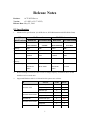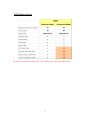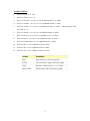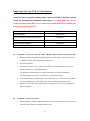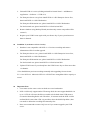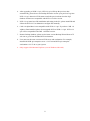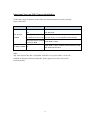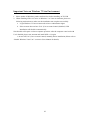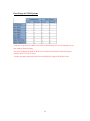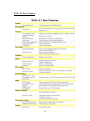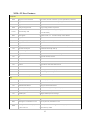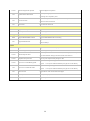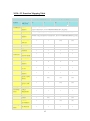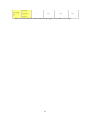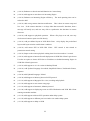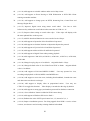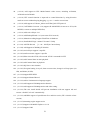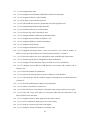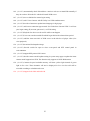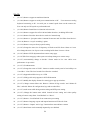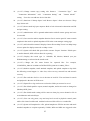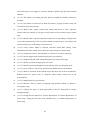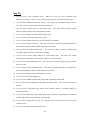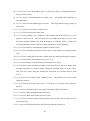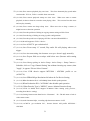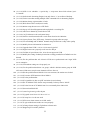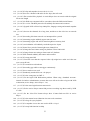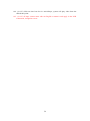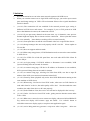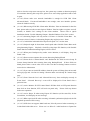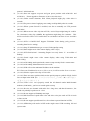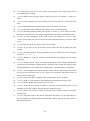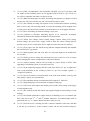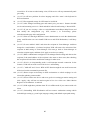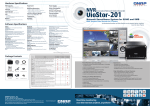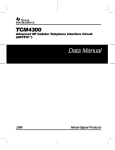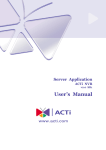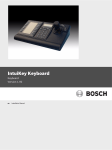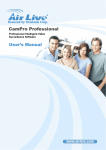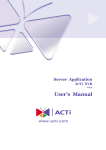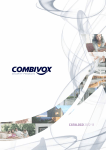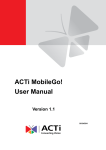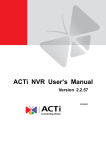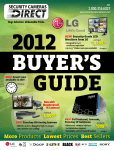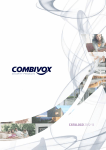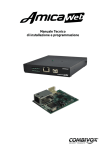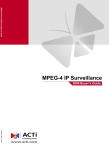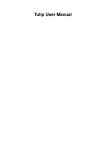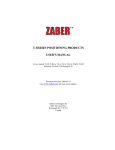Download Release Notes
Transcript
Release Notes Product: ACTi NVR Server Version: v2.2 SP3 (v2.2.57 .0525) Release Date: May. 25, 2010 PC Specification: 1. Minimum PC specification: (for NVR Server, NVR Workstation and NVR Web Client) 16 Channels PC 32/48/64 channels Specifications Minimum Recommended Minimum Recommended CPU Intel Core 2 Intel i5-650 Intel Core 2 Intel i7-940 Duo 2.4 GHz 3.2 GHz Quad 2.66 GHz 2.93 GHz Memory 4GB Network Gigabit Ethernet Gigabit Ethernet Graphics Card nVidia 9500 GT nVidia GTS 250 or nVidia 9800 GT nVidia GTX 260 or or better Graphics Card 4GB + 4GB + better 4GB + Gigabit Ethernet Gigabit Ethernet or better 512 MB or more 512 MB or more better 512 MB or more 512 MB or more memory Hard Drive Space 2 GB for NVR , 2 GB for NVR, 250 2 GB for NVR, 100 GB for GB for Video Video 2. 500 GB for 2 GB for NVR, 1TB for Video Video Before starting to record, be sure to reserve storage capacity of 20GB or above on the disk drive to be record onto. 3. Supported Windows OS for 32 bit and 64 bit systems are as below OS Windows Vista Version 32 bit 64 bit Ultimate sp1 Y Y Enterprise sp1 Y Y Business sp1 Y Y Standard sp2 Y Y Enterprise sp2 Y Y Professional sp3 Y N/A Standard Y Y Enterprise Y Y Professional Y Y Windows Server 2003 Windows XP Windows Server 2008 Windows 7 1 For 64 bit NVR version, 64 bit Internet Explorer is not supported. Please use 32 bit Internet Explorer. Does Not support Windows XP SP2 Windows XP Professional sp3 does not have 64bit version, so 64 bit NVR cannot be used on Windows XP. 4. Does Not support Windows Vista Home Edition Does NOT support Windows 2000 both on Server side and on Client side Please make sure all hot fix and service pack are patched Supported Browser: Support both IE7 and IE8, but not in IE6 (only for 32bit IE. 64 bit IE not supported) Please make sure your system is fully patched with the latest service packs. Bundled Utility versions Version Backup Wizard Media Converter IP Utility Streaming Explorer Archive Player V2.0.17 V2.1.17 V3.5.25 V2.1.04 V2.1.15 2 NVR Edition Notice: Please note that NVR Professional version DOES NOT support NVR Web Client. 3 Auto-Scan support list: 4 Version Notice: 1. NVR v2.1 Beta 0: v2.1.08 2. NVR v2.1 Beta 1: v2.1.18 3. NVR v2.1 Formal: v2.1.26 (v2.1.26.04 updated on Feb. 22, 2008) 4. NVR v2.1 Patch 1: v2.1.27 (v2.1.27.04 updated on Mar. 7, 2008) 5. NVR v2.1 Patch 2: V2.1.28 (V2.1.28 updated on Mar. 27, 2008). This patch only valid for NVR v2.1.27. 6. NVR v2.1 Patch 3: v2.1.30 (v2.1.30 updated on May. 8, 2008). 7. NVR v2.2 Beta 0: v2.2.05 (v2.2.05 updated on Jun. 26, 2008) 8. NVR 2.2 Beta 1: v2.2.10 (v2.2.10 updated on Aug. 22, 2008) 9. NVR 2.2 formal release v2.2.28 (updated on Nov.9, 2008) 10. NVR 2.2 SP1 v2.2.34 (updated on Jan.09, 2009) 11. NVR 2.2 SP2 v2.2.47 (updated on Jul.03, 2009) 12. NVR 2.2 SP3 v2.2.57 (update on May.21, 2010) 5 Important Notes on NVR v2.2 Installation If your PC has previously installed older versions of NVR or Activator, please check the list below for installation procedures. For 64-bit NVR, there are no formal versions before SP3, so you should just install directly or uninstall your trial version then install SP3. Condition Installation Fresh Installation Install directly NVR v2.2 (Beta/formal/Sp1/SP2) Installed Condition 1 NVR v2.1 series Installed Condition 1 NVR v2.0 series Installed Condition 2 Activator v1.3/v1.4 Installed Condition 3 Condition 1: (NVR v2.1 series & NVR 2.2 Beta0、Beta1、Beta2, formal, SP1, SP2) 1. Backup database using Backup Wizard (please use the latest version from web site or from the Utility folder in bundled Autorun CD) 2. Uninstall old NVR 3. For Enterprise Server user , please install NVR v2.2 SP3 Enterprise Server first , then install NVR v2.2 SP3 Workstation For Enterprise Workstation user, please install NVR v2.2 SP3 Workstation For Professional user, please install NVR v2.2 Professional SP3 4. Your database will be automatically converted to the new version. You do not need to restore database now. The backup files are for safekeeping purposes only. 5. Register your NVR License again with your license key if your system has more than 16 channels Condition 2: (NVR v2.0 series) 1. Backup database with Backup Wizard (please use the latest version from web site or from the Utility folder in bundled Autorun CD) 6 2. Uninstall NVR v2.0 series (clicking uninstall in Control Panel -> Add/Remove Application -> Software -> NVR v2.0) 3. For Enterprise Server user, please install NVR v2.2 SP3 Enterprise Server first , then install NVR v2.2 SP3 Workstation. For Enterprise Workstation user, please install NVR v2.2 SP3 Workstation For Professional user, please install NVR v2.2 Professional SP3 4. Restore database using Backup Wizard (note that only camera setup table will be restored.) 5. Register your NVR License again with your license key if your system has more than 16 channels Condition 3: (Activator v1.3/v1.4 series) 1. Database is not compatible with NVR v2.1. Previous recording and camera information will be lost after upgrade. 2. For Enterprise Server user , please install NVR v2.2 SP3 Enterprise Server first , then install NVR v2.2 SP3 Workstation For Enterprise Workstation user, please install NVR v2.2 SP3 Workstation For Professional user, please install NVR v2.2 Professional SP3 3. Update NVR License if you already have the NVR License key to allow more than 16 channels. * You should delete previous recordings manually after upgrading from Activator V1.3/1.4 to NVR 2.2. Otherwise NVR 2.2 will NOT have enough hard drive capacity to record. Important Note: 1. Users must use the same version on both server and workstation 2. NVR 2.2 SP2 only support under 1TB storage disk, does not support hard disk size up to 3.5 TB. It will cause the files are unable to be deleted when NVR starts to execute the Recording Delete rule. Therefore , if customer used the NVR 2.2 SP2 and hard disk is more than 1TB, it is possible to have the disk full problem , then user needs to delete the recording files manually first. 3. Does not recommend to remove SQL server if you want to upgrade your NVR server. 7 4. After upgrading to NVR 2.2 sp3, NVR 2.2.sp3 will keep the previous data automatically, please do not use Backup Wizard to restore your previous logs into NVR 2.2 sp3, otherwise NVR cannot search the previous data since the SQL database format is not compatible with NVR v2.2 older version. 5. NVR 2.2.sp3 must have IIS installation and setting in the PC, please install IIS and follow the NVR 2.2 User Manual to configure IIS manually. 6. CMS 1.0 Alpha/Beta is not compatible with NVR v2.2 sp3. If you have CMS 1.0 Alpha or Beta installed, please do not upgrade NVR to NVR v2.2 sp3. NVR v2.2 sp3 will be compatible with CMS 1.0 formal version. 7. Restore/backup database, please use the latest version Backup Wizard from ACTi web site or get it from bounded NVR workstation. 8. User must use the same version on NVR server and workstation. For example, install both NVR sp3 enterprise server v2.2.57.49 and NVR sp3 enterprise workstation v2.2.57.49 on your system. 9. Only support 32bit Internet Explorer (even in Windows 64bit OS) 8 Important Notes on SQL Express Installation NVR requires SQL to function. Please follow the instruction below to install your SQL Express 2005 SP3 PC Status SQL Version Action Other than 2005 Express Update SQL to 2005 Express SP3 by downloading SP3 from Microsoft SQL already 2005 Express SP3 installed Install NVR 2.2 SP3. Provide your own login password installed by customer for other uses for Login ID "sa", or use Windows Authentication 2005 Express SP3 installed by Previous NVR No SQL Installed N/A Install NVR 2.2 SP3. Install NVR 2.2 SP3. Installer will automatically install SQL 2005 Express SP3 Note: SQL 2005 Express SP3 that is compatible with NVR v2.2 sp3 and CMS v1.0 can’t be installed on Windows XP Professional SP2. Please upgrade your XP version to XP Professional SP3. 9 Important Notes on Windows 7/Vista Environment 1. Please update all Windows patches and hot-fixes before installing ACTi NVR 2. When installing NVR v2.2 series on Windows 7 or Vista environment, please use following mechanisms to make sure the installation can complete successfully a. Login Windows 7/Vista account needs to have Administrator rights b. If the account does not have UAC (User Account Control) disabled, NVR Installation will disable it automatically. Note that this will require a reboot computer operation. After the computer come back with UAC disabled, please start Autorun and install NVR v2.2 again. c. Or turn off UAC (User Account Control) manually before installation (Please refer to “Disable Windows Vista UAC” section in Users Manual for details) 10 Port Usage in NVR System *If the device protocol was RTP, it will need to add streaming service and schedule service into windows firewall setting. *Do not need SQL port anymore. Both of web client and workstation need IIS and port setting in NVR v2.2 sp3 or above. * Please note that NVR Professional version DOES NOT support NVR Web Client. 11 NVR v2.1 New Features 12 NVR v2.2 New Features NVR System Beta0 Supports ACTi New Products PTZ Camera (ACM-8511/ACM-8211), 35x IP Speed Dome (CAM-6630) Beta0 Supports MJPEG / H.264 Supports MJPEG and H.264 recording and playback Formal Supports new OS Supports Windows XP SP3 and Windows Vista SP1 Beta0 Strong security protection Strong security protection on password Formal Install new SQL 2005 May install to a system containing existing SQL Server 2005 Express or SQL Server 2005 already Beta1 Auto upgrade Upgrade to NVR v2.2. No need to backup / restore database SP1 Supports RTP/RTSP Supports RTP/RTSP connection from cameras SP1 Adds support to Quad video server Add support to ACD 2000Q with motion detection and video settings SP2 Support CMS Support CMS SP2 Supports new O.S Support Vista Ultimate and Windows 2008 Server Enterprise SP2 SQL 2005 service pack Install shield include SQL 2005 sp3 SP2 Host name support Support host name SP3 Support new OS Support Windows 2008 Server Standard, Support Windows7 Professional SP3 IE Support IE7 and IE8, not in IE6 SP3 Storage Support iSCSI interface SP3 Connection Workstation connect to NVR server over NAT(router) SP3 Protocol Support device stream with HTTP Protocol SP3 Dual stream Support dual stream device SP3 OSD OSD display on live view and playback with FPS and camera name SP3 About Us Technical support, knowledge base and NVR download link in about us SP3 32bit and 64bit OS support Support both 32bit and 64bit OS SP3 Export path Default export path configurable SP3 PIR Support device that have PIR function SP3 Manual Record Duration Setting for manual record duration SP3 Motion Region Configure Selection for showing motion region on display in ActiveMonitor SP3 Camera Model Update Provide camera model update function SP3 Default layout Configure default layout for auto login Beta0 Supports MJPEG/MPEG-4/H.264 Supports MJPEG/MPEG-4/H.264 live view Beta1 Add support to 64-channel Live View User may select 49, 64-channel live view Setup Live View Add support to maintain image aspect ratio User may click CTRL+F6 to toggle maintain image aspect ratio. Video is stretched Beta0 by click CTRL+F6 to full window by default 13 Formal Enhanced Digital PTZ operation Enhanced digital PTZ operation Search system log in system monitor SP2 System monitor enhancement System log can be exported by users Alarm in event panel when 1. Disk space under reserve space 2. network loss SP3 New Event Alarm between NVR server and client SP3 Event status Event status on camera tree Beta0 Supports 35x IP Speed Dome Supports CAM-6630 Formal absolute position Enhanced algorithm to make it more accurate Supports MJPEG/MPEG-4/H.264 Supports MJPEG/MPEG-4/H.264 recording PTZ Control Recording Beta0 Supports Manual Record on NVR Server and the recorded files can been searched SP1 Support Manual Record with ActivePlayer Playback Beta0 Supports MJPEG/MPEG-4/H.264 Supports MJPEG/MPEG-4/H.264 playback Formal Enhanced Digital PTZ operation Enhanced digital PTZ operation Formal Enhanced Speed Control Enhanced speed control on fast forward mode (x2 and x4 speed). This only works on NVR Workstation running on the same machine of NVR Server Formal Snapshot when pause video Formal Export to AVI with MJPEG payload User may create snapshot when pausing the video Export to AVI using MJPEG payload. Users do not need to install FFDShow anymore. User may use Windows Media Player to play the AVI file directly Export to AVI using H.264 payload. Users do not need to install FFDShow SP2 Export to AVI with H.264 format anymore. User may use Windows Media Player to play the AVI file directly SP3 Device raw file Support device saved raw file while event happen SP3 Frame by Frame Frame by frame playback with remote connection SP3 Snapshot Download Support snapshot download 14 NVR v2.2 Function Mapping Table NVR Workstation Condition ActiveMonitor Running with NVR Server Yes NVR Web Client No Yes No Manual $Desktop\NVR_Data\Manual Snapshot Snapshot\Channel<ID>_<YYYYMMDDHHMMSS_MS>_M.jpg/bmp Manual Record $NVR\Recordings\Channel<ID>\Channel<ID>_<YYYYMMDDHHMMSS>_M.raw Event-> Snapshot Event-> Play v v N/A N/A Event Panel v v v v Talk v v v v Broadcast v v v v v v v v v v v v v v v v v v v v v v v v v N/A NA N/A v v N/A N/A v v v v v v v v Service v N/A v N/A License v N/A v N/A v v NA NA v v v v audio file ActivePlayer $NVR\Recordings\Channel<ID>\Channel<ID>_Shot<YYYYMMDDHHMMSS>.jpg/bmp Play frame-by-frame Local Record Manual Snapshot Search Manual Record Search Snapshot Export to AVI Directly Open File then export to AVI ActiveMap Full Function Active Setup Storage System Management Language Export/Import Active Setup Camera Full Function 15 Active Setup Map Map Setup Button and v N/A N/A Functions * Please note that NVR Web Client advanced mode support 2-way audio (1-to-1 only). 16 N/A Enhancements 1. Add support to 64-channel in tree-directory 2. Add support to 1, 2, 4, 8-channel video server and entry-product line products 3. Add support to dual-monitor. User may display 2 Active Monitor on 2 monitors 4. Add Full-Screen Mode (shortcut key F12) on Active Monitor 5. Add pre-defined layout and patrol on pre-defined layout 6. Add mouse PTZ function 7. Add PTZ OSD operation 8. Add unlimited sets of PTZ patrol 9. Add customized PTZ command 10. Add support to 32 preset position 11. Add support to USB Joystick and COM Port control panel 12. Add continuous, schedule, event and motion recording 13. Add time-base search bar 14. Add export recording clip to AVI option 15. Add recording while playback an archive 16. Add 4-channel synchronous playback mode 17. Add Snapshot Viewer 18. Add eMap viewer with map tour 19. Add eMap auto-live view mode 20. Add event handling on eMap Viewer 21. Add event trigger PTZ preset position function 22. Add NVR Web Client, providing remote live view, remote search and remote playback 23. Add support to different frame rate selection on live view, continuous recording, event recording, and schedule recording and remote live view. User may setup 30 FPS for live view and 6 FPS for recording and 3 FPS for web client live view 24. Add auto detect, search add, import function on camera setup 25. Add support to pop-up window / hot-spot window on event handling 26. (v2.0.22) Add support to multicast mode 27. (v2.0.22) Enhances on Camera Tree user interface. User may click on icon or camera name. 17 28. (v2.0.22) Enhances on Search and Add function in Camera Setup. 29. (v2.0.22) Add support to auto detect via Streaming Engine 30. (v2.0.22) Enhances on Streaming Engine efficiency. The total operating time can be reduced to half 31. (v2.0.22) Add wrong camera date/time notification. This is done in camera setup and live view. If the camera date/time is 10 days older than current PC date/time, then a message will notify user, and user may click to synchronize the date/time in camera firmware. 32. (v2.0.22) Add support to playback operation. When a file plays to an end, user may click on next button to open next file directly. 33. (v2.0.22) Add pre-defined layout in NVR Web Client. Only display the pre-defined layout with layout window smaller than 9 windows. 34. (v2.0.22) Add mouse PTZ in NVR Web Client. PTZ control is also related to permission control setting. 35. (v2.0.22) Improves the remote playback waiting time from 20 seconds to 5 seconds 36. (v2.0.22) Add support to Internet firewall deployment in NVR Web Client Login Screen. User has an option to choose NVR Server IP Address as default Streaming Engine in NVR Web Client login screen. 37. (v2.0.22) Add support to v2.0.18 version in Backup Wizard 38. (v2.0.22) Add Updated Language: Sweedish, Simplified Chinese, Traditional Chinese, Japanese. 39. (v2.0.30) Add Updated Language: Poland 40. (v2.0.30) Add Support to Messoa_Messoa-D PTZ protocol 41. (v2.1.01) Add support to Megapixel live view, recording and playback 42. (v2.1.02) Add support to new camera setup page 43. (v2.1.03) Add support to Panasonic, Mintron protocol 44. (v2.1.04) Add support to displaying events on NVR Workstation and NVR Web Client running on another machine 45. (v2.1.05) Add support to Mouse PTZ operation under eMap system 46. (v2.1.05) Add support to different preview window size under eMap system 47. (v2.1.06) Add support to eMap on NVR 18 48. (v2.1.06) Add support to NVR Web Client advanced mode. The look-and-feel and functionality is the same as NVR Workstation except USB Joystick to control PTZ function 49. (v2.1.06) Add support to user permission control on Quad and PTZ 50. (v2.1.06) Add support user permission control on event panel 51. (v2.1.07) Add support to https connection. User need to setup digital signature manually under Microsoft IIS server. Support package is available upon requests. 52. (v2.1.07) Add support to auto-logon with first preview layout loaded. User may use Ctrl+F10 hot key to disable the auto-logon mode. 53. (v2.1.07) Add support to 36 preview layout under NVR Web Client Advanced mode 54. (v2.1.07) Add support to auto-detect function during search and add operation under camera setup. When user uses “Search and Add” feature under Camera Setup, all related camera information will be auto detected and added. 55. (v2.1.07) Add support to page number under System Monitor. 56. (v2.1.08) Add support to download video archive function 57. (v2.1.09) Add support to digital zoom in Live View and Active Player 58. (v2.1.09) Add support to new video title bar. The title bar now contains camera ID, camera name and date time. 59. (v2.1.12) Add support to download file function 60. (v2.1.16) Add support to Windows Vista Business and Enterprise edition 61. (v2.1.26) Add support to auto-frame mode as default. When CPU loading exceeds 80% loading, decode frames will be dropped automatically. 62. (v2.1.26) Add local time support. NVR now records and search with the NVR PC time instead of camera’s time. 63. (v2.1.26) Add support Intel IPP decoder which fully optimized for Intel Core2Duo and Core2Quad platform 64. (v2.1.26) Add support to log monitor. User operation will be logged. Use System Monitor (under Active Monitor), click on user operation to check the operation 65. (v2.1.26) Add support to Manual Record under Active Monitor. Manual record function records video clips under local PC, and cannot be searched via NVR Server. 66. (v2.1.26) Add support to Absolute Position on CAM-6500/CAM-6600 with Dynacolor protocol 67. (v2.1.26) Add support to Mouse PTZ on Active Map Mini-preview mode 19 68. (v2.1.26) Add support to resizable window under Active Map viewer 69. (v2.1.26) Add support to Event Passing to NVR Workstation or NVR Web Client running on another machine 70. (v2.1.26) Add support to change ports on HTTP, Streaming Port, Control Port and Message Engine Ports 71. (v2.1.27) Improves digital zoom using mouse scroll wheel. User has to click left-mouse key with mouse scroll wheel at the same time in NVR v2.1.26 72. (v2.1.27) Improves date sorting on search video clips. Video clips will display with the most updated files on the top now. 73. (v2.1.27) Add file download function in event search of Active Player. 74. (v2.1.28) Add support to Dynacolor Pelco-P and Pelco-D protocol 75. (v2.1.28) Add support to Absolute Position on Dynacolor Dynacolor protocol 76. (v2.1.28) Add support to Eyeview Pelco-P and Pelco-D protocol 77. (v2.1.28) Add support to Messoa Pelco-P and Pelco-D protocol 78. (v2.1.28) Add support to Digital Zoom when pausing playback 79. (v2.1.30) Add support to CAM-6630, ACM-8511, ACM-8211, ACM-7411, ACD-2300, ACD-2400 80. (v2.1.30) Change keep log days to 45 as default. Original default is 5 days. 81. (v2.1.30) Changes default value of “Get Video From NVR” to blank. Original default value is “localhost”. 82. (v2.2.04) Add support to H.264 and MJPEG CODEC. User may operate live view, recording and playback on H.264, MPEG-4 and MJPEG now. 83. (v2.2.04) Add support to new time zone, including Newfoundland, Canada time zone and other time zone that is not integer 84. (v2.2.04) Add support to display video in proportional ration. User may use CTRL+F6 to toggle this function. Video display is stretched to the edge by default. 85. (v2.2.04) Add support to strong type (and random) password for database connection. 86. (v2.2.10) “Save & Reboot” button is added in NVR Camera Setup 87. (v2.2.10) Add support to Windows XP Service Pack 3 88. (v2.2.10) Enhance the scale of PTZ speed control to 1,3,5, instead of 1, 2, 3. 89. (v2.2.10) Improve installation process. For doing upgrade from NVR 2.1 series or later versions, user doesn’t need to backup existing database beforehand. 20 90. (v2.2.10) Add support to EPL Multi-Channel video servers, including ACD2200, ACD2300 and ACD2400. 91. (v2.2.10) PTZ control function is improved to control directions by using direction marks on screen without keeping dragging, e.g. use +/- mark to zoom in/out. 92. (v2.2.10) Add support to Videotec_Macro and VIDO_B02 PTZ protocol. 93. (v2.2.19) Add Media Converter v2.0 (supports H.264/MJPEG & convert to AVI (with MJPEG)/ convert to multiple JPEG files) 94. (v2.2.19) Add Active Player v2.0 95. (v2.2.19) Add BackupWizard v2.0 (overcome 65536 records) 96. (v2.2.19) Manual recording Support Flush Time in Database 97. (v2.2.19) Installshield Logo / manual / Xcontrol / Utiltiy 98. (v2.2.19) Add FPS Percent [1 ~ 99 + MAX] in Camera Setup 99. (v2.2.28) Add Support ACD2000Q,TCM-4300 100. (v2.2.28) Active Player support *.mp4 file 101. (v2.2.28) media converter support *.mp4 file 102. (v2.2.28) When close the NVR, will not send “STOP” commend for PTZ. 103. (v2.2.28) Add Camera Name in mini-playback. 104. (v2.2.28) Add Camera Name in playback. 105. (v2.2.28) SQL Server new instance. 106. (v2.2.28) If original setting is recycle, then at restore time, change it to Keep Space (20 GB), and Delete (20 GB). 107. (v2.2.34) Support RTP/RTSP 108. (v2.2.34) Support Manual Record 109. (v2.2.34) Add es-LatinoAmerica language support 110. (v2.2.34) Add support ACD2000Q motion function. 111. (v2.2.34) Add support ACD2000Q motion and video setting. 112. (v2.2.34) The new install shield will prevent installation with not support OS and execute “disable UAC tool” automatically 113. (v2.2.34) Add DIO support of speed dome 65xx and 66xx series (FW v2.09.08 or later version) 114. (v2.2.35) Streaming engine support resize 115. (v2.2.35) Support with Mobile Explorer v2.1.03 116. (v2.2.35) Support CMS 21 117. (v2.2.47) Support host name 118. (v2.2.47) Support Vista Ultimate and Windows 2008 Server Enterprise 119. (v2.2.47) Support TCM5311 and TCD2500 120. (v2.2.47) Export to AVI with H.264 format 121. (v2.2.47) The RAW file size that is greater than 2G can be playback well 122. (v2.2.47) Install Shield included SQL 2005 SP3 123. (v2.2.47) Search system log in system monitor 124. (v2.2.47) System log can be exported by users 125. (v2.2.57) Support Windows 2008 Server Standard edition 126. (v2.2.57) Support Microsoft Internet Explorer v8.0 127. (v2.2.57) Support Windows 7 Professional edition 128. (v2.2.57) Support iSCSI storage 129. (v2.2.57) Support HTTP Protocol stream 130. (v2.2.57) Support dual stream device. Users can switch live view video for media 1 or media 2. It also provides selection for record stream from media 1 or media 2 131. (v2.2.57) Provide OSD on live-view and playback video with FPS and camera name. 132. (v2.2.57) Default export path is configurable in NVR workstation. 133. (v2.2.57) Support NVR workstation connect to NVR server over NAT/Router 134. (v2.2.57) Support devices that have PIR function. And execute and set PIR event as motion event. 135. (v2.2.57) Provide manual record duration. 136. (v2.2.57) Option for showing motion region on display in ActiveMonitor 137. (v2.2.57) Provide hyper link for technical support, knowledge base and NVR download in About Us. 138. (v2.2.57) Provide default patrol setting in auto login mode 139. (v2.2.57) Show event status on camera tree 140. (v2.2.57) Provide a new event alarm in event panel while storage reaches reserve space. 141. (v2.2.57) Provide a new event alarm in event panel while network connection is fail between NVR server and client. 142. (v2.2.57) Support frame by frame playback with remote connect 143. (v2.2.57) Save as default in login page to save login setting 144. (v2.2.57) Pop-up event message when event trigger 145. (v2.2.57) Support “Delete all Channels” on camera setup 22 146. (v2.2.57) Automatically check IIS and have a notice to ask user to install IIS manually if they do not have IIS in the PC which will install NVR server. 147. (v2.2.57) Save as default for current login setting 148. (v2.2.57) Add “View Cameras with IP Utility” on NVR AutoRun menu 149. (v2.2.57) Provide a function to update latest language in login page. 150. (v2.2.57) Add a new connection type named “Get Video from Current NVR”. It will use your login setting (IP, account, password...) as NVR setting. 151. (v2.2.57) Playback for device saved raw file while event happen 152. (v2.2.57) Users can search recorded file which began before the selected time period. 153. (v2.2.57) Add the time zone info of NVR server in the title bar of player video (live view/playback). 154. (v2.2.57) Download for Snapshot image 155. (v2.2.57) Provide switch for open or close event panel and PTZ control panel in ActiveMonitor 156. (v2.2.57) Support RTP protocol IP Camera 157. (v2.2.57) Provide camera model update setting in system setup page to update the latest camera model support into NVR. The function only supports in NVR Workstation. 158. (v2.2.57) Cameras beyond available memory will show yellow light instead of green light in live view. These channels will not be displayed in live view but will still be recorded according to schedule and event. 159. (v2.2.57) Support both 32bit and 64bit OS 23 Modify 1. (v2.1.27) Remove support on multicast function 2. (v2.2.04) Remove support to serial port communication on PC. User cannot use analog keyboard connecting to PC via serial port to control speed dome on the remote site. User can only use IP Joystick to perform this task. 3. (v2.2.04) Remove Install Service function in Service tab 4. (v2.2.19) Remove support for ACD-3100 and other decoders , including SED-3200 5. (v2.2.19) Remove Decoder when device search in Camera Setup 6. (v2.2.19) Remove 1 fps option when "constant" frame rate and "Get Video from Device" 7. (V2.2.28) Remove “recycle recording” option 8. (v2.2.34) Remove com port from joystick setting 9. (v2.2.47) Change the max size of frequency of flush record file from 2 hour to 1 hour. Also change the max size of post-event recording buffer from 2 hour to 1 hour. 10. (v2.2.47) Remove HUE adjustment from camera setup page. 11. (v2.2.47)The first setup page when open ActiveSetup changes to camera setup. 12. (v2.2.57) Automatically change to decode I frame mode in live view while sever performance is up to 80%. 13. (v2.2.57) UI enhancement 14. (v2.2.57) Change the name of “REC” button on media control panel of ActivePlayer to “Local Rec”. Note: The local record file will not be searched. 15. (v2.2.57) Support hard disk size up to 3.5TB. 16. (v2.2.57) USB joystick only supports in NVR Workstation 17. (v2.2.57) Modify the display format of event trigger to pop-up windows 18. (v2.2.57) Change camera delete rule. Remove “Delete all log records” and “Delete all files”, and add “Delete all configuration, logs and recorded files” 19. (v2.2.57) Audio mute while doing motion setting and PTZ preset setting. 20. (v2.2.57) Change the button name which located in basic setting and video quality setting of camera setup from “Load Default” to “Reset” 21. (v2.2.57) Remove “Load Default” from connection port setting 22. (v2.2.57) Remove language export and import function on NVR web client 23. (v2.2.57) Remove “Import” and “Copy” function from auto add new camera 24. (v2.2.57) Dwell time can be manually inputted by user defined. 24 25. (v2.2.57) Change camera copy setting rule. Remove “ Connection Type ” and “ Connection Information ” Add “ Connection Setting ”and “ Camera Model ” setting. Users also can add new device from this. 26. (v2.2.57) Inactivate "Cleanup Space" and "Reserve Space" when user chooses "Keep days" delete rule. 27. (v2.2.57) Do not need SQL port anymore. Both of web client and workstation need IIS and port setting. 28. (v2.2.57) Administrator will be granted authorization with all camera groups and can’t be canceled. 29. (v2.2.57) Users need to enable snapshot function first in Action panel if want to attach snapshot in the email or upload snapshot to FTP in the event manager setting page. 30. (v2.2.57) Add a check box named "Display Camera ID on eMap Viewer" on eMap Setup to have option for display camera id on eMap viewer. 31. (v2.2.57) System will check disk space before execute “Export” function. If disk space is smaller than 4G, NVR will not allow for exporting 32. (v2.2.57) Display the record type i.e. Schedule, DI, Motion, Manual (not just WithStreaming) as selected in the search result 33. (v2.2.57) Change the file name format for exported files. For example, CHANNEL8_20091112114009.rawCHANNEL8_20091112114009_EX.avi 34. (v2.2.57) Disable snapshot, email attached snapshot, and upload snapshot to ftp while the following events happen i.e. video loss, video recovery, network loss and network recovery 35. (v2.2.57) The used time for live view is the time in local PC. The used time for search and playback is the time in NVR server. 36. (v2.2.57) Export file or log can browse to select the folder you want to be saved. 37. (v2.2.57) The default path for export, manual snapshot, and local record are changed to $Desktop\NVR_Data 38. (v2.2.57) The default audio setting will be mute on when play a new channel or file in ActiveMonitor and ActivePlayer. 39. (v2.2.57) User can only pause, stop and stop local record in playback control panel while click “Start Local Record. And the local record file will be 1x recorded file. 40. (v2.2.57) System will snapshot for a file, upload snapshot to FTP for one time and email attached snapshot to recipient separately if MD1, MD2 and MD3 are triggered at the 25 same time and set event trigger to action for snapshot, upload to ftp and email attached snapshot. 41. (v2.2.57) The format of recording path only allows for alphabets, numbers, underscore and dash. 42. (v2.2.57) No camera in camera tree or delete all cameras, all page in camera setup will be invisible except Camera page. 43. (v2.2.57) Before click “Apply” button when manual add device or click “Add New Camera when auto add device, all page in setup camera will be invisible except Camera page. 44. (v2.2.57) Double click on specific channel in camera tree of ActivePlayer will play latest record video automatically. Click on specific channel in camera tree of ActivePlayer will search recorded record and display on time base bar. 45. (v2.2.57) Only Camera Model is selected, and then Frame Rate Setting, Video Adjustment and Video Setting can be checked in Copy Setting of Camera Setup. 46. (v2.2.57) Change the name of “Stream Mode” to “Protocol” in camera setup page. 47. (v2.2.57) Do not support local record function while sync playback 48. (v2.2.57) Support URI path while setting RTP protocol in setup camera page 49. (v2.2.57) Remove Joystick setting page in web client 50. (v2.2.57) Disable Search and Snapshot Viewer function while sync playback mode 51. (v2.2.57) Users will have “No Group” permission in default and can’t be disabled. 52. (v2.2.57) Remove “Refresh” button neared layout drop down list in the ActiveMonitor. Refresh layout list, please click on “Refresh” button under camera tree in the ActiveMonitor. 53. (v2.2.57) Modification for sync playback 54. (v2.2.57) Rename “Add” to “Insert” in Language setup. Rename “Delete” to “Remove” in Language setup. 55. (v2.2.57) Change the name of Keep Space(GB) to Reserve Space(GB) in storage management page. 56. (v2.2.57) Change the tab name from “License Registration” to “Online Registration” in license page. Change the tab name from “Machine Key” to “Offline Registration” in license page. 26 57. (v2.2.57) Only the first triggered event will have beep or play audio if there are 2 different channels that set event trigger to beep or play audio file and event triggered at the same time. 58. (v2.2.57) Remove Alarm Setup page. When DI trigger, NVR will check video and pass event to event panel or do event trigger directly while the channel has set schedule for record. 59. (v2.2.57) The file format of PTZ file must be .ptz file 60. (v2.2.57) Disconnect the manual recording channel will also stop to manual record 61. (v2.2.57) The live view video will be mute and the audio setting will be disable when doing sequence patrol. 62. (v2.2.57) PTZ file setting only supports in NVR workstation. 63. (v2.2.57) Don’t allow empty in all columns of Camera page. 64. (v2.2.57) Disable search file and snapshot viewer function while no camera existing. 65. (v2.2.57) Modify motion setup. Click “Get Motion Setting” to sync with device and browse the trigger status as user setting. After get motion setting and connect successfully, user can configure motion setup and PIR setting. 66. (v2.2.57) Move RTSP port column from advanced setting of camera page to basic setting. If the protocol is not RTP, RTSP port column will be invisible. 67. (v2.2.57) Rename the check box from “Motion” to “Motion and PIR” at Time search bar, Search record file, and Snapshot viewer in ActivePlayer. Check on the box and search motion and PIR event. 68. (v2.2.57) Video decoder can’t be added in NVR 69. (v2.2.57) Click on “Refresh” button in ActiveMonitor will refresh camera tree/camera setting, layout and motion setting 70. (v2.2.57) The saved login setting (e.g. auto login...) in web client are saved as IE cookie. The saved duration will be 7 days. If users don’t login NVR with web client in 7 days, and then the saved login settings will not be existed any more. 71. (v2.2.57) The preset name can’t be empty when set preset point in PTZ Preset page. 72. (v2.2.57) Copy camera setting to other device will not change its camera group setting. Copy camera setting to a new device, then the camera group of the new device will be No Group. 73. (v2.2.57) Enhance database restore mechanism when database connection error 27 Bug Fix 1. (v2.0.22) Fixes VGA resolution issue. When live view on VGA resolution with firmware A1D-220-V3.03.07-AC, the video image will have wave effect on the video. 2. (v2.0.22) Fixes different frame rate setting. User may now set different frame rate for live view, record, event record, and remote connection 3. (v2.0.22) Fixes control panel via serial port issue. User may connect analog control panel via serial port (RS-232) and operate correctly. 4. (v2.0.22) Fixes Dynacolor PTZ protocol hangs issue. 5. (v2.0.22) Fixes CAM-6200 adjust focus issue. 6. (v2.0.22) Fixes remote mouse PTZ on CIF and QCIF resolution. 7. (v2.0.22) Fixes Export AVI issue. The issue was: Export AVI file will fail (100 MB size, slow motion, and fast motion) under some frame rate mode. 8. (v2.0.22) Fixes recording setting issue. The issue was: When a camera is deleted, the recording setting will not be removed accordingly. 9. (v2.0.22) Fixes Active Player linkage to Active Map issue. The issue was: When clicking Active Map under Active Player interface, it does not work. 10. (v2.0.22) Fixes Event Manager issue. The issue was: DI event triggers pop-up window does not work. 11. (v2.0.23) Fixes License Manager issue. The issue was: When importing Activation Key into License Manager under off-line mode does not work. 12. (v2.0.24) Fixes display issue with firmware 3.05.04. 13. (v2.0.25) Fixes DI event trigger bug 14. (v2.0.25) Fixes USB Joystick doesn't stop when connecting CAM-6500 15. (v2.0.25) Fixes long waiting time when login into Web client. The wait time is about 20 second 16. (v2.0.25) Fixes ViewLayout bug: under 10-ch window pattern, 2 channels display in incorrect position 17. (v2.0.25) Fixes eMap setup bug: under eMap setup, camera tree only displays 24 channels to select when there are 64 channels at same group 18. (v2.0.25) Fixes Search Device bug: User may now click on the camera id to select the camera as well 19. (v2.0.25) Fixes Web Client blank page issue 28 20. (v2.0.25) Fixes PTZ protocol bug: user may now select Pelco-P type 1 / type2 21. (v2.0.26) Fixes PTZ Joystick doesn't work point 17 ~ 32 bug 22. (v2.0.27) Fixes Stop Fail, Zoon in/ Zoon out doesn't stop by Joystick bug 23. (v2.0.27) Fixes recorder crash bug. This bug might happens when running with Streaming Engine 24. (v2.0.28) Fixes Camera Group cannot be setup over 20 groups bug. Current maximum number is 300 25. (v2.0.28) Fixes Account Setup cannot be setup over 20 groups bug. Current maximum number is 300 26. (v2.0.29) Fixes permission control on Snapshot action under ActivePlayer interface 27. (v2.0.29) Fixes Motion Setting fail under Quad TCP1.0. This bug does not exist under Quad TCP 2.0 firmware 28. (v2.0.29) Fixes Language :Export / Import Fail 29. (v2.0.29) Fixes translation error under "Camera page" in French language. Some translation contain the keyword used in HTML; and these wordings have been replaced with official HTML wordings 30. (v2.0.29) Fixes Translation : Search page doesn't translate via Web client 31. (v2.0.29) Fixes volume icon fail : adjust volume fail from web client. 32. (v2.0.31) Fixes preview EPL Device in 1-windows issue 33. (v2.0.31) Fixes on-mouse-over bug in active-map. 34. (v2.1.02) Fixes recording schedule that cannot be selected with 1 slot. User may now uses double-click to select 1 slot in recording schedule 35. (v2.1.05) Fixes eMap cannot be executed on NVR Workstation running on another machine 36. (v2.1.07) Fixes right mouse key bring up menu function. When user use right-mouse key, he is able to bring up menu function and view the source code. Right-mouse key is disabled 37. (v2.1.15) Fixes event not passing to event panel on NVR Workstation running on another machine. 38. (v2.1.16) Fixes EPL multicast issue. EPL products include product model starting with ACM, ACD. For MPL multicast mode, please upgrade to firmware v2.07. products include product model starting with SED, CAM. 39. (v2.1.26) Fixes login page cannot type “localhost” issue 29 MPL 40. (v2.1.26) Fixes issue when adding device to NVR, the device’s configuration did not bring to NVR correctly 41. (v2.1.27) Fixes ActiveScheduleService crashes issue. This might affect reliability on recording engine 42. (v2.1.27) Fixes ActiveEventManager error issue. This might affect message passing to other clients 43. (v2.1.27) Fixes pre-event time recording issues. 44. (v2.1.27) Fixes layout patrol crashes issue. 45. (v2.1.27) Fixes database not synchronize when backup data from NVR v2.0.31, and upgrade to NVR v2.1.26. After restoring data, user might not be able to use live view function in another machine using NVR Workstation or NVR Web Client. Please refer to Trouble Shooting section in QIG for related procedures to fix this manually. 46. (v2.1.27) Fixes title-bar cannot display Japanese characters issue. 47. (v2.1.27) Fixes talk functions from PC side to device audio broken via streaming engine issue. 48. (v2.1.27) Fixes wrong FPS mode under variable frame rate mode and megapixel cameras 49. (v2.1.27) Fixes camera Import function issue in v2.1.26 50. (v2.1.28) Fixes digital zoom function not valid under Active Player 51. (v2.1.28) Fixes search schedule recording records issue; this fix will also display older recording clips that are recorded under continuous recording mode in NVR v2.0.30. This issue only occurs when user backup data from NVR v2.1.30 and restore to NVR v2.1.27 52. (v2.1.28) Fixes PTZ OSD STOP command issue. OSD STOP won’t work under Dynacolor protocol 53. (v2.1.28) Fixes PTZ Speed Control issue. PTZ speed is not correct under Dynacolor protocol 54. (v2.1.28) Fixes 8-channel video server support in manual add device function 55. (v2.1.30) Fixes DST (Daylight Saving Time) issue 56. (v2.1.30) Fixes Web Client cannot export AVI issue. 57. (v2.1.30) Fixes issue that under Storage Management, default value (number of days) does not show up 58. (v2.1.30) Fixes OSD operation issue under Pelco-P and Pelco-D protocol 30 59. (v2.2.04) Fixes remote playback play rate issue. This fixes abnormal play speed under certain mode: TCP 1.0, TCP 2.0 variable frame rate mode. 60. (v2.2.04) Fixes remote playback startup too slow issue. When user starts a remote playback, it takes at least 10 seconds to start playing video. This version fixes this issue and can play instantly. 61. (v2.2.04) Fixes camera tree drag-n-drop issue. When user tries to drag a camera, it might become a selection operation. 62. (v2.2.04) Fixes the problem of failing in copying camera setting on Web Client. 63. (v2.2.04) Fixes the bug of failing in saving joystick configurations. 64. (v2.2.04) Fixes the speed issue of playing AVI files converted from MPEG-4. 65. (v2.2.10) Re-add support to TCP 1.0 device. 66. (v2.2.19) Fixes ACM5711 get resolution fail. 67. (v2.2.19) Fixes Event setup “0” second, Play audio file still playing when event trigger. 68. (v2.2.19) Fixes Account setting: the character over spec. doesn’t apply normally. 69. (v2.2.19) Fixes Export field text overlaps with below text. (Because add warning message). 70. (v2.2.19) Fixes Wrong spelling in Active Setup. Active Setup > Setup Camera > Schedule, click on "Copy Channel Setting" but without choosing any camera, then "Apply", it appears "Pleace Select Gamera". 71. (v2.2.19) Fixes NVR doesn't support MT53S88 / AD53S88 profile to set (ACM5711) 72. (v2.2.19) Fixes SED6620P get Resolution fail when do Get Device Setting 73. (v2.2.19) When Production ID is "ACD2000Q" then disable quad operation 74. (v2.2.19) When Production ID is "ACD2000" then disable quad operation 75. (v2.2.19) When Encoder Type is "MJPEG" remove Motion Detection Setup 76. (v2.2.19) NVR 2.2 DOES NOT Support TCM4300 Video Setting (only preview , recording from Device setting ) 77. (v2.2.19) Getting Camera name from Device “Hostname” PS : The title name of web is video camera name 78. (v2.2.19) under Constant 30fps , recording 1fps that must connect via SE 79. (v2.2.19) ACM5711 get resolution fail , because doesn’t add profile MT53S88 / AD53S88 31 80. (v2.2.19) NVR 2.1.30: schedule → special day → script error when click column "year" or "month". 81. (v2.2.19) Professional: Streaming Engine icon only shows "1" on toolbar of desktop. 82. (v2.2.28) Fix the issue that sending multiple URL command fail via Streaming Engine. 83. (v2.2.28) Motion Setup: region number is fault. 84. (v2.2.28) Web client will be crash (basic mode). 85. (v2.2.28) Motion setup doesn't save to FW flash. 86. (v2.2.28) Pop up '970 Invalid argument' when playback a recording file. 87. (v2.2.28) Add a new channel by search Device fail. 88. (v2.2.28) Ctrl_F10 doesn't work on System Setup. 89. (v2.2.28) Patrol or scan function doesn’t work when closed Active Monitor. 90. (v2.2.34) Layout, Preset, Tour, PTZ setup : Doesn't keep setup after turn page 91. (v2.2.34) Fix ACD2000Q and TCM4301 channel setup fail and can’t setup video quality 92. (v2.2.34) Modify bit rate information in camera tree 93. (v2.2.34) Upgrade from NVR 2.1.30 to 2.2.28 cause login fail 94. (v2.2.34) Digital zoom can’t properly work in Active Player 95. (v2.2.34) Fix DIO of speed dome 65xx, 66xx do not support in NVR 96. (v2.2.34) Modify the setting of admin permission to setup permission of admin can’t be deleted 97. (v2.2.34) Fix the problem that web client in NVR server professional can’t login NVR server enterprise 98. (v2.2.34) Fix baudrate setting can’t be properly set. 99. (v2.2.34) Fix the problem that delete “no group” which is default camera group in NVR will cause id link error (maybe some channel will lose forever) 100. (v2.2.34)Fix the problem that ACM8511/8211 run autoscan, the motion was locked 101. (v2.2.34) Fix mouse PTZ function with ACM8211 102. (v2.2.34) Fix the problem that view layouts error when groups are over 10 103. (v2.2.34) Fix Quad device has no QCIF resolution in ActiveSetup 104. (v2.2.34)Fix TCM4300 "FPS" doesn't setup normally. It always shows "MAX”M430 105. (v2.2.34) Fix the bit rate of TCM4300 can’t be set normally from 3M to 6M 106. (v2.2.35) Record until disk full 107. (v2.2.35) Auto Login can’t get first layout 108. (v2.2.35) Upgrade issue from v2.2.28 to v2.2.34 109. (v2.2.35) E-map live view do not work 110. (v2.2.35) FPS error when camera set in PAL mode 111. (v2.2.47) Login with advance mode can’t run properly. 112. (v2.2.47) Change frame setting in T platform to frame ratio 113. (v2.2.47)Support QVGA with T platform 32 114. (v2.2.47) Fix ftp and snapshot do not work in v2.2.34 115. (v2.2.47) Preview a channel with audio for few days, then AP crash 116. (v2.2.47) The recorded files playback in ActivePlayer does not consist with the original file in time length 117. (v2.2.47) No IRIS stop command will be sent when release the IRIS On/Off button 118. (v2.2.47) Live view with RTP protocol will suddenly disconnect and reconnect 119. (v2.2.47) Upgrade NVR will not keep eMap files, language setting and manual snapshot files 120. (v2.2.47) Preview the channels for a long time, and then see the video loss or network loss 121. (v2.2.47) Recording fail when network was interrupted for a period 122. (v2.2.47) Streaming engine suddenly appear run time error 123. (v2.2.47) Streaming engine and ActiveControl might have memory leak. 124. (v2.2.47) ActiveMonitor will suddenly crash when preview layout 125. (v2.2.47) Patrol for a period of time might cause channel loss 126. (v2.2.47) Change the max bitrate setting for platform T from 3M to 6M 127. (v2.2.47) Change frame rate setting to frame ratio in T platform. 128. (v2.2.47) RTP channel suddenly disconnect and reconnect 129. (v2.2.47) Fix map patrol fail 130. (v2.2.57) Fixed the issue that the exported video clip might have audio and video not sync (except H.264) 131. (v2.2.57) Fix manual record indicator 132. (v2.2.57) Recording gap while event trigger continuously 133. (v2.2.57) Pre-event does not work 134. (v2.2.57) Randomly searched file can’t be played 135. (v2.2.57) Fix the wrong time in GMT -5. 136. (v2.2.57) Fix the login NVR Workstation problem. When using “Standard Account” instead of windows Administrator account, then user will not be able to login with NVR workstation (Active Setup, Active Player…etc). 137. (v2.2.57) Fix the Auto-login function cannot work 138. (v2.2.57) Fix the Active Player cannot find previous recording logs that record by NVR 2.2 SP2. 139. (v2.2.57) Fix the "Next File" button always show "Cannot find next file" in Active Player 140. (v2.2.57) Fix the manual record function does not work sometimes. 141. (v2.2.57) Fix bugs for sync playback 142. (v2.2.57) Fix snapshot viewer does not work in NVR v2.2 sp2 143. (v2.2.57) Fix map link function in eMap 33 144. (v2.2.57) Click on time base bar in ActivePlayer, system will play video from the clicked time point. 145. (v2.2.57) If input camera name with not English or numeric and apply in the NVR workstation, it might have error. 34 Limitation 1. NVR Workstation has to run in the same network segment with NVR Server. 2. When you want the remote user to login NVR with web-page, you need to open certain ports and change settings on VISTA /XP environment. Please refer to Quick Installation Guide for details. 3. (v2.0.22) The connection will not establish if the network protocol type setting is different in NVR Server and camera. For example, if you set TCP protocol in NVR Server but Multicast in camera, the connection will fail. 4. (v2.0.22) If you open many channels at the same time, say 36 channels, some preview channel might not display due to timeout on slow connection. Please open that camera live view manually. Note that the recording will be executed correctly. 5. (v2.0.30) Event panel does not tell the exact channel video loss on Quad Video Server 6. (v2.1.18) Storage manager does not work properly with IE v6.0 SP1. Please update to IE v6.0 SP2 7. (v2.1.26) Does not support multicast mode 8. (v2.1.26) When setup map pictures, NVR Workstation needs to run on the same machine as NVR Server 9. (v2.1.26) Use CTRL+F9 to hide left panel does not work under NVR Web Client Active Player 10. (v2.1.26) At login prompt, if NVR IP Address or Hostname is not reachable, NVR system will hang about 40 seconds for timeout 11. (v2.1.26) At camera setup page, if IP device IP Address or Hostname is not reachable, NVR system will hang about 40 seconds for timeout 12. (v2.1.26) At camera setup page, selecting Get Video from NVR, user has to input IP address of the NVR; user cannot use hostname in that field 13. (v2.1.26) Frame-by-frame playback only works when NVR Workstation running on the same machine as NVR Server 14. (v2.1.26) When using “Get Device from NVR” mode, when user use Talk function to send audio from PC to device, the audio quality will be bad. Note that under the same condition, the audio from device to PC runs properly. 15. (v2.1.26) Under Windows Vista, the service icon will not be displayed in the icon tray. 16. (v2.1.26) Under “Get Device from NVR” mode, getting motion detection status under TCP 1.0 fails 17. (v2.1.26) When user’s mouse focus on camera tree display, when user hit BACKSPACE key, camera tree display will becomes “page not found”. Use “refresh” button to refresh the camera tree display again, or stop then start application again 18. (v2.1.26) Active Map patrol may generate a script error after a long time. After user 35 click to close the script error message box, the system may continue to function properly. If it continues showing this script error, please close Active Map application and re-start it again. 19. (v2.1.26) Please make sure network bandwidth is enough for NVR Web Client Advanced Mode. If network bandwidth is not enough, some user interface pictures cannot be loaded correctly. 20. (v2.1.26) When using NVR Web Client under Windows Vista environment for the first time, please make sure the account login to Window Vista has rights to register ActiveX Control; or disable UAC settings in the client machine. Please refer to Quick Installation Guide / Trouble Shooting Chapter / Disable Windows Vista UAC section. 21. (v2.1.27) Streaming Engine will only stream 1 I-Frame via Variable Frame Rate. So, when user selects 5 frames via Streaming Engine, they might just see 1 frame. 22. (v2.1.27) CAM-6500/CAM-6600 Pelco-P protocol speed 3 to 5 are the same 23. (v2.1.27) Playback might be faster than actual speed under Variable Frame Rate mode using Streaming Engine. Playback a local file (using Open File function, with Variable Frame Rate but without Streaming Engine) will be correct. 24. (v2.1.27) When press Backspace key under Active Monitor, it will display “Page not found” error 25. (v2.1.27) Please restart computer after restore data using BackupWizard 26. (v2.1.27) Please check “Camera Model” and “Production ID” field in Active Setup Camera Setup function after restoring data using BackupWizard. If these fields are blank, please select a correct value for it or click “Get Device Setting” button to retrieve correct device information 27. (v2.1.27) If you enter an invalid IP Address, then the system will hang about 40 seconds on Login page and “Get Device Setting” function under ActiveSetup Camera Setup page. 28. (v2.1.27) Event “Network Loss” and “Network Recovery” does not display correctly in Event Panel. “Network Recovery” event will be displayed in Event Panel after a period of time. 29. (v2.1.27) Active Monitor PTZ Control Panel When click on PTZ patrol function then click on Scan function, PTZ will work on patrol only. Please click stop button before next operation. 30. (v2.1.27) Active Player when using Export AVI function (of the same file) for the second time, it will display an error message. 31. (v2.1.27) When open local file after executing 4-channel synchronized playback, the file playback operation will be wrong. 32. (v2.1.27) NVR does not support 4800 baud rate, Pelco-D protocol when connecting to CAM-6500/CAM-6600 series. Please set it to Pelco-P / 9600 baud rate or Dynacolor 36 protocol / 9600 baud rate. 33. (v2.1.30) Does not support set preset and goto preset position with ACM-8511 and ACM-8211. Please upgrade to firmware v2.09 to solve this issue. 34. (v2.1.30) Under certain situations, Web Client playback might play video after 10 seconds. 35. (v2.2.10) The process time of applying new setting would probably take 10 seconds. 36. (v2.2.10) When system firewall is enabled, user has to manually set UTP protocol 6005/6006. 37. (v2.2.10) When convert video clip into AVI file, Active Player might hang for a while. For 10 minutes video clip (100MB), the application might hang for 4 minutes. This will be resolved in NVR v2.2 Formal release or use Media Converter v2.0 to avoid this issue. 38. (v2.2.19) NVR 2.2 DOES NOT Support TCM4300 Video Setting (only preview , recording from Device setting ) 39. (v2.2.19) Setup TCM4300 doesn't get a correct Video Quality setting 40. (v2.2.28) Patrol might cause video cannot display (after 3 days) 41. (v2.2.28) NVR Professional : Streaming Engine icon only shows "1" on toolbar of desktop 42. (v2.2.28) Patrol might cause video cannot display when using TCM-4300 and SED-2320Q. 43. (v2.2.28) ACD-2000Q, under quad mode, camera setup can only finds 1 camera name. 44. (v2.2.28) ACD-2000Q, Motion detection is not work. 45. (v2.2.28) NVR will use the minimum IP address in the machine. EX: if have two IP address 59.xx.xx.xx/172.xx.xx.xx, it will be use the 59.xx.xx.xx one. 46. (v2.2.28) Failed to export video clip of H.264 file. 47. (v2.2.28) There are some symbols which are the special-purpose symbols of SQL, forbid users to input in the NVR. (Ex: (') 、 (") 、 (?) 、 (*) 、 (_) 、 (%) 、 (&) 、 ($) 、 (( )) 、 ([ ])、(,) 、 (:) 、 (*) 、 (.) ) 48. (v2.2.34) NVR 2.2/2.1 can’t properly search the all channels under Multi-channel machine (2300/2400) , you have to search again to setup. 49. (v2.2.34) Preview one channel with audio for a long time, and then disconnect , the sound was probably kept about 10~ 15sec 50. (v2.2.34) Do not support ACD2000Q auto login 51. (v2.2.34) DIO function of speed dome 65xx and 66xx series just work at FW v2.09.09 or later version 52. (v2.2.34) Do not support speed dome 65xx, 66xx alarm to preset function in NVR, 53. (v2.2.34) SED2320Q with audio in RTP mode might cause NVR recording fail and system crash 37 54. (v2.2.34)See the screen of live View shows region number and overlap when user do ACD2000Q motion setting 55. (v2.2.34) MJPG doesn’t support 30fps to 1fps for preview or recording , because no I frame 56. (v2.2.34) Event manager can’t set more than one item. You must set a event item at one time. 57. (v2.2.34) RTP connection need more time to get video about 6-10 second 58. (v2.2.34) RTP mode with TCM4300 will probably cause system disconnect 59. (v2.2.34) Streaming method cannot auto change to “RTP” or "TCP" when you add a channel by Search Device. You must set the parameter manually in each channel setup. 60. (v2.2.47) For SP2 installation, if the NVR version you installed is v2.2.34 or prior version, please make sure you have removed NVR workstation before you remove NVR server. 61. (v2.2.47) The download size can’t exceed 2G for IE limit. 62. (v2.2.47) If you need to do ftp function, please make sure the ftp folder has been created. 63. (v2.2.47) Recording path in storage management can not contain any of the following characters : [ / : * " < > | ] 64. (v2.2.47) Platform T with FW 4.04.06 in NVR will have fps display error in camera setup page 65. (v2.2.47) Storage priority setting in storage management will not change immediately, system will record until the original priority 1 disk full. If user wants the storage priority change immediately, please delete the original priority 1 disk from the record disk list. 66. (v2.2.47) After configure your motion setting, system will save the setting to device and the process will need more time to sync. Please wait a moment, and restart NVR web client or NVR workstation. 67. (v2.2.47) For the file that is recording, NVR will not allow user to do export 68. (v2.2.57) NVR v2.2 sp3 must have IIS installation and setting before using NVR. 69. (v2.2.57) Do not support export function in web client. 70. (v2.2.57) If the device protocol was RTP, it will need to add streaming service and schedule service into windows firewall setting or disable firewall. 71. (v2.2.57) Please do not remove record drive when NVR is running, remove it will have potential risk. 72. (v2.2.57) SQL 2005 Express SP3 that is compatible with NVR v2.2 sp3 and CMS v1.0 can’t be installed on Windows XP Professional SP2. Please upgrade your XP version to XP Professional SP3. 38 73. (v2.2.57) CMS 1.0 Alpha/Beta is not compatible with NVR v2.2 sp3. If you have CMS 1.0 Alpha or Beta installed, please do not upgrade NVR to NVR v2.2 sp3. NVR v2.2 sp3 will be compatible with CMS 1.0 formal version. 74. (v2.2.57) When streaming type set to RTP, and change the payload (e.g. mpeg4 to H.264) and preview will cause network loss, but it will reconnect after a while. 75. (v2.2.57) The schedule recording will separate to two recorded files when the recording time is across a day. The recording which is event with streaming will be stopped when crossing a new day and will not continue to record if there is no event trigger after that. 76. (v2.2 57) The CPU loading of manual recording is up to 50% 77. (v2.2.57) Limited by Windows Operating System to 10 concurrent, incomplete outbound TCP connection attempts at Windows XP Professional. 78. (v2.2.57) When users change camera related settings (camera setting, PTZ setting, motion setting), they must click “Apply” BTN to make the camera setting effective and also save to device. At this time, device might save and reboot for few minutes. 79. (v2.2.57) If you open a raw file with browsing and take snapshot manually, the snapshot file will always be .jpg format. 80. (v2.2.57) Mini-playback time and event time in event panel might not be matched for few seconds. 81. (v2.2.57) Please get device setting first and make sure you see the live view of camera before changing the camera configuration or add a new channel. 82. (v2.2.57) System (backup wizard) will not backup or restore license in NVR. After upgrading or reinstalling, please re-activate license key. 83. (v2.2.57) If the importing language file that come from NVR v2.2 sp2, it might have some wrong translation at few wording in NVR v2.2 sp3. Fox example, symbol “ < “ might have problem. 84. (v2.2.57) If you set Alarm1 event and Alarm2 event in the same channel, event log will only display “Alarm” in system monitor 85. (v2.2.57) The minimum monitor resolution that NVR supports is 1024x768 86. (v2.2.57) English language can’t be deleted in language setup page 87. (v2.2.57) FTP server must support and enable passive mode while setting event trigger to send snapshot to ftp. 88. (v2.2.57) The wording of title and context only support English in email setting of event manager 89. (v2.2.57) If switched quad mode to single mode in ACD2000Q, a live view channel will have video loss in the 2nd, 3rd, and 4th channel. Otherwise, if switched single mode to quad mode, the 2nd, 3rd , and 4th channel will have video recovery 90. (v2.2.57) If NVR service is running, but can’t connect to database at the time, and then it will not get record drive. At the scenario, system will use last recorded setting for 39 record drive. If no last recorded setting exists, NVR service will stop automatically until get setting. 91. (v2.2.57) It will have problem for select language and click “enter” with keyboard in NVR workstation 92. (v2.2.57) The supported storage for NVR must be local disk. 93. (v2.2.57) After changed streaming port and control port, you must 1. Restart schedule service and streaming service 2. Check and add it in the firewall setting 3. Restart NVR 94. (v2.2.57) If you are viewing a video at ActiveMonitor/ActivePlayer/eMapViewer and then modify the configuration (e.g. PTZ, motion…) in ActiveSetup, please refresh/restart the page after configuration. 95. (v2.2.57) If the user that login Windows wasn’t administrator or not in the administrator group. And Then the user can’t install NVR Server and NVR Workstation, it will deny access. 96. (v2.2.57) If users enabled “Mail” and select the recipient in Event Manager. And then change the “email address” of selected recipient, NVR will remove the selection of the recipient in Mail setting of Event Manager. You must go back to Event Manager to select the recipient again, and then click “apply to use the new setting. 97. (v2.2.57) When Administrator configures Event manager/Email setting and chooses the recipient, if the email address of the recipient is the same as other users, then checking this recipient will also link to notification settings for other users. 98. (v2.2.57) If OS is in sleep/standby mode, it will interrupt network connection. In the scenario, NVR will not work even NVR service is still running. 99. (v2.2.57)“OSD Off” and “Leave” BTN in PTZ function might be not work because not all devices has this command in protocol file. 100. (v2.2.57) Please reopen ActiveSetup in NVR workstation or refresh webpage in web client after updating camera model. 101. (v2.2.57) If users add a new device and never get device setting/get motion setting and click “Apply”, they will not see motion region in live view video even “Show Motion Region in ActiveMonitor” is enabled. 102. (v2.2.57) NVR might have problem when IE is in offline mode if you connect with web client. 103. (v2.2.57) Uninstalling NVR Workstation will not remove workstation settings which included login setting (e.g. auto login, language setting) and default export path setting. 40