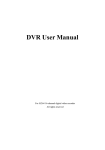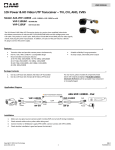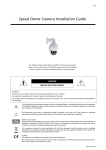Download ReadingPen 2 Easy Steps Guide_English
Transcript
Page Readingpen® Advanced Easy Steps to Successful Scanning Step 1: Scan The Pen Display will show: Remove the protective cover from the Pen & press the power button to turn the Pen on. Scanning Training Follow the instructions to learn how to scan correctly using the Scanning Training. When you have successfully completed the training the Input Screen will appear. Input Screen Scan the following sentence: This is a scanning test Note: You can set the Pen for either left or right-handed users (see step 5 for Adjusting Left-Handed Usage). Step 2: The Word Selection Screen o Press to highlight the speaker icon. The whole sentence will be spoken out, highlighting each word as it is spoken. o Press Word Selection Screen The Pen Display will show: to read the sentence again. Word Selection Screen Press to move along the sentence word by word. Each word is highlighted and spoken out. Word Selection Screen Press to view the definition of the highlighted word in the bottom part of the screen. Word Selection Screen Press to view the highlighted word in the Large-Type Screen. Large-Type Screen Page Step 3: The Large Type Screen The Pen Display will show: o Press to hear the word spelled out. Each letter is highlighted as it is spoken. o Press to hear the word spoken out. Large Type Screen o Press o Press to see the word divided into syllables. to return to the Large-Type Screen. Step 4: The Dictionary Screen The Pen Display will show: o Press to access the Spanish translation of the word. o Press Screen or to return to the Large-Type Dictionary Screen o Press to access the AHD Dictionary entry in the Dictionary Screen. o Press and definitions. to scroll through the Dictionary Screen o Press to see the expanded dictionary view. o Press to return to the condensed view. Expanded Dictionary Entry o Press to access the thesaurus. o Press to see the expanded thesaurus view. o Press entry. twice to return to the AHD dictionary Thesaurus Entry Press to activate the highlight mode. When in highlight mode: o Use , , and to scroll through the words of the definition. Each word is highlighted as it is spoken. o Long press the to speak out the current section word by word. Each word is highlighted as it is spoken. At the end, the highlight moves to the next section. o When a word is highlighted, press definition (cross reference). to view its Step 5: Adjusting Left-Handed Usage 1. From the Input Screen press the Main Menu. 2. Press to highlight the Settings menu. 3. Press to scroll down to Set Right/Left 4. Handed and press . The Left-Handed option appears on the screen. Press Highlight mode in the Dictionary Screen The Pen Display will show: to access to select the option. Main Menu