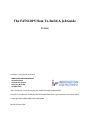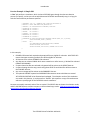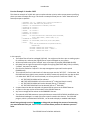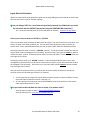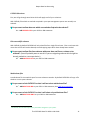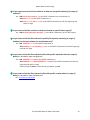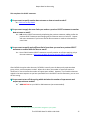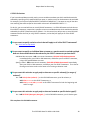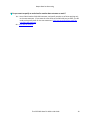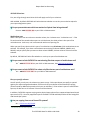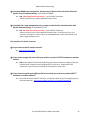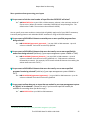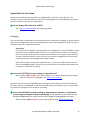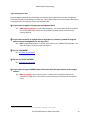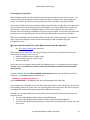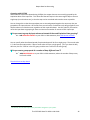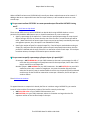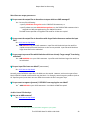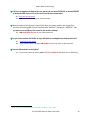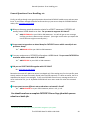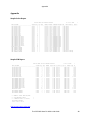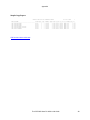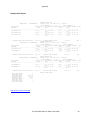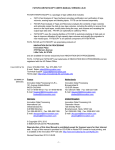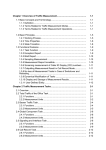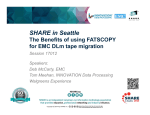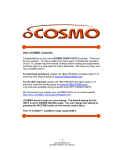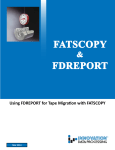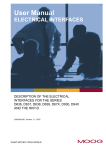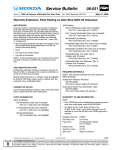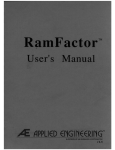Download The FATSCOPY How-To-Build-A-Job Guide
Transcript
The FATSCOPY How-To-Build-A-Job Guide V4.9L26 FATSCOPY is a proprietary product of INNOVATION DATA PROCESSING Innovation Plaza 275 Paterson Avenue Little Falls, NJ 07424 (973)890-7300 and is available for license exclusively from INNOVATION DATA PROCESSING. FATSCOPY is a trademark of INNOVATION DATA PROCESSING and is registered with the US Patent Office. © Copyright 2012 INNOVATION DATA PROCESSING Revised February 2012 Introduction Introduction This Guide will step you through the process of constructing a single FATSCOPY batch job to achieve a specific task. It is not intended to be read start-to-finish. We will ask you step-by-step questions about the details of your task. As you answer the questions and click on links, you will be guided through the tutorial where we explain which FATSCOPY keywords you will need to add to your batch jobstream. (If you need to go back to where a link took you from, use ALT-Left Arrow.) We will cover the FATSCOPY parameters needed for most tasks. To create another job for a different task, you should go through the tutorial again from the beginning. IMPORTANT: This tutorial assumes that you are running FATSCOPY with its delivered defaults. Your system programmer may have changed the defaults for some keywords, in which case you may need to specify (or not specify) values for those keywords differently than in this tutorial. ¤ is used to mark keywords which may have had their defaults changed, and require special care. For example: there is a parameter called TMSDATA. The delivered default value is TMSDATA=COPY. In this tutorial, we tell you to add a TMSDATA= parameter only if you want to change the value to NOCOPY. But if your site’s installation has changed the default to NOCOPY, then you would need to add the TMSDATA= parameter if you wanted the value to be COPY. This is not a reference document. If you want to look up precisely how a specific keyword works or what the limits are for its parameters, you should refer to the FATSCOPY User Manual. After you have finished this tutorial, you may wish to refer to some additional FATSCOPY resources which are available. • • • • • the FATSCOPY page on the INNOVATION web site, at http://www.innovationdp.fdr.com/products/fatscopy/ the FATSCOPY User Manual, which contains documentation on all keywords and describes their parameters FATSCOPY ISPF panels, which allow you to create and submit FATSCOPY jobs without directly coding JCL and control statements. These panels are described in section 34.0 of the User Manual, and further described in the FATSCOPY Quick Start Guide. an online demonstration of using FATSCOPY batch jobs and ISPF panels, at http://www.innovationdp.fdr.com/portfolio/products/demo.cfm (click on “DEMOs”) the FATSCOPY Concepts Guide The User Manual, Concepts Guide, and Quick Start Guide are available by request by sending an email to [email protected]. The FATSCOPY How-To-Build-A-Job Guide 2 Introduction You can create a FATSCOPY job to copy one file, one volume, or hundreds of files or volumes. When you are getting ready to set up a FATSCOPY job, you should think about the criteria you will use to specify what input files you want to copy and where you want the output files to go. • • • • • Which do you have: a list of volumes you want to copy, or a list of file names (or filename patterns)? Do you want to limit the files selected by certain criteria such as expiration date, creation date, file location, file sequence number, creating job name, last-used job name, data set size, etc.? Where do you want the output files to go? Do you want to stack them onto as few tapes as possible? Do you want to add them to a tape which already has files on it? Do you want the output files to be cataloged? Should they be renamed? Do you want to expire the input files after they have been copied? To use FATSCOPY, you must have a supported tape management system on your z/OS system. FATSCOPY currently supports IBM’s DFSMSrmm, and CA Technologies’ CA-1 and TLMS. FATSCOPY depends on tape management information for some of the data set selection process and to obtain scratch volumes for the output files. FATSCOPY will update most of the tape management information for the output files, which can be copied from the tape management information for the input files. FATSCOPY will copy all types of tape files whose locations are not recorded in external databases. Some common types of files are DB2 data files, SMF logs, DFDSS datasets, and ABR backups. In addition, FATSCOPY can copy certain special types of files, such as HSM migration files and ABR migration and application files, and update their databases to reference the copied files. Other special files, which are recorded in other databases, are not good candidates for copying with FATSCOPY at this time. Some of these include CA-SAR, SAS, CA-Dispatch, and Tivoli Storage Manager archive tapes. Contact INNOVATION if you have questions about a specific file type. You use FATSCOPY control statements to specify what input files you want to copy (or simulate copying), where the output files should go, and what should be done with the input files after a successful copy. A FATSCOPY job: • • • • always contains either a SIM or COPY control statement (to tell FATSCOPY how to produce the output files, and some miscellaneous details); usually contains one or more SELECT control statements (to specify what input files you want to copy); may contain EXCLUDE control statements (to further limit the selections); may contain a RENAME control statement (to change the names of the output files). We’ll first show you examples of three complete FATSCOPY jobs. You don’t need to understand the details in these examples. They are here just to illustrate some of the things you can do with FATSCOPY, and what some typical complete jobs look like. You can find more examples in the JCL library provided with FATSCOPY, which you can use as models for building jobs. The FATSCOPY How-To-Build-A-Job Guide 3 Introduction Preview Example 1: Simple SIM A “Sim” job performs a simulation, which is where FATSCOPY goes through the data set selection process you specify, so that you can see which data sets FATSCOPY would actually copy in a Copy job with the same selection parameters specified. //JATSAMP1 //FATSSIM //STEPLIB //SYSPRINT //TAPESUMM //SELRPT //COPYRPT //ERRORRPT //SYSABEND //DSNTABLE // //SYSIN /* JOB (J),'SAMPLE SIM',CLASS=P,MSGCLASS=X EXEC PGM=FATSCOPY,REGION=0M DD DSN=FATSCOPY.LIBRARY,DISP=SHR DD SYSOUT=* DD SYSOUT=* DD SYSOUT=* DD SYSOUT=* DD SYSOUT=* DD SYSOUT=* DD DSN=JAT.FATSCOPY.RESTART,SPACE=(TRK,(15,5),RLSE), UNIT=SYSALLDA,DISP=(,CATLG) DD * SIM EXPIRED=YES,MULTIFILE=YES,CHECKPT SELECT ALLDSN,VOL=CCR009 SELECT ALLDSN,VOL=CCR001,CRDATE.GE.2010001 In this example, • EXPIRED=YES means both expired and unexpired files are eligible for selection. MULTIFILE=YES means that tapes containing multiple files will be eligible for selection. • All data sets from volume CCR009 will be selected. • Any data sets on volume CCR001 which were created on or after January 1, 2010 will be selected (CRDATE.GE.2010001). • A report about the data sets selected or bypassed will be written to the SELRPT data set. • A report showing what the copy results using these SELECTs would look like will be written to the COPYRPT data set. • Any error messages will be written to the ERRORRPT data set. • The optional CHECKPT keyword and DSNTABLE DD statement causes a disk data set named JAT.FATSCOPY.RESTART to be allocated and cataloged. The selection results of this simulation are saved in this data set; it can be used in a “Restart” job to perform a copy of these data sets without re-specifying all of the FATSCOPY control statements. No tapes are actually mounted, and no files are copied. The SELRPT data set shows the selection results, and the COPYRPT data set contains a report on the simulated copy results. Click here to see what some sample Select and Simulation Reports look like. The FATSCOPY How-To-Build-A-Job Guide 4 Introduction Preview Example 2: Simple COPY A “Copy” job actually copies data sets. You might want to “stack” data sets from several underutilized tapes onto a single tape or migrate data sets from one type of tape device to another. //JATSAMP2 //FATSCOPY //STEPLIB //SYSPRINT //TAPESUMM //SELRPT //COPYRPT //ERRORRPT //SYSABEND //TAPEOUT //SYSIN /* JOB (J),'SAMPLE COPY',CLASS=P,MSGCLASS=X EXEC PGM=FATSCOPY,REGION=0M DD DSN=FATSCOPY.LIBRARY,DISP=SHR DD SYSOUT=* DD SYSOUT=* DD SYSOUT=* DD SYSOUT=* DD SYSOUT=* DD SYSOUT=* DD DSN=DUMMY,UNIT=VT90,DISP=(NEW,KEEP) DD * COPY EXPIRED=NO SELECT CATDSN=JAT.TEST.** In this example, • EXPIRED=NO means that files that are marked as “expired” in the tape management system will not be copied. • All cataloged tape data sets with the first two index levels “JAT.TEST” in their data set names will be selected. • A report about the data sets selected or bypassed will be written to the SELRPT data set. • A report on the copy results will be written to the COPYRPT data set. • Any error messages will be written to the ERRORRPT data set. Click here to see what a sample Copy Report looks like. The FATSCOPY How-To-Build-A-Job Guide 5 Introduction Preview Example 3: Another COPY This shows an example of a COPY with more complex selection criteria, and more parameters specifying where you want the output files to go. This shows an example of how you can “stack” data sets onto as few output tapes as possible. //JATSAMP3 //FATSCOPY //STEPLIB //SYSPRINT //TAPESUMM //SELRPT //COPYRPT //ERRORRPT //AUDIT // //SYSABEND //TAPEOUT //SYSIN /* JOB (J),'SAMPLE COPY',CLASS=P,MSGCLASS=X EXEC PGM=FATSCOPY,REGION=0M DD DSN=FATSCOPY.LIBRARY,DISP=SHR DD SYSOUT=* DD SYSOUT=* DD SYSOUT=* DD SYSOUT=* DD SYSOUT=* DD DSN=JAT.FATSCOPY.AUDITDSN,UNIT=SYSALLDA, DISP=(NEW,CATLG),SPACE=(TRK,(5,5)) DD SYSOUT=* DD DSN=DUMMY,UNIT=VT90,DISP=(NEW,KEEP) DD * COPY CAT=NO,EXPDTGROUP=999,MULTIFILE=NO, EXPIRED=NO EXCLUDE CATDSN=JAT.TEST.DEPT2.** EXCLUDE CATDSN=JAT.TEST.*.SALES.** SELECT CATDSN=JAT.TEST.** In this example, • The output files will not be cataloged (CAT=NO). You might use this when you are making copies for a backup site, and want the original files to remain cataloged on your system. • All the output data sets will be “stacked” onto as few tapes as possible (EXPDTGROUP=999). • Only data sets on single-file tapes will be eligible for copying (MULTIFILE=NO); if they’re already “stacked”, they won’t be copied. • Files that are marked as “expired” in the tape management system will not be copied (EXPIRED=NO). • To be selected, the first 2 index levels of a data set name must be “JAT.TEST”. Furthermore, the EXCLUDE statements (which must precede the SELECT statement) specify that any data set with a 3rd index level “DEPT2” will not be selected, nor will any with a 4th index level “SALES”. So, o JAT.TEST.DEPT3.PAYROLL will be selected o ABC.TEST.DEPT3.PAYROLL will not be selected (1st index level doesn’t match) o JAT.TEST.DEPT2.PAYROLL will not be selected (due to 1st EXCLUDE) o JAT.TEST.DEPT3.SALES will not be selected (due to 2nd EXCLUDE) • A report about the data sets selected or bypassed will be written to the SELRPT data set. • A report on the copy results will be written to the COPYRPT data set. • Any error messages will be written to the ERRORRPT data set. • The optional AUDIT DD statement causes a disk data set named JAT.FATSCOPY.AUDITDSN to be allocated and cataloged. A record of the files copied is saved in this data set. The FATAUDIT program, which is provided with FATSCOPY, can be used to display a readable Audit Report. We will now go through a series of Questions to help guide you through the process of constructing your own FATSCOPY batch job. Text in lowercase shows where you have to substitute your own value. The FATSCOPY How-To-Build-A-Job Guide 6 DD Statements, and COPY or SIM DD Statements, and COPY or SIM If you’ve already set up DD statements in a previous job and want to reuse them, and you know whether you are going to use SIM or COPY, you can click here to start setting up your FATSCOPY control statements. (If you need to go back to where a link took you from, use ALT-Left Arrow.) After your JOB statement, start with the following DD statements: //jobname //SYSPRINT //TAPESUMM //SELRPT //COPYRPT //ERRORRPT //SYSABEND //SYSIN /* EXEC PGM=FATSCOPY,REGION=0M DD SYSOUT=* DD SYSOUT=* DD SYSOUT=* DD SYSOUT=* DD SYSOUT=* DD SYSOUT=* DD * Q: Is FATSCOPY in the linklist on your z/OS system? No – Add the following STEPLIB statement (or change it to JOBLIB if appropriate) after the EXEC statement: //STEPLIB DD DSN=your.fatscopy.library,DISP=SHR You will need a SIM or COPY control statement immediately after the SYSIN statement. For now, it is just the word SIM or COPY. You will later add parameters to this statement. The first parameter is separated from SIM or COPY by a blank; additional parameters are separated by commas. If you have more parameters than you can fit on a single statement, end the statement with a comma and continue adding parameters on the next statement (as shown in the Copy preview example above). Q: Do you want to simulate copying data sets, or perform an actual copy? Simulate – Add the SIM control statement. So, now the last 3 lines of your jobstream are //SYSIN /* DD * SIM Then click here to skip ahead. Copy – Add the COPY control statement. So, now the last 3 lines of your jobstream are //SYSIN /* DD * COPY Also add the following TAPEOUT DD statement before the SYSIN DD: //TAPEOUT DD DSN=DUMMY,UNIT=devtype,DISP=(NEW,KEEP) where devtype is the type of device you want the output files to be copied to. Then click here to skip ahead. The FATSCOPY How-To-Build-A-Job Guide 7 DD Statements, and COPY or SIM When you are doing a Sim to select data sets but not actually copy them at this time, you can save the selection results in a “DSNTABLE” data set; this data set can be used by a subsequent Copy job to perform the actual copy without having to re-specify the selection control statements. This also saves some processing time during the Copy job. Q: Do you want to create a data set which saves the results of this simulation for a later Copy job? No – click here to skip ahead. Yes – Add CHECKPT to your SIM statement. Also, add a DSNTABLE DD statement before the SYSIN DD: //DSNTABLE // DD DSN=your.dsntable.filename,SPACE=(TRK,(p,s),RLSE), UNIT=SYSALLDA,DISP=(,CATLG) Use any valid name for the DSNTABLE data set. Typical values for the disk data set primary and secondary allocation sizes: p=15, s=5. Then click here to skip ahead. The FATSCOPY How-To-Build-A-Job Guide 8 DD Statements, and COPY or SIM Q: Do you want to do a “Restart” to perform a copy of the data sets which were selected by a previous Sim job which used a DSNTABLE DD statement? Yes – Add RESTART to your COPY statement. Also, add a DSNTABLE DD statement: //DSNTABLE DD DSN=your.dsntable.filename,DISP=SHR where the DSNTABLE data set name is the same as that used in the SIM job you want to restart. You can tell FATSCOPY to maintain an audit record (saved in a disk file) of all the copies it does during this job. You can either create a new audit file for this job or append it to an existing audit file. If all your FATSCOPY jobs append to the same audit file, you can have a record of all files which have been copied on your system. Or, you might want to have a different audit file for each week, or each month. You can later use the FATAUDIT program, which is provided with FATSCOPY, to create a humanreadable Audit Report. Click here to see an example of a FATAUDIT Audit Report. (See the FATSCOPY User Manual for directions on how to use FATAUDIT.) Q: Do you want to create (or add to) an Audit data set to keep a record of what files have been copied? No – click here to continue Yes – To create a new Audit data set, add this DD statement before the SYSIN DD: //AUDIT // DD DSN=your.audit.dataset,UNIT=SYSALLDA, DISP=(NEW,CATLG),SPACE=(TRK,(p,s)) Use any valid name for the AUDIT data set which is not already cataloged. Typical values for the disk data set primary and secondary allocation sizes “p” and “s”: 5 for each. Or, to add to an existing Audit data set, add this DD statement: //AUDIT DD DSN=your.audit.dataset,UNIT=SYSALLDA,DISP=MOD where the AUDIT data set name is the name of the existing cataloged audit data set you want to append to. Then click here to continue. The FATSCOPY How-To-Build-A-Job Guide 9 Output Data Set Processing Input Data Set Selection We will now proceed to some questions to guide you through adding parameters based on which input data sets you want to copy (or simulate copying). Q: Are you doing a COPY for a set of data sets previously selected by a SIM where you saved the selections with the CHECKPT parameter (using the DSNTABLE DD statement)? Yes – Since you’ve already done all of the input data set selection, click here to skip ahead. Choose your selection method: CATDSN vs. ALLDSN There are two basic ways you select the data sets to be copied. You must choose one or the other, and cannot use both in the same FATSCOPY job. You can select either by data set name or mask or by volume serial. Pick a method based on how you want to specify which data sets should be selected. Selecting by data set name or mask is a “CATDSN” selection. To use this method, all data sets that you want to select must be cataloged in the OS catalog. Choose this one if you know the names or pattern of data set names (such as “all datasets whose names start with JAT.DAILY.”) of the cataloged data sets you might want to select. Selecting by volume serial is an “ALLDSN” selection. In this method, FATSCOPY queries your tape management system to find all of the files on the volumes you specify. These data sets do not need to be cataloged in the OS catalog. Choose this one if you know which specific volumes contain the data sets you might want to select. After you start the selection process, you will be able to further modify the selections and specify exclusion criteria to limit what gets selected. For example, • • You can specify that you want to copy all data sets whose names start with JAT.DAILY, but only those which were created more than 7 days ago. Or, You can specify that you want to copy volume PRD009, except for those files on that volume which expire before March 1, 2012. Q: Do you want to select by data set name or mask, or by volume serial? Select by data set name or mask – click here for CATDSN selections. Select by volume serial – click here for ALLDSN selections. The FATSCOPY How-To-Build-A-Job Guide 10 Output Data Set Processing CATDSN Selections First, we will go through some limits which will apply to all of your selections. With CATDSN, files which are marked as expired in your tape management system are normally not selected. Q: Do you want to allow data sets which are marked as Expired to be selected? Yes – Add EXPIRED=YES to your COPY or SIM statement. Files on multifile volumes With CATDSN, by default FATSCOPY will only select files from single-file volumes. Files on volumes with more than one file will not be selected, to avoid copying tapes which have already been stacked. Q: Do you want to allow files from volumes with more than one file on a volume to be selected? (You will probably want to use this if you are migrating volumes which might be already stacked to a new tape device.) Yes ¤ – Add MULTIFILE=YES to your COPY or SIM statement. Multivolume files A multivolume file is one which spans from one volume to another. By default FATSCOPY will copy a file whether or not it spans volumes. Q: Do you want to limit FATSCOPY so that it will not select multivolume files? Yes¤ – Add MULTIVOL=NO to your COPY or SIM statement, then click here to continue. Q: Do you want to limit FATSCOPY so that it will select only multivolume files? Yes¤ – Add MULTIVOL=ONLY to your COPY or SIM statement. ¤ The default value for this keyword may have been changed on your system. The FATSCOPY How-To-Build-A-Job Guide 11 Output Data Set Processing Data set names and masks You can specify, one by one, the data sets you want to copy. Or you can specify a “mask” which is a pattern to match. When you specify a mask, FATSCOPY searches your system catalog for all of the data sets which match that mask. You will build one statement for each data set name or mask. A full description of data set masks is in Section 32.5 of the FATSCOPY manual. You should refer to that section for the full set of rules for constructing masks, and many examples of varying complexity. Here are a few simple examples of data set name masks: JAT.MONTHLY.** selects all cataloged data sets where the first two high-level qualifiers are “JAT.MONTHLY”, and have any number of additional index levels. JAT.*.** selects all cataloged data sets where the first high-level qualifiers is “JAT”; the second level must exist but can have any valid characters; and have any number of additional index levels. JAT.MONTHLY.* selects all cataloged data sets where the first two high-level qualifiers are “JAT.MONTHLY”, and have exactly 1 more high-level qualifier. JAT.MONTHLY.||| selects all cataloged data sets where the first two high-level qualifiers are “JAT.MONTHLY”; the third index level consists of exactly 3 alphabetic characters; and there are no more levels. JAT.MONTHLY.|||* selects all cataloged data sets where the first two high-level qualifiers are “JAT.MONTHLY”; the third index level consists of at least 3 alphabetic characters; and there are no more levels. JAT.MONTHLY.JULY*.** selects all cataloged data sets where the first two high-level qualifiers are “JAT.MONTHLY”; the third index level starts with “JULY”; and has any number of levels after that. Some of the key “wildcard” characters are • “/” or “%” for a single alphanumeric character • “|” for a single alphabetic character • “+” for a single numeric character • “?” for a single national character • “*” with other characters to specify any number of characters in that position in that index level • “*” by itself for an index level with any characters • “**” for zero or more characters or index levels The FATSCOPY How-To-Build-A-Job Guide 12 Output Data Set Processing Build your selections Now we’ll begin to form your individual selections, or continue with the next one. Q: Do you want to specify an individual data set name, or specify a mask to match to select multiple data sets? Individual data set name – Add a new control statement, SELECT CATDSN=datasetname immediately after your COPY or SIM statement or after any SELECT statements you’ve already added, using a fully-qualified data set name. Specify a mask – Add a new control statement, SELECT CATDSN=datasetmask immediately after your COPY or SIM statement or after any SELECT statements you’ve already added. Limiting selections for this name or mask This data set, or all of the cataloged data sets matching the mask you specified, will be selected for copying, unless you limit the selection by specifying additional criteria. Q: Do you want to select this data set, or these data sets, without any further limits? Yes – click here to skip ahead. You will add parameters to your SELECT statement to limit the selection. These limits apply only to this data set name or mask. Each SELECT statement can have its own list of limits. Separate each parameter/value set with a comma. If necessary, you may continue the parameter list onto the next line by ending a line with a comma. A data set must satisfy ALL of the limits defined by the parameters on a SELECT statement in order to be selected. For some parameters, you can specify a list of values for the parameter, enclosed in parentheses. For example, for VOL, you could specify VOL=(PRD001,DEV123,ABC999). When you specify a list of parameter values, the data set must match any one of the values in order to satisfy the parameter. If you specify only one value, you can omit the parentheses. For many parameters, you can specify a single instance of the parameter with a single operator and value, or a pair of the same parameters to specify the beginning and ending of a range. The 5 valid operators are = , > , >= , < , <= ; equivalent operators are .EQ. , .GT. , .GE. , .LT. , .LE. . For example, with FILESEQ, you could specify values such as FILESEQ=6 FILESEQ.GT.5 FILESEQ<3 FILESEQ>7,FILESEQ<=20 FILESEQ.GE.3,FILESEQ.LT.9 When you specify a pair of parameters, the data set must satisfy both of the conditions in order to be eligible to be selected. (In the last example, files 3 and 8 would be selected, but files 2 and 9 would not.) The FATSCOPY How-To-Build-A-Job Guide 13 Output Data Set Processing Q: Do you want to want to limit the selection to data sets on specific volume(s) (or range of volumes)? Yes – Add VOL=(volser1,volser2,…) to this SELECT statement, up to 20 volumes; or Add VOLoperatorn to this SELECT statement; or Add VOLoperatorn1,VOLoperatorn2 to this SELECT statement for both the beginning and end of a range. Q: Do you want to limit the selection to data sets located on specific device type(s)? Yes – Add DEVTYPE=(devtype1,devtype2,…) to this SELECT statement, up to 5 device types. Q: Do you want to limit the files selected to specific file sequence number(s) (or range of numbers) on the input volumes (or multivolume sets)? Yes – Add FILESEQoperatorn to this SELECT statement; or Add FILESEQoperatorn1,FILESEQoperatorn2 to this SELECT statement for both the beginning and end of a range. Q: Do you want to limit the files selected to files with specific expiration dates (or range of dates), as recorded in tape management? Yes – Add EXPDATEoperatordate to this SELECT statement; or Add EXPDATEoperatordate1,EXPDATEoperatordate2 to this SELECT statement for both the beginning and end of a range, where you specify dates in Julian format yyyy.ddd or yyyyddd . Q: Do you want to limit the files selected to files with specific creation dates (or range of dates), as recorded in tape management? No – click here to skip ahead. The FATSCOPY How-To-Build-A-Job Guide 14 Output Data Set Processing You can specify the creation date(s) as absolute dates (year, and day of year), or a number of days ago relative to the current date. Q: Do you want to specify the creation dates as absolute dates or as relative days ago? Absolute date – Add CRDATEoperatordate to this SELECT statement; or Add CRDATEoperatordate1,CRDATEoperatordate2 to this SELECT statement for both the beginning and end of a range, where you specify dates in Julian format yyyy.ddd or yyyyddd . Relative number of days – Add CRDAYSoperatorn to this SELECT statement; or Add CRDAYSoperatorn1,CRDATEoperatorn2 to this SELECT statement for both the beginning and end of a range, where you specify n as the number of days before today. (Example: CRDAYS>4 selects data sets created more than 4 days ago. CRDAYS=0 selects data sets created today.) Q: Do you want to limit the files selected to files created by specific job names (or job name prefixes), as recorded in tape management? Yes – Add CRJOB=(jobname1,jobname2,…) to this SELECT statement where you specify up to 20 fully-qualified job names or job name prefixes (1-7 alphanumeric characters followed by an asterisk, such as “JAT*”) . Q: Do you want to limit the files selected to files with specific data set sizes (or range of sizes), as recorded in tape management? Yes – Add DSSIZEoperatorsize to this SELECT statement; or Add DSSIZEoperatorsize1,DSSIZEoperatorsize2 to this SELECT statement for both the beginning and end of a range, where you specify sizes in megabytes. Q: If you have RMM tape management, do you want to limit the files selected to files with specific Current Location value(s), as recorded in RMM? Yes – Add LOCATION=(location1,location2,…) to this SELECT statement where you specify up to 5 fully-qualified Location values. Q: If you have CA-1 tape management, do you want to limit the files selected to files with specific Outcode value(s), as recorded in CA-1? Yes – Add OUTCODE=(outcode1,outcode2,…) to this SELECT statement where you specify up to 5 fully-qualified Outcode values. Each value can be up to 4 characters in length; if a value contains an embedded blank, enclose that Outcode value within single quotation marks. The FATSCOPY How-To-Build-A-Job Guide 15 Output Data Set Processing Q: If you are selecting GDG datasets, do you want to limit the number of generations which will be selected from a single GDG? Yes – Add CATLIMIDGDG=nnn or CATLIMITGDG=-nnn to this SELECT statement where the maximum value of nnn is 255. The FATSCOPY How-To-Build-A-Job Guide 16 Output Data Set Processing This completes this SELECT statement. Q: Do you want to specify another data set name or data set mask to select? No – Click here to skip ahead. Q: Do you want to apply the same limits you used on a previous SELECT statement to another data set name or mask? Yes – Add another SELECT statement by duplicating the previous statement, adding it after the previous SELECT statement and changing only the data set name or mask on it. Repeat with more statements if you have a several data set names or masks to select with the same limits. Q: Do you want to specify apply different limits from those you used on a previous SELECT statement to another data set name or mask? Yes – You will build another SELECT statement to specify another set of limits applying only to the new statement. Click here to go back up to start the new SELECT statement. After CATDSN is used to select data sets, FATSCOPY normally sorts the data sets by expiration date group, volser, and file sequence number. When this is done, the number of input tape mounts is minimized. It also minimizes the number of output tapes needed. However, if you need the data sets copied in the same sequence as you have specified them in the SELECT control statements, you can turn off this sorting. Q: Do you want to turn off the sorting which minimizes the number of tape mounts and output tape volumes needed? Yes ¤ – Add SORT=NO to your COPY or SIM statement (not recommended). ¤ The default value for this keyword may have been changed on your system. The FATSCOPY How-To-Build-A-Job Guide 17 Output Data Set Processing CATDSN Exclusions If you have selected data sets with masks, you can exclude some data sets which would otherwise be selected by specifying a fully-qualified data set name, or another mask, for the datasets to be excluded. For example, you may have specified SELECT CATDSN=JAT.MONTHLY.**, but want to copy all the data sets matching that mask except for those which also match JAT.MONTHLY.DEPT2*.** . To do this, you can now build one or more EXCLUDE statements. An EXCLUDE statement looks almost like a SELECT statement, except that is specifies criteria to exclude data sets which would otherwise be selected by the SELECT statements which follow it. For this tutorial, we will put one or more EXCLUDE statements before the first (or only) SELECT statement, so that they will apply to all of the SELECT statements. Q: Do you want to specify exclusion criteria that will apply to all of the SELECT statements? No – click here to skip ahead. Q: Do you want to specify an individual data set name or a mask to match to exclude multiple data sets that would otherwise be selected by the SELECT statements you have built? Individual data set name – Add a new control statement, EXCLUDE CATDSN=datasetname immediately after your COPY or SIM statement, and before your first SELECT statement, using a fully-qualified data set name. Specify a mask – Add a new control statement, EXCLUDE CATDSN=datasetmask immediately after your COPY or SIM statement, and before your first SELECT statement. The rules for forming an exclusion mask are the same as for forming a selection mask. Q: Do you want this exclusion to apply only to data sets on specific volume(s) (or range of volumes)? Yes – Add VOL=(volser1,volser2,…) to this EXCLUDE statement, up to 20 volumes; or Add VOLoperatorn to this SELECT statement; or Add VOLoperatorn1,VOLoperatorn2 to this SELECT statement for both the beginning and end of a range. Q: Do you want this exclusion to apply only to data sets located on specific device type(s)? Yes – Add DEVTYPE=(devtype1,devtype2,…) to this EXCLUDE statement, up to 5 device types. This completes this EXCLUDE statement. The FATSCOPY How-To-Build-A-Job Guide 18 Output Data Set Processing Q: Do you want to specify an exclusion for another data set name or mask? Yes – You will build another EXCLUDE statement, and specify another set of limits applying only to the new statement. (If you want the same limits as the EXCLUDE you just built, you will need to also specify them on the new statement.) Click here to go back up to start the new EXCLUDE statement. No – click here to continue. The FATSCOPY How-To-Build-A-Job Guide 19 Output Data Set Processing ALLDSN Selections First, we will go through some limits which will apply to all of your selections. With ALLDSN, by default FATSCOPY will select data sets whether or not they are marked as expired in your tape management system. Q: Do you prevent data sets which are marked as Expired from being selected? Prevent – Add EXPIRED=NO to your COPY or SIM statement. Multivolume sets When a file spans from one volume to another volume, the 2 volumes are a “multivolume set”. If the file at the end of the second volume spans to a third volume, that third volume is also part of the multivolume set. And so on, until a volume ends with a non-spanning file. When you specify any volume which is part of a multivolume set, all volumes of the multivolume set are selected. For example, if you have a multivolume set consisting of volumes PRD001, PRD003, and PRD156, and you specify that you want to select volume PRD003, all three volumes of that set will be selected. By default, FATSCOPY will select files whether or not they are part of multivolume sets. Q: Do you want to limit FATSCOPY to not selecting files that are part of multivolume sets? Yes ¤– Add MULTIVOL=NO to your COPY or SIM statement, then click here to continue. Q: Do you want to limit FATSCOPY to select only files that are part of multivolume sets? Yes ¤– Add MULTIVOL=ONLY to your COPY or SIM statement. How you specify volumes You will specify, one by one, the volumes you want to copy. Each tape volume you specify is queried against your tape management database. All files on that input volume will be selected for copying (unless limited by additional operands, which you can add later). If the volume is part of a multivolume tape set, all data sets on all volumes in that set will be selected. In addition, FATSCOPY supports copying entire physical tape volumes from supported tape-based virtual tape servers (VTS). Currently supported systems are IBM’s TS7700 and 3494, and the Oracle StorageTek VSM virtual tape system. Q: Are you copying from one of these VTS systems? No – click here to skip ahead. ¤ The default value for this keyword may have been changed on your system. The FATSCOPY How-To-Build-A-Job Guide 20 Output Data Set Processing Virtual Tape Server considerations In addition to specifying logical tape volumes as described above, you can specify individual physical volume serials. When you specify a physical volser, FATSCOPY queries the VTS’s internal database to get a list of all the virtual tape volumes on that physical tape. It then works as if you had specified each of those logical volumes. With virtual tape systems, many logical volumes may be located on a single high-capacity physical volume. If you want to copy volumes from a VTS (such as when you are migrating to another system), time savings can be achieved by grouping together all of the logical volumes from a single physical tape to avoid tape mount thrashing. You can specify a mixture of physical and logical volsers to select. Q: Will you want to specify any physical volsers to copy? No – click here to skip ahead. Q: Which type of VTS system do you have? IBM TS7700 or 3494 – Add VIRTTYPE=IBM to your COPY or SIM statement. Also, add the following DD statement to your JCL: //MAPTAPE DD UNIT=vtsunit,DISP=(,CATLG),DSN=any.maptape.filename, // LABEL=(,SL),RETPD=1, // DCB=(RECFM=FB,LRECL=80,BLKSIZE=80,TRTCH=NOCOMP) where vtsunit is the virtual tape device containing the input volumes to be copied. The MAPTAPE data set is is a temporary tape file which will be used by FATSCOPY to retrieve information from that VTS. Oracle StorageTek VSM – Add VIRTTYPE=STK to your COPY or SIM statement. No DD statement changes are required. The FATSCOPY How-To-Build-A-Job Guide 21 Output Data Set Processing Build your selections Now we’ll begin to form your individual selections, or continue with the next one. You will build one statement for each physical or logical volser. Q: Did you specify VIRTTYPE=STK or VIRTTYPE=IBM to copy from a supported VTS system? No – Add new control statement, SELECT ALLDSN,VOL=volser, immediately after your COPY or SIM statement or after any SELECT statements you’ve already added, where volser is a fully-qualified volume serial. This volume, or all volumes in the multivolume set, will be selected. Then click here to skip ahead. You can copy an individual logical volume, or an individual physical volume. If you want to copy a physical volume, you can specify which one by either (a)its physical volser, or (b) by the logical volser of one of the logical volumes on that physical tape. Q: Do you want to copy an individual logical volume, individual physical volume by physical volser, or individual physical volume by logical volser? Logical volume – Add a new control statement, SELECT ALLDSN,VOL=volser, immediately after your COPY or SIM statement,or after any SELECT statements you’ve already added, where volser is a fully-qualified logical volume serial. This volume, or all volumes in the multivolume set, will be selected. Physical volume by physical volser – Add a new control statement, SELECT ALLDSN,PHYSVOL=phyvol, immediately after your COPY or SIM statement or after any SELECT statements you’ve already added, where phyvol is a fully-qualified physical volume serial. All logical volumes on this physical tape will be selected. If any of them are part of multivolume sets, all volumes in the set(s) will also be selected. Physical volume by logical volser – Add a new control statement, SELECT ALLDSN,ALLPHYS=logvol, immediately after your COPY or SIM statement or after any SELECT statements you’ve already added, where logvol is a fully-qualified logical volume serial. FATSCOPY will determine which physical tape contains that logical volume. All logical volumes on that physical tape will be selected. If any of them are part of multivolume sets, all volumes in the set(s) will also be selected. The FATSCOPY How-To-Build-A-Job Guide 22 Output Data Set Processing Limiting selections for this volume (or multivolume set) All of the data sets on the selected volume (or group of volumes) will be selected for copying, unless you limit the selection by specifying additional criteria. Q: Do you want to select all the data sets on this volume (or group of volumes), without any further volume-specific limits? Yes – click here to skip ahead. You will add parameters to your SELECT statement to limit the selection. These limits apply only to the data sets on this volume (or group of volumes). Each SELECT statement can have its own list of limits. Separate each parameter/value set with a comma. If necessary, you may continue the parameter list onto the next line by ending a line with a comma. A data set must satisfy ALL of the parameters on a SELECT statement in order to be selected. For some parameters, you can specify a list of values for the parameter, enclosed in parentheses. For example, for CRJOB, you could specify CRJOB=(MAINT01,MAINT02,PROD099). When you specify a list of parameter values, the data set must match any one of the values in order to satisfy the parameter. If you specify only one value, you can omit the parentheses. For many parameters, you can specify a single instance of the parameter with a single operator and value or a pair of the same parameters to specify the beginning and ending of a range. The 5 valid operators are = , > , >= , < , <= ; equivalent operators are .EQ. , .GT. , .GE. , .LT. , .LE. . For example, with FILESEQ, you could specify values such as FILESEQ=6 FILESEQ.GT.5 FILESEQ<3 FILESEQ>7,FILESEQ<20 FILESEQ.GE.3,FILESEQ.LT.9 When you specify a pair of parameters, the data set must satisfy both of the conditions in order to be eligible to be selected. (In the last example, files 3 and 8 would be selected, but files 2 and 9 would not.) Q: Do you want to limit the files selected to specific file sequence number(s) (or range of numbers) on the input volumes (or multivolume sets)? Yes – Add FILESEQoperatorn to this SELECT statement; or Add FILESEQoperatorn1,FILESEQoperatorn2 to this SELECT statement for both the beginning and end of a range. The FATSCOPY How-To-Build-A-Job Guide 23 Output Data Set Processing Q: Do you want to limit the files selected to files with specific expiration dates (or range of dates), as recorded in tape management? Yes – Add EXPDATEoperatordate to this SELECT statement; or Add EXPDATEoperatordate1,EXPDATEoperatordate2 to this SELECT statement for both the beginning and end of a range, where you specify dates in Julian format yyyy.ddd or yyyyddd . Q: Do you want to limit the files selected to files with specific creation dates (or range of dates), as recorded in tape management? No – click here to skip ahead. You can specify the creation date(s) as absolute dates (year, and day of year) or as a number of days ago relative to the current date. Q: Do you want to specify the creation dates as absolute dates or as relative days ago? Absolute date – Add CRDATEoperatordate to this SELECT statement; or Add CRDATEoperatordate1,CRDATEoperatordate2 to this SELECT statement for both the beginning and end of a range, where you specify dates in Julian format yyyy.ddd or yyyyddd . Relative number of days – Add CRDAYSoperatorn to this SELECT statement; or Add CRDAYSoperatorn1,CRDATEoperatorn2 to this SELECT statement for both the beginning and end of a range, where you specify n as the number of days before today. (Example: CRDAYS>4 selects data sets created more than 4 days ago. CRDAYS=0 selects data sets created today.) Q: Do you want to limit the files selected to files created by specific job names (or job name prefixes), as recorded in tape management? Yes – Add CRJOB=(jobname1,jobname2,…) to this SELECT statement where you specify up to 20 fully-qualified job names or job name prefixes (1-7 alphanumeric characters followed by an asterisk, such as “JAT*”). Q: Do you want to limit the files selected to files with specific data set sizes (or range of sizes), as recorded in tape management? Yes – Add DSSIZEoperatorsize to this SELECT statement for a single value; or Add DSSIZEoperatorsize1,DSSIZEoperatorsize2 to this SELECT statement for a range, where you specify sizes in megabytes. The FATSCOPY How-To-Build-A-Job Guide 24 Output Data Set Processing Q: If you have RMM tape management, do you want to limit the files selected to files with specific Current Location value(s), as recorded in RMM? Yes – Add LOCATION=(location1,location2,…) to this SELECT statement where you specify up to 5 fully-qualified Location values. Q: If you have CA-1 tape management, do you want to limit the files selected to files with specific Outcode value(s), as recorded in CA-1? Yes – Add OUTCODE=(outcode1,outcode2,…) to this SELECT statement where you specify up to 5 fully-qualified Outcode values. Each value can be up to 4 characters in length; if a value contains an embedded blank, enclose the Outcode value within single quotation marks. This completes this SELECT statement. Q: Do you want to specify another volume? No – Click here to skip ahead. Q: Do you want to apply the same limits you used on a previous SELECT statement to another volume? Yes – Add another SELECT statement by duplicating the previous statement, adding it after the previous SELECT statement and changing only the volser on it. Repeat with more statements if you have several volumes to select with the same limits. Q: Do you want to specify apply different limits from those you used on a previous SELECT statement to another volume? Yes – You will build another SELECT statement, and specify another set of limits applying only to the new statement. Click here to go back up to start a new SELECT statement. The FATSCOPY How-To-Build-A-Job Guide 25 Output Data Set Processing ALLDSN Exclusions You can exclude some data sets which would otherwise be selected by specifying a fully-qualified data set name or a data set mask for the datasets to be excluded. For example, you may have specified SELECT ALLDSN,VOL=PRD001 SELECT ALLDSN,VOL=DEV005 but want to copy all the data sets on those volumes except for those whose names match the mask JAT.MONTHLY.DEPT2*.** . To do this, you can now build one or more EXCLUDE statements. An EXCLUDE statement looks almost like a SELECT statement, except that is specifies criteria to exclude data sets which would otherwise be selected by the SELECT statements which follow it. For this tutorial, we will put one or more EXCLUDE statements before the first (or only) SELECT statement, so that they will apply to all of the SELECT statements. Q: Do you want to specify exclusion criteria which will apply to all of the SELECT statements? No – click here to skip ahead. Q: Do you want to specify an individual data set name, or specify a mask to match to exclude multiple data sets which would otherwise be selected by the SELECT statements you have built? Individual data set name – Add a new control statement, EXCLUDE DSN=datasetname immediately after your COPY or SIM statement, and before your first SELECT statement, using a fully-qualified data set name. Specify a mask – Add a new control statement, EXCLUDE DSN=datasetmask immediately after your COPY or SIM statement, and before your first SELECT statements. This completes this EXCLUDE statement. Q: Do you want to specify an exclusion for another data set name or mask? Yes – You will build another EXCLUDE statement, and to specify another set of limits applying only to the new statement. (If you want the same limits as the EXCLUDE you just built, you will need to also specify them on the new statement.) Click here to go back up to start the new EXCLUDE statement. No – click here to continue to the next page. The FATSCOPY How-To-Build-A-Job Guide 26 Output Data Set Processing More questions about processing your inputs Q: Do you want to limit the total number of input files that FATSCOPY will select? Yes ¤– Add MAXTOTFILE=n to your COPY or SIM statement, where n is the maximum number of files to select. (When this number is exceeded, FATSCOPY will stop selecting files. The default value is 1000. The maximum value allowed is 65535.) You can specify some more exclusion criteria which will globally apply to all of your SELECT statements, instead of putting them on each individual SELECT statement or using an EXCLUDE statement. Q: Do you want to EXCLUDE all datasets created by one or more specified programs from being selected? Yes – Add EXCRPGM=(pgmname1,pgmname2,…) to your COPY or SIM statement. Up to 10 values are allowed. Each value must be fully qualified. Q: Do you want to EXCLUDE all datasets that were last used by one or more specified job names from being selected? (valid only if your tape management system is RMM or TLMS) Yes – Add EXLASTJOB=(jobname1,jobname2,…) to your COPY or SIM statement. Up to 10 values are allowed. Each value can be fully qualified, or 1-7 alphanumeric characters followed by an asterisk. (For example, FATS* means exclude all data sets last used by jobs whose names start with “FATS”.) Q: Do you want to EXCLUDE all datasets that were last used by one or more specified programs from being selected? (valid only if your tape management system is RMM or CA-1) Yes – Add EXLASTPGM=(pgmname1,pgmname2,…) to your COPY or SIM statement. Up to 10 values are allowed. Each value must be fully qualified. Q: Do you want to allow data sets on tapes that are marked in your tape management system as “Offsite” to be selected? (Choose this only if you know the tapes will actually be available for mounting when you do the copy.) Yes¤ – Add OFFSITE=YES to your COPY or SIM statement. ¤ The default value for this keyword may have been changed on your system. The FATSCOPY How-To-Build-A-Job Guide 27 Output Data Set Processing Old device types When copying older tapes, sometimes they were last read on a device which is no longer available, but they can still be read on a newer device which you have. When this is the case, you need to tell FATSCOPY which type of device it should use for the input tape mounts. Q: Are you copying tapes which may have been created or read on a device you don’t have any more? Yes – Add UNITIN=devtype to your COPY statement, where devtype is an esoteric (such as “TAPE”), generic (such as “3490”) or specific (such as “3A0”) unit name to be used to mount the input tapes. Special input file types Q: Are you an ABR customer (level 5.4/70 or higher)? No – click here to skip ahead. Q: Do you want to allow FATSCOPY to select ABR Archive and Application backup data sets? No ¤ – click here to skip ahead. Yes¤ – Add ABRARC=YES to your COPY or SIM statement. Q: Are the ABR modules in the linklist? No – Add a STEPLIB or JOBLIB DD statement for the ABR library. The first index level of ABR Archive and Application backup data sets is saved in the FDR Global Options Table. The index level value is usually “FDRABR”. Q: Do you want FATSCOPY to use a different value to identify ABR datasets? Yes¤ – Add ABRINDEX=yourvalue to your COPY or SIM statement. FATSCOPY usually does NOT select HSM backup and migration data sets. Q: Do you want to allow FATSCOPY to select HSM Migration Level 2 data sets? Yes¤ – Add HSMML2=YES to your COPY or SIM statement. FATSCOPY will be allowed to select and copy HSM ML2 data sets; an HSM RECYCLE command will be used to copy the data sets and update the HSM MCDS. ¤ The default value for this keyword may have been changed on your system. The FATSCOPY How-To-Build-A-Job Guide 28 Output Data Set Processing FATSCOPY identifies data sets as HSM backup and migration data sets by comparing them with the following masks: *.COPY.HMIGTAPE.DATASET *.HMIGTAPE.DATASET *.COPY.BACKTAPE.DATASET *.DMP.*.V*.D+++++.T++++++ *.BACKTAPE.DATASET *.DMP.T++++++.*.D+++++.V* Q: Does your installation use a different mask for HSM backup data sets? Yes ¤ – Add HSMBAKMASK=yourbackupmask to your COPY or SIM statement. Q: Does your installation use a different mask for HSM migration data sets? Yes¤ – Add HSMMIGMASK=yourmigrationmask to your COPY or SIM statement. Q: Are you doing a SIM, rather than a COPY? Yes – You are finished with the input parameters. Click here to skip ahead. ¤ The default value for this keyword may have been changed on your system. The FATSCOPY How-To-Build-A-Job Guide 29 Scratching Input Files After They Are Copied Scratching Input Files After They Are Copied After each input file has been copied, FATSCOPY can tell your tape management system to reset the expiration date of the input file to a specified number of days after the current date. If FATSCOPY expires all of the files on a volume in a single job, it can reset the volume expiration date so that the tape can be returned to scratch status after the files expire, making the tape available for reuse. If you are doing a migration from one set of tapes to another, or from one system to another, you probably want to allow this expiration. If you will still need the input data sets later, you should not use this option. By default, FATSCOPY leaves the expiration dates intact, unless you specify that the files be scratched. Q: Do you want to expire the input files after they have been copied? No ¤ – click here to skip ahead. Yes¤ – Add TMSINPUT=SCRATCH to your COPY statement. You can choose how many days will be added to the current date to get the new expiration date of the input files. By default, 4 days are added to the current date, but you can pick another value. Q: Do you want to use a different value to be added to today’s date to calculate the input expiration date? Yes¤ – Add ADDXDAYS=n to your COPY statement, where “n” is the number of days to add to the current date. Innovation strongly recommends a value NO LESS THAN 4. ¤ The default value for this keyword may have been changed on your system. The FATSCOPY How-To-Build-A-Job Guide 30 Output Data Set Processing Output Data Set Processing Most functions relating to the output files are needed only for Copy jobs, not for Sim jobs. The exception is the set of Grouping functions, where the output groups are calculated during the selection process and saved if necessary for a later Restart. Q: Are you doing a SIM, rather than a COPY? Yes – click here to skip ahead to the Grouping functions. Cataloging The most important consideration for your output data sets is deciding on cataloging. A specific data set name can be cataloged only once in the OS catalog (distinct from tape management, which can record multiple locations for a single data set name). Special note If you want both the input files and output files to be cataloged, you can tell FATSCOPY to create the output file with a different data set name. This “rename” function results in an output file with the same data as the input file, except that the file labels for the output use the new data set name. With two different names, the input file can remain cataloged to the input volume, and the output file can be cataloged to the output volume. We will discuss how to rename your output files later. For now, you need to know that if you specify the RENAME keyword, then all of your output files for this job will be renamed with the new name or mask which you specify. Q: Do you want FATSCOPY to never catalog an output data set? Never catalog – Add CAT=NO to your COPY statement. (This option always leaves the catalog status of the input file unchanged.) Then click here to continue. Remember that the name that FATSCOPY uses to catalog the output data set is the same as the input file name, unless you use RENAME. In that case, the new name you’ve specified may or may not match the name of an existing file name already in the catalog. Q: Do you want FATSCOPY to always catalog an output data set, whether or not the name you are trying to catalog is already in the catalog? (If the input file, or any other file, was already cataloged with this name, that file will no longer be cataloged after the copy.) Always catalog – Add CAT=RECAT to your COPY statement, then click here to continue. The FATSCOPY How-To-Build-A-Job Guide 31 Output Data Set Processing Otherwise, there are two other options which you can use: 1. Catalog the output only if the name you are trying to catalog is already in the catalog, AND is cataloged to the input file which was actually copied (matching volser and file sequence number). 2. Catalog the output if the name you are trying to catalog is not already in the catalog. (If the name is already in the catalog, the catalog will not be updated.) Choice #1 can be used to be sure that the catalog is not inadvertently updated when the “wrong” file is copied. For example, you might have different files named JAT.AUGUST.SALES.REPORT on volumes RP2009, RP2010, and RP2011, with the one on volume RP2011 being the one which is cataloged. If you do an ALLDSN copy of volume RP2009, one of the files which gets copied is JAT.AUGUST.SALES.REPORT, but not the version which is cataloged. With this choice the output file will not be cataloged, so the catalog will still point to the version on volume RP2011. Choice #2 can be used when you are using RENAME to be sure you haven’t inadvertently picked a name which matches a name of an already-cataloged file, and still want that file to stay cataloged. Q: In which case do you want to allow FATSCOPY to catalog the output file name? Choice 1: Only if it exactly matches existing catalog entry – Add CAT=ONLY to your COPY statement. (After the copy, the input file will never be in the catalog.) Choice 2: If not already in catalog – Add CAT=YES to your COPY statement. (This option always leaves the catalog status of the input file unchanged.) The FATSCOPY How-To-Build-A-Job Guide 32 Output Data Set Processing Tape management data Tape management data for the output data sets will normally be copied from the tape management information for the corresponding input data sets. This includes fields such as the creation date & time, creating job name, creating step name, and expiration date. Q: Do you want to suppress copying tape management data? Yes ¤ – Add TMSDATA=NOCOPY to your COPY statement. The current date will be recorded as the creation date of the output file; the FATSCOPY job/step will be recorded as the creating job/step. Q: Do you want to specify an explicit data set expiration or retention, instead of using the value from tape management for the input files? Yes – Add the appropriate EXPDT= or RETPD= parameter to your TAPEOUT DD statement. This value will apply to all of the output files copied. Q: Are you using RMM? No—click here to skip ahead. Q: Did you use SELECT CATDSN? No – click here to skip ahead. Q: Do you want to copy the RMM Owner information from the input volume to the output volume? Yes – Add COPYOWNR to your COPY statement. (If data sets from multiple volumes are stacked on a single volume, the Owner field of the volume of the last data set copied is used.) ¤ The default value for this keyword may have been changed on your system. The FATSCOPY How-To-Build-A-Job Guide 33 Output Data Set Processing Renaming your output files When FATSCOPY copies a file, the output file usually has the same data set name as the input file. The locations (volser and file sequence number) of both files will be recorded in your tape management system. The location of only one (or neither) of the files will be recorded in your system catalog. You can tell FATSCOPY to give the output files different file names from the input files. You might do this if you want both the input and output files to be cataloged or if you need a different file name for any other purpose. If you specify the RENAME keyword, then all of the output files for this job will be renamed. You cannot apply the RENAME to just some of the files copied. An output file will contain the same data as the corresponding input file, but will have a different data set name in its file labels. When you do a RENAME, then the catalog status of the input file is always unchanged. The output file may or may not be cataloged. Both the input and output files will be recorded in your tape management system. Q: Do you want the output files to have different names than the input files? No – click here to continue (the usual case). When you rename an output file, you change the data set name of the input data set index-level-byindex-level by specifying a mask. You can • replace an index level with a specific value; • insert an index level with a specific value; • delete an index level. You can do some very complex renaming with the RENAME function. For complete details for complex RENAME masks, you should refer to section 32.4 of the FATSCOPY User Manual to determine what mask you need. To add the Rename function, add the RENAME control statement after your last SELECT or EXCLUDE statement. The RENAME statement looks like this: RENAME LF=ALL,NEWI=newindexmask where newindexmask is the RENAME mask which will be applied to all output files. In the simplest case, FATSCOPY will use each index level specified in the mask you specify in place of the corresponding index in the original name. Any remaining index levels at the end of the name are copied unchanged. This can be used to easily change the first indexes of the name. Example: if you use NEWI=ABC.XX, the first 2 index levels of all filenames will be replaced to form the output file names. • The copy of JAT.MONTHLY.DATA will be named ABC.XX.DATA • The copy of JAT.MONTHLY.DATA.BACKUP would be named ABC.XX.DATA.BACKUP • The copy of JAT.WEEKLY.DATA would also be named ABC.XX.DATA (probably not what you really want to do!) The FATSCOPY How-To-Build-A-Job Guide 34 Output Data Set Processing Q: Do you want the Copy Report to display the output file name after the renaming has been done, instead of the name of the input file, for each file copied? Yes – Add SHOWNEWN to your COPY statement. Grouping You can specify how the data sets will be grouped on the output tapes. Each “group” of data sets is used to create a separate output volume, or multivolume set. Q: Are you doing a RESTART of data sets selected by an earlier SIM? Yes – Grouping functions were saved by the SIM, so click here to skip ahead. Q: Do you want all of the output data sets to be grouped together (“stacked”) in a single group? This minimizes the number of output tapes used. Yes ¤ – Add EXPDTGROUP=999 to your COPY or SIM statement, then click here to skip ahead. Q: Did you select data sets by CATDSN or by ALLDSN? CATDSN – click here to continue. ALLDSN – click here to continue. ¤ The default value for this keyword may have been changed on your system. The FATSCOPY How-To-Build-A-Job Guide 35 Output Data Set Processing Grouping with CATDSN When data sets have been selected using CATDSN, the output data sets are normally grouped by the expiration dates of the input files. This allows files that will expire in the same range of days to be on a single tape (or multivolume set), so that the tape can be scratched and reused as soon as possible. You can change this so that the output data sets are instead grouped together the same way they are grouped on the input volumes. All the files from one volume (or multivolume set) will go together to an output volume or multivolume set, regardless of their expiration dates. Use this option if you need to retain the input data set grouping or want to minimize the number of mounts of each input tape. Q: Do you want to group by input volume set instead of the usual Expiration Date grouping? Yes – Add GROUPBY=VOLSET to your COPY or SIM statement, then click here to continue. You can specify what the allowed spread of expiration dates will be for a single group. The normal value is 7; data sets that expire within 7 days of each other will form a single group. (So if you have 14 daily data sets, the first 7 will be in the first group, and the next 7 will be in the next group.) Q: Do you want a group spread of a number of days different from 7? Yes ¤ – Add EXPDTGROUP=n to your COPY or SIM statement, where the number of days n may be from 0 to 998. Then click here to skip ahead. ¤ The default value for this keyword may have been changed on your system. The FATSCOPY How-To-Build-A-Job Guide 36 Output Data Set Processing Grouping with ALLDSN When data sets have been selected using ALLDSN, the output data sets are normally grouped together the same way they are grouped on the input volumes. All the files from one volume (or multivolume set) will go together to an output volume or multivolume set, regardless of their expiration dates. This minimizes the number of mounts for each input tape. You can change this so that the output data sets are grouped by the expiration dates of the input files. This allows files which will expire in the same range of days to be on a single tape (or multivolume set). Use this option if you want to scratch and reuse your output tapes as soon as possible. Q: Do you want to group by expiration date instead of the usual grouping by input volume? No – click here to skip ahead. Yes – Add GROUPBY=EXPDATE to your COPY or SIM statement. You can specify what the allowed spread of expiration dates will be for a single group. The normal value is 7; data sets which expire within 7 days of each other will form a single group. (So if you have 14 daily data sets, the first 7 will be in the first group, and the next 7 will be in the next group.) Q: Do you want a group spread of a number of days different from 7? Yes ¤ – Add EXPDTGROUP=n to your COPY or SIM statement, where the number of days n may be from 0 to 998. Q: Is this a SIM job? Yes – Other output functions are not needed by a SIM, so click here to skip ahead. ¤ The default value for this keyword may have been changed on your system. The FATSCOPY How-To-Build-A-Job Guide 37 Output Data Set Processing Stacking Q: Do you want to limit the number of datasets that can be copied (“stacked”) on a single tape? Yes ¤ – Add MAXFILE=n to your COPY statement, where the number of files n may be from 1 to 65535. When this number is exceeded, FATSCOPY will call for a scratch tape and continue copying onto the new tape. If you specify “1”, no stacking is done – you can “unstack” input tapes which had stacked data sets. When FATSCOPY is stacking files on a tape and reaches the end of the tape, how it proceeds depends on the size of the file fragment at the end of the tape. • If the partial file is small, FATSCOPY will delete the partial file from the end of the tape and recopy that file starting on a new tape to try to avoid creating a spanned file. (However, it can’t do this if the partial file is already the first file on the tape!) • If the partial file is large, FATSCOPY will continue copying the file onto a subsequent tape, creating a spanned file and a multivolume set. By default, any partial file smaller than 1000Mb will be deleted and recopied, while any partial file larger than 1000Mb will be continued as a spanned file. You can change the number which divides “small” and “large”. Q: Do you want to change the value which determines the boundary between “small” and “large” partial files? Yes¤ – Add LASTFILE=n to your COPY statement, where n is a number of megabytes. Any time a partial file at the end of a tape is smaller than this size, it will be deleted and restarted on a new tape. Otherwise, the file will span to another volume. If you want to almost always allow a spanned file to be created, use LASTFILE=1. If you want to avoid creating a spanned file whenever possible, use LASTFILE=9999. ¤ The default value for this keyword may have been changed on your system. The FATSCOPY How-To-Build-A-Job Guide 38 Output Data Set Processing Appending files to existing tapes In the usual, simplest case, a FATSCOPY copy job requests the mount of a fresh scratch tape and starts copying files to that new volume. FATSCOPY jobs are normally independent of each other. However, you can specify that FATSCOPY should append files to a volume that already has data sets on it. There are two ways you can append to an existing volume: • • By explicitly specifying a starting file sequence number FATSCOPY should start with, and exactly which volume you want to write to. This requires you to know how many files are already on that volume. By using a special “LASTAPE” data set which is created and cataloged by FATSCOPY to serve as a “last file on tape” marker. When you use this method, you do not need to know which volume should be written to, or how many files are already on it. FATSCOPY will add data sets to the tape written by previous FATSCOPY job. Q: What do you want to do about appending files? • • • • To start with a fresh tape, and not write a LASTAPE file, click here. (this is the usual case) To start with a fresh tape, and write a LASTAPE file so a future job can add to it, click here. To append to an existing tape without using a LASTAPE file, click here. To append to an existing tape that contains a LASTAPE file created by a previous FATSCOPY job, click here. After all the files have been copied by this job, FATSCOPY will catalog a LASTAPE data set after the last file copied. It is an empty data set which is used as a “last file on tape” marker by FATSCOPY. You can specify any valid data set name (which is not already cataloged) for this file. In a future job, when you want to append to this tape, you will specify the same data set name so that FATSCOPY can append to the tape at that point. Different jobs may define different LASTAPE data sets for different purposes (such as JAT.LASTAPE.PAYROLL for your payroll copy jobs, JAT.LASTAPE.SALES for your sales report copy jobs, and JAT.LASTAPE.INVENTRY for your inventory report copy jobs). Add LASTAPE=new.lastape.dataset.name to your COPY statement, using a new LASTAPE data set name (any valid data set name which is not already cataloged) for the volume you want to add to. Then click here to continue. The FATSCOPY How-To-Build-A-Job Guide 39 Output Data Set Processing To append to the output tape for a previous job which used a particular LASTAPE file, use the same cataloged data set name specified in the LASTAPE= parameter for that job. Add LASTAPE=old.lastape.dataset.name to your COPY statement, using the cataloged LASTAPE data set name for the volume you want to add to. At the end of this job, another empty dataset with the same LASTAPE data set name will be created and the name re-cataloged as a new “last file on tape” marker, which can be used by yet another FATSCOPY job to append more files to the tape. The FATSCOPY How-To-Build-A-Job Guide 40 Output Data Set Processing When LASTAPE has been used, FATSCOPY will normally not allow a multivolume set to be created. If adding a data set to a tape would cause the file to span volumes, it will instead be written to a new scratch tape. Q: Do you want to allow FATSCOPY to create spanned output files while LASTAPE is being used? No – click here to skip ahead. There are two different ways which FATSCOPY can decide while using LASTAPE whether or not a particular file should be added onto a tape, or should instead start on a new scratch tape: • Specify a percentage of the tape used. If more than the specified percentage of a tape is used before writing a new file, no matter what the size of the new file is, a new scratch tape will be used. (Note that the size of certain types of tape may not be accurately recorded by some tape management systems; also, this option is not allowed with TLMS.) • Specify the number of bytes for a partial output file. If end-of-tape is reached when writing an output file, and fewer than the specified number of bytes have already been written, then the partial file is deleted and the copy of that file is re-started on a fresh scratch tape. If more bytes have been written, the output is allowed to span to another volume. Q: Do you want to specify a percentage of tape or bytes of a partial file? Percentage – Add THRESHOLD=n to your COPY statement, where n is a percentage (1 to 99). If more than this percentage has already been used on the output tape, then a new scratch tape is used for the next output file. Number of bytes – Add LASTMULT to your COPY statement. Also add LASTFILE=n to your COPY statement, where n is a number of megabytes. Any time the number of bytes written when the the end of a tape is reached smaller than this size, the partial file will be deleted and the copy of that file will be restarted on a new tape. Otherwise, the file will span to another volume. Then click here to continue. To append data sets to a tape which already has files on it without using a LASTAPE file, you need to know the volser and the file sequence number of the last file currently on the tape. • Add VOL=SER=volser to your TAPEOUT DD statement; and • Add OUTFSEQ=n to your COPY statement, where n is a number one larger than the file sequence number of the last file already on the tape. The FATSCOPY How-To-Build-A-Job Guide 41 Output Data Set Processing Miscellaneous output parameters Q: Do you want the output files to be written to tapes which are SMS-managed? Yes – Do one of the following: • specify STORCLAS=storageclass on the TAPEOUT DD statement, or • specify a data set name DSN=SMSmanagedname on the TAPEOUT DD statement that is assigned to a SMS-managed tape by your SMS ACS routines. The SMS classes specified or assigned will be used for all data sets copied. Q: Do you want the output files to be written with larger blocks than were read on the input files? No – click here to skip ahead. Yes – Add REBLOCK=n to your COPY statement. Input files with blocksizes less than n will be copied to output files with blocksizes as close to n as possible. Input files with blocksizes larger than n will not be reblocked. Q: Do you want to prevent files which blocksizes which are already “large enough” from being reblocked? Yes – Add MAXRBLK=n to your COPY statement. Input files with blocksizes larger than n will not be reblocked. Q: Do your input files have user labels? (uncommon) No – click here to skip ahead. Normally, when FATSCOPY copies files, the labels are also copied. However, with certain types of user labels FATSCOPY should not be used to copy the labels. For example, some encryption products (such as CA Tape Encryption) write their own user labels that contain the file’s encryption keys. Q: Do you want to suppress (prevent) FATSCOPY from copying the user labels? Yes ¤ – Add SUPULAB to your COPY statement. User labels will NOT be copied. Archive Control File backups Q: Are you an ABR customer? No – click here to skip ahead. ¤ The default value for this keyword may have been changed on your system. The FATSCOPY How-To-Build-A-Job Guide 42 Output Data Set Processing Q: If Archive or Application Backup files are copied, do you want FATSCOPY to invoke FDRDSF to dump the ABR Control File as the last file on the last output tape? No – click here to skip ahead. Yes – Add ARCBACKUP=DSF to your COPY statement. Q: When a backup of the Archive Control File is done, the name used for the output file is normally the existing ABR Control File name with “ARCHIVE” changed to “ARCBKUP”. Do you want to use a different file name for the Archive backup? Yes – Add ARCB1DSN=filename to your COPY statement. Q: Do you want to allow FATSCOPY to copy ABR Archive and Application backup data sets? No ¤ – click here to skip ahead. Yes¤ – If you haven’t done so already, add ABRARC=YES to your COPY or SIM statement. Q: Are the ABR modules in the linklist? No – If you haven’t done so already, add a STEPLIB or JOBLIB DD statement for the ABR library. ¤ The default value for this keyword may have been changed on your system. The FATSCOPY How-To-Build-A-Job Guide 43 General Questions: Error Handling, etc. General Questions: Error Handling, etc. Finally, we will go through some general questions about how FATSCOPY handles errors and sets some limits. If you’ve been through this before and know that you just want to keep the FATSCOPY default values, then click here to skip ahead. Q: When no data sets match the selection criteria for a SELECT statements, FATSCOPY will usually issue a U0300 abend as an alert. Do you want to suppress this abend? Yes ¤ – Add SELTERR=NO to your COPY or SIM statement. You will still get an error message notifying you that no data sets were selected. (You might use this when you expect that certain data sets might not actually exist.) Q: Do you want to to produce an abend dump for FATSCOPY errors which normally do not produce a dump? Yes¤ – Add DUMP=YES to your COPY or SIM statement. Q: For many serious errors, FATSCOPY will produce a U0888 abend. Do you want FATSCOPY to terminate with a return code of 12 instead? Yes¤ – Add RETCODE to your COPY or SIM statement. Q: Did you use SELECT ALLDSN together with CAT=ONLY? No – click here to skip ahead. Remember that with CAT=ONLY the output is cataloged only if the catalog entry for the input file name exactly matches the input file actually copied (volser and file sequence). If it does not match, the file is copied but the output is not cataloged. In this case FATSCOPY issues an error message and can set a return code value of 0, 4, or 8. By default FATSCOPY will set a return code of 4¤ when this mismatch occurs. Q: Do you want to use a different return code when a mismatch is found? Yes¤ – Add NOTCATRC=n to your COPY statement, where n is 0, 4, or 8. You should now have a complete FATSCOPY Sim or Copy job which you can submit as a batch job. ¤ The default value for this keyword may have been changed on your system. The FATSCOPY How-To-Build-A-Job Guide 44 Strategies for Copy Projects Strategies for Copy Projects After you have gone through this tutorial a few times and seen how FATSCOPY selects and copies datasets, you may wish to think about strategies you can use when you need to design a large tape copy project, such as a migration from one tape system to another. Let’s recall the list of questions from the beginning of the tutorial. • • • • • Which do you have: a list of volumes you want to copy, or a list of file names (or filename patterns)? Do you want to limit the files selected by certain criteria such as expiration date, creation date, file location, file sequence number, creating job name, last-used job name, data set size, etc.? Where do you want the output files to go? Do you want to stack them onto as few tapes as possible? Do you want to add them to a tape which already has files on it? Do you want the output files to be cataloged? Should they be renamed? Do you want to expire the input files after they have been copied? You should now also think about the best way to copy the files. For example, you might have files DEPT1.SALES.** on volumes 001111 and 001112 and files DEPT1.ORDERS.** on volumes 001122 and 001123 which you want to copy. Do you want to copy them in a single job, or separate jobs? To copy all of them in a single job, you might consider the following alternatives for the SELECT statements: 1. SELECT CATDSN=DEPT1.SALES.** SELECT CATDSN=DEPT1.ORDERS.**, or 2. SELECT ALLDSN,VOL=001111 SELECT ALLDSN,VOL=001112 SELECT ALLDSN,VOL=001122 SELECT ALLDSN,VOL=001123 Alternative #1 may be best if you are not sure which volumes all the files are on. Alternative #2 may be best if you are sure there are no other files on those volumes. If you need to break the copying up into separate jobs, you may find one alternative to be easier to use than the other. There are some less-than-obvious considerations to take note of when designing your copy project. Here are some issues which you may need to think about. Working with multivolume sets SELECT ALLDSN selects all the volumes in a multivolume set, unless you use MULTIVOL=NO. Let’s say you have a multivolume set 000002, 000014, and 000025. If you set up a first job with SELECT ALLDSN,VOL=000001 SELECT ALLDSN,VOL=000002 … SELECT ALLDSN,VOL=000010 The FATSCOPY How-To-Build-A-Job Guide 45 Strategies for Copy Projects and a second job with SELECT ALLDSN,VOL=000011 SELECT ALLDSN,VOL=000012 … SELECT ALLDSN,VOL=000020 and a third job with SELECT ALLDSN,VOL=000021 SELECT ALLDSN,VOL=000022 … SELECT ALLDSN,VOL=000030 the multivolume set will be copied 3 times, since it will be selected by each job. There are several ways to avoid this: • Put all the SELECT statements in 1 job. If multiple SELECT statements result in a data set being selected more than once in a single job, the duplicate selections are ignored, and the data set is copied only once. Or, • Run the separate jobs with MULTIVOL=NO, then run another job with all the SELECT statements in a single job with MULTIVOL=ONLY. Or, • Add EXLASTPGM=FATSCOPY to your COPY statements. Then, the second and third jobs will exclude the multivolume set since FATSCOPY will have been recorded as the last program to have used the files on those volumes after running the first job. How many tapes will I be copying? When using SELECT CATDSN, you may not know how many volumes will need to be mounted to copy the data sets you have specified. When using SELECT ALLDSN, you may not know how many volumes will need to be mounted because some of the specified volumes may be part of multivolume sets. In either case, you may not know how many volumes will need to be mounted because some data sets may be bypassed because they are expired or do not meet some of the exclusion criteria you have specified. To get a better idea of “how big” a particular FATSCOPY job will be, it is often a good idea to run a SIM with the SELECT and EXCLUDE statements for the job you are considering. The Select Report which is produced will show you which data sets have been selected and which data sets have been excluded. The Copy/Simulation Report displays a list of the input tapes which would be needed for the corresponding Copy, and an estimate of the number of output tapes which would be needed. After reviewing these reports, you may decide that you should break the FATSCOPY job up into several smaller jobs, or that you can combine several small FATSCOPY jobs into a single larger job. The FATSCOPY How-To-Build-A-Job Guide 46 Strategies for Copy Projects Should I stack files together from several input tapes? Do you want to make the most efficient use of space on your output tapes? If so, you can “stack” files from several input tapes onto as few output tapes as possible (using EXPDTGROUP=999). When the output tapes have higher capacity than the input tapes, or the input tapes have only a few small files on them, this can result in significantly fewer output tapes being used. Stacking all the files on as few volumes as possible is not always the best strategy. Do you have files with a large range of expiration dates, and want to be able to scratch the output tapes most efficiently when each data set is no longer needed? If so, grouping by expiration date with a spread of “n” days (you specify “n” with the EXPDTGROUP= parameter) is a better choice. This will eliminate the problem of having tapes which are retained only because they have one data set on them which needs to be retained for a long time, but also contain many other data sets which are expired. There are times when output files should not be stacked: • Data sets which will be used at the same time by an application program MUST NOT be copied to the same volume; otherwise that program will be unable to use them unless they are copied again to separate volumes. • When input volumes have different Owner assignments recorded by your tape management system, you may wish to maintain those assignments by copying to separate output volumes. The FATSCOPY How-To-Build-A-Job Guide 47 Appendix Appendix Sample Select Report FATSCOPY DATA SET SELECTION REPORTS DATA SET NAME ------------------------------------JAT.EE.FATS.FILE1 JAT.EE.FATS.FILE2 JAT.EE.FATS.FILE3 JAT.EE.FATS.FILE4 JAT.EE.FATS.FILE5 JAT.EE.FATS.FILE6 JAT.EE.FATS.FILE7 JAT.EE.FATS.FILE8 JAT.EE.FATS.FILE9 JAT.EE.FATS.FILE10 JMK1.LABELED.FATS.FILE1 JMK1.LABELED.FATS.FILE2 JMK1.LABELED.FATS.FILE3 JMK1.LABELED.FATS.FILE4 JMK1.LABELED.FATS.FILE5 JMK1.LABELED.FATS.FILE6 JMK1.LABELED.FATS.FILE7 JMK1.LABELED.FATS.FILE8 JMK1.LABELED.FATS.FILE9 JMK1.LABELED.FATS.FILE10 BELED.FATS.FILE11 JMK.TSTEXPB1.DATASET JMK.TSTEXPB2.DATASET JMK.TSTEXPB3.DATASET JMK.T99000.CPUB.TEST JMK.TSTEXPB4.DATASET 11/04/2011 PAGE VOLSER FSEQ VSQ DEVT CRDATE EXDATE CREATJOB ------ ----- --- ------ ------- ------- -------CCR009 1 1 2010166 2011001 JOBORIG CCR009 2 1 2010166 2011002 JATORIG CCR009 3 1 2010166 2011003 JATORIG CCR009 4 1 2010166 2011004 JATORIG CCR009 5 1 2010166 2011005 JATORIG CCR009 6 1 2010166 2011006 JATORIG CCR009 7 1 2010166 2011007 JATORIG CCR009 8 1 2010166 2011008 JATORIG CCR009 9 1 2010166 2011009 JATORIG CCR009 10 1 2010166 2011010 JATORIG CCR001 1 1 2010267 2013241 JMKRENM1 CCR001 2 1 2010267 2013241 JMKRENM1 CCR001 3 1 2010267 2013241 JMKRENM1 CCR001 4 1 2010267 2013241 JMKRENM1 CCR001 5 1 2010267 2013241 JMKRENM1 CCR001 6 1 2010267 2013241 JMKRENM1 CCR001 7 1 2010267 2013241 JMKRENM1 CCR001 8 1 2010267 2013241 JMKRENM1 CCR001 9 1 2010267 2013241 JMKRENM1 CCR001 10 1 2010267 2013241 JMKRENM1 CCR001 11 1 2010267 2011001 JMKRENM1 CCR045 1 1 2005319 2014334 JMKIEBDG CCR045 2 1 2005319 2015010 JMKIEBDG CCR045 3 1 2005319 2015082 JMKIEBDG CCR045 4 1 2006166 2006166 JMKIEBDG CCR045 5 1 2005319 2015017 JMKIEBDG TMSSTAT SIZE ------- -----USER <1.0M USER <1.0M USER <1.0M USER <1.0M USER <1.0M USER <1.0M USER <1.0M USER <1.0M USER <1.0M USER <1.0M MASTER <1.0M MASTER <1.0M MASTER <1.0M MASTER <1.0M MASTER <1.0M MASTER <1.0M MASTER <1.0M MASTER <1.0M MASTER <1.0M MASTER <1.0M MASTER <1.0M USER <1.0M USER <1.0M USER <1.0M USER <1.0M USER <1.0M STATUS -----SELECT SELECT SELECT SELECT SELECT SELECT SELECT SELECT SELECT SELECT SELECT SELECT SELECT SELECT SELECT SELECT SELECT SELECT SELECT SELECT SELECT SELECT SELECT SELECT BYPASS BYPASS 1 REASON PHYVOL -------- ------ FILESEQ FILESEQ Sample SIM Report FATSCOPY DATA SET COPY/SIMULATION REPORT 11/04/2011 PAGE 1 DATA SET NAME -------------------------------------------JAT.EE.FATS.FILE1 JAT.EE.FATS.FILE2 JAT.EE.FATS.FILE3 JAT.EE.FATS.FILE4 JAT.EE.FATS.FILE5 JAT.EE.FATS.FILE6 JAT.EE.FATS.FILE7 JAT.EE.FATS.FILE8 JAT.EE.FATS.FILE9 JAT.EE.FATS.FILE10 VOLSER FSEQ VSEQ ------ ----- ---CCR009 1 1 CCR009 2 1 CCR009 3 1 CCR009 4 1 CCR009 5 1 CCR009 6 1 CCR009 7 1 CCR009 8 1 CCR009 9 1 CCR009 10 1 EXDATE GROUP FUNC O/P EXP O/P VOL ------- ----- ---- ------- ------2011001 1 SIM 2011001 2011002 1 SIM 2011002 2011003 1 SIM 2011003 2011004 1 SIM 2011004 2011005 1 SIM 2011005 2011006 1 SIM 2011006 2011007 1 SIM 2011007 2011008 1 SIM 2011008 2011009 1 SIM 2011009 2011010 1 SIM 2011010 I/P ---KEEP KEEP KEEP KEEP KEEP KEEP KEEP KEEP KEEP KEEP TMINFO OSEQ RC ------ ----- ---COPY 1 0000 COPY 2 0000 COPY 3 0000 COPY 4 0000 COPY 5 0000 COPY 6 0000 COPY 7 0000 COPY 8 0000 COPY 9 0000 COPY 10 0000 JMK1.LABELED.FATS.FILE1 JMK1.LABELED.FATS.FILE2 JMK1.LABELED.FATS.FILE3 JMK1.LABELED.FATS.FILE4 JMK1.LABELED.FATS.FILE5 JMK1.LABELED.FATS.FILE6 JMK1.LABELED.FATS.FILE7 JMK1.LABELED.FATS.FILE8 JMK1.LABELED.FATS.FILE9 JMK1.LABELED.FATS.FILE10 BELED.FATS.FILE11 CCR001 CCR001 CCR001 CCR001 CCR001 CCR001 CCR001 CCR001 CCR001 CCR001 CCR001 1 2 3 4 5 6 7 8 9 10 11 1 1 1 1 1 1 1 1 1 1 1 2013241 2013241 2013241 2013241 2013241 2013241 2013241 2013241 2013241 2013241 2011001 2 2 2 2 2 2 2 2 2 2 2 SIM SIM SIM SIM SIM SIM SIM SIM SIM SIM SIM 2013241 2013241 2013241 2013241 2013241 2013241 2013241 2013241 2013241 2013241 2011001 KEEP KEEP KEEP KEEP KEEP KEEP KEEP KEEP KEEP KEEP KEEP COPY COPY COPY COPY COPY COPY COPY COPY COPY COPY COPY JMK.TSTEXPB1.DATASET JMK.TSTEXPB2.DATASET JMK.TSTEXPB3.DATASET CCR045 CCR045 CCR045 1 2 3 1 1 1 2014334 2015010 2015082 3 SIM 3 SIM 3 SIM 2014334 2015010 2015082 KEEP COPY KEEP COPY KEEP COPY *** NUMBER OF OUTPUT TAPES REQUIRED: **** NON-COMPRESSED OUTPUT: **** COMPRESSED OUTPUT (3:1 RATIO): 1 2 3 4 5 6 7 8 9 10 11 0000 0000 0000 0000 0000 0000 0000 0000 0000 0000 0000 1 0000 2 0000 3 0000 3 3 INPUT TAPES REQUIRED: CCR009 CCR001 CCR045 click here to return to the text The FATSCOPY How-To-Build-A-Job Guide 48 Appendix Sample Copy Report FATSCOPY DATA SET COPY/SIMULATION REPORT DATA SET NAME -------------------------------------------JAT.CYCLE2.WHILCAT2 JAT.CYCLE2.WHILCAT1 JAT.CYCLE2.WHILCAT9 JAT.CYCLE2.WCATGDG1.G0005V00 JAT.CYCLE2.WCATGDG1.G0004V00 JAT.P490597.DATASET VOLSER FSEQ VSEQ ------ ----- ---E10007 1 1 E10012 1 1 E10109 1 1 E10114 1 1 E10116 1 1 E10269 1 1 11/04/2011 PAGE EXDATE GROUP FUNC O/P EXP O/P VOL ------- ----- ---- ------- ------2011303 1 COPY 2011310 CCR192 2011303 1 COPY 2011310 CCR192 2011301 1 COPY 2011310 CCR192 2011301 1 COPY 2011301 CCR192 2011301 1 COPY 2011301 CCR192 1999000 1 COPY 1999000 CCR192 I/P ---KEEP KEEP KEEP KEEP KEEP KEEP 1 TMINFO OSEQ RC ------ ----- ---COPY 1 0000 COPY 2 0000 COPY 3 0000 COPY 4 0000 COPY 5 0000 COPY 6 0000 click here to return to the text The FATSCOPY How-To-Build-A-Job Guide 49 Appendix Sample Audit Report FORMAT AND PRINT FATSCOPY AUDIT REPORT JOBNAME=JATJOB1 VER 4.9.26 STEPNAME=AUDIT1 -- INNOVATION DATA PROCESSING FATAUDIT DETAIL REPORT RUN DATE= 2011308 RUN TIME= 161303 11/04/2011 PAGE 1 CPUID=CPUA --------- INPUT INFORMATION ------------¦------- OUTPUT INFORMATION ---DATA SET NAME VOLSER FSEQ VSQ M/V EXPDATE CAT SCRDATE VOLSER FSEQ VSQ EXPDATE CAT TMS RC REAS NEW NAME BLOCKS BYTES BLOCKS BYTES ----------------------------------------------------------------------------------------------------------------------------------JAT.EE.FATS.FILE1 CCR009 1 1 NO 2011001 YES CCR197 1 1 2011310 NO YES 0000 2 24320 2 24320 JAT.EE.FATS.FILE2 CCR009 2 1 NO 2011002 YES CCR197 2 1 2011310 NO YES 0000 2 24320 2 24320 JAT.EE.FATS.FILE3 CCR009 3 1 NO 2011003 YES CCR197 3 1 2011310 NO YES 0000 2 24320 2 24320 FORMAT AND PRINT FATSCOPY AUDIT REPORT JOBNAME=SECONDJB VER 4.9.26 -- INNOVATION DATA PROCESSING FATAUDIT DETAIL REPORT RUN DATE= 2011308 RUN TIME= 161335 STEPNAME=AUDIT2 11/04/2011 PAGE 2 CPUID=CPUA --------- INPUT INFORMATION ------------¦------- OUTPUT INFORMATION ---DATA SET NAME VOLSER FSEQ VSQ M/V EXPDATE CAT SCRDATE VOLSER FSEQ VSQ EXPDATE CAT TMS RC REAS NEW NAME BLOCKS BYTES BLOCKS BYTES ----------------------------------------------------------------------------------------------------------------------------------JAT.SPAN3480.FILE CCR005 1 1 NO 2011145 YES CCR198 1 1 2011310 NO YES 0000 40000 532000000 40000 532000000 JAT.FBDATA.FILE CCR163 1 1 NO 2010244 YES CCR199 1 1 2011310 NO YES 0000 50 66500 50 66500 FORMAT AND PRINT FATSCOPY AUDIT REPORT JOBNAME=JATTHIRD VER 4.9.26 STEPNAME=AUDIT3 -- INNOVATION DATA PROCESSING FATAUDIT DETAIL REPORT RUN DATE= 2011308 RUN TIME= 161405 11/04/2011 PAGE 3 CPUID=CPUA --------- INPUT INFORMATION ------------¦------- OUTPUT INFORMATION ---DATA SET NAME VOLSER FSEQ VSQ M/V EXPDATE CAT SCRDATE VOLSER FSEQ VSQ EXPDATE CAT TMS RC REAS NEW NAME BLOCKS BYTES BLOCKS BYTES ----------------------------------------------------------------------------------------------------------------------------------JAT.RMM.BLK65536 CCR130 1 1 NO 2011178 YES CCR200 1 1 2011310 NO YES 0000 30 1966080 30 1966080 JAT.RMM.BLK65535 CCR130 2 1 NO 2011178 YES CCR200 2 1 2011310 NO YES 0000 20 1285000 20 1285000 FORMAT AND PRINT FATSCOPY AUDIT REPORT TOTAL TOTAL TOTAL TOTAL TOTAL TOTAL TOTAL TOTAL TOTAL INPUT VOLUMES OUTPUT VOLUMES BYTES READ BYTES WRITTEN BLOCKS READ BLOCKS WRITTEN FILES COPIED FAILED COPIES JOBS EXECUTED - 4 4 535390540 535390540 40106 40106 7 0 3 VER 4.9.26 -- INNOVATION DATA PROCESSING 11/04/2011 PAGE FATAUDIT SUMMARY REPORT click here to return to the text The FATSCOPY How-To-Build-A-Job Guide 50 4 Reader’s Comment Form FATSCOPY How-To-Build-A-Job Guide V4.9L26 INNOVATION DATA PROCESSING If you have comments on this product, its manual, or this tutorial, including: • errors in the text or typographical errors; • clarity; • suggestions for improvement in the tutorial; • suggestions for improvement in the product; or • any other comments, please complete this form and fax it to Innovation at 973-890-7147. You may also e-mail your comments to Innovation at [email protected]; be sure to identify the document name in the message. Your name: ______________________________________________________ Company name: __________________________________________________ Mailing Address: __________________________________________________ __________________________________________________ __________________________________________________ E-mail address: ___________________________________________________ Comments: _______________________________________________________ _______________________________________________________ _______________________________________________________ _______________________________________________________ _______________________________________________________ _______________________________________________________ _______________________________________________________ _______________________________________________________ _______________________________________________________ _______________________________________________________ _______________________________________________________ _______________________________________________________ The FATSCOPY How-To-Build-A-Job Guide 51