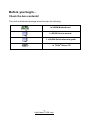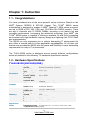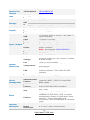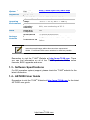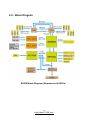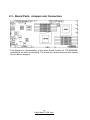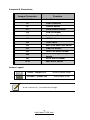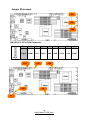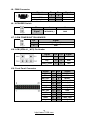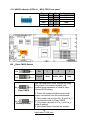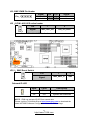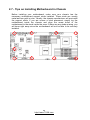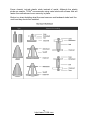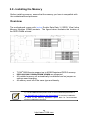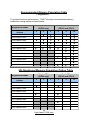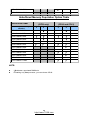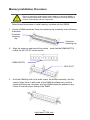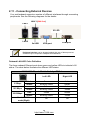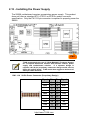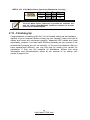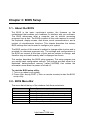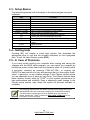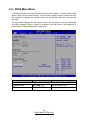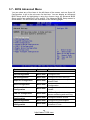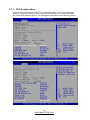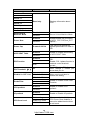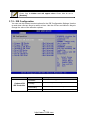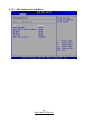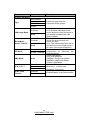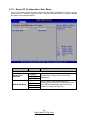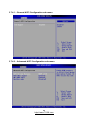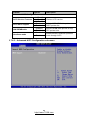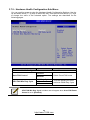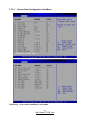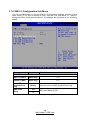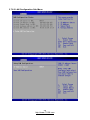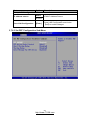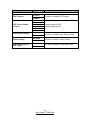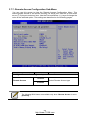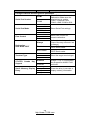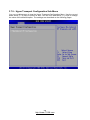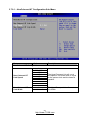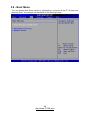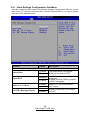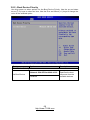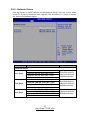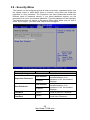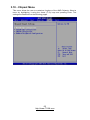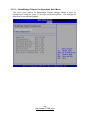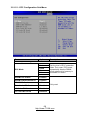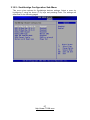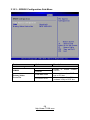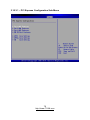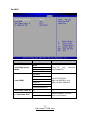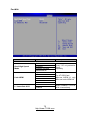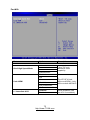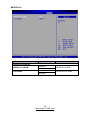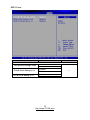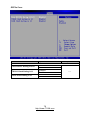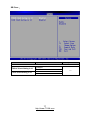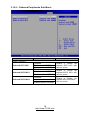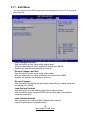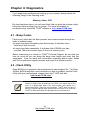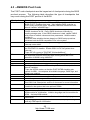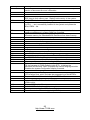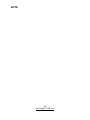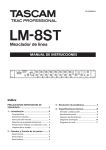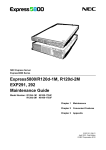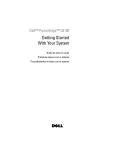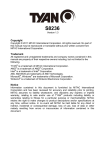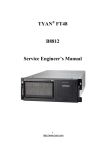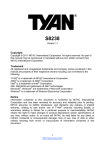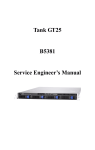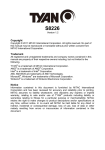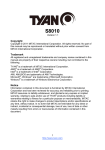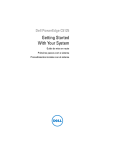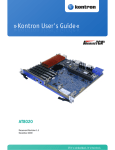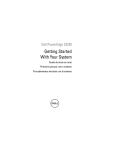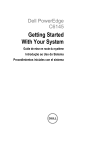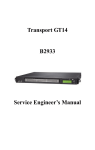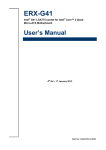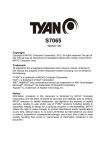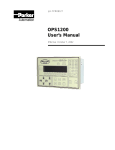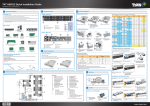Download S7002 series manual
Transcript
S8228 Version 1.00 Copyright Copyright © MiTAC Computer Corporation, 2011. All rights reserved. No part of this manual may be reproduced or translated without prior written consent from MiTAC Computer Corp. Trademark All registered and unregistered trademarks and company names contained in this manual are property of their respective owners including, but not limited to the following. ® TYAN is a trademark of MiTAC Computer Corporation ® ® AMD , Opteron , and combinations thereof are trademarks of AMD Corporation. ® ® AMI , AMIBIOS and combinations thereof are trademarks of AMI Technologies. ® ® Microsoft , Windows are trademarks of Microsoft Corporation. ® Aspeed is a trademark of Aspeed Technology Inc. Notice Information contained in this document is furnished by MiTAC Computer Corporation and has been reviewed for accuracy and reliability prior to printing. MiTAC assumes no liability whatsoever, and disclaims any express or implied ® warranty, relating to sale and/or use of TYAN products including liability or warranties relating to fitness for a particular purpose or merchantability. MiTAC retains the right to make changes to product descriptions and/or specifications at any time, without notice. In no event will MiTAC be held liable for any direct or indirect, incidental or consequential damage, loss of use, loss of data or other malady resulting from errors or inaccuracies of information contained in this document. 2 http://www.TYAN.com Contents Before you begin… ............................................................................ 4 Chapter 1: Instruction ........................................................................ 5 1.1 - Congratulations .......................................................................................... 5 1.2 - Hardware Specifications ............................................................................. 5 1.3 - Software Specifications .............................................................................. 7 1.4 - AST2050 User Guide ................................................................................. 7 Chapter 2: Board Installation ............................................................ 9 2.1 - Board Image ............................................................................................. 10 2.2 - Block Diagram .......................................................................................... 11 2.3 - Board Parts, Jumpers and Connectors..................................................... 12 2.4 - Installing the Processor ............................................................................ 18 2.5 - Heat sink Installation ................................................................................ 20 2.7 - Tips on Installing Motherboard in Chassis ................................................ 22 2.8 - Installing the Memory ............................................................................... 24 2.9 - Attaching Drive Cables ............................................................................. 28 2.10 - Installing Add-In Cards ........................................................................... 29 2.11 - Connecting External Devices ................................................................. 30 2.12 - Installing the Power Supply .................................................................... 31 2.13 - Finishing Up ........................................................................................... 32 Chapter 3: BIOS Setup..................................................................... 33 3.1 - About the BIOS ........................................................................................ 33 3.2 - BIOS Menu Bar ........................................................................................ 33 3.3 - Setup Basics ............................................................................................ 34 3.4 - Getting Help ............................................................................................. 34 3.5 - In Case of Problems ................................................................................. 34 3.6 - BIOS Main Menu ...................................................................................... 35 3.7 - BIOS Advanced Menu .............................................................................. 36 3.8 - Boot Menu ................................................................................................ 58 3.9 - Security Menu .......................................................................................... 62 3.10 - Chipset Menu ......................................................................................... 63 3.11 - Exit Menu ............................................................................................... 79 Chapter 4: Diagnostics .................................................................... 81 4.1 - Beep Codes.............................................................................................. 81 4.2 - Flash Utility ............................................................................................... 81 4.3 - AMIBIOS Post Code ................................................................................. 82 Glossary ............................................................................................ 85 Technical Support ............................................................................ 91 3 http://www.TYAN.com Before you begin… Check the box contents! The retail motherboard package should contain the following: 1x S8228 Motherboard 1 x S8228 User’s manual 1 x S8228 Quick reference guide ® 1 x TYAN Driver CD 4 http://www.TYAN.com Chapter 1: Instruction 1.1 - Congratulations You have purchased one of the most powerful server solutions. Based on the ® ® AMD Opteron SR5650 & SP5100 chipset, The TYAN S8228 series ® motherboard is designed to support 2 AMD Opteron™ 4000 series processor and up to 96GB of 667, 800, 1066 and 1333 MHz R/U DDRIII memory. There are also 4 channels with 12 DDRIII DIMMs, providing a rich feature set and ® incredible performance. Leveraging the advanced technology from AMD , the ® TYAN S8228 series is capable of offering a scalable 32 and 64-bit computing environment with high-bandwidth memory design and lightning-fast PCI-E Gen2 bus implementation. The S8228 not only empowers you in today’s demanding IT environment but also offers a smooth path for future application upgradeability. All of these rich feature sets provides the S8228 with the power and flexibility to meet demanding requirements for today’s IT environments. The TYAN S8228 series is designed around several different configurations which are detailed in the following 1.2 Hardware Specification section: 1.2 - Hardware Specifications TYAN S8228(S8228GM3NR) Processor Supported CPU Series Socket Type / Qty Average CPU Power (ACP) wattage System Bus Chipset Memory Expansion Slots Chipset Super I/O Supported DIMM Qty DIMM Type / Speed Capacity Memory channel Memory voltage PCI-E Recommended TYAN Riser Card AMD 45nm 4-Core/6-Core Opteron 4100 Series Processors (Lisbon) C32 / (2) Up to 95W Up to 6.4 GT/s Hyper-Transport link support AMD SR5650 + SP5100 Winbond W83627 (6)+(6) DIMM slots U/RDDR3 & LV RDDR3, 800/1066/1333 MHz Up to 96GB 2 Channels per CPU 1.5V or 1.35V (1) PCI-E Gen.2 x16 slot M7018-R16-1L, 1U PCI-E x16 riser card (right) 5 http://www.TYAN.com Recommended Barebones / 1U Barebones Chassis Port Qty LAN Controller Connector SAT Controller Storage A Speed RAID Connector type Graphic Resolution Chipset YR190-B8228-X2 (3) Intel 82574L / Intel 82576EB (4) SATA AMD SP5100 3.0 Gb/s RAID 0/1/10/5 (Promise Integrated RAID) D-Sub 15-pin 1600x1200@60Hz Aspeed AST2050 (5) USB2.0 ports (2 at rear, 2 via cable, 1 USB type A onboard) COM (1) ports (1 at rear) VGA (1) D-Sub 15-pin VGA port RJ-45 Total (3) GbE ports, (1) shared with IPMI Input /Output Proprietary 20-pin (12V single input) Power power connector Note: Recommend YR190-B8228-X2 Front Panel (1) 2x12-pin SSI front panel header SATA (4) SATA-II connectors Chipset Winbond W83795G Monitors voltage for CPU, memory, chipset Voltage & power supply Fan Total (3) 8-pin headers System Monitors temperature for CPU & system Temperature Monitoring environment Fan fail LED indicator / Over temperature LED warning indicator / Fan & PSU fail LED indicator Others Chassis intrusion detection Onboard Chipset Onboard Aspeed AST2050 IPMI 2.0 compliant baseboard management AST2050 IPMI Server controller (BMC) / USB 2.0 virtual hub / Feature Management BIOS update AST2050 iKVM 24-bit high quality video compression / Feature Dual 10/100 Mb/s MAC interfaces Brand / ROM AMI / 4MB size Plug and Play (PnP) /PCI2.3 /WfM2.0 /SMBIOS2.3 /PXE boot / ACPI 3.0 power BIOS management /Power on mode after power Feature recovery / User-configurable H/W monitoring / Auto-configurable of hard disk types Form Factor Proprietary Physical Board Dimension 6.3"x16.4" (160.02x416.56mm) Dimension 6 http://www.TYAN.com Operating System Regulation Operating Environment RoHS Package Contains OS supported http://www.tyan.com/index.aspx list FCC (DoC) Class B CE (DoC) Yes Operating Temp. 10° C ~ 35° C (50° F~ 95° F) Non-operating - 40° C ~ 70° C (-40° F ~ 158° F) Temp. In/Nonoperating 90%, non-condensing at 35° C Humidity RoHS 6/6 Yes Complaint Motherboard (1) S8228 Motherboard Manual (1) Quick Ref. Guide in bulk packing carton (1) TYAN installation CD in bulk packing Installation CD carton Instructions and images within this manual are represented S8228. For different SKUs some variations in detail are possible. ® Remember to visit the TYAN Website at http://www.TYAN.com. There ® you can find information on all of the TYAN products, FAQs, online manuals, BIOS upgrades and more. 1.3 - Software Specifications ® For OS (operation system) support, please check the TYAN website for the latest information. 1.4 - AST2050 User Guide ® Remember to visit the TYAN Website at http://www.TYAN.com for the latest AST2050 user guide. 7 http://www.TYAN.com 8 http://www.TYAN.com Chapter 2: Board Installation You are now ready to install your motherboard. How to install our products right… the first time The first thing you should do is reading this user’s manual. It contains important information that will make configuration and setup much easier. Here are some precautions you should take when installing your motherboard: (1) Ground yourself properly before removing your motherboard from the antistatic bag. Unplug the power from your computer power supply and then touch a safely grounded object to release static charge (i.e. power ® supply case). For the safest conditions, TYAN recommends wearing a static safety wrist strap. (2) Hold the motherboard by its edges and do not touch the bottom of the board, or flex the board in any way. (3) Avoid touching the motherboard components, IC chips, connectors, memory modules, and leads. (4) Place the motherboard on a grounded antistatic surface or on the antistatic bag that the board was shipped in. (5) Inspect the board for damage. The following pages include details on how to install your motherboard into your chassis, as well as installing the processor, memory, disk drives and cables. DO NOT APPLY POWER TO THE BOARD IF IT HAS BEEN DAMAGED. 9 http://www.TYAN.com 2.1 - Board Image This diagram is representative of the latest motherboard (S8228) revision available at the time of publishing. The board you receive may not look exactly like the above diagram. 10 http://www.TYAN.com 2.2 - Block Diagram S8228 Block Diagram (Represents all SKUs) 11 http://www.TYAN.com 2.3 - Board Parts, Jumpers and Connectors This diagram is representative of the latest board revision (S YR190-B8228) available at the time of publishing. The board you receive may not look exactly like the above diagram. 12 http://www.TYAN.com Jumpers & Connectors Jumper/Connector Function J24/J28/J31 Fan Pin Header J8 PSMI Connector J9 Intruder Switch J17 Power Button Header J18 LCM Pin Header J19 Front Panel Pin Header J21 USB Pin Header J25 Clear CMOS J29 BMC front panel lock switch J33 IPMB Pin Header J35 J63 LAN3 LED Active Header SPI BIOS programming header SATA SGPIO Header JP10 BMC Reset Switch J46 Jumper Legend OPEN - Jumper OFF Without jumper cover CLOSED - Jumper ON With jumper cover All the connector Pin_1 is marked with a triangle. 13 http://www.TYAN.com Jumper Placement J31 J24 J28 J24/J28/J31: 8-Pin FAN Connector Pin 1 2 3 4 5 6 7 8 Signal PWM +12V TACH GND GND TACH +12V PWM Pin_1 J21 J18 J17 J19 J8 J9 14 http://www.TYAN.com J8: PSMI Connector Signal Pin 1 3 5 SMBUSCL ALERT VDD_3P3_DUAL Pin 2 4 Signal SMBUSDA GND J9: INTRUDER Switch Pin_1 Pin 1 2 Signal INTRUDER_L GND J17: 2-PIN POWER BUTTON HEADER Pin_1 Pin 1 FP_PWR_SW_N Signal 2 GND J18: LCM (3PIN x2 _ NP3) Pin Header Signal Pin Pin Signal VDD_5_RUN 1 2 RXD Key 3 4 GND VDD_5_ALW 5 6 TXD J19: Front Panel Connector Signal PW_LED+ KEY PW_LEDHD-LED+ HD-LEDPWR_SW GND RST_SW GND ID_SW TEMP NMI_SW Pin 1 3 5 7 9 11 13 15 17 19 21 23 15 http://www.TYAN.com Pin 2 4 6 8 10 12 14 16 18 20 22 24 Signal FP_PWR IDLED+ IDLEDWARN_LED+ WARN_LEDLAN1_LED+ LAN1_LEDSDA SCL INTRUDER_L LAN2_LED+ LAN2_LED- J21: USB Pin Header (5PIN x2 _ NP9) FOR Front panel Signal Pin 1 3 5 7 9 +5VPWR USB2USB2+ GND Key Pin 2 4 6 8 10 Signal +5VPWR USB3USB3+ GND NC J33 J35 J25 J25:Clear CMOS Switch Pin_3 Pin_1 Pin_3 Pin_1 Pin_3 Pin_1 Clear CMOS Pin_3 Pin_1 Normal(Default) Pin 1 2 3 Signal VBAT SB700_VBAT GND You can reset the CMOS settings by using this jumper if you have forgotten your system/setup password or need to clear system BIOS setting. 1. Power off system and disconnect both power connectors from the motherboard 2. Use jumper cap to close Pin_2 and Pin_3 for several seconds to Clear CMOS 3. Put jumper cap back to Pin_1 and Pin_2 (default setting) 4. Reconnect power & power on system 16 http://www.TYAN.com J33: BMC IPMB Pin Header Signal Pin_1 Pin 1 3 IPMB DATA IPMB CLK Pin 2 4 Signal GND NC J35:2-PIN LAN3 LED active header Pin_1 Pin 1 2 Signal LAN3_LED1_ACT VDD_3P3_DUAL Function: LAN3 active header JP10 JP10: BMC Reset Switch Pin_1 Pin 1 2 Signal BMC_SRST_N GND Onboard ID LED State On Color Blue Description System identified Off Off System not identified NOTE:IPMI can activate ID LED from remote site. Please visit the TYAN Web Site at http://www.tyan.com to download the latest AST2050 Software Configuration Guide for IPMI settings. 17 http://www.TYAN.com 2.4 - Installing the Processor ® Only AMD “Opteron™ 4000 series” processors are certified and supported with this motherboard. Check our website for latest processor support. http://www.TYAN.com ® TYAN is not liable for damage as a result of operating an unsupported configuration. Step1: Press the lever and unlock the CPU socket. A Step2: Lift the CPU protection cap up and lay the CPU onto the socket (A), ensuring pin1 is correctly located (B). 18 http://www.TYAN.com B Step3: Close the socket cover and press the CPU lever down to secure the CPU. 19 http://www.TYAN.com 2.5 - Heat sink Installation After installing the processor, you should proceed to install the heat sink. The CPU heat sink will ensure that the processor do not overheat and continue to operate at maximum performance for as long as you own them. The overheated processor is dangerous to the motherboard. For the safest method of installation and information on choosing the ® appropriate heat sink, using heat sinks validated by AMD . ® Please refer to the AMD website at www.amd.com The following diagram illustrates how to install heat sink onto the CPU of S8228. Place the heat sink on top of the CPU and secure it to the motherboard using two screws clockwise. 20 http://www.TYAN.com 2.6 - Thermal Interface Material There are two types of thermal interface materials designed for use with the processors. The most common material comes as a small pad attached to the heat sink at the time of purchase. There should be a protective cover over the material. Take care not to touch this material. Simply remove the protective cover and place the heat sink on the processor. The second type of interface material is usually packaged separately. It is commonly referred to as ‘thermal compound’. Simply apply a thin layer on to the CPU lid (applying too much will actually reduce the cooling). Always check with the manufacturer of the heat sink & processor to ensure the thermal Interface material is compatible with the processor and meets the manufacturer’s warranty requirements. 21 http://www.TYAN.com 2.7 - Tips on Installing Motherboard in Chassis Before installing your motherboard, make sure your chassis has the necessary motherboard support studs installed. These studs are usually metal and are gold in color. Usually, the chassis manufacturer will pre-install the support studs. If you are unsure of stud placement, simply lay the motherboard inside the chassis and align the screw holes of the motherboard to the studs inside the case. If there are any studs missing, you will know right away since the motherboard will not be able to be securely installed. 22 http://www.TYAN.com Some chassis’ include plastic studs instead of metal. Although the plastic ® studs are usable, TYAN recommends using metal studs with screws that will fasten the motherboard more securely in place. Below is a chart detailing what the most common motherboard studs look like and how they should be installed. 23 http://www.TYAN.com 2.8 - Installing the Memory Before installing memory, ensure that the memory you have is compatible with the motherboard and processor. Overview The motherboard comes with twelve Double Data Rate 3(DDR3)Dual Inline Memory Modules (DIMM) sockets. The figure below illustrates the location of the DDR3 DIMM sockets. • • • • ® TYAN S8228 series support up to 96GB Registered DDR-3 memory. DDR3 800/1066/1333MHz RDIMM, UDIMM are supported. All installed memory will automatically be detected and no jumpers or settings need changing. All memory must be of the same type and density. 1). For the DIMM number please refer to the motherboard placement in “2.3 - Board Parts, Jumpers and Connectors” for memory installation. 2). Refer to the memory population option table for recommended memory installation instruction. 24 http://www.TYAN.com Recommended Memory Population Table ( Registered ) ® To achieve the best performance, TYAN strongly recommended memory installation configuration as listed below: Single CPU (CPU0 only) Registered DIMM Quantity of memory installed 2 CPU0 DIMM0 CHB0 4 6 √ √ √ CPU0 DIMM3 CHA0 √ √ √ √ 8 12 √ √ √ √ √ √ √ CPU0 DIMM4 CHA1 CPU0 DIMM5 CHA2 4 √ CPU0 DIMM1 CHB1 CPU0 DIMM2 CHB2 Dual CPU (CPU0 and CPU1) √ √ √ √ √ √ √ CPU1 DIMM6 CHB0 √ √ √ √ √ CPU1 DIMM7 CHB1 √ CPU1 DIMM8 CHB2 CPU1 DIMM9 CHA0 √ √ √ √ √ CPU1 DIMM10 CHA1 √ CPU1 DIMM11 CHA2 √ √ 4R--Registered Memory Population Option Table Single CPU (CPU0 only) Registered DIMM Quantity of memory installed 2 4 Dual CPU (CPU0 and CPU1) 6 4 CPU0 DIMM0 CHB0 CPU0 DIMM1 CHB1 √ √ CPU0 DIMM2 CHB2 CPU0 DIMM3 CHA0 CPU0 DIMM4 CHA1 √ √ CPU0 DIMM5 CHA2 CPU1 DIMM6 CHB0 √ CPU1 DIMM7 CHB1 CPU1 DIMM8 CHB2 CPU1 DIMM9 CHA0 25 http://www.TYAN.com 8 12 √ CPU1 DIMM10 CHA1 CPU1 DIMM11 CHA2 Unbuffered Memory Population Option Table Single CPU (CPU0 only) Unbuffered DIMM Quantity of memory installed 2 4 Dual CPU (CPU0 and CPU1) 4 √ CPU0 DIMM0 CHB0 8 √ CPU0 DIMM1 CHB1 CPU0 DIMM2 CHB2 √ √ √ √ CPU0 DIMM3 CHA0 √ √ CPU0 DIMM4 CHA1 CPU0 DIMM5 CHA2 √ √ √ √ √ CPU1 DIMM6 CHB0 CPU1 DIMM7 CHB1 √ CPU1 DIMM8 CHB2 √ √ CPU1 DIMM9 CHA0 CPU1 DIMM10 CHA1 √ CPU1 DIMM11 CHA2 NOTE: “√”indicates a populated DIMM slot. If installing only one processor, you can choose CPU0. 26 http://www.TYAN.com √ Memory Installation Procedure Ensure to unplug the power supply before adding or removing DIMMs or other system components, Failure to do so may cause severe damage to both the motherboard and the components. Follow these instructions to install memory modules into the S8228. 1. Unlock a DIMM socket by Press the retaining clip outwardly in the following illustration. Unlocked retaining clip Unlocked retaining clip 2. Align the memory module with the socket,such that the DIMM NOTCH match the KEY SLOT on the socket. DIMM NOTCH KEY SLOT 3. Hold the DIMM by both of its ends. Insert the module vertically into the socket. Apply force to both ends of the DIMM simultaneously until the retaining clip pop up into place. And the DIMM cannot be pushed in any further to ensure proper sitting of the DIMM. 27 http://www.TYAN.com 2.9 - Attaching Drive Cables Attaching Serial ATA Cables S8228 is equipped with 4 Serial ATA (SATA) channels. Connections for the drives are very simple. There is no need to set Master/Slave jumpers on SATA drives. If you are in need of SATA/SAS cables or power adapters please contact your place of purchase. The following pictures illustrate how to connect an SATA drive 1. SATA drive cable connection 2. SATA drive power connection 3. SATA cable motherboard connector 4. SATA drive power adapter 28 http://www.TYAN.com 2.10 - Installing Add-In Cards Before installing add-in cards, it’s helpful to know if they are fully compatible with your motherboard. For this reason, we’ve provided the diagrams below, showing the slots that may appear on your motherboard. PCI-E x 16 slot Simply find the appropriate slot for your add-in card and insert the card firmly. Do not force any add-in cards into any slots if they do not seat in place. It is better to try another slot or return the faulty card rather than damaging both the motherboard and the add-in card. YOU MUST ALWAYS unplug the power connector to the motherboard before performing system hardware changes to avoid damaging the board or expansion device. 29 http://www.TYAN.com 2.11 - Connecting External Devices Your motherboard supports a number of different interfaces through connecting peripherals. See the following diagrams for the details. LAN 3 (IPMI Port) LAN 1 ID LED LAN 2 2x USB VGA port COM port Peripheral devices can be plugged straight into any of these ports but software may be required to complete the installation. Onboard LAN LED Color Definition The three onboard Ethernet ports have green and yellow LEDs to indicate LAN status. The chart below illustrates the different LED states. 10/100/1000 Mbps LAN Link/Activity LED Scheme Link Active Link 100 Mbps Active Link 1000 Mbps Active No Link/10Mb mode(Right) 10 Mbps Left LED Right LED Green Blinking Green Green Blinking Green Green Blinking Green Amber Green Amber Green Amber Green Off Off 30 http://www.TYAN.com 2.12 - Installing the Power Supply The S8228 motherboard requires a proprietary power supply. This product does not follow a standard ATX, ATX12v or EPS12v power connector specification. Only the PW1 20-pin connector is required to properly power the S8228. PW1 TYAN recommends the use of YR190 B8228-X2 Transport System for a complete barebones solution that includes chassis, power supply and motherboard solution. If a separate design is required, the 20-pin proprietary connector design would need to follow the outline below. TYAN would also suggest a minimum of 450w per node minimum. PW1: J16 20-Pin Power Connector (Proprietary Design) Signal GND GND GND GND GND PSON GND GND +12V +12V Pin 1 3 5 7 9 11 13 15 17 19 31 http://www.TYAN.com Pin 2 4 6 8 10 12 14 16 18 20 Signal GND GND NC +12V +12V 5VSB GND NC +12V +12V PWR 2: J34 4-Pin Molex Power Connector (Barebones use only) Signal +12V GND Pin 1 3 Pin 2 4 Signal GND +5V The 4-pin Molex Power Connector is provided for exclusive use with the TYAN YR190-B8228-X2 barebones solution to provide power for the HDD backplane. 2.13 - Finishing Up Congratulations on making it this far! You’re finished setting up the hardware aspects of your computer. Before closing up your chassis, make sure that all cables and wires are connected properly, especially IDE cables and most importantly, jumpers. You may have difficulty powering on your system if the motherboard jumpers are not set correctly. In the rare circumstance that you have experienced difficulty, you can find help by asking your vendor for assistance. If they are not available for assistance, please find setup information and documentation online at our website or by calling your vendor’s support line. 32 http://www.TYAN.com Chapter 3: BIOS Setup 3.1 - About the BIOS The BIOS is the basic input/output system, the firmware on the motherboard that enables your hardware to interface with your software. The BIOS determines what a computer can do without accessing programs from a disk. The BIOS contains all the code required to control the keyboard, display screen, disk drives, serial communications, and a number of miscellaneous functions. This chapter describes the various BIOS settings that can be used to configure your system. The BIOS section of this manual is subject to change without notice and is provided for reference purposes only. The settings and configurations of the BIOS are current at the time of print and are subject to change, and therefore may not match exactly what is displayed on screen. This section describes the BIOS setup program. The setup program lets you modify basic configuration settings. The settings are then stored in a dedicated, battery-backed memory (called NVRAM) that retains the information even when the power is turned off. To start the BIOS setup utility: 1. Turn on or reboot your system. 2. Press <Del> during POST (<Tab> on remote console) to start the BIOS setup utility. 3.2 - BIOS Menu Bar The menu bar at the top of the windows lists these selections: Main To configure basic system setups Advanced PCI/PnP Boot Security Chipset Exit To configure the advanced chipset features To configure legacy Plug & Play or PCI settings To configure system boot order To configure user and supervisor passwords To configure chipset management features To exit setup utility 33 http://www.TYAN.com 3.3 - Setup Basics The table below shows how to navigate in the setup program using the keyboard. Key <F1> <ESC> arrow keys ↑ or ↓ arrow keys <Tab> / <Shift-Tab> <Home> / <End> <PgUp> / <PgDn> <-> <+> <F8> <F9> <F10> <Enter> Function General help window Exit current menu Select a different menu Move cursor up/down Cycle cursor up/down Move cursor to top/bottom of the window Move cursor to next/previous page Select the previous value/setting of the field Select the next value/setting of the field Load Fail Safe default configuration values of the menu Load the Optimal default configuration values of the menu Save and exit Execute command or select submenu 3.4 - Getting Help Pressing [F1] will display a small help window that describes the appropriate keys to use and the possible selections for the highlighted item. To exit the Help Window, press [ESC]. 3.5 - In Case of Problems If you have trouble booting your computer after making and saving the changes with the BIOS setup program, you can restart the computer by holding the power button down until the computer shuts off (usually within 4 seconds); resetting by pressing CTRL-ALT-DEL; or clearing the CMOS.The best advice is to only alter settings that you thoroughly understand. In particular, do not change settings in the Chipset section unless you are absolutely sure of what you are doing. The Chipset defaults have ® been carefully chosen either by TYAN or your system manufacturer for best performance and reliability. Even a seemingly small change to the Chipset setup options may cause the system to become unstable or unusable. The following pages provide the details of BIOS menu. Please be noticed that the BIOS menu are continually changing due to the BIOS updating. The BIOS menu provided are the most updated when this manual is written. Please visit TYAN®’s website at http://www.TYAN.com for the information of BIOS updating. 34 http://www.TYAN.com 3.6 - BIOS Main Menu The Main BIOS Menu is the first screen that you can navigate. The Main BIOS setup menu screen has two main frames. The left frame displays all the options that can be configured. "Grayed-out" options cannot be configured, options in blue can be changed. The right frame displays the key legend. Above the key legend is an area reserved for a text message. When an option is selected in the left frame, it is highlighted in white. Often, a text message will accompany it. Feature Main System Time Option Description HH : MM : SS Set the system time System Date MM : DD : YYYY Set the system date 35 http://www.TYAN.com 3.7 - BIOS Advanced Menu You can select any of the items in the left frame of the screen, such as Super I/O Configuration, to go to the sub menu for that item. You can display an Advanced BIOS Setup option by highlighting it using the <Arrow> keys. All Advanced BIOS Setup options are described in this section. The Advanced BIOS Setup screen is shown below. The sub menus are described on the following pages. Feature Advanced Settings Option Description CPU Configuration Menu Item Configure CPU IDE Configuration Menu Item Configure the IDE device(s) Configures Super IO Chipset Win627DHG Section for Advanced ACPI Configuration Super IO Configuration Menu Item ACPI Configuration Menu Item Hardware Health Configuration Menu Item Configure/monitor the Hardware Health IPMI 2.0 Configuration Menu Item IPMI configuration including server monitoring and event log Remote Access Configuration Menu Item Configure Remote Access USB Configuration Menu Item Configure the USB support Hyper Transport Configuration Menu Item Configure Coherent coherent HT Link 36 http://www.TYAN.com and Non 3.7.1 - CPU Configuration You can use this screen to view CPU Configuration Menu. Use the up and down arrow (/) keys to select an item. Use the Plus and Minus (+/-) keys to change the value of the selected option. The settings are described on the following pages. 37 http://www.TYAN.com Feature CPU Configuration Manufacturer Revision Option Description Read only Displays information about CPU Cache L1 Cache L2 Cache L3 BCLK Speed Frequency Ucode Patch Level SecureVirtual Machine Mode Enabled Disabled Enabled Power Now Disabled Power Cap ACPI SRAT Table P-state 0/1/2/3/4 Enabled Disabled Enabled PSI Function Disabled Auto PSI Threshold (A) Disable 2nd CHT Link Probe Filter CPU prefetch 23 None CPU0 L0-CPU1 L2 CPU0 L2-CPU1 L0 Auto Disabled Enabled Enabled Disabled Secure Virtual Machine Mode Enable/disable the generation of ACPI,_PPC,PSS,and_PCT objects This option can decide the highest performance P-state in OS. Enable or Disable the building of ACPI SRAT Table Disable: If MB does not support PSI. Enable: PSI 1-phase function is enabled under threshold current Enable/Disable PSI function. Don’t change it unless you know what you do Note: need a cold boot to restore the setting Enable or Disable Probe Filter Function Enable or Disable CPU prefetch Enabled IO prefetch Disabled No Leveling CPU Core Level Power of 2 cores 1/2/3/4/5/6 cores Enable or Disable IO prefetch Allow user disable Multiple CPU Cores Once disabled, it cannot be added back without a cold reset. 38 http://www.TYAN.com Power Cap is hidden and will appear when Power Now is set to [Enabled]. 3.7.2 - IDE Configuration You can use this screen to select options for the IDE Configuration Settings. Use the up and down <Arrow> Keys to select an item. Use the <Plus> and <Minus> Keys to change the value of the selection options. Feature Onboard PCI IDE Controller Option Disabled Description disables the integrated IDE Controller Primary enables only the Primary IDE Controller Secondary enables only the Secondary IDE Controller Both enables both IDE Controller 39 http://www.TYAN.com 3.7.2.1 - IDE Configuration Sub-Menu 40 http://www.TYAN.com Feature Option Primary IDE Master Not Installed Auto Type CD/DVD Description Select the type of device connected to the system ARMD Disabled LBA/Large Mode Auto Disabled Block(MultiSector Transfer Auto Auto PIO Mode 0~4(at 1 interval) DMA Mode Auto S. M. A. R. T Auto Disabled Enabled 32 Bit Data Transfer Disabled: Disables LBA Mode Auto: Enables LBA Mode if the device supports it and the device is not already formatted with LBA Mode disabled. Disabled: The data transfer from and to the device occurs one sector at a time. Auto: The data transfer from and to the device occurs multiple sectors at a time if the device supports it. Select Auto to enhance hard disk performance by optimizing the hard disk timing. Select DMA Mode Auto: Auto detected SWDMAn: Single Word DMAn MWDMAn: Multi Word DMAn UDMAn: UltraDMAn S. M. A. R. T stands for SelfMonitoring,Analysis and Reporting Technology. Disabled Enabled Enable/Disable 32-bit Data transfer 41 http://www.TYAN.com 3.7.3 - Super I/O Configuration Sub- Menu You can use this screen to select options for the Super I/O settings. Use the up and down arrow (/) keys to select an item. Use the Plus and Minus (+/-) keys to change the value of the selected option. Feature Option Description Configure Win627DHG Super I/O Chipset Serial Port1 Address Disabled 3F8 IRQ4 2E8 IRQ3 Watchdog Mode POST OS Power ON Disabled Allow BIOS to select Serial Port1 Base Addresses. POST: BIOS POST Watchdog timer counting, start at Power On stop at OS boot. OS: OS boot watchdog, start at OS boot. Power On: Start at Power On 42 http://www.TYAN.com 3.7.4 - ACPI Configuration Sub-Menu Use this screen to select options for ACPI. Use the up and down arrow (/) keys to select an item. Use the Plus and Minus (+/-) keys to change the value of the selected option. A description of the selected item appears on the right side of the screen. The settings are described on this page. The screen is shown below. 43 http://www.TYAN.com 3.7.4.1 – General ACPI Configuration sub-menu 3.7.4.2 – Advanced ACPI Configuration sub-menu 44 http://www.TYAN.com Feature Option Advanced ACPI Configuration ACPI v1.0 ACPI Version Features ACPI v2.0 ACPI v3.0 Disabled ACPI APIC Support Enabled Disabled AMI OEMB table Enabled Headless mode Disabled Enabled Description Choose ACPI version Include ACPI APIC table pointer to RSDT pointer list. Include OEMB table pointer to R(X) SDT pointer lists. Enable/Disable Headless operation mode through ACPI. 3.7.4.3 – Advanced ACPI Configuration sub-menu 45 http://www.TYAN.com 3.7.5 - Hardware Health Configuration Sub-Menu You can use this screen to view the Hardware Health Configuration Settings. Use the up and down arrow (/) keys to select an item. Use the Plus and Minus (+/-) keys to change the value of the selected option. The settings are described on the following pages. Feature Option Hardware Health Configuration Description Disabled Auto FAN Control Select Smart FAN mode Enabled CPU FAN Min Duty Cycle 30%Duty Cycle 45% 60% This item allows you to set minimum PWM Duty Cycle CPU FAN Min Duty Cycle is hidden and will appear when Auto FAN Power Control is set to [Enabled]. 46 http://www.TYAN.com 3.7.5.1 - Sensor Data Configuration Sub-Menu Read only. It can not be modified in user mode. 47 http://www.TYAN.com 3.7.6 IPMI 2.0 Configuration Sub-Menu You can use this screen to view the IPMI 2.0 Configuration Settings. Use the up and down arrow (/) keys to select an item. Use the Plus and Minus (+/-) keys to change the value of the selected option. The settings are described on the following pages. Feature Option IPMI 2.0 Configuration Description BMC Firmware Read only ------ Status of BMC Read only ------ Clear BMC System Event Log [Enter] BMC Alert Beep Off On Clear all events in BMC System Event Log. BMC Alert Beep On/Off 48 http://www.TYAN.com 3.7.6.1 View BMC System Event Log Sub-Menu Read only. It can not be modified in user mode. 49 http://www.TYAN.com 3.7.6.2 LAN Configuration Sub-Menu 50 http://www.TYAN.com Feature Option Set up LAN Configuration Description DHCP IP address source Save LAN Configuration STATIC [Enter] IPMI IP Address Source After setup LAN Configure need select Save LAN Configuration and choice 【ok】to enable changes. 3.7.6.3 Set PEF Configuration Sub-Menu 51 http://www.TYAN.com Feature Option Description Set PEF Configuration Parameters Command PEF Support PEF Action Global Control Alert Startup Delay Disabled Enabled Alert Power Down Reset system Power Cycle OEM Action Diagnostic Int Disabled Enabled Enable or Disable PEF Support Select action for PEF Action global control Enable or Disable Alert Startup Delay Disabled Startup Delay Event Message For PEF Action Enabled Enabled Disabled Enable or Disable Startup Delay Enable or Disable Event Msg Delay 52 http://www.TYAN.com 3.7.7- Remote Access Configuration Sub-Menu You can use this screen to view the Remote Access Configuration Menu. This feature allows access to the Server remotely via serial port. Use the up and down arrow (/) keys to select an item. Use the Plus and Minus (+/-) keys to change the value of the selected option. The settings are described on the following pages. Feature Option Description Configure Remote Access type and parameters Disabled Remote Access Select Remote Access type Enabled The following BIOS items are available only when Remote Access is set to [Enabled]. 53 http://www.TYAN.com Feature Option Description Configure Remote Access type and parameters Select Serial port for console COM1 Redirection. Make sure the Serial Port Number selected port is enable COM 1—External COM COM2 COM 2---BMC COM for SOL 115200 8,n,1 57600 8,n,1 Serial Port Mode 38400 8,n,1 Select Serial Port settings. 19200 8,n,1 09600 8,n,1 None Select Flow Control for Flow Control Hardware console redirection. Software Redirection is always active. Always (Some Oss may not work if set to Always) Redirection Turns off the redirection after After BIOS POST Disabled POST Boot Loader. Turns off the redirection after Boot Loader POST Boot Loader. ANSI Terminal Type VT100 Select the target terminal type. VT-UTF8 VT-UTF8 Combo Key Support Sredir Memory Display Delay Enabled Disabled No Delay Delay 1 Sec Delay 2 Sec Delay 4 Sec Enable VT-UFT8 Combination Key Support for ANSI/VT100 terminals. Gives the delay in seconds to display memory information. 54 http://www.TYAN.com 3.7.8 - USB Configuration Sub- Menu You can use this screen to view the USB Configuration Menu. Use the up and down arrow (/) keys to select an item. Use the Plus and Minus (+/-) keys to change the value of the selected option. The settings are described on the following pages. Feature USB Configuration Option Description Disabled Legacy USB Support Enabled Enables support for legacy USB.AUTO option disables legacy support if no USB devices are connected. Configure the USB 2.0 controller in Hi Speed (480Mbps) or Full Speed (12Mbps). This is a work around for OSes without EHCI hand-off support. The EHCI ownership change should claim by EHCI driver. AUTO USB 2.0 Controller Mode Hi Speed Full Speed Enabled BIOS EHCI Hand-Off Disabled Legacy USB1.1 HC Support USB port Disabled Enabled AUTO Disabled 1 port 2 port 4port 6ports Support USB1.1 HC Enable1//2/4/6 Ports in OS 55 http://www.TYAN.com 3.7.9 - Hyper Transport Configuration Sub-Menu You can use this screen to view the Hyper Transport Configuration Menu. Use the up and down arrow (/) keys to select an item. Use the Plus and Minus (+/-) keys to change the value of the selected option. The settings are described on the following pages. 56 http://www.TYAN.com 3.7.9.1 – NonCoherent HT Configuration Sub-Menu Feature Option NonCoherent HT Configuration Non-Coherent HT Link Speed Non-Coherent HT Link Width Auto 200~800Hz 1.2GHz 1.4GHz 1.6GHz 1.8GHz 2.0GHz 2.2GHz 2.4GHz 2.6GHz Auto 4bit/8bit/16bit Description The HyperTransport link will run at this speed if it is slower than or equal to the system clock and the board is capable. The HyperTransport link will run at this Width. 57 http://www.TYAN.com 3.8 - Boot Menu You can display Boot Setup option by highlighting it using the Arrow (/) keys and pressing Enter. The settings are described on the following pages. 58 http://www.TYAN.com 3.8.1 - Boot Settings Configuration Sub-Menu Use this screen to select options for the Boot Settings Configuration. Use the up and down arrow (/) keys to select an item. Use the Plus and Minus (+/-) keys to change the value of the selected option. Feature Option Description Enabled This option allows user bypass BIOS self test during POST. Boot Settings Configuration Quick Boot Disabled Disabled Quiet Boot Enabled Wait for ‘F1’ If Error Hit ‘DEL’ Message Display Enabled Disabled Enabled Disabled Disabled: displays normal POST messages. Enabled: displays OEM log instead of POST messages. Waits for F1 key to be present if error occurs. Displays “Press DEL to run Setup” in POST. 59 http://www.TYAN.com 3.8.2 - Boot Device Priority Use this screen to select options for the Boot Device Priority. Use the up and down arrow (/) keys to select an item. Use the Plus and Minus (+/-) keys to change the value of the selected option. Feature Option Boot Device Priority Network: IBA GE Slot 0200 v1335 1st Boot Device Disabled 60 http://www.TYAN.com Description Specifies the boot sequence from the available devices. 3.8.3 - Network Drives Use this screen to select options for the Network Drives. Use the up and down arrow (/) keys to select an item. Use the Plus and Minus (+/-) keys to change the value of the selected option. Feature Option Network Drives 1st Drive 2nd Drive 3nd Drive Description Network: IBA GE Slot 0200 v1335 Network: IBA GE Slot 0300 v1335 Network: IBA GE Slot 0301 v1335 Disabled Network: IBA GE Slot 0200 v1335 Network: IBA GE Slot 0300 v1335 Network: IBA GE Slot 0301 v1335 Disabled Network: IBA GE Slot 0200 v1335 Network: IBA GE Slot 0300 v1335 Network: IBA GE Slot 0301 v1335 Disabled 61 http://www.TYAN.com Specifies the boot sequence from the available devices. Specifies the boot sequence from the available devices. Specifies the boot sequence from the available devices. 3.9 - Security Menu The system can be configured so that all users must enter a password every time the system boots or when BIOS Setup is entered, using either the Supervisor password or User password. The Supervisor and User passwords activate two different levels of password security. If you select password support, you are prompted for a one to six character password. Type the password on the keyboard. The password does not appear on the screen when typed. Make sure you write it down. If you forget it, you must clear CMOS and reconfigure. Feature Security Settings Option Not Installed Supervisor Password: Installed Not Installed User Password: Installed Change Supervisor Password Change User Password [Enter] [Enter] Description If the password has been set, Installed displays. If no password is set, Not Installed displays. If the password has been set, Installed displays. If no password is set, Not Installed displays. Selects this option to change or install Supervisor Password. Selects this option to change or install User Password. 62 http://www.TYAN.com 3.10 - Chipset Menu This menu allows the user to customize functions of the AMD Chipsets. Select a menu by highlighting it using the Arrow (/) keys and pressing Enter. The settings are described on the following pages. 63 http://www.TYAN.com 3.10.1 – NorthBridge Chipset Configuration Sub- Menu This menu gives options for Northbridge Chipset settings. Select a menu by highlighting it using the Arrow (/) keys and pressing Enter. The settings are described on the following pages. 64 http://www.TYAN.com 3.10.1.1 – Memory Configuration Sub- Menu Feature Option Description Memory Configuration Auto Bank Interleaving Disabled Node Interleaving Channel Interleaving CS Sparing Enable Bank Swizzle Mode Auto Disabled Auto Disabled Disabled Enabled Disabled Enabled Bank Interleave setting has to do with the actual RAM chip properties, most good quality RAM chips have "4-bank interleaving" and work best at this setting. Inter-leaving controls how actual hits to memory takes place. Enable Bank Memory Interleaving Enable Node Memory Interleaving Enable Channel Memory Interleaving Reserve a spare memory rank in each mode Enable or disable bank swizzle mode 65 http://www.TYAN.com 3.10.1.2 - ECC Configuration Sub-Menu Feature ECC Chipset Configuration Option DRAM ECC Enable Disabled Basic Good Super Max user Enabled DRAM SCRUB REDIRECT Enabled DRAM BG Scrub 1.31ms Data Cache BG Scrub Disabled L2 Cache BG Scrub Disabled L3 Cache BG Scrub Disabled ECC Mode Description Set the level of ECC protection. Note: The’ super’ ECC mode dynamically sets the DRAM scrub rate so all of memory is scrubbed in 8 hours. Only read 66 http://www.TYAN.com 3.10.2 - Southbridge Configuration Sub-Menu This menu gives options for Southbridge devices settings. Select a menu by highlighting it using the Arrow (/) keys and pressing Enter. The settings are described on the following pages. 67 http://www.TYAN.com Feature Option Description South Bridge Chipset Configuration OHCI HC( Bus 0 Dev 18 Fn 0) Disabled OHCI HC( Bus 0 Dev 18 Fn 1) Disabled EHCI HC( Bus 0 Dev 18 Fn 2) Disabled Onchip SATA Channel Disabled Enabled Enabled USB controller Enabled Enabled Enable or disable OnChip SATA channel. Native IDE Onchip SATA Type RAID Select OnChip SATA type. AHCI Legacy IDE Disabled SATA IDE Combined Mode PATA Channel Config Enabled SATA as primary Enable/Disable SATA IDE Combined Mode Disable combined mode if use SB700 SATA port 5 in AHCI or RAID Mode PATA Channel Config SATA as Secondary Power On Restore on AC Power Loss Power off Last state 68 http://www.TYAN.com This one is the AC power sudden power failure shut down the computer. When the electricity came to shut down or when the computer is booting. The setting are off/on/last state. 3.10.3 – SR5650 Configuration Sub-Menu Feature SR5650 Configuration IOMMU Primary Video Controller Option Description Disabled Disable or Enable IOMMU function. Enabled PCIE GPP1-PCI PCI-PCIE GPP1 Video card scan from PCIE bus to PCI bus Video card scan from PCI bus (onboard VGA) to PCIE bus. 69 http://www.TYAN.com 3.10.3.1 – PCI Express Configuration Sub-Menu 70 http://www.TYAN.com Port #02: Feature Port #02 Features Gen2 High Speed Mode Option Description Auto Disabled Software Initiated Advertised RC “Auto”-RC only Gen2capability advertize Disabled L0s Link ASPM L1 L0s & L1 For ATI GFX Card: M2x-use ASPM L1 only M5x-use both ASPM L0 L0s Downstream L0sDownstream*L1 Slot Power Limit, W L1 Immediate ACK 75 ---- Disabled When Enabled L1 will be ACK’d immediately Enabled 71 http://www.TYAN.com Port #04: Feature Port #04 Features Gen2 High Speed Mode Link ASPM L1 Immediate ACK Option Auto Disabled Software Initiated Advertised RC Disabled L0s L1 L0s & L1 L0s Downstream L0sDownstream*L1 Disabled Enabled 72 http://www.TYAN.com Description “Auto”- RC only advertize Gen2 capability For ATI GFXCard: M2x-use ASPM L1 only M5x-use both ASPM L0 When Enabled L1 will be ACK’d immediately Port #09: Feature Port #09 Features Gen2 High Speed Mode Option Description Auto Disabled Software Initiated Advertised RC “Auto”-RC only Advertize Gen2 capability Disabled L0s Link ASPM L1 L0s & L1 For ATI GFX Card: M2x-use ASPM L1 only M5x-use both ASPM L0 L0s Downstream L0sDownstream*L1 L1 Immediate ACK Disabled Enabled 73 http://www.TYAN.com When Enabled L1will be ACK’d immediately NB-SB Port: Feature NB-SB Port Features NB-SB Link ASPM Link Width Option Disabled L1 Auto x1/x2/x4 74 http://www.TYAN.com Description NB-SB Link ASPM Select the Link Width GPP1 Core: Feature GPP1 Core Option Turn Off PLL During L1/L23 TXCLK Clock Gating in L1 LCLK Clock Gating in L1 Disabled Enable Disabled Enable Disabled Enable 75 http://www.TYAN.com Description ----- GPP3a Core: Feature GPP3a Core Turn Off PLL During L1/L23 TXCLK Clock Gating in L1 LCLK Clock Gating in L1 Option Disabled Enable Disabled Enable Disabled Enable 76 http://www.TYAN.com Description ----- SB Core: Feature SB Core TXCLK Clock Gating in L1 LCLK Clock Gating in L1 Option Description Disabled Enable Disabled Enable 77 http://www.TYAN.com ----- 3.10.4 – Onboard Peripherals Sub-Menu Feature Hyper Transport Onboard 82574 NIC Onboard 82576 NIC1 Option Description Disabled Enabled with OPROM Enabled without OPROM Disabled Enabled with OPROM Disable or Enable the onboard 82574 NIC with /without oprom. Enabled without OPROM Onboard 82576 NIC2 Disabled Enabled with OPROM Enabled without OPROM 78 http://www.TYAN.com Disable or Enable the onboard 82574 NIC1 with /without oprom. Disable or Enable the onboard 82574 NIC2with /without oprom. 3.11 - Exit Menu You can display an Exit BIOS Setup option by highlighting it Arrow (/) keys and pressing Enter. Save Changes and Exit Use this option to exit setup utility and re-boot. All new selections you have made are stored into CMOS. System will use the new settings to boot up. Discard Changes and Exit Use this option to exit setup utility and re-boot. All new selections you have made are not stored into CMOS. System will use the old settings to boot up. Discard Changes Use this option to restore all new setup values that you have made but not saved into CMOS. Load Optimal Defaults Use this option to load default performance setup values. Use this option when system CMOS values have been corrupted or modified incorrectly. Load Failsafe Defaults Use this option to load all default failsafe setup values. Use this option when troubleshooting. 79 http://www.TYAN.com 80 http://www.TYAN.com Chapter 4: Diagnostics If you experience problems with setting up your system, always check the following things in the following order: Memory, Video, CPU By checking these items, you will most likely find out what the problem might have been when setting up your system. For more information on ® troubleshooting, check the TYAN website at: http://www.TYAN.com. 4.1 - Beep Codes Fatal errors, which halt the boot process, are communicated through two kinds of audible beeps. •A single long beep followed by two short beeps: It indicates that a Video error has occurred. •A single long beep repeatedly: It indicates that a DRAM error has occurred.The most common type of error is a memory error. ® Before contacting your vendor or TYAN Technical Support, be sure that you note as much as you can about the beep code length and order that you experience. Also, be ready with information regarding add-in cards, drives and O/S to speed the support process and come to a quicker solution. 4.2 - Flash Utility Every BIOS file is unique for the motherboard it was designed for. For Flash Utilities, BIOS downloads, and information on how to properly use the Flash ® Utility with your motherboard, please check the TYAN web site: http://www.TYAN.com/ Please be aware that by flashing your BIOS, you agree that in the event of a BIOS flash failure, you must contact your dealer for a replacement BIOS. There are no exceptions. TYAN® does not have a policy for replacing BIOS chips directly with end users. In no event will TYAN® be held responsible for damages done by the end user. 81 http://www.TYAN.com 4.3 - AMIBIOS Post Code The POST code checkpoints are the largest set of checkpoints during the BIOS pre-boot process. The following table describes the type of checkpoints that may occur during the POST portion of the BIOS: Checkpoint 03 04 05 06 08 0A 0B 0C 0E 13 24 30 2A 2C 2E 31 33 37 Description Disable NMI, Parity, video for EGA, and DMA controllers. Initialize BIOS, POST, Runtime data area. Also initialize BIOS modules on POST entry and GPNV area. Initialized CMOS as mentioned in the Kernel Variable "wCMOSFlags." Check CMOS diagnostic byte to determine if battery power is OK and CMOS checksum is OK. Verify CMOS checksum manually by reading storage area. If the CMOS checksum is bad, update CMOS with power-on default values and clear passwords. Initialize status register A. Initializes data variables that are based on CMOS setup questions. Initializes both the 8259 compatible PICs in the system Initializes the interrupt controlling hardware (generally PIC) and interrupt vector table. Do R/W test to CH-2 count reg. Initialize CH-0 as system timer.Install the POSTINT1Ch handler. Enable IRQ-0 in PIC for system timer interrupt. Traps INT1Ch vector to "POSTINT1ChHandlerBlock." Initializes the CPU. The BAT test is being done on KBC. Program the keyboard controller command byte is being done after Auto detection of KB/MS using AMI KB-5. Initializes the 8042 compatible Key Board Controller. Detects the presence of PS/2 mouse. Detects the presence of Keyboard in KBC port. Testing and initialization of different Input Devices. Also, update the Kernel Variables. Traps the INT09h vector, so that the POST INT09h handler gets control for IRQ1. Uncompress all available language, BIOS logo, and Silent logo modules. Early POST initialization of chipset registers. Uncompress and initialize any platform specific BIOS modules. Initialize System Management Interrupt. Initializes different devices through DIM. See DIM Code Checkpoints section of document for more information. Initializes different devices. Detects and initializes the video adapter installed in the system that have optional ROMs. Initializes all the output devices. Allocate memory for ADM module and uncompress it. Give control to ADM module for initialization. Initialize language and font modules for ADM. Activate ADM module. Initializes the silent boot module. Set the window for displaying text information. Displaying sign-on message, CPU information, setup key message, and any OEM specific information. 82 http://www.TYAN.com Checkpoint 38 39 3A 3B 3C 40 50 52 60 75 78 7A 7C 84 85 87 8C 8E 90 A0 A1 A2 A4 A7 A8 A9 AA AB AC B1 00 Description Initializes different devices through DIM. See DIM Code Checkpoints section of document for more information. Initializes DMAC-1 & DMAC-2. Initialize RTC date/time. Test for total memory installed in the system. Also, Check for DEL or ESC keys to limit memory test. Display total memory in the system. Mid POST initialization of chipset registers. Detect different devices (Parallel ports, serial ports, and coprocessor in CPU, … etc.) successfully installed in the system and update the BDA, EBDA…etc. Programming the memory hole or any kind of implementation that needs an adjustment in system RAM size if needed. Updates CMOS memory size from memory found in memory test. Allocates memory for Extended BIOS Data Area from base memory. Initializes NUM-LOCK status and programs the KBD typematic rate. Initialize Int-13 and prepare for IPL detection. Initializes IPL devices controlled by BIOS and option ROMs. Initializes remaining option ROMs. Generate and write contents of ESCD in NVRam. Log errors encountered during POST. Display errors to the user and gets the user response for error. Execute BIOS setup if needed / requested. Late POST initialization of chipset registers. Program the peripheral parameters. Enable/Disable NMI as selected Late POST initialization of system management interrupt. Check boot password if installed. Clean-up work needed before booting to OS. Takes care of runtime image preparation for different BIOS modules. Fill the free area in F000h segment with 0FFh. Initializes the Microsoft IRQ Routing Table. Prepares the runtime language module. Disables the system configuration display if needed. Initialize runtime language module. Displays the system configuration screen if enabled. Initialize the CPU’s before boot, which includes the programming of the MTRR’s. Prepare CPU for OS boot including final MTRR values. Wait for user input at config display if needed. Uninstall POST INT1Ch vector and INT09h vector. Deinitializes the ADM module. Prepare BBS for Int 19 boot. End of POST initialization of chipset registers. Save system context for ACPI. Passes control to OS Loader (typically INT19h). 83 http://www.TYAN.com NOTE 84 http://www.TYAN.com Glossary ACPI (Advanced Configuration and Power Interface): a power management specification that allows the operating system to control the amount of power distributed to the computer’s devices. Devices not in use can be turned off, reducing unnecessary power expenditure. AGP (Accelerated Graphics Port): a PCI-based interface which was designed specifically for demands of 3D graphics applications. The 32-bit AGP channel directly links the graphics controller to the main memory. While the channel runs only at 66 MHz, it supports data transmission during both the rising and falling ends of the clock cycle, yielding an effective speed of 133 MHz. ATAPI (AT Attachment Packet Interface): also known as IDE or ATA; a drive implementation that includes the disk controller on the device itself. It allows CD-ROMs and tape drives to be configured as master or slave devices, just like HDDs. ATX: the form factor designed to replace the AT form factor. It improves on the AT design by rotating the board 90 degrees, so that the IDE connectors are closer to the drive bays, and the CPU is closer to the power supply and cooling fan. The keyboard, mouse, USB, serial, and parallel ports are built-in. Bandwidth: refers to carrying capacity. The greater the bandwidth, the more data the bus, phone line, or other electrical path can carry. Greater bandwidth results in greater speed. BBS (BIOS Boot Specification): a feature within the BIOS that creates, prioritizes, and maintains a list of all Initial Program Load (IPL) devices, and then stores that list in NVRAM. IPL devices have the ability to load and execute an OS, as well as provide the ability to return to the BIOS if the OS load process fails. At that point, the next IPL device is called upon to attempt loading of the OS. BIOS (Basic Input/Output System): the program that resides in the ROM chip, which provides the basic instructions for controlling your computer’s hardware. Both the operating system and application software use BIOS routines to ensure compatibility. Buffer: a portion of RAM which is used to temporarily store data; usually from an application though it is also used when printing and in most keyboard drivers. The CPU can manipulate data in a buffer before copying it to a disk drive. While this improves system performance (reading to or writing from a disk drive a single time is much faster than doing so repeatedly) there is the possibility of 85 http://www.TYAN.com losing your data should the system crash. Information in a buffer is temporarily stored, not permanently saved. Bus: a data pathway. The term is used especially to refer to the connection between the processor and system memory, and between the processor and PCI or ISA local buses. Bus mastering: allows peripheral devices and IDEs to access the system memory without going through the CPU (similar to DMA channels). Cache: a temporary storage area for data that will be needed often by an application. Using a cache lowers data access times since the information is stored in SRAM instead of slower DRAM. Note that the cache is also much smaller than your regular memory: a typical cache size is 512KB, while you may have as much as 4GB of regular memory. Closed and open jumpers: jumpers and jumper pins are active when they are “on” or “closed”, and inactive when they are “off” or “open”. CMOS (Complementary Metal-Oxide Semiconductors): chips that hold the basic startup information for the BIOS. COM port: another name for the serial port, which is called as such because it transmits the eight bits of a byte of data along one wire, and receives data on another single wire (that is, the data is transmitted in serial form, one bit after another). Parallel ports transmit the bits of a byte on eight different wires at the same time (that is, in parallel form, eight bits at the same time). DDR (Double Data Rate): a technology designed to double the clock speed of the memory. It activates output on both the rising and falling edge of the system clock rather than on just the rising edge, potentially doubling output. DIMM (Dual In-line Memory Module): faster and more capacious form of RAM than SIMMs, and do not need to be installed in pairs. DIMM bank: sometimes called DIMM socket because the physical slot and the logical unit are the same. That is, one DIMM module fits into one DIMM socket, which is capable of acting as a memory bank. DMA (Direct Memory Access): channels that are similar to IRQs. DMA channels allow hardware devices (like soundcards or keyboards) to access the main memory without involving the CPU. This frees up CPU resources for other tasks. As with IRQs, it is vital that you do not double up devices on a single line. Plug-n-Play devices will take care of this for you. 86 http://www.TYAN.com DRAM (Dynamic RAM): widely available, very affordable form of RAM which looses data if it is not recharged regularly (every few milliseconds). This refresh requirement makes DRAM three to ten times slower than non-recharged RAM such as SRAM. ECC (Error Correction Code or Error Checking and Correcting): allows data to be checked for errors during run-time. Errors can subsequently be corrected at the same time that they’re found. EEPROM (Electrically Erasable Programmable ROM): also called Flash BIOS, it is a ROM chip which can, unlike normal ROM, be updated. This allows you to keep up with changes in the BIOS programs without having to buy a new ® chip. TYAN ’s BIOS updates can be found at http://www.TYAN.com ESCD (Extended System Configuration Data): a format for storing information about Plug-n-Play devices in the system BIOS. This information helps properly configure the system each time it boots. Firmware: low-level software that controls the system hardware. Form factor: an industry term for the size, shape, power supply type, and external connector type of the Personal Computer Board (PCB) or motherboard. The standard form factors are the AT and ATX. Global timer: onboard hardware timer, such as the Real-Time Clock (RTC). HDD: stands for Hard Disk Drive, a type of fixed drive. H-SYNC: controls the horizontal synchronization/properties of the monitor. TM HyperTransport : a high speed, low latency, scalable point-to-point link for interconnecting ICs on boards. It can be significantly faster than a PCI bus for an equivalent number of pins. It provides the bandwidth and flexibility critical for today's networking and computing platforms while retaining the fundamental programming model of PCI. IC (Integrated Circuit): the formal name for the computer chip. IDE (Integrated Device/Drive Electronics): a simple, self-contained HDD interface. It can handle drives up to 8.4 GB in size. Almost all IDEs sold now are in fact Enhanced IDEs (EIDEs), with maximum capacity determined by the hardware controller. IDE INT (IDE Interrupt): a hardware interrupt signal that goes to the IDE. 87 http://www.TYAN.com I/O (Input/Output): the connection between your computer and another piece of hardware (mouse, keyboard, etc.) IRQ (Interrupt Request): an electronic request that runs from a hardware device to the CPU. The interrupt controller assigns priorities to incoming requests and delivers them to the CPU. It is important that there is only one device hooked up to each IRQ line; doubling up devices on IRQ lines can lock up your system. Plug-n-Play operating systems can take care of these details for you. Latency: the amount of time that one part of a system spends waiting for another part to catch up. This occurs most commonly when the system sends data out to a peripheral device and has to wait for the peripheral to spread (peripherals tend to be slower than onboard system components). NVRAM: ROM and EEPROM are both examples of Non-Volatile RAM, memory that holds its data without power. DRAM, in contrast, is volatile. Parallel port: transmits the bits of a byte on eight different wires at the same time. PCI (Peripheral Component Interconnect): a 32 or 64-bit local bus (data pathway) which is faster than the ISA bus. Local buses are those which operate within a single system (as opposed to a network bus, which connects multiple systems). PCI PIO (PCI Programmable Input/Output) modes: the data transfer modes used by IDE drives. These modes use the CPU for data transfer (in contrast, DMA channels do not). PCI refers to the type of bus used by these modes to communicate with the CPU. PCI-to-PCI Bridge: allows you to connect multiple PCI devices onto one PCI slot. Pipeline burst SRAM: a fast secondary cache. It is used as a secondary cache because SRAM is slower than SDRAM, but usually larger. Data is cached first to the faster primary cache, and then, when the primary cache is full, to the slower secondary cache. PnP (Plug-n-Play): a design standard that has become ascendant in the industry. Plug-n-Play devices require little set-up to use. Devices and operating systems that are not Plug-n-Play require you to reconfigure your system each time you add or change any part of your hardware. PXE (Preboot Execution Environment): one of four components that together make up the Wired for Management 2.0 baseline specification. PXE was 88 http://www.TYAN.com designed to define a standard set of preboot protocol services within a client with the goal of allowing networked-based booting to boot using industry standard protocols. RAID (Redundant Array of Independent Disks): a way for the same data to be stored in different places on many hard drives. By using this method, the data is stored redundantly and multiple hard drives will appear as a single drive to the operating system. RAID level 0 is known as striping, where data is striped (or overlapped) across multiple hard drives, but offers no fault-tolerance. RAID level 1 is known as mirroring, which stores the data within at least two hard drives, but does not stripe. RAID level 1 also allows for faster access time and fault-tolerance, since either hard drive can be read at the same time. RAID level 0+1 is both striping and mirroring, providing fault-tolerance, striping, and faster access all at the same time. RAIDIOS: RAID I/O Steering (Intel) RAM (Random Access Memory): technically refers to a type of memory where any byte can be accessed without touching the adjacent data and is often referred to the system’s main memory. This memory is available to any program running on the computer. ROM (Read-Only Memory): a storage chip which contains the BIOS; the basic instructions required to boot the computer and start up the operating system. SDRAM (Synchronous Dynamic RAM): called as such because it can keep two sets of memory addresses open simultaneously. By transferring data alternately from one set of addresses and then the other, SDRAM cuts down on the delays associated with non-synchronous RAM, which must close one address bank before opening the next. Serial port: called as such because it transmits the eight bits of a byte of data along one wire, and receives data on another single wire (that is, the data is transmitted in serial form, one bit after another). SCSI Interrupt Steering Logic (SISL): Architecture that allows a RAID controller, such as AcceleRAID 150, 200 or 250, to implement RAID on a system board-embedded SCSI bus or a set of SCSI busses. SISL: SCSI Interrupt Steering Logic (LSI) (only on LSI SCSI boards) Sleep/Suspend mode: in this mode, all devices except the CPU shut down. SDRAM (Static RAM): unlike DRAM, this type of RAM does not need to be refreshed in order to prevent data loss. Thus, it is faster and more expensive. SLI (Scalable Link Interface): NVIDIA SLI technology links two graphics cards together to provide scalability and increased performance. NVIDIA SLI takes 89 http://www.TYAN.com advantage of the increased bandwidth of the PCI Express bus architecture, and features hardware and software innovations within NVIDIA GPUs (graphics processing units) and NVIDIA MCPs (media and communications processors). Depending on the application, NVIDIA SLI can deliver as much as two times the performance of a single GPU configuration. Standby mode: in this mode, the video and hard drives shut down; all other devices continue to operate normally. UltraDMA-33/66/100: a fast version of the old DMA channel. UltraDMA is also called UltraATA. Without a proper UltraDMA controller, your system cannot take advantage of higher data transfer rates of the new UltraDMA/UltraATA hard drives. USB (Universal Serial Bus): a versatile port. This one port type can function as a serial, parallel, mouse, keyboard or joystick port. It is fast enough to support video transfer, and is capable of supporting up to 127 daisy-chained peripheral devices. VGA (Video Graphics Array): the PC video display standard V-SYNC: controls the vertical scanning properties of the monitor. ZCR (Zero Channel RAID): PCI card that allows a RAID card to use the onboard SCSI chip, thus lowering cost of RAID solution ZIF Socket (Zero Insertion Force socket): these sockets make it possible to insert CPUs without damaging the sensitive CPU pins. The CPU is lightly placed in an open ZIF socket, and a lever is pulled down. This shifts the processor over and down, guiding it into the board and locking it into place. 90 http://www.TYAN.com Technical Support If a problem arises with your system, you should first turn to your dealer for direct support. Your system has most likely been configured or designed by them and they should have the best idea of what hardware and software your system contains. Hence, they should be of the most assistance for you. Furthermore, if you purchased your system from a dealer near you, take the system to them directly to have it serviced instead of attempting to do so yourself (which can have expensive consequences). ® If these options are not available for you then TYAN Computer Corporation can help. Besides designing innovative and quality products for over a decade, ® TYAN has continuously offered customers service beyond their expectations. ® TYAN 's website (www.TYAN.com) provides easy-to-access resources such as in-depth Linux Online Support sections with downloadable Linux drivers and comprehensive compatibility reports for chassis, memory and much more. With all these convenient resources just a few keystrokes away, users can easily find the latest software and operating system components to keep their systems ® running as powerful and productive as possible. TYAN also ranks high for its commitment to fast and friendly customer support through email. By offering ® plenty of options for users, TYAN serves multiple market segments with the industry's most competitive services to support them. "TYAN's tech support is some of the most impressive we've seen, with great response time and exceptional organization in general" ----Anandtech.com Help Resources: 1. See the beep codes section of this manual. ® 2. See the TYAN website for FAQ’s, bulletins, driver updates, and other information: http://www.TYAN.com ® 3. Contact your dealer for help BEFORE calling TYAN . ® 4. Check the TYAN user group: alt.comp.periphs.mainboard.TYAN Returning Merchandise for Service During the warranty period, contact your distributor or system vendor FIRST for any product problems. This warranty only covers normal customer use and does not cover damages incurred during shipping or failure due to the alteration, misuse, abuse, or improper maintenance of products. 91 http://www.TYAN.com A receipt or copy of your invoice marked with the date of purchase is required before any warranty service can be rendered. You may obtain service by calling the manufacturer for a Return Merchandise Authorization (RMA) number.The RMA number Should be prominently displayed on the outside of the shipping carton and the package should be mailed prepaid. TYAN® will pay to have the board shipped back to you. Notice for the USA Compliance Information Statement (Declaration of Conformity Procedure) DoC FCC Part 15: This device complies with part 15 of the FCC Rules Operation is subject to the following conditions: ·This device must not cause harmful interference. ·This device must accept any interference received, including interference that may cause undesirable operation. This equipment has been tested and found to comply with the limits for a Class A digital device, pursuant to Part 15 of the FCC Rules. These limits are designed to provide reasonable protection against harmful interference when the equipment is operated in a commercial environment. This equipment generates, uses, and can radiate radio frequency energy and, if not installed and used in accordance with the instruction manual, may cause harmful interference to radio communications. Operation of this equipment in a residential area is likely to cause harmful interference in which case the user will be required to correct the interference at his own expense. Notice for Canada This Class A digital apparatus complies with Canadian ICES-003. Cet appareil numérique de la Classe A est conforme à la norme NMB-003 du Canada. Notice for Europe (CE Mark) This product is in conformity with the Council Directive 2004/108/EC. CAUTION: Lithium battery included with this board. Do not puncture, mutilate, or dispose of battery in fire. There will be danger of explosion if battery is incorrectly replaced. Replace only with the same or equivalent type recommended by manufacturer. Dispose of used battery according to manufacturer instructions and in accordance with your local regulations. Document #: D2093 - 100 92 http://www.TYAN.com